Agilent3070 BT-BASIC 输入输出语法设置
Agilent HP3070 ICT培训教材-1
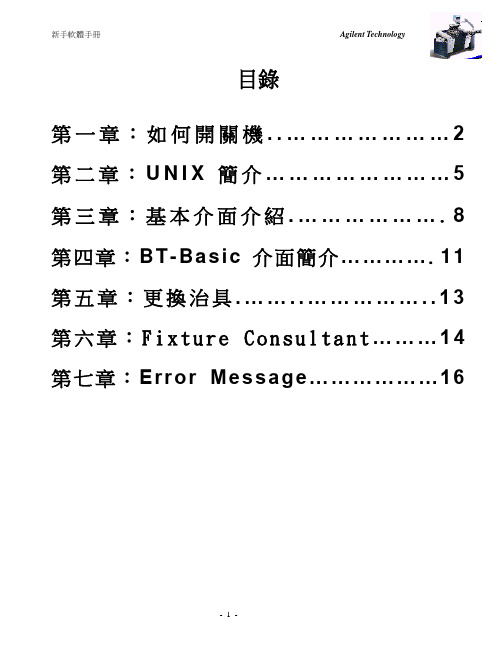
ll file1 = -rwxrwxrwx ll file2 = -rwxrwxrwx ll file3 = -rwxrwxrwll file4 = -rwxrwxrwll file5 = -rwx-wxr-ll file6 = -rwx-wxr-ll file7 = -rwxrw-r- ll file8 = -rwxrw-r- ll file9 = - - - - - - - - - ll fileA = - - - - - - - - - -
按 F3.
系統測試完後顯示: press F2 to continue,F3 to ignore record and re-test. ICT 待測板正常測試完后鍵 F2,ICT 維修 OK 板鍵 F3, 功能測試不良板維修 OK 后
要回測 ICT ,ICT 測試 OK 后要加蓋 ICT OK 章。.
-3-
新手軟體手冊
Agilent Technology
10.輸入 get ‘testplan’ 按下鍵盤上的 Enter 鍵。 11.輸入 run 按下鍵盤上的 Enter 鍵 12. 屏幕顯示
=========
[1]:test board 1 [2]:test board 2 [3]:test board dual boards ============= [4]:back up and creat a new qstat record [5]:print out current qstat record
7. 關閉 HP 3070 硬體電源以及空壓機電源。
PS.如何建立 shutdown user?(optional)
1.開啓一個 shell window,輸入#sam
=>必須爲 super user
Agilent 3070 user manual

Dec 17 21:00 class_bd Nov 12 15:03 Data
1. 在擁有控制權的 BT-BASIC 輸入 testhead power off, 按下鍵盤上的 Enter 鍵, 關閉 testhead 電源。
2. 按下 EXIT 的按鈕,離開 CDE 介面。 3. 在登入視窗輸入 shutdown,按下視窗上的 OK 按鈕。 4. 在登入視窗輸入 password,按下視窗上的 OK 按鈕。 5. 當畫面出現以下訊息時:
cd / /sbin/shutdwon –h –y 0 9. 存檔並關閉即可。
-6-
Agilent 3070 Operator Training
第三節 UNIX 簡介
一、 常用的UNIX指令:
Notes: 在UNIX環境中,英文字大小寫有差別。
cd pwd
(Change Directory)更改工作目錄。 (Present Working Directory)列出目前的工作路徑。
date
name
owner group other
其中第一個英文字母代表檔案類型(file type)可以為:
− = ordinary
表示一般文件。
d = directory
表示這是一個目錄。
l = symbolic link
表示這個檔案會連結到某一個路徑。
其餘九個字母分別代表了檔案擁有者(owner),同一個group的使用者,以及其他使用者有關
範例.
$bdf
Filesystem /dev/vg00/lvol4
Kbytes used
avail %used
1502173 116403 186038 88%
Mounted on /home
Agilent3070_ICT简介

目錄壹、前言 (3)貳、Testhead介紹 (4)參、Workstation之介紹 (9)肆、治具簡介 (12)附錄一:各卡片實際內容 (13)附錄二:BT-BASIC之使用說明 (20)壹、前言ICT (In Circuit Test)或是ATE (Auto Test Equipment) 為Board Test系統。
硬體設備如下圖所示。
3070系列包含數種機型:HP3X7YX:0Maximum 4 module1Maximum 2 module2Maximum 1 moduleY:2 analog only3analog + digital5 Functional TestAgilent 3070主要可分為兩大主要系統,testhead及workstation。
Testhead是用來測試的機台,而Workstation則是主控程式部分。
但因Unix介面不易教學,現在新出的系統均使用PC-NT介面。
貳、Testhead介紹Pin Card的種類=>每個module至多9片。
_ HybridPlus Card _ AccessPlus Card_ Hybrid32 Card _ ChannelPlus Card_ AnalogPlus Card _ Serial Test Card (STC)其它:_ Mother Card_ ASRU Card_ Control CardBus Structure這些卡片都扮演著不同的角色,各有不同的功能,分述如下。
Pin CardASRU Card-必在slot 1整個系統放大由上圖可看出analog所要切換的relay較多,因此在有數位測點方法時,不建議使用analog方法,如電晶體的測試等等。
Control Card必在slot 6在測試程式中所需要的source和detector會在執行測試時,從System Card傳到Control Card上,每一片Control Card會控制其所在之module中的resource。
边界扫描调试的技巧分享

接下来,本人将分享一些边界扫描调试的经验给大家。
首先,必须先要明白调试边界扫描的顺序。
1. Disable测试。如“u1_u4_dis”。注意上面提到的:要产生Disable测试,Board Consultant -> IPG Global Options Form - > Boundary-Scan Disables必须选择为:On。
hold high/low的使用。
调试过程中,可以指定一个点只是固定测试高(或低)状态。在下面的案例中“U1_2”只测试高状态、“U1_3”只测试低状态。
nodes
silicon node "U1_2" hold high "u1.2","u2.23"
silicon node "U1_3" hold low "u1.3","u2.22"
7)在Connect Max栏中填入25。本人个人的推荐而已,供大家参考。本人认为每次测试点管脚数量越少,测试将会变得更稳定。
8)在Interconnect Test选项中选择Full。
9)TAP Signal Overrides的选项如果需要用到,建议在Board文件的最后手工增加,不用刻意在每个IC的这栏中填写。
5)在Device Package Type栏中填写U1的正确封装类型。该栏需要填写的内容必须和BSDL文件总定义的IC封装类型一致。
6)在Connect Test选项中选择Yes。这表示U1有测试Access的点会通过边界扫描来测试。大部分的用户都认为边界扫描测试Pass了要比VTEP测试Pass的可信度要高。
TCK JTAG_HDR_TCK
3070操作指南

Proprietary and ConfidentialChecked by: 27 Feb 2002 Tatu Qvist Approved by:27 Feb 2002Marko GrundströmVersion:2.0.0Revision:NET/PO B 6W 068312 AEAGILENT3070 ICT GUIDEHISTORYDate Version Author Change Note No./Notes24 Aug 99 0.0.1 MG First Draft8 Jan 00 0.0.2 MG Second Draft18 Feb 00 0.1.0 MG Reviewed by production personneland APK22 Feb 01 1.0.0 MG Approved version19 Dec 01 1.0.1 JM First Draft03 Jan 02 2.0.0 JM Approved versionCONTENTS1. HARDWARE (8)1.1. Agilent3070 In-Circuit tester (8)1.2. J401-03 PCB handler (8)1.3. Bed of nails (9)1.3.1. The JOT bed of nails (9)1.3.2. Vacuum bed of nails (11)1.4. ICT cell (12)SYSTEM (13)2. TESTING2.1. Automated testing system (13)2.2. Manual testing system (13)3. TESTING WITH THE AUTOMATED SYSTEM (14)3.1. J401-03 user interface (16)3.1.1. Menu interface (19)3.1.2. Panel board testing (20)3.1.3. The most common failures (21)3.1.4. Incorrect board (21)4. TESTING WITH THE MANUAL TEST SYSTEM (22)4.1. Manual user interface (22)4.1.1. Menu interface (23)4.1.2. Panel board testing (25)4.1.3. The most common failures (25)4.1.4. Incorrect board (25)4.1.5. Leaking bed of nails (26)5. TESTPROGRAM (26)5.1. Pins test (26)5.2. Preshorts test (26)5.3. Shorts test (26)5.4. Analog unpowered tests (27)5.5. Testjet tests (27)5.6. Power Supplies test (27)5.7. Boundary Scan tests (28)5.8. Digital in-circuit and digital functional tests (28)5.9. Analog functional and mixed tests (28)5.10. Other tests (28)TESTED BOARD (30)THE6. TROUBLESHOOTING6.1. Measurement (30)6.2. Board Graphics or GWS programs use (30)6.2.1. Board Graphics program (30)6.2.2. GWS program (32)6.3. Preshort failure (32)6.4. Shorts/Opens failure (33)6.5. Analog incircuit failure (35)6.5.1. Resistors (35)6.5.2. Capacitors (36)6.5.3. Coils (36)6.5.4. Transistors (37)6.5.5. Diodes (37)6.5.6. FETs (38)6.6. Testjet fault (38)6.7. Power Supplies fault (39)6.8. Boundary Scan fault (39)6.9. Digital in-circuit fault (40)6.10. Analog functional and mixed fault (40)6.11. Pins fault (41)7. BED OF NAILS MAINTENANCE (41)7.1. Changing probes (41)7.2. Changing the probe with Probefinder and Fixture Consultant (43)7.3. Changing the probe with Probefinder and Fixture Graphics (47)7.4. Cleaning the probes (50)7.5. Checking the tooling pins (50)MAINTENANCE (50)8. TESTER8.1. Autoadjust (51)GLOSSARYAD Analog to DigitalTechnologies Agilent AgilentCB CimbridgeDA Digital to AnalogFET Field Effect Transistor GWS Graphical Work StationCircuitIC IntegratedICT In Circuit TestJOT JOT AutomationIntroductionThe purpose of this document is to clarify the ICT testing concept for production personnel. The document is intended for both experienced and inexperienced ICT operators.ICT testing is a part of the PCB testing carried out in the base station plant production lines of Nokia Networks, Product Operations, located in Oulu. Some of the PCBs produced are tested with the Agilent Technologies 3070 series ICT tester. The boards are tested with a bed of nails. The test board is either pressed against the bed of nails or kept affixed by a vacuum. On an automated line, the board is transferred over the bed of nails and it is pressed against the bed of nails by an automatic PCB handler (J401-03). On a manual line, the board is manually placed on the bed of nails and kept on the bed of nails by a vacuum.1. HARDWARE1.1. Agilent3070 In-Circuit testerThe testing device of the ICT testing system is an Agilent Technologies 3070 series tester, which can carry out both analogue and digital measurements directly from the components placed on the board via test points. Figure 1 shows this kind oftester.Figure 1: Agilent3070 tester.1.2. J401-03 PCB handlerThe JOT Automation J401-03 PCB handler is used for moving the PCBs to andfrom the tester. This device transports the board to the correct position on the bed of nails and presses the board being tested against the test probes. Figure 2 shows this kind of device.Figure 2: J401-03 PCB handler and Agilent3070 tester.1.3. Bed of nailsThe most important part of ICT testing, and also the part most subject todisturbance is the measuring instrument, that is the bed of nails. The bed of nails consists of upper and lower sections. Occasionally, the upper section of the bed of nails is merely a tool that presses the board being tested against the needles in the lower section. In some cases, the upper section also includes measuring probes.1.3.1. The JOT bed of nailsThe bed of nails used in the J401-03 PCB handler consists of a separate lowersection (Figure 3) and an upper section (Figure 4). When the bed of nails is not in use, it can be stored by placing the upper section over the lower section using aseparate transportation support.1.3.1.1 Bed of nails settingsThe switches in the upper section of the bed of nails must be set in accordance with the orientation of the boards and the board handler.LTR = left to rightRTL = right to leftFigure 3: The lower section of the JOT bed of nails.Figure 4 :The upper section of the JOT bed of nails.Figure 5: JOT bed of nails with a transportation support.1.3.2. Vacuum bed of nailsThe vacuum bed of nails consists of upper and lower sections, which are joined together by a hinge at the back of the bed of nails. Figure 6 shows the bed of nails with the cover closed and Figure 7 shows it with the cover open.Figure 6: vacuum bed of nails with cover closed.Figure 7: vacuum bed of nails with cover open.1.4. ICT cellIn addition to the tester, PCB handler and bed of nails, various releasers, buffers and conveyors are used in PCB handling. Figure 8 shows all this equipment, which together forms an ICT cell.Figure 8: ICT cell.2. TESTINGSYSTEM2.1. Automated testing systemThe automated testing system is a combination of the J401-03 PCB handler and the Agilent3070 tester (Figure 2). The bed of nails is manually switched. The faultsfound in the boards are printed out on paper and sent to the GWS system.2.2. Manual testing systemThe manual testing system refers to the combination of the Agilent3070 tester(Figure 1), vacuum pump, vacuum container and vacuum control unit (Figure 9).The bed of nails is manually switched. The faults found in the boards are printedout on paper and sent to the GWS system.Figure 9 Vacuum pump, vacuum container and vacuum control unit.3. TESTING WITH THE AUTOMATED SYSTEMBefore starting testing, it is advisable to check that the tester and the J401-03 have their power switched on. In the J401-03, the power switch (Figure 10) is located on the back wall of the left leg.The power switch of the tester is located behind the tester, on the left lower edge, when looked at from behind. The switch is a small tumbler switch (Figure 11). In later tumbler switch models, there is also a LED that indicates the power beside the switch. In the older model, the texts ‘OFF’ and ‘ON’ on the switch indicate thepower.Figure 10: J401-03 power switch.Figure 11: ICT tester power switch.3.1. J401-03 user interfaceYou can access the operating mode of the tester by entering ‘operator’ in the login window of the welcome dialog (Figure 12) and by pressing Enter. This useraccount does not have a password and thus pressing Enter is enough.Figure 12 :Logging in to the tester.After this, the tester enters the operating mode and switches to test mode.The following message appears on the screen (Figure 13).Figure 13: Starting the operating environment.In addition, the upper part of the opened user window shows the message ”booting testhead”. It takes about two minutes to start the tester.The tester is automatically started in the J401-03 user interface. The main menu of the user interface appears in the lower part of the opening Basic window. The main menu has the following options (shortcut key):Runtestplan (F1)Fixturelock (F2)Fixtureunlock (F3)Poweron (F4)Fixture change (F5)(F8)QuitRuntestplan (F1)Starts the testing when the bed of nails has been installed. The Runtestplan option automatically loads and starts the testing program of the bed of nails concerned. After the test program starts, the options Start, Yes, No, Faon, Faoff, Stop and Exit appear on the task bar (Figure 14). Some test programs may also include additional options such as different board options. The user responds to the options concerned before starting the test program.Figure 14: The option bar of the test program.Start restarts the testing if the test has first been stopped by the Stop option. The boards inside the tester have to be removed before starting.The Yes button is used to confirm the ‘Press Yes to continue’ message. Before confirmation, you must check that there are no boards in the tester.The No, Faon and Faoff options are not used.The Stop option switches off the test program. You can use this function for stopping the test program instead of the Emergency – stop switch.The Exit option leads back to the main menu of the J401-03 user interface. Fixturelock (F2)Locks the lower section of the bed of nails to the tester.Fixtureunlock (F3)Unlocks a locked down lower section of the bed of nails.Poweron (F4)Switches on the tester. The upper part of the user window shows themessage ”booting testhead”.Fixture change (F5):The bed of nails change function. When this option is selected, the menu on the lower part of the Basic window changes as follows:YES (F2)NO (F3)Quit (F7)Select Quit (F7), to return to the main menu.The sequence for changing the bed of nails:1. Set the PCB handler switch to position 1 and remove the boards from thehandler. Press YES(F2) when ready.The PCB handler is reset, opens the lock in the upper section of the bed of nails, opens the tracks, presses the front track down and opens the lock in the lower section of the bed of nails.2. Is the lock in the lower section of the bed of nails open? If it is, press YES(F2),if not press NO(F3). NOTE! If you answer YES, and the bed of nails is locked to the tester, the bed of nails, tester or PCB handler may be damaged.If you answer YES(F2), the PCB handler lifts the lower section of the bed of nails.3. Remove the old bed of nails, set the new bed of nails on the handler and pressYES(F2).The PCB handler locks the upper section of the bed of nails and lowers the lower section of the bed of nails.4. Have you placed the lower section of the bed of nails against the tester? If so, press YES(F2); if not, press NO(F3).The lower section of the bed of nails is locked to the tester, the front track is lifted up and the tracks are closed. The J401-03 user interface opens.Quit (F8)Switches off the operating mode of the tester. The start window of the tester appears on the screen (Figure 13)3.1.1. Menu interfaceWhen the tester starts, a Windows-style user interface menu appears on the lower part of the screen. The toolbar of the user interface has a START button and a selection for testing panels of boards. By clicking START with the mouse, a menu appears through which you can start various applications that assist testing.Figure 15: The menu user interface toolbar.When you click the START button, a menu opens containing the following additional options and applications.Clock : Clock application. This application shows a clock on the screen, digital or analogue, depending on your choice. You can move the clock on the screen by pressing the Alt key and by dragging the frame of the clock with the left mouse button.PostIt : Messaging application. This application can be used for creating messages on screen for the following shift, among other possible recipients. The desired message is typed into the Message field and by pressing the Postit button, you can view it on the tester screen. The message on the screen can be removed by the Clear button in the message. You can modify the appearance of the message in the Font and Colour menus.Probe-Finder : An application that prints out the test probes related to the given test. There is more information on using the application in the Chapter ‘Changing the probe by using the probefinder and fixture consultant’.Fixture-Cons : Starts the Fixture Consultant application, with which you can search for the desired test probes. There is more information on using the application in the Chapter ‘Changing the probe by using the probefinder and fixture consultant’.Fixture Graphics : A slightly more easy-to-use version of the Fixture Consultant. There is more information on using the application in the Chapter ‘Changing the probe by using the probefinder and fixture consultant’.Board Graphics : Starts the desired board graphics through an option list in the Basic window. The same application automatically starts with most of the test applications.I-Mandis : Starts the telnet program through which you can connect to the QC2 fault report database. The user interface works in the same way as the report user interface of the PC.Help Submenu: You can find the ICT-Help and Man-Page text files in this menu.ICT-Help opens the installed ICT-Help file in the Acrobat program, where you can search for tips in problem situations. This document is found via this button.Man-Page opens the description for a Unix command in its own window. On this page, you enter a command (for example, ll) and the application showsthe Unix manual page concerned on the screen.Utilities Submenu: The menu consists of various applications.Calculator: Calculator applicationCalendar : Calendar applicationReport : Report application. You can make a report on the tested boards on the tester printer. You enter the name of the operator in the application,choose the desired board, the number of boards tested, the number of boards passed, the number of boards failed and the number of other boards. Thesupplied information is accepted with the Accept button and you can print it with the Print button. You can clear the information with the Clear button.Phone Search : With this application, you can search for phone numbers on the Nokia intranet. You enter the name of the person to be searched for in the application, and the application prints out the information found.3.1.2. Panel board testingOn a panel of boards, there is more than one card on the same panel. In some cases it is not necessary to test all the boards on the panel. Scrapped boards, which means that one of the four boards on the panel is faulty, are an example. In this case, the test boards can be selected either by the test program which asks at the beginning of the testing which of the boards on the panel you want to test, or you can switch on the graphical option mode by pressing ‘on’ on the lower part of the tester user interface (Figure 16). You can change the option mode back to testing all boards on the panel by selecting ‘off’ even in the middle of running the program.Figure 16: The graphical option mode buttons for the panel of boards.If the option is selected, the test program shows the following text on the screen (Note: Check the boards to be tested before the board goes to the press):"All boards on the panel are selected for testing. The current board is #1. Use softkeys to traverse the board and toggle their testability.Hit the "Done" softkey (f8) when you have finished.If all boards on the panel should be tested, you can hit "Done" now."In other words, you can select the desired boards for testing with the function keys f2 (next board), f3 (previous board) and f4 (Select/do not select the board). By pressing function key f8, the testing for the selected boards starts. The selected boards are highlighted by guide lines on the Board Graphics screen. You can also click the key functions at the bottom of the Basic window with the mouse. Alternatively, you can select the boards to be tested directly by clicking with the mouse in the Board Graphics window.3.1.3. The most common failuresSometimes, failures may occur in the interaction between the J401-03 and the tester. For example, a board enters the tester in an incorrect orientation or an incorrect board enters the tester, and thus, the board and the bed of nails do not match. Various security sensors are used to prevent possible damage to the board and bed of nails in these kinds of situations. Although several different failure conditions may occur, the working principle is practically the same in all kinds of failures. The incorrect board case is presented as an example of a failure below.3.1.4. Incorrect boardIf an incorrect board enters the tester, and you notice it before the board is pressed against the bed of nails, you can press the Emergency-Stop button on the side of the J401-03 To continue testing after such a stop, you have to start the tester all over again, which means that you exit the test mode in the usual way and start the tester according to Section 2.2. Alternatively, you can use the Stop function for stopping the test program instead of the Emergency-Stop switch.In ICT testers, bar code readers are used to prevent an incorrect board from entering the bed of nails In other words, the fixed part of the board's panel label tells the test program that the board entering the tester is of the correct type. In this way, it is also possible to prevent the board from entering the tester in an incorrect orientation.However, if the incorrect board remains unnoticed, the J401-03 automatic stopping mechanism behaves as follows:1. If the bar code cannot be read, the tester provides a failure printout ‘no read’ tothe board and takes the board to the failed buffer.2. If the bar code can be read, but it does not correspond with the bar code definedin the test plan, the test program stops and the program provides a failuremessage which contains the bar code read and the expected bar code. Thefailure message prompts you to either change the bed of nails or press Enter to continue testing with the same bed of nails. The board is taken to the failedbuffer.4. TESTING WITH THE MANUAL TEST SYSTEMBefore starting testing, it is advisable to check that the tester and vacuum pumphave their power switched on. The power switch (Figure 17) of the vacuum pump is located in a separate switch case placed on top of the tester.Figure 17: The power switch of the vacuum pump.The power switch of the tester is located behind the tester, on the left lower edge, when looked at from behind. The switch is a small tumbler switch (Figure 11). In later tumbler switch models, there is also a LED that indicates the power beside the switch. In the older model, the texts ‘OFF’ and ‘ON’ on the switch indicate thepower.4.1. Manual user interfaceYou can access the operating mode of the tester by entering ‘operator’ in the login window of the welcome dialog (Figure 12) and by pressing Enter. This useraccount does not have a password and thus pressing Enter is enough.After this, the tester enters the operating mode and switches to test mode. Themessage shown in Figure 13 appears on the screen.In addition, the upper part of the opened user window shows the message ”booting testhead”. It takes about two minutes to start the tester.The tester is automatically started in the testing user interface. The main menu of the user interface appears in the lower part of the opening Basic window. The main menu has the following options (shortcut key):Runtestplan (F1)Fixturelock (F2)Fixtureunlock (F3)Poweron (F4)(F8)QuitRuntestplan (F1)Starts the testing when the bed of nails has been installed. The Runtestplan option automatically loads and starts the testing program of the bed of nails concerned. After the test program starts, the options Start, Yes, No, Faon, Faoff, Stop and Exit appear on the task bar (Figure 14). Some test programs may also include additional options such as different board options. The user responds to these options before starting the test program.Start restarts the testing if the test has first been stopped by the Stop option. The boards inside the tester have to be removed before starting.The Yes button is used to confirm the ‘Press Yes to continue’ message. Before confirmation, you must check that there are no boards in the tester.The No, Faon and Faoff options are not used.The Stop option switches off the test program. You can use this function for stopping the test program instead of the Emergency – stop switch.The Exit option leads back to the main menu of the J401-03 user interface. Fixturelock (F2)Locks the lower section of the bed of nails to the tester.Fixtureunlock (F3)Unlocks the locked down lower section of the bed of nails.Poweron (F4)Switches on the tester. The upper part of the user window shows themessage ”booting testhead”.Quit (F8)Switches off the operating mode of the tester. The start window of the tester appears on the screen (Figure 13)4.1.1. Menu interfaceWhen the tester starts, a Windows-style user interface menu appears on the lower part of the screen. The toolbar of the user interface has a START button and a selection for testing panels of boards. By clicking START with the mouse, a menu appears through which you can start various applications that assist testing. When you click the START button, a menu opens containing the following additional options and applications.Clock : Clock application. This application shows a clock on the screen, digital or analogue, depending on your choice. You can move the clock on the screen by pressing the Alt key and by dragging the frame of the clock with the left mouse button.PostIt : Messaging application. This application can be used for creating messages on the screen for the following shift, among other possible recipients. The desired message is typed into the Message field and by pressing the Postit button, you can view it on the tester screen. The message on the screen can be removed by the Clear button in the message. You can modify the appearance of the message in the Font and Colour menus.Probe-Finder : An application that prints out the test probes related to the test. There is more information on using the application in the Chapter ‘Changing the probe by using the probefinder and fixture consultant’.Fixture-Cons : Starts the Fixture Consultant application, with which you can search for the desired test probes. There is more information on using the application in the Chapter ‘Changing the probe by using the probefinder and fixture consultant’.Fixture Graphics : A slightly more easy-to-use version of the Fixture Consultant. There is more information on using the application in the Chapter ‘Changing the probe by using the probefinder and fixture consultant’.Board Graphics : Starts the desired board graphics through an option list in the Basic window. The same application automatically starts with most of the test programs.I-Mandis : Starts the telnet program through which you can connect to the QC2 fault report database. The user interface works in the same way as the report user interface of the PC.Help Submenu: You can find the ICT-Help and Man-Page text files in this menu.ICT-Help opens the installed ICT-Help file in the Acrobat program, where you can search for tips in problem situations. This document is found via this button.Man-Page opens the description for a Unix command in its own window. On this page, you enter a command (for example, ll) and the application showsthe Unix manual page concerned on the screen.Utilities Submenu: The menu consists of various applications.Calculator: Calculator applicationCalendar : Calendar applicationReport : Report application. You can make a report on the boards tested on the tester printer. You enter the name of the operator in the application,choose the desired board, the number of boards tested, the number of boards passed, the number of boards failed and the number of other boards. Thesupplied information is accepted with the Accept button and you can print it with the Print button. You can clear the information with the Clear button.Phone Search : With this application, you can search for phone numbers on the Nokia intranet. You enter the name of the person to be searched for in the application, and the application prints out the information found.4.1.2. Panel board testingOn a panel of boards, there is more than one card on the same panel. In some cases it is not necessary to test all the boards on the panel. Scrapped boards which means that one of the four boards on the panel is faulty, are an example. In this case, the test boards can be selected either by the test program which asks at the beginningof the testing which of the boards on the panel you want to test, or you can switch on the graphical option mode by pressing ‘on’ on the lower part of the tester user interface (Figure 16). You can change the option mode back to testing all boards on the panel by selecting ‘off’ even in the middle of running the program.If the option is selected, the test program shows the following text on the screen (Note: Check the boards to be tested before the board goes to the press):"All boards on the panel are selected for testing. The current board is #1. Use softkeys to traverse the board and toggle their testability.Hit the "Done" softkey (f8) when you have finished.If all boards on the panel should be tested, you can hit "Done" now."In other words, you can select the desired boards for testing with the function keys f2 (next board), f3 (previous board) and f4 (Select/do not select the board). By pressing function key f8, the testing for the selected boards starts. The selected boards are highlighted by guide lines on the Board Graphics screen. You can also click the key functions at the bottom of the Basic window with the mouse. Alternatively, you can select the boards to be tested directly by clicking with the mouse in the Board Graphics window.4.1.3. The most common failuresThe operator is a significant factor in failure occurrences in a manual testing system, because the boards are manually placed for testing and the tested boards are manually removed from the bed of nails. In addition, scanning the bar code of the board is one of the operator’s tasks. Due to the considerations mentioned above, a board may be placed in the tester in an incorrect orientation or an incorrect board may be placed in the tester, and thus the board and bed of nails will not match. Although several different failures may occur, the working principle is practically the same in all kinds of failures. An incorrect board and a leaking bed of nails are presented as examples of a failure below.4.1.4. Incorrect boardIn ICT testers, bar code readers are used to prevent an incorrect board from entering the bed of nails In other words, the fixed part of the board's panel label informs the test program that the board entering the tester is of the correct type.If the bar code read does not match the bar code defined in the test plan, the testprogram asks for the bar code to be rescanned.However, if an incorrect board still enters the tester or the board is placed on the bed of nails in an incorrect orientation, you can stop the test program with the Stop button in the option bar (Figure 14) of the test program. After this, when you first have checked that the bed of nails is not damaged, and that any potential damage has been repaired, you can continue the test program by pressing the Start button.4.1.5. Leaking bed of nailsIf you receive a long failure list in the pins test, it is worth checking the meter of the vacuum control unit and ensuring that it shows >20 when not testing, or >10 when testing. If the meter shows values below these, there is a leakage in thetesting system, the most common cause for the leakage being the bed of nails.Contact the ICT service desk.PROGRAM5. TESTAll board test programs mostly follow the order of the following subheadings. If one of the test phases locates a fault, a so-called Pins test is always carried outautomatically. This test checks the probe contacts of the bed of nails to the board being tested. The Pins test can also be the first test carried out. All subsequent test phases are skipped if one of the first test phases locates a fault on the board. Thus, after corrective actions, the board has to always be retested to ensure the condition of the board. Figure 19 shows the flow of the test program as a flow chart.5.1. Pins testThe Pins test is usually the first test carried out. The test checks the contacts of the probes in the bed of nails to the board being tested. This tests the condition of the bed of nails. In the flowchart in Figure 19, the Pins test is the last phase, but weusually carry out the Pins test at the beginning of the program in order to locate the potential faults resulting from the condition of the bed of nails at once.5.2. Preshorts testThe Preshorts test phase is the first subprogram of the test program. During thisphase, fuses, small resistors, jumpers, switches and other components with low-ohm values can be tested. The passing of the tests depends on the impedancethreshold. The test result has to remain below the threshold concerned in order for the test result to be a so-called Preshort result, that is pre-short-circuit.5.3. Shorts testAs the name implies, the Shorts subprogram checks the board for potential short-circuits. In the same test, Shorts also checks for potential ‘opens’, that is open。
BT BASIC 输入输出语法设置

在Agilent3070测试被测板时,时常会碰到需要做调试的时候,除了用基本的PUSH BUTTON DEBUG菜单去调试测试外,有时我们还需要一些特殊的调试要求,例如,如何改变呈现调试结果的模式,通常我们用PUSH BUTTON DEBUG去调试某个测试时,测试的FAIL报告只能显示在PUSH BUTON DEBUG本身的窗口内,那么如果我们想要把调试结果输出到BT-BASIC窗口中或者输出到我们指定的文件中.那需要做一些什么样的设置还有一些情况我们不需要Agilent3070本身的标准测试报告,有时我们需要自定义的测试报告格式,或者怎样把我们需要的测试结果在测试过程中输出到测试界面,可以让我们实时查看等等.这些自定义的我们如何设置BT-BASIC来完成等等问题.下面就简单介绍下关于Agilent3070 BT-BASIC的语法和输入输出基本设置给大家参考BT-BASIC进行数值计算的方法实例如果你BT-BASIC 命令行输入以下命令:print “1 plus 5 =”, 1+5屏幕将会显示:1 plus 5 = 6BT-BASIC进行手动输入变量值的实例,比如测试开始前程序要求输入员工姓名,工号,被测试板序列号等.输入:input “Please type your name and age”,Oper$,Num屏幕将显示一个等待你输入变量值的提示:Please type your Operator and Number:…..然后输入:xiaoming12345那么xiaoming将赋值个变量Oper$,123456将赋值给Num.打印一已经赋值的变量假设C100已赋值100NF输入:report “The measured value is”; C100; “NF”屏幕就会显示:The measured value is 100NF一个缓冲报告实例buffered reporting on! Enable buffered reporting.save failures on!log is * ! Disable the log device.log level is failures!report is * ! Disable the report device.report level is report!Test:test “analog/r1″test “analog/r2″test “analog/r3″test “analog/r4″test “analog/r5″test “analog/c1″!if boardfailed thenprobe failureslog out “LOGFILE_B” & val$(I); append ! Send log data to a file. report out “REPFILE_B” & val$(I); append ! Send report data to a file. end if!buffered reporting off ! Disable buffered reporting.从文件中读出数据并存在某个变量A,B,C内enter “Test_Results”; A, B, C保存变量的内容到文件中output “Print_file”; A, B, C打开文件并写入变量到文件中assign @Notes to “/test/board/notes”;write,over,exclusiveoutput @Notes: A,B,Coutput @Notes: Q,R,Xassign @Notes to *! closes the file如果你需要分配一个@到你需要读写的设备,你可以特别指定.这个和测量仪表一起使用就像一个你的程序拿到一个测量,然后从那读报数据的电压表.打开数据电压表,程序控制触发它去得到一个读操作,读出结果到Dvm_reading 中,然后关闭电压表assign @DVM to “/dev/dvm1″;read, write, exclusiveoutput @DVM;”D0 Z0 FL0 T4 F3 1STI 1STN .1STD M0 R5″trigger @DVMenter @DVM; Dvm_readingassign @DVM to *从以上可以看出BT-BASIC能为我们做的事情很多,如果你去深入研究会看到很多不样的功能,输入输出基本上这么多了,有空再把其它的整理一下,你有空可以去多试试,只是看的话可能没有那么快领悟.。
Agilent3070ICT培训教材
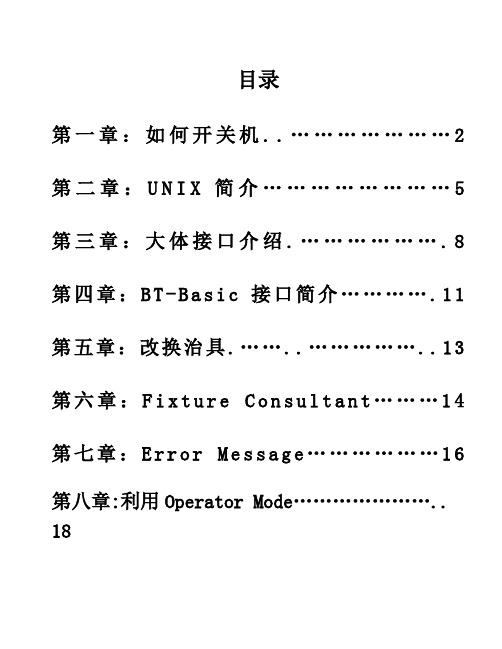
目录第一章:如何开关机 (2)第二章:U N I X简介 (5)第三章:大体接口介绍 (8)第四章:B T-B a s i c接口简介 (11)第五章:改换治具 (13)第六章:F i x t u r e C o n s u l t a n t (14)第七章:E r r o r M e s s a g e (16)第八章:利用Operator Mode (18)附件附件一:HP3070软件安装程序 (21)附件二:关于Error Message (24)附件三:如何调整analog组件(OPTIONAL) (26)附件四:board configuration第一章:如何开关机A:HP 3070 Series 3开机程序1.将治具放在 HP 3070 testhead 上。
2.打开空压机的电源。
3.打开 HP 3070 硬件的电源。
(开关位置如以下图所示)按下绿色按钮4.感动工作站及屏幕的电源。
5.直到Login窗口显现后,输入 user1,按下窗口中的OK按钮或是按下键盘上的Enter 键。
(*:注意:自打幵工作站电源到屏幕显示Login窗口这段时刻系统会自检程序,现在手指不要敲击键盘任何键)6.再输入Password,按下窗口中的OK按钮或是按下键盘上的Enter 键。
7.利用鼠标右键,开启一个BT-BASIC 窗口。
8.6在BT-BASIC 窗口的命令列上(command line)输入testhead power on 再按下键盘上的Enter 键9.利用MSI命令打开测式程序,测式程序途径为”/HP3070/boards/pab model/pca ver /program name”如8826—160(ECN为007)的SMT 半成品板测式程序名称为502—8826—160—007—01,打开程序的命令为msi”/hp3070系统测试完后显示: press F2 to continue,F3 to ignore record and re-test.ICT待测板正常测试完后键F2,ICT维修OK 板键F3, 功能测试不良板维修OK后要回测ICT ,ICT测试OK 后要加盖ICT OK 章。
Agilent_i3070_Operator_基本操作

Version
測試停止鍵
測試結果
良率
具體測試流程如下圖:
Version
• Medalist i3070 測試流程:
未上電測試
上電測試
Version
Version
未上電測試
1.ins):
測試待測板跟治具間的接觸是否良好(並沒有測試元件的好壞).這個 測試並不一定需要,可視廠內製程來決定.可用testplan的 “Set_Custom_Options”副程式中 “Chek_Point_ Mode”旗標來控制,有 Off(不測),Pretest(每一次測試都先測),Failure(若有其他測試不良再測), 這三種選擇可用。
利用Testjet來檢查IC的pin 腳是否有開路.
6. Testing Polarity Check:
檢查極性電容是否反向.
7. Testing Connect Check:
Version
利用量測IC I/O pin的clamping diode(保護二極體),來檢查IC pin 腳是 否開路.
上電測試
測試上電狀 態
Version
方法二: 在Windows操作界面下,打開agilent i3070軟件, 出現如下畫面
雙擊電腦桌 面上此圖標
執行power on指令后在執行IS1指令獲取控制權.
Version
B.関機程序
方法一:
1. 在BT-BASIC窗口輸入Fixture unlock命令松開治具. 2. 再輸入testhead power off, 按下enter鍵, 關閉所有窗口,具體動作如下:
2. Testing Preshorts:
測試Jumper, Fuse, Switch可變電阻等元件.
- 1、下载文档前请自行甄别文档内容的完整性,平台不提供额外的编辑、内容补充、找答案等附加服务。
- 2、"仅部分预览"的文档,不可在线预览部分如存在完整性等问题,可反馈申请退款(可完整预览的文档不适用该条件!)。
- 3、如文档侵犯您的权益,请联系客服反馈,我们会尽快为您处理(人工客服工作时间:9:00-18:30)。
在Agilent3070测试被测板时,时常会碰到需要做调试的时候,除了用基本的PUSH BUTTON DEBUG菜单去调试测试外,有时我们还需要一些特殊的调试要求,例如,如何改变呈现调试结果的模式,通常我们用PUSH BUTTON DEBUG去调试某个测试时,测试的FAIL报告只能显示在PUSH BUTON DEBUG本身的窗口内,那么如果我们想要把调试结果输出到BT-BASIC窗口中或者输出到我们指定的文件中.那需要做一些什么样的设置
还有一些情况我们不需要Agilent3070本身的标准测试报告,有时我们需要自定义的测试报告格式,或者怎样把我们需要的测试结果在测试过程中输出到测试界面,可以让我们实时查看等等.这些自定义的我们如何设置BT-BASIC来完成等等问题.
下面就简单介绍下关于Agilent3070 BT-BASIC的语法和输入输出基本设置给大家参考
BT-BASIC进行数值计算的方法实例
如果你BT-BASIC 命令行输入以下命令:
print “1 plus 5 =”, 1+5
屏幕将会显示:
1 plus 5 = 6
BT-BASIC进行手动输入变量值的实例,比如测试开始前程序要求输入员工姓名,工号,被测试板序列号等.
输入:
input “Please type your name and age”,Oper$,Num
屏幕将显示一个等待你输入变量值的提示:
Please type your Operator and Number:
…..
然后输入:xiaoming12345
那么xiaoming将赋值个变量Oper$,123456将赋值给Num.
打印一已经赋值的变量
假设C100已赋值100NF
输入:
report “The measured value is”; C100; “NF”
屏幕就会显示:
The measured value is 100NF
一个缓冲报告实例
buffered reporting on! Enable buffered reporting.
save failures on
!
log is * ! Disable the log device.
log level is failures
!
report is * ! Disable the report device.
report level is report
!
Test:
test “analog/r1″
test “analog/r2″
test “analog/r3″
test “analog/r4″
test “analog/r5″
test “analog/c1″
!
if boardfailed then
probe failures
log out “LOGFILE_B” & val$(I); append ! Send log data to a file. report out “REPFILE_B” & val$(I); append ! Send report data to a file. end if
!
buffered reporting off ! Disable buffered reporting.
从文件中读出数据并存在某个变量A,B,C内
enter “Test_Results”; A, B, C
保存变量的内容到文件中
output “Print_file”; A, B, C
打开文件并写入变量到文件中
assign @Notes to “/test/board/notes”;write,over,exclusive
output @Notes: A,B,C
output @Notes: Q,R,X
assign @Notes to *! closes the file
如果你需要分配一个@到你需要读写的设备,你可以特别指定.这个和测量仪表一起使用就像一个你的程序拿到一个测量,然后从那读报数据的电压表.
打开数据电压表,程序控制触发它去得到一个读操作,读出结果到Dvm_reading 中,然后关闭电压表
assign @DVM to “/dev/dvm1″;read, write, exclusive
output @DVM;”D0 Z0 FL0 T4 F3 1STI 1STN .1STD M0 R5″
trigger @DVM
enter @DVM; Dvm_reading
assign @DVM to *
从以上可以看出BT-BASIC能为我们做的事情很多,如果你去深入研究会看到很多不样的功能,输入输出基本上这么多了,有空再把其它的整理一下,你有空可以去多试试,只是看的话可能没有那么快领悟.。
