青花瓷移动电源
蓝雨全系类报价表(厚发配件)

包装款式产品图片L2035200毫安移动电源3027500毫安名称/规格L-1092600毫安移动电源201移动电源5200毫安202移动电源5200毫安产品系列蓝雨移动电源蓝雨移动电源193027500毫安303移动电源7800毫安 105移动电源2600毫安L-2105200毫安移动电源L-304中国风8400中国蓝雨移动电源205移动电源5200毫安305移动电源7500毫安40510400毫安移动电源308移动电源7800毫安40810400毫安移动电源风系列风云系列60815600毫安移动电源L-40312000毫安移动电源L-50913800毫安移动电源L-2085200毫安移动电源10400毫安移动电源50813000毫安移动电源蓝雷电系列雷电系列L-60118000毫安移动电源L-80123800毫安移动电源蛾卵石6000毫安移动电5200毫安移动电源J526800毫安移动电源J1013000毫安移动电源蓝雨移动电源蓝雨移动电源36L-41012000毫安移动电源 L-211蛾卵石6000毫安移动电源J43贝壳6800毫安移动电源J42聚合物6800毫安移动电源J82聚合物12000毫安移动电源蓝雨移动电源蓝雨移动电源12000毫安移动电源l-212花瓶5200毫安移动电源LY-90120000毫安移动电源L-80323800毫安移动电源L-40010000毫安移动电源L-400套装10000毫安移动电源蓝雨移动电源J31聚合物J8312000毫安移动电源L-J8812000毫安移动电源J45雨花石聚合物套装10000毫安移动电源源蓝雨移动电源产品卖点颜色代理价备注标配V8数据线一条、包装标配V8数据线一条、包装标配V8数据线一条、包装标配V8数据线一条、包装标配V8数据线一条、包装12.59.929221、硬件版、磨砂机身。
2、国内大品牌A品电芯 3、台湾进口充电IC4.输入:5V/1A输出5V/1A1、软件版、UV机身2、带LED照明灯3、国内大品牌A品电芯4、台湾进口充电IC5.输入:5V/1A输出5V/1A 5V/2.1A 1、硬件版、UV机身2、国内大品牌A品电芯3、台湾进口充电IC4.输入:5V/1A输出5V/1A1、软件版、氧化喷砂机身 2、带LED照明灯3国内大品牌A品电芯4、台湾进口充电IC4.输入:5V/1A输出5V/1A1、软件版、UV机身。
产品介绍zxcvbn

18
针、纺织类 孚日清影双条毛巾礼盒
序号:19 中心总序号:193 产品编号:1500068 采购方式:原有保留定向 市场参考价:72.00元 淘宝参考价:25.92元 义乌交货价(含税): 23.20元 物流费率:1.8% 员工采购总价(含物流费):23.62 元 价格有效期:2012年7月31日 品牌:孚日 型号:FRTG-1013F 规格:34*75cm*2 产品说明: 1.透气性高:100%优质纯棉面料,良好的吸湿透 气性,轻便不黏身。2.亲肤性优:手感柔软,毛圈蓬 松,让肌肤时刻享受纯棉的柔软和舒适。3.色牢度好: 染色全部使用进口活性染料,耐洗涤。
7
日用品类 天堂高密聚酯银胶三折铅笔伞
序号:8 中心总序号:64 产品编号:2100047 采购方式:原有保留定向 市场参考价:65.00元 淘宝参考价:43.00元 义乌交货价(含税):20.80元 物流费率:1.8% 员工采购总价(含物流费):21.17 元 价格有效期:2012年7月31日 品牌:天堂 型号:3336E 规格:52cm/6k 产品说明: 三折铅笔伞,超细小,银胶面料遮阳效果极佳,伞面 图案时尚浪漫。
14
五金及电料类 维氏军刀套装
序号:15 中心总序号:159 产品编号:1600036 采购方式:原有保留定向 市场参考价:328.00元 淘宝参考价:199.00元 义乌交货价(含税): 169.00元 物流费率:1.8% 员工采购总价(含物流费):172.04 元 价格有效期:2012年7月31日 品牌:VICTORINOX 型号:VI-05GB03 规格:维氏1.3703瑞士军刀+皮套;包装尺寸 20.6*15.6*5.4cm 产品说明: 产品包括:大刀、小刀、拔木塞钻、开罐头器 (兼附)、开瓶器(兼附)、钻孔锥、钥匙圈、镊子、 牙签、剪刀、多用途勾、改锥(3毫米)、改锥(5毫米)、 电线剥皮槽。
个性随我北极星光X8 三合一 WiFi移动电源介绍
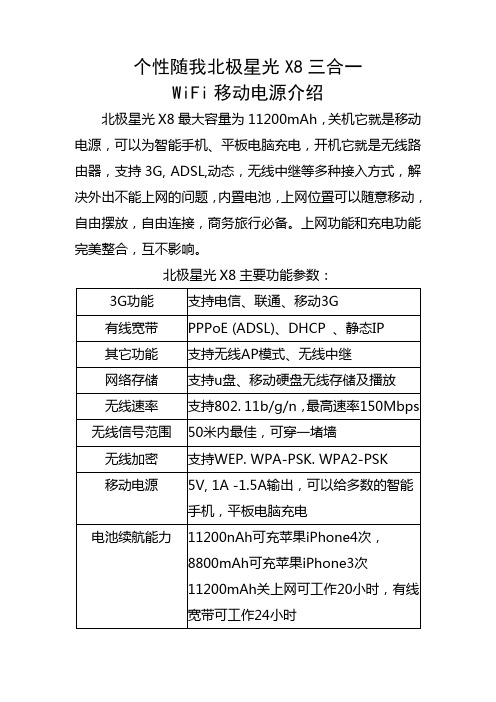
个性随我北极星光X8三合一WiFi移动电源介绍北极星光X8最大容量为11200mAh,关机它就是移动电源,可以为智能手机、平板电脑充电,开机它就是无线路由器,支持3G, ADSL,动态,无线中继等多种接入方式,解决外出不能上网的问题,内置电池,上网位置可以随意移动,自由摆放,自由连接,商务旅行必备。
上网功能和充电功能完美整合,互不影响。
北极星光X8主要功能参数:北极星光X8特点:一、体积小X8的长度和普通银行卡相同,宽度和高度只有银行卡的1/2,如此小的体积,非常容易携带。
二、工艺精X8正面是一幅青花瓷图案,图案采用激光雕刻,手感好,经久耐磨,时尚迷你的外观,让人爱不释手!三、全兼容X8兼容市场上的主流手机和其它数码设备,输出为5v,1A-2A,用户可以使用自身的数据线为手机充电。
四、多功能全新设计的X8,体积小巧,功能领先完美融合移动电源和上网功能,关机它是移动电源,开机它是路由器,它是出差、旅游、移动办公必备的工具。
1、智能3G上网在开机状态下,将3G上网卡插在路由器的USB接口,路由器会自动3G拨号上网,无需安装3G网卡驱动。
手机,IPAD,笔记本通过WIF工连接到路由器,就可以随时随地共享3G上网,有效解决您出差、旅游、野外无法上网的问题。
2、自动AP模式将X8用网线连接到宾馆酒店、公司局域网络,手机、电脑只需用WiFi连接到X8,就可以自动从前端局域网络中获取IP地址上网,有线转WIFI,即插即用,无需设置参数,无需切换模式!3、有线宽带上网X8支持ADSL宽带网络和动态IP连接,通过ADSL上网,先将ADSL网线连接到X8的网线口,然后进入X8设置界面,输入宽带上网帐号和密码,就可以实现宽带共享上网。
4、无线中继通过无线中继功能,可以增强无线信号,实现更远距离无线传输,x8可以用WiFi中继其它WIFI信号上网,设置简单,连接稳定。
5、U盘硬盘无线共享你想过在手机、平板电脑上用WIFI播放U盘(硬盘)的电影吗?有了X8,这一切变为现实。
掌中宝吸盘电源LPB-083使用说明书

掌中宝吸盘电源LPB-083使用说明书
产品名称:掌中宝吸盘电源LPB-083使用说明书产品规格:3V/5A;100W;220V。
技术参数:应用范围:适用于掌中宝(LitePad)系列掌中游戏机的充电使用,如掌中宝(LitePad)系列掌中宝
(LitePad)。
适用电压范围:AC220V-AC110V,可在额定电压下工作。
输出电流范围:0~1A,额定电压为
220V;输入电流最高不超过200 mA0本产品符合标准:GB/T 18107-2000《便携式电子产品用充电电池安全要求和试验方法》和QB/T 2330-1999《便携式电子设备的使用、储存、运输和!存》;GB/T
17671-1998《掌中游戏机电源技术条件》、GB/T 16124-1996《掌中游戏机电源的安全要求的试验方法》。
移动电源评测之十五:小米10400mAh评测 超能网

移动电源评测之十五:小米10400mAh评测超能网小米10400mAh移动电源直到去年12月份,小米发布了一款容量为10400mAh的移动电源(NDY-02-AD),使用铝合金外壳、LG\三星电芯和TI的电源管理芯片,配置和小米手机一样高但售价仅有69元,雷军似乎有意将'期货模式'搬到移动电源领域。
当然这款小米移动电源也继承了小米产品的特点——非常难抢,最后我们花了88元才在天猫奸商买了回来。
<*albumx(31437)*>小米10400mAh这款移动电源在造型上是非常简约的,相比以前使用小米惯用的纸盒包装,这一次使用了“仿苹果”包装线路就使得产品看起来高大上。
但小米移动电源本身的接缝、字体的印刷色彩都还有提高的空间,雷军表示今年将会供应2000万个移动电源,看到时候是否会调整模具来修复这些小问题。
小米10400mAh移动电源的宽度略大,虽然能单手握持,但如果习惯于和手机叠放拿在手上,那么手感还是要差一些的(也就是说太方,如果是3节18650电芯的宽度就差不多了)。
另外,I/O接口的塑料平面和铝合金外壳之间的缝隙略大,不过考虑到这款电源标价只需要69,这么要求已经是高了。
小米10400mAh移动电源规格小米10400mAh移动电源拆解小米10400mAh移动电源上下的塑料片都使用双面胶固定,3个卡扣主要只起到定位的作用I/O接口这一面也是一样,揭开塑料片之后看到内部模具使用螺丝固定两片塑料片上,小心拆卸,不弄坏还是可以还原卸掉螺丝,拆下电源底部的模具后可以发现内面贴有一层棉垫4节电芯的负极倒是没有单独作绝缘处理电芯,电芯的两边各贴了一段减震垫,但电芯两极的绝缘处理还是不够妥当小米移动电源使用4节LG LGABB41865电芯,3.6V/2600mAh,累计10400mAh/37.44Wh,LG/三星电芯离松下/三洋电芯还是有那么一段距离的。
电芯中间贴有一个温度探头。
电小二移动电源

感谢观看
选购方法
三是注意产品的特色功能 特色功能有很多,比如防接反的电路设计,可以保护产品不被损坏。双接口的设计可以保证在同 一时间冲多个电子产品的需要。可以根据自己喜好购买不同功能的产品。 四是确定好自己购买产品的定位 比如如果是长时间出差、背包客外出旅行就要考虑购买大容量产品。如果是出门预防手机没电的 情况出现,一款中等容量体积小巧的产品就会是首选了。还有专门为iphone4设计的移动电源。 五是注意产品的重量 我们常常有这样的体验,本来不是很重的东西,拿在手里时间长了就会觉得异常的沉重。重量 100g-200g的移动电源也是这样,在同容量中选择重量较轻的产品会是好的选择。
品牌文化
品牌文化
守承诺、客户至上、实干创新、感恩共赢 信守承诺:铭记承诺,做所承诺的,承诺就要做到,对承诺负责,对自己负责。 客户至上:客户是我们赖以生存和创造优秀价值的根本,我们应报以尊崇之情。 实干创新:以实干开创事业,以创新缔造伟大的企业价值。 感恩共赢:心怀感激之情,追求客户、员工、合作伙伴、股东的共赢
外观参数
外观参数
产品颜色:白色,黑色,红色,绿色 外形设计:产品更小巧,更轻薄,更容易携带,国际一流制造工艺 产品尺寸:mm
产品附件
产品附件
包装清单:电小二加电宝M7800A x1 转接头 x2 USB电源连接线 x1
选购方法
选购方法
一是确定转换率 移动电源的核心之一就是转换率的高低。通常没有专业测试的设备的情况之下,无法自己测试出 产品的转化率的多少,只能通过广告来了解。一般的产品的转换率为85%就已经很高了,如果标 称的转化率能超过90%的话基本就能确定是虚报的了。 二是选购产品的兼容性要多样 由于具体的电路设计的不同,产品不可能每一种电子产品都支持充电。具体做法是,将你常用的 电子产品都带到柜台试机,这样虽然不能保证他的兼容性有多好,但起码不会让你买到不能给自 己充电的东西。
驭光者·火鸟ELITE太阳能手提式移动电源箱 用户指南说明书

PHOENIX ELITE PORTABLE SOLAR GENERATOREN01 USER GUIDE驭光者·火鸟ELITE太阳能手提式移动电源箱CN18PHOENIX ELITE PORTABLE SOLAR GENERATORUser GuideIMPORTANT SAFETY INSTRUCTIONS PACKAGE CONTENTS FEATURESRECHARGING PHOENIX ELITE LCD SCREENPRODUCT OVERVIEW SPECIFICATIONS TROUBLESHOOTINGFREQUENTLY ASKED QUESTIONS WARRANTYOPERATING PHOENIX ELITE MAINTENANCE 171613131108070604030302Please read the User Guide carefully before recharging or operating your PHOENIX Elite.IMPORTANT SYMBOLSIndicates potentially dangerous conditions that could result in personal injury Indicates conditions or practices that could result in damages to the unit or other equipmentIndicates procedures or functions that are important for proper and safe operation of the unit and/or other equipmentCAUTIONCAUTION CAUTION CAUTIONWARNINGWARNINGWARNINGWARNINGWARNINGWARNINGNOTEDO NOT submerge the unit in water or operate the unit in the rain. Doing so may cause short-circuits, electric shocks, and/or fire.DO NOT place the unit near fire and/or heat the unit. Doing so may cause irreversible damages to the unit and/or battery explosion.DO NOT overload the unit. Please check the specifications of output ports and devices before operation.Please turn off the output ports when no devices are connected to the unit to prevent electric shocks.DO NOT dismantle or modify the unit. Doing so may cause irreversible damages to the unit and void warranty.CAUTIONDO NOT place the unit in high-temperature situations. Doing so may cause unit malfunction or component degradation.CAUTIONDO NOT expose the unit to strong electrostatic fields, strong magnetic fields, and/or radiation.CAUTIONPlease check the unit before each use. Stop using the unit if you notice unusual smells, heating, distortion, or any other abnormalities.DO NOT drop or strike the unit. Doing so may cause circuit failures and cracks in the casing.Please dispose of the product according to the local recycling and environmental regulations.Keep the unit out of the reach of young children.PORTABLE DESIGNFeaturing a portable briefcase design with a sturdy carrying handle, the PHOENIX Elite is the top choice for a weekend trip or an emergency.RENEWABLE ENERGYDesigned for off-grid applications, the PHOENIX Elite combines two highly efficient 10W monocrystalline solar panels for effortless battery replenishment.DIVERSE RECHARGING OPTIONSEngineered with convenience and versatility in mind, the PHOENIX Elite supports recharging from car sockets, AC adapters, USB-C wall chargers, and external solar panels.RELIABLE POWER SOURCEEquipped with a 300Wh rechargeable lithium-ion battery pack and multiple output ports, the PHOENIX Elite is ready to provide long-lasting power for a wide range of mobile devices and small appliances.1 x Renogy PHOENIX Elite Portable Solar Generator1 x AC/DC Adapter1 x Cigarette Lighter Plug to 5.5mm DC Adapter Cable1 x Solar Panel Connectors to 5.5mm DC Adapter Cable1 x USB-C to USB-C Cable1 x User Guide76 12345891011121314CIG Port Output Side DoorDC Output Ports QC USB-A Port USB-A Ports Hinges Input Side Door 15DC Input Port 16USB-C PD Port 17LED Flashlight 18Carrying Handle1914131211109Flashlight On/Off Button Main Power ButtonAC Output Mode On/Off Button DC Output Mode On/Off Button LCD Screen Built-in Solar Panels Latches AC Outlet 876543211516171819InputBatteryGeneralLithium-ion 14.4V20800mAh / 299.5Wh Battery Type Battery Voltage Battery CapacityBuilt-in Solar Panel DC Input Port USB-C PD Port Total9.8V / 2.04A, 20W Max 9-16.8V, 55W Max 16.8-30V, 100W Max5V / 3A, 9V / 3A, 12V / 3A, 15V / 3A, 20V / 3A, 60W Max 180W Max 413 x 308 x 100 mm / 16.3 x 12.1 x 3.9 inch 5.3 kg / 11.7 lb.ABS + PC 3W LED0-45 ℃ / 32-113 ℉-10-60 ℃ / 14-140℉20-90%Dimension Weight Material FlashlightNormal Operating Temperature Storage Temperature Operating / Storage HumidityOutputUSB-A Port (2)QC USB-A Port USB-C PD Port CIG PortDC Output Port (2)AC OutletTotal5V / 2.4A Max5V / 3A, 9V / 2A, 12V / 1.5A, 18W Max5V / 3A, 9V / 3A, 12V / 3A, 15V / 3A, 20V / 3A, 60W Max 13.6V / 9A Max 13.6V / 4.5A Max 110V / 60Hz (US, JP, CA)220V / 50Hz (AU, EU, CN)200W Rated, 300W Surge Pure Sine Wave300W MaxThe LCD Screen will be lit when the PHOENIX Elite is being recharged or turned on to display the recharging and operating status of the PHOENIX Elite. Please refer to the following table to interpret the information displayed on the LCD Screen.The Battery Level is displayed as a ring composed of 10 segments with a percentage in the center. The ring and percentage appear when the PHOENIX Elite is being recharged or is turned on. When recharging the PHOENIX Elite, a lightning bolt will appear above the percentage. The ring will be lit segment by segment with the increasing percentage until the PHOENIX Elite has been fully recharged. As the PHOENIX Elite is used to power other devices, the ring segments will go out one by one with the decreasing percentage. When the battery level is lower than 10%, the last ring segment and the percentage will flash.IconNameDescriptionBattery LevelThe AC Output Mode is displayed as a rectangle with the words ‘AC Output’ inside. The rectangle appears when the AC output mode is activated with the AC Outlet turned on. The rectangle disappears when the AC output mode is deactivated with the AC Outlet turned off.AC Output ModeAC Output The DC Output Mode is displayed as a rectangle with the words ‘DC Output’ inside. The rectangle appears when the DC output mode is activated with the USB-A Ports, QC USB-A Port, USB-C PD Port, CIG Port, and DC Output Ports turned on. The rectangle disappears when the DC output mode is deactivated with the USB-A Ports, QC USB-A Port, USB-C PD Port, CIG Port, and DC Output Ports turned off.DC Output ModeThe Built-in Solar Panel Input is displayed as a sun with 5 bars below it. The sun and bars appear when the PHOENIX Elite detects input power from the Built-in Solar Panel. The number of bars demonstrates the strength of solar irradiance.Built-in Solar Panel InputThe Input Power is displayed as a wattage with the word ‘Input’ above it. The wattage appears when the PHOENIX Elite is being recharged.Input PowerThe Output Power is displayed as a wattage with the word ‘Output’ above it. The wattage appears when the AC output mode or the DC output mode is activated.Output PowerThe Error Code is displayed as a 3-digit code starting with the letter ‘E’. The code appears when the PHOENIX Elite encounters abnormal conditions.Error CodeDC OutputIf the [Error Code] icon appears, the PHOENIX Elite may need special attention. Please refer to the TROUBLESHOOTING section for help.CAUTIONTo maximize the battery life, please ensure that the PHOENIX Elite is fully recharged before operating or storing.To shorten the recharge time, it is highly recommended to disconnect all loads while recharging the PHOENIX Elite.CAUTIONNOTEThe above recharge times are based on conditions when the PHOENIX Elite is recharged at full speed with no loads connected to it.NOTEThe LCD Screen will go out if the input power of the Built-in Solar Panels is lower than 5W and no operations are made within 60 seconds. Press the AC Output Mode On/Off Button or DC Output Mode On/Off Button to relight the LCD Screen.NOTEThe recharge time via the Built-in Solar Panels is highly dependent on solar irradiance and ambient temperature.NOTERecharge TimeRecharge via Built-in Solar Panel: 20 Hours Recharging via Built-in Solar PanelFor optimal recharging performance, it is highly recommended to recharge the PHOENIX Elite using the Built-in Solar Panels on bright sunny days free of scattered clouds.Recharging via External Solar PanelFor optimal recharging performance, it is highly recommended to recharge the PHOENIX Elite using an external solar panel (not included) on bright sunny days free of scattered clouds.Place the external solar panel under direct sunlight. Steer clear of trees or branches that can shade the external solar panel and slow down the recharging process.Place the PHOENIX Elite in an open area. Open the Latches and adjust the angle of the Hinges to expose the Built-in Solar Panels to direct sunlight. Steer clear of trees or branches that can shade the Built-in Solar Panel and slow down the recharging process.The PHOENIX Elite will begin to recharge automatically. The LCD Screen will be lit with the [Battery Level] icon, [Built-in Solar Panel Input] icon, and [Input Power] icon appearing.Recharge via External Solar Panel: 4 HoursRecharge via both Built-in Solar Panel and External Solar Panel: 3.5 Hours Recharge via AC/DC Adapter: 6 Hours Recharge via Car Socket: 6 HoursRecharge via USB-C PD Wall Charger: 6 HoursRecharge via both AC/DC Adapter and USB-C PD Wall Charger: 3 HoursUse the included Solar Panel Connectors to 5.5mm DC Adapter cable to connect the external solar panel to the DC Input Port of the PHOENIX Elite. Place the PHOENIX Elite in the shade to prevent it from overheating.The PHOENIX Elite will begin to recharge automatically. The LCD Screen will be lit with the [Battery Level]icon and [Input Power] icon appearing.Compatible External Solar Panels:Renogy Monocrystalline Solar Panel: 50W, 80W, 100W, 160WRecharging via AC/DC Adapter Plug the PHOENIX Elite into a wall outlet through the DC Input Port using the included AC/DC Adapter.Renogy Polycrystalline Solar Panel: 50W, 100WRenogy ECLIPSE Series Solar Panel: 100WRenogy Monocrystalline Foldable Solar Suitcase w/o Controller: 100WRenogy ECLIPSE Series Foldable Solar Panel w/o Controller: 100W, 200WRenogy Flexible Solar Panel: 50W, 100W, 160W, 175WRenogy E.FLEX Series Portable Solar Panel: 50W, 100W, 120W CAUTION WARNING NOTEElectrical shock can occur if the Solar Panel Connectors to 5.5mm DC Adapter Cable isdamaged or frayed. DO NOT use a damaged or frayed cable to recharge the PHOENIX Elite.Please ensure that the open circuit voltage of the external solar panel does not exceed 30V orfall short of 9V.The recharge time via the external solar panel is highly dependent on solar irradiance andambient temperature.The PHOENIX Elite will begin to recharge automatically. The LCD Screen will be lit with the [Battery Level] icon and [Input Power] icon appearing.Recharging via Car SocketPlug the PHOENIX Elite into a car socket through the DC Input Port using the included Cigarette Lighter Plug to 5.5mm DC Adapter Cable.The PHOENIX Elite will begin to recharge automatically. The LCD Screen will be lit with the [Battery Level] icon and [Input Power] icon appearing.WARNINGElectrical shock can occur if the AC/DC Adapter is damaged. DO NOT use a damaged AC/DC Adapter to recharge the PHOENIX Elite.WARNING DO NOT use a third-party AC/DC adapter to charge the PHOENIX Elite. Doing so may cause the AC/DC adapter to overheat and/or fire.WARNING Electrical shock can occur if the Cigarette Lighter Plug to 5.5mm DC Adapter Cable is damaged or frayed. DO NOT use a damaged or frayed cable to recharge the PHOENIX Elite.CAUTIONPlease disconnect the PHOENIX Elite from the car socket when starting the engine. Electricalsurges from the alternator when starting may damage the PHOENIX EliteRecharging via USB-C PD Wall ChargerFor optimal recharging performance, it is highly recommended to recharge the PHOENIX Elite using a USB-C PD wall charger (not included) with a high power rating.Plug the PHOENIX Elite into a wall outlet through the USB-C PD Port using the USB-C PD wall charger and the included USB-C to USB-C Cable.The PHOENIX Elite will begin to recharge automatically. The LCD Screen will be lit with the [Battery Level] icon and [Input Power] icon appearing.WARNINGElectrical shock can occur if the USB-C PD wall charger is damaged. DO NOT use a damagedUSB-C PD wall charger to recharge the PHOENIX Elite.Recommended USB-C PD Wall Chargers:Apple USB-C Power Adapter: 30W, 61W, 87W, 96WOperation Time Battery Powered Devices:Google USB-C Power Adapter: 45WOperating the PHOENIX Elite at high temperature above 113℉ (45℃) or at low temperatures below 32℉ (0℃) can result in battery performance degradation and service life shortening. Foroptimal battery performance and maximum battery life, it is highly recommended to operate the PHOENIX Elite at room temperatures. CAUTION OPERATING PHOENIX ELITENumber of Full Charges =Device Battery Capacity (Wh)299.5Wh x 70%Powering DevicesPress the Main Power Button to turn on the PHOENIX Elite. The LCD Screen will be lit with the [Battery Level] icon appearing.Compatible DevicesUSB-A Ports / QC USB-A Ports: Smart Watch, Electronic Book, Smart Phone, Tablet, Action Camera, Digital Camera, Bluetooth Speaker, Wireless Headphone, Drone, and other USB-A enabled devicesUSB-C PD Ports: Smart Phone, Tablet, Laptop, Handheld Game Console, DSLR Camera, and other USB-C enabled devicesCIG Port: Portable Refrigerator, Car Vacuum, Car Air Fan, CPAP Machine, and other car powered devices DC Output Ports: LED Strip Light, Modem, Router, Motor, and other DC powered devicesAC Outlet: Laptop, Monitor, TV, Game Console, Inkjet Printer, Portable Projector, Light Bulb, and other AC Powered DevicesTo use the USB-A Ports, QC USB-A Port, USB-C PD Port, CIG Port, or DC Output Ports, first press the DC Output Mode On/Off Button to activate the DC output mode. The [DC Output Mode] icon and [Output Power] icon will appear. Then, connect the device(s) to the port(s) for power. The [Output Power] icon will show the real-time output power. When not using the port(s), long press the DC Output Mode On/Off Button to deactivate the DC output mode. The [DC Output Mode] icon and [Output Power] icon will disappear.To use the AC Outlet, first press the AC Output Mode On/Off Button to activate the AC output mode. The [AC Output Mode] icon and [Output Power] icon will appear. Then, connect the device to the outlet for power. The[Output Power] icon will show the real-time output power. When not using the outlet, long press the AC Output Mode On/Off Button to deactivate the AC output mode. The [AC Output Mode] icon and [Output Power] icon will disappear.When no device is connected to the PHOENIX Elite, press the Main Power Button again to turn it off.DC Powered Devices:Working Hours =Device Power Rating (W )299.5Wh x 95%AC Powered Devices:Working Hours =Device Power Rating (W )299.5Wh x 85%NOTE The above estimation formulas only apply when the PHOENIX Elite has been fully recharged and the device does not draw too much power.NOTEActual number of full charges and working hours may vary due to different powering methods and device operation status.WARNINGThe PHOENIX Elite can provide up to 300W total output power. Allocate the total output powerrationally and follow the specifications of each output port. DO NOT overload the PHOENIXElite. If the total output power should exceed 300W, the AC Outlet will be shut off.Using LED FlashlightPress the Main Power Button to turn on the PHOENIX Elite. The LCD Screen will be lit with the [Battery Level] icon appearing.When not using the LED Flashlight, press the Main Power Button to turn off the PHOENIX Elite.The LED Flashlight has three lighting modes: bright (100% brightness), dim (50% brightness), and SOS. Press the Flashlight On/Off Button to turn on the LED Flashlight, switch lighting modes, and turn off the LED Flashlight. Long press the Flashlight On/Off Button to turn off the LED Flashlight no matter what lighting mode it is on.To prolong the service life of the PHOENIX Elite, keep it away from water, dust, and dirt. DO NOT leave the PHOENIX Elite in harsh environments.Keep the PHOENIX Elite away from corrosives, fire, and heat sources.Keep the PHOENIX Elite recharged when not in use and avoid connecting devices with high power ratings when the battery level is low.If the PHOENIX Elite does not operate normally, please refer to the following table for possible causes and corrective steps.If the following corrective steps do not work, please contact the Renogy technical support team for help. Refer to the last page of the User Guide for contact information.If the PHOENIX Elite is not used frequently, keep its battery level at around 50%. Store the PHOENIX Elite in a clean, dry, and well-ventilated environment with a temperature around 77℉ (25℃) and a humidity no higher than 75%. Recharge the PHOENIX Elite at least once every two months.NOTE The PHOENIX Elite may not be compatible with the devices that require high current impulses despite their conformity with the output ports specifications.NOTEThe PHOENIX Elite may not be able to deliver exactly 299.5Wh of energy when poweringdevices with high power ratings. Battery high temperature protection may be triggered when the PHOENIX Elite is operating at full load. Cool down the PHOENIX Elite before resuming operation. CAUTIONWhen using the AC Outlet, keep 4 inches of space on either side of the PHOENIX Elite to guarantee efficient heat dissipation.CAUTION When the battery level drops to 0%, the PHOENIX Elite will turn off automatically. Please recharge the PHOENIX Elite as soon as possible to avoid permanent damage to the battery.CAUTION When the battery level drops below 10%, use of the AC Outlet will be disabled. If the total outputpower still exceeds 200W, use of the CIG Port and DC Output Ports will be subsequentlydisabled. DO NOT connect devices with high power ratings to the PHOENIX Elite when the battery level is low. CAUTIONDisconnect all the power source(s). Discharge the unit untilthe [Error Code] icon disappears.Error CodePossible Causes Corrective Steps E01Battery Over-voltage Disconnect all the electrical load(s). Recharge the unit untilthe [Error Code] icon disappears.E02Battery Under-voltage Stop using the unit. Contact the Renogy technical supportteam for help.E03Battery Cell Imbalance Stop using the unit. Contact the Renogy technical supportteam for help.E04BMS Communication Failure Disconnect all the power source(s) and electrical load(s).Cool down the unit until the [Error Code] icon disappears.E05Battery High Temperature (Charge)Disconnect all the power source(s) and electrical load(s).Warm up the unit until the [Error Code] icon disappears.E06Battery Low Temperature (Charge)Disconnect the power source. Check the voltage rating ofthe power source. Connect only the power source withcompliant voltage rating to the unit.E07DC Input Port Over-voltage Disconnect the power source. Check the voltage rating ofthe power source. Connect only the power source withcompliant voltage rating to the unit.E08DC Input Port Under-voltage Disconnect the power source. Check the voltage rating ofthe power source. Connect only the power source withcompliant voltage rating to the unit.E09USB-C PD Port Input Over-voltage Disconnect the power source. Check the voltage rating ofthe power source. Connect only the power source withcompliant voltage rating to the unit.E10USB-C PD Port Input Under-voltage Reconnect all the power source(s). If the [Error Code] iconpersists, stop using the unit. Contact the Renogy technicalsupport team for help.E11Charge Over-current Disconnect all power source(s) and electrical load(s). Cooldown the unit until the [Error Code] icon disappears.E12Battery High Temperature (Discharge)Disconnect all power source(s) and electrical load(s). Warmup the unit until the [Error Code] icon disappears.E13Battery Low Temperature (Discharge)Disconnect the electrical load(s). Reactivate the DC outputmode. If the [Error Code] icon persists, stop using the unit.Contact the Renogy technical support team for help.E14USB-A Ports Output Over-voltageContact the Renogy technical support team for help.Under-voltage Disconnect the electrical load(s). Remove the shortcircuit(s). Press the DC Output Mode On/Off Button to clearthe [Error Code] icon. Connect only the electrical load(s)with compliant current ratings to the unit.E16USB-A Ports Output Over-current/Short-circuit Disconnect the electrical load(s). Reactivate the DC outputmode. If the [Error Code] icon persists, stop using the unit.Contact the Renogy technical support team for help.E17DC Output Ports/CIG Port Output Over-voltage Disconnect the electrical load(s). Reactivate the DC outputmode. If the [Error Code] icon persists, stop using the unit.Contact the Renogy technical support team for help.E18DC Output Ports/CIG Port Output Under-voltage Disconnect the electrical load(s). Remove the shortcircuit(s). Press the DC Output Mode On/Off Button to clearthe [Error Code] icon. Connect only the electrical load(s)with compliant current ratings to the unit.E19DC Output Ports/CIG Port Output Over-cur-rent/Short-circuit Disconnect the electrical load. Reactivate the DC outputmode. If the [Error Code] icon persists, stop using the unit.Contact the Renogy technical support team for help.E20QC USB-A Port Output Over-voltage Disconnect the electrical load. Reactivate the DC outputmode. If the [Error Code] icon persists, stop using the unit.Contact the Renogy technical support team for help.E21QC USB-A Port Output Under-voltage Disconnect the electrical load. Remove the short circuit.Press the DC Output Mode On/Off Button to clear the [ErrorCode] icon. Connect only the electrical load with compliantcurrent ratings to the unit.E22QC USB-A Port Output Over-current/Short-circuit Disconnect the electrical load. Reactivate the DC outputmode. If the [Error Code] icon persists, stop using the unit.Contact the Renogy technical support team for help.E23USB-C PD Port Output Over-voltage Disconnect the electrical load. Reactivate the DC outputmode. If the [Error Code] icon persists, stop using the unit.Contact the Renogy technical support team for help.E24USB-C PD Port Output Under-voltage Disconnect the electrical load. Remove the short circuit.Press the DC Output Mode On/Off Button to clear the [ErrorCode] icon. Connect only the electrical load with compliantcurrent ratings to the unit.E25USB-C PD Port Output Over-current/Short-circuit Disconnect the electrical load. Remove the short circuit. Letthe unit stand for 10 seconds. Press the AC Output ModeOn/Off Button to clear the [Error Code] icon. Connect onlythe electrical load with compliant power ratings to the unit.E26AC Outlet Output Overload/Short-circuitFirst, make sure that the unit has been turned on by pressing the Main Power Button. If the LCD Screen does not light up after pressing the Main Power Button, please recharge the unit as soon as possible. Then, make sure that the output ports have been turned on by pressing the AC Output Mode On/Off Button and/or DC Output Mode On/Off Button. Finally, make sure that the connected devices conform to the specifications of the output ports. If the [Error Code] icon appears, please see the TROUBLESHOOTING section or contact the Renogy technical support team for help. Refer to the last page of the User Guide for contact information.Contact the Renogy technical support team for help.Over-voltageDisconnect the electrical load. Reactivate the AC output mode. If the [Error Code] icon persists, stop using the unit.Contact the Renogy technical support team for help.E28AC Outlet OutputUnder-voltage Disconnect all the power source(s) and electrical load(s).Cool down the unit to the room temperature. Press the ACOutput Mode On/Off Button to clear the [Error Code] icon.E29Inverter High Temperature Disconnect all the electrical load(s). Press the AC OutputMode On/Off Button to clear the [Error Code] icon.Reallocate the total output power. E30Total Output Overload1. Why doesn't the PHOENIX Elite power external devices?No, the battery in PHOENIX Elite is not replaceable. Do not try to dismantle the PHOENIX Elite and replace the battery by yourself. Doing so may cause irreversible damages to the unit and/or battery explosion.2. Can I replace the battery in the PHOENIX Elite?No, the PHOENIX Elite cannot be chained together or with other rechargeable AC power supplies. If you are looking for a rechargeable AC power supply with a large capacity,, please visit our website or contact us for more options. Refer to the last page of the User Guide for contact information.3. Is the PHOENIX Elite chainable?No, the PHOENIX Elite is not waterproof. Please keep the unit away from moisture. Do not submerge the unit into water or operate the unit in the rain. Doing so may cause short-circuit, electric shocks, and fire.4. Is the PHOENIX Elite waterproof?The battery capacity of the PHOENIX Elite is rated at 0.2C. When the PHOENIX Elite is powering devices with high power ratings, the internal resistance of the battery will turn more energy into heat and lower the energy conversion efficiency. As a result, you may not get exactly 299.5Wh of energy.5. Why doesn't the PHOENIX Elite last as long as I expect?RENOGY products are covered by a 12-month limited warranty from the original purchase date. If any problems occur, please contact us for assistance. Refer to the last page of the User Guide for contact informa-tion.We only provide after-sales services for products that are sold by RENOGY or retailers and distributors authorized by RENOGY. If you have purchased your unit from other channels, please contact your seller for more information about return and warranty.Please register your purchase(s) directly at /support/tickets/new or your region’s corresponding website so that we can stay in touch and contact you in the unlikely event that a safety recall is required.驭光者·火鸟ELITE太阳能手提式移动电源箱用户指南安全操作准则产品配件产品特性为火鸟Elite充电LCD 屏幕产品概况产品参数故障排除常见问题售后质保使用火鸟Elite 维护343331312926252422212120请在为本机充电或使用本机前仔细阅读用户指南。
2017充电宝品牌十大排行介绍

2017充电宝品牌十大排行介绍“充电宝”是指可以直接给移动设备充电且自身具有储电单元的装置,那么面对市场上品种繁多的充电宝,消费者在购买时应该选择哪个牌子好呢?以下是店铺收集整理的充电宝十大品牌排行,希望对你有帮助。
2017充电宝质量好的牌子推荐1、品胜PISEN(十大充电器品牌,最具市场竞争力品牌,行业知名品牌,股份制高新技术企业,广东品胜电子股份有限公司)2、三星SAMSUNG(于1938年韩国,世界财富500强企业,全球消费电子领域龙头企业,全球电子产业的领导者,三星集团)3、索尼XPERIA(索尼旗下,知名手机品牌,全球领先的提供端到端全面通信解决方案服务的供应商,索尼(中国)有限公司)4、诺基亚NOKIA(于1865年芬兰,全球领先的移动通信产品制造商,最大的通讯设备供应商之一,诺基亚(中国)投资有限公司)5、摩米士Momax(专业手机周边产品知名厂商,充满活力、动感的时尚手机周边产品的香港品牌,摩米士科技(深圳)有限公司)6、贝尔金Belkin(创建于1983年美国,电脑/数码周边产品的全球领先厂商之一,美国IT配件销量第一,贝尔金贸易(上海)有限公司)7、卡登仕Capdase(香港配件产品领先品牌,数码周边产品专业厂商,十大充电器品牌,行业极具影响力品牌,盛创亚洲有限公司)8、Eneloop爱乐普(松下电器旗下环保电池品牌,日本最大的企业集团之一,世界财富500强企业,三洋能源(北京)有限公司)9、飞毛腿SCUD(国家保护商标,中国名牌,福建著名商标,福建省名牌,高新技术企业,著名品牌,飞毛腿(福建)电子有限公司)10、海陆通ARUN(广东省著名商标,集研发/制造/销售于一体的专业通讯/数码配件制造商,知名品牌,东莞市海陆通实业有限公司) 2017充电宝的整体性能排行榜TOP1:邓博士智能20000毫安充电宝聚合物超薄便携移动电源50000快速快充TOP2:品能PN-913移动电源苹果iphone54s手机充电宝器10000毫安外接电池TOP3:羽博移动电源 YB647 手机充电宝苹果iphone5 4S 三星10400毫安TOP4:飞毛腿移动电源iPhone4S苹果5代9220三星9100i9300手机电池充电宝TOP5:品能PN-910移动电源苹果iphone54s手机充电宝器11200毫安外接电池TOP6:手机充电宝移动电源20000毫安苹果4s移动充电器30000毫安包邮TOP7:手机移动电源12000/20000毫安苹果iPhone4小米三星HTC充电宝30000TOP8:Moka i6移动电源充电宝手机iphone4s苹果5htc三星20000毫安正品TOP9:飞毛腿10400毫安移动电源苹果iphone4s 三星充电器HTC手机充电宝TOP10:移动电源爱国者正品苹果5 iphone4S htc三星充电宝手机充电器充电宝的挑选技巧大屏智能手机、平板电脑、笔记本电脑、数码相机等,功能日益多样化,使用也更加频繁,特别是在商务活动或外出旅游时又是这些终端设备的使用高峰期,为了延长移动设备的使用时间,发挥其最大功用,选购移动电源(充电宝)时候,应该注意以下几点:1、看电芯。
- 1、下载文档前请自行甄别文档内容的完整性,平台不提供额外的编辑、内容补充、找答案等附加服务。
- 2、"仅部分预览"的文档,不可在线预览部分如存在完整性等问题,可反馈申请退款(可完整预览的文档不适用该条件!)。
- 3、如文档侵犯您的权益,请联系客服反馈,我们会尽快为您处理(人工客服工作时间:9:00-18:30)。
青花瓷移动电源
推荐理由:造型优雅美观容量超大。
在古代,人们常把中国结套上葫芦挂在门口,寓意象征着保护家人平安,辟邪之说。
带着此宝物心里总感觉很文雅。
此电源能够为iphone5数码设备进行电量补充,以iphone5为例,可以充满4-5次电量,解决我们外出手机断电的烦恼。
真是出门、旅行、工作、学习之必备……………………[喜欢]。
#果粉# #果粉创意配件# #文化良品#。
爱乐活文化热门标签果粉。
4个电量的LED指示灯
配送6个转接头
构造详解
爱乐活——有态度、正能量的品质生活社区。
热爱生活,乐于分享的各类达人聚在这里,分享消费攻略,激发生活灵感,发现城市最IN 的角落。
在这里,有爱,有乐,有生活。
【更多精彩内容尽在爱乐活】
文章来源:/post/fdfc2934b72948ea36ce11ba?from=wenku/?from=wenku。
