慧荣SMI方案量产CDROM__100%_成功教程
GC-CAM操作说明解析
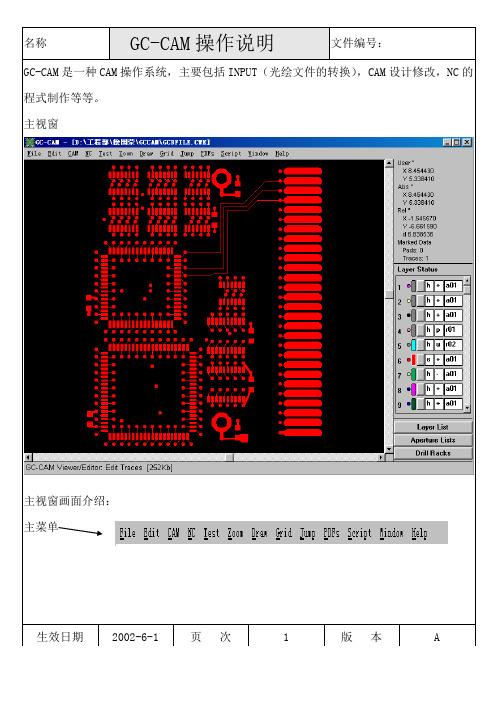
GC-CAM是一种CAM操作系统,主要包括INPUT(光绘文件的转换),CAM设计修改,NC的程式制作等等。
主视窗主视窗画面介绍:主菜单生效日期2002-6-1 页次 1 版本 A绝对座标相对座标视窗中所选择的焊盘(PAD)和线路(TRACE)的数量层所处的状态点击此处出现视窗其中的颜色为PAD和TRACE的颜色,可以为相同或不同。
PAD的颜色TRACE的颜色视窗图面隐藏视窗图面显示,仅可阅览,不可编辑。
视窗图面阅览,显示,编辑。
生效日期2002-6-1 页次 2 版本 A层的正片 Gerber程式Aperture序列层的负片钻孔程式Aperture序列复合层单击此视窗出现所要INPUT的文件和INPUT出来的位置的偏移量输入客户来的Aperture文件,在输入时一定要一一对应,单击此处出现视窗如下:生效日期2002-6-1 页次 3 版本 A单击此处出现修改Aperture文件,视窗如下:Gerber资料的Aperture 文件名称以上视窗说明如下:Code的位置 Aperture代码 Dcode的形状 Dcode的大小击此处出现视窗生效日期2002-6-1 页次 4 版本 A所有形状表示规则如下:Draw 画线 Round 圆形 Octagon 八角形Square 正方形 Rectangle 长方形 Oblong 椭圆Annulus 甜甜圈形状 Thermal 导通孔 Target 目标Custom使用者自定 Slit 切开Custom Thermal使用者自定之导通孔Ext.Polygon外部多角形 Int.Polygon内部多角形Add增加Dcode序列,Remove消除Dcode序列,Sort把Dcode以一般的顺序排列,Alt.Sort把Dcode以标准的顺序排列,Merge把其他的Aperture文件合并过来Grow/Shrink/round off改变Dcode大小Remove Unused消除Gerber资料中没有用到的Dcode,对于检查Aperture文件时很重要。
CS1242_Datasheet_cn

深圳市芯海科技有限公司
2 -28
CS1242 用户手册
保密文档
图列表
图 1 CS1242 原理框图.......................................................................................................................... 5 图 2 CS1242 管脚图.............................................................................................................................. 7 图 3 CS1242 时序图............................................................................................................................ 11 图 4 多路输入选择原理框图 ............................................................................................................. 13 图 5 外部晶振连接图 ......................................................................................................................... 15
3 CS1242 功能模块描述 ................................................................................................................. 13
慧荣SMI方案不拆U盘,首次量产CDROM 100% 成功教程

慧荣SMI 方案不拆U 盘,首次量产CDROM 100% 成功教程
第一步,打开量产工具,双击SM32XTESTE 。
EXE
2.随便下载一个SMI 方案的量产工具,看能否在量产工具下方能检测到ISP 信息(注意:
必须要量产工具下方检测到ISP 版本信息方可进行量产),如下图,
如果还是不行,继续下载合适的量产工具吧,另外看量产工具下方检测到的主控型号,可缩小搜寻工具范围。
双击运行SM32XTESTE 。
EXE
3.输入密码:320或空格键2 次,进入量产设定画面:如果是只做CDROM 的话,记住只需要勾选Write CID 及MAKE AUTO RUN 项(在这里选择你ISO 镜像文件的存储路径),设定OK 后点OK 保存设定。
打开配置文件
勾选WRITE CID 及Make auto
run 即可
4.点START 开始量产,量产进行中。
如下图。
5写CDROM进行中。
CDROM拷
贝中
6.量产完成,出现绿色图标OK ,即是量产完成。
7.重新插拔U 盘吧
8到我的电脑里面看看吧,可以看到磁盘已经分成2个区了,一个CDROM+一个可移动磁盘
出现OK ,完成量产了。
9打开可移动I盘,提示需要格式化(正常的),按提示操作吧
完成以上动作,量产的部分就算完成了,剩下的就全靠自己的需求了。
如果有任何问题,可以反馈SKY文,谢谢。
BY:SKY文2010.08.06
无忧启动:SMI首次量产CDROM 100%成功教程。
AK 98
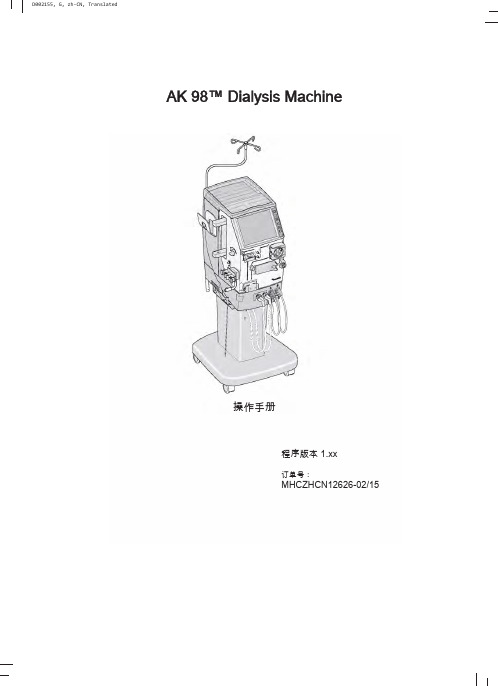
AK98™Dialysis Machine操作手册程序版本1.xx订单号:MHCZHCN12626-02/15HCZHCN12626修订02.2015程序版本1.xx©2014Gambro Lundia AB。
保留所有权利。
商标商标Gambro、AK 98、BiCart、CleanCart、Diascan、SoftPac、U 9000、Polyflux、Revaclear 和Evodial 都属于Gambro 集团。
商标Dialox 属于Air Liquide 集团。
商标HASTELLOY 属于Haynes International Inc。
制造商Gambro Lundia ABBox 10101Magistratsvägen 16SE-22010LUNDSweden电话:+4646169000销售代表联系信息(如果有):如对本手册有任何意见或建议,请联系当地销售代表或制造商。
Operators handbook1用前须知 (1)2机器说明 (17)3操作血液透析装置 (39)4血液透析-双针治疗 (57)5血液透析-单针治疗 (85)6单纯超滤 (93)7图形预制功能 (97)8测量血压(选件) (105)9检查清除率(选件) (111)10消毒和清洁 (117)11对AK98™血液透析装置和WRO系统进行消毒 (131)12维护和操作 (135)13技术数据和规格 (141)14当地法规登记号(如果有) (161)Alarm handbook1报警 (1)2关注信息 (55)HCZHCN12626修订02.2015程序版本1.xx目录1用前须知 (1)1.1阅读操作手册时的重要事项 (2)1.1.1关于本操作手册 (2)1.1.2安全定义 (2)1.1.3值和设置 (2)1.1.4按钮 (2)1.1.5关于屏幕 (2)1.1.6符号 (4)1.2使用前的一般警告和注意事项 (6)1.2.1使用前的一般注意事项 (6)1.2.2责任与免责声明 (8)1.2.3漏电和等电位连接 (8)1.2.4治疗地点 (9)1.2.5中心静脉导管 (9)1.2.6外部电气设备连接 (9)1.2.7如何移动AK98血液透析装置 (9)1.2.8安全须知 (9)1.3预期用途 (10)1.3.1预期用途 (10)1.3.2培训 (11)1.3.3消毒和功能检查 (11)1.3.4进水要求 (11)1.3.5中央输送系统的卫生质量 (11)1.3.6配制透析液 (11)1.4附件 (12)1.4.1浓缩液、化学消毒剂、附件和消耗品 (12)1.4.2浓缩液 (12)1.4.3化学消毒剂 (13)1.4.4血液管路 (13)1.4.5附件 (13)1.4.6超滤器(选件) (13)1.4.7透析器 (14)1.4.8血压测量附件 (14)1.5术语 (15)1.5.1术语 (15)2机器说明 (17)2.1血液部分 (18)2.1.1血液部分的部件 (18)2.1.2血液部分部件详细信息 (19)2.2液体部分 (26)2.2.1液体部分的部件 (26)2.2.2液体部分组件详细信息 (27)HCZHCN12626修订02.2015程序版本1.xx2.3背面的部件 (32)2.3.1背面的部件 (32)2.3.2背面部件详细信息 (33)3操作血液透析装置 (39)3.1操作员位置 (40)3.1.1操作员位置 (40)3.2打开和关闭血液透析装置 (40)3.2.1主开关 (40)3.2.2开/关按钮 (40)3.3指示灯和按钮 (40)3.3.1指示灯 (40)3.3.2操作员面板上的按钮 (41)3.4屏幕 (42)3.4.1屏幕概述 (42)3.4.2静脉和动脉压力控制(1,2) (43)3.4.3机器状态指示灯(3) (43)3.4.4时间(4) (43)3.4.5血液路径(5) (44)3.4.6液体流路(6) (44)3.4.7旁路路径 (44)3.4.8血压区(7,8)(选件) (44)3.4.9清除率区(9,10)(选件) (44)3.4.10治疗浏览(11–15) (44)3.4.11报警选项卡(16) (45)3.4.12信息选项卡(17) (45)3.4.13信息字段(18) (45)3.4.14预冲按钮(19) (45)3.4.15回血按钮(20) (45)3.4.16消毒按钮(21) (46)3.4.17血液按钮(22) (47)3.4.18液体按钮(23) (48)3.4.19液体旁路按钮(24) (50)3.4.20超滤按钮(25) (51)3.4.21治疗历史记录页面(26) (51)3.4.22状态栏(27) (51)3.4.23服务菜单 (51)3.5浓缩液待命模式 (52)3.5.1关于暂停透析液 (52)3.5.2手动暂停透析液的配制 (53)3.5.3恢复透析液的配制 (53)3.5.4自动暂停透析液配制 (53)3.6在电源故障期间操作机器 (53)3.6.1在有备用电池的情况下出现电源故障 (53)3.6.2在没有备用电池的情况下出现电源故障 (53)3.6.3手动为病人回血 (54)HCZHCN12626修订02.2015程序版本1.xx3.7在治疗过程中更换透析器和血路管 (54)3.8超滤控制 (55)4血液透析-双针治疗 (57)4.1基本功能 (58)4.2开始双针治疗 (58)4.2.1治疗前检查事项 (58)4.2.2开始功能检查 (58)4.2.3设置血液透析装置 (59)4.2.4连接动脉血液管路 (61)4.2.5连接静脉血液管路 (66)4.2.6连接肝素注射器 (71)4.2.7预冲透析循环 (73)4.2.7.1预冲说明 (73)4.2.7.2手动预冲 (73)4.2.7.3辅助预冲 (75)4.2.8预冲选项 (76)4.2.8.1额外预冲 (76)4.2.8.2再循环 (76)4.2.9设置治疗时间 (77)4.2.10设置超滤量 (77)4.2.11设置肝素值 (78)4.2.12连接病人 (79)4.2.13开始治疗 (81)4.3结束双针治疗 (82)4.3.1结束治疗 (82)4.3.2确认断开病人 (83)4.3.3机器后期处理 (83)5血液透析-单针治疗 (85)5.1基本功能 (86)5.2准备 (86)5.3连接病人 (89)5.4开始治疗 (90)5.5结束单针治疗 (91)6单纯超滤 (93)6.1基本功能 (94)6.2处理单纯超滤 (94)6.2.1启用单纯超滤 (94)6.2.2如何再添加一个单纯超滤量 (94)6.2.3停止单纯超滤 (95)6.3其他信息 (95)6.3.1肝素 (95)HCZHCN12626修订02.2015程序版本1.xx7图形预制功能 (97)7.1一般信息 (98)7.2钠和碳酸氢盐浓度曲线 (98)7.3超滤率曲线 (98)7.4图形预制功能设置/启用 (101)7.5无预设模型的图形预制功能 (102)7.5.1无预设模型的超滤图形预制功能 (102)7.5.2无预设模型的钠图形预制功能 (103)7.5.3无预设模型的碳酸氢盐图形预制功能 (103)7.6设置和启用带预设模型的图形预制功能 (104)8测量血压(选件) (105)8.1血压监测仪(BPM) (106)8.2血压袖带 (106)8.3直接血压测量 (107)8.4间隔时间血压测量 (108)8.5测量历史记录 (108)8.6设置报警限值 (109)8.7血压测量期间的病人护理 (109)8.7.1所有病人 (109)8.7.2高血压病人 (110)8.7.3心律不齐的病人 (110)9检查清除率(选件) (111)9.1清除率测量(Diascan™)如何工作 (112)9.2清除率测量检查内容 (112)9.3检查K和Kt (112)9.4检查Kt/V (113)9.5测量历史记录 (114)9.6设置Kt/V目标值 (114)9.7设置K或Kt/V过低的报警 (115)9.8影响测量的因素 (115)10消毒和清洁 (117)10.1消毒和清洁–一般信息 (118)10.2启动前的检查事项 (118)10.3加热消毒 (119)10.3.1加热消毒说明 (119)10.3.2清洁和脱钙 (119)10.3.3启动加热消毒 (119)HCZHCN12626修订02.2015程序版本1.xx10.3.4启动使用CleanCart™清洗棒的加热消毒 (120)10.3.5启动使用液体柠檬酸的加热消毒 (120)10.3.6启动使用液体柠檬酸的短时间加热消毒 (120)10.3.7整合加热消毒 (121)10.3.7.1整合加热消毒 (121)10.3.7.2安排加热消毒方案 (121)10.3.7.3关闭已安排的方案 (122)10.3.8使用WRO300H单元进行整合加热消毒 (122)10.3.8.1使用WRO300H单元进行整合加热消毒 (122)10.4化学消毒 (122)10.4.1有关化学消毒 (122)10.4.2启动化学消毒 (123)10.4.3启动中央化学消毒 (123)10.4.4对WRO单元执行化学消毒方案 (124)10.4.5消毒剂残留物检测 (124)10.4.6消毒历史记录 (124)10.4.7关于化学消毒剂 (125)10.5冲洗和排水 (125)10.5.1启动冲洗或排水 (125)10.5.2安排冲洗方案 (125)10.5.3关闭特定天的冲洗方案 (126)10.6存放灌有化学消毒剂的机器 (126)10.6.1在血液透析装置中灌注化学消毒剂 (126)10.6.2开始使用灌有化学消毒剂的血液透析装置 (127)10.7参考 (127)10.7.1消毒剂、脱钙剂和清洁剂-特征 (127)10.7.2清洁和消毒安排 (128)10.7.3流量路径 (129)11对AK98™血液透析装置和WRO系统进行消毒 (131)11.1一般说明 (132)11.2使用WRO300H单元进行整合加热消毒 (132)11.2.1对WRO300H单元进行整合加热消毒的说明 (132)11.2.2安排整合加热消毒 (132)11.2.3手动启动整合加热消毒 (132)11.3对WRO单元执行中央化学消毒方案 (133)11.3.1对WRO单元执行中央化学消毒方案的说明 (133)11.3.2启动WRO单元的中央化学消毒 (133)11.4冲洗设置 (134)11.4.1冲洗设置 (134)HCZHCN12626修订02.2015程序版本1.xx12维护和操作 (135)12.1维护 (136)12.2血泵转子 (136)12.2.1血泵转子的维护 (136)12.2.2清洁血泵转子 (136)12.3清洁漏血探测器 (137)12.4进水管 (137)12.5吸液管 (137)12.6表面和顶部托盘 (138)12.7更换超滤器 (138)12.8存放 (139)12.9服务 (139)12.10丢弃 (139)13技术数据和规格 (141)13.1性能和规格-控制系统 (143)13.1.1预冲 (143)13.1.2血流控制 (143)13.1.3肝素泵 (143)13.1.4血压 (144)13.1.5血压监测仪(BPM) (144)13.1.6透析液准备 (144)13.1.7超滤控制 (145)13.1.8超滤保护 (146)13.1.9图形预制功能 (146)13.1.10Diascan™(选件) (146)13.1.11消毒和清洁-化学消毒 (146)13.1.12消毒和清洁–加热消毒 (147)13.1.13自动加热消毒 (148)13.1.14加热消毒方案(包括WRO300H) (148)13.1.15消毒和清洁-冲洗/排水 (148)13.1.16消毒和清洁-外部清洁 (148)13.1.17供水 (148)13.1.18电源 (149)13.1.19外部设备连接 (150)13.1.20备用电池 (150)13.2性能和规格-监控系统 (150)13.2.1血压监控 (150)13.2.2空气探测 (151)13.2.3因凝血造成的体外血液流失 (151)13.2.4透析液准备 (151)13.2.5超滤控制系统 (151)13.2.6漏血探测 (152)HCZHCN12626修订02.2015程序版本1.xx13.3报警声压 (152)13.3.1报警声压 (152)13.4物理数据 (152)13.4.1尺寸和重量 (152)13.4.2输液支架 (152)13.5与透析液、浓缩液和水接触的材料 (152)13.5.1聚合物 (152)13.5.2金属 (153)13.5.3其它材料 (153)13.6环境数据 (153)13.6.1中国RoHS声明表 (153)13.6.2操作 (153)13.6.3运输和储存 (154)13.6.4电磁环境 (154)13.6.5预期使用寿命 (157)13.6.6能耗 (157)13.7标准 (158)14当地法规登记号(如果有) (161)HCZHCN12626修订02.2015程序版本1.xx1用前须知1.1阅读操作手册时的重要事项 (2)1.1.1关于本操作手册 (2)1.1.2安全定义 (2)1.1.3值和设置 (2)1.1.4按钮 (2)1.1.5关于屏幕 (2)1.1.6符号 (4)1.2使用前的一般警告和注意事项 (6)1.2.1使用前的一般注意事项 (6)1.2.2责任与免责声明 (8)1.2.3漏电和等电位连接 (8)1.2.4治疗地点 (9)1.2.5中心静脉导管 (9)1.2.6外部电气设备连接 (9)1.2.7如何移动AK98血液透析装置 (9)1.2.8安全须知 (9)1.3预期用途 (10)1.3.1预期用途 (10)1.3.2培训 (11)1.3.3消毒和功能检查 (11)1.3.4进水要求 (11)1.3.5中央输送系统的卫生质量 (11)1.3.6配制透析液 (11)1.4附件 (12)1.4.1浓缩液、化学消毒剂、附件和消耗品 (12)1.4.2浓缩液 (12)1.4.3化学消毒剂 (13)1.4.4血液管路 (13)1.4.5附件 (13)1.4.6超滤器(选件) (13)1.4.7透析器 (14)1.4.8血压测量附件 (14)1.5术语 (15)1.5.1术语 (15)1.1阅读操作手册时的重要事项1.1.1关于本操作手册这本操作手册提供了正确使用AK200SAK200ULTRA SAK96AK98NewayPrismaflex血液透析装置所需的说明。
icprints普通用户使用手册
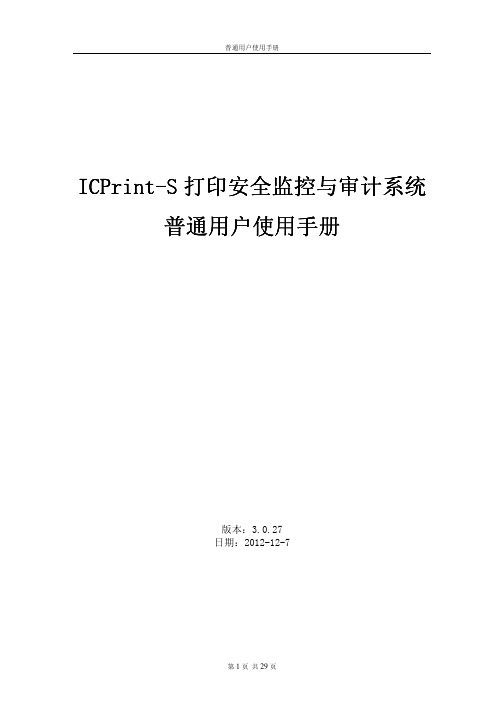
打印涉密文档
1
Word Excel
ICPrint-S Driver
2
3 4
19 个 29 个
个个
个
5
涉密文档的审批
1
个
2
Web
Web
3
20 个 29 个
批量打印作业
1.
2.
,
Word Excel AvicitPrint Driver
21 个 29 个
3.
个 4. 个
打开“个人 Web 页”
1 Web
“
..................................................................................... 27
个
2 个 29 个
个
个
个
个
真点Pr需nt-脚个
真点Pr需nt-脚 W状B
个 个
个
个
个
真点Pr需nt-脚
个 真点Pr需nt-脚
个
屏 ...........................................................................................................13
........................................................................................................................... 13
.................................................................................................................................... 3
富山牌工业缝纫机操作说明书
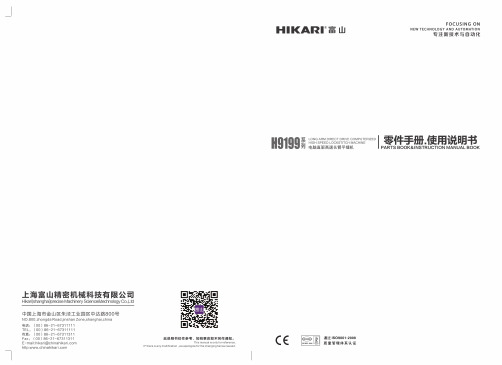
II
安全说明
注意
缝纫
本缝纫机仅限于接受过安全操作培训的人员 使用。
本缝纫机不能用于除缝纫外的任何其他用途。
使用缝纫机时必须戴上保护眼睛。 如果不戴保护眼镜,断针时就会有危险,机 针的折断部分可能会弹入眼睛并造成伤害。
发生下列情况时,请切断电源。 否则误踩下踏脚板时,缝纫机动作会导致受伤。
为了安全起见,在使用缝纫机之前,请安装保护 装置。如果未安装这些装置就使用缝纫机,会造 成人身伤害及缝纫机损坏。
使用润滑油和黄油时,务必戴好保护眼镜和保护 手套等,以防润滑油落入眼中或沾在皮肤上,引 起发炎。 另外,润滑油或黄油不能饮用,否则会引起呕吐 和腹泻。 将油放在小孩拿不到的地方。
请使用本公司指定更换的零部件。
保养和检查
只有经过训练的技术人员才能进行缝纫机的 维修,保养和检查。
缝纫机头倒下或竖起时,请用双手进行操作。单 手操作时因缝纫机的重量万一滑落易导致受伤。
IX
INSTRUCTION MANUAL
CONTENTS
PART BOOK
S OF MAJOR PARTS………………… 1
2.MACHINE SPECIFICATIONS……………… 2
3.INSTALLATION……………………………… 3
3-1.Table processing diagram……………………… 4 3-2.Installation…………………………………… 4 3-3.Lubrication………………………………… 7 3-4.connecting the cords…………………………… 8
取下的安全保护装置,再次安装时,请务必安装 在原位上,并检查能否正常的发挥作用。
由顾客擅自改造机器而导致的任何问题本公司不 负一切责任。
Measurement Studio 8.1.2 用户指南说明书
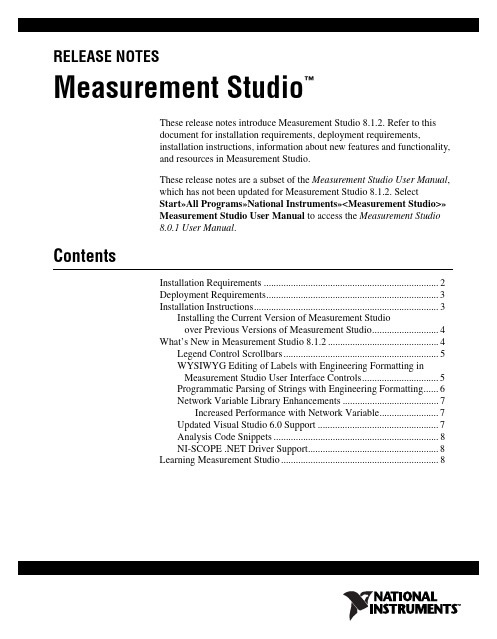
RELEASE NOTESMeasurement Studio™These release notes introduce Measurement Studio 8.1.2. Refer to thisdocument for installation requirements, deployment requirements,installation instructions, information about new features and functionality,and resources in Measurement Studio.These release notes are a subset of the Measurement Studio User Manual,which has not been updated for Measurement Studio 8.1.2. SelectStart»All Programs»National Instruments»<Measurement Studio>»Measurement Studio User Manual to access the Measurement Studio8.0.1 User Manual.ContentsInstallation Requirements (2)Deployment Requirements (3)Installation Instructions (3)Installing the Current Version of Measurement Studioover Previous Versions of Measurement Studio (4)What’s New in Measurement Studio 8.1.2 (4)Legend Control Scrollbars (5)WYSIWYG Editing of Labels with Engineering Formatting inMeasurement Studio User Interface Controls (5)Programmatic Parsing of Strings with Engineering Formatting (6)Network Variable Library Enhancements (7)Increased Performance with Network Variable (7)Updated Visual Studio 6.0 Support (7)Analysis Code Snippets (8)NI-SCOPE .NET Driver Support (8)Learning Measurement Studio (8)Measurement Studio Release Notes Installation RequirementsTo use Measurement Studio, your computer must have the following:•Microsoft Windows XP/2000 for Visual Studio .NET 2003 orMicrosoft Windows Vista/XP/2000 for Visual Studio 2005Note If you have Windows Vista installed, you must also have both Visual Studio 2005 Service Pack 1 and Visual Studio Service Pack 1 Update for Windows Vista installed on your machine for Measurement Studio to function properly.•Microsoft .NET Framework 1.1 for Visual Studio .NET 2003 orMicrosoft .NET Framework 2.0 for Visual Studio 2005 (requiredonly for the Measurement Studio .NET class libraries)•Standard, Professional, Enterprise Developer, Enterprise Architect, orAcademic edition of Microsoft Visual Studio .NET 2003; Standard,Professional, or Team System edition of Microsoft Visual Studio 2005(required to use the Measurement Studio integrated tools); or VisualC#, Visual Basic .NET, or Visual C++ Express Editions of MicrosoftVisual Studio 2005•Intel Pentium III class processor, 1 GHz or higher•Video display—1024 × 768, 256 colors (16-bit color recommended foruser interface controls)•Minimum of 256 MB of RAM (512 MB or higher recommended)•Minimum of 405 MB of free hard disk space for Visual Studio .NET2003 support and minimum of 385 MB of free hard disk space forVisual Studio 2005 support•Microsoft-compatible mouse•Microsoft Internet Explorer 6.0 or later Optional Installation —In order for links from Measurement Studiohelp topics to .NET Framework help topics to work, you must installthe Microsoft .NET Framework SDK 1.1 or Microsoft .NET FrameworkSDK2.0.© National Instruments Corporation 3Measurement Studio Release Notes Deployment RequirementsTo deploy an application built with Measurement Studio .NET classlibraries, the target computer must have a Windows Vista/XP/2000operating system and the .NET Framework version 1.1 for Visual Studio.NET 2003 or the .NET Framework version 2.0 for Visual Studio 2005.To deploy an application built with Measurement Studio Visual C++ classlibraries, the target computer must have a Windows Vista/XP/2000 operating system.Installation InstructionsComplete the following steps to install Measurement Studio. These stepsdescribe a typical installation. Please carefully review all additionallicensing and warning dialog boxes.Note There are separate installers for Measurement Studio support for Visual Studio .NET 2003 and Measurement Studio support for Visual Studio 2005. Repeat the installation instructions to install support for both. Also, if prompted, insert the Device Drivers CD and select Rescan Drive to install device drivers.National Instruments recommends that you exit all programs beforerunning the Measurement Studio installer. Applications that run in thebackground, such as virus scanning utilities, might cause the installer totake longer than average to complete.Complete the following steps to install Measurement Studio:1.Log on as an administrator or as a user with administrator privileges.2.Insert the Measurement Studio 8.1.2 installation CD and follow theinstructions that appear on the screen.National Instruments recommends that you install the completeMeasurement Studio program. If you perform a custom installation and donot install all the Measurement Studio features, you can run the installationprogram again later to install additional features.Note The option to browse for an installation location is valid only if you have not already installed any Measurement Studio features for the version of Visual Studio or the .NET Framework that you are installing. If you have any Measurement Studio features installed, then Measurement Studio installs to the same root directory to which you installed otherMeasurement Studio features.Installing the Current Version of Measurement Studio over Previous Versions of Measurement StudioYou can have only one version of Measurement Studio installed on asystem for each version of Visual Studio or the .NET Framework installedon the system. For example, you can have Measurement Studio 8.1.1 forVisual Studio .NET 2003 installed on the same system as MeasurementStudio 8.1.2 for Visual Studio 2005, but you cannot have MeasurementStudio 8.1.1 for Visual Studio 2005 installed on the same system asMeasurement Studio 8.1.2 for Visual Studio 2005.If you install a newer version of Measurement Studio on a machine that hasa prior version of Measurement Studio installed, the newer version installerreplaces the prior version functionality, including class libraries. However,the prior version assemblies remain in the global assembly cache (GAC);therefore, applications that reference the prior version continue to use theprior version .NET assemblies.1The default directory for Measurement Studio 8.1 support for Visual Studio.NET 2003 (Program Files\NationalInstruments\MeasurementStudioVS2003) is different than the default directory forMeasurement Studio 7.0 support for Visual Studio .NET 2003 (ProgramFiles\NationalInstruments\MeasurementStudio70). IfMeasurement Studio 7.0 is installed on your machine when you installMeasurement Studio 8.1, Measurement Studio 8.1 installs to the 7.0directory. If you prefer to install Measurement Studio 8.1 to the default 8.1directory, you must first uninstall all Measurement Studio class libraries,including class libraries installed with National Instruments driversoftware, such as NI-VISA, NI-488.2, and NI-DAQmx.What’s New in Measurement Studio 8.1.2Measurement Studio includes support for Visual Studio 2005, VisualStudio .NET 2003, and Visual Studio 6.0. New features in MeasurementStudio 8.1.2 include legend control scrollbars, WYSIWYG editing oflabels with engineering formatting in Measurement Studio user interfacecontrols, programmatic parsing of strings with engineering formatting,network variable library enhancements, an updated version of the VisualStudio 6.0 support, analysis code snippets, and NI-SCOPE .NET DriverSupport.1 This does not apply to mon.dll. mon.dll uses a publisher policy file to redirect applications to always use the newest version of mon.dll installed on the system, for each version of the .NET Framework. mon.dll is backward-compatible. Measurement Studio Release Legend Control ScrollbarsYou can use the Measurement Studio legend control scrollbar to scrollthrough the legend items at run time instead of having a fixed size for thecontrol. This enables you to conserve valuable space in your applicationwhile still representing all the items necessary for a useful legend.For more information, refer to Using the Measurement Studio WindowsForms Legend .NET Control or Using the Measurement Studio Web FormsLegend .NET Control topics in the NI Measurement Studio Help.Figure 1. Legend Control with Horizontal Scrollbar WYSIWYG Editing of Labels with Engineering Formatting in Measurement Studio User Interface ControlsPrior versions of Measurement Studio only support editing engineeringformatted values at run time as basic numeric formatted strings. InMeasurement Studio 8.1.2, you can edit engineering formatted values atrun time as engineering formatted strings or as basic numeric formattedstrings. Engineering formatted values are numeric values formatted withengineering notation and International System of Units (SI) prefixes andsymbols. You can edit engineering formatted values for the WindowsForms and Web Forms numeric edit control and the Windows Formsnumeric edit array control. You can edit engineering formatted ranges forthe Windows Forms numeric pointer controls and the Windows Forms andWeb Forms scatter, waveform, and complex graph axes.© National Instruments Corporation5Measurement Studio Release NotesThis feature is enabled by default for new Measurement Studio controlsyou add to your project. You can enable this feature for existingMeasurement Studio controls in your project by checking the WYSIWYGEditing check box in the Numeric Format Mode Editor dialog box. Youaccess the Numeric Format Mode Editor dialog box for the numeric editcontrol and the numeric edit array control by selecting the FormatModeproperty on the Property Pages for the control. You access the NumericFormat Mode Editor dialog box for the numeric pointer controls and theaxes of the graph controls by selecting theEditRangeNumericFormatMode property in the Property Pages for thecontrol.Figure 2. Numeric Format Mode Editor Programmatic Parsing of Strings with Engineering FormattingYou can use theNationalInstruments.EngineeringFormatInfo.TryParsemethod or theNationalInstruments.EngineeringFormatInfo.Parse method toconvert the engineering string representation of a number to itsdouble-precision floating-point number equivalent based on the format youspecify. You use TryParse or Parse to parse an engineering stringrepresentation of a value, such as a formatted string returned byNationalInstruments.EngineeringFormatInfo.Format, toobtain the actual value.Measurement Studio Release Network Variable Library EnhancementsIn the Network Variable Browser dialog box, you can now select multiplenetwork variable locations. To enable this feature, right-click theNetworkVariableBrowserDialog component and select Properties. Inthe Property Pages, set MultipleSelect to True. You can use theSelectedLocationS property to return an array of the selected networkvariable locations.Increased Performance with Network VariableLogos is the underlying technology of the NI-Publish Subscribe Protocol(psp:), a National Instruments proprietary protocol for inter-processcommunication. Network variables in Measurement Studio 8.1.2,LabWindows/CVI 8.5, and LabVIEW 8.5 and later use a newimplementation of Logos called LogosXT. You can use LogosXT toincrease the speed of network variable data transfer—LogosXT isapproximately 3.5 times faster when all host machines are runningLogosXT instead of Logos. LogosXT is automatically installed when youinstall Measurement Studio 8.1.2.Updated Visual Studio 6.0 SupportMeasurement Studio Support for Visual Studio 6.0 will now require you torun only one installer instead of an initial installation and an updaterinstaller. Measurement Studio Support for Visual Studio 6.0 also includessupport for Microsoft Windows Vista.As you work with Measurement Studio Support for Visual Studio 6.0, youmight need to consult additional resources. For detailed MeasurementStudio help, including function reference and in-depth documentation ondeveloping with Measurement Studio, refer to the Measurement StudioReference and Measurement Studio Reference Addendum. For a list of allMeasurement Studio documentation in electronic format, refer to theMeasurement Studio Library. To view the Measurement Studio Reference,Reference Addendum, and Library, select Start»All Programs»NationalInstruments»Measurement Studio Support for Visual Studio 6»Help.Refer to Measurement Studio for Visual Basic Support and MeasurementStudio for Visual C++ Support on for additional information.© National Instruments Corporation7Measurement Studio Release NotesAnalysis Code SnippetsMeasurement Studio 8.1.2 includes analysis code snippets in thedocumentation that can be copied and pasted into an application and usedimmediately. The following classes include new example code snippets:•CurveFit•ArrayOperations•Digital Filters—Bessel, Butterworth, and Chebyshev•StatisticsFor more information, refer to Using the Measurement Studio Analysis.NET Library in the NI Measurement Studio Help.NI-SCOPE .NET Driver SupportThe .NET class libraries for NI-SCOPE include .NET APIs for NI-SCOPE,NI-TClk, and NI-ModInst instrument drivers. These class libraries providea .NET interface to the underlying driver API. You can use the .NET classlibraries to create and configure NI-SCOPE components programmaticallyand at design time.For further information on NI-SCOPE .NET driver support and todownload the NI-SCOPE .NET class libraries, refer to NI-SCOPE.NET Driver Support on .Learning Measurement StudioAs you work with Measurement Studio, you might need to consultadditional resources. For detailed Measurement Studio help, includingfunction reference and in-depth documentation on developing withMeasurement Studio, refer to the NI Measurement Studio Help within theVisual Studio environment. The NI Measurement Studio Help is fullyintegrated with the Visual Studio help. You must have Visual Studioinstalled to view the online help, and you must have the Microsoft .NETFramework SDK 1.1 for Visual Studio .NET 2003 or the Microsoft .NETFramework SDK 2.0 for Visual Studio 2005 installed in order for linksfrom Measurement Studio help topics to .NET Framework help topics towork. You can launch the NI Measurement Studio Help in the followingways:•From the Windows Start menu, select Start»All Programs»NationalInstruments»<Measurement Studio>»Measurement StudioDocumentation. The help launches in a stand-alone help viewer.•From Visual Studio, select Help»Contents to view the Visual Studiotable of contents. The NI Measurement Studio Help is listed in the tableof contents.Measurement Studio Release •From Visual Studio, select Measurement Studio»NI MeasurementStudio Help. The help launches within the application.The following resources also are available to provide you with informationabout Measurement Studio.•Getting Started information—Refer to the Measurement Studio CoreOverview topic and the Getting Started with the Measurement StudioClass Libraries section in the NI Measurement Studio Help for anintroduction to Measurement Studio and for walkthroughs that guideyou step-by-step in learning how to develop Measurement Studioapplications.•Examples—Measurement Studio installs examples organized by classlibrary, depending on the component, the version of Visual Studio orthe .NET Framework that the example supports, the version ofMeasurement Studio installed on the system, and the operating system.For more information on example locations, refer to Where To FindExamples in the NI Measurement Studio Help.•Measurement Studio Web site, /mstudio—ContainsMeasurement Studio news, support, downloads, white papers, producttutorials, and purchasing information.•NI Developer Zone, —Provides access to onlineexample programs, tutorials, technical news, and a MeasurementStudio Discussion Forum where you can participate in discussionforums for Visual Basic 6.0, Visual C++, and .NET Languages.•Measurement Studio .NET Class Hierarchy Chart and MeasurementStudio Visual C++ Class Hierarchy Chart—Provide overviews ofclass relationships within class libraries. Charts are included with allMeasurement Studio packages and are posted online at/manuals.•Review the information from the Microsoft Web site on using VisualStudio.National Instruments, NI, , and LabVIEW are trademarks of National Instruments Corporation.Refer to the Terms of Use section on /legal for more information about NationalInstruments trademarks. Other product and company names mentioned herein are trademarks or tradenames of their respective companies. For patents covering National Instruments products, refer to theappropriate location: Help»Patents in your software, the patents.txt file on your CD, or/patents.© 2006–2007 National Instruments Corporation. All rights reserved.373085C-01Sep07。
基于单片机的服装面料表面粗糙度检测平台控制系统设计
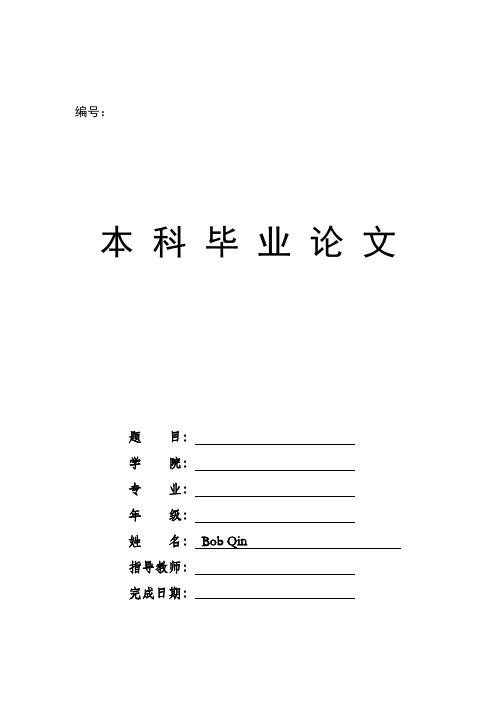
主要参考文献 .................................... 24 附:源程序代码 .................................. 25
2
摘 要
近年来,随着人们生活水平的提高,人们对日常穿着的服饰舒适度要求也越来越 高,尤其讲究服饰与身体接触的光滑感。粗糙的布料若直接与肌肤接触,不仅让 会人感到不适,而且有可能损伤皮肤。衣服的粗糙度是衣服舒适度的重要指标之 一,对消费者是否获得良好的穿着体验有很大影响。若能开发一款可以便捷测量 衣服表面粗糙度的检测平台,将大大有利于工厂的生产与检验,为出厂衣服的舒 适感提供一个重要的保证。 根据以上背景,本设计旨在研究一个简单便捷的粗糙度测试平台系统,方便 工厂的生产检验。同时,本设计的大致思想为----设计以 AT89S52 单片机作为主 控芯片,采用 4x4 矩阵键盘做为输入,以 4 位八段数码管做显示,用 L298N 芯 片驱动 24V 直流电机来控制平台的滑动,用 S 型拉压力传感器来获得压力并通 过相应的算法得到粗糙程度值, 具有紧急停止按键, 以防止测量过程中发生意外。 这样的一个测量平台可以满足工厂对粗糙度的检验要求。 同时,考虑到时代环境的要求,本设计的所有程序均采用 C 语言编写,这样 不仅可以降低程序的编写难道,而且可以便于日后程序的移植、修改、升级。设 计中用以两片 8 位三态锁存器 74HC573D 来对数码管的地址和数据进行锁存, 同 时用蜂鸣器来作为安全报警提示。 单片机的晶振电路和复位电路均采用常规电路。
二、硬件系统设计 ................................. 8
2.1 AT89S52 单片机 ...................................................... 8 2.2 单片机复位电路 ..................................................... 10 2.3 单片机的外接晶振电路 ............................................... 10 2.4 4x4 矩阵键盘 ....................................................... 11 2.5 八段 LED 数码管 .................................................... 13 2.6 拉压力传感器 ....................................................... 16 2.7 51 单片机最小系统 .................................................. 19
- 1、下载文档前请自行甄别文档内容的完整性,平台不提供额外的编辑、内容补充、找答案等附加服务。
- 2、"仅部分预览"的文档,不可在线预览部分如存在完整性等问题,可反馈申请退款(可完整预览的文档不适用该条件!)。
- 3、如文档侵犯您的权益,请联系客服反馈,我们会尽快为您处理(人工客服工作时间:9:00-18:30)。
慧荣SMI方案不拆U盘,首次量产CDROM 100% 成功教程注意:本教程是针对慧荣SMI方案的其它方案不支持。
量产前请备份好U盘内已有的资料,否则会全部丢失!!!!!!
第一步,打开量产工具,双击SM32XTESTE。
EXE
双击运行SM32XTESTE 。
EXE
2.随便下载一个SMI方案的量产工具,看能否在量产工具下方能检测到ISP信息(注意:必须要量产工具下方检测到ISP版本信息方可进行量产),如下图,
如果还是不行,继续下载合适的量产工具吧,另外看量产工具下方检测到的主控型号,可缩小搜寻工具范围。
3
需要勾选Write CID及MAKE AUTO RUN项(在这里选择你ISO镜像文件的存储路径),
设定OK后点OK保存设定。
4。
如下图。
打开配置文件
5写CDROM进行中。
6.量产完成,出现绿色图标OK,即是量产完成。
CDROM拷贝中
7.重新插拔U 盘吧
8到我的电脑里面看看吧,可以看到磁盘已经分成2个区了,一个CDROM+一个可移动磁盘
9打开可移动I 盘,提示需要格式化(正常的),按提示操作吧
出现OK ,完成量产了。
完成以上动作,量产的部分就算完成了。
如果要更换CD,请重新下载ISO文件,把U盘资料全部备份后再重
新量产一次就OK。
