Worksheet on Lenses & Solution
worksheet

WorksheetName_________ Class___________Student’s Number_____________ I. Skimming: Read the first sentence of each paragraph, then complete task 1 and 2.Task 1:How many plants are mentioned in the passage? What are they?Task 2:Look at the pictures and choose the best answer.( )1.Where are water lilies found floating in China?a In the sea b. In ponds. c In swimming pools( )2. What can we do with some flowering plants?a.Eat them. b Smell them c Sell them( )3.Which tree has roots that grow down from its branches?a. The banyan tree. b The gingko tree. c The bristlecone pine tree.( )4. Where was an old gingko tree found?a. In America.b. In Shanghai. C.In Hebei Province.II. Scanning:Work in pairs, read through the text quickly, then work together to complete task 1 and 2.Task 1: Read and tell true or false.1. Both the Victoria lily and the lotus are flowering plants.2. The lotus has many holes in its purple root.3. Eating lotus seeds and roots is very popular in Europe.4. The banyan tree can be found all over the world.5. The roots of the banyan tree can plant themselves and grow bark.6. There are no gingko tees left in China.7. The gingko tree is the oldest tree in the world.8. The oldest Bristlecone pine tree is more than forty centuries old.9. All the plants mentioned in the transcript grow in China.Task 2: Answer the following questions.1 .Where does a huge Victoria lily grow?___________________________________________2.On which part of the Victoria lily can people stand?___________________________________________3.How large can the leaves of the Victoria lily get to be?________________________________________4 . What colour are the Victoria lily's flowers?__________________________________________5 . Which part of the lotus can be eaten?__________________________________________6.Where can the largest banyan tree be found?______________________________________________7.How large an area does the largest banyan tree cover?______________________________________________8.Which plant can look like a forest of small trees?______________________________________________9.What was recently discovered in Hebei Province? How old is it?_____________________________________________10. What type of tree can be found in Nevada? How old is it?________________________________________III.Further ReadingWork in groups , further read each paragraph one by one ,then complete task 1,2 and 3..Task1:Topic sentence of each paragraph.(Student A)Task 2:Fill in the blanks with interesting details of each plant.(Student B, C) Task 3:Describe each plant with interesting details of task 2.(Student D)Task 1 and task 2 :Para. 1 __________Topic sentence:This is Victoria lily, __________________________________ Interesting Details:_________ leaves, or padshuge pads --- ____ metres wide__________ or __________ flowers.Its flower --- _____ centimetres acrossPara. 2 _________Topic Sentence:The lotus, __________________________, is such a plant. Interesting Details:____________ root with many __________.In ________, lotus _________ and _______ are often cookedand __________ in meals.Para. 3 __________________Topic Sentence: The banyan tree is an interesting tree with___________________________Interesting Details: Found in _______ and _________ of Asia.Its roots plant themselves and grow _________.Eventually its roots either become part of ______ tree trunk or_______ tree trunk.Para. 4 ___________________Topic Sentence: Many gingko trees have been around for______________________________.Interesting Details: “____________”in China.______________________ in Nevada of America, over_________ years old, are among the oldest living trees.。
第5章 Worksheet(工作表)对象PPT

2020/3/15
6
2.2 使用工作表的编号
工作表编号(索引号)是指工作表在工作簿中的位 置,Excel根据工作表在工作表标签中的位置以1开始 从左向右进行编号。
Worksheets(1).Select 该代码选中并激活当前工作簿中第1个工作表
2020/3/15
7
使用Worksheet对象的Index属性可以返回工 作表的编号:
2020/3/15
18
限制工作表的滚动区域
解决方法是:在thisworkbook中选择事件 “workbook_open” 并对ScrollArea属性进行设置,如下:
Private Sub workbook_open() Sheet3.ScrollArea ="a1:g5" End Sub
工作簿的Open事件,在打开该工作簿时设置Sheet3工作表 的滚动区域为“a1:g5”单元格区域。
2020/3/15
22
Private Sub Worksheet_Activate()
sheet2.Select
End Sub
注意:实际上是在打开sheet1时将活动工作 表转移到sheet2上面。
2020/3/15
23
对指定区域保护
对其中一张工作表的指定区域进行保护方 法: 1,选择其中一张工作表; 2,在事件中选择“SelectionChange” 3,输入以入代码:
第3课 Worksheet(工作表)对象
1
知识点
认识工作表对象 引用工作表对象 对工作表对象进行处理 限制工作表滚动区域 保护工作表
2020/3/15
2
一、Worksheet对象和 Worksheets集合
KELSEY LED 3.25英寸平行线灯商品说明书

CONSTRUCTIONHeavy gauge square extruded aluminum housing. ¼” thick precision-machined aluminum end-caps. Extruded acrylic lenses specifically engineered to maximize the performance and transmission from a variety of light sources.LED LIGHT OUTPUT SYSTEM■HLO (High Lumen Output) & SLO (Standard Lumen Output) providing efficient illumination.■CLO (Custom Lumen Output) User specified lumen output & wattage. Consult factory for details.■Rated life of L70 > 60,000 hours based on LED testing per LM-80-08 and projected values using IESNA TM21-11DIMMING■0-10V Dimming 1%■eldoLED 0-10V 0.1% or 1%■Lutron ® LTEA2W Hi-Lume 2-Wire 1% ■Lutron ® LDE1 Hi-Lume EcoSystem 1% ■DALI Dimming 1%LENS■Impact resistant co-extruded lens with highly reflective internal cavity■(HE) High Efficiency lens provides optimal performance with even and continuous diffusion■(FBLSS) Flat Blade Louver Semi-Specular with diffusing layerPERFORMANCE OPTICS(BW) Batwing, (AS) 15° Asymmetric, and (E70) 70° Elliptical.FIXTURE LENGTH■Nominal Lengths: 2’, 3', 4’, 6', and 8’■Continuous run & mitered angles available. Consult factory for lead times.INTELLECT ENABLED (OPTIONAL CONTROLS)Intellect-embedded fixtures integrate wireless dimming, occupancy / vacancy sensing, multi-zone daylight harvesting, manual control, and scene control.MOUNTING■(CSS) Cable Suspension System field-adjustable 1⁄16” aircraft cable or (CSS-R) Cable Suspension Rotational System■Standard matte white, flat black or matte silver 5" canopy with 36" field adjustable aircraft cable. Consult factory for longer lengths■Power cord is color matched to canopy finish. Consult factory for additional canopy options and cable lengths FINISHESAvailable finishes includes powder coated Matte White (MW), Flat Black (FB), and Matte Aluminum (MA). Consult factory for custom powder coat finishes.LISTING / WARRANTY ■5-Year Limited Warranty■UL Listed to US and Canadian standards■Can be used to comply with 2016 Title 24, Part 6, JA8 high efficacy LED light source requirements 111: Model2: Light Output 3: CCT / CRI 4: Nominal Length 5: Finish 6: Lens KEL-LED-325(3.25")-SLO -HLO -CLO2(StandardLumen Output)(High LumenOutput)(Custom LumenOutput)-279-30-309-35-359-40-409(2700K / 90CRI)(3000K / 80CRI)(3000K / 90CRI)(3500K / 80CRI)(3500K / 90CRI)(4000K / 80CRI)(4000K / 90CRI)-2-3-4-6-8-CR_3-MTR-R4(2ft)(3ft)(4ft)(6ft)(8ft)(Continuous Run)(Miter Run)-MW -FB -MA -CUP5(Matte White, Powder Coat)(Flat Black, Powder Coat)(Matte Aluminum, Powder Coat)(Custom Powder Coat)-FW -HE -RLW -BW -AS -E70-FBLSS(Frosted White)(High Efficiency)(Reveal Frosted White 3/8 Extended)(Batwing 115°)(Asymmetric 15°)(Elliptical 70°)(Flat Blade Louver Semi-Specular)ORDERING CODE: (Example: KEL-LED-325-SLO-30-2-MW-FW-120-D1-CSS-DR-36MW )1234567891011Options in green qualify for the 10 day shipping program. Refer to the 10 day shipping guide for more details.7: Voltage 8: Driver 9: CSS Mounting Options 10: Canopy/Cable Length 11: Options-120-277-3472(120V)(277V)(347V)-D1-ED10V1-ED10V01-HLA26-HL -DALI(0-10V Dimming 1%)(eldoLED 0-10V 1%)(eldoLED 0-10V 0.1%)(LTEA2W Lutron Hi-Lume 2-Wire 1%)(LDE1 Lutron Hi-Lume Ecosystem 1%)(DALI Dimming 1%)-CSS-DR -CSS-IN -CSS-R -CSS-R2-CSS-R3(CSS Direct)(CSS Indirect)(CSS-R w/ 1.25"Knuckle)(CSS-R w/ 2.25"Knuckle)(CSS-R w/ 3.25"Knuckle)-36MW -36FB -36MS -CU 5(5" Round Matte White Canopy, 36" Aircraft Cable)(5" Round Flat Black Canopy, 36" Aircraft Cable)(5" Round Matte Silver Canopy, 36" Aircraft Cable)(Custom Length, Consult Factory)-EM5-IEPH1(Emergency Battery Pack)(Leviton IntellectEmbedded Integral Sensor & Power Pack)Notes1. -D1 (0-10V 1%) only. Excludes 80CRI, Remote Driver and Continuous Runs2. Consult factory, available with D1 options only3. Specify length in "feet"4. See miter worksheet for specification (detailed drawing required)5. Consult factory6. Lutron HLA2, 120V onlyDIMENSIONS:Frosted WhiteBeam: 105°Elliptical (E70)Beam: 70°High Efficiency (HE)Beam: 105°Batwing (BW)Beam: 125°Asymmetric (AS)Beam: 15°DIMENSIONS:Standard Nominal Length: 2, 3, 4, 6, or 8-foot (Consult factory for custom lengths)STANDARD CABLE SUSPENDED SYSTEM 1.25" CABLE SUSPENDED ROTATIONAL SYSTEM 2.25" CABLE SUSPENDED ROTATIONAL SYSTEM 3.25" CABLE SUSPENDED ROTATIONAL SYSTEMDIMENSIONS:NOMINAL DELIVERED LUMEN DATAFrosted WhiteEfficacy: up to 95lm/WBeam: 105°Standard: 2, 3, 4, 6, or 8-foot (Consult factory for custom lengths)STANDARD CABLE SUSPENDED SYSTEM 1.25" CABLE SUSPENDED ROTATIONAL SYSTEM。
小学三年级英语。。

一、选择填空第3章到第11章选择题补充:1.当DataReader 首先被填充时,它将被定位到____A_____记录,直至第一次调用它的Read 方法。
A.NULL B. 第一条 C. 最后一条 D. 随机2.下面C 选项不是@ Master指令中可以设置的属性。
A.CodeFile B. Debug C. Application D. Inherits3.请问下面程序段执行完毕,页面上显示内容是什么 CResponse.Write ("<a href=''>新浪</a>");A.新浪B.<a href=''>新浪</a>C.新浪(超链接)D.该句有错,无法正常输出4.系统提供数据库通用接口的目的是为了 BA.提高程序运行的效率B.应用程序设计不必考虑数据库的类型C保证程序安全 D易于维护5.在.NET中,所有类文件最好放在____C______文件夹下A.App_DataB.AdminC.App_CodeD.Upload6.Session对象的默认有效期为多少分钟 AA.20B.15C.10D.应用程序从启动到结束7.下列哪个方法返回影响记录的行数____A______A.ExecuteNonQuery()B.ExecuteScalar()C.ExecuteReader()D.Connection() 8.下面语句正确的有___ABC_______A.一个页面上可以放置多个用户控件B.用户控件的扩展名为ascx,而普通页面的扩展名为aspxC.用户控件无法在客户端直接浏览D.母版页与普通页面相同,可以在客户端直接浏览9.在中源程序代码先被生成中间代码(IL或MSIL),然后再转变成各个CPU需要的代码,其目的是 C 的需要.A提高效率B保证安全C源程序跨平台D易识别10.下面能正确实现删除所有Session变量的是 C 。
如何快速删除多张ppt上的多张一样的图

如果是插入图片后使用复制并粘贴到多个幻灯片,则PPT为其生成的名字通常是相同的
那可使用以下VBA,以下VBA程序只能删除所有幻灯片中名字相同的图片。
但如果逐个插入到多个幻灯片中,那生成的名字通常是不同的,这种情况下就无能为力了。
以PowerPoint 2007为例:
1、“视图”->“宏”,输入宏名DeletePic后(宏名可任意),创建宏,并添加以下代码:
Sub DeletePic()
Dim SelSlide As Slide
Dim SelPicName As String
If ActiveWindow.Selection.Type = ppSelectionNone Then
MsgBox ("请选中待删除的图片!")
Else
SelPicName = If vbYes = MsgBox("是否要删除所有幻灯片中的同名图片“" +SelPicName + "”?", vbYesNo, "信息提示") Then
For Each SelSlide In ActivePresentation.Slides
On Error Resume Next
SelSlide.Shapes(SelPicName).Delete
Next
End If
End If
End Sub
2、回到PowerPoint的窗口后,选择需要幻灯片中一个需要删除的图片,点击“视图”->“宏”,选择刚才创建的宏,并运行,即可删除所有内部名字相同的图片。
onopendocument用法举例
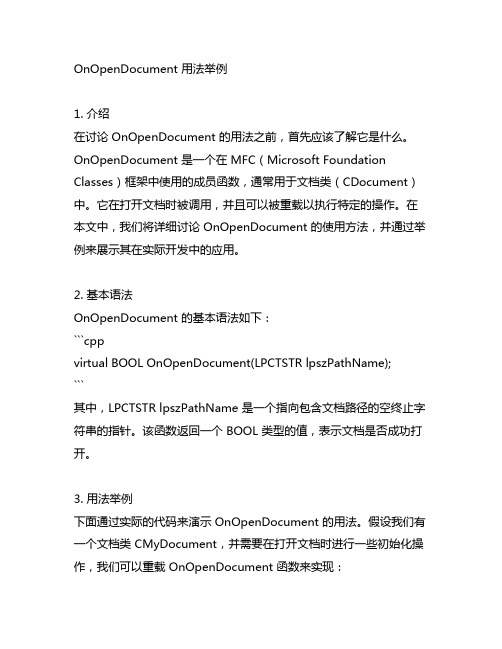
OnOpenDocument 用法举例1. 介绍在讨论 OnOpenDocument 的用法之前,首先应该了解它是什么。
OnOpenDocument 是一个在 MFC(Microsoft Foundation Classes)框架中使用的成员函数,通常用于文档类(CDocument)中。
它在打开文档时被调用,并且可以被重载以执行特定的操作。
在本文中,我们将详细讨论 OnOpenDocument 的使用方法,并通过举例来展示其在实际开发中的应用。
2. 基本语法OnOpenDocument 的基本语法如下:```cppvirtual BOOL OnOpenDocument(LPCTSTR lpszPathName);```其中,LPCTSTR lpszPathName 是一个指向包含文档路径的空终止字符串的指针。
该函数返回一个 BOOL 类型的值,表示文档是否成功打开。
3. 用法举例下面通过实际的代码来演示 OnOpenDocument 的用法。
假设我们有一个文档类 CMyDocument,并需要在打开文档时进行一些初始化操作,我们可以重载 OnOpenDocument 函数来实现:```cppBOOL CMyDocument::OnOpenDocument(LPCTSTR lpszPathName){if (!CDocument::OnOpenDocument(lpszPathName))return FALSE;// 打开文档成功后的初始化操作// ...return TRUE;}```在上面的代码中,我们首先调用了基类的 OnOpenDocument 函数,然后在打开文档成功后进行了一些初始化操作。
这样就可以很方便地在文档打开时执行一些自定义的逻辑。
4. 注意事项在使用 OnOpenDocument 函数时,需要注意以下几点:- 在重载 OnOpenDocument 函数时,应该先调用基类的同名函数,以确保执行基类的默认逻辑。
OneStream Quick View Excel Add-in Guide for Power

WHITE PAPERPart 1 OneStream Quick View Excel Add-inGuide for Power UsersMindStream Analytics*****************************TABLE OF CONTENTSIntroduction (2)Quick View features: Part 1 (3)Task Pane (3)Navigation (5)Logon (5)Data (5)Calculation (5)Analysis (6)File Explorer (8)General (9)Administration (10)Excel Calculation (11)Conclusion (12)IntroductionThe Excel Add-in for Corporate PerformanceManagement (CPM) software (i.e., FinancialConsolidation and Reporting, Planning and Budgeting,Business Intelligence, Multi-Dimensional Analytics)has typically been the most desired functionality byAccounting and Finance users in this toolset over thelast 20 years.While the add-ins have been integrated throughout the Microsoft suite (i.e. Word, PowerPoint, Excel, Outlook, etc.), Excel has by far been the most popular and utilized component by companies for the following purposes:•Integrate with Financial Consolidation systems data to prepare Financial Reports:−Consolidated and Consolidating Income Statement, Balance Sheet−Operating and GAAP Cash Flow−Management Reporting−Debt Compliance−Trend Reporting (Actual vs. Budget / Forecast)−Gross Margin Analysis−Intercompany Reconciliation•Upload data into Financial Consolidation system:−Roll forward Activity (Cash Flow, Retained Earnings)−Statistical data (i.e. Headcount, Metrics)−Currency Rates−Historical Equity Overrides−Budget and Forecast Data•Create and Post Journal entries•Consolidate Data•Integrate with Planning / Budgeting systems data:−Update business drivers−Account spreading−Flash Reporting−Version control−Build monthly/quarterly forecastsThe add-in offers two distinct features – Formula based cell references and dynamic ad-hoc retrieve/submit, pivot, and drill-down capabilities. Quick View has been prominent as the OneStream XF solution has matured over much of the last decade. This multi-part review will expand on OneStream Quick View, prominent features of the add-in, and newer features.Let’s Take a Quick Tour of Quick View …Quick Views offers a rapid way to analyze data. The user can pivot and drill back through an intuitive interface. Quick Views allow users to create their own data set, and using the variety of options available, they can design their workbook to fit their needs. A user can even create a Quick View from another Quick View. Once the data set has been narrowed down, a Quick View can be saved for future reference.Task PaneThe Task Pane is the area on the right of the screen. There are three tabs from which to choose.Create Quick View This will activate a Quick View pop-up window. Choose a default name or create a unique name. The Refers To section is where the Quick View will be created in the Excel sheet. The two checkboxes below will move the existing data either by row or column, so when the new Quick View is created, it does not overwrite the existing fields.This option allows the ability to select a saved Quick View. It will then highlight the Quick View selected.Column Dimensions This is where the Dimensions wanted for the column view are defined. Drag and drop items from the Quick View POV or Row Dimensions into this square.Point of ViewThis lists the Global, Workflow , and Cube Point of View . When a cell is selected from a Cube View, the Dimensions in bold can be changed and will have an impact on the data that is retrieved.DocumentsThis is a view into the XF File Explorer. It shows all the Excel documents this user has access to launch. These can be from the Application or System Databases and from either Public or User-based folders.Quick View POV This contains all of the OneStream Dimensions available. By default, Time and Account are used when creating the Quick View but can be moved and replaced with other Dimensions.Click the ellipsis next to a Dimension in the Quick View POV to select a specific Dimension Member. This is only accessible in the Quick View POV section, not in the Column or Row Dimensions.Click this to launch the Member Filter Builder and query several Dimension Members at once. Click Apply in the Member Filter Builder to see the results prior to closing the Builder dialog.Undo Changes and Revert to Prior Quick View Settings . Clicking on this icon will undo any changes not wanted. OneStream will remember up to 100 previous actionsRedo Quick View Settings This will redo deleted changes.Row Dimensions This is where the Dimensions wanted in the row view are defined. Drag and drop items from the Quick View POV or Column Dimensions into this square.Delete Selected Quick View Select a Quick View and choose this icon to delete it.Edit Quick View OptionsThe following properties appear once the icon is selected.Insert or Delete Rows/Columns When Resizing Cube View This will move existing data either by row or column, so when the new Quick View is created, it does not overwrite the existing fields. Settings are True or False .Maximum Number of Rows/Columns Data Set Returned for Quick View Based on the data set return, a spreadsheet can potentially go beyond what thedefault settings are in Quick View Options. If there is more data than expected, modify the settings to increase the volume of data the Excel add-in will return. If exceeded, it will display: Maximum Columns Exceeded or Maximum Rows Exceeded.Row Header/Columns Header Text Types This will label the Quick View columns and rows with the chosen option.Suppress Repeating Member NamesIf set to True , this will only display repeating Members once, if set to False , it will display the same Member multiple times. For example, if this was set to False and the None Member was being used, it would display in each row.• Name This will use the name given tothe Column or Row Dimension.• Description This will use the description given to the Column or Row Dimension.• Name and Description This will use the name and description given to the Column or Row Dimension.• Short Description This will use theshort description given to theColumn or Row Dimension.- Excel Styles Primary, Upper Left, Row Header, Column Header Styles. See Style Types- Data Style This is where the data style is set for the values in a Quick View. Choose any of the default Excel versions, or create a custom version through Excel and attach it here.- Suppress Invalid Rows/Columns This will suppress any cells with invalid data. Settings are True or False.- Suppress NoData Rows/Columns This will suppress any cells without data. Settings are True or False.- Suppress Zero Rows/Columns This will suppress any cells with zeroes. Settings are True or False.- Use Suppression Settings on Parent Rows/ParentColumns If set to True, the previous suppression settings will be used on Parent Rows and Columns.- Zero Suppression Threshold Enter a value to suppress all numbers below it and recognize them as Zeroes for rounding purposes. (e.g., entering 499.99 will result in every number lower than that value to be recognized as zero and therefore suppressed.)Refresh Quick View This icon will refresh the data set.All Tops This icon will go back to the Tops of the Dimensions. Keep Only This icon will clear everything except the selected items.Note: Update Members in a Quick View header by typing over the Member name, selecting all desired Members in the row or column, and clicking Keep Only. The headers and data will refresh with the updated Members. This is not meant to be a valid method to create a new Quick View but is used toconveniently modify its contents. Tip: Use the control key to keep more than one item.Next Level This icon has the same function as double-clicking on a row. It will go down to the next level.Parents This icon will go to the Parent of the Children selected.Navigation Quick ViewThe full ribbon for OneStream XF is shown below: The ribbon is organized as follows:Logon - This displays the current user and application. A user can logon to a different application by clicking this icon.DataRefresh Workbook This pulls down updated data from the server and refreshes the entire Excel workbook. Refresh Work(sheet) This pulls down updated data from the server and only refreshes the selected worksheet.Submit Workbook After editing data in Excel, click this icon to send it back to OneStream. This icon will send data back for every tab in the Excel workbook.Submit Sheet After editing data using the XFSetCell Retrieve Function (will be explained in the upcoming update), click this to send the data back to OneStream. This icon will only send data back for the selected tab. This only applies when using XFSetCell. All Cube Views in the Excel workbook submit data every time the button is pushed regardless of what tab is selected.CalculationConsolidate/Translate/Calculate If permission is granted, thesecalculations can be performed on the selected cell.AnalysisQuick Views•Create a Quick View This will create a new Quick View in the worksheet’s selected cell.•Create Copy of Selected Quick View This will copy the selected Quick View and paste a version of it in another spreadsheet.Create Quick View Using POV from Selected Cell This will create a new Quick View based on the current POV from the selected cell. This can be done using a Quick View cell’s POV or a Cube View cell’s POV.Cube ViewsIt is simple to add a Cube View to an Excel sheet. After logging into an XF application from within MS Excel,click on Cube Views (from the One Stream XF Ribbon) to view the Cube View Connections dialog. From this window, the Cube Views added to an Excel workbook can be managed. A user can add, remove, edit the name,or get to Excel Styles.Choose the Cube View wanted for the Excel workbookSelect whether there needs to be inserted or deleted rows and/or columns when resizing.Note: This setting will move around other content in the sheets if the size of the Cube View changed since the last refresh.After the Cube View is added, it will appear on the sheet. If Formatting was applied to the Cube View, the formatting will come forward into the Excel sheet. Otherwise, apply Excel Styles. These styles are stored in the Excel sheet and can be copied from workbook to workbook.File ExplorerUse this option to upload and download files to XF. This test template can be uploaded to the Application database for accessing when in the Application.Create Folder This creates a new folder under the selected folder on the left-hand side of the File Explorer pane.Delete Selected Folder/File This deletes the selected folder on the left-hand side of the File Explorer pane or theselected file.Edit Selected Folder/Edit Selected File Information This edits the Description, Maintenance Group, and Access Groupfor the selected folder or file.Download / Upload File This downloads a file to your local machine or uploads the selected file and allows theuser to save.Download Selected File’s Content File This downloads the selected file’s content file and allows the user to save.Data Attachments This pulls up the Data Attachments dialog to show existing comments or attachments on a selected cell, or to allow data attachment edits.Cell Detail When loading Cell Detail via Excel, a specific template must be created to determine the Cell Detail Dimension Tokens and each Cell Detail line data.Drill Down Drill down on a specific cell to see more details or gather more information.Return to the worksheet and use the Drill Down menuitem. Double left mouse clicking on Green highlighted cellor right mouse click for further menu options.GeneralCopy POV from Data Cell This captures the Point of View of the currently selected cell. After clicking this option, the Paste POV As XFGetCell (to be explained in an upcoming update) becomes available and the Copy POV From Data Cell goes to grey (disabled). The ability to paste this into another cell is now available and OneStream will automatically convert this into an XFGetCell formula with all of the appropriate Parameters.Paste POV As XFGetCell This option is only available after clicking Copy POV From Data Cell. After clicking this option, OneStream will convert the copied cell into an XFGetCell formula. Select the Report worksheet to show the end-users how a report can be created with Excel formatting. Click Refresh XF Data to retrieve the data.Convert to XFGetCells This will convert an existing Quick View into an XFGetCells. After clicking this option, OneStream will prompt with the following: Are you sure you want to convert all of the data in Quick View‘Name of the Quick View’ to XFGetCells? By clicking OK, the Quick View definition will be deleted and converted to XFGetCells.Object Lookup Use the Object Lookup to insert objects from OneStream into Excel such as Foreign Exchange Rate Types when building formulas. If creating an Extensible Document in Excel, users can also use the Object Lookup to insert Parameters, Substitution Variables, or Image Content.Select Member Select a Dimension Type from the drop-down list to view the Members of that Dimension. Select a Member of the hierarch, and the Member name will display in the selected cell.Save Offline Copy Use this to save an offline copy of the current worksheet without the XF functions. Users without the Excel Add-In can open this copy and see the saved values.SpreadingThis allows users to enter data into an aggregate Member, likean annual time period, and spread values over several columnsor rows without having to type in each cell’s values.Spreading Type•No Spreading Spreading will not apply to the selected cells.•Distribute Evenly This distributes the active cell amount evenly across all selected cells.•Distribute 445 This distributes the active cell amount using a weighted 445 pattern across all selected cells.•Distribute 454 This distributes the active cell amount using a weighted 454 pattern across all selected cells.•Distribute 544 This distributes the active cell amount using a weighted 544 pattern across all selected cells.•Factor Multiply all cells by the specified rate.•Accumulate This starts with the active cell amount and cumulatively multiplies it by the specified rate.•Rate Enter the spreading rate to be used with the Factor Spreading Type.•Apply Spreading Select this to apply the spreading to the selected cells.AdministrationDisplay Context PaneIn order to display the OneStream task pane onthe right-hand side of the screen, check thisbox. To hide the task pane, uncheck the box.PreferencesGeneralEnable Macros for XF Event Processing If set to True,this enables Excel macros for OneStream XF api calls.The default is False.Invalidate Old Data When Workbook is OpenedIf set to True, this will force a data refresh on theopened workbook. The default is False.Quick View Double-Click BehaviorDefault Expansion for Rows/ColumnsThis determines what level of expansion displayswhen a user double-clicks a Quick View Row orColumn Header. NextLevel is the default settingand allows multiple expansion paths when a userdouble clicks a row or column header. There isalso the ability to double-click an expanded itemto collapse it again. This feature only works withthe NextLevel setting. For the following properties,See Quick View in Chapter 21: Getting Started theExcel-Add InExcel CalculationThe Excel Calculation icon has the option of Automatic, Automatic Except for Data Tables, and Manual. It is recommended that the Calculation be set to Manual when using OneStream spreadsheets because the Automatic setting results in an Excel re-calculation every time an OneStream’s interactive workbook changes data (e.g., when navigating a Quick View.) However, this is not forced because a user might prefer Excel’s Automatic calculation, especially when there is not a significant amount of OneStream data in the workbook.ConclusionStay tuned for Part 2 where we will review the core features of the OneStream Add-in Quick View, including setup of grids, Point-of-View selection, pivoting, and access to cube views. In Part 3, we will explore Add-In formulas, new features, and key comparisons between OneStream Quick View vs. Oracle’s offering.MindStream Analytics, a OneStream Platinum Partner and leading corporate performance management advisory firm, focuses on helping clients improve business understanding and decision making. Leveraging years of experience and expertise in analytics and financial management, our company assists with software selection, implementation, training, hosting, and application managed services designed to fit our client’s specific business needs.For more information about MindStream Analytics and OneStream Software, please visit our website at or call us at 1-800-497-0151.。
ExcleVBA常用技巧Worksheet对象
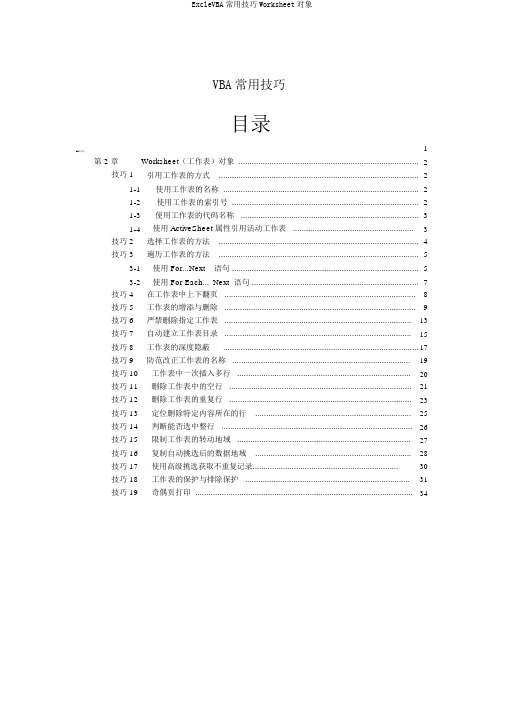
VBA常用技巧目录VBA常用技巧 (1)第 2 章Worksheet(工作表)对象 (2)技巧 1引用工作表的方式 (2)1-1使用工作表的名称 (2)1-2使用工作表的索引号 (2)1-3使用工作表的代码名称 (3)1-4使用 ActiveSheet 属性引用活动工作表 (3)技巧 2选择工作表的方法 (4)技巧 3遍历工作表的方法 (5)3-1使用 For...Next语句 . (5)3-2使用 For Each...Next 语句 . (7)技巧 4在工作表中上下翻页 (8)技巧 5工作表的增添与删除 (9)技巧 6严禁删除指定工作表 (13)技巧 7自动建立工作表目录 (15)技巧 8工作表的深度隐蔽 (17)技巧 9防范改正工作表的名称 (19)技巧 10工作表中一次插入多行 (20)技巧 11删除工作表中的空行 (21)技巧 12删除工作表的重复行 (23)技巧 13定位删除特定内容所在的行 (25)技巧 14判断能否选中整行 (26)技巧 15限制工作表的转动地域 (27)技巧 16复制自动挑选后的数据地域 (28)技巧 17使用高级挑选获取不重复记录 (30)技巧 18工作表的保护与排除保护 (31)技巧 19奇偶页打印 (34)第 2章 Worksheet (工作表)对象技巧 1 引用工作表的方式VBA 中,在不一样的工作表之间变换也许对不一样工作表中的单元格地域进行操作时,需要指定引用的工作表,平时有下边几种方法:1-1 使用工作表的名称工作表名称是指显示在工作表标签中的文本,工作表名称可以使用WorkSheets会集和Sheets 会集两种引用方式,以下边的代码所示。
#001 Sub ShActivate()#002Worksheets("索引号").Activate#003'Sheets("索引号").Activate#004 End Sub第 3、 4 行代码都激活工作簿中名称为“索引号”的工作表,激活后“索引号”工作表将成为活动工作表。
- 1、下载文档前请自行甄别文档内容的完整性,平台不提供额外的编辑、内容补充、找答案等附加服务。
- 2、"仅部分预览"的文档,不可在线预览部分如存在完整性等问题,可反馈申请退款(可完整预览的文档不适用该条件!)。
- 3、如文档侵犯您的权益,请联系客服反馈,我们会尽快为您处理(人工客服工作时间:9:00-18:30)。
2. An object 3 cm high is at right angles to the principal axis of a concave lens of focal length 15 cm. If the
e. Atf
f. Between f and 0
3. An object stands 50 mm from a lens (focal length 40 mm). Draw an accurate sketch to determine the position
of the image. Is it enlarged or shrunk; upright or inverted? 4. Draw a scale diagram (scale: 1 cm = 50 mm) to find the position of the image formed by a convex lens with a
size.
6. An object, 50 mm high, is placed 100 mm from a convex lens with a focal length of 150 mm. Construct an
accurate ray diagram to determine the nature of the image, the size of the image and the magnification. Check your answer for the magnification by using a calculation.
distance from the object to the lens is 30 cm, find the distance of the image from the lens, and its height. Is it
real or virtual?
3. The image formed by a concave lens of focal length 10 cm is 7,5 cm from the lens and is 1,5 cm high. Find
( v
^yjvvj
'. Si-NameSubectIndex No.
Class
Date
2 mm Square 20 cm x 24 cm 40s
Name
index No.
on
Subject
lass
Date
2 mm Square 20 cm x 24 cm 4()s
^
S }vl
Name
Subject
Class
Index Date
2 mni Square 20 cm x 24 cm 40s
v
v
oV. ^
vA 5- N ^
■-M* W<
M
the lens and the distance of the image from the lens.
Exercise: Converging Lenses
1. Which type of lens can be used as a magnifying glass? Draw a diagram to show how it works. An image of
focal length of 200 mm. The distance of the object is 100 mm and the size of the object is 50 mm. Determine
whether the image is enlarged or shrunk. What is the height of the image? What is the magnification?
the distance of the object from the lens, and its height.
4. An object 6 cm high is 10 cm from a concave lens. The image formed is 3 cm high. Find the focal length of
5. An object, 20 mm high, is 80 mm from a convex lens with focal length 50 mm. Draw an accurate scale
diagram and find the position and size of the image, and hence the ratio between the image size and object
the sun is formed at the principal focus of a magnifying glass.
2. In each case state whether a real or virtual image is formed:
a. Much further than 2f b. Just further than 2f c. At2f d. Between 2f and f
SCGS Secondary 3 Physics - Lenses
Name:
(
)
Class:3(
)
Date: 28th Aug09
Exercise: Diverging Lenses
1. An object is placed 4 cm to the left of a diverging lens which has a focal length of 6 cm.
