cisco,思科,网络工程师,实验 (349)
cisco,思科,网络工程师,实验 (319)

CCNA Discovery计算机网络设计和支持实验 9.3.4 制作物料单目标•制作物料单 (BOM)•将设备成本添加到建议书中。
•将服务和维护支持成本添加到建议书中。
预期结果和成功标准开始本实验前,请仔细阅读所要执行的任务。
您预计在执行完这些任务后会有什么样的结果?______________________________________________________________________________________ ______________________________________________________________________________________ ______________________________________________________________________________________ 物料单不准确或不完整可能对项目实施造成哪些潜在问题?______________________________________________________________________________________ ______________________________________________________________________________________ ______________________________________________________________________________________背景/准备工作本实验将制作物料单,然后将相应信息输入建议书的“成本”部分。
物料单是一份文档,详细列出实施提议的升级所需的全部设备硬件和组件。
其中包括必须订购和安装的硬件、软件和其它项目的明细清单。
网络设计师使用此清单获得报价并制作设备订单。
然后,BOM 还要用于订购新设备和现有设备的更换部件。
cisco,思科,网络工程师,实验

所有内容版权所有 © 1992–2007 Cisco Systems, Inc. 保留所有权利。 本文档为 Cisco 公开信息。
第 4 页(共 5 页)
CCNA Discovery 企业中的路由和交换简介
e. 在 R2 上重新创建 ACL,允许接受 R1 发送的路由更新。 R2(config)#no access-list 1 R2(config)#access-list 1 permit 192.168.200.10 R2(config)#access-list 1 permit 192.168.100.1 R2(config)#access-list 1 deny any
本实验将使用标准 ACL,根据主机的 IP 地址来控制网络通信。可以使用符合上表所示接口要求的任何路由 器。例如,可以使用 800、1600、1700、1800、2500、2600 或 2800 系列路由器或其任意组合。 本实验的说明信息以 1841 系列路由器为例。其它路由器也可使用;但是命令语法可能会有所差异。根据路由 器的型号,接口可能也不同。例如,有些路由器上的 Serial 0 可能是 Serial 0/0 或 Serial 0/0/0,而 Ethernet 0 可能是 FastEthernet 0/0。Cisco Catalyst 2960 交换机出厂时已经过预配置,在将其接入网络之前,只需要为 它指定基本安全信息即可。
本实验需要以下资源: • 一台 Cisco 2960 交换机或其它同类交换机 • 两台 Cisco 1841 系列路由器或同类路由器,每台都应具备串行接口和以太网接口 • 一台基于 Windows 的计算机,必须装有终端仿真程序并设置为主机 • 至少一根 RJ-45 转 DB-9 控制台电缆,用于配置路由器和交换机 • 两根以太网直通电缆 • 一根两段式 DTE/DCE 串行交叉电缆
网络工程师考什么证比较好
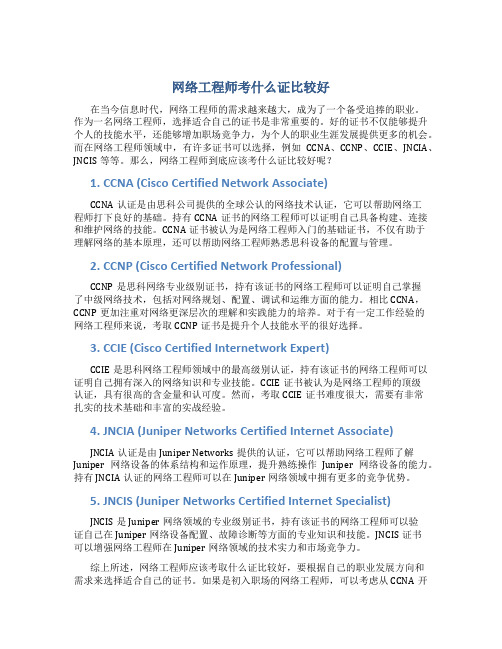
网络工程师考什么证比较好在当今信息时代,网络工程师的需求越来越大,成为了一个备受追捧的职业。
作为一名网络工程师,选择适合自己的证书是非常重要的。
好的证书不仅能够提升个人的技能水平,还能够增加职场竞争力,为个人的职业生涯发展提供更多的机会。
而在网络工程师领域中,有许多证书可以选择,例如CCNA、CCNP、CCIE、JNCIA、JNCIS等等。
那么,网络工程师到底应该考什么证比较好呢?1. CCNA (Cisco Certified Network Associate)CCNA认证是由思科公司提供的全球公认的网络技术认证,它可以帮助网络工程师打下良好的基础。
持有CCNA证书的网络工程师可以证明自己具备构建、连接和维护网络的技能。
CCNA证书被认为是网络工程师入门的基础证书,不仅有助于理解网络的基本原理,还可以帮助网络工程师熟悉思科设备的配置与管理。
2. CCNP (Cisco Certified Network Professional)CCNP是思科网络专业级别证书,持有该证书的网络工程师可以证明自己掌握了中级网络技术,包括对网络规划、配置、调试和运维方面的能力。
相比CCNA,CCNP更加注重对网络更深层次的理解和实践能力的培养。
对于有一定工作经验的网络工程师来说,考取CCNP证书是提升个人技能水平的很好选择。
3. CCIE (Cisco Certified Internetwork Expert)CCIE是思科网络工程师领域中的最高级别认证,持有该证书的网络工程师可以证明自己拥有深入的网络知识和专业技能。
CCIE证书被认为是网络工程师的顶级认证,具有很高的含金量和认可度。
然而,考取CCIE证书难度很大,需要有非常扎实的技术基础和丰富的实战经验。
4. JNCIA (Juniper Networks Certified Internet Associate)JNCIA认证是由Juniper Networks提供的认证,它可以帮助网络工程师了解Juniper网络设备的体系结构和运作原理,提升熟练操作Juniper网络设备的能力。
cisco,思科,网络工程师,实验 (344)
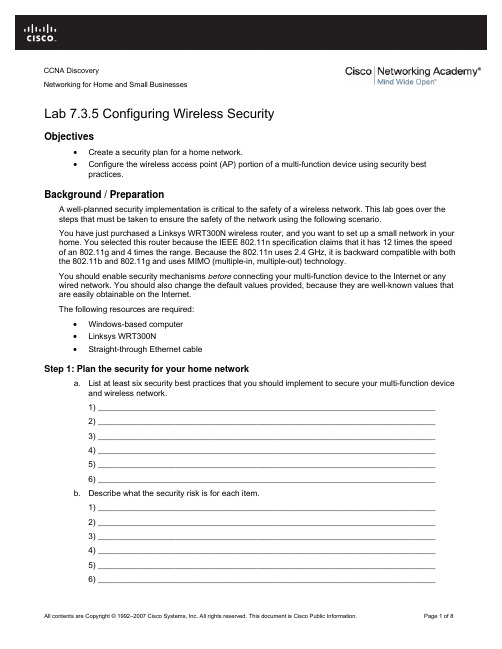
Lab 7.3.5 Configuring Wireless SecurityObjectives•Create a security plan for a home network. • Configure the wireless access point (AP) portion of a multi-function device using security bestpractices.Background / PreparationA well-planned security implementation is critical to the safety of a wireless network. This lab goes over the steps that must be taken to ensure the safety of the network using the following scenario.You have just purchased a Linksys WRT300N wireless router, and you want to set up a small network in your home. You selected this router because the IEEE 802.11n specification claims that it has 12 times the speed of an 802.11g and 4 times the range. Because the 802.11n uses 2.4 GHz, it is backward compatible with both the 802.11b and 802.11g and uses MIMO (multiple-in, multiple-out) technology.You should enable security mechanisms before connecting your multi-function device to the Internet or any wired network. You should also change the default values provided, because they are well-known values that are easily obtainable on the Internet.The following resources are required:• Windows-based computer• Linksys WRT300N• Straight-through Ethernet cableStep 1: Plan the security for your home networka. List at least six security best practices that you should implement to secure your multi-function deviceand wireless network.1) __________________________________________________________________________2) __________________________________________________________________________3) __________________________________________________________________________4) __________________________________________________________________________5) __________________________________________________________________________6) __________________________________________________________________________b. Describe what the security risk is for each item.1) __________________________________________________________________________2) __________________________________________________________________________3) __________________________________________________________________________4) __________________________________________________________________________5) __________________________________________________________________________6) __________________________________________________________________________CCNA DiscoveryNetworking for Home and Small BusinessesStep 2: Connect a computer to the multi-function device and log in to the web-based utilitya. Connect your computer (Ethernet NIC) to the multi-function device (port 1 on the Linksys WRT300N)by using a straight-through cable.b. The default IP address of the Linksys WRT300N is 192.168.1.1, and the default subnet mask is255.255.255.0. The computer and Linksys device must be on the same network to communicate witheach other. Change the IP address of the computer to 192.168.1.2, and verify that the subnet mask is255.255.255.0. Enter the internal address of the Linksys device (192.168.1.1) as the default gateway.Do this by clicking, Start > Control Panel > Network Connections. Right click on the wirelessconnection and choose Properties. Select the Internet Protocol (TCP/IP) and enter the addresses asshown below.c. Open a web browser, such as Internet Explorer, Netscape, or Firefox and enter the default IP addressof the Linksys device (192.168.1.1) into the address field and press Enter.d. A screen appears, requesting your user name and password.b. Leave the User name field blank and enter admin for the password. It is the default password on theLinksys device. Click OK. Remember that passwords are case-sensitive.c. As you make the necessary changes on the Linksys device, click Save Settings on each screen tosave the changes or click Cancel Changes to keep the default settings.Step 4: Change the Linksys device passworda. The initial screen displayed is the Setup > Basic Setup screen.b. Click the Administration tab. The Management tab is selected by default.c. Type in a new password for the Linksys device, and then confirm the password. The new passwordmust not be more than 32 characters and must not include any spaces. The password is required toaccess the Linksys device web-based utility and Setup Wizard.d. The Web Utility Access via Wireless option is enabled by default. You may want to disable thisfeature to further increase security.e. Click the Save Settings button to save the information.NOTE: If you forget your password, you can reset the Linksys device to the factory defaults bypressing the RESET button for 5 seconds and then releasing it. The default password is admin. Step 5: Configure the wireless security settingsa. Click the Wireless tab. The Basic Wireless Settings tab is selected by default. The Network Nameis the SSID shared among all devices on your network. It must be identical for all devices in thewireless network. It is case-sensitive and must not be more than 32 characters.b. Change the SSID from the default of linksys to a unique name. Record the name you have chosen:_____________________________________________________________________________c. Leave the Radio Band set to Auto. This allows your network to use all 802.11n, g, and b devices.d. For SSID Broadcast, select the Disabled button to disable the SSID broadcast. Wireless clientssurvey the area for networks to associate with and will detect the SSID broadcast sent by the Linksysdevice. For added security, do not broadcast the SSID.e. Save your settings before going to the next screen.Step 6: Configure encryption and authenticationa. Choose the Wireless Security tab on the Wireless screen.b. This router supports four types of security mode settings:•WEP (Wired Equivalent Privacy)•WPA (Wi-Fi Protected Access) Personal, which uses a pre-shared key (PSK)•WPA Enterprise, which uses Remote Access Dial In User Service (RADIUS)• RADIUSc. Select WPA Personal Security Mode.d. On the next screen, choose an Encryption algorithm.To secure a network, use the highest level of encryption possible within the Selected Security mode.The following Security Modes and Encryption levels are listed from least secure (WEP) to most secure (WPA2 with AES)• WEP• WPAo TKIP (Temporal Key Integrity Protocol)o AES (Advanced Encryption System)• WPA2o TKIPo AESAES is only supported by newer devices that contain a co-processor. To ensure compatibility with all devices, select TKIP.e. For authentication, enter a pre-shared key between 8 and 63 characters. This key is shared by theLinksys device and all connected devices.f. Choose a key renewal period between 600 and 7200 seconds. The renewal period is how often theLinksys device changes the encryption key.g. Save your settings before exiting the screen.Step 7: Configure MAC address filteringa. Choose the Wireless MAC Filter tab on the Wireless screen.b. MAC address filtering allows only selected wireless client MAC addresses to have access to yournetwork. Select the radio button to Permit PCs listed below to access the wireless network.Clickthe Wireless Client List button to display a list of all wireless client computers on your network.c. The next screen allows you to identify which MAC addresses can have access to the wirelessnetwork. Click the Save to MAC Address Filter List check box for any client device you want to add,and then click the Add button. Any wireless clients, other than those in the list will be prevented fromaccessing your wireless network. Save your settings before exiting the screen.Step 8: Reflectiona. Which feature that you configured on the Linksys WRT300N makes you feel the most secure andwhy?____________________________________________________________________________________________________________________________________________________________________________________________________________________________________b. Make a list of other items that could be done to make your network even more secure.____________________________________________________________________________________________________________________________________________________________________________________________________________________________________。
cisco路由器实验报告
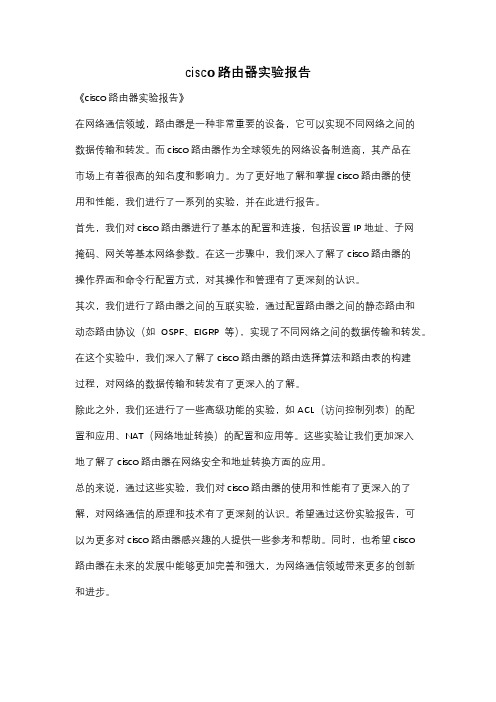
cisco路由器实验报告
《cisco路由器实验报告》
在网络通信领域,路由器是一种非常重要的设备,它可以实现不同网络之间的
数据传输和转发。
而cisco路由器作为全球领先的网络设备制造商,其产品在
市场上有着很高的知名度和影响力。
为了更好地了解和掌握cisco路由器的使
用和性能,我们进行了一系列的实验,并在此进行报告。
首先,我们对cisco路由器进行了基本的配置和连接,包括设置IP地址、子网
掩码、网关等基本网络参数。
在这一步骤中,我们深入了解了cisco路由器的
操作界面和命令行配置方式,对其操作和管理有了更深刻的认识。
其次,我们进行了路由器之间的互联实验,通过配置路由器之间的静态路由和
动态路由协议(如OSPF、EIGRP等),实现了不同网络之间的数据传输和转发。
在这个实验中,我们深入了解了cisco路由器的路由选择算法和路由表的构建
过程,对网络的数据传输和转发有了更深入的了解。
除此之外,我们还进行了一些高级功能的实验,如ACL(访问控制列表)的配
置和应用、NAT(网络地址转换)的配置和应用等。
这些实验让我们更加深入
地了解了cisco路由器在网络安全和地址转换方面的应用。
总的来说,通过这些实验,我们对cisco路由器的使用和性能有了更深入的了解,对网络通信的原理和技术有了更深刻的认识。
希望通过这份实验报告,可
以为更多对cisco路由器感兴趣的人提供一些参考和帮助。
同时,也希望cisco
路由器在未来的发展中能够更加完善和强大,为网络通信领域带来更多的创新
和进步。
cisco,思科,网络工程师,实验 (369)
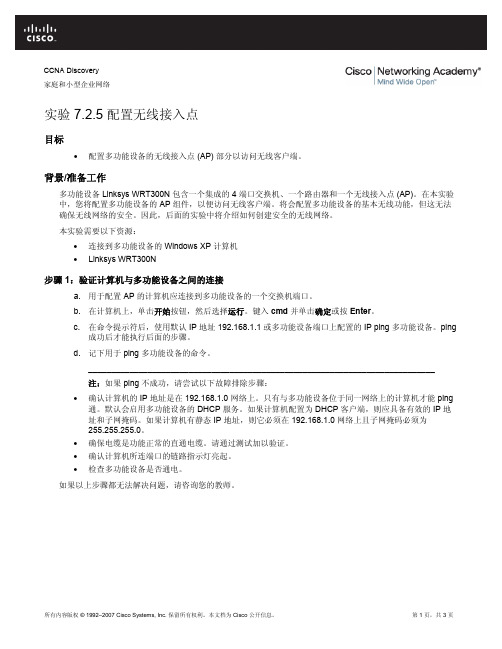
CCNA Discovery家庭和小型企业网络实验 7.2.5 配置无线接入点目标•配置多功能设备的无线接入点 (AP) 部分以访问无线客户端。
背景/准备工作多功能设备 Linksys WRT300N 包含一个集成的 4 端口交换机、一个路由器和一个无线接入点 (AP)。
在本实验中,您将配置多功能设备的 AP 组件,以便访问无线客户端。
将会配置多功能设备的基本无线功能,但这无法确保无线网络的安全。
因此,后面的实验中将介绍如何创建安全的无线网络。
本实验需要以下资源:•连接到多功能设备的 Windows XP 计算机• Linksys WRT300N步骤 1:验证计算机与多功能设备之间的连接a. 用于配置 AP 的计算机应连接到多功能设备的一个交换机端口。
b. 在计算机上,单击开始按钮,然后选择运行。
键入cmd并单击确定或按Enter。
c. 在命令提示符后,使用默认 IP 地址 192.168.1.1 或多功能设备端口上配置的 IP ping 多功能设备。
ping成功后才能执行后面的步骤。
d. 记下用于 ping 多功能设备的命令。
____________________________________________________________________________注:如果 ping 不成功,请尝试以下故障排除步骤:•确认计算机的 IP 地址是在 192.168.1.0 网络上。
只有与多功能设备位于同一网络上的计算机才能 ping 通。
默认会启用多功能设备的 DHCP 服务。
如果计算机配置为 DHCP 客户端,则应具备有效的 IP 地址和子网掩码。
如果计算机有静态 IP 地址,则它必须在 192.168.1.0 网络上且子网掩码必须为255.255.255.0。
•确保电缆是功能正常的直通电缆。
请通过测试加以验证。
•确认计算机所连端口的链路指示灯亮起。
•检查多功能设备是否通电。
如果以上步骤都无法解决问题,请咨询您的教师。
cisco,思科,网络工程师,实验 (353)
CCNA Discovery家庭和小型企业网络实验 3.5.2 IP 地址和网络通信目标•创建简单的点对点网络并验证物理连接。
•分配不同的 IP 地址到主机,并观察对网络通信的影响。
背景/准备工作在本实验中,您将使用两台 PC 和一根以太网交叉电缆创建一个简单的点对点网络。
然后分配各种兼容和不兼容的 IP 地址给主机,确定不同的分配对主机通信能力的影响。
本实验需要以下资源:注:您可以使用在实验 3.1.5 中创建的小型点对点网络•两台 Windows XP Professional PC,各自安装有可以正常运行的网卡 (NIC)•一根用于连接 PC 的以太网交叉电缆(由教师提供)•(可选的实验室设置)一个集线器或交换机,以及两根用于连接 PC 的直通电缆(由教师提供)步骤 1:连接 PC,创建点对点网络a. 从教师那里获取用于连接 PC 的以太网交叉电缆。
注:(可选的实验室设置)可以使用两根直通电缆将 PC 连接到集线器(或交换机)。
以下说明假定您使用的是交叉电缆。
b. 将电缆的一端插入 PC1 的以太网网卡。
将电缆另一端插入 PC2 的以太网网卡。
在插入电缆时,应会听到咔嗒一声,表示电缆连接器已正确插入端口。
步骤 2:验证物理连接a. 在以太网交叉电缆连接到两台 PC 之后,密切观察每个以太网端口。
链路指示灯亮起(通常呈绿色或琥珀色)表示两个网卡之间已经建立物理连接。
尝试从一台 PC 上拔下电缆然后重新插入,检查指示灯是否会熄灭后再亮起。
b. 转到控制面板,双击网络连接图标,确认本地区域连接已经建立。
下图所示为活动的本地区域连接。
如果物理连接有问题,Local Area Connection 图标上将会显示红色的X,并且显示文字网络电缆没有插好。
c. 如果 Local Area Connection 指示没有连接上,请重复步骤 1 和 2 进行故障排除,可能还需要向教师确认您使用的是以太网交叉电缆。
思科基础实验(中英文对照)CCNA,CCNP实验
目录实验一路由器基本配置 (1)实验二静态路由 (3)实验三缺省路由 (5)实验四静态路由&缺省路由&CDP协议 (7)实验五三层交换机实现VLAN间通信 (9)实验六Vtp (11)实验七生成树STP (13)实验八RIP路由协议1 (17)实验九RIP路由协议2 (19)实验十OSPF单区域1 (21)实验十一OSPF单区域2 (22)实验十二OSPF单区域3 (24)实验十三EIGRP (26)实验十四ACL标准访问控制列表 (29)实验十五扩展ACL -1 (31)实验十六扩展ACL -2 (33)实验十七专家级访问控制列表 (36)实验十八动态NAT (37)实验十九NAT地址转换 (39)实验二十单臂路由 (41)实验二十一PPP chap认证 (43)实验二十二研究应用层和传输层协议 (44)实验二十三检查路由 (45)实验二十四研究ICMP 数据包 (47)实验二十五研究第2 层帧头 (49)实验二十六地址解析协议(ARP) (50)实验二十七中间设备用作终端设备 (52)实验二十八管理设备配置 (54)实验一路由器基本配置一、实验设备一台路由器,一台PC,配置线一条。
二、实验要求1.更改路由器名称为RA2.设置password为cisco1,secret为cisco2,vty为cisco3,并要求所有密码都加密。
3.关闭域名查找,命令输入同步。
4.配置以太网口的IP为202.119.249.2195.设置登陆提示信息6.对串行口进行描述(描述信息为:welcome to lixin lab)7.将上述信息保存到tftp server8.将实验过程配置写在记事本中进行粘贴。
9.配置VTY访问权限。
10.禁止路由器进行域名解析。
三、实验步骤Router>enableRouter#configure terminalRouter(config)#hostname RA 设置路由器名RA(config)#enable password cisco1 设置密码RA(config)#enable secret cisco2 设置加密密码RA (config)#no ip domain-lookup关闭域名查找(当我们打错命令时,不会去查找DNS,造成延时)RA (config)#line console 0RA (config-line)#logging synchronous命令输入达到同步(信息提示不会打断你的输入)RA (config-line)#exec-timeout 0 0 设置永久不超时RA (config-line)#exitRA(config)#line vty 0 4RA(config-line)#(enable)password cisco3 设置vty密码RA(config-line)#exitRA(config)#service password-encryption 对密码加密RA(config)#int fastEthernet 0/0RA(config-if)#ip address 202.119.249.1 255.255.255.0 对以太网口fa0/0配置IP RA(config-if)#no shutdown 开启端口RA(config-if)#exitRA(config)#banner motd & welcome welcome to ccna lab & 设置登陆提示信息RA(config)#int fa0/1RA(config-if)#description this is a fast port 描述端口信息RA(config-if)#exitRA(config)#copy running-config tftp 把信息保存到tftp实验二静态路由一、实验设备两台28系列型号路由器通过串口相连。
cisco,思科,网络工程师,实验
CCNA DiscoveryIntroducing Routing and Switching in the EnterpriseLab 3.2.3 Building a Switched Network with Redundant LinksSwitch Designation SwitchNameEnableSecretPasswordEnable,Console,and vtyPasswordsVLAN 1IP AddressSubnetMaskDefaultGatewaySwitch 1 SwitchA class cisco 192.168.1.2 255.255.255.0 N/ASwitch 2 SwitchB class cisco 192.168.1.3255.255.255.0N/A Objectives•Create a switched network with redundant links.•Determine which switch is selected to be the root bridge with the factory default settings.•Configure the BID on a switch to control the selection of the root bridge.Background / PreparationThis lab examines the effect that selection of a root bridge has on traffic patterns in a switched network with redundant links. You will configure the network with default factory settings and then reassign the root bridge by changing the bridge priority value. You will observe the spanning tree as the network adjusts to thechanges.The following resources are required:•Two Cisco 2960 switches or other comparable switches•Two Windows-based PCs, one with a terminal emulation program; one as the host, one as the server •At least one RJ-45-to-DB-9 connector console cable to configure the switches•Two straight-through Ethernet cables•Two crossover Ethernet cables•Access to the PC command prompt•Access to PC network TCP/IP configurationNOTE: Make sure that the routers and the switches have been erased and have no startup configurations.Instructions for erasing both switch and router are provided in the Lab Manual, located on AcademyConnection in the Tools section.NOTE: SDM Enabled Routers - If the startup-config is erased in an SDM enabled router, SDM will no longer come up by default when the router is restarted. It will be necessary to build a basic router configuration using IOS commands. The steps provided in this lab use IOS commands and do not require the use of SDM. If you wish to use SDM, refer to the instructions in the Lab Manual, located on the Academy Connection in the Tools section or contact your instructor if necessary.Step 1: Cable the networka. Connect Host 1 to Switch 1 Fast Ethernet port Fa0/7, using a straight-through Ethernet cable.b. Connect Host 2 to Switch 2 Fast Ethernet port Fa0/8, using a straight-through Ethernet cable.c. Connect Switch 1 Fast Ethernet port Fa0/1 to Switch 2 Fast Ethernet port Fa0/1, using a crossoverEthernet cable.d. Create a redundant link between the switches by connecting Switch 1 Fast Ethernet port Fa0/4 toSwitch 2 Fast Ethernet port Fa0/4, using a crossover Ethernet cable.What typically undesirable traffic pattern have you created by using the two crossover cablesbetween the two switches? __________________________________________________Predict: What do you think the switches will do to keep this from becoming a problem?__________________________________________________________________________________________________________________________________________________Step 2: Configure the switchesa. Establish a terminal emulation session to Switch 1 from Host 1.b. Configure the switch hostname, passwords, interface VLAN 1 IP address, and subnet mask onSwitch 1.c. Save the configuration.d. Establish a terminal emulation session to Switch 2 from either Host 1 or Host 2.e. Configure the switch hostname, passwords, interface VLAN 1 IP address, and subnet mask onSwitch 2.f. Save the configuration.Step 3: Configure the hostsa. Configure each host to use an IP address in the same network as the switches.b. Configure each host to use the same subnet mask as the switches.Why is no default gateway specified for this network?_________________________________________Step 4: Verify connectivitya.b. To verify that the network is set up successfully, ping from Host 1 to Host 2.Was the ping successful? _____________If the ping is not successful, verify the connections and configurations again. Check to ensure that all cables are correct and that connections are seated.If the ping is not successful, what utility could you use to determine where the connection is failing?__________________________Step 5: Examine interface VLAN 1 informationa. From the terminal emulation session on either switch, enter the command show interface vlan1? at the privileged EXEC mode prompt.SwitchA#show interface vlan1 ?List some of the options that are available.____________________________________________________________________b. On SwitchA, enter the command show interface vlan1 at the privileged EXEC mode prompt.SwitchA#show interface vlan1What is the MAC address of the switch? ____________________________________What other term for MAC address is used? ________c. On SwitchB, enter the command show interface vlan1 at the privileged EXEC mode prompt.What is the MAC address of the switch? ____________________________________Which switch should be the root of the spanning tree for this network? _____________Step 6: Examine the spanning-tree tables on each switcha. On SwitchA, enter the command show spanning-tree at the privileged EXEC mode prompt.b. On SwitchB, enter the command show spanning-tree at the privileged EXEC mode prompt.c. Examine the outputs and answer the following questions:Which switch is the root bridge? _____________What is the priority of the root bridge? ____________What is the bridge ID of the root bridge? ____________________Which ports are forwarding on the root bridge? _________________________Which ports are blocking on the root bridge? ___________________________What is the priority of the non-root bridge? ____________________________What is the bridge ID of the non-root bridge? _________________________Which ports are forwarding on the non-root bridge? _________________________________Which ports are blocking on the non-root bridge? ___________________________________d. Examine the link lights on both switches.Can you tell which port is in blocking state? ________________________________________Why is there no change in the link lights? __________________________________________Step 7: Reassign the root bridgeWhat would you do if you wanted a different switch to be the root bridge for this network?__________________________________________________________________________________ Why might you want to do this?__________________________________________________________________________________ For the purposes of this lab, assume that the switch that is currently the root bridge is undesirable.The example assumes that SwitchB is preferred as the root switch. To “force” SwitchB to become the new root bridge, you need to configure a new priority for it.a. Go to the console and enter configuration mode on SwitchB.b. Determine the options that can be configured for the Spanning Tree Protocol by issuing thiscommand:SwitchB(config)#spanning-tree ?c. List the options that are available: ____________________________________________________________________________________________________________d. Set the priority of the switch to 4096.SwitchB(config)#spanning-tree vlan 1 priority 4096SwitchB(config)#exitStep 8: Look at the spanning-tree tablea. On SwitchA, enter show spanning-tree at the privileged EXEC mode prompt.b. On SwitchB, enter show spanning-tree at the privileged EXEC mode prompt.c. Examine the outputs and answer the following questions:Which switch is the root bridge? _______________________________________________What is the priority of the root bridge? __________________________________What is the bridge ID of the root bridge? _________________________________________Which ports are forwarding on the root bridge? ____________________________________Which ports are blocking on the root bridge? _________________________________What is the priority of the non-root bridge? ________________________________________What is the bridge ID of the non-root bridge? ______________________________________Which ports are forwarding on the non-root bridge? _________________________________Which ports are blocking on the non-root bridge? __________________________________Step 9: Verify the running configuration file on the root bridgea. On the switch that was changed to be the root bridge, enter the show running-config commandat the privileged EXEC mode prompt.b. Locate the spanning-tree priority information for this switch.c. How can you tell from the information given that this switch is the root bridge?_______________________________________________________________________________ Step 10: ReflectionSuppose that you are adding new switches to a company’s network. Why should you plan the physicaldesign carefully? Why should you be prepared to make adjustments to factory default settings?____________________________________________________________________________________________________________________________________________________________________________________________________________________________________________________________________________________________________________________________。
cisco,思科,网络工程师,实验 (354)
实验 3.6.4 连接和配置主机目标• 使用直通电缆连接 PC 到路由器。
• 用适当的 IP 地址配置 PC 。
• 用 NetBIOS 计算机名称配置 PC 。
•使用 Windows XP 的命令提示符验证 PC 配置。
背景/准备工作为使 PC 加入本地网络和 Internet ,必须将其连接到网络设备。
本实验需要使用以下资源:• Linksys Model WRT300N 无线路由器或相当功效的 SOHO 路由器 • 两台都安装了 Ethernet NIC 和 Windows XP Professional 的计算机 •两根直通电缆步骤 1:确定以太网端口a. 找到 Linksys 路由器上的以太网(局域网)LAN 端口。
这些以太网 LAN 端口用于连接网络主机和设备。
四个 LAN 端口连在一起,位于路由器的中间,如下图所示。
CCNA Discovery 家庭和小型企业网络b. 找到 PC 上的以太网端口。
此端口可能会集成在主板上,也可能是适配器中的端口。
不管是哪种情况,此端口都是一个 RJ-45 端口。
下图所示为适配器中的以太网端口。
步骤 2:用电缆连接 PC 和路由器a. 将直通以太网电缆的一端连接到路由器上的以太网 LAN 端口。
b. 将电缆另一端连接到 PC 的以太网端口。
c. 对第二台 PC 重复此步骤。
步骤 3:为 PC 分配 IP 地址和默认网关a. 要为 Windows XP 主机分配 IP 地址和默认网关,请从开始菜单中选择控制面板。
b. 查看控制面板有两种方式:经典视图和分类视图。
可用的选项取决于您使用哪一种视图。
如果左边显示选项切换到分类视图,表明您当前处于经典视图模式。
如果左边显示选项切换到经典视图,表明您当前处于分类视图模式。
确保您处于经典视图模式。
c. 找到并双击网络连接控制面板图标。
d. 右键单击代表您的 NIC 的Local Area Connection图标,然后单击属性菜单选项。
- 1、下载文档前请自行甄别文档内容的完整性,平台不提供额外的编辑、内容补充、找答案等附加服务。
- 2、"仅部分预览"的文档,不可在线预览部分如存在完整性等问题,可反馈申请退款(可完整预览的文档不适用该条件!)。
- 3、如文档侵犯您的权益,请联系客服反馈,我们会尽快为您处理(人工客服工作时间:9:00-18:30)。
CCNA DiscoveryNetworking for Home and Small BusinessesCapstone Project – Putting It All TogetherObjectives•Understand the steps involved in planning and implementing a technical solution for a small business. •Gather relevant information to help devise a technical solution to a problem.•Devise a technical solution for a small office environment.•Prototype a proposed technical solution using Packet Tracer 4.1.•Plan the installation of a technical solution for a small business environment.•Prepare and present a technical report to a diverse group.•Configure a wireless router to support the requirements of a small business environment.Background / PreparationYou have just successfully completed the first course in the CCNA-Discovery series and have obtained a contract position at a small advertising company called AnyCompany Corporation to help them update their IT resources. The company originally started with two partners who produced print flyers for local businesses. Their list of customers has greatly expanded, and their customers are demanding more interactive advertising media, including video presentations. The partners recognize the business potential in this new market and have hired you to review their existing IT resources and produce a proposal that allows the company to take advantage of this new market. The partners have stated that if the proposal meets their requirements, they may hire you full-time to implement and manage these new resources.Step 1: Gather information and determine customer requirementsYou now have an idea of the scope of the project that you have undertaken, but do not have all of the information required to proceed. The first step in any IT project is to gather information. What is really required? What are the budget and the time frame to complete this project? What restrictions, if any, are there in equipment and resource selection? What resources are currently in place? The more information that you gather at the beginning of any project, the better.A good way to start the information gathering process is to conduct interviews with the key individuals within the company, who are usually divided into three main groups: managers, end users, and IT support. Each group can provide valuable information.Managers – Managers can answer questions regarding budget, expectations, and future plans. Any IT solution must take into account the plans that the company may have for growth, either in the number of employees or the technology being deployed. Managers can also provide you with information regarding company policies that may affect the proposed solution. Policies could include such things as access, security, and privacy requirements.The following information is normally gathered from managers:• Budget•Requirements and expectations• Restrictions• Staffing• Future growthEnd users – End users are the people directly impacted by the solution you design. While managers are also end users, their requirements may differ drastically from the majority of the employees. It is important to talk to as many employees from as many departments or work areas as possible to determine their requirements. It is also important to determine the actual, rather than perceived, requirements. From a customer service perspective, including employees in the initial discussions improves their buy-in and acceptance of the final solution.The following information is normally gathered from end users:•Requirements and expectations•Current perceived performance of the equipment• Applications used• Work patternsIT department – Most small businesses do not have an IT department and responsibilities may fall on one or more individuals, depending on their job role and expertise. Larger businesses may have a separate IT department. Those individuals who handle the IT can provide you with more technical information. For example, an end user may complain that an existing network has become slow, but an IT person can provide the technical information to determine if performance has been degraded.The following information is normally gathered from IT:• Applications used• Work patterns• Hardware resources•Network infrastructure (physical and logical topology)•Network performance and issuesActivity 1AnyCompany Corporation has provided a written summary containing a floor plan, and a verbal interview with a company manager. Gather as much information as possible from these two sources to help you plan a technical solution for AnyCompany Corporation.AnyCompany Corporation InformationBecause AnyCompany Corporation is a very small business, it has no IT department. Everyone has taken care of their own resources. If they could not fix the problem, they would call in an outside servicetechnician. The machines are connected together through a 10 Mbps hub using Category 3 cable. Thetwo partners and the secretary all have P2-300 MHz machines with 256 MB of RAM and 13 GB hard disk drives. The systems are all running Windows 98SE, and each a low-capacity, monochrome laser printer is attached to each machine. These machines are not capable of running the software required for videodevelopment.The office will be reorganized, and additional employees will be hired to handle the new video production work. The company will have the following employees:Administrative Manager (currently the secretary) – Duties include scheduling work, hiring andmanaging part-time workers, weekly payroll, and project tracking. The administrative manager usesspreadsheet and database software and must be able to use e-mail provided by the ISP.Film and Graphics Production Editor (one of the partners) – Requires special editing software thatuses very high-resolution graphics and requires at least 2 GB of memory to run effectively. The software also interfaces with a video capture interface board that uses a PCI slot in the computer. This specialized software only works in a Windows XP environment. It is important that the computer purchased for thisposition support high-resolution video and have enough memory to enable the editor to work quickly. Theproduction editor produces the final copies of the films and works within very tight deadlines. The editor must also be able to use e-mail provided by the ISP.Film Crew – The other six employees are mobile workers, consisting of two production assistants, two camera people, a production manager (one of the partners), and a film director. They are in the office an average of two days per week. The rest of the time is spent either at customer sites or on film locations. Because all of the mobile workers are required to have access to e-mail and production schedules, both at the office and while on location, it is important for them to be able to connect to the main office from anywhere. They have no special software requirements, but they do need a large hard drive to store the film files while they are working on them. The mobile workers must work at various locations and may not always be able to plug into a data port. It is important that they are able to connect to the internal network wirelessly.Because of the sensitive nature of some of the documents and records required by the administrative manager, a private color laser printer must be installed in the manager’s office. A combinationcopier/printer and high-resolution scanner must also be purchased and shared among all employees.For the purposes of training and compatibility, all of the computers should use the same operating system and applications, if possible.No budget has yet been established for the completion of this project. The company is moving into this area to prevent bankruptcy, so it is important that the project be completed with the lowest possible expenditures.Office Floor PlanInterview with the Administrative ManagerSusan Roberts: I am the new administrative manager for AnyCompany Corporation. I am very glad that we have hired you to help us plan our IT requirements and would like to discuss these with you. Iunderstand that you have already been supplied with a list of our planned staff and some informationabout how they use their computers. I have some details that might be important as you select equipment and media for our new facilities.You: It is nice to meet you, Susan. Yes, I received a letter that listed the numbers and types ofemployees working at the redesigned office. It is my understanding that there will be eight employees:two office employees and six mobile workers. Any information you can provide about how these workers will use the network can help me prepare the proposal for your local network.Roberts: Both Fred Michaels, the film and graphics production editor, and I are in our offices duringregular business hours. We need access to e-mail, which we currently get from our ISP. The e-mailsystem that they provide uses a web client that we can access over the Internet. We are also able toaccess this e-mail from our home computersIt is necessary for both of us to share files between ourselves and also with the mobile workers. These files are usually spreadsheets and documents, but sometimes, when we are close to deadlines, we have to send large film files back and forth between the mobile workers and the office. Files must be availablefor download during the day, and also at night, when we are away from the office. These film files areusually between 512 MB and 2 GB in size.You: The information I received also indicated that you require a shared printer. How do you plan onusing this printer?Roberts: We want to have a color printer that is also capable of making copies. Since we expect thisprinter to be expensive, it is necessary for everyone to be able to print to it when they are in the office.Some of our storyboard documents are over 100 pages, with lots of graphics.You: How often are the mobile workers in the office? What do they need access to when they are in the office?Roberts: Our mobile workers can be in the office anytime, day or night. They usually work out of theirhomes or on location, but when we are near a deadline, they can be in the office for 24 hours at a time.When they are in the office, they need to be able to use the printer and scanner. I do not want to keepfiles that the mobile workers need to use on my computer, because they might need them at times when I am not in the office, and the computer is not turned on. I also need to share files with Fred while we are working in the office. These files can be kept on my computer or his.You: I understand that your e-mail accounts are provided over the web by your ISP. Do you see a need for locally hosted web or e-mail accounts?Roberts: We also employ temporary, part-time employees when we need them. We want to be able to set up e-mail accounts for them to use while they are working with us. We usually don’t have more than five or six temporary employees at any one time. All of them work from their homes and use their owncomputers.You: Thank you for your time. I think I have enough information to get started. Are you the contact person if I have any further questions?Roberts: Yes, please call me if you need more information. Thank you.At this point, it is a good idea to review the notes and information that you have gathered and clearly summarize the requirements. If something is not clear, go back to the information-gathering step. Do not guess or assume anything, because mistakes can be very costly.Step 2: Select the appropriate services and equipmentOnce you have gathered all the appropriate information, it is time to do some research. You must now use your knowledge and research skills to propose an appropriate technical solution for their limited budget and time requirements. Proposing a solution that is beyond the financial capabilities is of no benefit. However, it can be helpful to propose a solution within the current budget, and offer suggestions that would improve network performance or productivity if additional funding becomes available. If you can justify these extra expenditures, the company may consider them for later implementation or may even find the extra funding needed.When developing a plan, it is often easier to start at the end user and then work back toward the network and any shared resources, and then finally, any external connections to the Internet or other networks. Many different forms have been developed to help with planning and equipment selection. It is a good idea to use one of these forms or to design your own to keep everything organized.Activity 2Use the following form to develop a proposed computer system for each of the employees at AnyCompany Corporation. Search the Internet or local sources for availability and pricing information. Use the same form to propose a server that can support their e-mail and FTP requirements.Computer System Planning FormJob Role:Location:Component Recommendation Processor:(manufacturer/model/speed)Memory:(type, amount)Hard Drive:(type, capacity)CD-ROM/DVD:(R, R/W, speed)USB Ports:(number, location)Video Card:(manufacturer, model, video RAM)Sound Card:(manufacture, model)Modem(internal/external, speed, standard)Network Card(s):(Ethernet: speed, wireless, standard)Operating System:(manufacturer, version, compatibility)Monitor:(size, resolution, refresh)Printer:(manufacturer, model, type, speed)Speakers:(manufacturer, model, type)Internet connection:(USB/Ethernet/wireless)After the end-user systems have been selected, it is time to look at the workflow and decide on any shared components and network technology to support this workflow. This can include such things as shared printers, scanners, and storage as well as any routers, switches, access points and ISRs. When planning a network infrastructure, always plan into the future. For larger companies, because it is usually a substantial investment, the infrastructure should have a lifetime of about 10 years. For smaller companies and home users, the investment is significantly less and change occurs more frequently.Activity 3Using the Internet and locally available resources, select a high-speed, color copier/printer for the AnyCompany Corporation office.Activity 4Propose a network layout for AnyCompany Corporation. Because the company has limited funds available for this project, it is important that only equipment designed for the small business and home markets be used.It is important to plan the Internet connectivity, and which services are provided by the ISP and which services must be provided in-house. Larger companies usually provide services in-house while small businesses and individuals normally rely on an ISP to provide these services. Most ISPs offer a variety of services and service levels. Selecting an ISP is complicated, and not all technologies and services are available in all regions of the world. There are a number of excellent online tools to assist in the selection process. One such tool has been produced by the Australian government and is available at .au/internet/form.asp.Activity 5Using the curriculum and other available resources, select a local ISP to provide connectivity for AnyCompany Corporation. It will rely upon this ISP for DNS and web mail, and also needs the ISP to provide 99.999% uptime for access to the internal FTP/e-mail server. Because you are the only IT person at AnyCompany Corporation, it is also important that the ISP provides a high-level of technical support. Create a comparison worksheet for several local ISPs, including costing.Activity 6Which internal services must be offered by AnyCompany Corporation, and which devices provide these services? Activity 7Complete the following network planning form as it relates to the proposed AnyCompany Corporation network.Are wired connections required? Number:Are wireless connections required? Number:Wireless standard Choice of a/b/g/nFirewall required? Yes/NoISP connectivity required? Yes/NoType of ISP connectivity Choice of DSL, cable, serial, dialupInternal or external modem required? Yes/No (if Yes, then type of modem)Cables required? Yes/No (if Yes, then type of cable)Battery backup required? Yes/NoStep 3: Plan the installationAfter the equipment has been selected and the required services planned, the physical and logical installation is planned out. Physical installation includes the location of equipment and devices, along with how and when these devices are to be installed. In the business environment, it is important to minimize disruption of the normal work processes. Therefore, most installations, changes, and upgrades are done during hours when there is minimal business activity. For the home, this is less important but should still be considered. Physical installation should also consider such things as adequate power outlets and ventilation, as well as the location of any necessary data drops.Activity 8Using the provided floor plan and other appropriate information, plan the physical layout of all equipment data drops and power outlets. In addition, devise an implementation schedule that takes into account the work practices within AnyCompany Corporation.Equally as important as planning the physical layout of the network and equipment is planning the logical layout. This includes such things as addressing, naming, data flow, and security measures. Servers and network devices are assigned static IP addresses to allow them to be easily identified on the network and to also provide a mechanism for controlling access to these devices. Most other devices can be assigned addresses using DHCP. Activity 9Devise an addressing scheme for AnyCompany Corporation. The scheme must provide all network devices and servers with a static address and allow all other hosts to be configured via DHCP. Assign all devices an appropriate name.Activity 10AnyCompany Corporation is concerned that their files and resources may be vulnerable through the wireless network. Provide a security plan that allows only AnyCompany Corporation employees to connect to the wireless network and gain access to company information and resources.After the network is planned, it is important to verify that it works as expected. This is the prototyping stage and is not normally done for home or small business installations. Many different prototyping tools exist in the enterprise world.Activity 11Use Packet Tracer to prototype the planned network. Test various scenarios such as traffic coming from the Internet to the internal servers and host traffic moving to the Internet. Also confirm that the wireless network behaves as expected. Not all features of the designed network will be able to be tested using Packet Tracer. Step 4: Prepare and present the proposalAll of the gathered information and the proposed technical solution must be assembled into a format that makes sense to the company or individual who has asked you to provide a solution. In the small business and home markets, this may be simply a summary report that lists the key points in a manner that is easily understood. In the enterprise market, this process becomes much more structured and formal. The formal report usually contains many different sections, including:•Cover letter•Title page and table of contents•Executive summary•Project proposal, comprising needs statement; goals and objectives; methodology and timetable;evaluation; budget summary; detailed budget; future funding plans• Appended informationThe report is often presented to various groups for approval. When presenting the report, present it in a confident, professional, and enthusiastic manner. This includes dressing appropriate to the target audience. The report and presentation must be technically accurate and free from spelling and grammatical errors. Always proof read your report and presentation before delivery. Have it reviewed by peers as well. A good technical solution does not overcome a bad proposal or presentation.Activity 12Prepare a proposal for AnyCompany Corporation that includes all the components listed above. Be sure to include all cost information and network diagrams. After the report is prepared, have it reviewed by a peer. When you are confident in the proposal, present it to the class for consideration.Step 5: Install and configure the networkAfter the proposal has been accepted by the individual or company, it is time to do the installation. This is another stage where planning is important. If devices can be preconfigured and tested before installation, it saves a great deal of time and frustration.Activity 13AnyCompany Corporation has decided to accept your proposal for the installation of their new network. All of the recommended equipment is on order and scheduled for delivery within a month.1) Create a checklist for the installation of the PCs at the customer site.2) Create a checklist for the configuration and installation of the network equipment at the customer site.3) Create a checklist for the implementation of the standard security necessary at a small business. Activity 14Configure the ISR as per the proposed plan.Step 6: Test and troubleshootDuring the installation, it is important to test the network under as many diverse situations as possible. Use the various troubleshooting tools available in most operating systems and network devices to ensure that the network behaves as expected under the normal workflow that it will be exposed to. Document all tests.Activity 15Test all aspects of the ISR configuration and document your results.Step 7: Document and sign-offSign-off is when the customer indicates satisfaction that the solution performs as promised. This is usually the point that payment is made. Many internal IT departments also request sign-off when a job is completed to the end user satisfaction.When sign-off occurs, printed copies of the performance and testing reports are delivered, along with the configuration information. For larger networks, much more information is required at sign-off, including physical and logical topology maps.Activity 16Prepare documentation for sign-off from the manager at AnyCompany Corporation. This includes the testing and performance documentation generated, along with any other prepared documentation. Have this information reviewed by a peer and then submit it to your instructor for final sign-off.Step 8: SupportThe last step in any solution is the provision of ongoing technical support. This requires a thorough understanding of the solution, technology, and customer requirements. The more thorough the documentation, the easier this stage is. Equally as important at this stage is an excellent grasp of customer service skills.Activity 17Take turns playing the technical support and customer roles. The customer contacts the technical support person and reports a problem with the newly implemented AnyCompany Corporation network. The problem should be realistic. The support person tries to determine the problem by interacting with the customer.。
