SCOPUS使用指南
Scopus使用指南

网络信息(通过 检索引擎) 网络信息(通过Scirus检索引擎) 检索引擎
整合 Scirus 网络检索
专利检索
专利信息: 专利信息:来自 USPTO/EPO/WIPO/JPO
检索演示) 精练检索结果(检索演示)
排除以下范围
限于以下范围
摘要+ 摘要+参考文献页面
被引次数 作者 作者机构 摘要
选择显示格式: 选择显示格式: 基本和扩展
Hale Waihona Puke 摘要和参考文献页面的定制链接
标准链接和个性化链接
个性化服务
检索保存 检索提示 引文提示
注册
个人注册界面
个性化设置
我的提示
系统根据你设置的检索式定期给您发送最新 被Scopus收录的相关文献; 收录的相关文献
您设置一篇文章,如果该文章被别的文章引用,系统则自动给您发送提示信息. 您设置一篇文章,如果该文章被别的文章引用,系统则自动给您发送提示信息.
优越的检索功能
相关的支持服务
Scopus 信息网站 () ) 图书馆员: 图书馆员: 如何在图书馆设置Scopus 链接 如何在图书馆设置Scopus 了解 Scopus及相关新闻 Scopus及相关新闻 最终用户 快速参考指南 常见问题解答 联系爱思唯尔(Elsevier)北京代表处 联系爱思唯尔(Elsevier) 电话:85185800电邮: 电话:85185800-209 电邮: cninfo@
截词算符
?替代单个字母,如:wom?n 可检出 woman, women; 替代单个字母, 替代任意个字母, pharmacology等 * 替代任意个字母,如:pharmac* 可检出 pharmacy, pharmacology等; sul*ur 可检出 sulfur, sulphur
Scopus数据库使用指南

Scopus在学术评估及经费申请中的应用
Scopus提供了最为全面的引文信息 -得益于收录广泛&参考文献数据完善
▪ 便于研究机构评估
✓ 某研究人员的科研成果 ✓ 某机构的科研成果
▪ 便于科研人员
✓ 跟踪热门课题 ✓ 确认最有参考价值的(被引次数最多)的文献 ✓ 寻找科研合作伙伴 ✓ 跟上研究领域的最新进展 ✓ 自我评估科研成就 41 ✓ 评估所做课题的影响力
at Olin Library feels Scopus may be as good a chemistry resource as Chemical Abstracts”
»“Scopus is the first resource to give us near total
subject coverage for all our teaching and research
-胡茂从,天津大学化工学院博士
作者身份识别系统 -排除容易混淆的作者和唯一确定作者
检索结果页面将自动显示作者的姓名及其各种变体形式 所在机构、地址和学科领域 提供作者的唯一标识符,排除容易混淆的作者,有效汇 总该作者的相关信息 允许作者及时通知Scopus其个人信息的变更情况
35
作者身份识别系统
Scopus数据库 - 一站式获取学术信息的检索工具
Scopus数据库
5大优势
▪ 文摘数据库 ▪ 检索很方便
▪ 全球最大的文摘引文数据库, 并能同 时检索网络和专利信息
▪ 简洁易用的用户界面,方便定位最为相 关的信息; 精练检索结果框
▪ 引文信息很丰富
▪ 引文信息出现在:期刊、文摘、参考文 献;引文追踪功能
9
化学、物理和工程
scopus的使用
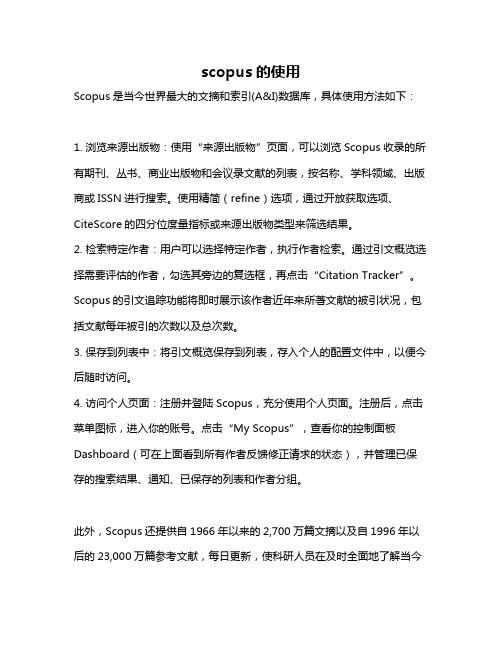
scopus的使用
Scopus是当今世界最大的文摘和索引(A&I)数据库,具体使用方法如下:
1. 浏览来源出版物:使用“来源出版物”页面,可以浏览Scopus收录的所有期刊、丛书、商业出版物和会议录文献的列表,按名称、学科领域、出版商或ISSN进行搜索。
使用精简(refine)选项,通过开放获取选项、CiteScore的四分位度量指标或来源出版物类型来筛选结果。
2. 检索特定作者:用户可以选择特定作者,执行作者检索。
通过引文概览选择需要评估的作者,勾选其旁边的复选框,再点击“Citation Tracker”。
Scopus的引文追踪功能将即时展示该作者近年来所著文献的被引状况,包括文献每年被引的次数以及总次数。
3. 保存到列表中:将引文概览保存到列表,存入个人的配置文件中,以便今后随时访问。
4. 访问个人页面:注册并登陆Scopus,充分使用个人页面。
注册后,点击菜单图标,进入你的账号。
点击“My Scopus”,查看你的控制面板Dashboard(可在上面看到所有作者反馈修正请求的状态),并管理已保存的搜索结果、通知、已保存的列表和作者分组。
此外,Scopus还提供自1966年以来的2,700万篇文摘以及自1996年以后的23,000万篇参考文献,每日更新,使科研人员在及时全面地了解当今
世界最新的科研成果的同时,也轻松拥有了浩瀚的历史记录,为使用者提供更加全面权威的科研支持。
如需了解更多信息,建议咨询数据库领域专业人士。
Scopus检索教程

Scopus一站式获取学术信息的导航工具爱思唯尔(ELSEVIER)科技部2内容什么是Scopus?Scopus能帮您做什么?-一站式检索平台内容全面–多学科多领域便捷检索-精炼结果、全文链接追踪热点-引文追踪作者追踪-作者身份识别、个性服务-提示、列表、书目实例演示答疑3Scopus 是爱思唯尔Elsevier 公司开发的-全球最大的文摘引文数据库为何取名Scopus?-取名于一种名叫PhylloscopusCollybita的鸟,这种鸟导航功能非常强大。
4Scopus 一种新型的科技导航工具网络信息专利资源机构知识15000种期刊STM 和社会科学图书馆本地资源世界上最大文摘引文数据库15% Elsevier 出版85% 其它出版商4,000出版商5为什么要用S copus?6它与您的科研工作密切相关基于科研人员的真实科研需求五大原因7原因之一:全面获取研究课题的资料收录最多的核心期刊更为广泛的收录范围“Scopus 是我目前遇到的最全面的数据库!”-倪晓磊,大连理工大学化工学院博士8 Scopus内容收录数量15684种同行评审刊,700种会议录,600种商业出版物500份开放存取(OA)期刊;125种图书系列来自4000家出版社综合性的数据库–Elsevier,Springer,Wiley,Blackwell,WSN高品质的协会期刊–IEEE/IEE,ACM,AIP,IOP,APS,ACS,RSC,ASME, ASCE, SPIE, SAGE, OSA, IWA文摘和参考文献文摘回溯到1966年,目前有2800万条记录,每年新增110万条近10年的记录附参考文献,共2.5亿条参考文献-1996年以来通过Scirus可检索3亿科学网页(包括一千三百万专利信息)学科覆盖范围自然科学:5,500 种生命科学:3,400 种医学:5,300 种(涵盖了Medline收录的所有期刊)社会科学:2,850 种9Scopus 内容-地域覆盖范围按地区分布35%51%10%4%USAEUROPE ASIA OTHER 超过60%的收录期刊来自于美国以外的国家和地区,亚洲期刊占10%亚洲文献分布12%27%13%19%29%AUSCHININDIAJAPANother10Scopus 收录的中国期刊Scopus收录400多种来自于国内的期刊其中308种中文核心期刊,如《力学学报》《物理学报》、《中国物理快报》、《中华医学杂志》等众多高品质的期刊。
scopus的使用 -回复

scopus的使用-回复Scopus的使用Scopus是全球最大的摘要和引文数据库,由爱思唯尔(Elsevier)公司开发和维护。
它涵盖了包括自然科学、技术、医学、社会科学和人文科学在内的多个学科领域的文献,是学术界重要的研究工具之一。
本文将逐步介绍如何使用Scopus进行文献检索和分析。
第一步:访问Scopus网站首先,打开你的浏览器并在地址栏输入scopus。
这将带你进入Scopus 的官方网站。
如果你在大学或研究机构内,可能可以直接从学校或机构的图书馆网页上访问到Scopus。
在登录之前,请确保你有一个有效的Scopus账户。
第二步:登录并导航至文献搜索完成登录后,你将看到Scopus的主页。
在页面的中央,你将看到一个大的搜索框。
这是用于输入关键词进行文献搜索的地方。
在搜索框中键入你感兴趣的主题或关键词,并点击“搜索”按钮。
第三步:应用搜索过滤当搜索结果出现后,你可以采用多个策略来优化搜索结果。
首先,Scopus 提供了一系列筛选选项,可按照学科、时间、授权类型、文献类型等进行过滤。
点击“筛选”按钮,并根据需要选择适当的过滤条件,然后点击“应用筛选条件”以更新搜索结果。
第四步:查看详情和下载文献在搜索结果页面中,你将看到一系列与搜索主题相关的文献引用。
通过点击每个文献标题,你可以进入该篇文献的详细信息页面,包括作者、摘要、引用数和下载选项。
其中,下载选项可能包括PDF格式的全文或外部链接到其他网站。
第五步:使用引文分析工具Scopus还提供了强大的引文分析工具,帮助研究者深入了解和评估特定文献的影响力。
在每篇文献的详细信息页面上,你将找到“被引量”一栏,这将显示该篇文献被其他文献引用的次数。
通过点击该栏目,你可以进一步查看所有引用这篇文献的相关文献列表。
此外,Scopus还提供了作者和期刊排名等功能,用于评估研究者和期刊的影响力和质量。
结语Scopus是一个强大的学术搜索和分析工具,它使研究者能够更有效地检索和获取相关文献,并评估文献的影响力。
Scopus数据库使用指南说明书
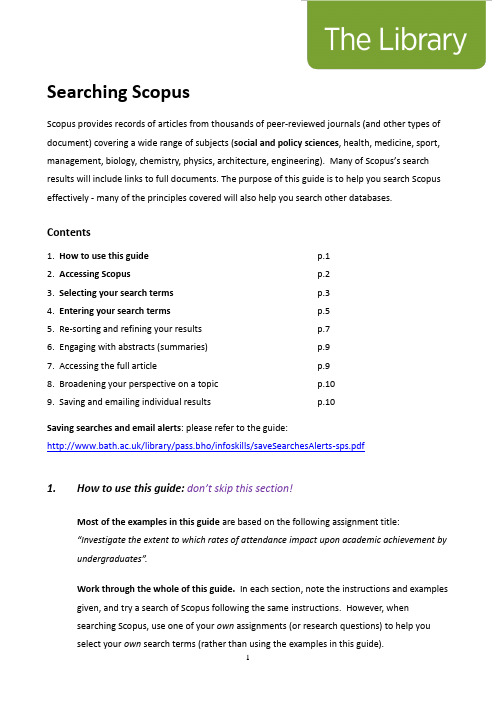
Searching ScopusScopus provides records of articles from thousands of peer-reviewed journals (and other types of document) covering a wide range of subjects (social and policy sciences, health, medicine, sport, management, biology, chemistry, physics, architecture, engineering). Many of Scopus’s search results will include links to full documents. The purpose of this guide is to help you search Scopus effectively - many of the principles covered will also help you search other databases.Contents1. How to use this guide p.12. Accessing Scopus p.23. Selecting your search terms p.34. Entering your search terms p.55. Re-sorting and refining your results p.76. Engaging with abstracts (summaries)p.97. Accessing the full article p.98. Broadening your perspective on a topic p.109. Saving and emailing individual results p.10Saving searches and email alerts: please refer to the guide:/library/pass.bho/infoskills/saveSearchesAlerts-sps.pdf1. How to use this guide:don’t skip this section!Most of the examples in this guide are based on the following assignment title:“Investigate the extent to which rates of attendance impact upon academic achievement by undergraduates”.Work through the whole of this guide. In each section, note the instructions and examples given, and try a search of Scopus following the same instructions. However, whensearching Scopus, use one of your own assignments (or research questions) to help youselect your own search terms (rather than using the examples in this guide).First year SPS students taking SP10159 workshops: use the theme of the article by Roberts and Ravn to help you select your own search terms (you will be using this article as thebasis of your November assignment).2. Accessing Scopusa. You need to access Scopus via the Library website to get full access. Along with mostother library resources, it is best to use the browser, Google Chrome, to access Scopus. Go the Library homepage:https:///home - then, click the link for your subject within the “Subject Resources” section.This will take you to your subject’s library webpages where you will find a link to Scopus in ‘Search the Literature’. Alternatively, search for Scopus via the Library Catalogue.3. Selecting your search termsThink carefully about your search terms before entering them. This will help the database return a stronger set of relevant search results.3a. Identifying sub-themesTo select your select your search terms, identify the key words or phrases within your assignment title/theme (or research question). Consider which words/phrases distinguish your title/theme from any other one. If you identify multiple key terms, each of these represents a ‘sub-theme’ within the overall theme of your assignment.For example, the following are the three ‘sub-themes’ drawn from the assignment title, “Investigate the extent to which rates of attendance impact upon academic achievement by undergraduates”:3b. Identifying alternative words or phrasesi.Think about the potential range of alternative words and phrases that could be usedto describe each separate sub-theme. Consider terminology that you already know from academic books, journal articles, lectures and tutorials, and commonly-used language.Why do this? This will help you decide which words to enter into Scopus’ searchboxes.ii.Also, if you enter a large range of relevant search terms, you are more likely to increase the number of useful search eful tip: You might find it helpfulto write down your alternative words/phrases in separately themed rows e.g.4. Entering your search terms4a. Create multiple search boxesClick ‘+ add search Field’ underneath the search box.In order to create multiple search boxes - you need one box for each of your sub-themes.4b. Organising and entering your search termsEnter each set of search terms (i.e. each sub-theme) into its own separate search box.Enter the word or between each alternative word/phrase.For an explanation of the asterisk*, refer to section 3C of this guide. Here is an example ofa set of organised search terms in Scopus.In the above example, note the following:∙The default AND appears between search boxes. This means that at least one word/phrase from each search box will appear in each of your results.∙You have the option to limit your results to a specific date range. This is not appropriate for all searches (some older articles may still be relevant or frequently cited).4c. Useful search tips!Truncating words using an asterisk *As in the examples above, try using an asterisk where relevant – this might help increase your number of search results. You can add this at the end of the stem of a word to find variations e.g.attend*searches for attend, attend s, attend ing, attend ed, attend ance etc.absen*searches for absen ce, absen ces, absen t, absent ee, absent ees, absent eeism Searching for a specific phraseYou can enter “speech marks” around a phrase so that Scopus searches for only those words in exactly the same order e.g. “university student*”,“student at university”4d. Click the search button (the magnifying glass icon).Take a look at the number of your search results. Scroll down to the ‘subject area’ options in the left-hand column (left of the results). If you are retrieving many irrelevant searchresults, you can refine your results by selecting filters in the left-hand column (e.g. refine by ‘social sciences’). Click a subject filter and then take another look at the number of yoursearch results.5. Re-sorting and refining your results5a. Re-sorting your resultsIf your results appear in date order, re-sort them so that they appear starting with the most relevant. You can also re-sort them in order of those that are most highly cited. The “sort on” options appear just above your search results and to the right.5b. Using “limit” optionsExperiment with ticking/selecting some options in the left-hand column to refine yourresults – for example, you could limit your results by selecting/ticking keyword(s) andclicking the ‘limit to’ button - this appears at both the top and bottom of the column.Note both the ‘view less/more’ and ‘view all’ links in the keywords menu.5c. Retrieving too few results?Click the orange ‘Scopus’ logo (top left-hand corner) to return to your search terms. Consider whether any further terms exist on your topic and if so, add these to the relevant search boxes (again entering the word or in between multiple terms). Try another search. If you still retrieve few results, search more broadly on the topic. You could so this by identifying the least significant of the sub-themes and excluding the associated search terms from your next search.5d. Retrieving too many irrelevant results?Click the orange ‘Scopus’ logo (top left-hand corner) to return to your search terms. Consider whether any of your search terms are of only marginal relevance – if so, remove these and try another search. If you continue to retrieve many irrelevant results, consider whether your topic contains a further sub-theme. If so, enter the search term(s) associated with that sub-theme in a further search box.5e. Proximity searching(an optional step but this can prove useful)Proximity searching is useful where multiple similar variations on a single phrase exist e.g. “social work training” “training of social workers” “teaching social work”…By entering a search term followed by W/ and a number, you can search for two search terms to appear near each other e.g. within 5 words of each other.Place any alternative terms in brackets.“social work*” W/5 (train* OR teach*)If relevant to your topic, undertake a “proximity search” by adapting your search terms (as in the above example) and note down the number of results retrieved……6. Engaging with abstracts (summaries)If you hover just to the right of the “links” button, you will see an option to “showabstract” – click on this to view a summary/abstract of the relevant document i.e. findings and methodologies.Note the terminology used in abstracts. By developing your awareness of relevantterminology, this may help you modify/expand your search terms. In turn, this willpotentially help you retrieve a greater number of relevant results. If you click on an article title within your results, you may also find author key words and subject terms listed –these describe the content of the article and may inspire you to modify your own terms. 7. Accessing the full article6a. Checking online availabilityTo find out whether or not the full text of an article is available for you to read, click the blue and white ‘Links’ button:This button will take you to a “links” page which will provide a link to the full article or atleast the journal website (e.g. if the library subscribes to the relevant journal).6b. If the full article is NOT available online:Search the Library Catalogue via the Library homepage: https:///home - Search for the journal title (not the article title). If we provide the journal and its Catalogue record states ‘copies available’, we provide a print copy (click ‘copies available’ to find out if we hold the relevant issue). If we do not provide the article in any format, and it ispotentially important for your work, please contact your Subject Librarian for advice.8. Broadening your perspective on a topic“Cited by” links and referencesBack to your search results: Note the words times cited to the right of each result. Thistells you the number of times an individual article has been cited/referenced by otherarticles (i.e. those that have been indexed by Scopus). You can click on this to find details of those other articles.It is good practice to consider using such articles to support/extend/challenge yourargument. They may help you demonstrate a broader understanding of the topic, providing you with a more up-to-date perspective.For similar reasons, it is also good practice, where relevant, to follow-up an individualarticle’s own references i.e. use previous articles related to the same topic.9. Saving and emailing resultsa. It is good practice to save multiple copies of selected results so that you have “back-ups”in the event of losing them. To save them, first Click the box next to each individual result of interest.b. Email the selected results to yourself: select the envelope icon. A short online form will appear. Complete the form (e.g. enter your email address and click Send.c. Other export options:Select the Export option just above your search results. A dialog box will appear where you find various options for saving your results. For example:Save the results to a folder of your choice: select Text format and click the blue Export button. The references will appear as a separate file for you save. If the results open up in a separate window, you may need to copy and paste them into a Word document - then save that document.Saving to EndNote: select RIS format and click the blue Export button to create a file. If you use EndNote Desktop, the results will be imported immediately into your EndNote library. If you use EndNote Online, you need to save the file and import into EndNote Online - here are the instructions: https:///guides/how-to-use-endnote-online-library-guides-part-2-downloading-database-references/#scopusTry also searching further library databases (e.g. IBSS). No single database provides details of all articles written on a topic.If you would like any further support in using this database,please contact your Subject Librarian.Peter Bradley: Subject Librarian for Health & SPS: ***************.uk22 November 201911。
【尚择优选】SCOPUS使用指南

Scopus-客观准确的评价工具
□ 全面了解作者学术成就 □ 准确检索机构科研产出
全面了解作者学术成就-作者学术档案
作者检索
作者身份标识系统(Author Identifier)
2.查看作者学术档案 1.查看最新发文,判断相关性
作者学术档案
H指数与H图示
研究者个人的科研产出评价--H指数
• 传统评价体系的基础—期刊影响因子 • 对期刊的评价指数,不适用于人 • 高影响因子的期刊存在低被引甚至零引用论文 • H指数--关注个人的科研产出数量与质量(被引频次) • 2005年由加大圣迭戈分校物理教授Jorge Hirsch提出 • 一位科学家的指数为h,意味着在他的Np篇文章中, 有h篇文章至少被引用h次,另外(Np-h)篇文章被引 少于或等于h次
1 49
2 23
3 15
4 14
5 6
6 3
7 1
8 1
9 0
10 0
11 0
H指数与H图示
准确检索机构的科研产出-机构检索与机构档案
Affiliation Identifier
机构检索与机构档案
Affiliation Identifier
机构检索与机构档案
个性化信息管理
Scopus可以帮助您…
利用Scopus邀请审稿人
利用Scopus搜索 潜在审稿人
Invite Reviewers
利用Scopus查看作者过往发文/学术背景
利用Scopus搜索 作者过往发文
Scopus Author Search
查看评审人/作者学术档案
利用Scopus进行参考文献校验
• 稿件预处理 • 为稿件中的参考文献增加Scopus快速链接
scopus的使用 -回复
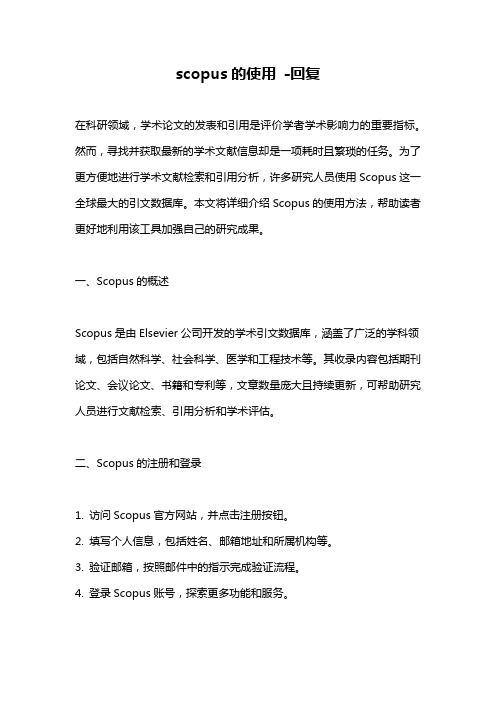
scopus的使用-回复在科研领域,学术论文的发表和引用是评价学者学术影响力的重要指标。
然而,寻找并获取最新的学术文献信息却是一项耗时且繁琐的任务。
为了更方便地进行学术文献检索和引用分析,许多研究人员使用Scopus这一全球最大的引文数据库。
本文将详细介绍Scopus的使用方法,帮助读者更好地利用该工具加强自己的研究成果。
一、Scopus的概述Scopus是由Elsevier公司开发的学术引文数据库,涵盖了广泛的学科领域,包括自然科学、社会科学、医学和工程技术等。
其收录内容包括期刊论文、会议论文、书籍和专利等,文章数量庞大且持续更新,可帮助研究人员进行文献检索、引用分析和学术评估。
二、Scopus的注册和登录1. 访问Scopus官方网站,并点击注册按钮。
2. 填写个人信息,包括姓名、邮箱地址和所属机构等。
3. 验证邮箱,按照邮件中的指示完成验证流程。
4. 登录Scopus账号,探索更多功能和服务。
三、Scopus的文献检索1. 进入Scopus主页,点击搜索框。
2. 输入关键词或专题,根据需要选择高级检索或分类检索。
3. 根据时间范围、语言、作者和期刊等进行筛选。
4. 点击搜索按钮,浏览结果并选择合适的学术文献。
四、Scopus的引用分析1. 利用Scopus的引文搜索功能,查找特定文章的引用情况。
2. 输入文章的DOI或标题进行检索,获得该文章的引用列表。
3. 点击引用图表,查看被引用频次、时间趋势和引用来源等信息。
4. 利用这些信息,进行学术评估和研究前沿的发现。
五、Scopus的个人账号管理1. 点击账号设置,进行个人信息、密码和通知设置等操作。
2. 添加或删除关注的作者或期刊,获取其最新的研究成果。
3. 设置搜索警报,及时收到相关领域的最新文献。
4. 在个人主页上查看个人论文和引用的统计数据,实时了解自己的学术影响力。
六、Scopus的应用场景1. 学术论文写作与引用分析。
2. 研究课题的文献综述和前沿探索。
- 1、下载文档前请自行甄别文档内容的完整性,平台不提供额外的编辑、内容补充、找答案等附加服务。
- 2、"仅部分预览"的文档,不可在线预览部分如存在完整性等问题,可反馈申请退款(可完整预览的文档不适用该条件!)。
- 3、如文档侵犯您的权益,请联系客服反馈,我们会尽快为您处理(人工客服工作时间:9:00-18:30)。
• 快速定位重点内容和全文
• 把握研究热点和趋势 • 确定投稿期刊和最佳关键词 • 有效管理文献资源 • 选择评审专家 • 寻找潜在合作作者和机构 • ……
全面提高您的可以效率
Scopus相关资源: 分学科引用排行
•
Scopus使用教程(在线FLASH版):
/scopusflash
Scopus数据库网站: Scopus信息网站:
培训课件下载:爱思唯尔科技部中国网站: /scopustutorials
添加到临时列表
巧妙管理检索结果:收藏到列表
查看我的列表
保存列表
建议您将多次检 索的结果分批放 入收藏列表后统 一处理
检索结果导出,方便使用
密切追踪最新的信息
设置检索提示,可及时了 解最新检索结果
密切追踪最新的信息
“在编文章” 加快 知识发现过程
• “在编文章”(Articles-in-press, AiP): 已经获得期刊接收,
但还未正式出版的论文, 在文献正式出版前1-4个月获得.
• 目前有3000s,
Elsevier, Springer / Kluwer, Karger Medical and Scientific Publishers, Nature Publishing Group (NPG) 和 IEEE的期刊
这篇文章引用 的文章
分析一组文章的研究基础和后续研究
具体分析文章被引用情况-引文追踪(Citation Tracker)
引文追踪
具体分析文章被引用情况-引文追踪(Citation Tracker)
排除自引
全文批量下载 (Download)
全文批量下载 (Download)
巧妙管理检索结果:收藏到列表
SCOPUS数据库使用指南
• 从中国农业大学图书馆主页()上的
“电子资源”中点击 “SCOPUS”,可进入SCOPUS数据库检索 界面。 • 或者,直接登陆 网站访问该数据库。
利用Scopus-可以进行全面的文献调研 □检索:全面检索,获取所有相关信息 □定位:快速精炼,一步链接至期刊全文 □管理:检索结果输出与管理 □分析:从文章探寻科研课题的来龙去脉 □跟踪:密切追踪最新的信息
cninfo@ li.duan@
• 即将增加BioMed Central的期刊.
Scopus-写作投稿的辅助工具
□ 洞悉研究热点和趋势 □ 寻找潜在的合作伙伴 □ 确定有效的投稿策略 □ 建立自身学术影响力
洞悉研究热点和趋势
您对研究主题足够了解吗?
寻找潜在的合作伙伴
您对同行足够了解吗?
确定有效的投稿策略
您确定应该投什么期刊吗?
Scopus主页:
全面获得相关信息,快速精炼和筛选
在学术文献、参考文献、互联网络、 专利及精选资源中的检索结果数
精炼检索结果
结果排序
定位感兴趣的文章,快速定位最相关的文章
一步链接获取全文
查看文摘
一次点击即可获取全文
从文章探寻科研课题的来龙去脉
引用这篇文章 的文章
1 49
2 23
3 15
4 14
5 6
6 3
7 1
8 1
9 0
10 0
11 0
H指数与H图示
准确检索机构的科研产出-机构检索与机构档案
Affiliation Identifier
机构检索与机构档案
Affiliation Identifier
机构检索与机构档案
个性化信息管理
Scopus可以帮助您…
或许您还需要对不同的期刊进行比较-期刊分析器
或许您还需要…
确定最佳关键词
或许您还需要…
管理参考文献
参考文献管理
或许您还需要…
推荐评审专家
别忘查看作者学术档案!
最后,别忘了…
维护自己的学术档案 建立自身学术影响力
… 编辑和审稿人 是如何利用Scopus的?
利用Scopus调研课题新颖性/研究现状
利用Scopus邀请审稿人
利用Scopus搜索 潜在审稿人
Invite Reviewers
利用Scopus查看作者过往发文/学术背景
利用Scopus搜索 作者过往发文
Scopus Author Search
查看评审人/作者学术档案
利用Scopus进行参考文献校验
• 稿件预处理 • 为稿件中的参考文献增加Scopus快速链接
Scopus-客观准确的评价工具
□ 全面了解作者学术成就 □ 准确检索机构科研产出
全面了解作者学术成就-作者学术档案
作者检索
作者身份标识系统(Author Identifier)
2.查看作者学术档案 1.查看最新发文,判断相关性
作者学术档案
H指数与H图示
研究者个人的科研产出评价--H指数
• 传统评价体系的基础—期刊影响因子 • 对期刊的评价指数,不适用于人 • 高影响因子的期刊存在低被引甚至零引用论文 • H指数--关注个人的科研产出数量与质量(被引频次) • 2005年由加大圣迭戈分校物理教授Jorge Hirsch提出 • 一位科学家的指数为h,意味着在他的Np篇文章中, 有h篇文章至少被引用h次,另外(Np-h)篇文章被引 少于或等于h次
