HiPER 810 说明书
810脱毛说明书中文版
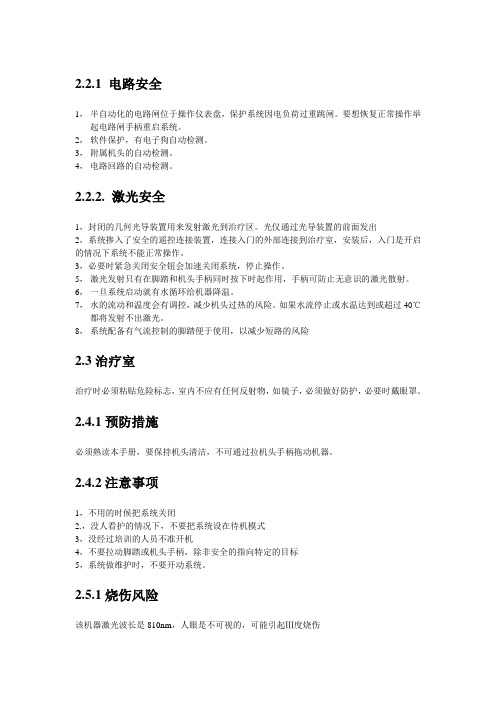
2.2.1 电路安全1,半自动化的电路闸位于操作仪表盘,保护系统因电负荷过重跳闸。
要想恢复正常操作举起电路闸手柄重启系统。
2,软件保护,有电子狗自动检测。
3,附属机头的自动检测。
4,电路回路的自动检测。
2.2.2. 激光安全1,封闭的几何光导装置用来发射激光到治疗区。
光仅通过光导装置的前面发出2,系统掺入了安全的遥控连接装置,连接入门的外部连接到治疗室,安装后,入门是开启的情况下系统不能正常操作。
3,必要时紧急关闭安全钮会加速关闭系统,停止操作。
5,激光发射只有在脚踏和机头手柄同时按下时起作用,手柄可防止无意识的激光散射。
6,一旦系统启动就有水循环给机器降温。
7,水的流动和温度会有调控,减少机头过热的风险。
如果水流停止或水温达到或超过40℃都将发射不出激光。
8,系统配备有气流控制的脚踏便于使用,以减少短路的风险2.3治疗室治疗时必须粘贴危险标志,室内不应有任何反射物,如镜子,必须做好防护,必要时戴眼罩。
2.4.1预防措施必须熟读本手册,要保持机头清洁,不可通过拉机头手柄拖动机器。
2.4.2注意事项1,不用的时候把系统关闭2.,没人看护的情况下,不要把系统设在待机模式3,没经过培训的人员不准开机4,不要拉动脚踏或机头手柄,除非安全的指向特定的目标5,系统做维护时,不要开动系统。
2.5.1烧伤风险该机器激光波长是810nm,人眼是不可视的,可能引起Ⅲ度烧伤2.5.2 直接和间接的激光暴露风险所有在治疗室内的人都应做好防护,操作者和客人尽可能都戴眼罩,即使客人带了眼罩也要嘱咐其闭眼,如果客人不能带眼罩必须戴一个不透明的东西做好防护,如果治疗区域非常靠近眼睛请戴上角膜保护板。
2.5.4激光吸收后会增加吸收体的温度,要预防烧伤风险,系统不适合在有氧气等可燃性气体存在的情况下使用,不要在有酒精、汽油、甚至溶剂的情况下使用。
皮肤消毒时不应使用可燃物质如酒精或丙酮,必要时可使用肥皂或水来清洁,如果使用酒精的话,必须完全干燥后再操作。
Shure SCM810八频道话筒混音器用户指南说明书
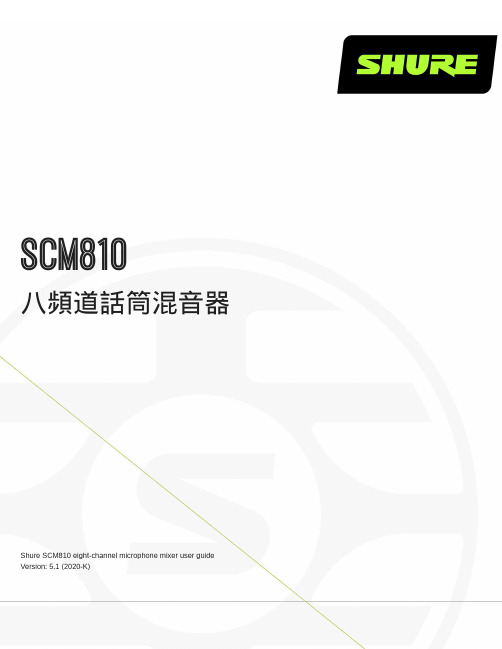
SCM810八頻道話筒混音器Shure SCM810 eight-channel microphone mixer user guide Version: 5.1 (2020-K)Table of ContentsSCM810 八頻道話筒混音器3重要安全事項! 3簡要說明3系統功能 4操作原則4前面板功能4後面板功能 5 DIP 開關 6在機架安裝混音器7 SCM810/E 連接 8輸出限制器設定 8等化器功能8透過自動混音器使用等化器/回饋控制器9基本混音器操作9連網多個混音器10全域/本機功能10連結纜線 11備件 11規格12服務聲明14認證14進階功能14 14邏輯連接規格 14建議的邏輯應用15內部修改20 201.2.3.4.5.6.7.8.9.10.11.12.13.14.15.16.17.18.19.20.21.SCM810八頻道話筒混音器重要安全事項!必須閱讀這些注意事項。
必須保留這些注意事項。
必須注意所有警告內容。
必須遵循所有注意事項。
不要在靠近水的地方使用本設備。
只能用幹布擦拭設備。
不要堵塞任何通風口。
留出足夠的距離,確保充分通風,並安裝在符合製造商要求的位置。
不要將本設備安裝在任何熱源(如明火、散熱器、調溫器、火爐或包括功率放大器在可的其它可能產生熱量的裝置附近。
不要將任何明火火源放置在產品上。
不要破壞帶極性或接地類型插頭的安全功能。
極性插頭帶有兩個插片,其中一個比另一個寬。
接地類型插頭帶有兩個插片和第三個接地插腳。
較寬的插片或第三個插腳是為安全目的設定的。
如果提供的插頭無法插入插座,請向電工諮詢如何更換合適的插座。
保護電源線防止被腳踩踏或被夾緊,尤其是在插頭、方便插座和機身電源線的引出處。
只能使用製造商指定的連接部件/附件。
只能使用製造商指定的或隨設備售出的手推車、支座、三角架、托架或支撐台。
如果使用手推車,在移動裝有設備的手推車時應注意安全,避免設備翻落。
在雷電天氣或長時間不使用時,應拔下設備的插頭。
Lorex NR810系列产品说明书

Router*HDMI OR* Not included / sold separately.** Cameras are included only with bundled systems. Stand-alone systems do not include cameras.For the best video output this NVR can provide, you must use it with a monitor that supports 4K resolution.!Quick Start GuidesUSB MouseEthernet CableFor PoE switch installations only.Ethernet Extension Cable*NOTE: It may take up to 1 minute for cameras to start up and transmit video to your NVR.Recommended: Connect cameras ORConnect cameras to a PoE switch*or router*your network. Visit Search for the model numberof your productwould like to playback. Click the display options( Using the Quick MenuRight-click to open the Quick Menu.Click and select SettingNR810_SERIES_QCG_EN_R1If the Status indicator is red, click Update the camera user name, password, 4. 5. Click Apply to save changes.Quick Access to System InformationTo quickly open a window that displays vital system information such as device ID, firmware version, and device IP address:1. During live view, right-click anywhere on the screen to open the Quick Menu.2. Click Info . If prompted, enter the system user name (default: admin ) and your new, secure password.321open the Navigation Bar. Move the mouse cursor away from the bottom of the。
OpenRun PRO S810 耳机说明书
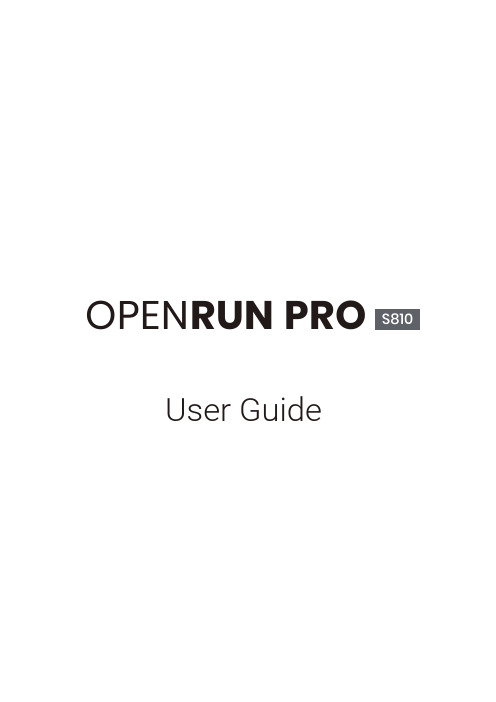
OPEN RUN PROUser GuideContents HOW IT WORKS CARE AND MAINTENANCEEXTRA FEATURESCONTENTSCONTENTS TROUBLESHOOTINGWHAT’S IN THE BOX REGULATORY AND LEGAL INFORMATIONSHOKZ APPApple and the Apple logo are trademarks of Apple Inc., registered in the U.S. and other countries.Google Play is a trademark of Google LLC.ownload the Shokz App Manage multipoint pairing, upgrade firmware, change EQ modes, and more! Download the Shokz App to easily control headphone settings.*Only for limited regions.HEADPHONE CONTROLSON/OFFON/OFFflashes blue.*Audrey will say:“Press and hold the Power/Volume + Button until the LED Indicator flashes red.Pairing PAIRING2. Press and hold the Volume + Button until the LED Indicator flashes*Wearing your headphones the wrong way could causediscomfort. The transducers should rest in front of your ears.Pick up the headphones, bring them behind the back of the base of your neck,position the earhooks on your ears, then enjoy your music!HOW TO WEARVolume*Listening with headphones at high volume may affect your hearing and the audio will be distorted.*A “beep”Volume - ButtonVOLUMEMultifunction ButtonClick onceEnd callClick onceAnswer callClick oncePlay/pause musicDouble-click while music is playingNext songTriple-click while music is playingPrevious songMUL TIFUNCTION BUTTONMultifunction ButtonPress and hold for 2 seconds while a second incoming call is ringing.Click once while a second incoming call is ringing.Press and hold for 2 seconds while two calls are activeClick once while two calls are active.Click once Click oncePlay musicPause music Next song Previous songClick once Click onceDouble-click while music is playing Triple-click while music is playing Press and hold for 2 seconds Prompt device’s voice assistant Press and hold for 2 secondsAnswer call End call Reject a callAnswer a second call and decline th current callChange the languageAnswer a second incoming call and put the current call on hold Switch between two calls Hanging up on a multiparty call is the current callDouble click while in pairing status (red and blue lights flash alternately)MUL TIFUNCTION BUTTONCheck Battery StatusVolume - Button* "Battery high/Battery medium/Battery low/Charge me"CHECK BATTERY STATUSVocal Booster Mode:Enhanced intermediate frequencies for audiobooks, podcasts, etc.Standard Mode:Balanced frequency for listening to musicEQ MODESSWITCHING EQ MODES*Audrey will say:“Standard Mode/Vocal Booster Mode”*You can also use the shokz App to change the EQ modePair Two DevicesSwitch between two devices seamlessly with multipoint pairingOperate controls withLED indicator flashes red and blue alternately.*You can also use the Shokz App for easy switching between devices3.Press and hold the multifunction button and Volume + button until Audrey say "multipoint enabled."by Shokz."Audrey will say "connected".5.Turn your headphones off.6.Re-enter pairing mode by pressing and holding Volume + until Audrey says “pairing”and the LED indicator flashes red and blue alternately.7.Open second device's Bluetooth® menu and select "OpenRun Pro by Shokz."Audrey will say "connected."8.Turn your headphones off.9.Turn your headphones on. Your headphones are now connectedto both devices.Operate controls withand the LED indicator flashes red and blue alternately.*You can also use the Shokz App for easy switching between devices3. Press and hold the multifunction button and Volume - button until Audrey will say "multipoint disabled."2. Press and hold Volume + until Audrey will say “pairing”and the LED indicator flashes red and blue alternately.*You can also use the Shokz App to change the language.Your headphones have four built-in languages:Chinese, English, Japanese and Korean.CHANGING LANGUAGES3. Double-press the multifunction button. Languages have beenswitched when you hear the corresponding language.CHANGE THE LANGUAGECharging Tips CHARGING TIPSheadphones will automatically turn off. The LED indicator will turnMoisture Detection Alert How it Works:beep. If this happens, remove the charging cable, dry them completely, then proceed with charging.MOISTURE DETECTION ALERTSTORAGE AND MAINTENANCE· Store the headphones in a cool, dry place. The working temperature should be 0~45°C(32~113°F).Working in a cold/hot temperature, highly humid area, or low air pressure environment may reduce the battery life.· Keep the product away from heat sources, direct sunlight, combustible gas or other liquids.· Keeping the charging port dry before connecting to the charger will reduce the risk of damage.· These headphones are water-resistant, but are not waterproof. Please do not submerse the headphones in water.· Clean the headphones with a soft dry cloth.· Do not charge right after exercising, in case there's sweat inside the charging port, which could lead to circuit burning while charging.· After storage for a long period, please charge the headphones before using again.NoteDesign and specification are subject to change without notice. For the most up-to-date product information, please visit https:// WarningTo avoid the risk of explosion, fire, or leakage from toxic chemicals, please do not disassemble the product or replace, deform, or mutilate the battery.WARRANTYYour headphones are covered by a warranty.Visit our website at https:///pages/warranty-landing for details of the limited warranty.To register your product, download the Shokz App.*Failure to register will not affect your limited warranty rights.TROUBLESHOOTINGIf you have any trouble or problems,please visit https:///pages/faqfor more support!If any part of your product is damaged or missing, do not use it.Contact authorized Shokz dealer or Shokz customer service.*Please note that the packaging envelope may vary depending onthe sales region.WHAT’S IN THE BOXOpenRun Pro headphones OpenRun Pro PackageOpenRun ProBoxOpenRun Pro App Card OpenRun Pro User Guide User Guide OpenRun Pro Legal Statement Legal Shokz AppFCC CautionAny changes or modifications not expressly approved by the party responsible for compliance could void the user's authority to operate the equipment. This device complies with Part 15 of the FCC Rules. Operation is subject to the following two conditions:(1) this device may not cause harmful interference, and(2) this device must accept any interference received, including interference that may cause undesired operation.FCC StatementThis equipment has been tested and found to comply with the limits for a Class B digital device, pursuant to part 15 of the FCC Rules. These limits are designed to provide reasonable protection against harmful interference in a residential installation. This equipment generates, uses and can radiate radio frequency energy and, if not installed and used in accordance with the instructions, may cause harmful interference to radio communications. However, there is no guarantee that interference will not occur in a particular installation. If this equipment does cause harmful interference to radio or television reception, which can be determined by turning the equipment off and on, the user is encouraged to try to correct the interference by one or more of the following measures:-Reorient or relocate the receiving antenna.-Increase the separation between the equipment and receiver.-Connect the equipment into an outlet on a circuit different from that to which the receiver is connected.-Consult the dealer or an experienced radio/TV technician for help. This equipment complies with FCC/IC radiation exposure limits set forth for an uncontrolled environment and meets the FCC radio frequency (RF) Exposure Guidelines and RSS-102 of the IC radio frequency (RF) Exposure rules. This equipment has very low levels of RF energy that is deemed to comply without testing of specific absorption rate (SAR).Frequency Range Max. Transmit Power 2400-2483.5MHz 10dBm(EIRP)Resposible party (contact for FCC matters only):AfterShokz LLC.3200 Gracie Kiltz Lane, Suite 400 Austin, TX 78758 USA https:// Industry Canada This device complies with Industry Canada licence-exempt RSS standard(s): Operation is subject to the following Two conditions: (1) this device may not cause interference, and (2) this device must accept any interference, including interference that may cause undesired operation of the device.CE Declaration of Conformity Shokz Holding Limited hereby declares that this product is in compliance with the essential requirements and other relevant provisions of Directive 2014/53/EU and all other applicable EU Directive requirements. The complete declaration of conformity can be found at: https:///pages/policies. Shokz’s EU representative is AfterShokz Euro B.V., Schipholweg 103, 2316XC Leiden, Declaration of Conformity Shokz Holding Limited hereby declares that this product is in compliance with the essential requirements and all other applicable United Kingdom’s regulations. The complete declaration of conformity can be found at: https:///pages/policies. Shokz’s authorised representative in the UK is Pinpoint Consumer Electronics Ltd., Unit 35, Meridian House, Road One, Winsford Industrial Estate, Winsford, Cheshire CW7 3QG.WEEE Declaration of ConformityThis WEEE logo means that this product must not be discardedas household waste, and should be delivered to an appropriate collection facility for recycling. Proper disposal and recycling helps protect natural resources, human health and the environment. For more information on disposal and recycling of this product, contact your local municipality, disposal service, or the shop where you bought this product. Manufacturer Declarations Warranty: Shokz Holding Limited gives a warranty of 24 months on this product. For the current warranty conditions, please visit our website at https:// or contact your Shokz partner. Before putting the product into operation, please observe the respective country specific regulations.Australia/New Zealand SingaporeDA107248。
JBL QUANTUM810 WIRELESS游戏耳机说明书

810WIRELESSO W N E R’S M A N U A LINTRODUCTION (1)WHAT’S IN THE BOX (2)PRODUCT OVERVIEW (3)Controls on headset (3)Controls on 2.4G USB wireless dongle (5)Controls on 3.5mm audio cable (5)GETTING STARTED (6)Charging your headset (6)Wearing your headset (7)Power on (8)First-time setup (for PC only) (8)USING YOUR HEADSET (10)With 3.5mm audio connection (10)With 2.4G wireless connection (11)With Bluetooth (secondary connection) (13)PRODUCT SPECIFICATIONS (15)TROUBLESHOOTING (16)LICENSE (18)Congratulations on your purchase! This manual includes information on the J BL QUANTUM810 WIRELESS gaming headset. We encourage you to take a few minutes to read this manual, which describes the product and includes step-by-step instructions to help you to set up and get started. Read and understand all the safety instructions before using your product.If you have any questions about this product or its operation, please contact your retailer or customer service, or visit us at 010*******0601 JBL QUANTUM810 WIRELESS headset02 USB charging cable (USB-A to USB-C)03 3.5mm audio cable04 2.4G USB wireless dongle05 QSG, warranty card and safety sheet06 Windshield foam for boom microphoneControls on headset01 ANC* / TalkThru** LED• Lights up when the ANC feature is enabled.• Flashes quickly when the TalkThru feature is enabled.02 button• Press briefly to turn ANC on or off.• Hold for more than 2 seconds to turn TalkThru on or off.03 / dial• Balances the chat volume in relation to the game audio volume.04 Volume +/- dial• Adjusts headset volume.05 Detachable windshield foam06 Mic mute / unmute LED• Lights up when the microphone is muted.07 button• Press to mute or unmute the microphone.• Hold for more than 5 seconds to turn the RGB light on or off.08 Charging LED• Indicates the charging and battery status.09 3.5mm audio jack10 USB-C port11 Voice focus boom microphone• Flip up to mute, or flip down to unmute the microphone.12 button• Hold for more than 2 seconds to enter Bluetooth pairing mode.13 slider• Slide upwards / downwards to power on / off the headset.• Slide upwards and hold for more than 5 seconds to enter 2.4G pairing mode.14 Status LED (Power / 2.4G / Bluetooth)15 RGB Lighting Zones16 Flat-fold ear cup* ANC (Active Noise Cancelling): Experience total immersion while gaming by suppressing the outside noise.** TalkThru: In TalkThru mode, you can hold natural conversations without removing your headset.020101 CONNECT button• Hold for more than 5 seconds to enter 2.4G wireless pairing mode.02 LED• Indicates the status of 2.4G wireless connection. Controls on 3.5mm audio cable01 slider•02 Volume dial•Charging your headsetBefore use, fully charge your headset through the supplied USB-A to USB-C charging cable.TIPS:• It takes approximately 3.5 hours to fully charge the headset.• You can also charge your headset through a USB-C to USB-C charging cable (not supplied).Wearing your headset1. Put the side marked L onto your left ear and the side marked R onto your right ear.2. Adjust the earpads and headband for a comfortable fit.3. Adjust the microphone as necessary.Power on• Slide the power switch upwards to power on the headset.• Slide downwards to power off.The status LED glows solid white upon powering on.First-time setup (for PC only)Download from /engine to gain full access to features on your J BL Quantum headset - from headset calibration to adjusting 3D audio to suit your hearing, from creating customized RGB lighting effects to determining how the boom microphone side-tone works.Software requirementsPlatform: Windows 10 (64 bit only) / Windows 11500MB of free hard drive space for installationTIP:• QuantumSURROUND and DTS Headphone:X V2.0 available on Windows only.Software installation required.1. Connect the headset to your PC via2.4G USB wireless connection (See “With 2.4Gwireless connection”).2. Go to “Sound Settings” -> “Sound Control Panel”.3. Under “Playback” highlight “JBL QUANTUM810 WIRELESS GAME” and select“Set Default” -> “Default Device”.4. Highlight “JBL QUANTUM810 WIRELESS CHAT“ and select “Set Default” ->“Default Communication Device”.5. Under “Recording” highlight “JBL QUANTUM810 WIRELESS CHAT” and select“Set Default” -> “Default Device”.6. In your chat application select “JBL Q UANTUM810 WIRELESS CHAT” as thedefault audio device.7. Follow the onscreen instructions to personalize your sound settings.With 3.5mm audio connection1. Connect the black connector to your headset.2. Connect the orange connector to the3.5mm headphone jack on your PC, Mac,mobile or gaming console device.Basic operationNOTE:• The mic mute / unmute LED, button, / dial and RGB Lighting Zones on the headset do not work in 3.5mm audio connection.With 2.4G wireless connection1. Plug the2.4G USB wireless dongle into a USB-A port on your PC, Mac, PS4/PS5 orNintendo Switch™.2. Power on the headset. It will pair and connect with the dongle automatically. Basic operationTo pair manually1. On the headset, slide the power switch upwards and hold for more than 5 secondsuntil the status LED flashes white.2. On the 2.4G USB wireless dongle, hold CONNECT for more than 5 seconds untilthe LED flashes white quickly.Both LEDs on the headset and dongle turn solid white after successful connection.TIPS:• The headset turns off automatically after 10 minutes of inactivity.• The LED enters connecting mode (flashing slowly) after disconnection from the headset.• Compatibility with all USB-A ports is not guaranteed.With Bluetooth (secondary connection)With this function, you can connect your mobile phone to the headset while playing games, without worrying about missing important calls.1. Hold on the headset for more than 2 seconds.The status LED flashes quickly (pairing).2. Enable Bluetooth on your mobile phone and choose “JBL Q UANTUM810WIRELESS” from “Devices”.The status LED flashes slowly (connecting), and then turns solid blue (connected).Control calls×1×2When there is an incoming call:• Press once to answer.• Press twice to reject.During a call:• Press once to hang up.TIP:• Use volume controls on your Bluetooth connected device to adjust volume.• Driver size: 50 mm Dynamic drivers• Frequency response (Passive): 20 Hz - 40 kHz• Frequency response (Active): 20 Hz - 20 kHz• Microphone frequency response: 100 Hz -10 kHz• Max input power: 30 mW• Sensitivity: 95 dB SPL @1 kHz / 1 mW• Maximum SPL: 93 dB• Microphone sensitivity: -38 dBV / Pa@1 kHz• Impedance: 32 ohm• 2.4G Wireless transmitter power: <13 dBm• 2.4G Wireless modulation: GFSK, π/4 DQPSK• 2.4G Wireless carrier frequency: 2400 MHz - 2483.5 MHz• Bluetooth transmitted power: <12 dBm• Bluetooth transmitted modulation: GFSK, π/4 DQPSK• Bluetooth frequency: 2400 MHz - 2483.5 MHz• Bluetooth profile version: A2DP 1.3, HFP 1.8• Bluetooth version: V5.2• Battery type: Li-ion battery (3.7 V / 1300 mAh)• Power supply: 5 V 2 A• Charging time: 3.5 hrs• Music play time with RGB lighting off: 43 hrs• Microphone pickup pattern: Unidirectional• Weight: 418 gNOTE:• Technical specifications are subject to change without prior notice.If you have problems using this product, check the following points before you request service.No power• The headset turns off automatically after 10 minutes of inactivity. Power on the headset again.• Recharge the headset (see “Charging your headset”).2.4G pairing failed between headset and 2.4G USB wireless dongle • Move the headset closer to the dongle. If the issue remains, pair the headset with the dongle again manually (see “To pair manually”).Bluetooth pairing failed• Make sure you have enabled Bluetooth feature on the device to be connected with the headset.• Move the device closer to the headset.• The headset is connected to another device through Bluetooth. Disconnect the other device, then repeat the pairing procedures. (see “With Bluetooth (secondary connection)”).No sound or poor sound• Make sure you have chosen JBL QUANTUM810 WIRELESS GAME as the default device in the game sound settings of your PC, Mac or gaming console device.• Adjust volume on your PC, Mac or gaming console device.• Check game chat balance on PC if you are only playing game or chat audio.• Check that ANC is enabled while TalkThru is disabled.• You may experience obvious sound quality degradation when using the headset near a USB 3.0 enabled device. This is not a malfunction. Use an extension USB dock instead to keep the dongle as far from the USB 3.0 port as possible.In 2.4G wireless connection:• Make sure the headset and 2.4G wireless dongle are paired and connected successfully.• The USB-A ports on some gaming console devices may be incompatible with JBL QUANTUM810 WIRELESS. This is not a malfunction.In 3.5mm audio connection:• Make sure the 3.5mm audio cable is connected securely.In Bluetooth connection:• The volume control on the headset does not work for the Bluetooth connected device. This is not a malfunction.• Keep away from sources of radio interference such as microwaves or wireless routers.My voice cannot be heard by my teammates• Make sure you have chosen JBL QUANTUM810 WIRELESS CHAT as the default device in the chat sound settings of your PC, Mac or gaming console device.• Make sure the microphone is not muted.I can’t hear myself when I’m talking• Enable sidetone via to hear yourself clearly over game audio. ANC/TalkThru will be disabled when sidetone is enabled.The Bluetooth® word mark and logos are registered trademarks owned by Bluetooth SIG, Inc. and any use of such marks by HARMAN International Industries, Incorporated is under license. Other trademarks and trade names are those of their respective owners.HP_JBL_Q810_OM_V2_EN。
拓普康GPSHiper说明书

3. 注 册 商 标 : HiPerTM , LegacyTM , LegAntTM , Topcon
Positioning SystemTM,Topcon®是拓普康定位系统公司(TPS)
Hiper 用户手册.doc
3
的注册商标。Windows®是微软公司的注册商标。手册中提 到的其它公司及其的产品都有自己的注册商标。
块是 GPS+接收机板,另一块是通讯板(Modem、数传
电台、蜂窝电话或 DGPS)。
Euro80 板(HiPer 内置主板)有两种不同的 GPS+类型:
·GD—20 个通用通道,接收机能够接收和处理最多
20 个 GPS L1/L2 和 WAAS 信号。
·GG—20 个通用通道,接收机能够接收和处理最多
实时差分定位的接收机,可选择下列 5 种不同类型的通 讯板:
• PCC 的 PDL 接收电台(450-470MHz) • PCC 的 PDL 接收电台(430-450MHz) • 扩频电台 - 915MHz • 扩频电台 - 2.4GHz • 双频带双用户 GSM(蜂窝电话)
- 欧洲和日本:900/1800MHz - 美国和加拿大:900/1900MHz • TPS-BDR(广播数据接收机):接收从DGPS无线电信 标台发射的差分改正数据和L波段地球同步卫星广播 的OmniStar○R数据。 本手册中,一般描述的是最为通用的配置:GD 型主板加 PDL 接收电台(450-470MHz)。在附录 C 中的技术指标中包括 HiPer GD 和 HiPer GG 两种类型。
1.2 HiPer 接收机外观
HiPer 标准配置包括两个串口和一个外接电源口。串口为 A 口和 D 口。串口 A 通常被用于 HiPer 与计算机或手簿间进行通 讯,图 3a 和图 3b 分别为 HiPer 接收机的前面板和后面板图。
海本平板电脑中文P810中文说明书
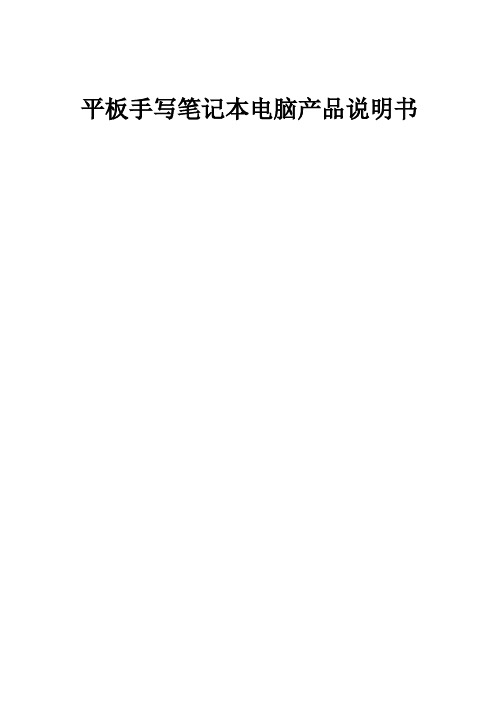
平板手写笔记本电脑产品说明书敬告尊敬的用户:感谢您购买和使用我公司的产品。
为了您的安全和利益,在使用产品前请您仔细阅读本产品说明书及随机附带的全部资料。
如果您未按照产品说明书操作和使用产品,而导致任何的人身伤害、财产或其他损失,本公司将不承担责任。
关于本产品说明书(以下简称“说明书”)♦说明书版权属于我公司所有;♦说明书提及的商标、字号属于它们各自的权利拥有者;♦说明书内容如有同实际产品不一致,以实际产品为准。
如果您对说明书中的内容或条款存在不明或异议,请在购机七日内向我司提出书面异议,否则视为您已经同意、理解并接受说明书全部内容。
平板手写笔记本电脑产品说明书目录1 注意事项 (3)1.1特别提示 (3)1.2笔记本使用重要提示—请务必阅读 (3)1.3注意事项 (4)1.4笔记本电脑电池使用须知—请务必阅读 (5)1.5安全须知 (7)2 产品概述 (9)2.1简介 (9)2.2部件介绍 (9)2.3开箱和检查 (12)3 基本使用常识 (13)3.1系统状态指示灯 (13)3.2显示屏 (14)3.3网卡 (14)4 BIOS(基本输入输出系统)设定 (16)4.1使用BIOS S ETUP 的方法 (16)4.2M AIN(主要设定) (17)4.3BOOT(开机画面及开机设备次序设定) (18)4.4S ECURITY S ETTINGS (密码保护设定) (19)4.5[E XIT]菜单 (20)5 驱动程序安装与使用说明 .................................................................... 错误!未定义书签。
5.1安装驱动程序,请您按以下步骤 .................................................. 错误!未定义书签。
6 故障分析与处理 (22)6.1声音的问题 (22)6.2硬盘的问题 (22)6.3显示器的问题 (23)6.4内存的问题 (23)特别声明 (24)附录A 产品规格 (25)平板手写笔记本电脑产品说明书平板手写笔记本电脑产品说明书1 注意事项1.1 特别提示为了便于理解和引起您的注意,当涉及产品安全或需关注的信息时我们将在本章节或在后面的章节中按下列等级和特别的警示用语向您提示,这些特别的警示用语表示方法如下:♦【危险】--表示对高度危险要警惕♦【警告】--表示对中度危险要警惕♦【注意】--表示对轻度危险要关注♦【禁止】--表示危险的操作需禁止♦【提醒】--表示安全或其他内容需关注本章节中为您提供的安全信息并不是全部的,为了您的安全和利益,我们会根据需要将部分产品安全信息编排到说明书的后面章节中,不论这些安全信息置于何处,您均应仔细阅读。
艾泰路由器的上网限制和功能管理的设置操作

艾泰路由器的上网限制和功能管理的设置操作标准化管理处编码[BBX968T-XBB8968-NNJ668-MM9N]艾泰路由器型号:型号:HiPER 810版本:一、上网设置---基本配置1、上网方式接入那里,如果你是ADSL拨号上网就选PPPOE拨号上网选项------下一步----将电信运营商提供给你的上网账号和密码分别填写在用户名和密码处,然后点下面的完成就可以了。
就进入不可不防处,按默认点完即可。
2、如果你是光纤方式专线上网,就点第二项固定IP接入,然后点下一步,将电信运营商提供给你的网关填入静态网关处,将IP地址填入广域网IP地址处,将子网掩码填入广域网子网掩码处,将DNS填入下面的主DNS处和备用DNS处,最后点成。
就进入不可不防处,按默认点完即可。
二、限速功能的设置。
首页点击智能带宽管理,在启用限速功能前的方框内打钩。
点击限速规则点地址组,在地质组名称那里自己随意取一个名字,如:限速,在起始地址处填写你要限速的IP地址,如:,在结束地址处填写。
即在这个IP地址范围内的计算机上网将被限速。
填写完后点添加,然后点完成。
在最大上行带宽处填写512,最大下行带宽处填写1536。
服务组那里点击右侧的箭头,即所有服务。
最后点击保存。
提示操作成功,确定。
如果想限制某一台电脑,则输入某一台电脑的IP地址。
如果限制迅雷等下载工具占用带宽,则启用P2P限速,上行限制512kb、下行1024kb。
二、限制玩QQ聊天等功能。
首页------安全配置选项----上网行为管理。
在地址组那里选你要限制的对象,这里按以上限制的地址组192……2-----192……100为例,在下面QQ前的方框内打钩,然后点下面的保存。
提示操作成功,点确定。
以上就完成了指定电脑的限速和限制某些电脑上网行为的设置管理。
其他的上网行为限制可以以此类推。
- 1、下载文档前请自行甄别文档内容的完整性,平台不提供额外的编辑、内容补充、找答案等附加服务。
- 2、"仅部分预览"的文档,不可在线预览部分如存在完整性等问题,可反馈申请退款(可完整预览的文档不适用该条件!)。
- 3、如文档侵犯您的权益,请联系客服反馈,我们会尽快为您处理(人工客服工作时间:9:00-18:30)。
小型企业、学校、SOHO 用户等接入 Internet
第3页
UTT Technologies
HiPER 810 智能宽带路由器/宽带网关
外观尺寸:230mm×140mm×44mm 重 量:1kg
工作环境: 温 度:0-40℃ 高 度:0-4000m 相对湿度:10-90%,不结露
电 源: 输入功率:最大 5W,正常 3W 交流电压(AC):180V~240V
第1页
UTT Technologies
HiPER 810 智能宽带路由器/宽带网关
支持按时间段进行带宽管理,实现了在网络繁忙的时候启用带宽管理,从而保证局域网所有用户都能合理 使用带宽;而在用户少、网络空闲的时候,则不进行带宽控制,从而方便网络管理员进行更新内部服务器 等网络维护工作,使得现有用户能够高速上网,保证了线路带宽的充分利用。
支持的协议: IP,TCP,ARP,UDP,ICMP,NAT,反向 NAT,DHCP,SNTP,触发式路由更新,TELNET,HTTP,
TFTP,PPP,SNMP,PPPoE,PAP,CHAP,SYSLOG
路由协议: 静态路由,动态路由 RIP I 和 RIP II
管理和配置: WEB UI,CLI,Xport HiPER Manager
支持配置文件备份与导入,可将 HiPER 当前配置文件保存到管理计算机,也可将备份的配置文件导入到 HiPER 中,节省重复配置的时间;支持 WEB、TFTP 多种升级方式,方便功能扩展。 提供标准的 SNMP 接口,可供远程 SNMP 服务器管理;并且,提供系统日志功能,可通过远程 SYSLOG 服务器记录。
支持最大 NAT 并发会话数限制,还可以分别限制由 TCP、UDP 或者 ICMP 协议构成的最大并发会话数, 可以有效防止用户使用 P2P 等海量下载软件过度占用带宽,还可以避免中毒主机过度浪费带宽,保证其他 主机运行正常。
用户管理
提供用户个性化管理功能,实现了百分之百的按需定制。针对用户的实际需求,每台内部主机都可以采取 不同的策略(可以任意限定某台 PC 可使用的带宽、NAT 会话数,是否禁止 QQ、MSN、P2P,等等),解 决了传统的分区管理不够灵活的问题。该功能不仅可以大大加强管理的灵活性,并在一定程度上降低了管 理员的工作量。
UTT Technologies
HiPER 810 智能宽带路由器/宽带网关
HiPER 810 智能宽带路由器/宽带网关
HiPER 810 智能宽带路由器/宽带网关是一款专为小型企 业、学校等机构以及对网络要求较高的 SOHO 用户接入 Internet 设计的宽带接入产品。
HiPER 810 使用艾泰科技自主研发的 ReOS 网络操作系统, 除具备智能 NAT、防火墙、带宽管理、IP/MAC 绑定、业务管 理等宽带路由器常见的功能之外,还具备性价比高、安全性强、 配置简单实用等突出特点,尤为一叹的是,它还提供了类似 WINDOS 风格的自动更新功能。
策略库
通过引入策略库,将复杂的多条策略当作一个策略库处理,再加上类似于 WINDOWS 风格的策略库自动 更新功能,不仅大大简化了配置的复杂度,还可以为用户免除很多烦琐的手工维护工作。针对 QQ、MSN、 P2P 等应用软件的频繁升级,艾泰科技公司技术人员会在第一时间收集相关信息,并及时提供最新版本的 策略库,避免用户的后顾之忧。
端口镜像
支持端口镜像,实时提供各端口的传输状况的详细资料,通过将各个端口的流量复制镜像端口,以便监管 部门进行监控,网管人员进行流量监控、性能分析和故障诊断。
网络监控
提供多种监控和诊断方式,可动态监控网络运行情况、用户上网行为,帮助网管人员快速定位和排除网络 故障,特别是能够实时发现网络异常以及异常主机,如感染病毒或发起攻击的主机。
支持 IP/MAC 地址绑定,过滤非法 IP 或 MAC 地址,方便设置上网黑名单和白名单。值得注意的是,HiPER 还支持 IP/MAC 地址全部绑定功能,只需一键操作,就可以一次性将所有动态 IP/MAC 地址对全部绑定; 再配合 ARP 广播和更新限制功能,就可以有效防止 HiPER 和局域网主机遭受 ARP 欺骗攻击了。
第2页
UTT Technologies
ห้องสมุดไป่ตู้
HiPER 810 智能宽带路由器/宽带网关
关键特性
支持 DSL,FTTX+LAN 和 Cable Modem 连接,特别适合光纤接入 LAN 口(4 个内置的交换式以太网口),1 个 WAN 口 LAN/WAN 支持正反线自适应,支持 10/100M 自适应 支持快速转发,吞吐量最高可达 150Mbps,最多 50K PPS 基于地址、协议和端口的包过滤 基于站点、URL 和关键字的应用层过滤 支持 NAT 会话数限制,可限制单机会话数 支持带宽管理,可限制单机带宽 支持 DHCP 服务器和客户端,支持 DHCP 手工绑定 支持 IP/MAC 绑定 支持 DDNS 支持 DNS 代理 支持端口镜像 支持时间段管理 支持网络时间同步 基于端口的 VLAN 支持 MSN 语音穿透 支持 UPnP 支持多个 L2TP/PPTP/IPSec 的 VPN 穿透
网管人员通过实时监测 CPU 利用率、内存利用率、NAT 表等关键系统资源,可以及时发现潜在的各种攻 击;通过实时查看各个接口的带宽,查看各个用户的上传/下载带宽以及 NAT 会话数,查看上传/下载带宽 排行榜和 NAT 会话数排行榜,能够快速定位网速慢、卡等网络异常。
配置和管理
提供友好的全中文 WEB 界面,直观易用、功能丰富,快速向导可帮助用户在短时间内完成初始配置;同 时还提供传统的 CLI 界面,功能更丰富;并且,两种方式下均支持通过 Internet 进行简便、安全的远程管 理。
防火墙功能
强大的防御内部/外部攻击能力,能有效防范 ARP 欺骗、端口扫描、DoS/DDoS 等网络攻击,防止冲击波、 震荡波、SQL 蠕虫等病毒攻击,最大程度地保证 HiPER 及网络的稳定性和安全性。 实现了基于源/目的 IP 地址、协议、端口、源/目的 MAC 地址的包过滤,基于 URL 和关键字的应用层过滤, 还可按时间段进行过滤。采用上述过滤技术的业务管理功能,不仅可以控制用户的上网权限和上网时段, 还能够保护内部网络免遭外来攻击。
通过引用防火墙策略库,不仅实现了单键设置 ARP 欺骗防御、DoS/DDoS 攻击防御、冲击波病毒防御等功 能;还实现了单键管制 QQ、MSN 等即时聊天软件的使用,单键管制 BT、电驴等常用 P2P 软件的使用, 大大简化了配置。
带宽管理
提供基于 CBT(Credit-Based Queuing)算法的带宽管理功能,可大大提高带宽利用率,并能有效抑制 BT、 迅雷、QQ 直播等 P2P 软件对带宽的滥用:对于正常上网的主机,HiPER 将允许它偶尔突破最大限速;相 反,对于长期使用 P2P 软件的主机,HiPER 将会减小它的带宽,使其对其他主机的影响降到最低。
第4页
智能 NAT
支持 NAPT、NAT 以及路由的混合使用,满足各种复杂的网络地址规划。支持 NAT 静态映射和 DMZ 主机, 向外提供 WWW、Telnet、FTP 等服务;支持 NAT Re-routing 和反向 NAT;提供 NAT ALG 功能,支持 FTP、 PPTP、IPSec ESP 等特殊应用协议。
