Exchange 2010 迁移至Exchange 2013系列之四:Exchange 2013部署
Exchange2013安装后设置

部署第一台2013服务器2013-06-30 11:10:42引子:ExchangeServer 2013目前是微软公司邮件系统产品的最新版本,它的诸多诱人特性众所周知。
在过去一年的时间里有不少朋友咨询其企业中选择什么样的邮件系统比较好?关键在于易上手,容易管理和使用,稳定性强,安全性高。
由此,当然是给他们推荐基于云的Exchange Online。
但是,许多朋友提到由于公司的安全策略,以及各种老板的“英明决断”,所以不愿采用基于公有云的服务。
不过对于在企业中实现私有云比较感性趣,而且愿意进行更多的尝试。
由此,我只能向其推荐使用基于企业部署的Exchange Server 2012企业版了。
接踵而来的问题就是对于某些公司虽然购买了一套强大的邮件服务系统产品(虽然,微软已经将其定位到了统一协作平台的位置,但做中国市场中,绝大多数用户还是会将Exchange从意识中定位在邮件系统这个层面上。
),但不舍得再投入资金购买相关的产品服务了。
这就劳累我这帮做IT的兄弟啦!当然,最终只能我搞义务劳动了。
多做了几次,也是会累,会不爽的。
所以,想了一下,就直接写出来吧,让他们来自己查阅,自己搞定。
如果不行,我再江湖救急了。
延续此前为微软易宝典投稿的文章风格,继续以易宝典的形式来写这一系列的文章。
一、系统需求既然推荐给朋友的东西当然应该是最好的东西了,向朋友推荐Exchange Server 2013的时候,我建议他们采用WindowsServer 2012作为服务器的操作系统。
虽然微软刚刚发布的Windows Server 2012 R2的预览版,但是就微软发布产品的速度来讲,当前采用Windows Server 2012也是明知之选。
因为如果采用WindowsServer 2008 R2可能在短期内会面临系统升级,采用Windows Server 2012如果幸运的话,微软在发布Windows Server 2012 R2时,没准会赶上活动或促销,获得低价或免费升级到Windows Server 2012 R2。
Exchange 2010 迁移至Exchange 2013系列之十:正式迁移

Exchange 2010 迁移至Exchange 2013系列之十:正式迁移作者:夏明亮本文主要内容:正式移行。
详细的操作步骤:准备工作:1、在Exchange 2013 Server将对方Exchange Server的证书导出并导入到自己的“受信任的证书颁发机构”中。
还有,源域的账户一定要启用啊,这个图忘了截了,提醒下。
不然不会报错的。
正式迁移1、先将账户使用ADMT迁移过来。
2、打开Exchange 2013 Shell3、输入如下命令,获取源域域管理员凭证。
$SourceCredential = Get-Credential old\Administrator4、启用迁移后的用户外部邮箱地址。
Enable-MailUser -Identity olduser04 -ExternalEmailAddress olduser07@4、准备迁移:首先定位到Exchange 2013安装目录下的Scripts文件夹运行如下命令:.\Prepare-MoveRequest.ps1 -Identity "cn=olduser07,ou=exchange2010,dc=old,dc=com" -RemoteForestDomainController -RemoteForestCredential $SourceCredential –UseLocalObject然后进行迁移:New-MoveRequest -Identity "cn=olduser07,ou=exchange2013,dc=newxml,dc=com" -Remote -TargetDeliveryDomain -RemoteHostName -TargetDatabase Mailbox-first -RemoteCredential $SourceCredential5、运行get-moverequest命令获取迁移的状态当Status为Completed则证明邮箱迁移成功。
EXchange2010升级到2016
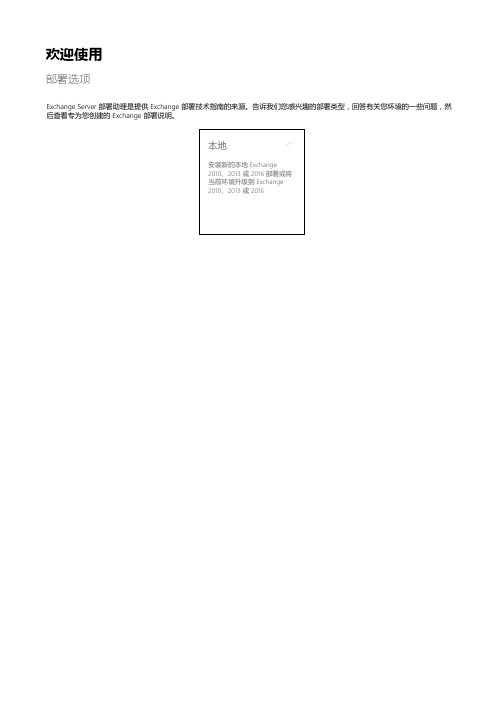
欢迎使用部署选项Exchange Server 部署助理是提供 Exchange 部署技术指南的来源。
告诉我们您感兴趣的部署类型,回答有关您环境的一些问题,然后查看专为您创建的 Exchange 部署说明。
本地安装新的本地 Exchange2010、2013 或 2016 部署或将当前环境升级到 Exchange2010、2013 或 2016选择部署类型Exchange 2016本地部署 Exchange 2016On-Premises Deployment Options 选择内部部署请选择以下部署方案开始操作…全新安装 Exchange 2016从 Exchange 2010 升级从 Exchange 2013 升级(即将推出!)从 Exchange 2010 和 Exchange 2013 升级(即将推出!)脱节命名空间您运行脱节命名空间吗?在大多数域拓扑中,域中的计算机的主 DNS 后缀与 DNS 域名相同。
在某些情况下,您可能需要将这些命名空间区分开来。
这称为脱节命名空间。
例如,合并或收购可能会导致您的拓扑包含脱节命名空间。
此外,如果在管理 Active Directory 的管理员与管理网络的管理员之间分配组织中的 DNS 管理任务,可能需要拓扑包含脱节命名空间。
有关详细信息,请参阅脱节命名空间方案。
是否迁移公用文件夹您是否有需要从 Exchange 2010 迁移到 Exchange 2016 的现有公用文件夹?如果您的 Exchange 2010 服务器上有现有公用文件夹,您需要将其迁移到 Exchange 2016。
请务必将公用文件夹迁移到 Exchange 2016,以确保您的用户继续拥有对它们所包含信息的访问权限。
有关详细信息,请参阅公用文件夹。
是否边缘共存是否要部署 Exchange 2016 边缘传输服务器?在 Exchange 2016 中,边缘传输服务器角色将部署在组织的外围网络中,位于内部 Active Directory 林之外。
Microsoft Excel 2010 至 Office 365 商业版迁移指南说明书

Excel 2010 to Office 365 for business Make the switchAdd commands to the Quick Access ToolbarKeep favorite commands and buttons visible, even when you hide the ribbon.Manage filesOpen, save, print and share yourfiles. Also change options andaccount settings in this view.Explore commands on the ribbonEach ribbon tab has groups, and each group has a set of related commands.Create sheetsStart with one sheet, and add more sheets as needed.Show or hide the ribbonChoose Ribbon Display Options or press Ctrl+F1 to hide or show the ribbon.Access other tabsMore tabs appear on the ribbonwhen you need them, like chartor PivotTable tabs.Zoom in or outDrag the zoom slider to changethe zoom level.Get visual cuesWatch for action buttons that appear in the sheet and animations that show data changes. For example, select a chart and you’ll see Chart Tools with two extra tabs –Design and Format.Show shortcut menusGet in the habit of right-clickingyour sheet, chart, or PivotTabledata. Excel will show youcommands that are relevant foryour data.Open a dialog boxClick the launcher icon toshow more options for agroup.Show Key TipsIf you’d rather use thekeyboard, press Alt toshow keys that let youaccess commands on theribbon.And yes —the keyboardshortcuts you’ve usedbefore will still work.Change viewsWork faster in the view of yourchoice: Normal, Page Layout,or Page Break Preview.Microsoft Excel 2013 desktop looks different from previous versions, so here’s a brief overview of new features and important changes.What is Office 365 for business?Just as Office 2010 was a suite of desktop apps, your Office 365 for businesssubscription gives you a suite of powerful online services —including the latest version of Office desktop apps. Office 365 lets you:•Install Office desktop apps on as many as five computers.•Create, view and edit documents from anywhere using Office Online.•Work offline and your changes automatically sync when you’re back online.•Use mobile Office apps on your Windows Phone, Android, iPad, or iPhone.Find your way aroundFrom anywhere in Office 365, click the app launcher for quick access to all services, including all the Office Online apps:How do I sign in to Office 365?1.From your web browser, go to https:// .2.Enter your work or school account and password, and thenchoose Sign in . For example:********************************************.comSites Access team sites.YammerConnect with co-workers.OneDrive for Business Store your business documents.CalendarSchedule meetings and appointments.Outlook Read and send email.PeopleGet contact information.Office OnlineCreate and collaborate on documents from your browser.How do I use Excel in Office 365?You can use the Excel 2013 desktop app, Excel Online, or device-specific Excel apps. So how do you decide which to use? If you’re using a computer, Excel 2013 has the most features. On a device, the Excel mobile app has the most features. However, for many tasks, the web-based Excel Online may meet your needs.Excel 2013*Excel Online Excel mobile app Use it if•Your Office 365 plan includes it.•You want offline access.You need a quick way to read and make simple edits.You want the mostediting features available on your device.Runs on Laptops and desktops Your browser Specific devicesHow to get itComes with some, but not all Office 365 plans (*Excel 2011 for Mac)Browse from OneDrive or SitesWindows Phone iPad iPhoneAndroid phone and tabletWhat’s new on the Excel 2013 ribbon?The Insert tab has new buttons that help you choose the best charts and PivotTables. And now you can easily create timelines and slicers with the Filters group.Select a chart and options appear next to the chart along with the conditional Design tab for Chart Tools on the ribbon. Choose the buttons to fine-tune your chart.Install Office 2013 desktop appsIf Office is not already on your computer, you can install it from Office 365. 1.Sign in to Office 365, and then choose Install now .2.Choose Run , and then follow the rest of the installation instructions.For more information, see Install Office using Office 365 for business (/fwlink/p/?LinkId=272460).Install apps on your PC Install apps on your deviceUse Office Online Create and edit documents from your browser.Things you might be looking for in Excel 2013Use the list below to find some of the more common tools and commands in Excel 2013. See also Changed functionality in Excel 2013(/fwlink/p/?LinkId=396711). Task In Excel 2010In Excel 2013Open, save, or print a workbook Choose the File tab, then click the option.Choose the File tab,then the option.Set up options (such as default font, colors, auto-save)Choose File, then Options,and set your options. Choose File, then Options, and set your options.Compare workbooks side by side Open each workbook,then click View >Arrange All.All workbooks were in the same window.Open each workbook. Each one has in its own window to move independently or you can choose View >View Side by Side.Fill out a column with patterneddata Select each cell and enter the data.Flash Fill recognizes the pattern and automatically fills the remaining cells.Save an open workbook as a template 1.Choose Office >Save As.2.Type the name for the template in the File namebox.3.Choose Excel Template or Excel Macro-EnabledTemplate in the Save as type box.4.Click Save.First create a folder to store your templates.Then choose File >Export >Change File Type >Template.See Save a workbook as a template(/fwlink/p/?LinkId=396712).Save a chart as a template Choose the chart, and thenChoose Chart Tools >Design >Save as Template.Right-click the chart,and then choose Save as Template.Split the workbook Use the Split box controls. Select the cell where you want to place the split, and then choose View >Split.Creating and saving workbooks No matter if you start from your Excel desktop app or from Office 365, you can create a workbook and then store it in your OneDrive for Business or SharePoint document library.OneDrive for Business is youronline file storage.Workbooks saved here areprivate until you share themwith others. Plus, you canaccess them from almostanywhere. Save to SharePoint document libraryCreate a workbook using Excel 2013 Excel 2013 provides templatesyou can use to create newworkbooks or you can startwith a blank workbook. Youcan also learn more from theExcel 2013 Quick Start Guide(/fwlink/p/?LinkId=272044).Save to OneDrive for Business Create a workbook from Office 365You don’t need the Excel desktop app to create a new workbook. If you’ve got OneDrive for Business or a SharePoint document library, you can create a workbook from there. Excel Online lets you co-edit and automatically saves your workbook to that location. SharePoint sites include a documentlibrary by default. You can saveworkbooks here and anyone withaccess to that site can see andcollaborate on documents andworkbooks.1.Choose the app launcher ,and then choose OneDriveor Sites.2. Choose New.3. Choose PowerPointpresentation.Open a workbook from Excel 2013Choose the location of your workbook, and then open it. Opening and deleting workbooksOpen a workbook from Office 365Quickly open a workbook from OneDrive for Business or a SharePoint team site.You’ll notice differences when you first open Excel 2013. You can choose from a blank workbook, a list of available templates, your Recent workbooks with their location, or Open Other Workbooks to get to your OneDrive for Business and a team site document libraries.SharePointOpen your workbook from a SharePoint team site.OneDrive for Business Use this location to get to your online storage. Sign in with aMicrosoft account to access personal workbooks.Recent Workbooks Get quick access to workbooks in their default locations.Delete a workbook from Office 365Deleting workbooks from OneDrive for Business and SharePoint is just as simple. Excel Online Choose theworkbook name to automatically open in Excel Online.Excel 2013Select a workbook and then choose Edit to open in Excel 2013. 1. Select the workbook you want to delete.2. Choose Manage .3. Choose Delete .Working offline with ExcelNeed to work somewhere without an Internet connection? You can sync documents or entire folders to your computer before you go. When you’re back online, your changes will automatically sync.The first time you sync, it takes a little longer to download your documents on your desktop or other device. You can now work offline and not lose your changes. Anytime you make a change, those changes are automatically uploaded.After you sync OneDrive for Business or a team SharePoint site, you get an associated folder on your device Favorites with the documents that you have synced.Sync a libraryYou can sync the entire library of your OneDrive for Business and SharePoint team site.How does Sync work?OneDrive for BusinessLists the documents in your OneDrive for Business library.Your desktopShows the location containing copies of the documents you synced from your OneDrive for Business library.Sync a document or folderYou can sync only the documents or folders you’re working on.2. Choose Sync .1.Choose the app launcher , and then choose OneDrive or Sites .2. Select adocument or folder. 3. Choose Sync .1.Choose the applauncher , and then chooseOneDrive or Sites .Working with others Share workbooks Excel OnlineDoes a coworker not have Excel on their computer? Or do they use a Mac? No problem! With Excel Online, you can do basic co-edits in the same document at the same time. Excel Onlineshows who isediting andwhat changesthey havemade.Wherever your workbook is stored, it’s easy to share it with others—whether they’re part of or outside of your organization. When you share, the people who need to review or edit get an email with a link to the workbook. With just a quick click, reviewers can open it from nearly anywhere and on practically any device.1.Select your workbook.2.Choose Share.3.Enter yourreviewer’sname oremailaddress.4.ChooseShare.Who’s editingSee the names ofothers editing if theyhave signed in.ChangesSee who has changedwhat cells in theworkbook.ShareIf everyone is working inExcel Online, you can co-edit the same workbooksimultaneously.Need more options?Open in Excel 2013 touse advanced optionssuch as charts andPivotTables.No Save button?Don’t worry, Excel Onlineautomatically saves yourworkbook.Working from mobile devices Whether you use a Windows Phone,Android device, iPhone, tablet, or iPad,you can view and edit Excel workbooksstored on a SharePoint site or OneDrivefor Business.All you need is the Office Mobile app toget to your workbooks. Now you canview and make last minute changes to aworkbook right on your phone ortablet. Need more info?•Check out the Office 365 for business learning center(/fwlink/p/?LinkId=392570)for additional quick start guides and how-to videos.•Find more tips for switching to Office 365(/fwlink/p/?LinkId=398049).Set up your deviceFor mobile, it’s all about the apps and the work or school account you use for Office 365 for business to your device. Find and install the right app for your device from your device’s app store. For step-by-step instructions, see:•Set up a mobile device using Office 365 for business(/fwlink/p/?LinkId=396709)•Set up Office 365 for business on your:•Windows Phone (/fwlink/p/?LinkId=396654)•iPhone(/fwlink/p/?LinkId=396655)•iPad (/fwlink/p/?LinkId=524315)•Android phone and tablet(/fwlink/p/?LinkId=525632)。
Exchange 2010 配置
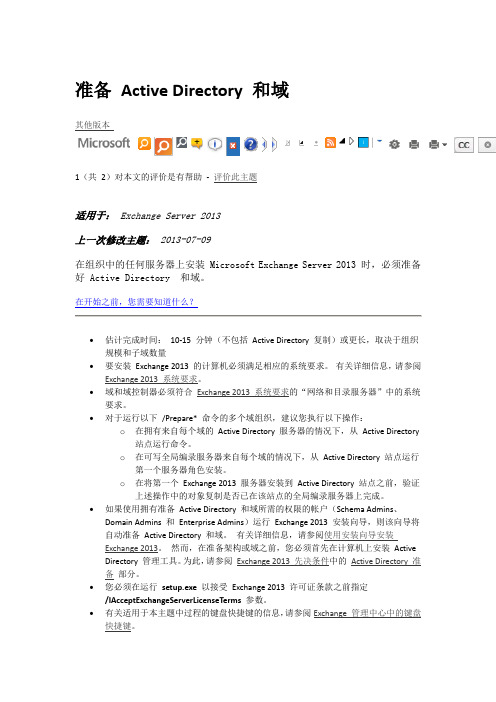
准备Active Directory 和域其他版本1(共2)对本文的评价是有帮助- 评价此主题适用于:Exchange Server 2013上一次修改主题:2013-07-09在组织中的任何服务器上安装 Microsoft Exchange Server 2013 时,必须准备好 Active Directory 和域。
在开始之前,您需要知道什么?∙估计完成时间:10-15 分钟(不包括Active Directory 复制)或更长,取决于组织规模和子域数量∙要安装Exchange 2013 的计算机必须满足相应的系统要求。
有关详细信息,请参阅Exchange 2013 系统要求。
∙域和域控制器必须符合Exchange 2013 系统要求的“网络和目录服务器”中的系统要求。
∙对于运行以下/Prepare* 命令的多个域组织,建议您执行以下操作:o在拥有来自每个域的Active Directory 服务器的情况下,从Active Directory 站点运行命令。
o在可写全局编录服务器来自每个域的情况下,从Active Directory 站点运行第一个服务器角色安装。
o在将第一个Exchange 2013 服务器安装到Active Directory 站点之前,验证上述操作中的对象复制是否已在该站点的全局编录服务器上完成。
∙如果使用拥有准备Active Directory 和域所需的权限的帐户(Schema Admins、Domain Admins 和Enterprise Admins)运行Exchange 2013 安装向导,则该向导将自动准备Active Directory 和域。
有关详细信息,请参阅使用安装向导安装Exchange 2013。
然而,在准备架构或域之前,您必须首先在计算机上安装Active Directory 管理工具。
为此,请参阅Exchange 2013 先决条件中的Active Directory 准备部分。
史上最详细Exchange 2013安装步骤图解新手教程

史上最详细Exchange 2013安装步骤图解新手教程Exchange 2013 服务器角色相对于之前Exchange 2007和Exchange 2010的5角色而言,Exchange Server 2013只包括如下的2个服务器角色:•客户端访问服务器角色(CAS):该角色用于接受来自Internet的Microsoft Office Outlook、Outlook Web App、移动设备、POP和SMTP的所有连接。
客户端访问服务器可以组建客户端访问阵列。
•邮箱服务器角色(Mailbox Role):该角色用于存储用户邮箱数据,执行代理客户端连接到客户端访问服务器,以及处理统一消息请求。
邮箱服务器可以使用DAG组成后端集群。
Exchange 2013 系统要求在部署Microsoft Exchange Server 2013之前,我们需要对Exchange 2013的各项系统要求都清楚明了。
在本节内容中我们将进行逐一介绍,以确保您的网络、硬件、软件、客户端和其他元素都满足Exchange Server 2013的要求。
Exchange 2013支持的共存场景Exchange 2013活动目录要求Exchange 2013 硬件要求Exchange 2013 操作系统要求Exchange 2013 支持的客户端•Outlook 2013•Outlook 2010 SP1 with April 2012 Cumulative Update•Outlook 2007 SP3 with July 2012 Cumulative Update•Entourage 2008 for Mac, Web Services Edition•Outlook for Mac 2011相对以前版本的Exchange ,Exchange 2013 的安装区别不大,都越来越走向简化,接下来,我会把Exchange 2013 的安装过程分享下来,并把注意事项记下来,方便以后安装Exchange 2013 时走少弯路。
Exchange 2010升级到Exchange 2013之共存
Exchange 2010 升级到Exchange 2013之共存部署一:测试环境描述二:测试步骤1.安装IIS 6 角色服务2.安装KB补丁3.更新组织中所有Exchange 2010 服务器补丁到SP3,完成后重启服务器4.用域管理员登录到2013邮件服务器,使用命令”Install-WindowsFeature rsat-adds”安装活动目录远程管理工具5.使用命令Install-WindowsFeature AS-HTTP-Activation, Desktop-Experience,NET-Framework-45-Features, RPC-over-HTTP-proxy, RSAT-Clustering, RSAT-Clustering-CmdInterface, Web-Mgmt-Console, WAS-Process-Model, Web-Asp-Net45, Web-Basic-Auth, Web-Client-Auth, Web-Digest-Auth, Web-Dir-Browsing,Web-Dyn-Compression, Web-Http-Errors, Web-Http-Logging, Web-Http-Redirect, Web-Http-Tracing, Web-ISAPI-Ext, Web-ISAPI-Filter, Web-Lgcy-Mgmt-Console, Web-Metabase, Web-Mgmt-Console, Web-Mgmt-Service, Web-Net-Ext45, Web-Request-Monitor, Web-Server, Web-Stat-Compression, Web-Static-Content, Web-Windows-Auth, Web-WMI, Windows-Identity-Foundation安装IIS功能和角色,命令完成后重启服务器6.插入EX2013安装光盘,导航到安装目录,使用命令setup /prepareschema/Iacceptexchangeserverlicenseterms扩展架构7.使用命令setup /preparedomain:domainname/Iacceptexchangeserverlicenseterms扩展域架构8.安装Microsoft Unified Communications Managed API 4.0, Core Runtime 64-bit9.安装Microsoft Office 2010 Filter Pack 64 bit并打SP1补丁Microsoft Office 2010 Filter PackSP1 64 bit10.更改Net.Tcp Port Sharing Service服务启动类型为自动启动11.运行Ex2013安装程序,选择不检查更新12.选择要安装的服务器角色13.等待安装完成后看到的服务器信息14.安装EX2013 CU1更新15.由于EX10和EX13共存,ECP会默认连接EX10的管理界面,要访问13的EAC管理中心,应使用https://servername/ecp?ExchClientVer=15。
Exchange 2010 图文安装详解
Exchange 2010 图文安装详解本文只介绍Exchange 2010的安装过程,并不对安装前的准备工作和所需条件做过多阐述,若有需了解其它更多的信息,请登录中华服务器网()。
在Server 2008 R2上进行Exchange 2010安装,在安装前请确认已做好:Microsoft Exchange 2010 安装前的准备工作。
1、将安装光盘放入电脑后,运行Exchange 2010安装文件,弹出起初窗口。
因是在Server 2008 R2的环境下安装,所以,可以看到“Windows Powershell V2”已经被安装了。
我们进行“步骤1:安装.Net Framework 3.5 SP1”。
在Server 2008 R2中,若直接的下载安装程序来进行安装Framework 3.5 SP1会弹出错误提示:必须使用“角色管理工具”安装或配置Microsoft .NET Framework 3.5 SP1。
打开“服务器管理器”,在“功能”选项中选择“添加功能”并在“添加功能向导”中选择“.NET Framework 3.5”复选框,添加所需的相关服务后单击“下一步”。
勾选“安全性”下方的“基本身份验证”和“Windows身份验证”(必须勾选身份验证方式,否则在使用OW A时,会一直提示用户名和密码错误等问题)2、“选择Exchange 语言选项”至“仅从DVD安装语言”:3、选择“安装Microsoft Exchange”后经过一番文件的复制工作,可以看到Exchange 2010的安装向导界面:4、经过“许可协议”、“错误报告”到达“安装类型”界面,和Exchange 2007的功能界面无不同之处,选择“典型安装”:5、添写好“组织名称”:6、根据实际情况选择好“客户端设置”、“配置客户端访问服务器外部域”、“客户体验改善计划”到“准备情况检查”,经过一段长时间的检查后可以看到以下的结果:可以看到,好多的错误,下面是所出现错误的列和解决的方法:摘要: 5 个项目。
上海最专业的Exchange Server培训!-iLync(联科)
Exchange Server培训!—iLync(联科)iLync(联科)成立于2008年,是由原微软全球技术战略顾问出资创建,主要以教育培训,IT服务,软件开发为主。
致力于“培养新型IT人才”为己任。
在政府、企业、学校等有着广泛的客户群。
公司始终本着“沟通,共享,协作”的宗旨,赢得了业界和客户的一致好评和信任,并成为国内“微软培训第一品牌”。
iLync(联科)在上海培训中心。
业务范围目前主要涉及Microsoft、Cisco、Vm ware、Citrix、Linux(Red hat)、Oracle、Java等各种IT高端技能的培训。
为企业客户提供员工外派(公开课)和团体定制培训,为大中型企业提供整合的IT服务。
Exchange Server介绍:Exchange Server 认证采用微软新一代的MCTS&MCITP认证体系,基础的认证MC TS包含了对Exchange的综合管理,对Exchange有部署管理和维护的能力;Exc hange Server 的MCITP认证是MCTS进阶级认证,注重的是Exchange Server的排错、调优和架构的分析。
Exchange 中MCTS和MCITP认证是Exchange工程师必需的认证。
Exchange Server 是微软开发的邮件服务器产品,也是目前功能最强,企业使用最多的邮件服务器产品。
同样Exchange Server也是 Microsoft 统一沟通解决方案的基础,是需要丰富、高效协作的组织的理想选择。
现在在企业中应用的Exchange的版本主要有Exchange Server 2007,2010和20 13。
课程大纲:第一天:◆ Exchange Server 2010新特性介绍.◆ 重点讨论:Exchange Server 2010在架构上相对于Exchange Server 2003的更新,◆ 重点讨论Exchange Server 2010在架构上相对于Exchange Server 2010的更新◆ 真正Exchange Server 2010 五种服务器角色的功能◆ Exchange Server 2010在部署前的规划和设计.◆ Exchange Server 在企业中的部署第二天:◆ 实现Exchange Server 2010的客户端访问(MAPI, OWA, POP3)以及各种访问方式综合比较.◆ 问题讨论:公司应该使用哪种方式去Exchange上收发邮件?◆ 实现客户端访问的加密: 证书加密的介绍,SSL/TLS加密的原理,证书信任的必要性,如果去公网的信任证书颁发证书去买证书,各种客户端访问证书加密的实现,证书加密的排错.◆ 实现Exchange Server 2010中Outlook AnyWhere 第三天:◆ Exchange Server 2010和Forefront TMG整合:Forefront TMG产品介绍,T MG在企业部署,TMG的基本管理,使用TMG来发布Exchange.◆ 边缘传输服务器部署和管理:理解边缘传输服务器作用,ADLDS和活动目录轻型服务,边缘传输服务器部署,实现边缘订阅.◆ 在Exchange Server 2010 边缘服务器上配置防垃圾邮件功能◆ 在部署了边缘传输服务器后Forefront TMG架构的调整第四天:◆ Exchange Server 2010中常见的管理演示:创建邮箱,移动用户邮件,设置单个邮件的大小,设置邮箱数据库的大小,委派管理Exchange,实现邮箱按部门进行存储,◆ Exchange Server 2010 OWA详细介绍: OWA中常用功能的介绍, 如何DIY一个企业的Web登陆界面◆ Exchange Server 2010综合案例分析: 通过综合案例演示,真正理解公网上多个域名的邮件服务器间是如何实现相互通信的以及边缘服务和集线器传输服务器如何协同工作的。
如何在Exchange中恢复已删除项目
如何在Exc hange中恢复已删除项目概述现实中经常存在误删除邮件、邮箱,或者删除后由于特殊原因,需要找回该邮件或邮箱的情况。
对于这种情况,从Excha nge数据库备份中还原这些项目是一种手段,但这种手段存在一些局限性及时效性的问题,Exchan ge为我们提供了一种方便的恢复手段。
下面就此问题进行详细说明。
Exchange转储程序机制Exchan ge使用转储程序(dumpst er)机制,在将邮件删除后(指永久删除,并非删除至“已删除邮箱”),或将邮箱删除后,并不立即从数据库删除,而是根据设置在数据库中保留一定期限。
Exchan ge默认情况下,启用了这一机制,在数据库的属性中,有几个选项:“保留已删除项目的期限(天)”、“保留已删除邮箱的期限(天)”和“完成对数据库的备份之后才永久删除项目”,默认值分别为14天、30天和不选择。
“保留已删除项目的期限(天)”是指从用户邮箱中删除的邮件、日历、便签等项目,如果用户执行了永久删除,这些项目将在数据库中保留的期限,以天为单位,有效值范围为0至24,855天,如果设置为0,则立即从数据库中删除,无法通过du mpste r恢复。
如果用户默认将邮件从服务器收到本地pst中,则视为将邮件从邮箱中永久删除。
“保留已删除邮箱的期限(天)”是指将用户的邮箱删除或禁用后在数据库中保留的期限,以天为单位,有效值范围为0至24,855天,如果设置为0,则立即从数据库中删除,无法通过du mpste r恢复。
“完成对数据库的备份之后才永久删除项目”,选中此复选框可以在已备份邮箱数据库之后才允许删除邮箱和电子邮件。
将已删除项目保留在数据库中,将会占用额外的数据库空间,如设置为保留14天,则14天之内用户从邮箱中删除的项目并不会释放,且这些空间不包含在用户邮箱配额中,也就是说我们在为数据库预留空间做计算时,必须包含这一部分,因此我们需要衡量数据库所在磁盘剩余空间及实际需要来设置保留已删除项目的期限。
- 1、下载文档前请自行甄别文档内容的完整性,平台不提供额外的编辑、内容补充、找答案等附加服务。
- 2、"仅部分预览"的文档,不可在线预览部分如存在完整性等问题,可反馈申请退款(可完整预览的文档不适用该条件!)。
- 3、如文档侵犯您的权益,请联系客服反馈,我们会尽快为您处理(人工客服工作时间:9:00-18:30)。
Exchange 2010 迁移至Exchange 2013系列之四:Exchange
2013部署
作者:夏明亮
本文主要内容:
本文主要介绍本系列文章中的Exchange 2013的部署安装过程,假如您对这些已经很熟悉了,您可以直接跳过本文。
详细操作步骤:
一安装一台域控(XML-EX-NEWDC01)
1、首先我已经安装好了一台windows server 2012服务器,而且配置好计算机名IP、
DNS等信息(这些信息在本系列文章中的第一篇中有总的介绍,这里就不再赘述了)。
2、下面我要把这台服务器提升为DC,在server 2012中,已经不支持dcpromo进行提
升了,如果使用dcpromo /adv,会出现“在服务器管理器上重新定位了Active Directory域服务安装向导……”的警告信息。
3、我们需要使用服务器管理器的添加功能和角色向导来提升域控制器,首先要安装AD
相关的服务,安装完成后再进行后续的配置。
a.首先打开角色和功能的安装向导,选择添加角色和功能。
b.下一步。
c.选择“基于角色或基于功能的安装”,下一步。
d.选择“从服务器池中选择服务器”,并选择需要将之提升为域控制器的服务器,
“下一步”。
e.在选择服务器角色界面,勾选“Active Directory服务”,下一步。
f.在弹出的对话框中,选择添加功能。
g.在选择功能界面,不需要选择任何功能,直接单击下一步。
h.进入AD域服务的安装向导,下一步。
i.确认已经选择所有需要安装的组建后,单击“安装”。
j.我们可以直接点击“关闭”,关闭安装向导,安装并不会中断,只是到了后台运行。
可以单击服务器管理器界面的小旗子,查看目前正在后台安装的内容。
k.安装完成后,我们点击小旗子图标查看提示内容,提示我们如果要完成dc的安装,需要点击“将此服务器提升为域控制器”链接,进行域控制器的提升操作。
l.AD域服务安装完成,我们进入提升域控制器的向导。
m.因为我目前需要一个全新的DC,所以我这里选择“添加新林”,安装新林中的第一个域,根域名为“”
n.域和林功能级别选择windows server 2012模式。
o.勾选“域名系统DNS服务器”,并输入目录服务还原模式密码。
p.出现关于DNS的警告,因为目前还没有安装DNS,所以不用理会,直接选择下一步。
q.在netbios域名界面,保持默认,选择下一步。
r.指定数据库、日志、sysvol的存放位置,因为是评估环境,我直接保持默认C:\。
s.在摘要界面,如果没有问题,我们可以选择下一步,如果有问题,则可以返回修改。
t.同时在上一步中,我们可以通过单击“查看脚本”将配置信息导出为powershell
脚本文件。
u.进行AD部署前的先决条件检查,先决条件检查通过后,单击“安装”。
v.安装完成后,需要重启服务器。
w.重启完成后,我们可以看到在开始菜单中已经有了AD相关的管理工具。
二安装Exchange 2013(XML-EX-NEWEX01)
1.首先我们重新安装好了一台windows server 2012服务器,而且配置好计算机名IP、DNS等信息(这些信息在本系列文章中的第一篇中有总的介绍,这里就不再赘述了),并加入到域。
2.打开Windows PowerShell。
3.运行以下命令来安装所需的Windows 组件。
Install-WindowsFeature AS-HTTP-Activation, Desktop-Experience,
NET-Framework-45-Features, RPC-over-HTTP-proxy, RSAT-Clustering,
RSAT-Clustering-CmdInterface, Web-Mgmt-Console, WAS-Process-Model,
Web-Asp-Net45, Web-Basic-Auth, Web-Client-Auth, Web-Digest-Auth,
Web-Dir-Browsing, Web-Dyn-Compression, Web-Http-Errors, Web-Http-Logging, Web-Http-Redirect, Web-Http-Tracing, Web-ISAPI-Ext, Web-ISAPI-Filter, Web-Lgcy-Mgmt-Console, Web-Metabase, Web-Mgmt-Console, Web-Mgmt-Service, Web-Net-Ext45, Web-Request-Monitor, Web-Server, Web-Stat-Compression, Web-Static-Content, Web-Windows-Auth, Web-WMI,
Windows-Identity-Foundation
3.依次安装下列软件
A.Microsoft Unified Communications Managed API 4.0, Core Runtime 64-bit(英文)B.Microsoft Office 2010 Filter Pack 64 位
C.Microsoft Office 2010 Filter Pack SP1 64 位
4.在服务器的光驱中插入Exchange 2013的安装光盘,并启动Exchang 2013的安装程序。
在弹出的“Check for Updates”页面中选择“Don’t check for update right now”,“Next”。
5、安装程序开始copy安装时所需的一些文件。
6、程序开始自动初始化安装。
7、在Exchang 2013的介绍页,直接单击“NEXT”。
8、在客户协议页,选择“Accept“,”NEXT”。
9、在是否使用推荐设置页,选择“Don’t Use Recommeded Setting”。
NEXT。
10、由于我这里仅仅做一个测试,所以我把所有的角色都安装在同一台服务器上,所以我这里全部勾选,然后“NEXT”。
11、选择Exchange 2013的安装路径,我这里是默认设置,“NEXT”。
12、设置Exchange 2013的组织名。
“NEXT”。
13、此步骤设定是否启用恶意软件保护,我这里不启用,所以选择“yes”,“NEXT”。
14、执行安装前的检查,检查通过后,选择“Install”,如果检查过程中出现Error,则需要根据提示内容,解决该Error,才能继续。
16、等待安装过程的结束,注意该过程一定要保持Exchang Server与AD Server的连通性,否则安装会失败。
17、系统提示“Setup Complete”,安装成功完成。
以上就是Exchange 2013的安装过程,如有纰漏,请不吝指正,希望大家多多支持哦!!!。
