阿桌数码Android4.0平板电脑通用说明书
平板电脑操作说明书
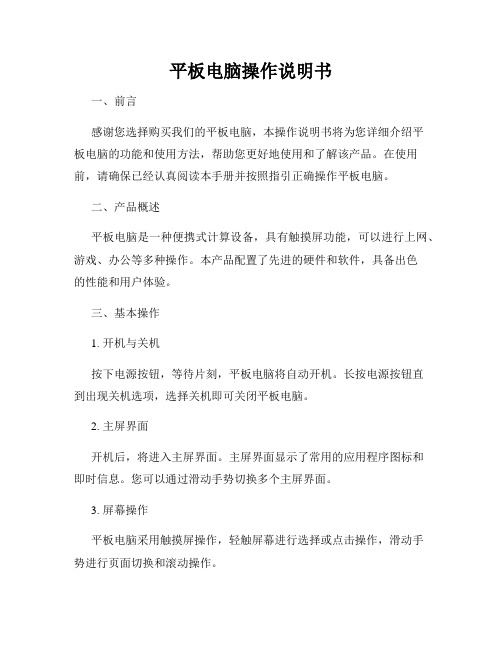
平板电脑操作说明书一、前言感谢您选择购买我们的平板电脑,本操作说明书将为您详细介绍平板电脑的功能和使用方法,帮助您更好地使用和了解该产品。
在使用前,请确保已经认真阅读本手册并按照指引正确操作平板电脑。
二、产品概述平板电脑是一种便携式计算设备,具有触摸屏功能,可以进行上网、游戏、办公等多种操作。
本产品配置了先进的硬件和软件,具备出色的性能和用户体验。
三、基本操作1. 开机与关机按下电源按钮,等待片刻,平板电脑将自动开机。
长按电源按钮直到出现关机选项,选择关机即可关闭平板电脑。
2. 主屏界面开机后,将进入主屏界面。
主屏界面显示了常用的应用程序图标和即时信息。
您可以通过滑动手势切换多个主屏界面。
3. 屏幕操作平板电脑采用触摸屏操作,轻触屏幕进行选择或点击操作,滑动手势进行页面切换和滚动操作。
4. 应用程序的打开和关闭通过主屏界面或菜单中的应用程序图标,轻触打开目标应用程序。
在应用程序中,您可以在操作栏中找到关闭或退出的选项。
五、网络连接1. Wi-Fi连接进入“设置”菜单,点击“无线和网络”选项,找到“Wi-Fi”并打开。
选择可用的Wi-Fi网络,输入密码(如果需要)进行连接。
2. 蓝牙连接进入“设置”菜单,点击“无线和网络”选项,找到“蓝牙”并打开。
在蓝牙设置中,搜索附近的蓝牙设备并进行配对连接。
六、应用程序使用1. 上网浏览打开内置的浏览器应用程序,输入URL或关键词进行搜索和浏览,使用手势进行页面放大、缩小和滚动。
2. 多媒体播放平板电脑支持音乐、视频和图片等多种媒体文件的播放。
打开相应的应用程序,选择目标文件进行播放,通过界面上的控制按钮进行暂停、停止等操作。
3. 文档处理平板电脑预装了办公套件,包括文字处理、表格编辑和演示文稿制作等功能。
打开相应的应用程序,在界面上进行文档编辑和格式设置。
四、设置和管理1. 系统设置进入“设置”菜单,您可以对平板电脑进行网络设置、声音设置、显示设置和隐私设置等个性化调整。
ASUS 平板电脑用户手册说明书
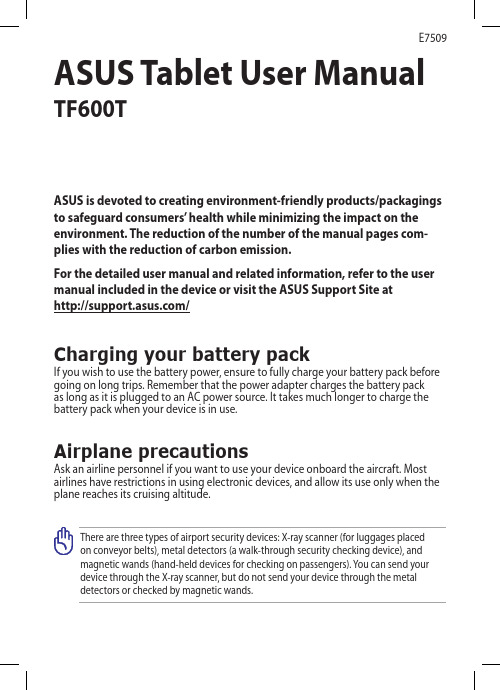
Turning your device offPutting on sleep modeTo put your device on sleep mode:Press the Power button once.Forcing your device to shut downTo force shutdown your device:•If your device is unresponsive, press and hold the power button for at least eight (8) seconds.Shutting down your deviceTo shut down your device:1. Launch the Charm bar and tap .2. Tap > Shut down to turn off your device.ASUS Tablet ManualASUS Tablet ManualDeclarations and Safety Statements Federal Communications Commission Statement This device complies with part 15 of the FCC Rules. Operation is subject to the following two conditions: (1) This device may not cause harmful interference, and (2) this device must accept any interference received, including interference that may cause undesired operation.This device has been tested and found to comply with the limits for a Class B digital device, pursuant to Part 15 of the FCC Rules. These limits are designed to provide reasonable protection against harmful interference in a residential installation. This equipment generates, uses and can radiated radio frequency energy and, if not installed and used in accordance with the instructions, may cause harmful interference to radio communications. However, there is no guarantee that interference will not occur in a particular installation If this equipment does cause harmful interference to radio or television reception, which can be determined by turning the equipment off and on, the user is encouraged to try to correct the interference by one or more of the following measures:Reorient or relocate the receiving antenna.Increase the separation between the equipment and receiver.Connect the equipment into an outlet on a circuit different from that to which the receiver is connected.Consult the dealer or an experienced radio/TV technician for help.Changes or modifications not expressly approved by the party responsible for compliance could void the user‘s authority to operate the equipment.The antenna(s) used for this transmitter must not be co-located or operating in conjunction with any other antenna or transmitter.RF Exposure Information (SAR)This device meets the government’s requirements for exposure to radio waves. This device is designed and manufactured not to exceed the emission limits for exposure to radio frequency (RF) energy set by the Federal Communications Commission of the U.S. Government.The exposure standard employs a unit of measurement known as the Specific Absorption Rate, or SAR. The SAR limit set by the FCC is 1.6 W/kg. Tests for SAR are conducted using standard operating positions accepted by the FCC with the EUT transmitting at the specified power level in different channels.The highest SAR value for the device as reported to the FCC is 0.558 W/kg when placed next to the body.••••The FCC has granted an Equipment Authorization for this device with all reported SAR levels evaluated as in compliance with the FCC RF exposure guidelines. SAR information on this device is on file with the FCC and can be found under the Display Grant section of /oet/ea/fccid after searching on FCC ID: MSQTF600T.This device is compliance with SAR for general population /uncontrolled exposure limits in ANSI/IEEE C95.1-1999 and had been tested in accordance with the measurement methods and procedures specified in OET Bulletin 65 Supplement C. Canada, Industry Canada (IC) NoticesThis Class B digital apparatus complies with Canadian ICES-003 and RSS-210. Operation is subject to the following two conditions: (1) this device may not cause interference, and (2) this device must accept any interference, including interference that may cause undesired operation of the device.Radio Frequency (RF) Exposure InformationThe radiated output power of the Wireless Device is below the Industry Canada (IC) radio frequency exposure limits. The Wireless Device should be used in such a manner such that the potential for human contact during normal operation is minimized.This device has been evaluated for and shown compliant with the IC Specific Absorption Rate (“SAR”) limits when installed in specific host products operated in portable exposure conditions.Canada’s REL (Radio Equipment List) can be found at the following web address: http://www.ic.gc.ca/app/sitt.reltel/srch/nwRdSrch.do?lang=engAdditional Canadian information on RF exposure also can be found at the following web address: http://www.ic.gc.ca/eic/site/smt-gst.nsf/eng/sf08792.html Canada, avis d’Industry Canada (IC)Cet appareil numérique de classe B est conforme aux normes canadiennes ICES-003 et RSS-210.Son fonctionnement est soumis aux deux conditions suivantes : (1) cet appareil ne doit pas causer d'interférence et (2) cet appareil doit accepter toute interférence, notamment les interférences qui peuvent affecter son fonctionnement.10ASUS Tablet ManualCopyright Information No part of this manual, including the products and software described in it, may be reproduced, transmitted, transcribed, stored in a retrieval system, or tranPadd into any language in any form or by any means, except documentation kept by the purchaser for backup purposes, without the express written permission of ASUSTeK COMPUTER INC. (“ASUS”).ASUS and ASUS Tablet logo are trademarks of ASUSTek Computer Inc. Information in this document is subject to change without notice.Copyright © 2012 ASUSTeK COMPUTER INC. All Rights Reserved.Limitation of Liability Circumstances may arise where because of a default on ASUS’ part or other liability, you are entitled to recover damages from ASUS. In each such instance, regardless of the basis on which you are entitled to claim damages from ASUS, ASUS is liable for no more than damages for bodily injury (including death) and damage to real property and tangible personal property; or any other actual and direct damages resulted from omission or failure of performing legal duties under this Warranty Statement, up to the listed contract price of each product.ASUS will only be responsible for or indemnify you for loss, damages or claims based in contract, tort or infringement under this Warranty Statement.This limit also applies to ASUS’ suppliers and its reseller. It is the maximum for which ASUS, its suppliers, and your reseller are collectively responsible.UNDER NO CIRCUMSTANCES IS ASUS LIABLE FOR ANY OF THE FOLLOWING: (1) THIRD-PARTY CLAIMS AGAINST YOU FOR DAMAGES; (2) LOSS OF, OR DAMAGE TO, YOUR RECORDS OR DATA; OR (3) SPECIAL, INCIDENTAL, OR INDIRECT DAMAGES OR FOR ANY ECONOMIC CONSEQUENTIAL DAMAGES (INCLUDING LOST PROFITS OR SAVINGS), EVEN IF ASUS, ITS SUPPLIERS OR YOUR RESELLER IS INFORMED OF THEIR POSSIBILITY.Manufacturer ASUSTek COMPUTER INC.Address, City No. 150, LI-TE RD., PEITOU, TAIPEI 112, TAIWAN R.O.C Country TAIWAN Authorized Representative in Europe ASUS COMPUTER GmbH Address, City HARKORT STR. 21-23, 40880 RATINGEN Country GERMANY。
新手指导

虚拟专用网设置:指的是在公用网络上建立专用网络的技术,英文缩写:VPN。
e.如果通过以上的设置步骤,依然不能让你MID上网,可以尝试对网卡进行复位(大部分的3G网卡都有复位键)。再次,还是连接不上、或者是有信号图标没有3G图标而不能上网。
现在支持的3G还不是很完善,如果还出现连接不上,要确认所支持的型号是否在规定范围,然后设置完后关机后再开机,不要热插拔。
对于初次接触安卓平板电脑产品的用户而言,使用上会不会有难度?
5.安卓系统设备各个按键作用介绍:(会因设备不同而略有差异,详情请参考设备说明书的按键位置)
HOME键:主界面按钮,和iphone一样,按一下回到主界面,长按弹出近期使用应用程序,也可以当作后台程序切换作用。
返回键:顾名思义,返回作用,一般适用于各种程序返回上一个界面、退出等作用,在一个程序中有多个子菜单(比如ES文件管理器),按一下是返回上一个文件夹,长按是回到程序菜单,但是软件依旧运行,长按的作用可以理解为不返回主界面的HOME键。
这些配置都是根据你自己网络的配置而定的。线宽带连接上宽带后,机器屏幕的顶端同样会显现出一个图标,这个图标还不错,一个中括号里面有三个小点,表明这时候网络已连接。
二、3G上网配置
你需要准备一个3G上网设备(包括3G网卡和3G数据卡)和一个OTG数据接口即可。跟有线的连接一样,对OTG的接口或者OTG线也有要求,最好能跟其他的移动存储设备测试下,保证OTG接口或者线能正常使用。
诺基亚平板电脑用户指南说明书

用户手册48OLED80655OLED80665OLED806Register your product and get support at /TVsupport内容1 主屏幕4 1.1 主屏幕和频道4 1.2 应用程序和飞利浦电视系列4 1.3 打开主屏幕41.4 主屏幕更新42 设置6 2.1 阅读安全说明6 2.2 电视支架和壁挂安装6 2.3 摆放提示6 2.4 电源线6 2.5 天线62.6 圆盘式卫星天线73 遥控器8 3.1 键概述8 3.2 将遥控器与电视配对10 3.3 语音搜索10 3.4 红外传感器11 3.5 电池113.6 清洁114 打开和关闭12 4.1 开机或待机124.2 电视上的按键125 频道13 5.1 安装频道13 5.2 频道列表13 5.3 频道列表排序13 5.4 观看频道13 5.5 收藏频道16 5.6 文本/图文电视175.7 互动电视186 频道安装19 6.1 卫星安装19 6.2 天线安装216.3 频道列表复制237 连接设备25 7.1 关于连接25 7.2 带智能卡的 CAM - CI+25 7.3 家庭影院系统 - HTS26 7.4 智能手机和平板电脑27 7.5 蓝光光盘播放机27 7.6 蓝牙27 7.7 耳机27 7.8 游戏控制台27 7.9 USB 硬盘驱动器28 7.10 USB 键盘28 7.11 USB 闪存盘29 7.12 照相机29 7.13 摄像机30 7.14 电脑308 连接 Android TV31 8.1 网络和互联网31 8.2 Google 帐户328.3 飞利浦电视系列应用程序329 应用程序34 9.1 关于应用程序34 9.2 Google Play34 9.3 启动或停止应用程序35 9.4 锁定应用程序35 9.5 管理应用程序369.6 存储3610 互联网37 10.1 启动互联网3710.2 互联网选项3711 快捷菜单3812 来源39 12.1 切换设备39 12.2 电视输入的选项39 12.3 设备名称和类型3912.4 重新扫描连接3913 网络40 13.1 网络4013.2 蓝牙4014 设置41 14.1 图片41 14.2 声音44 14.3 流光溢彩设置46 14.4 环保设置47 14.5 一般设置48 14.6 时钟、区域和语言设置50 14.7 Android 设置51 14.8 通用接入设置5114.9 锁定设置5115 视频、照片和音乐53 15.1 来自电脑或 NAS53 15.2 收藏夹菜单53 15.3 最流行菜单和最后播放菜单53 15.4 来自 USB 连接53 15.5 播放视频53 15.6 查看照片5415.7 播放音乐5516 电视指南57 16.1 您需要执行的操作57 16.2 电视指南数据5716.3 使用电视指南5717 录制和暂停电视59 17.1 录制5917.2 暂停电视6018 智能手机和平板电脑6218.1 飞利浦电视遥控应用程序6218.2 Google Cast6219 游戏63 19.1 您需要执行的操作63 19.2 游戏手柄6319.3 通过游戏控制台玩游戏6320 流光溢彩64 20.1 流光溢彩风格64 20.2 关闭流光溢彩64 20.3 流光溢彩设置64 20.4 Lounge Light 模式64 20.5 晨起闹钟65 20.6 Ambisleep6520.7 流光溢彩扩展6521 精品选择67 21.1 关于精品选择67 21.2 电视现有应用程序6721.3 随选视频6722 Freeview Play69 22.1 关于 Freeview Play6922.2 使用 Freeview Play6923 Netflix7024 Alexa71 24.1 关于 Alexa7124.2 使用 Alexa7125 软件72 25.1 更新软件72 25.2 软件版本72 25.3 自动软件更新72 25.4 查看软件更新历史记录72 25.5 开源软件73 25.6 开源许可证7325.7 通知7326 规格74 26.1 环境74 26.2 功率74 26.3 操作系统74 26.4 接收74 26.5 显示屏类型75 26.6 显示屏输入分辨率75 26.7 连接75 26.8 声音7526.9 多媒体7527 帮助与支持77 27.1 注册电视77 27.2 使用帮助77 27.3 故障检修77 27.4 在线帮助8027.5 支持和维修8028 安全与保养81 28.1 安全81 28.2 屏幕保养82 28.3 皮革维修与保养8229 使用条款83 29.1 使用条款 - 电视83 29.2 使用条款 - 智能电视8329.3 使用条款 - 飞利浦电视系列8330 版权84 30.1 HDMI84 30.2 杜比视界和 Dolby Atmos84 30.3 DTS-HD84 30.4 DTS Play-Fi84 30.5 Wi-Fi Alliance84 30.6 Kensington8430.7 其他商标8431 关于第三方提供的服务和/或软件的免责声明85索引861主屏幕1.1主屏幕和频道要充分享受 Android电视的益处,请将电视连接至互联网。
4.0手机端操作手册

红圈营销V4.0标准版手机端操作手册和创(北京)科技有限公司北京市海淀区中关村大街1号海龙大厦11层1120室目录1、基本设置 (2)1.1苹果手机 (2)1.2安卓手机(华为C8815)设置方法 (3)2、软件功能使用说明 (4)2.1登录 (4)2.2软件功能 (4)2.3 报表 (5)2.3.1随时定位 (5)2.3.2客户拜访 (9)2.3.3新增客户—全部 (10)2.4沟通 (11)2.4.1通讯录 (11)2.4.2工作圈 (12)2.4.3公告和警告 (12)2.4.4群组 (13)2.5工作 (13)2.5.1客户拜访 (14)2.5.2拜访计划 (18)2.5.3考勤管理 (19)2.5.4订单管理 (20)2.5.5促销管理 (20)2.5.6客户管理 (20)2.5.7工作日报 (21)2.5.8拍照管理 (21)2.5.9工作总结 (22)2.6更多设置 (22)1、基本设置红圈营销软件正常运行必须保证移动数据流量开启和GPS定位服务同时开启;1.1苹果手机(一)苹果手机的设置方法:在“设置”→“蜂窝移动数据”→“开启移动数据”→开启移动营销管理软件(操作方法如下图);(二)点击“设置”→“隐私”→开启“定位服务”并允许“移动营销管理”软件运行;点击“设置→“隐私”→开启“相机”并允许”移动营销管理“软件运行,否则拍照时会出现黑屏1.2安卓手机(华为C8815)设置方法移动网络数据设置步骤:设定→更多设备→勾选移动网络→接入点名称→选择带net 的选项(如“中国电信互联网设置ctnet”,联通连接互联网3gnet 等)点击“设置”→“位置服务”→开启“定位服务”所有关于GPS项进行勾选;注:手机不要调成省电、睡眠模式、飞行等模式2、软件功能使用说明2.1登录点击“红圈营销”图标,进入红圈营销登陆界面,点击登录,输入用户名和密码登录,登录后需要绘制手势密码;如下图所示:2.2软件功能红圈营销共有四个功能模块构成,分别是:报表、沟通、工作、更多;(报表)(沟通)(工作)(更多)报表包含随时定位、客户拜访、客户新增和全部客户;随时定位能够根据业务员的定位情况实时查询其所在位置,客户拜访汇总业务员的拜访值;客户新增是客户新增量的数据显示,客户总量是客户新增量以及客户总数的数据显示;沟通包括:通讯录,工作圈,公告,警告以及群组;通讯录显示所有已在平台端进行数据录入人员的联系方式,可拨打,发信息;工作圈,同微信朋友圈,工作内容实时上传分享,可根据工作需要自建群组,支持评论与点赞;公告,由平台端下发的公司重要通知,如未及时查看,软件会每隔十五分钟进行一次未读通知提醒,注意要及时查看;警告,是领导针对下属的灰点率高,拜访量低而进行警告提醒的功能;群组,如同微信群,可自由沟通工作以及工作相关一切事宜。
InnoTab学习平板电脑用户手册说明书
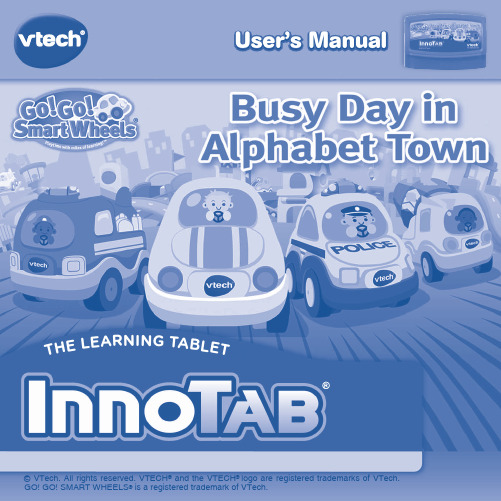
User’s ManualDear Parent,At VTech®, we know how much you enjoy staying on top of the hottest trends and having the most high-tech gadgets around. We also know that your kids feel the same way. With that in mind, we developed InnoTab®, a multi-function tablet just for kids that brings all the magic of Mom’s and Dad’s tablets into a fun-filled learning experience that fits their active lifestyles.InnoTab® is the next generation of learning toys for children that has a rich library of cartridge software with interactive animated e-books, learning games, creative activities along with a wide variety of additional apps. It features a brilliant color LCD touch screen, a tilt-sensor for game control, as well as a USB port for downloads, SD card slot for memory expansion and a headphone jack, all housed in a sleek, durable and compact design for easy portability.When playing with InnoTab®, kids can look, listen, touch, and tilt their way through activities to discover a world of fun whenever they want and wherever they go. Through interactive play, your child will develop skills in reading, math, social studies, science, music, creativity, and more—which we know is important to you.At VTech®, we are dedicated to helping your children uncover their talents. We thank you for your trust in our products that encourage active minds through imaginative play.Sincerely,Your friends at VTech®To learn more about VTech® toys, visit 2INTRODUCTIONIt’s a busy day in Alphabet Town and the residents have a lot to do! Join Paul the Police Car, Cyrus the Cement Mixer, Casey the Car, and Frank the Fire Truck as they build roads, rescue kittens, race across town, and more in fun learning games. Or, read the e-Book to hear about an exciting adventure. Learn about letters, numbers, handwriting, vocabulary and more while exploring Alphabet Town!INCLUDED IN THIS PACKAGE1 InnoTab ® cartridge – Go! Go! Smart Wheels ®: Busy Day in Alphabet Town 1 InnoTab ® cartridge user’s manualWARNING:All packing materials, such as tape, plastic sheets, packaging locks and tags are not part of this toy, and should be discarded for your child’s safety.ATTENTION:Pour la sécurité de votre enfant, débarrassez-vous de tous les produits d’emballage tels que rubans adhésifs, feuilles de plastique, attaches et étiquettes. Ils ne font pas partie du jouet. Note: Please keep the user’s manual as it contains important information.GETTING STARTEDSTEP 1: Insert the InnoT ab ® CartridgeMake sure the unit is turned off. Insert the InnoTab ® cartridge firmly down into the cartridge slot located onthe back of the unit and push until it clicks into place as shown in the below.3STEP 2: Select the Cartridge Icon Touch the cartridge icon on theInnoTab ® desktop. Note: Your InnoTab ® desktop may look slightly different from the image on the right, depending on which version of InnoTab ® you own.STEP 3: Choose How You Want to PlayTouch an icon to choose an activity.Mechanic Shop: Play a game with Casey the Car.Catch the Letter Thief: Play a game with Paul the Police Car.Fire Truck Rescue: Play a game with Frank the Fire Truck.Letter Construction: Play a game with Cyrus the Cement Mixer.Alphabet Town: Unlock the map to explore Alphabet Town.E-Book: Read or listen to the interactive e-Book.Body Shop: Create your own vehicle!Photo Fun*: Take fun pictures of your friends and yourself.Alphabet Review: Look at all the letters you’ve learned.*If your version of InnoTab ® has a built-in camera, a camera activity will appear in the cartridge menu. If your version of InnoTab ® does not have a built-in camera, this activity will not be available.Cartridge icon4THE HARD KEYSHOMEHELP BUTTON Exit the current activity and return to the InnoTab ® desktop. Replay instructions, or ask for a hint.SETTINGSMusic On/OffTo turn the background music on or off, touch the Music On/Off icon on the cartridge menu.NOTE: If your version of InnoTab ® has a built-in camera, a camera activity will appear in the cartridge menu. If your version of InnoTab ® does not have a built-in camera, this activity will not be available.LevelsSelect the level before each game starts.Music On/Off icon5ACTIVITIESE-BookMenu PageThe e-Book menu offers the following options:Touch:-Read the Story: Touch this icon to read the story.-Story Dictionary: Learn new vocabulary in the Story Dictionary.- Settings: Use the Settings menu to turn the background music or the vocabulary highlight on or off.Index PageAfter touching the “Read the Story” icon, you will see an index page. You can start the story from the beginning or choose any page to start reading. You can also touch the “Whole Story” icon to read the complete story from the beginning.Story PageIn each story page, touch anywhere on the screen to stop the story narration and enter Free Play . When the story narration has finished, you will enter Free Play automatically.In Free Play , you can touch the words one by one to read the story at your own pace, touch highlighted vocabulary words to hear their definitions, or touch images in the art to hear fun voices and sounds. If you don’t touch the screen for a while, the story narration will continue automatically to the next page.Flick the screen left or right or touch the left or right arrow to play the previous or next page.To listen to the story narration again, touch the Replay icon on the screen. To go back to the index page, touch the Index icon on the screen.6Story DictionaryAfter touching the “Story Dictionary” icon, you will see a selection page. You can touch on the vocabulary words to see their definitions.Mechanic Shop Casey the Car needs a quick tune-up, so he’s off to the mechanic shop. First, help put all the cars in the correct repair bays by matching the letters and numbers. Then, fix each car by counting out the correct number of parts that it needs.Curriculum: Letter matching, Numbers, CountingCatch the Letter Thief Paul the Police Car is hot on the trail of the letter thief. First, help Paul drive through Alphabet Town while picking up clues. Then, go back to the station to look at the evidence by correctly spelling a word that has a missing letter.Curriculum: Letters, Phonics, Vocabulary, Beginning Letters7Fire Truck RescueOh no! There's an emergency across town! First, help Frank the Fire Truck get kittens out of a tree by correctly matching letters to their phonics sounds. Then, help him speed towards the scene to the next rescue while picking up letters and pictures.Curriculum: Letters, Phonics, VocabularyLetter ConstructionCyrus the Cement Mixer loves his job at the construction site. First, help him prepare the construction site for a big project by tracing letters. Then, help him pour concrete into the bin with the correct number of sections.Curriculum: Numbers, Counting, Letters, HandwritingAlphabet ReviewReview what you’ve learned. Tap a letter to see a picture that starts with that letter and hear the phonics sound.Curriculum: Letters, Phonics, VocabularyPrinted in China © 2014 VTech 91-002838-118US8Alphabet T ownDrive around the map to see everything in Alphabet Town! Play the learning games to earn points and unlock new pieces of the map.Body ShopCreate your own vehicle! Choose a color, design, wheels, decorations, and a background. Then, take a picture of your creation and save it in the gallery.Photo FunPut yourself in the driver’s seat! Take photos of yourself and your friends in your favorite Go! Go! Smart Wheels ®.NOTE: If your version of InnoTab ® has a built-in camera, a camera activity will appear in the cartridge menu. If your version of InnoTab ® does not have a built-in camera, this activity will not be available.ONLINE FEATURESRegister online to keep track of your child's learning journey with personalized recommendations. You can also connect to our Learning Lodge TM to download great apps, games, e-Books and more! If you have not already installed the InnoTab ® version of the Learning Lodge TM software on your computer, go to /download to download and install it.CARE & MAINTENANCE1. Keep InnoTab® cartridge clean by wiping it with a slightly damp cloth. Never use solvents or abrasives.2. Keep it out of direct sunlight and away from direct sources of heat.3. Avoid dropping it. NEVER try to dismantle it.4. Always keep InnoTab® cartridge away from water.WARNINGA very small percentage of the public, due to an existing condition, may experience epileptic seizures or momentary loss of consciousness when viewing certain types of flashing colors or patterns. While InnoTab®The Learning Tablet does not contribute to any additional risks, we do recommend that parents supervise their children while they play video games. If your child experiences dizziness, altered vision, disorientation, or convulsions, discontinue use immediately and consult your physician. Please note that focusing on an LCD screen at close range and handling touch screen or g.sensor controls for a prolonged period of time may cause fatigue or discomfort. We recommend that children take a 15-minute break for every hour of play.TROUBLESHOOTINGPlease note that if you try to insert or remove an InnoTab® cartridge without first turning the unit OFF, you may experience a malfunction. If this happens, and the unit does not respond to pressing the ON/OFF button, disconnect the AC adaptor from the main unit or remove the batteries. Then, reconnect the adaptor, or reinstall the batteries.TECHNICAL SUPPORTIf you have a problem that cannot be solved by using this manual, we encourage you to visit us online or contact our Consumer Services Department with any problems and/or suggestions that you might have. A support representative will be happy to assist you.Before requesting support, please be ready to provide or include the information below:• The name of your product or model number (the model number is typically located on the back or bottom of your product).• The actual problem you are experiencing.• The actions you took right before the problem started.Internet: Phone: 1-800-521-2010 in the U.S. or 1-877-352-8697 in Canada9COPYRIGHT NOTICES© VTech. All Rights Reserved. VTech® and the VTech® logo are registered trademarks of VTech. InnoTab®is a registered trademark of VTech. Learning Lodge TM is a trademark of VTech. Go! Go! Smart Wheels®is a registered trademark of VTech.IMPORTANT NOTE:Creating and developing InnoTab®The Learning Tablet products is accompanied by a responsibility that we at VTech® take very seriously. We make every effort to ensure the accuracy of the information that forms the value of our products. However, errors sometimes can occur. It is important for you to know that we stand behind our products and encourage you to call our Consumer Services Department at 1-800-521-2010 in the U.S. or 1-877-352-8697 in Canada, with any problems and/or suggestions that you might have. A service representative will be happy to help you.OTHER INFODISCLAIMER AND LIMITATION OF LIABILITYVTech® Electronics North America, L.L.C. and its suppliers assume no responsibility for any damage or loss resulting from the use of this handbook. VTech® Electronics North America, L.L.C. and its suppliers assume no responsibility for any loss or claims by third parties that may arise through the use of this software. VTech® Electronics North America, L.L.C. and its suppliers assume no responsibility for any damage or loss caused by deletion of data as a result of malfunction, dead battery, or repairs. Be sure to make backup copies of important data on other media to protect against data loss.COMPANY : VTech® Electronics North America, L.L.C.ADDRESS : 1156 W. Shure Drive, Suite 200, Arlington Heights, IL 60004 USATEL NO.: 1-800-521-2010 in the U.S. or 1-877-352-8697 in Canada10NOTE:THIS DEVICE COMPLIES WITH PART 15 OF THE FCC RULES. OPERATION IS SUBJECT TO THE FOLLOWING TWO CONDITIONS: (1) THIS DEVICE MAY NOT CAUSE HARMFUL INTERFERENCE, AND (2) THIS DEVICE MUST ACCEPT ANY INTERFERENCE RECEIVED, INCLUDING INTERFERENCE THAT MAY CAUSE UNDESIRED OPERATION.This equipment has been tested and found to comply with the limits for a Class B digital device, pursuant to Part 15 of the FCC Rules. These limits are designed to provide reasonable protection against harmful interference in a residential installation. This equipment generates, uses and can radiate radio frequency energy and, if not installed and used in accordance with the instructions, may cause harmful interference to radio communications. However, there is no guarantee that interference will not occur in a particular installation. If this equipment does cause harmful interference to radio or television reception, which can be determined by turning the equipment off and on, the user is encouraged to try to correct the interference by one or more of the following measures:• Reorient or relocate the receiving antenna.• Increase the separation between the equipment and receiver.• Connect the equipment into an outlet on a circuit different from that to which the receiver is connected.• Consult the dealer or an experienced radio/TV technician for help.CAN ICES-3 (B)/NMB-3(B)Caution: Changes or modifications not expressly approved by the party responsible for compliance could void the user’s authority to operate the equipment.11。
Mac、移动端、平板电脑端用户指南说明书

目录账户注册 (3)手机号码验证 (4)未成年用户 (5)账户登录、预约及支付系统 (6)预约练习 (7)订单与支付 (10)银行卡支付 (11)兑换券支付 (13)准备工作 (15)参加练习 (16)练习变更 (21)取消预约和退款 (24)服务台 (26)账户注册如您尚未注册账户,请登录,进入 SpeakUP 预约及支付门户网站,然后点击“Register”按钮进行账户注册。
请依次填写您的手机号码,设置登录密码并选择您所在的地区及出生日期。
手机号码验证选择您所在的国家代码并输入手机号码,然后点击“Send Code”按钮获取验证码。
此外,您还需要进行安全验证,向右拖动滑块完成拼图。
顺利通过验证后,您会收到系统发送的短信验证码。
请注意,验证码有效时间为2 分钟。
如果您1分钟内未收到短信验证码,可点击“resend”按钮请求重新发送。
未成年用户系统要求账户所有者须年满18周岁,如您未满18周岁,请您的父母或监护人代为注册。
请在正式注册完成前,阅读隐私条款并勾选“I have read and accepted”确认框。
账户登录、预约及支付系统您可以选择以下两种方式进行登录:•手机号+短信验证码•手机号+密码点击下方相应链接切换登录方式(短信验证码或密码)。
如果您忘记登录密码,请点击“Forget Password”按钮,通过手机找回密码。
预约练习在正式预约之前,请先设置您所处的时区。
请选择您要参加练习的时间并预约练习时段。
点击“Book”按钮后,您需要依次输入您本人或未成年用户的全名、出生日期以及第一语言。
如您未满18周岁,出于保护未成年人安全的目的,您还需要输入父母或监护人的联系信息。
XXX全部确认完后,请点击“Next”按钮进行下一步操作。
在用户须知栏内,您可查阅SpeakUP 相关条款细则。
确认信息无误后,请点击“Submit Order”按钮。
XXX订单与支付订单提交成功后,您有30分钟的时间进行付款。
平板电脑 安卓 4.0 7寸 中文说明书
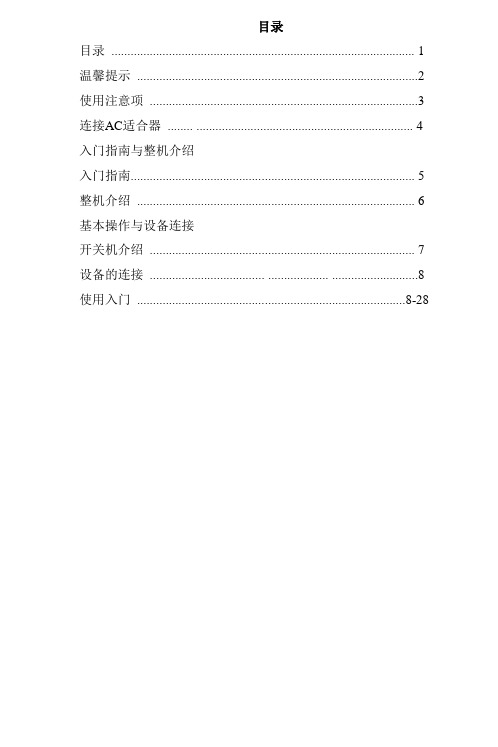
目录目录 (1)温馨提示 (2)使用注意项 (3)连接AC适合器........ .. (4)入门指南与整机介绍入门指南 (5)整机介绍 (6)基本操作与设备连接开关机介绍 (7)设备的连接.................................... ................... (8)使用入门....................................................................................8-28温馨提示感谢您购买五车公司出品的悦Pad D701系列平板电脑,使用前请仔细阅读说明书。
五车公司和经销商不提供关于本产品软件的所有保证,无论是明示、默示还是法定的。
有关软件质量和性能的所有风险均由您承担,五车不保证本软件所含有的功能将满足您的要求或软件的运行将不会中断或没有错误。
1.在更新操作系统平台前,请您把保存在本电脑的数据拷贝到其他设备上进行保存,具体的升级方法和升级文件请通过经销商索取。
2.本电脑采用Android4.0操作系统,Android是一个对第三方软件完全开放的平台,用户可自行下载软件进行安装,但部分安装软件可能存在不兼容现象。
若用户自行安装软件,而导致死机、黑屏、系统崩溃等现象,五车公司不提供免费售后服务。
3.目前绝大部分网站都是基于X86架构的CPU和Windows操作系统而设计,本机由于采用ARM A8架构CPU Android操作系统,故对于上网可能存在兼容性问题。
如某些网页不能显示、视频播放插件无法下载、视频无法播放等问题,属正常现象。
4.如果某些功能不能正常工作,请尝试重新启动本电脑。
请不要点触“设置”菜单里的“恢复出厂设置”键,会导致您自行安装的应用软件被强行删除无法恢复。
5.本书中的内容仅供参考,具体请以实物、实际显示或实际操作为准。
本书中所涉及到的产品名称或图片仅做识别之用,这些名称或图片可能是属于其他公司的注册商标或版权。
- 1、下载文档前请自行甄别文档内容的完整性,平台不提供额外的编辑、内容补充、找答案等附加服务。
- 2、"仅部分预览"的文档,不可在线预览部分如存在完整性等问题,可反馈申请退款(可完整预览的文档不适用该条件!)。
- 3、如文档侵犯您的权益,请联系客服反馈,我们会尽快为您处理(人工客服工作时间:9:00-18:30)。
阿桌(AZhuo)数码 Android 4.0平板电脑通用说明书Android4.0系统简易使用指南目录1、逐步了解主屏幕 (3)1.1 主界面解锁 (3)1.2 主界面 (4)1.3 主界面各按键介绍 (5)1.3.1 屏幕上始终显示的按钮 (5)1.3.2 自动显示/隐藏的按钮 (6)1.4 通知栏 (7)1.5 应用程序和窗口小部件界面 (9)1.5.1 进入应用程序界面 (9)1.5.2 进入窗口小部件界面 (10)1.6 桌面快捷图标创建和管理 (11)1.6.1 在桌面上创建应用程序快捷图标 (11)1.6.2 桌面应用程序的快捷图标管理 (11)1.7 删除桌面应用程序的快捷图标 (14)1.8 更换壁纸 (15)1.9 连接电脑 (16)2、应用程序 (18)2.1 打开本机自带的程序 (18)2.2 屏幕兼容性缩放 (21)2.3 打开/关闭后台运行的程序 (22)2.4 获取应用程序并在平板上安装 (23)2.5 删除已安装在平板上的应用程序 (26)3、设置 (29)3.1 无线和网络 (30)3.1.1 Wi-Fi (30)3.1.2 流量使用情况 (33)3.1.3 更多 (34)3.2 设备 (35)3.2.1 声音 (35)3.2.2 显示 (36)3.2.3 存储 (37)3.2.4 电池 (38)3.2.5 应用程序 (38)3.3 个人 (39)3.3.1 帐户与同步 (39)3.3.2 位置服务 (39)3.3.3 安全 (39)3.3.4 语言和输入法 (41)3.3.5 备份和重置 (42)3.4 系统 (43)3.4.1 日期和时间 (43)3.4.2 辅助功能 (43)3.4.3 开发人员选项 (44)3.4.4 关于平板电脑 (45)4、相机 (46)4.1 拍照 (46)4.2 摄像 (48)5、平板电脑连接网络 (50)5.1 WiFi上网 (50)5.2 外接以太(有线)网卡连网线上网 (52)5.3 外接3G网卡上网 (54)1、逐步了解主屏幕Android4.0的启动器(即:开机显示的主界面)较之前版本,有很大的改变,这里简单介绍一下基本使用。
1.1 主界面解锁系统默认的锁屏方式是滑动解锁。
开机以后会自动进入锁屏界面。
点击上锁的那个图标,会自动向解锁的位置显示波纹, 这是Android4.0系统增加了特效,把上锁图标一直拖到圆圈上的小锁图标上,即可解锁1.2 主界面解锁以后就显示主界面,主界面分五屏显示,手指在屏幕上左右划动可以切换页面.划动屏幕的时候,可以看到每一个屏幕都会有一个方框,这也是android4.0系统新加入的显示方式。
类似3D显示效果。
1.3 主界面各按键介绍1.3.1 屏幕上始终显示的按钮:返回键。
任何界面点击此图标,都可以返回到上一级目录.: 主页键。
任意界面点击一下即可返回到主界面.: 后台程序图标。
点击可以打开后台运行的程序.: 音量键。
点击可调节音量.大小.:功能键。
这个键有时也会在屏幕的右上角显示出来,具体位置视应用软件而定。
但功能是一样,:通知栏。
从右向左依次是:电池图标(显示当前电池电量,充电时,会在电池上显示一个闪电符号)、移动网络图标(外接3G网卡时的信号图标)、WIFI图标(连接上WIFI才会显示)、时间图标、通知/其它图标(取决于打开的软件自动显示/隐藏);: 程序拖盘按钮。
在主界面右上角位置。
点击可以弹出应用程序列表界面.: 搜索按钮。
在主界面左上角位置。
1.3.2 自动显示/隐藏的按钮:输入法图标。
点击可以显示本机已安装的所有输入法列表。
比如打开QQ要求输入帐号和密码或是打开浏览器输入网址时,屏幕右下方的通知栏会自动显示输入法图标,点击可以自行选择输入法。
1.4 通知栏屏幕右下角显示时间的那个位置,我们叫通知栏。
这里重点介绍一下,当我们点击通知栏时,会弹出隐藏菜单如下图:再点击时间下面的按钮,会弹出更详细的菜单,点菜单上任意功能可进入相关设置菜单。
当通知栏上还显示有其它图标时,点击图标会弹出隐藏菜单。
点击上图右下角的“X”可以关闭通知栏上当前显示的图标。
1.5 应用程序和窗口小部件界面1.5.1 进入应用程序界面主界面上点击屏幕右上角的按钮就切换到应用程序列表/窗口小部件界面。
应用程序列表界面显示本机已安装的所有应用程序图标。
如果想要打开某个软件,点击一下相应图标即可打开。
比如要查看本机磁盘的文件,可以点击“文件管理器”图标进入、要播放视频或是打开图片,可以点击“超清播放器”软件等等。
当应用程序图标超出一屏的时候,会自动在第二屏显示,在上图界面用手指向左划动一下,可以切换到第二屏。
1.5.2 进入窗口小部件界面在应用程序界面,点击屏幕上方的或是在屏幕上用手指向左划动,会切换到窗口小部件界面。
长按任意一个小部件可以在桌面上生成快捷方式,后面通过桌面上的快捷图标,可以快速的进入相应的应用程序1.6 桌面快捷图标创建和管理1.6.1 在桌面上创建应用程序快捷图标在应用程序或是窗口小部件界面,长按任意图标就会自动切换到桌面,图标拖住不放,可以放在桌面的任意位置。
如下图:1.6.2 桌面应用程序的快捷图标管理Android2.3以下的系统,在桌面上具有创建文件夹的功能,然后把图标集中放在文件夹下。
Android4.0系统让新建文件夹功能变的更加简单,你只需要把要放在一起的图标,拖动到一个图标上面,叠加起来,然后点击一下这个叠加了很多快捷方式的图标,就可以展开之前叠加的所有应用程序图标点击黑色方框下边缘显示“未命名文件夹”的位置,会弹出隐藏的键盘,可以重命名此文件夹:这点类似于苹果的iOS系统,里面的程序图标长按还可以调整位置。
1.7 删除桌面应用程序的快捷图标桌面上长按要删除的图标,屏幕上方会显示出垃圾桶的图标把图标拖到垃圾桶的正上方,待图标变红以后,松手即可删除。
1.8 更换壁纸至少有三种方法可以设置壁纸。
1、和之前的低版本系统操作方法一样.在桌面上长按任意空白位置,即可弹出菜单.点击“壁纸”:可以选择系统自带的壁纸。
点击“超清播放器”:可以把自己保存的图片设置为壁纸。
点击“动态壁纸”:可以选择系弘自带的动态壁纸。
2、点击屏幕下方的功能键,弹出菜单上选择壁纸项。
3、进到设置—>显示,此功能下有壁纸这个选项,1.9 连接电脑平板连接电脑,就相当于U盘连接电脑。
可以往平板里拷贝文件,比如音乐,视频,电子书,APK程序等。
通过USB数据线把平板连上电脑以后,平板上自动显示如下界面:点击屏幕右下方的“打开USB存储设备”按钮即可。
电脑上此时会多出两个盘符。
一般第一个盘符是本机磁盘,另一个显示“可移动磁盘”的盘符,是需要插入TF卡才可以打开的。
如果连上电脑以后,平板上只是显示主界面,不显示连机的界面,有可能是用户打开了设置——>开发人员选项——>USB调试。
如下图在通知栏会多出一个小机器人的图标:点击上图圈的位置,弹出如下窗口,再点击“USB已连接”即可弹出连机的界面。
平板上通过打开“文件管理器”软件,可以看到从电脑上拷贝过来的文件。
另:当插入了TF卡或是通过本机的OTG功能外接U盘等设备时,也是从“文件管理器”里查看文件。
2、应用程序平板上的应用程序是APK格式的文件,类似Windows系统上的EXE文件。
应用程序包含系统自带的和用户自行安装的。
本节简单介绍一下Android系统上的应用程序APK 的应用、安装、删除等基本使用。
2.1 打开本机自带的程序点击主界面右上角的按钮,显示应用程序界面,点击任意图标即可打开相应程序。
比如:点击“超清播放器”打开本机磁盘的图片和视频,如下:这里重点介绍下系统集成的上网软件——浏览器,和电脑上的新版本IE软件很相似。
连上网络以后,点击图标启动软件点击地址栏会自动弹出键盘,方便用户输入网址。
如果要放大网页显示,可用两个手指点住屏幕,然后分开手指 ,合拢手指会缩小显示。
(此方法仅限于电容屏的机型)地址栏上方的图标点击一下,打开一个新的窗口。
地址栏上方的图标,点击一下,关闭当前打开的网页。
点击已经打开的任何一个网页名称,可以显示为当前网页,如下图:点击页面右上角的图标,显示浏览器的隐藏设置菜单。
如下图所示:当网络不好,网页无法正常打开时,可以点击这个隐藏菜单上的“刷新”,重新打开网页。
当需要个性化设置浏览器时,可以点击最下面的设置项等等。
2.2 屏幕兼容性缩放当平板上安装了一个针对小屏幕设计的程序,且打开程序无法全屏显示时,会弹出兼容性缩放的窗口,可以通过此功能设置应用程序显示窗口的大小。
当您遇到了这个界面时,一定要点击屏幕左下角的确定安钮(如下图,只能显示按钮的上部分),开启屏幕兼容性缩放功能,否则这一类小程序将无法在平板上打开使用,因为以后每打开一次这一类程序,首先会显示屏幕兼容性缩放窗口,直到启用了这个功能,下次才不会弹出来。
2.3 打开/关闭后台运行的程序点击桌面左下方后台程序图标,即可显示所有在运行的后台程序,点击任意程序图标可从后台转为当前程序运行。
关闭程序:向左或是向右拖动一下程序图标,就可以关闭这个程序2.4 获取应用程序并在平板上安装一般常用两种方法获得应用软件:通过本机连网下载安装或是从电脑上拷贝现成的应用程序到平板上,然后再安装第一种方法:通过本机连网下载应用程序并安装。
通过本机连接WIFI网络,然后进入“昂达市场”、“软件市场”、等客户端来搜索下载需要的应用程序,如下图是在“昂达市场”里下载“酷狗音乐”:下载完成以后,通知栏上会提示完成。
点击安装按钮,将在本机安装酷狗音乐第二种方法:从电脑上拷贝现成的应用程序。
在电脑上先搜索下载APK格式的应用程序,然后把平板通过USB线连上电脑,打开可移动磁盘,把电脑上的APK格式的应用程序复制到可移动磁盘里,然后把平板从电脑上安全退出。
平板上打开“文件管理器”软件,即可查看本机磁盘里的所有文件夹了,再找到拷贝过来的APK格式的文件:点击需要安装的APK文件,即可弹出安装界面,这里是点击下图最上面那个APK程序,安装PPTV在线视频客户端:安装成功以后,退回到应用程序列表界面,即可看到本节中成功安装的两个APK程序:《酷狗音乐》和《PPTV》:2.5 删除已安装在平板上的应用程序自已已经在平板上安装了很多应用程序,如果想要删除一部分不用的应用程序,可以通过下面的操作来实现。
在应用程序列表界面,点击功能键,在弹出的菜单上选择“管理应用程序”:或是在应用程序列表界面,点击设置图标,进入设置界面以后,再点击“应用程序”选项:找到需要删除的程序图标,点击它就会弹出删除的窗口。
这里以删除“酷狗音乐”为例:点击“卸载”按钮,这时会弹出确认的窗口,再点击“确定”按钮,即可从本机上成功删除“酷狗音乐”这个应用软件3、设置Android系统上的设置功能,类似手机上的设置或是Windows系统上的控制面板,可以根据自己的喜好个性化设置相关功能。
