BD software release document AAA31013AAC_2006-09-14
软件开发日语单词及语法

Memory Pointer Switch Data Cut Request Response Reset Convert Component Instance program
Section break
14 SQLインジェクション SQL Injection注入 SQLインジェクション 15 パーティション 16 スクリプト 17 カーソル 18 インデント 19 ダイアログ 20 マニュアル niu ニュアル 21 カード 22 プロセス 23 ローカル変数. ローカル変数. 変数 24 クレジット 25 カテゴリー 26 サブカテゴリー 27 いずれかひとつ 28 チャ(ン)ネル チャ( シリアルインタフェー 29 シリアルインタフェー ス 30 ユニークキー 31 ユニークコード
Security Parameters User Query Comment Control
安全性、安全设备 参数 用户 查询 评论、注释 控制
シナリオ
オンライン
Scenario
Online Template Import Rollback
脚本、 脚本、情景
在线 模板,フォーム 入力 重算
30 コマンド 31 フォント 32 アクティブ 33 ブレークポイント 34 フィールド 35 カット 36 プログラミング 37 マクロ 38 ハンドリング 39 アプリケーション
读、加载 默认 图表、图解 安装 记录 循环
Application
プルダウン・メニ Pull-down menu 下拉菜单 ュー
40 ドキュメント 41 タスク 42 プロシージャ 43 リテラル 44 配列 45 46 47 48 戻り 値 引数 格納 上書きする 上書きする
Digi One单口设备安全指南说明书

Regulatory NoticesThis product complies with the following standards: Electromagnetic Emissions•FCC Part 15 Subpart B Class A•EN55022 Class AElectromagnetic Immunity•EN55024: 1998Product SafetyUL 60950 3rd Ed.CSA 22.2 No. 60950Additional Safety Notices-see below:The Digi One Single Port devices are intended to be powered by a Rec-ognized or Listed power supply ratedCopyright © 1999, 2000 Digi International Inc. All Rights Reserved. Disclaimer. This manual may contain inaccurate or erroneous information. This manual is subject to change at any time. This manual, including all information contained herein, is provided “as is” without warranty of any kind, either express or implied, including, but not limited to, any implied warrantees of merchantability or fitness for particular purpose. Digi International Inc. makes no representations, war-ranties, or commitments with regard to any data or information contained in this manual. If you rely on data or informationDigi One Single Port, IA,And PE SoftwareInstallation CardIntroductionThe following software installation guide is for the Digi One Single Portdevice server line including the Digi One Single Port, the Digi One IA(Industrial Automation) and the Digi One PE (Powered Ethernet). Thesoftware installation procedures are the same for all three device servers.Note: Not all powered ethernet hubs are compatible with the Digi OnePE. Please refer to the Digi website for hubs that are compatible at/.Overview of the Installation ProcedureThe Digi One Single Port device servers install on any Ethernet network.However, care should be taken to follow the installation procedures out-lined in this documentation as these devices are not Plug and Play. Thesequence of procedures in the installation is important for the properfunctioning of the device server.Below are the main steps involved in setting up the device servers.•Set up the hardware as outlined on this installation card.•Install the DGRARP software on your Microsoft operating system.•Install the Administrator software package.•Assign an IP address to the device server.•Configure the serial port for the device server.Supported Operating SystemsDigi One Single Port products support the following Microsoft operatingsystems:•Microsoft Windows 2000 and Windows Xp•Microsoft Windows NT 4.0•Microsoft Windows 95/98/MeInstalling DGRARP ProtocolYou need not install the DGRARP driver if your system already has aRARP server installed. If a RARP server is already installed, proceed tothe section titled Installing the Digi Administrator Software.Note: To install the DGRARP driver, use the procedures listed below oruse the installation procedure from the Digi Access Resource CD.Microsoft Windows 95/98/MeNote: The installation screens might differ slightly among these threeoperating systems.1.Go to Start > Settings > Control Panel > Network.2.Choose Add > Protocol > Add > Have Disk.3.Choose Browse and browse to the Digi installation CDROM.4.Choose software > windows > w9598 > dgrarp > vdgrarp.inf >OK.5.From Install from Disk, choose OK.The Digi RARP driver will be listed on your Select Network Pro-tocol screen.6.Choose OK > OK to finish the installation.Windows will automatically install files from the network orprompt you for the Windows installation CDROM.7.Reboot the system when prompted.Microsoft Windows NT 4.01.Go to Start > Settings > Control Panel > Network.2.From the Network screen, choose Protocols, then Add > chooseHave Disk.3.Enter the path to the Digi installation CDROM:The path is: d:\software\windows\nt\dgrarpwhere d is the letter for the CDROM drive.4.After the files are copied, the system displays NDIS 3.0 DGRarpdriver’s name. Choose OK.The system will automatically install system files or request theWindows NT installation CDROM.5.Reboot the system if prompted.Microsoft Windows 2000 and Windows Xp1.Go to Start > Settings > Control Panel > Network and Dial-upConnections.2.Choose Local Area Connection > Properties.3.Choose Install > highlight Protocol > Add > Have Disk.4.Choose Browse and browse to the Digi installation CDROM.Digi One Product inputDigi One Single Port 5 v dc Digi One IA9-30 v dcDigi One PE30-60 v dc92000240_B5.Choose software > windows > w2k > dgrarp > dgrarp.inf and fol-low the prompts.6.Choose OK at the Select Network Protocol screen. DGRARP Pro-tocol driver should be highlighted.Windows will install files.7.Follow the prompts to finish the installation procedure. Installing the Administrator Software1.Start the Digi Access Resource CD front end program.2.Choose your Operating System > Hardware > Software > InstallSoftware.3.Choose to install the Digi Administrator program by choosingOK.4.Follow the prompts. You might be prompted to install Sun JavaVM (virtual machine) unless it is already installed on your sys-tem.Sun Java VM is needed by the Digi software driver.5.At the Choose Install Set screen, choose Install Digi Administra-tor, DGRARP, and RemoteCOM.6.Choose Install.7.Reboot your system if prompted.Setting up the HardwareDo the following to set up the device server hardware:1.Plug the serial device into the Digi device serial port.2.Connect the Digi device to the network using an Ethernet cable.3.Attach the ferrite to the RS-232 cable at the Digi product end(only on the Powered Ethernet product).4.Connect the power supply cable to theDigi device. (This is notnecessary with the Powered Ethernet unit.)Assigning an IP Address with Digi Administrator1.Start the Digi Administrator software program.2.From the menu choose Admin > RARP Server > View.3.Enter the IP address you want to assign the Digi One deviceserver beside its corresponding MAC (Media Access Control)address. From the keyboard choose Enter after the IP address cell is filled.The MAC address for the Digi One device server is located on the underside of the unit.4.Choose Start to start the RARP server.If Stop is the only option, choose Stop, then Start.5.Unplug the power cable to the device server and then plug it backin again. The Link and Diag lights on the Digi device should flashmomentarily and then stop.6.To confirm the device server is connected to the network, ping thedevice’s new IP address.Configuring the Port1.From the Administrator program choose Admin > RARP Server >View. Confirm the RARP server is started. Start will be grayed outif the RARP server is started.If the RARP server isn’t started, choose Start.2.From the menu choose RemoteCom > Add > choose a new COMport > choose the port > OK.3.Choose Virtual COM > OK.4.Assign the same IP address used with the MAC address.5.Choose Telnet (RFC 2217) and enter 23 for the Telnet Port > OK.6.From the RemoteCom menu, choose Service > Start.Note: If the only option is Stop, choose Stop, then reopen the win-dow and choose Start. The serial port is configured.7.Reboot the operating system if prompted.LED Indicator LightsBelow are tables listing the Digi One device server LED indicator lightsand their meaning.Note: RX/TX and Serial Interface Signal LED’s apply only to the DigiOne IA version.*CD, RTS, CTS, DTR, DSR, RX, and TXUsing RFC 2217The Digi One can be used without RemoteCOM. Reference the RFC2217 documentation titled Telnet Com Port Control Option.Digi One IA Switches and Pin-outsBelow is information necessary for correctly setting the Digi One IA dipswitch. If the Digi One IA device is the last device of a multi-drop string,the termination position, #4, should be set in the ON position or up. If theDigi One IA device is not the last device on a multi-drop string, the #4switch should be down.See the following table for information on switch settings.DB9 Pin SettingsThe table below displays the pin settings for the DB9 cable.LED Color Status MeaningPower Green OnOffPower detectedNo power detectedLink Red OnOffNo physical network detectedPhysical network detectedDiag RedOnBlinkingOffBad Initialization of the Digi deviceWaiting for an IP addressDigi device readyRX/TX Green OnOffNo network traffic detectedReception/transmission of IP framesSerial InterfaceSignals*GreenOnOffSignal status: lowSignal status: highFunctionSwitch Settings1234EIA-232Up Dn Dn DnEIA-422/485Full-duplexDn Up Dn If up, termina-tion. If down, noterminationEIA-485 half-duplexDn Dn UpDB9RS232C RS422/A485 fullduplexRS485 halfduplex2RxD RxD+RxD+3TxD TxD+TxD+7RTS RTS+Not used8CTS CTS+Not used5Ground GND GND6DSR RxD-RxD-4DTR RTS-Not used9Not used TxD-Txd-。
趋势科技TM 威胁发现设备 4000 威胁发现设备说明书

趋势科技建议在使用内部沙盒平台分析样本时使用指定的网络。理想情况下,指定网络均连接到 Internet,但是没有代理设置、代理认证或任何连接限制。 要规划您的网络部署环境,请参阅《管理员指南》中的“安装方案”一章。
机架导轨
文档和 DVD
威胁发现设备
2 检查威胁发现设备
电部署清单
2. 在预配置控制台主菜单中,键入 2 以选择设备设置,然后按 Enter。 3. 在设备设置窗口中,配置 IP 地址设置。
配置动态 IP 地址: 使用空格键将 IP 地址选项更改为动态。 配置静态 IP 地址: A. 在类型文本框中,使用空格键将 IP 地址选项更改为静态。 B. 键入以下网络设置:
7 执行初始配置:管理控制台
1. 使用受支持的 Web 浏览器,在以下网址打开管理控制台: https://<威胁发现设备 IP 地址>
注意: 将 Internet 安全级别设置为“中”并启用 ActiveX 的“二进制和脚本行为”。 使用您在初始配置期间指定的 IP 地址。 2. 在登录窗口中,键入以下缺省凭证: 用户名:admin 密码:admin 3. 单击登录。 4. 键入新密码,然后重新键入该密码以确认。 5. 在管理 > 全局设置 > 系统设置 > 日期、时间和语言下,设置系统时间。 6. 在管理员 > 产品使用授权下,激活威胁发现设备。 将显示“安装指南”。 7. 要配置部署后设置,请遵循“安装指南”中的步骤操作。 要获取有关如何安装威胁防护功能的详细信息,请参阅《管理员指南》中的“入门及配置产 品设置”章节。 8. 将您的威胁发现设备上的数据端口连接到流量源。
网络。
一台装有以下软件的计算机: Google™ Chrome™ 35.0 或更高版本 Microsoft™ Internet Explorer™ 8.0、9.0 或 10.0 Mozilla™ FireFox™ 24.x 或更高版本 Adobe™ Flash™ player 8.0 或更高版本 管理网络中的一个静态 IP 地址 (可选)一个针对内部沙盒平台的额外 IP 地址(如果通过 Internet 连
管理站软件 版本 7.3 安装指南说明书
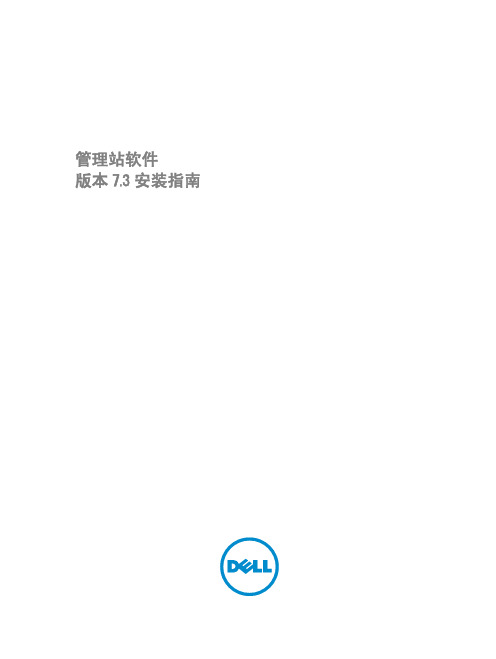
管理站软件版本 7.3 安装指南注、小心和警告注: “注”表示可以帮助您更好地使用计算机的重要信息。
小心: “小心”表示可能会损坏硬件或导致数据丢失,并说明如何避免此类问题。
警告: “警告”表示可能会造成财产损失、人身伤害甚至死亡。
版权© 2013 Dell Inc. 保留所有权利。
本文中使用的商标:Dell™、Dell 徽标、Dell Boomi™、Dell Precision™、OptiPlex™ Latitude™、PowerEdge™、PowerVault™、PowerConnect™、OpenManage™、EqualLogic™、Compellent™、KACE™、FlexAddress™、Force10™及 Vostro™是 Dell Inc. 的商标。
Intel®、Pentium®、Xeon®、Core®及 Celeron®是 Intel Corporation 在美国和其他国家或地区的注册商标。
AMD®是 Advanced Micro Devices,Inc. 的注册商标,AMD Opteron™、AMD Phenom™及 AMD Sempron™是 Advanced Micro Devices,Inc. 的商标。
Microsoft®、Windows®、Windows Server®、MS-DOS®、Windows Vista®及 Active Directory®是 Microsoft Corporation 在美国和/或其他国家或地区的商标或注册商标。
Red Hat Enterprise Linux®与 Enterprise Linux®是 Red Hat,Inc. 在美国和/或其他国家或地区的注册商标。
Novell®是 Novell Inc. 在美国和其他国家或地区的注册商标,SUSE™是 Novell Inc. 在美国和其他国家或地区的商标。
此软件为Laboo30_GAOQS

前言此软件为Laboo3.0, 3011版本, 是杭州科雷公司为CTP 系统输出控制而开发的,可在WindowsXP 环境下使用.本手册介绍了输出软件的安装方式, 加密狗的安装方式, 描述了对软件界面上的各种功能; 对此软件的整个工作流程和注意事项以及其他有关该软件的信息进行了介绍.目录一、软件安装...............................................................................................1 1.安装输出软件...............................................................................................1 2.安装加密狗. (5)二、 软件操作...............................................................................................9 1. 界面介绍...................................................................................................10 2. 输入初始化序号.........................................................................................17 3. 创建模板....................................................................................................20 4. 输出 (37)三、其他信息 (40)^_^------一软件安装1 安装输出软件(Laboo)1.1插入随机携带光盘, 找到光盘Laboo3.0.11, 双击进入,^_^1.2找到setup.exe文件, 双击setup.exe文件, 进入安装程序, 按提示步骤安装1-11.2 点击”Next”键, 如图1-1:1.3 安装前请阅读完协议, 勾选”我同意协议条款”, 点击”Next”, 如图1-2; 如不同意协议条款, 软件将不能进行安装;^_^1-21.4点击“Change”可更改程序安装路径, 如图1-3和图1-4:1-31-4^_^---注:请尽量避免将本软件安装在C盘目录下.1.5 确认安装,点击”install”, 如图1-5:^_^1-5显示安装进度, 如图1-6. 点击”Cancel”退出安装1-61.6 安装完成后,点击”Finish ”完成安装, 如图1-7:^_^1-71.7 软件安装完毕后, 桌面会显示Laboo3.0的快捷方式, 程序栏有安装内容显示, 如图1-8:1-8程序栏中包括科雷官方网站――CRON Web ;加密狗驱动安装——Dongle Driver ;软件快捷方式——Laboo3.0;激光软件快捷方式---Laser Adjust3.62; 软件卸载——Uninstall Laboo3.0。
奥的斯电梯new55661

Engineering CenterFive Farm SpringsFarmington, CT 06032Original Date: 2002-08-05 Document: 55661Project Number: D323 CANumber:N/A Sheet 1 of 83Dwg / Part No: N/AGlobal Drive Operating Manual DISTRIBUTION:Per notification document 53627.ORIGINAL APPROVAL:Prepared By:(Last, F I typed) (Signature and date) Approved By:(Last, F I typed) (Signature and date)Agirman, I. Ismail Agirman 2/16/05 Czerwinski, C. Chris Czerwinski 2/16/05 Brooks, W. William F. Brooks 2/16/05Czerwinski, C. Chris Czerwinski 2/16/05Izard, J. Jeff M. Izard 2/16/05Mejias, N. Noel Mejias 2/16/05Piedra, E. Edward Piedra 2/16/05Schönauer, U. William F. Brooks 2/16/05REVISION APPROVAL RECORD:Rev Date (yyyy-mm-dd) Project/PCRevised By:(Last, F I typed)Approved By:(Last, F I typed) (Signature and date)2007-06-28 D324 Agirman, I. Piedra, E. Ed Piedra 6/28/2007This work and the information it contains are the property of Otis Elevator Company (“Otis”). It is delivered to others on the express condition that it will be used only for, or on behalf of, Otis; that neither it nor the information it contains will be reproduced or disclosed, in whole or in part, without the prior written consent of Otis; and that on demand it and any copies will be promptly returned to Otis.Table of Contents1 Introduction (4)1.1 Applicable Hardware Configurations (4)1.2 Applicable Software Versions (4)1.3 References (4)1.4 Abbreviations, Acronyms and Terms (4)1.5 Conventions Used in this Document (4)2 Software Release Notes (5)Modifications (5)2.1 Software2.2 KnownBugs (5)2.3 Required EEPROM Changes For Drive Software Upgrade (5)Operation (6)3 DriveModes (6)3.1 DriveMode (6)3.1.1 MCSSMode (6)3.1.2 ManualMode (7)3.1.3 CAN3.1.4 Engineering Test Modes (7)States (7)3.2 DriveStartup (10)and4 Installation4.1 Requirements (10)4.2 Wiring Guidelines for 422 Interface (10)Setup (10)4.3 ParameterAdjustment (11)4.4 Encoder4.5 Check of Direction (11)4.6 LEDs (12)4.7 Check of 1LS/2LS (12)4.8 PRS2 (13)4.9 Learnrun (14)4.9.1 Procedure (14)4.9.2 Faults during Learn Run (17)4.9.3 Find Bottom Landing Run (17)4.9.4 Viewing the Landing Table (18)4.10 Floor Level Adjustment (18)4.11 Start Jerk / Rollback Reduction (18)Tool (19)5 ServiceTree (20)5.1 MenuMenu (21)5.2 MonitorFormat (22)5.2.1 DisplaySTATUS (22)5.2.2 1-1MOTOR (23)5.2.3 1-25.2.4 1-3MOTION (23)INVERTER (24)5.2.5 1-4DISCRETES (25)5.2.6 1-55.2.7 1-6METRICS (25)VANES (26)5.2.8 1-7ENGINEERING (27)5.2.9 1-8Log (29)5.3 EventDescription (29)5.3.1 GeneralData (29)5.3.2 Event-Specific5.3.3 Shut Down Error Handling (30)Counters (30)5.3.4 OccurrenceReset (31)5.3.5 Software5.3.6 EventResponse (32)Overview (33)5.3.7 Event5.3.8 Event Menu Detailed Descriptions (34)Events (34)5.3.9 Information5.3.10 Inverter Current Faults (34)5.3.11 Converter Current Faults (36)Faults (37)5.3.12 VoltageFaults (38)5.3.13 BrakeFaults (38)5.3.14 MotionFaults (42)5.3.15 Temperature5.3.16 StateFaults (43)5.3.17 Task Overrun Faults (44)Faults (45)5.3.18 CommunicationParameters (46)Tool5.4 ServiceDescription (50)5.5 DetailedParameterCONTRACT (50)5.5.1 3-1ADJUSTMENT (52)5.5.2 3-2BRAKE (55)5.5.3 3-3MACHINE (56)5.5.4 3-4PROFILE (58)5.5.5 3-5FACTORY (59)5.5.6 3-65.6 Engineering Parameters Detailed Description (61)ADJUST (61)ENG5.6.1 6-15.6.2 6-2 ENG TEST (64)5.6.3 6-3DAC (67)5.7 Test Menu Detailed Description (68)5.7.1 5-1 FAN TEST (68)5.7.2 5-2 TURNOVR TST (68)Tool (70)Acquisition6 Data6.1 Signals (70)6.2 SignalGroups (75)7 Engineering Test Modes (76)7.1 Overview (76)7.2 Enabling and Changing Test Modes (77)7.3 Exiting Test Modes (77)7.4 Test Mode I/O (78)7.5 Test Mode Descriptions (79)8 Pre-Defined Motor Parameters (81)9 InertiaCalculations (83)9.1 System Inertia Formula (83)9.2 System Inertia Approximation (83)1 IntroductionConfigurationsHardware1.1 ApplicableThis document contains information for the Otis Gen2-R2 Modular Regenerative Drive. The processor board (Global Drive Control Board – GDCB) version covered by this document is:• Processor Board: Axx26800AKTVersionsSoftware1.2 ApplicableThis document covers software AP130924CAB and AAA30959BAA. Applicability to other SCN's isuncertain.1.3 References1. “Interface Control Document for the Motion Command Sub System, Drive and Brake Control SubSystem”, Otis document number 51081.2. “MCBIII Messages, Version 1.0”, Otis Document 54441.3. “Design Requirements Specification Gen2 Regenerative Drive Processor Board”, Otis documentnumber 55724.4. “Software Requirements Specification for Gen2 Modular Regenerative Drive”, Otis documentnumber 55658.5. “Gen2 Modular Regenerative Drive Software Design Document”, Otis document number 55659.6. “Modular Elevator Control System Service Tool”, Flohr Otis document number 9693B. [SVT].7. Standard Work Process 1.1.12.0-1, “Construction Startup Procedure for E311 VF(GEM/MVS)”.8. "MCB III GeN2 Service Tool Manual", Field Component Manual, Otis Engineering Center, Berlin.1.4 Abbreviations, Acronyms and TermsThe following abbreviations, acronyms and terms are used in this document:ADC Analog to Digital ConverterCAN Controller Area NetworkCRC Circular Redundancy CheckDBD Drive Block DisconnectDIB Down Inspection ButtonDDP Delayed Door ProtectionProcessorSignalDSP DigitalGDCB Global Drive Control Board (Axx26800AKT)StopESTOP EmergencyLS LimitSwitchSubsystemLWSS LoadWeightMCSS Motion Command Subsystem; Applies to MCSS and LMCSSNTSD Normal Terminal Stopping DevicePLL Phase Lock LoopPRS Position Reference SystemPTR Prepare To Run signal from MCSSRTR Ready to Run signal declared by DBSS and sent to MCSS.SCN Software Configuration Number (i.e. AAA30924AAB)ToolSVT ServiceControlBoardTCB TractionUIB Up Inspection Button1.5 Conventions Used in this Document• The default paragraph text is 10 pt. Arial font.• 10pt. Courier New is used to indicate service tool text.• All headings and parameters are cross-referenced throughout the document so that heading text is entered only once, where the detail descriptions are located.ReleaseNotes2 SoftwareModifications2.1 SoftwareRefer to the applicable Software Configuration Release Document’s.Bugs2.2 Known3 levels of software bug severity are identified:MAJOR: Misoperation could cause callback or impact safety.MINOR: Possible misoperation will not cause callback or impact safety.TRIVIAL: No impact on performance or operation.All known bugs are listed. Software release criteria dictates that a release shall not take place if a Major bug is known to exist.1. TRIVIAL: For repeating a fault condition that generates two faults, the blocking message reports thefirst fault in its search and not the first fault that occurred. This will be corrected by SCR# 30924-809. This bug is classified as TRIVIAL because it will not affect operation, however this bug cancause misleading information to be logged in the event log when there is a fault condition that a fieldmechanic is trying to debug.2. TRIVIAL: There is a minor bug with the SVT display for the fault “516 Corr failed”. The faultresponse in the SVT is shown as ESTOP, when it is actually DECEL. This will be corrected bySCR# 30924-1067.3. TRIVIAL: There is a minor bug with the SVT display for the fault “702 Prechrg Time”. The faultresponse in the SVT is shown asWARN, when it is actually ESTOP. This will be corrected by SCR#30924-1068.2.3 Required EEPROM Changes For Drive Software UpgradeDrives being upgraded to this Software Configuration Number may require some EEPROM parameter values to be changed or added. It is strongly recommended that a copy be made of the currentlyworking EEPROM. After copying, set aside the original EEPROM and install the newly made copy.Initially, the following fault may occur in menu 2 EVENT LOG:705 E2 Invalid000:00:00:00.04The reason for this is the data in the EEPROM is set to values incompatible with the current SCN or that new EEPROM parameters have not yet been set. The invalid or blank values must be corrected. See the description of this fault in Section 5.3.7 of this manual.3 DriveOperationModes3.1 DriveThe Gen2 Regenerative Drive is designed to be compatible with both MCSS-type and TCBC-typecontrollers. As a result, two of the fundamental operating modes of the drive are MCSS mode and CAN mode. The setting of the service tool parameter Interface Type specifies which controller is to be used and determines the fundamental operating mode. The mode determines the source of the motioncommands and other functionality of the drive. Additionally, there are sub-modes, each of which isdescribed below.3.1.1 MCSS ModeMCSS mode is the normal operating mode when the drive is to be used with an MCSS-type controller.The mode has to be selected using the service tool parameter Interface Type. In MCSS mode, thevelocity reference is obtained from the MCSS-type controller according to the MCSS ICD [1]. The drive has to be connected to the MCSS-type controller via the RS-422 serial interface.3.1.2 Manual ModeManual mode is a sub-mode, available only when MCSS mode is selected. Manual mode is intended for use only during installation. The Manual Mode velocity profile is determined by the setting of EEPROM parameters in menu 3-5 PROFILE. There are no acceleration or deceleration limits other than theseEEPROM settings. An overspeed trip is also provided and is based on the following parameters inmenu 3-5 PROFILEMan Speed mm/s<>and menu 3-2 ADJUSTMENT:MAN Overspeed %<>The safety chain must be provided to the drive and the manual mode pendant should be wired as shown in the following diagram or Manual mode operation is not possible.Two restrictions are placed on the operation of the up and down command inputs:1. Both up and down inputs cannot be asserted at the same time. If stopped, the drive will not run; ifmoving the drive will decelerate and stop even if the opposite direction input is de-asserted while thedrive is decelerating.2. While running, if the asserted input is released the drive will decelerate and stop even if the input isreasserted while the drive is decelerating.3.1.3 CAN ModeCAN mode is the operating mode when the drive is to be used with a TCBC-type controller. The mode has to be selected using the service tool parameter Interface Type. In CAN mode, start and stopcommands are obtained from the controller according to the CAN ICD [2]. The drive has to beconnected to the TCBC-type controller via the CAN serial interface. There are several sub-modes when the drive is set to CAN mode which include: Normal, TCI / ERO, Correction, Rescue, and Learn.3.1.4 Engineering Test ModesSpecial test modes can be activated by using the engineering version of the Data Acquisition Tool(DAT), Software Configuration Number AAA30959XXX. For a complete list of the test mode operating instructions, see Section 7.3.2 DriveStatesThe drive has several states that characterize the status of the drive and the distinct portions of themotion profile. The table below describes the drive states. The drive state can be monitored using the service tool menu 1-1 STATUS.InternalDrive StateDescription ActionsPower Down In this state, the power section is disconnectedfrom the AC mains. This state is entered whenthe drive is first powered-on. If the AC line isvalid, then the state advances to the Pre-charge state.In CAN mode, this state can also be enteredwhen commanded to via the DrivePowerDownmessage to save energy (sleep mode). Thedrive exits PowerDown when commanded bythe DrivePowerDown message• Disable PWMs• De-energize Safety (SX) relays• Open main (MX) contactor.• Open pre-charge (PX) contact.• Close discharge (DX) contact.Pre- charge This is the state of the drive while the DC busis charging. When precharge is complete, thestate advances to either Wait for Safety orIdle .depending on the safety chain. If the busdoes not charge in a certain amount of time,the Power Down state is re-entered.• Close pre-charge (PX) contact.• Open discharge (DX) contact.• Close main (MX) contactor whenpre-charge complete.ShutDown This state is entered after certain faults haveoccurred (see DECEL, ESTOP, COMP faults).The drive stays in this state until motion hasstopped. The drive will NOT attempt anotherrun until the fault condition clears. When thefault clears, the state advances to Wait forSafety or Idle .depending on the safety chain.Also, if the drive was previously commanded toPower Down, the drive will advance toPowerDown.• Send stop and shutdown request(SAS) to MCSS if certain criticalfaults have occurred.• Disable PWMs• De-energize Safety (SX) relays• Main contactor (MX) may bedropped for certian critical faults.Wait for Safety This state is entered when the safety chain isopen. If the safety chain closes, the state willadvance to Idle.• Disable PWMs• De-energize Safety (SX) relaysIdle This state is entered when there is no demand,the safety chain is made, and certain faultshave not occurred. If there is demand, thestate advances to Prepare To Run.• Disable PWMs• De-energize Safety (SX) relaysPrepare ToRun This state is entered when prepare to run(PTR) command is activated. When complete,the drive advances to Ready To Run.• Energize Safety (SX) relays• Enable PWM• Establish flux in machine (rampmagnetizing current in inductionmotor or run locked-rotor test ifnecessary for PM motor)Ready ToRun In this state, the drive waits for the lift brakecommand. When the lift brake command isreceived, the state advances to Lift Brake.In CAN Mode w ABL:Waits for Lift Brake CommandIn CAN mode w/o ABL:Automatically advaces to Lift Brake• Set ready to run (RTR) true.Lift Brake This state is entered when the lift brake (LB)command is activated. After the brake is lifted,the drive transitions to the Running state.In CAN Mode w ABL:Waits for DriveGoToLandingCommandIn CAN mode w/o ABL:Automatically advaces to Running• Torque current ON• Velocity regulator ON• CAN & Manual Mode only: Positionregulator ON• Set pretorque level• Lift brake• Set brake lifted (BL) flag trueRunning This state is entered immediately after leavingthe Lift Brake state.• Allow non-zero velocity reference• CAN & Manual Mode only: Profilegenerator ONDecel CAN & Manual Mode only: This state isentered immediately after leaving the Runningstate when the drive's profile generator beginsdeceleration• Allow non-zero velocity reference• Drive's profile generator is in thedecelerating stateDrop Brake This state is entered when:• MCSS mode: LB command is de-asserted.• CAN & Manual Mode: position and velocitymeet the stopping criteria at theend of the run.Remains in this state until the brakes havedropped and post-torque ramp down hascompleted. It then advances to Idle.• Drop brake• CAN & Manual Mode only: Positionregulator & profile generator OFF• Ramp torque down to zero• Notifies the brake has dropped• MCSS mode: Remains here untilPTR is de-asserted.• CAN Mode w ABL:Waits for EndRun command.• CAN Mode w/o ABL:Advances directly to Idle4 Installation and Startup4.1 RequirementsStarting up the Gen2 Regenerative Drive should be performed by authorized personnel only. Themechanical assembly of the hoistway and the cab as well as the electrical installation in the hoistway, controller, and E&I panel have to be finished to ensure successful inspection run. The encoder has to be mounted at the machine and properly connected to the drive. The electrical connections have to becompletely installed and checked.4.2 Wiring Guidelines for 422 InterfaceThe regenerative drive can be located at a significant distance from the controller without extreme wiring measures by using the following basic guidelines:1) Treat the drive chassis, machine, and encoder cable as noise sources.2) Treat the controller cabinet as a quiet ground reference.3) The encoder cable shield should be connected to the drive chassis (via GDCB connector P9-8).4) Do NOT connect the encoder cable shield to the controller cabinet.5) RS422 communication wires between the controller and the drive should be shielded twisted pairs.6) Connect the RS422 communication cable shield to the controller cabinet (quiet ground reference).7) The Drive to MCSS differential encoder signals should be shielded twisted pair wires.8) Connect the Drive to MCSS differential encoder cable shield to the controller cabinet (quiet groundreference).In addition to the preceding guidelines, the routing of the earth ground connection must be considered.The earth ground connection should first go to the drive, then to the controller. This allows any common mode noise current to be shunted to earth without having the opportunity to induce a common modevoltage between the drive and the controller.Setup4.3 ParameterMost parameters have already been set to default values. However, in order to enable the drive to run, the following parameters must be set according to the contract:• All parameters in service tool menu 3-1 CONTRACT• All parameters in service tool menu 3-5 PROFILERefer to Section 5.5 for the detailed descriptions for the parameters in the above menus.Since the Gen2 Regenerative Drive is compatible with MCSS-type and TCBC-type controllers, someparameters are not applicable and do not have to be set, depending on which controller is used. Theparameter Interface Type specifies the type of controller being used. If certain parameters do not have to be set, they will not be visible in the service tool.All applicable parameters noted above must be set before the drive is allowed to run. If not, the following error message will be visible in the event log:705 E2 Invalid000:00:00:00.04If this occurs, press SHIFT-ENTER to determine which parameter has not been set.4.4 EncoderAdjustmentThe Gen2 Regenerative Drive performs an automatic encoder calibration at the beginning of the first run after power-up. During the calibration, the brake remains dropped and a test current is commanded in the motor to determine the magnet position of the rotor relative to the encoder. The test lasts for about 4 seconds, and is illustrated relative to other events in the timing diagram in the following Figure.Figure 1 Timing Diagram Showing Encoder Calibration (PM motors only) During the test, a tone may be heard from the motor. This is normal and to be expected. No userintervention is required during the automatic calibration. Note that the adjustment is automaticallyrepeated after certain faults are detected.When running the car on inspection after power-on, the inspection button must be held in for aminimum of 5 seconds in order for the Encoder Adjustment to complete. Inspection runs arenot possible until the Enoder Adjustment is complete. The brake remains dropped during theencoder calibration procedure. Note: this is applicable for PM motor applications only.4.5 Check of DirectionAfter setting the contract parameters, the direction and motor phasing needs to be checked byperforming an inspection or manual run, depending on the controller being used:• If Interface Type is set to MCSS-type, perform a manual run using the manual pendant.• If Interface Type is set to TCBC-type, perform an inspection using ERO box.If the car:1. starts correctly in both directions and is following the inspection or manual mode profile:-> continue with the next step in the startup routine.2. starts in the incorrect direction but is following the profile:-> change the following parameter in service tool menu 3-2 ADJUSTMENT:Car Dir 0/1<>then continue with the next step in the startup routine.3. does not follow the profile and/or results in an ESTOP with any of the following faults:501 Pos Tracking 000:00:00:00.04 502 Vel Tracking000:00:00:00.04100 Inv SW Oct000:00:00:00.04-> it is likely that the motor phasing (relative to the encoder) is incorrect. The phasing can bechanged manually by swapping two motor phases OR by changing the service tool parameter inmenu 3-2 ADJUSTMENT:Motor Phase 0/1<>After changing this parameter, repeat the test.4.6 LEDsThere are 3 LEDs on the Drive Control Board near the service tool connector. If these LEDs are visible, depending on where the drive is located, the status of the LEDs can be checked. The LEDs have thefollowing meanings:Status Green(LED1)Yellow(LED2)Red(LED3)DSP is in ResetNOTFLASHINGNOTFLASHINGNOTFLASHINGDSP is Running FLASHING ANY STATE ANY STATECar Moving Up FLASHING FLASHING OFFCar Moving Down FLASHING ON OFFEvents in Log FLASHING OFF FLASHING The yellow LED should correspond correctly with the car direction.4.7 Check of 1LS/2LSIf the drive is being used with TCBC-type controller (see parameter Interface Type), then the drive reduces speed when the car reaches the 1LS or the 2LS even on TCI and ERO runs.4.8 PRS2If the drive is being used with TCBC-type controller (see parameter Interface Type), then the PRS2 is recommended. The floating tape and sensor head have to be mounted according to the instructions and the magnets have to be located at the same level in each landing (relative to the hoistway door sill).Length of magnets: - 1LV, 2LV: 250 mm- 1LS, 2LS: depends on stopping distanceAt shorter landings, the distance between door zones (= DZ magnets) must be at least 180 mm where the car is supposed to reach normal speed (>1.6m/s)., otherwise the door zones can not be separated with normal speed. In low-speed zones (e.g. end of hoistway), the following minimum gaps between DZ magnets must be guaranteed:PRS2 with ADO/RLEV: 110mm + 20mm marginPRS2 without ADO/RLEV: 140mm + 20mm margin4.9 Learn runIf the drive is being used with TCBC-type controller (see parameter Interface Type), then the learn runhas to be performed before the first normal run. The learn run must be repeated if a door zone magnet was moved. Before starting the learn run, the parameters Number of , Bottom Landing, and Landings in 1LS have to be set correctly, as well as Car Dir 0/1 and Motor Phase 0/1 (see Section 4.5).The learn run can be started from anywhere in the hoistway. If the car is positioned in a door zone within 1LS, the drive assumes this is the bottom landing and starts the learn run from there. Otherwise, it performs a “find bottom landing” run before the learn run.In the “find bottom landing” run, the car is automatically moved up out of 1LS (0.2m/s) if it waspositioned in 1LS. When outside of 1LS, it is moved down with 0.5m/s until it enters 1LS. Then it is moved down with 0.2m/s counting landing vanes (starting from parameter “Landings in 1LS ”) until it enters the vane of landing 0. There it stops, ready for a learn run.For the learn run, the car runs up from the lowest LV to the highest LV zone with 0.2 m/s within the 1LS and 2LS and with 0.4m/s between the LS. The drive stores the center position of each LV zones and the length of all LV zones. The center of the lowest LV zone is set to the position of 10.000m.The learn run menu can be left during an ongoing learn run via the <MODULE>, <FUNCTION> or <SET> keys on the SVT in order to visit other SVT menus in the drive or in other components of the elevator, the learn run continues. At the end of the learn run, the learn run menu must be entered again to acknowledge the result. Also, after the completion of the “find bottom landing” run preceding a learn run, the start of the learn run must be acknowledged in the learn run menu (opportunity to verify visually that the car is in fact in the bottom landing). Notes regarding parameter “Landings in 1LS ”:• A landing is counted as “in 1LS” if any one of the PRS sensors (even UIS alone) is on the landing vane while the LS sensor is on the 1LS vane.•When the parameter is set to a value smaller than the correct value, the “find bottom landing” run will end in a landing above the bottom. A subsequent learn run would then run the car into the final limit switch 8LS.• When the parameter is set to a value greater than the correct value, the “find bottom landing” run will run the car into the final limit switch 7LS.•=> WHEN IN DOUBT, the smaller value could be chosen and then be increased in case the “find bottom landing” run ends above the bottom landing.4.9.1 Procedure1. To avoid trouble with passengers, switch off the door operator (e.g. by DDO) and disable hall calls (e.g. by CHCS).2. Optionally: Move the car to the bottom landing via ERO (into LV zone).3. The learn run is started in SVT menu ”Learn 4-1”:Safety chain detected OPEN, must be closed to proceed.Press <GO ON> on the SVT.Press “1” if the indicated number of landings (e.g. 7) is correct. Press “0” to exit the learn run and correct the parameter.SWITCH TO NORMAL <SET> aborts! LEARN RUN Start <SET> aborts! > Num of Ldgs: 007CORRECT? y=1/n=0Press “1” if the indicated number of landings in 1LS is correct.Press “0” to exit the learn run and correct the parameter.Visible only when Load Weigh Type = 2:Press “1” if hitch load weighing should be calibrated.Press “0” if hitch load weighing calibration should be maintained.Switch on ”ERO” on ERO-BoxPress <ENTER> onServiceToolSwitch back to ”NORMAL” on ERO-Box.IF the car is inside 1LS but outside of a door zone:The car moves up, the “--“ changes to “DZ” whenever thecar is in a door zone.The car moves down, the “--“ changes to the landingnumber after the first vane is encountered in 1LS.The car has reached the bottom landing according to theparameter “Landings in 1LS”.IF the car is inside 1LS and inside of a door zone:The car starts moving up.While moving up, the SVT display shows the last learned data:L anding number (bottom = 0) and position.Vane length at this landing.Learn run was successful, new landing table has been stored.Press <GOON> on the SVT to go to NORMAL operation.Ldgs in 1LS: 001CORRECT? y=1/n=0Calibrate HitchLoadW? y=1/n=0Switch to EROTo start learn-run press ENTERFIND BOTTOM LNDGRUN: press ENTERSwitch back toNORMALFIND BOTTOM LDG,moving up: --FIND BOTTOM LDG,moving down: --BOTTM LDG: startlearn? y=1/n=0Learn activeCAR MOVES UPL001 21065.9mmVane 249.8mmTABLE STORED INE2PROM >nor。
迪伦技术N3 ELVIS III控制板用户指南说明书

User ManualQuanser Controls Board for NI ELVIS IIISetup and Configuration© 2018 Quanser Inc., All Rights ReservedPrinted in Markham, Ontario.This document and the software described in it are provided subject to a license agreement. LabVIEW and National Instruments are trademarks of National Instruments.All other trademarks or product names are the property of their respective owners. Additional Disclaimers: The reader assumes all risk of use of this resource and of all information, theories, and programs contained or described in it. This resource may contain technical inaccuracies, typographical errors, other errors and omissions, and out-of-date information. Neither the author nor the publisher assumes any responsibility or liability for any errors or omissions of any kind, to update any information, or for any infringement of any patent or other intellectual property right.Neither the author nor the publisher makes any warranties of any kind, including without limitation any warranty as to the sufficiency of the resource or of any information, theories, or programs contained or described in it, and any warranty that use of any information, theories, or programs contained or described in the resource will not infringe any patent or other intellectual property right. THIS RESOURCE IS PROVIDED “AS IS.” ALL WARRANTIES, EITHER EXPRESS OR IMPLIED, INCLUDING, BUT NOT LIMITED TO, ANY AND ALL IMPLIEDWARRANTIES OFMERCHANTABILITY, FITNESS FOR A PARTICULAR PURPOSE, AND NON-INFRINGEMENT OF INTELLECTUAL PROPERTY RIGHTS, ARE DISCLAIMED. No right or license is granted by publisher or author under any patent or other intellectual property right, expressly, or by implication or estoppel.IN NO EVENT SHALL THE PUBLISHER OR THE AUTHOR BE LIABLE FOR ANY DIRECT, INDIRECT, SPECIAL, INCIDENTAL, COVER, ECONOMIC, OR CONSEQUENTIAL DAMAGES ARISING OUT OF THIS RESOURCE OR ANY INFORMATION, THEORIES, OR PROGRAMS CONTAINED OR DESCRIBED IN IT, EVEN IF ADVISED OF THE POSSIBILITY OF SUCH DAMAGES, AND EVEN IF CAUSED OR CONTRIBUTED TO BY THE NEGLIGENCE OF THE PUBLISHER, THE AUTHOR, OR OTHERS. Applicable law may not allow the exclusion or limitation of incidental or consequential damages, so the above limitation or exclusion may not apply to you.Safety InformationThe following symbols and definitions are interchangeably used throughout the User Manual:SymbolDescriptionCaution: consult documentation for additional information Attention: Observe precautions for handling electrostatic sensitivedevicesThe Quanser Controls BoardThe Quanser Controls board, pictured in Figure 1 is a complete platform for investigating almost all aspects of modern control theory from system modeling and PID control to stability and digital control design. The system consists of a deterministic DC motor with a high-resolution encoder, as well as a pendulum attachment for balance control. Complete courseware and software is provided for a large compliment of typical control challenges.Figure 1: The Quanser Controls boardMain Features•Direct-drive brushed DC motor•512 count encoder mounted on the motor (giving 2048 count granularity with quadrature decoding), and on the pendulum arm•Built in deterministic PWM amplifier mapped to theoretical motor models•DC motor current senseCautionThis equipment is designed to be used for educational and research purposes and is not intended for use by the general public. The user is responsible to ensure that the equipment will be used by technically qualified personnel only.System Hardware ComponentsThe major components of the application board are identified in Figure 3.Table 1: Application board hardware componentsID Component IDComponent1Inertia Load 4PCI Connector for interfacing with NIELVIS III2 DC motor and encoder 5 Pendulum encoder (optional)3Pendulum encoder connector6Pendulum encoder data cable(optional)Figure 3: Quanser mechatronic systems board components1456DC MotorThe application board includes a direct-drive brushed DC motors to drive either the inertia load or pendulum arm. The motor specifications are given in Table 2.The included motor is a Premotec CL40 Series Coreless DC Motors. The complete specification sheet for the motor is available from Allied Motion.Caution Exposed moving parts.EncoderThe encoders used to measure the angular position of the motor and pendulum are single-ended, optical shaft encoders. They output 2048 counts per revolution in quadrature mode (512 lines per revolution).The included encoders are the US Digital E8P-512-118 single-ended optical shaft encoder. The complete specification sheet of the encoders is available from US Digital. EnvironmentalThe QNET Mechatronic Systems is designed to function under the following environmental conditions:•Standard rating•Indoor use only•Temperature 5◦C to 40◦C•Altitude up to 2000 m•Maximum relative humidity of 80% up to 31◦C decreasing linearly to 50% relative humidity at 40◦C•Pollution Degree 2•Maximum transient overvoltage 2500 V•Marked degree of protection to IEC 60529: Ordinary Equipment (IPX0)System ParametersTable 2: Application board system parametersSymbol Description ValueDC MotorV nom Nominal motor voltage 18.0 V τnom Nominal motor torque 22.0 Nmm ωnom Nominal speed 3050 RPMI nom Nominal current 0.540 AR m Terminal resistance 8.4 Ωk t Torque constant 0.042 Nm/A k m Motor back-emf constant 0.042 V/(rad/s) J m Rotor inertia 4.0 x 10-6 kgm2 L m Rotor inductance 1.16 mH ϴE Encoder count angle (in quadrature) 0.176 deg m h Module attachment hub mass 0.0106 kg r h Module attachment hub radius 0.0111 m J h Module attachment moment of inertia 0.6 x 10-6 kg-m2 Inertia Discm d Disc mass 0.053 kg r d Disc radius 0.0248 m Rotary Pendulum Module (Optional)m r Rotary arm mass 0.095 kg L r Rotary arm length 0.085 m m p Pendulum link mass 0.024 kg L p Pendulum link length 0.129 m System SetupThe procedure to set up the Quanser Controls board on the NI ELVIS III module is detailed in this section.Caution If the equipment is used in a manner not specified by themanufacturer, the protection provided by the equipmentmay be impaired.ESDWarningThe electrical components on the Quanser Mechatronic Systems board are sensitive to electrostatic discharge (ESD). Before handling the board ensure that you have been properly grounded.Figure 3: Components of the NI ELVIS IIIID ComponentIDComponent 1Antenna connector 6 Connection data screen 2 Ethernet connector 7 PCI connector 3 USB C connector 8 Handle latching hooks 4 Power cable 9 Status LEDs 5Power switch10 Application board power buttonCautionDo NOT make the following connections while power issupplied to the application board!Follow these instructions to setup the application board on the NI ELVIS III:61 2 34 5109781. Power on the ELVIS III2. Connect the ELVIS III to the network or to your computer via USB C3. Ensure the LED on the application board power button is NOT lit4. Position the handle of the application board over the handle latching hooks5. Position the PCI connector on the application board so that it aligns with the PCIconnector on the ELVIS III6. Push the application board upward until the PCI connector is firmly seated7. Press the application board power button and ensure the LED on the button is lit TroubleshootingPlease review the following before contacting technical support.1. Verify the board is properly seated on the ELVIS III and that it has power.2. Verify that the ELVIS III is correctly set up as outlined in the NI productdocumentation.You are getting 'VI Missing' messagesMake sure the required LabVIEW add-ons listed in the Quick-Start Guide are installed. Verify that the correct LabVIEW version is installed (The ELVIS III is only compatible with LabVIEW 2018 or later).Board does not respondCheck that the source distribution has been deployed as outlined above.。
是德科技内部应用服务器安装指南说明书

Keysight Internal Applications Server(E7515AU-S01)For the E7515A UXMWireless Test SetInstallationGuideThis page is intentionally left blank.Notices© Keysight Technologies, Inc. 2015No part of this manual may be reproduced in any form or by any means (including electronic storage and retrieval or translation into a foreign language) without prior agreement and written consent from Keysight Technologies, as governed by United States and international copyright laws. WarrantyTHE MATERIAL CONTAINED IN THIS DOCUMENT IS PROVIDED “AS IS,” AND IS SUBJECT TO BEING CHANGED, WITHOUT NOTICE, IN FUTURE EDITIONS. FURTHER, TO THE MAXIMUM EXTENT PERMITTED BY APPLICABLE LAW, KEYSIGHT DISCLAIMS ALL WARRANTIES, EITHER EXPRESS OR IMPLIED WITH REGARD TO THIS MANUAL AND ANY INFORMATION CONTAINED HEREIN, INCLUDING BUT NOT LIMITED TO THE IMPLIED WARRANTIES OF MERCHANTABILITY AND FITNESS FOR A PARTICULAR PURPOSE. KEYSIGHT SHALL NOT BE LIABLE FOR ERRORS OR FOR INCIDENTAL OR CONSEQUENTIAL DAMAGES IN CONNECTION WITH THE FURNISHING, USE, OR PERFORMANCEOF THIS DOCUMENT OR ANY INFORMATION CONTAINED HEREIN. SHOULD KEYSIGHT AND THE USER HAVE A SEPARATE WRITTEN AGREEMENT WITH WARRANTY TERMS COVERING THE MATERIAL IN THIS DOCUMENT THAT CONFLICT WITH THESE TERMS, THE WARRANTY TERMSIN THE SEPARATE AGREEMENT WILL CONTROL.Statement of Compliance.This product has been designed and tested in accordance with accepted industry standards, and has been supplied in a safe condition. The documentation contains information and warnings that must be followed by the user to ensure safe operation and to maintain the product in a safe condition. Manual Part NumberE7515-90013EditionFebruary 20th, 2015Documents Software Version 1.2.3.xPublished in USAKeysight Technologies, Inc.Technology LicensesThe hardware and/or softwaredescribed in this document arefurnished under a license and may beused or copied only in accordance withthe terms of such license.Restricted Rights LegendIf software is for use in the performanceof a U.S. Government prime contract orsubcontract, Software is delivered andlicensed as “Commercial computersoftware” as defined in DFAR 252.227-7014 (June 1995), or as a “commercialitem” as defined in F AR 2.101(a) or as“Restricted computer software” asdefined in FAR 52.227-19 (June 1987)or any equivalent agency regulation orcontract clause. Use, duplication ordisclosure of Software is subject toKeysight Technologies’ standardcommercial license terms, and non-DOD Departments and Agencies of theU.S. Government will receive no greaterthan Restricted Rights as defined inFAR 52.227-19(c)(1-2) (June 1987).U.S. Government users will receive nogreater than Limited Rights as definedin FAR 52.227-14 (June 1987) or DFAR252.227-7015 (b)(2) (November 1995),as applicable in any technical data.Safety NoticesThe following general safetyprecautions must be observed duringall phases of operation of thisinstrument. Failure to comply withthese precautions or with specificwarnings elsewhere in this manualviolates safety standards of design,manufacture, and intended use of theinstrument. Keysight Technologies, Inc.assumes no liability for the customer’sfailure to comply with theserequirements.A CAUTION notice denotes ahazard. It calls attention to anoperating procedure, practice,or the like that, if not correctlyperformed or adhered to,could result in damage to theproduct or loss of importantdata. Do not proceed beyonda CAUTION notice until theindicated conditions are fullyunderstood and met.A WARNING notice denotes ahazard. It calls attention to anoperating procedure, practice,or the like that, if not correctlyperformed or adhered to,could result in personal injuryor death. Do not proceedbeyond a WARNING noticeuntil the indicated conditionsare fully understood and met.Electrical Rating forE7515AInput Voltage Range:100/120/220/240 V ACInput Frequency Range:50/60Hz, nominalInput Power Rating: 1100Watts MaxMains supply voltagefluctuates up to+/- 10% of the nominalvoltage.WarrantyThis Keysight Technologies instrument upgrade is warranted against defects in material andworkmanship for three years. During the warranty period, Keysight Technologies will, at its option, either repair or replace products that prove to be defective. For warranty service or repair, this product must be returned to a service facility designated by Keysight Technologies. Buyer shall prepay shipping charges to Keysight Technologies. Keysight Technologies shall pay shipping charges to return the product to Buyer. However, Buyer shall pay all shipping charges, duties, and taxes for productsreturned to Keysight Technologies from another country.Where to Find the Latest InformationKeysight will periodically update product documentation. For the latest information about this wireless test set, including software upgrades, operating and application information, and product andaccessory information, see the following URL:/find/UXM-ManualsIs your product software up-to-date?Keysight will periodically release software updates to fix known defects and incorporate productenhancements. To search for software updates for your product, go to the Keysight Software Manager website at:/find/softwaremanagerTable of Contents1Introduction (7)2Initial Inspection (8)Verifying the Contents (8)Shipping Problems? (8)3Tools required for Installation (9)4Installation of the Internal Applications Server (10)Accepting End-User License Agreements (11)ESD Information (14)Protection from Electrostatic Discharge (14)Handling of Electronic Components and ESD (15)Test Equipment Usage and ESD (15)For Additional Information about ESD (15)5Troubleshooting (16)Returning Components for Service (16)Calling Keysight Technologies (16)Locations for Keysight Technologies (16)Service and Support (17)This page is intentionally left blank.Keysight Internal Applications Server (E7515AU-S01)Installation Guide 1IntroductionThis document describes how to install the Internal Applications Server (E7515AU-S01) in your E7515A UXM.The Internal Applications Server (also known as the Server PC or SPC) is an additional personal computer that is easily installed in the rear-panel of the UXM. With this increased processorand disc-space functionality available to you outside the embedded PC of the UXM, you areable to utilize maximum speed and efficiency when performing User Equipment (UE) capabilitytesting via the UXM.The software application recommendations for installation on the Internal Applications Serverare detailed in the UXM Getting Started Guide that you received with the shipment of your UXM and located on the web at /find/UXM-Manuals.Keysight Internal Applications Server (E7515AU-S01)Installation Guide2Initial InspectionInspect the shipping container and the cushioning material for signs of stress. Retain undamaged shipping materials for future use.Verifying the ContentsKontron AM4022-SA-2.1Q8-M-DP-S32Discreet PC installed in the UXM rear-panel to run non-UXM TA/LA software.Specifications:Enables you to view PC output onexternal display monitor Shipping Problems?If the shipping materials are damaged or the contents of the container are incomplete:Contact the nearest Keysight Technologies office.Keep the shipping materials for the carrier’s inspection.If you must return a Keysight product to Keysight Technologies, use the undamaged original orcomparable shipping materials. See Returning Components for Service on page 16.Keysight Internal Applications Server (E7515AU-S01)Installation Guide 3Tools required for Installation∙Flat-head screw driver (to remove the filler panel)∙Torx T10 screwdriver (to install the Server PC).Keysight Internal Applications Server (E7515AU-S01)Installation Guide4Installation of the Internal Applications ServerEthernet cables connectedFiller panel or Internal Applications Server must be in place whenever UXM isturned On to ensure proper air flow in instrument.retention tab extended, notlocked. Push tab in to lock.to 4.7 lb·in (~ 53 N·cm)This completes the physicalAccepting End-User License AgreementsIt is necessary for you to accept both the Instrument and Administrator login End-User License Agreements (EULAs) in order for the Internal Applications Server to operate properly.green UXM icon and the red SPC been accepted in the ApplicationSelect the remote desktop ServerUpon first connecting via remoteSelect the remote desktop ServerThen return to next step.8. Reboot the Platform boards byselecting the Reboot icon in the UXM Control Panel .9. After the reboot is complete,thesteps and suggestions regardingESD InformationProtection from Electrostatic DischargeElectrostatic discharge (ESD) can damage or destroy electronic components. Allwork on electronic assemblies should be performed at a static-safe workstation.Figure 4-1 on page 14 shows an example of a static-safe workstation using two types of ESD protection:∙Conductive table-mat and wrist-strap combination.∙Conductive floor-mat and heel-strap combination.Both types, when used together, provide a significant level of ESD protection. Ofthe two, only the table-mat and wrist-strap combination provides adequate ESDprotection when used alone. To ensure user safety, the static-safe accessories mustprovide at least 1 megohm of isolation from ground.These techniques for a static-safe workstation should not be used whenworking on circuitry with a voltage potential greater than 500 volts.Figure 4-1: Example of a Static-Safe WorkstationHandling of Electronic Components and ESDThe possibility of unseen damage caused by ESD is present whenever componentsare transported, stored, or used. The risk of ESD damage can be greatly reduced bypaying close attention to how all components are handled.∙Perform work on all components at a static-safe workstation.∙Keep static-generating materials at least one meter away from all components.∙Store or transport components in static-shielding containers.Always handle printed circuit board assemblies by the edges. Thisreduces the possibility of ESD damage to components and preventscontamination of exposed plating.Test Equipment Usage and ESD∙Before connecting any coaxial cable to an instrument connector, momentarily short the center and outer conductors of the cable together.∙Personnel should be grounded with a 1 megohm resistor-isolated wrist-strap before touching the center pin of any connector and before removing any assembly from theinstrument.∙Be sure that all instruments are properly earth-grounded to prevent build-up of static charge.For Additional Information about ESDFor more information about preventing ESD damage, contact the Electrical OverStress/Electrostatic Discharge (EOS/ESD) Association, Inc. (). The ESD standards developed by this agency are sanctioned by the American National Standards Institute (ANSI).5TroubleshootingNo operator serviceable parts inside. Refer servicing to qualifiedpersonnel. To prevent electrical shock do not remove covers. The onlycover that can be removed is the plate covering the SPC slot.Returning Components for ServiceCalling Keysight TechnologiesKeysight Technologies has offices around the world to provide you with complete support foryour wireless test set. To obtain servicing information or to order replacement parts, contact the nearest Keysight Technologies office listed below. In any correspondence or telephoneconversations, refer to the part number and serial number of the Internal Applications Server.For the Internal Applications Server referenced in this document, the following information isprovided on the serial number label attached to its faceplate:∙Part number: E7515-60705∙Serial Number: The serial number will be in the format: AB12345678.∙Refer to page iii of this document for the software revision number to which this part is applicable.Locations for Keysight TechnologiesOnline assistance: /find/assistIf you do not have access to the Internet, one of these centers can direct you to your nearestrepresentative:Should the Declaration of Conformity be required, please contact a Keysight SalesRepresentative, or the closest Keysight Sales Office. Alternately, contact Keysight at:.Service and SupportAmericasBrazil55 11 3351 7010 Canada(877) 894 4414Mexico001 800 254 2440United States (800) 829 4444 Asia PacificAustralia1 800 629 485 India1 800 112 929Malaysia1 800 888 848China800 810 0189 Japan0120 (421) 345Singapore180****8100Hong Kong 800 938 693 Korea080 769 0800Taiwan0800 047 866Other Asian Countries:(65) 6375 8100/find/contactus Europe & Middle EastAustria0800 00 11 22 Belgium 0800 58 580 Finland0800 523 252 France0805 980 333 *0.125 €/minute Germany***********Ireland1800 832 700Israel1 809 343 051Italy800 599 100Luxembourg+32 800 58580Netherlands0800 0233 200Russia8800 5009 286Spain0800 00 01 54Sweden0200 88 22 55Switzerland0800 80 53 53United Kingdom0800 0260 637Other Unlisted Countries: /find/contactusThis information is subject to change Arraywithout notice.© Keysight Technologies, Inc. 2015 Published in USA, February 20th, 2015E7515-90013。
- 1、下载文档前请自行甄别文档内容的完整性,平台不提供额外的编辑、内容补充、找答案等附加服务。
- 2、"仅部分预览"的文档,不可在线预览部分如存在完整性等问题,可反馈申请退款(可完整预览的文档不适用该条件!)。
- 3、如文档侵犯您的权益,请联系客服反馈,我们会尽快为您处理(人工客服工作时间:9:00-18:30)。
Preseries Release Full ReleaseName of Software: Drive TI 2812-Primary Loader SCRD BRDChanges Incorporated into this Revision:• Drive TI 2812-Primary Loader AAC Release, changes reduce start up time and documentation updated to account for changes to CRC32.Parent Configuration: AAA31013AAB Software Type: EmbeddedSupercedes: AAA31013AABApprovals: At a minimum, the Software Developer, Team/Program Leader and the Software Manager shall approve the software release. Additional rows may be added as needed.SignatureDate Title NameSoftware Developer Izard, Jeff Jeff Izard 11/09/05 Team/Program Leader Czerwinski, Chris Chris Czerwinski 11/09/05 Software Manager Olthuis, Mark Mark Olthuis N/A Software Test Manager Stone, Jason JPB for Jason Stone 11/10/05 Software Quality Assurance Batchelor, Judy Judy Batchelor 11/10/05Distribution:Kokoschka, A. - OECBLee, JeaPil - OECLGKim, JeongO - OEC-SHAMiguchi, Y. - OTISchröder-Brumloop, H - OECBSRD Revisions(Instructions: Complete this section for an SRD update only (no change to the existing software code).Date Revised: Description:Sept. 14, 2006 Updates regarding CRC32. Update section 1; “For verification purposes” and section2 - Dependencies.Approvals: Typed: Signature: Date:C. Czerwinski 9/22/06Engineer: C.CzerwinskiQuality Assurance: J. Batchelor J. Batchelor 9/22/06Release Administrator: L. Roelofs L. Roelofs 9/22/061. Deliverable MediaBACKGROUND:The Drive TI 2812 DSP Software (30924) on the GDCB platform is maintained inFLASH. To enable Otis to load and/or update the application on the target, we havedefined two loaders, a Primary (31013) and Secondary (31014). The Primary Loaderdefined here and required on the target, will check for acceptable download options and if detected, enable the associated tools interface. If no tool is detected, then the PrimaryLoader will enable the Drive application. The Secondary Loader maintains the download smarts (size, location, etc…) and will be contained within the tool media with theapplication.Programming the FLASHThis procedure requires Third Party Software from Spectrum Digital:- Spectrum Digital Flash Burn Utility (SDFlash.exe version 1.60)- Spectrum Digital SDFlash Algorithm Version 4.1*Note: Please follow Spectrum Digital instructions for the installation of theabove software ().Required Files:1. AAA31013AAC.out2. AAA31013AAC_PP.sdp3. AAA31013AAC_USB.sdp4. SDFlash2812.out5. Spectrum Digital’s Flash Burn UtilityRequired Hardware:1. JTAG (XDS510PP or XDS510USB)2. Option Board (AxA26800ALH)Please see Figure 1 for illustration of hardware connection.Replacing Spectrum Digital Flash Burn Algorithm FileNote: The default algorithm file from Spectrum Digital needs to be replaced with thefollowing one, which is customized specifically for the GDCB clock frequency.1. Copy the required version of the executable SDFlash2812.out from Pegasus onto:C:\ti\specdig\SDFlash\myprojects\tif281x_v4_1\f2812\flash28\debug Programming the FLASH – using the Spectrum Digital Flash Burn Utility1. Copy the required version of AAA31013AAC.out, AAA31013AAC_PP.sdp andAAA31013AAC_USB.sdp from Pegasus onto your local disk.2. Power up the target processor board and/or drive.3. Exit Code Composer Studio (CCS) if it is already running.4. Start Spectrum Digital Flash Burn Utility on the PC.- The default path is: C:\ti\specdig\SDFlash\bin\SDFlash.exe5. Select File->Open Project and select the folder containing the required31013_xxx.sdp file:• If using XDS510PP, select AAA31013AAC_PP.sdp.• If using XDS510USB, select AAA31013AAC_USB.sdp.6. Select Buffer->Coff Load.7. Select Device->Reset.8. Select Device->Flash.9. Click Start. Verify the programming was successful by reading the messages. If anerror occurs between the ERASE and PROGRAM steps, follow this procedure:a. Make sure only Erase option is checked. Click Start.b. When complete, uncheck Erase and check Program. Click Start.c. When complete, uncheck Program and check Verify. Click Start.d. Verify the programming was successful by reading the messages.10. Exit Spectrum Digital Flash Burn Utility.Figure 1 – JTAG Emulator SetupFor verification purposes:Note: In order to verify the required version AAA31013AAC.out a compatible 30924.out needs to be present on the target. If 30924.out is already present, please go to step 12. If not, please execute the following steps in order to download the required version of 30924.out.1) Copy the required version of the executable 30924.out, 30924_PP.sdp and30924_USB.sdp from Pegasus onto your local disk.2) Power up the target processor board and/or drive.3) Exit Code Composer Studio (CCS) if it is already running.4) Start Spectrum Digital Flash Burn Utility on the PC.- The default path is: C:\ti\specdig\SDFlash\bin\SDFlash.exe5) Select File->Open Project and select the folder containing the required30924_xxx.sdp file:• If using XDS510PP, select 30924_PP.sdp.• If using XDS510USB, select 30924_USB.sdp.6) Select Buffer->Coff Load.7) Select Device->Reset.8) Select Device->Flash.9) Click Start. Verify the programming was successful by reading the messages. If anerror occurs between the ERASE and PROGRAM steps, follow this procedure: • Make sure only Erase option is checked. Click Start.• When complete, uncheck Erase and check Program. Click Start.• When complete, uncheck Program and check Verify. Click Start.• Verify the programming was successful by reading the messages.10) Exit Spectrum Digital Flash Burn Utility.11) Power up the target or drive.12) Using the Service Tool, go to menu M418 if a 422 Interface is being use or M218(M18 if locally connected) for a CAN interface. Navigate through this menu until the Primary Loader CRC is being displayed.13) Verify the CRC32 of the AAA31013AAC as follows:• The CRC32 of the AAA31013AAC is 1A349C4B if the following versions of 30924 are used:o AAA30924AABo AP130924AABo AP230924AAB• The CRC32 of the AAA31013AAC is D940EB80 if the following versions or later versions of 30924 are used:o AAA30924BAAo AAA30924CAA2. DependenciesEmbedded Burn ProceduresRuns on PC Board• PC board assembly AAA26800AKT is required for this software.Installation Dependencies• This software will run with AAA30924AAB, AAA31014AAC.Limitation for Use• Not compatible with AAA31014AAA or AAA31014AAB and AAA30924AAA• The CRC32 of AAA31013AAC depends on the version of 30924 being used. Please read the paragraphs below for the reason and its impact, as well the previous section “Forverification purposes”.Why does the CRC32 result depend on the 30924 version?The CRC of the primary loader AAA31013AAC depends on 30924 because 30924 calculatesthe CRC and there is a change in how the CRC is calculated after version AP230924AAB.The reason why the CRC changed is because versions after AP230924AAB activate the DSP’sCode Security Module (CSM) to prevent unauthorized access to the application code. Whenthe CSM is activated, a portion of reserved memory of the DSP is changed. The primaryloader code itself is not affected since the loader code does not reside in this reserved memoryregion. However, the original CRC calculation is affected because the original CRCcalculation inadvertently includes this reserved area of memory. Versions afterAP230924AAB correct this error and now exclude this reserved memory space and thereforeexpect to see a new CRC result.What is the impact of having different CRC32s?If a drive is configured with AAA31013AAC and AP230924AAB and the software isupgraded to AAA30924BAA, for example, the CRCs before and after the upgrade will bedifferent. If the original software AP230924AAB is then restored, AP230924AAB will reporta fault in the CRC of the primary loader AAA31013AAC. This will occur becauseAP230924AAB is expecting to see the old CRC, but it will not because the CSM wasactivated during the upgrade and is not deactivated when AP230924AAB is restored. Thefault is a log-only and will occur as a result of the software upgrade followed by the softwarerestore.3. ChangesList all the closed SCRs in this configuration (note: this information is gathered by running the Trackermacro).SCR Number: 31013 - 23Title: Reduce startup delayDescription:Time for starting 30924 Application is too long.The time from RESET to 30924 transmitting CAN startup message must be reduce to less than 5.0 seconds.Solution:Changed AppValid() to not perform CRC32.Changed RunSvt() to wait only 0.2 seconds before sending prompt to PC, and to wait only 0.2 seconds for response from PC.Impact:Component(s) Affected:Artifacts Affected:____________________________________________________________________SCR Number: 31013 - 24Title: Update begin.asm to reflect AAA31013AAC versionDescription:Solution:Impact:The display will show AAA31013AACComponent(s) Affected:Artifacts Affected:____________________________________________________________________Total SCRs: 2Summary of All Components Affected:4. Reference DocumentsList the reference documents associated with this release.Document NumberTitle Revision 30924_CHK_GDCB.xls Drive TI 2812 DSP Software11/07/2005SOFTWARE DELIVERABLESCHECKLIST04/18/2005 31014_SDD_GDCB.doc Gen2 Modular Regenerative DriveSoftware DownloadSoftware Design Document11/07/2005 55794_SDP_GDCB.doc Drive TI 2812 DSP SoftwareSoftware Development Plan11/07/2005 30924_STPR_GDCB.doc GLOBAL DRIVES SOFTWARE TESTPROCEDURES30924_STR_GDCB.doc Drive TI2812 DSP Software11/07/2005Software Test ResultsD323_STP_GlobalDrives .doc Global Drive Control Board04/15/2005Software Test Plan5. NotesNone.。
