solidworks流体分析
使用Solidworks进行模拟流体动力学分析的方法
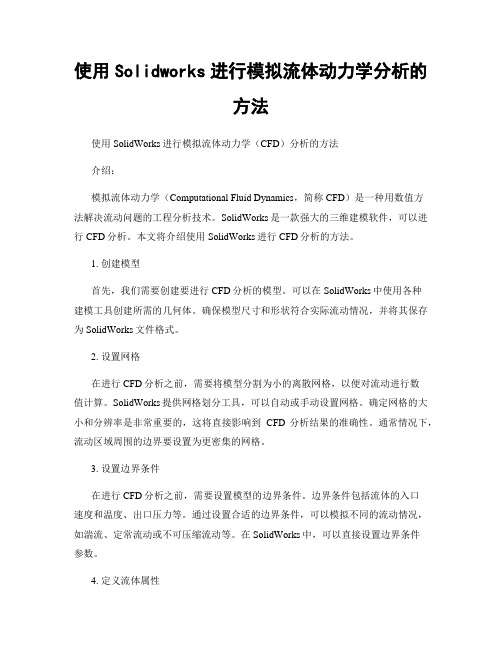
使用Solidworks进行模拟流体动力学分析的方法使用SolidWorks进行模拟流体动力学(CFD)分析的方法介绍:模拟流体动力学(Computational Fluid Dynamics,简称CFD)是一种用数值方法解决流动问题的工程分析技术。
SolidWorks是一款强大的三维建模软件,可以进行CFD分析。
本文将介绍使用SolidWorks进行CFD分析的方法。
1. 创建模型首先,我们需要创建要进行CFD分析的模型。
可以在SolidWorks中使用各种建模工具创建所需的几何体。
确保模型尺寸和形状符合实际流动情况,并将其保存为SolidWorks文件格式。
2. 设置网格在进行CFD分析之前,需要将模型分割为小的离散网格,以便对流动进行数值计算。
SolidWorks提供网格划分工具,可以自动或手动设置网格。
确定网格的大小和分辨率是非常重要的,这将直接影响到CFD分析结果的准确性。
通常情况下,流动区域周围的边界要设置为更密集的网格。
3. 设置边界条件在进行CFD分析之前,需要设置模型的边界条件。
边界条件包括流体的入口速度和温度、出口压力等。
通过设置合适的边界条件,可以模拟不同的流动情况,如湍流、定常流动或不可压缩流动等。
在SolidWorks中,可以直接设置边界条件参数。
4. 定义流体属性在进行CFD分析之前,需要定义模拟流动中使用的流体的物理属性。
这些属性包括密度、粘度、热导率等。
通过准确定义流体属性,可以更准确地模拟流动行为。
SolidWorks提供了一系列常见流体的物性数据,也可以手动定义所需的流体属性。
5. 设置求解器和求解参数在进行CFD分析之前,需要选择适当的求解器和设置求解参数。
求解器决定了使用何种数值方法对流体动力学方程进行离散化和求解。
SolidWorks提供了多种求解器,包括基于有限体积法(FV)和有限元法(FE)的求解器。
选择合适的求解器和调整求解参数将直接影响到CFD分析的准确性和计算效率。
学习使用SolidWorksFlowSimulation进行流体分析
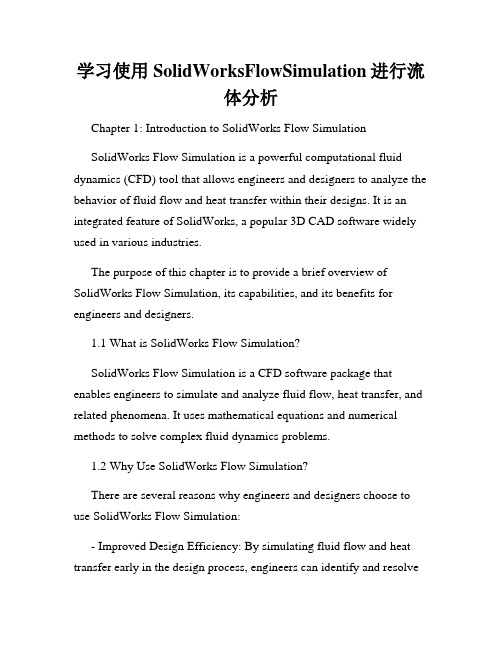
学习使用SolidWorksFlowSimulation进行流体分析Chapter 1: Introduction to SolidWorks Flow SimulationSolidWorks Flow Simulation is a powerful computational fluid dynamics (CFD) tool that allows engineers and designers to analyze the behavior of fluid flow and heat transfer within their designs. It is an integrated feature of SolidWorks, a popular 3D CAD software widely used in various industries.The purpose of this chapter is to provide a brief overview of SolidWorks Flow Simulation, its capabilities, and its benefits for engineers and designers.1.1 What is SolidWorks Flow Simulation?SolidWorks Flow Simulation is a CFD software package that enables engineers to simulate and analyze fluid flow, heat transfer, and related phenomena. It uses mathematical equations and numerical methods to solve complex fluid dynamics problems.1.2 Why Use SolidWorks Flow Simulation?There are several reasons why engineers and designers choose to use SolidWorks Flow Simulation:- Improved Design Efficiency: By simulating fluid flow and heat transfer early in the design process, engineers can identify and resolvepotential issues before physical prototypes are built. This saves time and reduces costs.- Accurate Results: SolidWorks Flow Simulation uses validated numerical algorithms to provide accurate results. It considers factors such as turbulence, flow rates, pressure drops, and thermal effects.- Visualization: SolidWorks Flow Simulation provides interactive 3D visualizations of fluid flow patterns, velocity vectors, temperature distributions, and other parameters. This helps engineers better understand the behavior of their designs.- Optimization: SolidWorks Flow Simulation offers optimization capabilities, allowing engineers to automatically find the best design parameters for their fluid systems. This can lead to improved performance and efficiency.1.3 Applications of SolidWorks Flow SimulationSolidWorks Flow Simulation has a wide range of applications in various industries, including:- Automotive: Analyzing airflow around vehicles, optimizing cooling systems, and improving aerodynamics.- Aerospace: Evaluating aircraft wing designs, studying fluid flow in jet engines, and optimizing heat transfer in spacecraft.- HVAC: Simulating air conditioning systems, optimizing ventilation design, and analyzing thermal comfort.- Electronics: Studying the cooling of electronic components, evaluating heat sink designs, and analyzing airflow in computer servers.Chapter 2: Getting Started with SolidWorks Flow SimulationChapter 2 provides a step-by-step guide on how to get started with SolidWorks Flow Simulation. It covers the basic workflow, setup, and analysis of a typical fluid flow problem.2.1 Creating a StudyThe first step in using SolidWorks Flow Simulation is to create a new study. This involves defining the fluid domain, selecting the appropriate fluid type, and specifying the boundary conditions.2.2 Meshing the GeometryAfter creating a study, the next step is to generate a mesh for the geometry. Meshing is the process of dividing the fluid domain into a network of small cells or elements. A finer mesh provides higher accuracy but requires more computational resources.2.3 Defining Boundary ConditionsBoundary conditions define the inputs and outputs of the fluid flow problem. This includes specifying the inlet velocity or pressure, outlet conditions, wall properties, and any additional constraints or assumptions.2.4 Solving the Flow ProblemOnce the geometry is meshed and the boundary conditions are set, SolidWorks Flow Simulation can solve the flow problem. This involves solving the Navier-Stokes equations, which describe the conservation of mass, momentum, and energy.2.5 Analyzing the ResultsAfter the flow problem is solved, engineers can analyze the results using various post-processing tools. This includes visualizing flow patterns, velocity profiles, pressure distributions, temperature gradients, and other relevant parameters.Chapter 3: Advanced Features and TechniquesChapter 3 explores some of the advanced features and techniques available in SolidWorks Flow Simulation. These features allow engineers to handle more complex fluid flow problems and obtain more detailed insights.3.1 Turbulence ModelingTurbulence modeling is crucial in accurately simulating turbulent flow, which is common in many real-world scenarios. SolidWorks Flow Simulation provides various turbulence models, such as the k-epsilon model and Reynolds stress model, to capture turbulence effects.3.2 Multiphase FlowMultiphase flow refers to the simultaneous flow of multiple fluid phases, such as gas-liquid, liquid-solid, or gas-liquid-solid. SolidWorksFlow Simulation offers tools to model and analyze multiphase flow phenomena, such as cavitation, droplet dynamics, and particle transport.3.3 Heat Transfer AnalysisSolidWorks Flow Simulation includes comprehensive heat transfer analysis capabilities. Engineers can analyze conduction, convection, and radiation heat transfer within their designs. This is particularly useful in evaluating thermal management solutions and optimizing heat dissipation.3.4 Fluid-Structure Interaction (FSI)Fluid-structure interaction occurs when the fluid flow affects the structural behavior of a design, and vice versa. SolidWorks Flow Simulation allows engineers to perform FSI analysis, enabling them to study the interaction between fluid forces and structural responses.Chapter 4: Case Studies and Real-Life ExamplesChapter 4 presents several case studies and real-life examples that demonstrate the practical applications of SolidWorks Flow Simulation. These examples cover a diverse range of industries and showcase the capabilities and benefits of the software.4.1 Automotive Cooling System OptimizationThis case study focuses on optimizing the cooling system of a car engine. By simulating the airflow around the radiator, fan, and othercomponents, engineers can identify design improvements that enhance cooling efficiency and reduce engine overheating.4.2 HVAC System Design OptimizationIn this example, SolidWorks Flow Simulation is used to optimize the design of an HVAC system in a commercial building. By analyzing air distribution, temperature gradients, and ventilation effectiveness, engineers can improve occupant comfort and energy efficiency.4.3 Electronics Cooling AnalysisThis case study demonstrates the thermal analysis of an electronic circuit board. SolidWorks Flow Simulation helps engineers evaluate heat sink designs, optimize airflow through the components, and ensure proper cooling of sensitive electronic devices.Chapter 5: ConclusionIn conclusion, SolidWorks Flow Simulation is a valuable tool for engineers and designers involved in fluid flow and heat transfer analysis. It provides a comprehensive set of features and capabilities that enable users to simulate, analyze, and optimize their designs.By integrating SolidWorks Flow Simulation into the design process, engineers can gain valuable insights, improve design efficiency, and make informed decisions that lead to better performing and more reliable products.Whether in automotive, aerospace, HVAC, or electronics industries, SolidWorks Flow Simulation offers a powerful solution for fluid analysis, contributing to safer, more efficient, and more innovative designs.。
solidworks流体分析

学习流体分析——SolidWorks FloXpress
ICT-Lenny
SolidWorks FloXpress 为定性流量分析工具,它的操作简单,并且易学易用。
只要工程师对流体有一点基础了解,就可以利用SolidWorks FloXpress进行分析,不要求工程师们有很强的专业知识。
它是一款免费挂在SolidWorks上的插件,可以对单个出入口的模型进行流体分析,让您洞察您的 SolidWorks 模型中的水或空气流动。
如果要您要做更加复杂的流体分析,则需要利用SolidWorks Flow Simulation 。
SolidWorks Flow Simulation包括有一系列气体、液体、可压缩液体、非牛顿液体、真实气体、蒸汽,以及生成自定义流体的能力。
SolidWorks Flow Simulation还可以轻易地对多个出入口的复杂模型进行流体分析。
下面,我将对SolidWorks FloXpress的使用做一个详细的阐述。
首先打开将要进行分析的模型。
此模型是一个阀体,如下图:
拿到模型后,第一步是先将阀体的两个端口封闭。
如果不封闭FloXpress将无法进行运算
接下来,可以进行流体分析了。
SolidWorks流体力学分析的步骤与方法
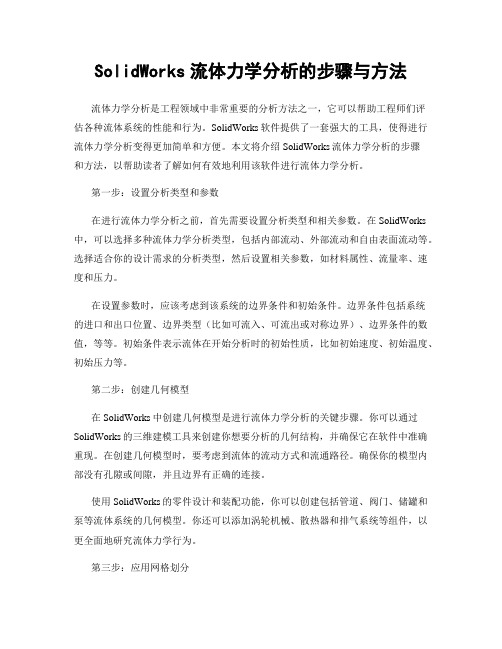
SolidWorks流体力学分析的步骤与方法流体力学分析是工程领域中非常重要的分析方法之一,它可以帮助工程师们评估各种流体系统的性能和行为。
SolidWorks软件提供了一套强大的工具,使得进行流体力学分析变得更加简单和方便。
本文将介绍SolidWorks流体力学分析的步骤和方法,以帮助读者了解如何有效地利用该软件进行流体力学分析。
第一步:设置分析类型和参数在进行流体力学分析之前,首先需要设置分析类型和相关参数。
在SolidWorks 中,可以选择多种流体力学分析类型,包括内部流动、外部流动和自由表面流动等。
选择适合你的设计需求的分析类型,然后设置相关参数,如材料属性、流量率、速度和压力。
在设置参数时,应该考虑到该系统的边界条件和初始条件。
边界条件包括系统的进口和出口位置、边界类型(比如可流入、可流出或对称边界)、边界条件的数值,等等。
初始条件表示流体在开始分析时的初始性质,比如初始速度、初始温度、初始压力等。
第二步:创建几何模型在SolidWorks中创建几何模型是进行流体力学分析的关键步骤。
你可以通过SolidWorks的三维建模工具来创建你想要分析的几何结构,并确保它在软件中准确重现。
在创建几何模型时,要考虑到流体的流动方式和流通路径。
确保你的模型内部没有孔隙或间隙,并且边界有正确的连接。
使用SolidWorks的零件设计和装配功能,你可以创建包括管道、阀门、储罐和泵等流体系统的几何模型。
你还可以添加涡轮机械、散热器和排气系统等组件,以更全面地研究流体力学行为。
第三步:应用网格划分在进行流体力学分析之前,必须将几何模型划分为离散单元,这样才能计算流体在每个单元上的性质。
这个离散化的过程被称为网格划分,它将几何模型划分为许多小的体素或单元。
SolidWorks提供了自动或手动网格划分的功能。
你可以根据自己的需求调整单元的大小和密度。
如果你的模型非常复杂,可能需要更多的单元来获得准确的结果。
注意,网格划分的质量对最终结果的准确性和计算效率有很大的影响。
solidworks的流体仿真案例讲解

solidworks的流体仿真案例讲解SolidWorks是一款广泛应用于机械工程领域的三维建模软件,它不仅可以进行零件设计和装配设计,还具备流体仿真功能。
通过SolidWorks的流体仿真模块,用户可以对流体流动、传热和压力等进行分析和预测,从而优化设计方案,提高产品性能。
下面将以SolidWorks的流体仿真案例为例,介绍几个常见的应用场景。
1. 空气流动分析:在汽车、飞机等交通工具的设计中,空气动力学性能的优化非常重要。
通过SolidWorks的流体仿真模块,可以对车身外形、雨刮器、车窗等部件的设计进行模拟和优化,以提高车辆行驶的稳定性和降低空气阻力。
2. 水流动分析:在船舶和水利工程设计中,水流动的分析和优化是必不可少的。
通过SolidWorks的流体仿真模块,可以对船体外形、舵面、螺旋桨等进行模拟和优化,以提高船舶的操纵性和减少能耗。
3. 管道流体分析:在石油、化工、能源等领域,管道系统的设计和优化对于工艺流程的高效运行至关重要。
通过SolidWorks的流体仿真模块,可以对管道系统中的流速、压力和温度等进行模拟和优化,以提高管道系统的流量、降低能耗和减少泄漏风险。
4. 空调系统分析:在建筑设计中,空调系统的设计和优化对于室内舒适性和能源节约至关重要。
通过SolidWorks的流体仿真模块,可以对空调系统的送风口、回风口和管道进行模拟和优化,以提高空调系统的均匀性和节能性能。
5. 风扇设计分析:在电子设备和机械设备中,风扇的设计和优化对于散热和噪声控制非常重要。
通过SolidWorks的流体仿真模块,可以对风扇的叶片形状、叶片角度和转速等进行模拟和优化,以提高风扇的散热效率和降低噪声。
6. 液压系统分析:在工程机械和航空航天设备中,液压系统的设计和优化对于工作稳定性和能源效率至关重要。
通过SolidWorks的流体仿真模块,可以对液压系统中的液压缸、液压泵和液压阀进行模拟和优化,以提高液压系统的工作效率和降低能耗。
SolidWorks的流体仿真分析技术研究

SolidWorks的流体仿真分析技术研究引言流体动力学是工程领域中非常重要的一个分支,它研究了流体(如气体和液体)在各种条件下的运动和力学行为。
流体动力学的研究可以帮助工程师优化设计、预测性能并减少成本。
SolidWorks是一种广泛使用的3D计算机辅助设计(CAD)软件,它提供了流体仿真分析工具,使工程师能够进行流体力学方面的研究。
本文将探讨SolidWorks的流体仿真分析技术,并讨论其在工程设计中的应用。
一、SolidWorks流体仿真分析的基本原理SolidWorks流体仿真分析是通过数学模型和数值计算方法来模拟流体的运动和变化。
该技术基于Navier-Stokes方程,这是描述流体运动的基本方程。
SolidWorks 使用有限元分析(FEA)求解Navier-Stokes方程,并考虑诸如湍流、传热和质量扩散等现象。
流体的性质,如密度、粘度和压力,以及边界条件,如流速和温度,都可以被设置和模拟。
SolidWorks流体仿真分析能够提供关于流体在静力学和动力学方面的详细信息,如流速、压力、温度和剪切力等。
二、SolidWorks流体仿真分析的功能和特点1. 易于使用:SolidWorks的流体仿真分析工具集成在其CAD软件中,使得用户能够在同一平台上进行设计和仿真。
这种集成简化了工作流程,节省了时间和精力。
此外,SolidWorks的用户界面也非常直观和用户友好,使得初学者能够迅速上手。
2. 全面的分析功能:SolidWorks的流体仿真分析提供了广泛的分析功能,包括压力分布、速度分布、流量、阻力和剪切力等。
这些功能可以帮助工程师更好地了解设计的性能和潜在问题,并进行优化。
3. 灵活的建模和网格生成:SolidWorks的流体仿真分析工具支持多种建模技术,如体积建模、曲面建模和薄壳建模。
此外,它还提供了自动网格生成工具,使得用户能够快速生成高质量的网格,从而准确地模拟流体行为。
4. 多物理场耦合:SolidWorks的流体仿真分析还支持多种物理场的耦合。
如何使用SolidWorksFlowSimulation进行流体分析
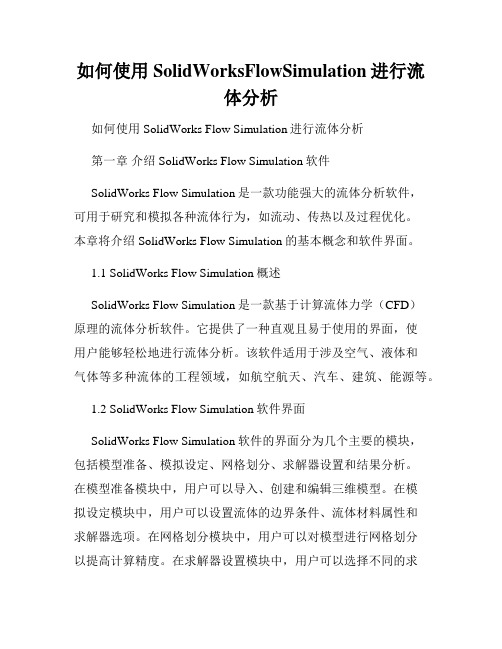
如何使用SolidWorksFlowSimulation进行流体分析如何使用SolidWorks Flow Simulation进行流体分析第一章介绍SolidWorks Flow Simulation软件SolidWorks Flow Simulation是一款功能强大的流体分析软件,可用于研究和模拟各种流体行为,如流动、传热以及过程优化。
本章将介绍SolidWorks Flow Simulation的基本概念和软件界面。
1.1 SolidWorks Flow Simulation概述SolidWorks Flow Simulation是一款基于计算流体力学(CFD)原理的流体分析软件。
它提供了一种直观且易于使用的界面,使用户能够轻松地进行流体分析。
该软件适用于涉及空气、液体和气体等多种流体的工程领域,如航空航天、汽车、建筑、能源等。
1.2 SolidWorks Flow Simulation软件界面SolidWorks Flow Simulation软件的界面分为几个主要的模块,包括模型准备、模拟设定、网格划分、求解器设置和结果分析。
在模型准备模块中,用户可以导入、创建和编辑三维模型。
在模拟设定模块中,用户可以设置流体的边界条件、流体材料属性和求解器选项。
在网格划分模块中,用户可以对模型进行网格划分以提高计算精度。
在求解器设置模块中,用户可以选择不同的求解器和求解算法。
在结果分析模块中,用户可以对流体的流速、压力、温度等进行可视化和分析。
第二章 SolidWorks Flow Simulation基本操作本章将介绍使用SolidWorks Flow Simulation进行流体分析的基本操作,包括创建流体域、设置边界条件、定义流体材料和运行求解器。
2.1 创建流体域在使用SolidWorks Flow Simulation进行流体分析之前,首先需要创建定义流体域的模型。
用户可以使用SolidWorks CAD软件创建三维模型,然后导入到Flow Simulation中。
solidworksflowsimulation操作方法

solidworksflowsimulation操作方法SolidWorks Flow Simulation 是一款流体力学分析软件,它可以帮助用户模拟和优化涉及流体流动、传热和流体力学等方面的工程问题。
以下是 SolidWorks Flow Simulation 的操作方法详解,包括设置分析类型、创建流体域、定义边界条件、运行计算并分析结果等步骤。
1. 启动 SolidWorks,并打开要进行流体力学分析的模型。
2. 在 SolidWorks 菜单栏中选择 "工具"(Tools),再选择 "流体力学"(Flow Simulation)。
3. 在弹出的 "流体力学属性管理器"(Flow Simulation PropertyManager)中,选择 "新建项目"(New Project)。
4. 在 "项目名称"(Project Name)栏中输入项目名称,并选择 "测量单位"(Units)和 "流体"(Fluid)类型。
5. 在 "分析类型"(Analysis Type)中设置要进行的流体力学分析类型,如内部流动(Internal Flow)、外部流动(External Flow)或热传导(Heat Transfer)。
6. 在 "流体域"(Fluid Domain)中设置分析的流体域。
可以直接在三维模型上进行选择,也可以手动定义流体域的形状和尺寸。
7. 在 "材料属性"(Material Properties)中设置流体的物理性质,如密度、粘度和热导率等。
8. 在 "边界条件"(Boundary Conditions)中定义边界条件,包括进口流量、出口压力、壁面温度等。
可以直接在模型上选择相应的面或体进行设置。
- 1、下载文档前请自行甄别文档内容的完整性,平台不提供额外的编辑、内容补充、找答案等附加服务。
- 2、"仅部分预览"的文档,不可在线预览部分如存在完整性等问题,可反馈申请退款(可完整预览的文档不适用该条件!)。
- 3、如文档侵犯您的权益,请联系客服反馈,我们会尽快为您处理(人工客服工作时间:9:00-18:30)。
学习流体分析——SolidWorks FloXpress
ICT-Lenny
SolidWorks FloXpress 为定性流量分析工具,它的操作简单,并且易学易用。
只要工程师对流体有一点基础了解,就可以利用SolidWorks FloXpress进行分析,不要求工程师们有很强的专业知识。
它是一款免费挂在SolidWorks上的插件,可以对单个出入口的模型进行流体分析,让您洞察您的 SolidWorks 模型中的水或空气流动。
如果要您要做更加复杂的流体分析,则需要利用SolidWorks Flow Simulation 。
SolidWorks Flow Simulation包括有一系列气体、液体、可压缩液体、非牛顿液体、真实气体、蒸汽,以及生成自定义流体的能力。
SolidWorks Flow Simulation还可以轻易地对多个出入口的复杂模型进行流体分析。
下面,我将对SolidWorks FloXpress的使用做一个详细的阐述。
首先打开将要进行分析的模型。
此模型是一个阀体,如下图:
拿到模型后,第一步是先将阀体的两个端口封闭。
如果不封闭FloXpress将无法进行运算
接下来,可以进行流体分析了。
