Msc.Fatigue疲劳分析实例指导教程
MscFatigue疲劳分析实例指导教程(2024)
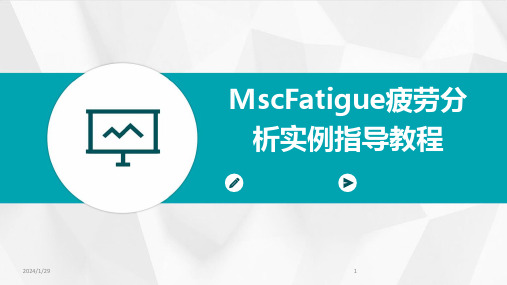
2024/1/29
8
MscFatigue软件介绍与操作
02
指南
2024/1/29
9
软件背景及功能特点
专注于疲劳分析
MscFatigue是一款专业的疲劳分析 软件,适用于各种材料和结构的疲劳
寿命预测。
高效的求解算法
采用先进的疲劳分析算法,能够快速 准确地完成复杂结构的疲劳寿命计算
。
2024/1/29
2024/1/29
求解流程
设置好模型后,即可进行求解。软件支持多种求解方法,如静态分析、模态分析、瞬态 分析等,可根据实际需求进行选择。求解完成后,可查看相应的结果文件。
12
结果查看、后处理及报告生成
结果查看
提供多种结果查看方式,如云图 、等值线、矢量图等,方便用户 直观了解疲劳分析结果。
后处理功能
剩余寿命预测
根据裂纹扩展速率和当前裂纹长度,预测结构的剩余寿命。
2024/1/29
结果分析
对裂纹扩展路径和剩余寿命进行综合分析,评估结构的疲劳性能 和安全性。
24
疲劳分析实例:焊接接头疲
05
劳性能评估
2024/1/29
25
问题描述与模型建立
问题描述:针对某一具体焊接接头,在 循环载荷作用下进行疲劳性能评估。
2024/1/29
复杂环境下的疲劳分析
研究高温、低温、腐蚀等复杂环境下的疲劳 问题,提高分析的实用性。
跨学科合作
加强与其他学科的交叉融合,共同推动疲劳 分析领域的发展。
35
2024/1/29
THANKS
感谢观看
36
损伤曲线
02
03
其他结果
输出构件的损伤曲线,了解构件 在不同循环次数下的损伤累积情 况。
MSC柴油发动机曲轴疲劳分析示例

曲轴疲劳寿命预测
01
应力-寿命法(S-N法)
通过测试不同应力和循环次数下材料的断裂寿命,建立应力与寿命的关
系曲线,用于预测曲轴的疲劳寿命。
02
局部应变法(ε-N法)
通过测量曲轴局部区域的应变和循环次数,计算材料的疲劳寿命。该方
法考虑了应力集中的影响,更适用于预测曲轴的疲劳寿命。
03
有限元分析(FEA)
曲轴疲劳损伤机制
弯曲疲劳
由于周期性的弯矩作用,曲轴在 应力集中的位置(如轴颈和曲拐 的过渡区域)容易发生弯曲疲劳
断裂。
扭转疲劳
周期性的扭矩作用使曲轴在轴颈和 曲拐的过渡区域产生剪切应力,可 能导致扭转疲劳断裂。
热疲劳
由于温度变化引起的热应力,可能 导致曲轴材料内部产生微裂纹,进 而扩展形成疲劳裂纹。
详细描述
该案例针对曲轴的结构和工艺参数进行了优化设计,如改变曲轴的形状、增加 加强筋等。通过有限元分析和疲劳试验验证了优化设计的有效性,发现这些改 进能够显著提高曲轴的抗疲劳性能和疲劳寿命。
05
结论与展望
疲劳分析在MSC柴油发动机曲轴设计中的重要性
疲劳分析是评估曲轴结构强度和寿命 的关键手段,通过分析可以预测曲轴 在不同工况下的疲劳损伤和断裂风险。
在船舶领域,柴油发动机曲轴作为船 舶推进系统的关键部件,需承受高负 荷和极端环境条件下的运转。
在发电机组领域,柴油发动机曲轴用 于驱动发电机,要求具有高效率和可 靠性。
02
疲劳分析基本原理
疲劳定义与分类
疲劳定义
疲劳是由于材料或结构在循环应力或 应变下逐渐损伤和失效的现象。
疲劳分类
根据应力类型和循环特性,疲劳可分 为高周疲劳和低周疲劳,其中高周疲 劳是指循环次数大于10^4的疲劳,低 周疲劳是指循环次数小于10^4的疲劳 。
疲劳分析软件MSC Fatigue的工程应用
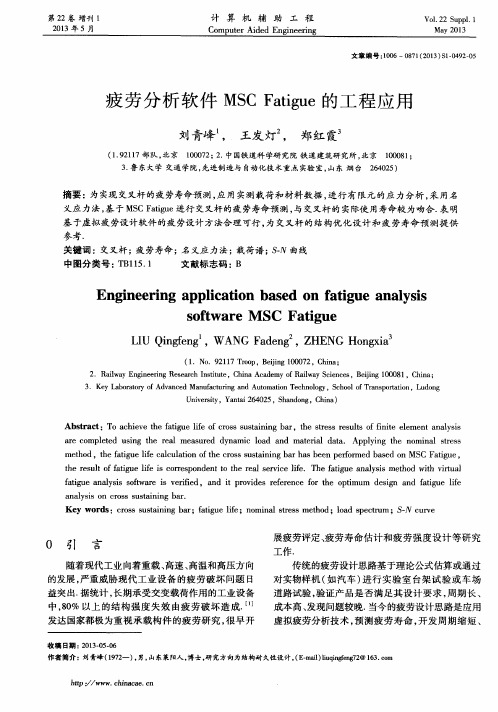
a r e c o mp l e t e d u s i n g t he r e a l me a s u r e d d y n a mi c l o a d a n d ma t e r i a l d a t a . Ap pl y i n g t he no mi na l s t r e s s me t h o d,t h e f a t i g ue l i f e c a l c u l a t i o n o f t h e c r o s s s u s t a i ni n g b a r ha s b e e n p e r f o r me d b a s e d o n MS C F a t i g u e, t h e r e s u l t o f f a t i ue g l i f e i s c o r r e s po n d e n t t o t he r e a l s e r v i c e l i f e .T he f a t i g u e a n a l y s i s me t h o d wi t h v i r t u a l f a t i g u e a n a l y s i s s o f t wa r e i s v e if r ie d,a n d i t p r o v i d e s r e f e r e n c e f o r t h e o p t i mu m d e s i g n a nd f a t i g u e l i f e
a n a l y s i s o n c r o s s s u s t a i n i n g b a r .
Ke y wor ds :c r o s s s us t a i n i f e;n o mi n a l s t r e s s me t h o d;l o a d s p e c t r um ;S— N c u r v e
fatigue checking calculation 疲劳验算
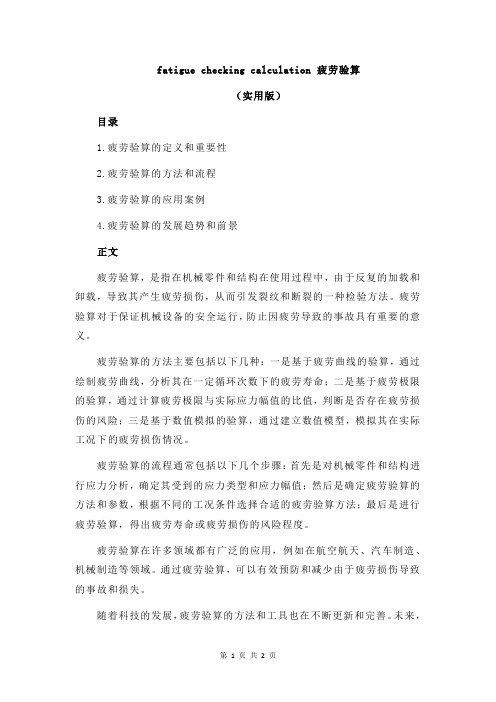
fatigue checking calculation 疲劳验算
(实用版)
目录
1.疲劳验算的定义和重要性
2.疲劳验算的方法和流程
3.疲劳验算的应用案例
4.疲劳验算的发展趋势和前景
正文
疲劳验算,是指在机械零件和结构在使用过程中,由于反复的加载和卸载,导致其产生疲劳损伤,从而引发裂纹和断裂的一种检验方法。
疲劳验算对于保证机械设备的安全运行,防止因疲劳导致的事故具有重要的意义。
疲劳验算的方法主要包括以下几种:一是基于疲劳曲线的验算,通过绘制疲劳曲线,分析其在一定循环次数下的疲劳寿命;二是基于疲劳极限的验算,通过计算疲劳极限与实际应力幅值的比值,判断是否存在疲劳损伤的风险;三是基于数值模拟的验算,通过建立数值模型,模拟其在实际工况下的疲劳损伤情况。
疲劳验算的流程通常包括以下几个步骤:首先是对机械零件和结构进行应力分析,确定其受到的应力类型和应力幅值;然后是确定疲劳验算的方法和参数,根据不同的工况条件选择合适的疲劳验算方法;最后是进行疲劳验算,得出疲劳寿命或疲劳损伤的风险程度。
疲劳验算在许多领域都有广泛的应用,例如在航空航天、汽车制造、机械制造等领域。
通过疲劳验算,可以有效预防和减少由于疲劳损伤导致的事故和损失。
随着科技的发展,疲劳验算的方法和工具也在不断更新和完善。
未来,
疲劳验算将会更加精确和便捷,可以更好地服务于各个领域。
同时,随着人工智能和大数据技术的发展,疲劳验算也将更加智能化和自动化,可以更快速和准确地得出疲劳损伤的风险程度。
总的来说,疲劳验算是一种重要的检验方法,对于保证机械设备的安全运行,防止因疲劳导致的事故具有重要的意义。
MSC fatigue 实例 组件的疲劳分析
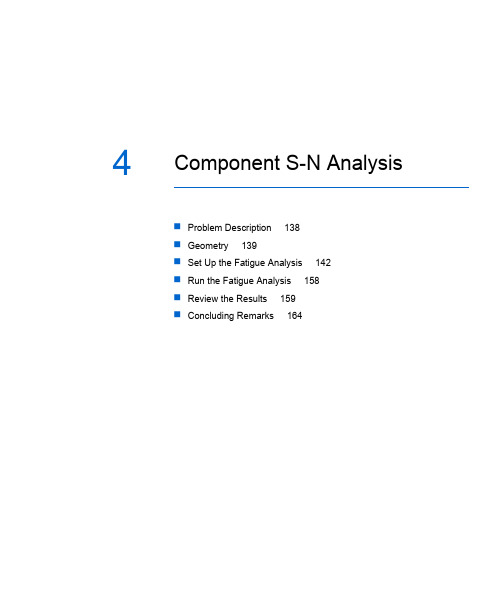
4Component S-N AnalysisProblem Description 138Geometry 139Set Up the Fatigue Analysis 142Run the Fatigue Analysis 158Review the Results 159Concluding Remarks 164MSC Fatigue QuickStart Guide138Problem DescriptionProblem DescriptionA simple bracket as shown has a design life of 7 years (61,320 hours). Loading occurs at the end of theshort section which has been welded and the component is constrained at both ends of the main bar.Because failure is known to occur at the weld, the finite element modeling at the loading point and thestresses found there can be ignored for the purposes of this exercise. The load applied in the model was900 lbs total. In service, the component experiences loading of 3000 lbs in the direction of the finiterate is allowed.Objective•To introduce the concept of a component S-N curve.•To learn how to enter materials data into the database manager.•To determine if the component achieves its design life.•To determine what level of loading can be achieve and what failure rate could be expected - asensitivity study.•To understand what files are created by an MSC Fatigue analysis.Table4-1 Chapter 4 Necessary FilesFileP3_HOME/mscfatigue_files/examples/bracket.op2Chapter4: Component S-N Analysis139Geometry GeometryInvoke MSC Patran as you did in the previous examples. The geometry can be found in the file bracket.op2. The results are from MSC Nastran. Copy the file to your working directory. Open a new database in a clean, empty work directory from the File | New menu. Give the name bracket to the database.Import the Model and ResultsPress the Analysis toggle switch or tab on the main form. When the form appears set the Action to Access Results, the Object to Read Output2, and the Method to Both (model and results) then press the Select Results File button and select the file bracket.op2 and click Apply. The model will then appear and you are ready to set up a fatigue analysis.View the Stress ResultsBefore moving on to the fatigue analysis, press the Results application switch or tab on the main form to view the stress results from the MSC Nastran analysis. Select Stress Tensor, from the listbox and set theMSC Fatigue QuickStart Guide140GeometryQuantity to Maximum Principal. Click the Apply button and note the areas of high stress mostly aroundthe applied load. This however, is not of concern to us. What we are interested in is the stress at Node514 of around 2,690 PSI. This will be explained in more detail as we set up the material information.To rotate the model, press the middle mouse button or for a two button mouse, press both at the sametime.When you are done, press the Results switch again to close down the Results application form.Chapter4: Component S-N Analysis141GeometryMSC Fatigue QuickStart Guide142Set Up the Fatigue AnalysisSet Up the Fatigue AnalysisTo begin setup for a fatigue analysis, from the Tools pull-down menu in MSC Patran, select MSC Fatigueand then Main Interface. This will bring up the MSC Fatigue main form from which all parameters,loading and materials information, and analysis control are accessed.Once the form is open, set the Main Form as follows:Chapter4: Component S-N Analysis143Set Up the Fatigue AnalysisMSC Fatigue QuickStart Guide144Set Up the Fatigue Analysis1.Analysis: S-N2.Results Loc.: NodeThis simply means that the fatigue lives will be determined at the nodes of the model.3.Nodal Ave.: GlobalAccept the default which simply means element nodal stresses will be averaged to the nodes.4.F.E. Results: StressS-N analyses require stresses; you do not have a choice.5.Res. Units: PSIModel dimensions are inches and forces are in Pounds, therefore stress units are PSI.6.Jobname: comp_sn7.Title: Component S-N AnalysisSolution ParametersOpen the Solution Params... form. On this form leave all the defaults except:Chapter4: Component S-N Analysis145Set Up the Fatigue Analysis Certainty of Survival: 96As we learned in the last exercise, the S-N data can have significant scatter associated with it. Weare asking MSC Fatigue to calculate a fatigue live with 96% certainty of survival based on thescatter in the S-N data. This corresponds to a 4% failure rate.Click the OK button to continue.Material InformationThe component was tested under constant amplitude, fully-reversed conditions to produce S-N data. Inthe previous examples we have used S-N curves that are representative of the material and independentof geometry. They related local stress (σ) to life. Now we have a different situation where the actual component geometry itself as well as the material has been used in tests to create the S-N curve. This typeof S-N curve is called a component S-N curve. These type of curves relate nominal stress (S) to life and are dependent on the geometry of the component. If you change the geometry, the curve will no longerMSC Fatigue QuickStart Guide146Set Up the Fatigue Analysisbe valid. The nominal stress is a location away from the actual failure location. This is usually becauseit is impossible to place a measurement device such as a strain gauge in the failure location. The stressfor the S-N curve was measured using strain gauges at a point one quarter of an inch from the weld onthe main bar and 5 inches from each end of the bar. Node 514 of the model corresponds to thismeasurement point for the S-N curve. The point of measurement is sometimes referred to as thereference location.For this model we have an S-N curve that needs to be input to PFMAT, the materials database manager.Two methods of entering this data will be given.Table4-2 S-N Data Set for Bracket AssemblyS-N Properties:Stress Range Intercept, SRI1 10,710 MPa1553 KSIFirst fatigue strength exponent, b1-0.33333-0.33333Fatigue transition point (cycles), NC11E71E7Second fatigue strength exponent, b2-0.2-0.2Standard error of Log (N), SE0.20.2R-Ratio of test, RRAT-1-1Monotonic Properties:Young’s Modulus, E 205,800 MPa29, 850 KSIUTS 700 MPa101.5 KSISet Up the Fatigue AnalysisManual Entry of Materials DataOpen the Material Info... form and press the Materials Database Manager button. This will invoke PFMAT. Once the program has started, select Create | data set 1.You will be asked for a password to modify the central database location. If you do not enter a password and simply press the carriage return or the OK button, a copy of the central materials database will be copied to your local directory where you can then proceed to enter your materials data.Now a series of forms will open requesting data entry. On the first form, Names, enter:1.Primary name : BRACKET_SN2.Anything else you want - not requiredOn the next form, Static Data, enter the generic (monotonic) information:1.UTS : Ultimate Tensile Strength (MPa): 7002.E : Elastic modulus (MPa): 205800Only these two parameters are required to be entered. The next form (E-N data) is for strain data. Skip over this form by clicking the OK button. The next form is for S-N data . Select Component from the pull-down menu.For the rest of the data, enter the SI values as indicated in Table 4-2. Click the OK button when done. Fracture Mechanics Data is requested next. Just click the OKbutton to skip over this. Multiaxial data isNote:PFMAT always tells you at the top of its main menu whether it is connected to the centraldatabase in the MSC Fatigue installation area or a local database in the current directory, or even some other database that you may have created in another directory.requested next. Skip over this form also by clicking the OK button. The material will be entered into the database. Press or double-click the Graphical Display switch to view the S-N curve.Exit from PFMAT when you are done using the File | Exit and the eXitswitch.Hint:We are entering the data here in SI units. All underlying fatigue calculations are done usingSI units. However if you wish to enter and view materials data in Imperial units, set thepreference using Preferences | Stress units | PSI . You can save this setting globally, orjust locally in your working directory (or not at all) so that each time you invoke PFMAT it remembers to display values and plots in your units of preference.Note:S-N curves are characterized by a power law and thus appear as straight lines in log-log space.The equation is S=SRI1(N)b where SRI1 is the y-intercept and b is the slope (after Basquin). It is interesting to note historically that, although invented in 1870 by August Woehler, the S-N curve was not actually displayed graphically until some 30 years later. And it was not until 10 years after that that the curves were characterized in equation form. Our curve actually has two slopes and a transition point. If the second slope were zero it would act as a fatigue limit.Set Up the Fatigue AnalysisBatch Entry of Materials DataInput another S-N data set. To illustrate batch mode operation of PFMAT we are going to define the parameters of the second S-N set in a file. Using your a text editor, create a file called bracket.mat in the working directory.Enter the following lines in this file:/OPT=CREATE /INDB=YES /PASS=/MATNO=2/PRI=BRACKET_SN2/UTS=700/E1=205800/SNT=C /SRI=13950/B1=-0.29/NC1=2E7/B2=-0.16/SE=0.14/RRAT=-1/OPT=EXThen from the system prompt or a DOS window issue the following command:pfmat @bracket.matASCII Materials File Reader The MAT file created above can also be entered in the S-N data set by using the ASCII Materials File Reader. This form can be accessed by going to the Tools pull-down menu and selecting MSC Fatigue (for the MSC Patran version) or Fatigue Utilities (for the Standalone version). From here, select Material Management and then ASCII Materials File Reader.Table 4-3 Second S-N Data Set for Bracket Assembly Stress Range Intercept, SRI1 (MPa)139502023ksiSlope, b1-0.29-0.29Transition life, NC1 (cycles)2E72E7Slope, b2-0.16-0.16Standard error, SE0.140.14Stress ratio, RRAT-1-1On the form that comes up, enter the name bracket.mat into the MAT Filename databox and click the Apply button.Either of the above mentioned two methods will put the second data set into the database. Graphically compare bracket_sn and bracket_sn2 by running PFMAT interactively and using the Graphicaldisplay option. To run interactively you can either just type pfmat at the system prompt or go back to Pre & Post or MSC Patran and spawn it from the MSC Fatigue Material Info... form. Make sure bothbracket_sn and bracket_sn2 are loaded as data set 1 and 2 using Load | data set n.Note:The above mentioned MAT file can also be created from scratch by using the “Edit” button onthe form shown above.Set Up the Fatigue Analysis Hint:If you do not have any S-N data, but only know E and UTS, you can have PFMAT generate generic material properties based on empirical formulas and the type of material.Simply enter E and UTS as if you were going to enter your own S-N data and the MaterialType Number (see the MSC Fatigue User’s Guide) and the S-N parameters will begenerated automatically for you. (99=steel of unknown heat treatment) Of course youhave to turn on the Generate all parameters from UTS toggle.Specify the Material for the AnalysisOn the Material Info... form enter the following in the spreadsheet:1.Material: BRACKET_SNSelect the cell under the Material column to activate it and select the S-N curve from the listbox that appears below the spreadsheet. The next cell will become active.2.Finish: No FinishSelect No Finish from the pull-down menu that appears below the spreadsheet. Finish andtreatment are not allowed in a component S-N analysis (they are built into the curve). They will be ignored if you set them. The next cell will become active once you select the finish.3.Treatment: No TreatmentSelect No Treatment. The next cell becomes active.4.Region: default_groupSelect default_group which contains the nodes and elements from the entire model.Close the Material Info... form when you are done by clicking OK.Loading InformationTo create the time history which represents the actual loading conditions of the bracket, use PTIME and the X-Y points option representing y-values only. The time history will have a maximum of 3000 lbs and a minimum of –7000 lbs. No other information has been given so you can assume that there are no peaks and valleys between these points and that only these two points are required. You will enter the values 0, 3000, –7000, and 0 to create this loading.The 1/2 hour interval can be modeled using the fatigue equivalent units. This is a term relating to the real value of one repeat of the time history. In this case, you can use 30 minutes, 1/2 hours, 1/48 days, etc. The answer will be the same of course, but you can choose the best parameter for reporting the life of your product.Open the Loading Info... form and click the Time History Manager button.Set Up the Fatigue AnalysisDefine the LoadWhen PTIME comes up, select Enter X-Y points as the method of input.Note:If you have been working sequentially through this document, then you will already have some entries in the PTIME database. The version of the form that is displayed will be differentthan the one shown here. On this form, select Add an entry and then select the option X-ytime series, which is the equivalent of selecting Enter X-Y points on the shown form.A form will appear that will ask for a name, description and other information. Enter the following leaving defaults for those not mentioned:1.Filename: BRACKET_LOAD2.Description 1: Bracket Loading3.Load Type: Force4.Units: lbs force5.Number of fatigue equivalent units: 0.56.Fatigue Equivalent Units: HoursWe are defining a single occurrence of this signal as representing 1/2 hour.Click the OK button to go on. Next you will be prompted to enter the Y points. Enter the following numbers with a carriage return after each: 0, 3000, -7000, 0. End by putting in a blank entry and thenclick the End button.Set Up the Fatigue AnalysisPlot the Time HistoryPTIME returns to its main menu where you can select Plot an entry to make sure it took correctly. Accept the default file, BRACKET_LOAD .Select File | Exit to close the plot and press or double-click the eXit switch in PTIME.Associate the FE Load to its Time VariationNow back on the Loading Info... form you must associate the time variation of the load that you just created to the FE load case. Go to the spreadsheet as was done in the previous example. Select the first cell with the mouse to activate it.1.Load Case ID : 1.1-3.1-1-This is the internal database ID. You select the FE results from the listboxes below. You must select a Result Case, a Stress result, and a layer. Then you click the Fill Cell button to enter it in the spreadsheet cell. The listboxes may appear empty at first. To fill them select the Get/Filter Results ... button and turn ON the Select All Result Cases toggle and click Apply .2.Time History: BRACKET_LOADNote:The load case ID may be different than that shown here.The middle cell should become active after selecting the FE result. Another spreadsheet appears at the bottom of the form from which you select the time history file. Click on theBRACKET_LOAD row anywhere with the mouse. This will fill the cell with the time history file name.3.Load Magnitude: 900The next cell becomes active and a databox appears below the spreadsheet. Change this entry to 900. You must press a carriage return (Return or Enter) to accept the value in the databox below the spreadsheet. A common mistake is to forget to press the carriage return to accept the value.Remember we are normalizing the FE stresses by dividing by the total applied load magnitude of 900 lbs from the FE analysis to simulate a stress distribution due to a unit load. The time variation represents the actual load magnitudes.Chapter4: Component S-N Analysis157Set Up the Fatigue AnalysisThe time variation of the loading is now associated to the static FE results. Click the OK button to close the Loading Info... form.MSC Fatigue QuickStart Guide158Run the Fatigue AnalysisRun the Fatigue AnalysisYou are ready to run the fatigue analysis. Open the Job Control... form. Set the Action to Full Analysisand click the Apply button. The database will close momentarily as the results information is extracted.When the database reopens, the job will have been submitted. You can then set the Action to MonitorJob and click the Apply button from time to time to view the progress. When the message appears, theanalysis is complete. Close down the Job Control... form when done.Fatigue analysis completed successfullyChapter4: Component S-N Analysis159Review the Results Review the ResultsOpen the Fatigue Results... form on the main MSC Fatigue setup form (not to be confused with the Results application switch or tab on the main Patran form). With the Action set to Read Results, click Apply. The fatigue analysis results have been read into the database.MSC Fatigue QuickStart Guide Review the Results 160View the Life Contour PlotJust as you viewed the stresses earlier, you can view the life plot. Press the Results application switch on the main from and select the Total Life result case and Log of Life (Hours) as the Fringe Result and click Apply . Press the Results switch again to close the Results application.Now, the point of putting up this life contour plot is to make a point. The plot is of absolutely no value and is meaningless. The only node on this structure with the correct fatigue life prediction is Node 514, the reference point of the component S-N curve. By allowing all the nodes of the model in the analysis, MSC Fatigue treats them all as reference nodes but only Node 514 is of interest to us. This is only the case when using component S-N curves. Contour plots from material S-N curves and the crack initiation method are perfectly valid and meaningful.Tabular ListingNow let us find out what the actual fatigue life is at Node 514. On the Fatigue Results... form, change the Action to List Results and click Apply . This will start the module PFPOST which tabularly lists the fatigue analysis results. Accepting the jobname and the default filtering values by clicking OK a couple of times will get you to the main menu. Press or double-click the User specified nodes switch, enter 514 as the node number. Note the life value of approximately 104.115=1.303E4 repeats (=6,515 hours) hours. This is certainly less than the design life of 7 years (61,320 hours). Click Cancel to quit the listing and press or double-click eXitto leave PFPOST.Note:Since only Node 514 is valid in this analysis, it would have been better to have created a group(under Group | Create ) that contained only Node 514 and then have assigned it as the region of analysis in the Material Info... form as opposed to using default_group.161Chapter 4: Component S-N Analysis Review the ResultsDesign OptimizationThe objectives of this example have been partially met. The life of the component is below that of the design life for a 96% confidence level. You can enter the design optimization portion of MSC Fatigue to answer the other objectives. This can be done by picking Optimize from the Fatigue Results... form. This time however, enter Node 514 as the node to optimize (or select it graphically from the screen).Once in FEFAT’s design optimization mode, you can reanalyze the component. Enter the design life of 61,320 hours. You should obtain the same life estimate of around 6,500 hours. Click End to continue.You will be placed into the FEFAT design optimization main menu. Select Parameter optimization | Scaling factor to back calculate a scale factor that will be needed to achieve the appropriate design life of 61,320 hours and then press or double-click Recalculate . This should give you a scale factor of about 0.5 which tells you that to achieve your design criteria you need a 50% reduction in load. This may be unacceptable.You can also set the Design criterion under Parameter optimization to determine the certainty of survival after 7 years. Remember to press the Recalculate switch. Note that it is less than one percent. So premature failure is certain.You have submitted a report to your manager which has caused panic and have been asked to reanalyze the component after using a modified welding technique, which is more expensive. After retesting, a new S-N data set has been generated. This is BRACKET_SN2 which was imported earlier.Try a new analysis using this modified S-N data set to see if the life is satisfactory. Reset the analysis from the main menu of FEFAT by selecting the Original parameters switch. Next go to Material optimization and change the S-N curve to BRACKET_SN2 and press or double-click Recalculate.Note: A file called pfatigue.ents is created when you select nodes or elements from the graphicalscreen or type them into the Fatigue Results...| Optimize form. Node 514 is contained in this file in this case. You can also simply type 514 in the Node/Element field also in FEFAT.MSC Fatigue QuickStart Guide162Review the ResultsYou should find that the new life is around 97,000 hours or approximately 11 years. By back calculatinga scale factor again in FEFAT, you will get around 1.1, which means your component should be able tosurvive a 10% overload and still maintain the design criteria. Also, the failure rate after seven yearsshould be less than 0.1%. This can all be seen by repeating the steps done with the new S-N curve.Sensitivity AnalysisAs one last exercise in this example, select Sensitivity analysis | Scale factors. Enter the following forscale factors: (.5, 1.5, .1). This includes the parentheses. Press or double-click the Recalculate switch. Asensitivity analysis will proceed and the results displayed tabularly. The scale factor input signifies (to,from, increment) a 50% reduction to a 50% overload by increments of 10%. (You can also enter a seriesof values separated by commas or spaces.)It is, of course, more interesting to view the results graphically. Select results Display | Sensitivity plot.The last sensitivity analysis results will be plotted. You have specified to scale the loading (or thestresses) or you can think of the scale factors as stress concentration factors (K t). Now you can see howsensitive the component is to loading. The same thing can be done for certainty of survival.Hint:When you do a sensitivity plot in FEFAT, it creates a couple of files, one XY (.xyd) plotfile and a template (.tem) file that can be read into Pre & Post’s or MSC Patran’s XYplotting application. From the MSC Fatigue Results... form, set the Action to PlotSensitivity. There you will see all sensitivity plots that have been created by FEFAT. Youcan simply select one and it will plot after you click the Apply button.Chapter4: Component S-N Analysis163Review the Results When you are done, close the plot (File | Exit) and exit from FEFAT.MSC Fatigue QuickStart Guide164Concluding RemarksConcluding RemarksThe component S-N method is the most macro view of the world of life prediction since all the failuremechanisms are built right into the component S-N curve: plasticity, geometry effects, residual stresses,surface conditions, etc. When the failure mechanisms are unknown or not well understood this methodmust be used. For this reason it is a completely general purpose method and lends itself well to mostapplications where other methods of life prediction fail. Non-ferrous materials such as plastics, ceramics,rubber, and composite structures as well as welds can use this method, whereas the other two mainmethods of life prediction (crack initiation and crack growth) are mainly restricted to metals or materialsthat behave like metals under cyclic loading conditions.Batch OperationsIn this example you ran one of the MSC Fatigue modules in batch mode. Most MSC Fatigue modulescan be run in batch mode either by including the batch commands in a file and then issuing the commandusing the @ sign to direct the module to read the commands from the file (pfmat @filename). Or thecommands can be included on the same line as the command:fefat /opt=p/inp=filename/out=filename/ov=yBatch operation can be quite convenient if you have to do a lot of repetitive tasks. See the MSC FatigueUser’s Guide for batch operation descriptions.。
fatigue寿命

Fatigue疲劳分析操作流程文中所给疲劳计算流程分为三步,分别是结果文件导入,疲劳分析参数设置与求解运算和结果。
1.结果文件的导入点击File/New进入文件新建界面,如图1所示。
图中查找范围给定文件存储路径,文件名指定文件的名称,文件名和存储路径确定后点击OK即建立fatigue分析文件。
图1点击Prefereces/Analysis,进入有限元结果文件导入格式设置界面,如图2所示。
因为弛张筛有限元分析选择了abaqus软件,所以analysis code要选择abaqus,其他设置按默认,点击OK完成abaqus结果文件导入格式设置。
图2点击analysis进入有限元结果文件导入界面,如图3所示。
Action选择read results,object选择both,mothed选择translate,点击select results file,随即弹出文件选择界面,如图4,选择目标结果文件按确定进行文件导入。
图3图42.疲劳分析参数设置点击tools/msc fatigue/main interface进入疲劳分析界面,如图5所示,analysis选择s-n,分别给定jobname和title名称,然后进行载荷谱和材料以及计算方法的设置。
点击loading information进入载荷谱设定界面,如图6。
点击Time history manager来设置时间历程,随即进入时间历程设置界面,如图7选择copy from centre点击OK,选择图8所示标识进入时间历程加载库,最后选择图9所示SINE01点击OK完成时间历程函数的选取。
当然,所选取的函数是标准时间历程函数,所以还需要对原函数的设置进行修改。
如图10选择change an entry进入时间历程函数设置界面。
图5图6图7图8图9图10退回到载荷谱设置界面。
点击Load Case ID下空格/(Get/Fitter Results)进入载荷设置界面,如图11勾选select all results cases点击apply退出,这时Select a Results Load Case栏中出现稳态动力学载荷,如图12选择应力部分,这样便导入了应力计算结果。
疲劳分析软件Fatigue
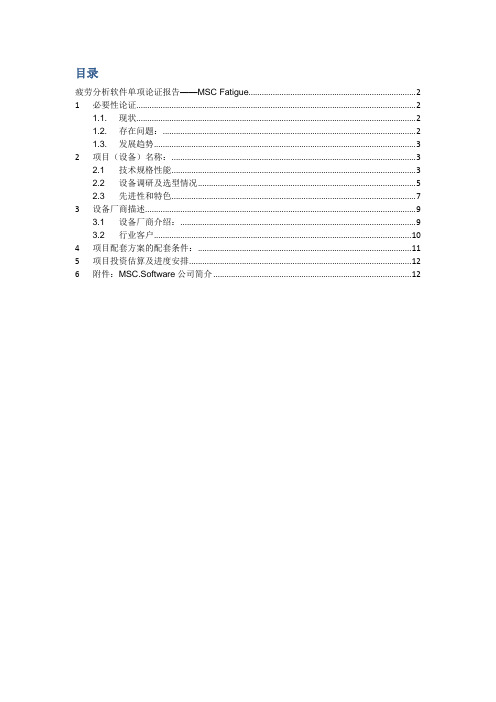
目录疲劳分析软件单项论证报告——MSC Fatigue (2)1 必要性论证 (2)1.1.现状 (2)1.2.存在问题: (2)1.3.发展趋势 (3)2 项目(设备)名称: (3)2.1技术规格性能 (3)2.2设备调研及选型情况 (5)2.3先进性和特色 (7)3 设备厂商描述 (9)3.1设备厂商介绍: (9)3.2行业客户 (10)4 项目配套方案的配套条件: (11)5 项目投资估算及进度安排 (12)6 附件:MSC.Software公司简介 (12)疲劳分析软件单项论证报告——MSC Fatigue序号:设备表中编号:设备名称:MSC Fatigue\MSC Patran设备型号:国别、厂商:美国\MSC软件公司1必要性论证电子行业是一个飞速发展的行业,市场容量极其巨大,如今我国已是全球第三大电子信息产品制造国,电子信息产品已经渗透到我们生活的各个角落,包括国防军工用品、通信、医疗、计算机及周边视听产品、玩具等。
电子行业具有产品更新快,研发周期短的特点,为了满足不断发展的市场需求,必须加快产品结构的升级,在核心技术领域取得重大突破。
MSC.Software公司认为新的研究方法和技术突破在现代产品研发中扮演非常关键的作用,目前CAE仿真已经成为电子行业广泛采用的一种新的方法和技术,一定能够发挥重要作用。
1.1. 现状随着电子技术的逐渐成熟,越来越多的电子元器件或相关产品投入市场,为降低制作成本、缩短研制周期、提高产品可靠性,迫切需要引入有效的设计方法。
另一方面伴随着电子产品加工工艺的标准化,使得电子产品设计在一定程度上可与具体工艺相分离,从而大大地促进了产品建模与仿真技术的迅速发展,与以前相比电子产品CAD技术更具实际应用价值。
目前在电子产品研发中,计算机辅助工具的发展水平远远滞后于前沿研究的步伐,大多数电子元器件都由与其功能差不多但不能准确预测其执行情况的分析工具来设计。
因此,通常采用试验排错的方法进行,这往往需要反复多次的试验才能最终确定满足特定环境的器件设备。
MSCFatigue疲劳分析标准教程

疲劳寿命云图显示与调整
云图显示
通过设定颜色映射范围、透明度等参数,使疲劳寿命云图更加直观易懂。
云图调整
根据实际需求,可以对云图进行旋转、缩放、平移等操作,以便更好地观察和 分析疲劳寿命分布情况。
高效的多核并行计算
灵活的二次开发接口
利用多核并行计算技术,MSCFatigue可大 幅提高计算效率,缩短分析时间。
提供开放的API接口,用户可根据自身需求进 行二次开发,扩展软件功能。
软件安装与启动步骤
01
安装步骤
02
下载MSCFatigue安装包;
双击安装包,按照提示完成软件的安装;
03
软件安装与启动步骤
桥梁结构疲劳分析步骤演示
疲劳分析流程
定义疲劳载荷谱,根据桥梁所处环境和交通流量 统计得到。
进行静力分析,得到桥梁在静载作用下的应力分 布。
桥梁结构疲劳分析步骤演示
01
进行动力分析,得到桥梁在动态载荷作用下的应力 响应。
02
结合疲劳载荷谱和应力响应,进行疲劳损伤计算。
03
关键步骤详解
桥梁结构疲劳分析步骤演示
03 对比设计寿命要求,评估桥梁的疲劳性能是否满 足要求。
结果讨论与优化建议
01
优化建议
02
针对疲劳寿命较短的关键部位,可优化结构设计,如增加截面尺寸、 改变材料类型等。
03
对于受到严重疲劳损伤的部位,可考虑采用加固措施,如粘贴钢板、 增设横向支撑等。
04
在桥梁运营过程中,加强监测和维护保养工作,及时发现并处理疲劳 裂纹等问题。
- 1、下载文档前请自行甄别文档内容的完整性,平台不提供额外的编辑、内容补充、找答案等附加服务。
- 2、"仅部分预览"的文档,不可在线预览部分如存在完整性等问题,可反馈申请退款(可完整预览的文档不适用该条件!)。
- 3、如文档侵犯您的权益,请联系客服反馈,我们会尽快为您处理(人工客服工作时间:9:00-18:30)。
第三章疲劳载荷谱的统计处理
3.1 疲劳载荷谱的统计处理理论基础
3.1.1 数字化滤波
频率分析的典型参量是功率谱密度(PSD),如像确定频率为4Hz对应的幅值的均方根值,只需要求取功率谱密度下对应的3.5-4Hz之间的面积。
3.1.2 雨流计数法
循环计数法:将不规则的随机载荷-时间历程,转化为一系列循环的方法。
3.2 数据的导入与显示
(1)新建:File>New
(2)导入:Tools>Fatigue Utilities>File Conversion Utilities>Covert ASCII.dac to Binary...>Single Channel(设置,注意Header Lines to skip要跳过的行数)>exit
(3)查看:Tools>Fatigue Utilities>Graphic Display>Quick Look Display
1)放大:View>Window X,输入X的最值
2)读取:①左击任何位置,状态栏显示②数据轨迹:Display>Track
3)显示数据点:Display>Join Points;显示实线图:Display>Join
4)网格和可选坐标轴:Axes>Axes Type/Grid
5)显示某段时间信号的统计信息:Display>Wstats,放大
3.3 数字滤波去除电压干扰信号
(1)载荷时间历程的PSD分析
1)File>New
2)Tools>Fatigue Utilities>Advanced Load Utilities>Auto Spectral density
(2)信号的滤波
1)Tools>Fatigue Utilites>Advanced Load Utilities>Fast Fourier Filtering
2)比较滤波前后结果:Tools>Fatigue Utilities>Graphic Display>Multi-file Display
(3)滤波稳定性检查:比较前后PSD,多文件叠加显示
第四章应力疲劳分析
4.2 载荷谱块的创建与疲劳寿命计算
(1)创建载荷谱块:Tools>Fatigur Utility>Load Management>Add an Entry>Block program (2)疲劳分析:Tools>Fatigue Utilities>Advanced fatigue utilities>选方法
4.3 零部件疲劳分析
(1)导入有限元模型及应力结果:工具栏Import>Action、Object、Method,查看Results (2)疲劳分析
1)设置疲劳分析方法:工具栏Analysis,设置
2)设置疲劳载荷
①创建载荷时间历程文件Loading info>Time History Manager
②将有限元分析工况与时间载荷关联:Loading Info>Load case空白>Get/Filte result...
3)设置材料的疲劳特性:Material info>Materials Database Manager>create...
4)求解:Solution Params
5)疲劳分析:Job Control
6)查看寿命结果云图:Import Fatigue Result...>Action:Read results>工具栏Results查看7)寿命列表显示:Import Fatigue Result...>Action:List Results...>most damaged nodes (3)优化设计:Import Fatigue Results...>Action:Optimize....
1)参数优化:Parameter optimization>Scaling factor>Recalculate
2)材料优化:Material Optimization...>Recalculate
3)灵敏度分析:Sensitivity analysis>Scaling factor比例因子....
4)灵敏度分析结果:results Display>Sensitivity plot
第五章应变疲劳分析
5.2 考虑残余应力的应变疲劳分析
(1)导入有限元模型和应力分析结果
(2)先不考虑残余应力的疲劳分析
(3)考虑残余应力的疲劳分析
1)设置疲劳分析方法:保留Material Info和Solution Params...的设置
2)定义残余应力:Loading Info..>Static Load Case:2,单击enter。
指定一个STATIC载荷工况进行分析,从静态载荷工况得到的应力用于弥补残余应力。
3)运行疲劳分析
(4)平均应力对疲劳的影响:Analysis>Import Fatigue Results>Action:Optimize...>Sensitivity analysis>Mean stress correction(all)>Recalculate
(5)使用灵敏度分析研究载荷增量情况下的各种分析结果:Sentivity analysis>Scale Factor,(1,3,0.2),其中0.2为增量>Recalculate
(6)表面加工热处理对疲劳寿命的影响:
Analysis>Import Fatigue Results>Action:Optimize...>Original parameters(重设分析为原有的设置)>Sentivity analysis>surface Finish(all)>Recalculate。
None或poolished finished(抛光)。
(7)查看材料的循环应力-应变曲线:Materials Manager>Load>dataset1(选材料)>Graphical display>Cyclic stress-strain curve plot
(8)查看材料的单调应力-应变曲线:Materials Manager>Load>dataset1(选材料)>Graphical display>Cyclic monotonic stress-strain curve plot,根据(7)(8)了解循环硬化、软化。
(9)
第六章裂纹扩展分析
1、总体设置
(1)工具栏Analysis>Analysis:Growth
(2)生成柔性函数:Solution Params>Compliance generator>单位设置>Generate a Y function table>选择试样Standard specimens>设置样式Compact tension specimen>Define,输入后回车>Calculate>plot Y function against crack ratio会长柔性函数
(3)设置载荷信息.....
第七章振动疲劳分析
1、频率响应(传递函数):工具栏Results>Action:Creates,Object:Graph>Targe Entities:Node>Plot Options>Complex No. As:Magnitude
2、振动疲劳分析
(1)工具栏Analysis>Vibration
(2)设置疲劳载荷:Loading Info...>PSD Manager>Add an entry>Create psd from time调出创建自动功率谱函数MASD。
