SOL-MONITOR使用说明书(软硬件)
三核监视器的用户手册说明书
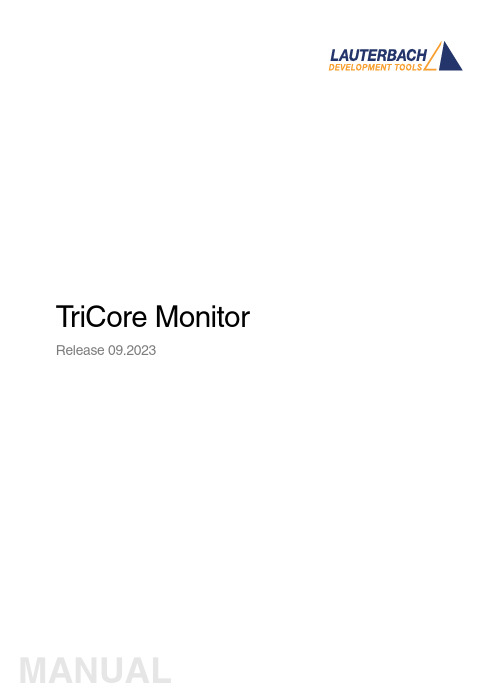
T riCore Monitor Release 09.2023TRACE32 Online HelpTRACE32 DirectoryTRACE32 IndexTRACE32 Documents ...................................................................................................................... ICD In-Circuit Debugger ................................................................................................................ Processor Architecture Manuals .............................................................................................. TriCore ...................................................................................................................................... TriCore Monitor .. (1)Introduction (4)Brief Overview of Documents for New Users4 Quick Start of the TriCore Serial Monitor (5)Troubleshooting (6)FAQ (6)Basics (7)Monitor Features7General SYStem Settings and Restrictions (8)SYStem.CPU CPU type8 SYStem.CpuAccess Run-time memory access (intrusive)8 SYStem.Down Disables monitor9 SYStem.MemAccess Real-time memory access (non-intrusive)9 SYStem.Mode Establish the communication with the CPU10 SYStem.Option.IMASKASM Disable interrupts while single stepping11 SYStem.Option.IMASKHLL Disable interrupts while HLL single stepping11TrOnchip (12)TrOnchip.CONVert Adjust range breakpoint in on-chip resource12 TrOnchip.VarCONVert Adjust complex breakpoint in on-chip resource12 TrOnchip.RESet Set on-chip trigger to default state13 TrOnchip.TEnable Set filter for the trace13 TrOnchip.TOFF Switch the sampling to the trace to OFF13 TrOnchip.TON Switch the sampling to the trace to “ON”13Memory Classes (14)Version 10-Oct-2023IntroductionThis document describes the processor specific settings and features of the T riCore ROM Monitor. Y ou can find the description of the OCDS-L1 Debugger for the T riCore family at “TriCore Debugger and Trace”(debugger_tricore.pdf).Please keep in mind that only the Processor Architecture Manual (the document you are reading at the moment) is CPU specific, while all other parts of the online help are generic for all CPUs supported by Lauterbach. So if there are questions related to the CPU, the Processor Architecture Manual should be your first choice.Brief Overview of Documents for New UsersArchitecture-independent information:•“Training Basic Debugging” (training_debugger.pdf): Get familiar with the basic features of a TRACE32 debugger.•“T32Start” (app_t32start.pdf): T32Start assists you in starting TRACE32 PowerView instances for different configurations of the debugger. T32Start is only available for Windows.•“General Commands” (general_ref_<x>.pdf): Alphabetic list of debug commands.Architecture-specific information:•“Processor Architecture Manuals”: These manuals describe commands that are specific for the processor architecture supported by your Debug Cable. T o access the manual for your processorarchitecture, proceed as follows:-Choose Help menu > Processor Architecture Manual.•“OS Awareness Manuals” (rtos_<os>.pdf): TRACE32 PowerView can be extended for operating system-aware debugging. The appropriate OS Awareness manual informs you how to enable theOS-aware debugging.Quick Start of the TriCore Serial MonitorStarting up the ROM Monitor is done as follows:6.Select the device B: for the ROM Monitor.7.Transition to the down mode before pressing the reset button.This instruction is necessary when the system is restarted.8.Set the CPU type in the ROM Monitor program:9.Define the communication parameters.10.Activate the ROM monitorA typical start sequence is shown below:The start-up can be automated using the programming language PRACTICE.B:SYStem.Mode DownSYStem.CPU TC1796SYStem.PORT COM2 BAUD=38400SYStem.Up; for this example the TriBoard TC1796 Evaluation board is used B:SYStem.Mode Down WinCLREARSYStem.CPU tc1796 SYStem.PPORT COM2 BAUD=38400; select the Debugger device ; switch the system down ; clear all windows; set the CPU type for the user interfaceSYStem.Mode UpTroubleshooting No information available. FAQNo information availableBasicsMonitor FeaturesThe monitor requires no stack.General SYStem Settings and RestrictionsSYStem.CPU CPU type Format:SYStem.CPU <cpu><cpu>:TC1792 | TC1796 | TC1796EDSelects the processor type. The ROM debugger requires also a modification in the debug monitor fordifferent processor types.SYStem.CpuAccess Run-time memory access (intrusive) Format:SYStem.CpuAccess Enable | Denied | NonstopDefault: Denied.Enable Allows intrusive run-time memory access.In order to perform a memory read or write while the CPU is executingthe program, the debugger stops the program execution shortly. Eachshort stop takes 1…100ms depending on the speed of the debuginterface and on the number of the read/write accesses required.A white S against a red background in the state line of the TRACE32 mainwindow indicates this intrusive behavior of the debugger.Denied Locks intrusive run-time memory access.Nonstop Locks all features of the debugger that affect the run-time behavior.Nonstop reduces the functionality of the debugger to:•Run-time access to memory and variables•Trace displayThe debugger inhibits the following:•To stop the program execution•All features of the debugger that are intrusive (e.g. action Spot forbreakpoints, performance analysis via StopAndGo mode, condi-tional breakpoints, etc.)SYStem.Down Disables monitor Format:SYStem.DownSYStem.MemAccess Real-time memory access (non-intrusive) Format:SYStem.MemAccess Enable | StopAndGo | Denied | NEXUS |<cpu_specific>SYStem.ACCESS (deprecated)Real-time memory access during program execution to target is enabled.EnableCPU (deprecated)Denied (default)Real-time memory access during program execution to target is disabled.StopAndGo Temporarily halts the core(s) to perform the memory access. Each stoptakes some time depending on the speed of the JT AG port, the number ofthe assigned cores, and the operations that should be performed.For more information, see below.NEXUS Memory access is done via the NEXUS interface.SYStem.Mode Establish the communication with the CPU Format:SYStem.Mode <mode><mode>:DownNoDebugGoUpDefault: Down. Selects the target operating mode.Down The CPU is in reset. Debug mode is not active. Default state and state after fatalerrors.NoDebug The CPU is running. Debug mode is not active. Debug port is tristate. In thismode the target should behave as if the debugger is not connected.Go The CPU is running. Debug mode is active. After this command the CPU can bestopped with the break command or if any break condition occurs.Up The CPU is not in reset but halted. Debug mode is active. In this mode the CPUcan be started and stopped. This is the most typical way to activate debugging.If the mode “Go” is selected, this mode will be entered, but the control button in the SYStem window jumps to the mode “UP”.SYStem.Option.IMASKASM Disable interrupts while single stepping Format:SYStem.Option.IMASKASM [ON | OFF]Default: OFF.If enabled, the interrupt mask bits of the CPU will be set during assembler single-step operations. The interrupt routine is not executed during single-step operations. After single step the interrupt mask bits are restored to the value before the step.SYStem.Option.IMASKHLL Disable interrupts while HLL single stepping Format:SYStem.Option.IMASKHLL [ON | OFF]Default: OFF.If enabled, the interrupt mask bits of the CPU will be set during HLL single-step operations. The interrupt routine is not executed during single-step operations. After single step the interrupt mask bits are restored to the value before the step.TrOnchipTrOnchip.CONVertAdjust range breakpoint in on-chip resource The on-chip breakpoints can only cover specific ranges. If a range cannot be programmed into thebreakpoint, it will automatically be converted into a single address breakpoint when this option is active. This is the default. Otherwise an error message is generated.TrOnchip.VarCONVertAdjust complex breakpoint in on-chip resource The on-chip breakpoints can only cover specific ranges. If you want to set a marker or breakpoint to a complex variable, the on-chip break resources of the CPU may be not powerful enough to cover the whole structure. If the option TrOnchip.VarCONVert is set to ON , the breakpoint will automatically be converted into a single address breakpoint. This is the default setting. Otherwise an error message is generated. Format:TrOnchip.CONVert [ON | OFF ] (deprecated)Use Break.CONFIG.InexactAddress insteadTrOnchip.CONVert ONBreak.Set 0x1000--0x17ff /WriteBreak.Set 0x1001--0x17ff /Write…TrOnchip.CONVert OFFBreak.Set 0x1000--0x17ff /WriteBreak.Set 0x1001--0x17ff /Write ; sets breakpoint at range ; 1000--17ff sets single breakpoint ; at address 1001; sets breakpoint at range ; 1000--17ff ; gives an error messageFormat:TrOnchip.VarCONVert [ON | OFF ] (deprecated)Use Break.CONFIG.VarConvert insteadTrOnchip.RESet Set on-chip trigger to default state Format:TrOnchip.RESetSets the T rOnchip settings and trigger module to the default settings.TrOnchip.TEnable Set filter for the trace Format:TrOnchip.TEnable <par> (deprecated)Refer to the Break.Set command to set trace filters.TrOnchip.TOFF Switch the sampling to the trace to OFF Format:TrOnchip.TOFF (deprecated)Refer to the Break.Set command to set trace filters.TrOnchip.TON Switch the sampling to the trace to “ON”Format:TrOnchip.TON EXT | Break (deprecated)Refer to the Break.Set command to set trace filters.Memory ClassesMemory Class DescriptionD DataP ProgramC Memory access by CPUE Emulation memory accessA Absolute (physical) memory access。
Monitor工具使用详解

Monitor⼯具使⽤详解●Monitor简介Monitor⼯具:单词译为监测仪,集成了在Android开发、⾃动化测试过程中对应⽤调测⾮常重要的常⽤功能,功能如下:Devices:对设备的管理DDMS(Dalvik Debug Monitor Service): Android 开发环境中的Dalvik虚拟机调试监控服务,Android系统就是基于Dalvik虚拟机的Logcat:Android中⼀个命令⾏⼯具,可以⽤于得到程序的log信息UiautomatorViewer:⼀个图形界⾯⼯具来扫描和分析应⽤的UI控件,点击每个控件元素,看看输出的结果是否符合预期,⽤来做UI测试TraceView : Android 平台配备⼀个很好的性能分析的⼯具●Monitor⼯具使⽤• Devices:•Update Heap: 更新堆内存信息•执⾏Cause GC,可以看到⽬前堆内存的使⽤情况、当前进程中内存是如何使⽤的,这在性能调优特别是内存泄漏问题可以对内存的情况进⾏分析•Dump HPROF file:对堆内存具体的调⽤起详细说明的⽂件,对内存起到进⼀步分析的作⽤。
如果Heap汇总的信息不能分析出问题,可以下载这个⽂件通过⼯具MAT对内存详细分析。
•Cause GC:垃圾回收,已讲•Update Threads:更新线程信息,分析线程中进程使⽤选中每⼀个具体的线程,可以看到线程调⽤的堆栈•Start Method profiling:分析系统的卡顿、应⽤的卡顿举个例⼦:模拟器打开计算器,进程中出现com.android.calculator2,选中com.android.calculator2执⾏,接下来模拟器操作计算器,完了以后再次点击,就会出现如下图所⽰:这个.trace⽂件的可以分析进程中所有调⽤⽅法、占⽤的CPU时间以及CPU调⽤的相关的百分⽐,其实调⽤的是TraceView这个⼯具。
•Stop Process:结束进程•Screen Capture:抓取当前设备的当前界⾯•Dump View Hierarchy for UI Automator:这就是UI Automator Viewer⼯具点击此按钮,可以看到当前界⾯上所有元素属性(class、resource_id、package以及坐标)和树状结构•systrace:抓取系统的跟踪信息•Allocation Tracker:对内存分配的跟踪,可以看到分配的类,分配到什么地⽅•Network Statistics:⽹络流量跟踪,RX表⽰收,TX表⽰发,⽬前模拟器是没有⽹络操作,所以跟踪不到流量的信息。
洛雷克视频监控系统用户指南说明书
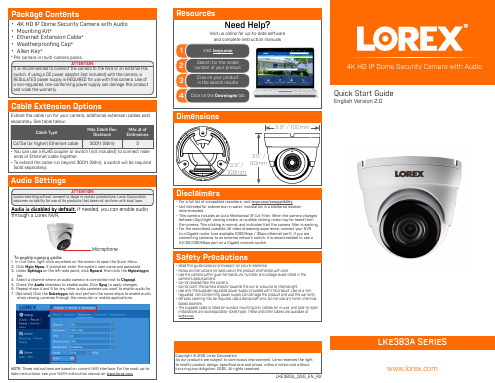
• 4K HD IP Dome Security Camera with Audio • Mounting Kit* • Ethernet Extension Cable* • Weatherproofing Cap* • Allen Key*
* Per camera in multi-camera packs.
Resources
Need Help?
Visit us online for up-to-date software and complete instruction manuals
1
Visit
2
Search for the model number of your product
when viewing cameras through the computer or mobile applications.
NOTE: These instructions are based on current NVR interface. For the most up-todate instructions, see your NVR’s instruction manual on .
regulated, non-conforming power supply can damage the product and void the warranty. • Periodic cleaning may be required. Use a damp cloth only. Do not use any harsh, chemical-
Cable Extension Options
Extend the cable run for your camera. Additional extension cables sold separately. See table below:
中盈计算机检测维修2.0

1、插上直流电源,电源红色指示灯亮,这时侯相当电脑通电的状态。 2、插上直流电源,按下开关按钮,绿色指示灯亮,这时候相当电脑工作 状态。 3、再按下开关按钮,绿色指示灯灭,这时候相当电脑关机状态。
SOL-STM-PCSTART功能板维修实例
故障表现
解决方法与步骤 对照电路原理图查看U2 Vin端电 压是否正常,正常则测量U2及其 周围相关联元器件是否有损坏; 不正常则向其前级继续检查 对照电路原理图查看U4 Vin端电 压是否正常,正常则测量U4及其 周围相关联元器件是否有损坏; 不正常则向其前级继续检查
U2 Vout端电压输 出异常
U4 Vout端电压输 出异常
实训室芯片级检测与维修系统
实训室设备组件包括芯片级检测与维修功能板、智能检 测平台、实训室管理软件。其中每一台智能检测平台由 一台安装有SOL-SOFT-X芯片级维修智能检测系统的电 脑进行操作控制。 SOL-MANAGER-H芯片级维修中心 管理平台安装在实训室服务器电脑中,负责对所有智能 检测平台及智能检测系统进行统一管理和进行实验设置 。
U4没有产生复位信号 测量芯片电源电压是否正 常, 芯片是否有短路等 现象。
SOL-STM-PCSTART功能板
SOL-STM-PCSTART功能板
功能板外观及接口说明 ① 外接连线接口:40PIN的排线接口(与检测平台上端40PIN排线接口 相连,用于维修前及维修后检测,维修过程中无需连接。) ② 外接连线接口:40PIN的排线接口(与检测平台下端40PIN排线接口 相连,用于维修前及维修后检测,维修过程中无需连接。) ③ 红色指示灯 ④ 绿色指示灯 ⑤ 开关按钮 ⑥ 输入电源:9V的直流电源。
芯片级维修智能检测系统
1-SOL-MANAGER(v1.0)-使用说明书
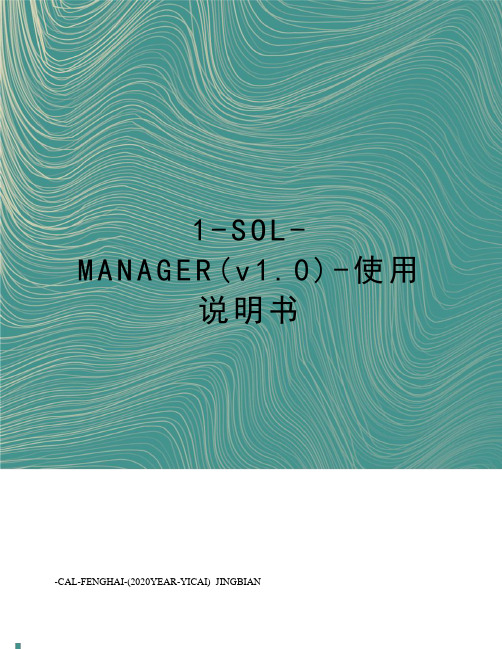
1-S O L-M A N A G E R(v1.0)-使用说明书-CAL-FENGHAI-(2020YEAR-YICAI)_JINGBIANSOL-MANAGER中盈创信计算机故障维修智能检测平台管理系统V1.0 使用说明书中盈创信(北京)科技有限公司目录一、简介 (4)二、SOL-MANAGER安装卸载说明 (4)2.1 环境准备 (4)2.2 软件安装 (4)2.3 软件激活 (10)2.4 服务器设置 (17)2.5 卸载 (17)三、SOL-MANAGER使用说明 (19)3.1 基础配置 (19)3.1.1 评分模板管理 (19)3.1.2 错误区域显示配置管理 (20)3.1.3 分数分配比例配置管理 (21)3.1.4 检测扣分配置管理 (22)3.1.5 检测平台分配管理 (22)3.2 练习管理 (24)3.2.1 练习项管理 (24)3.2.2 练习管理 (25)3.2.3 练习成绩查询 (28)3.3 考核管理 (29)3.3.1 考核项管理 (29)3.3.2 考核管理 (31)3.3.3 考核成绩查询 (33)3.4 历史查询 (34)3.4.1 历史成绩查询 (34)3.4.2 评测细节查询 (35)3.5 当前状态 (36)3.5.1 查看当前练习 (36)3.5.1 查看当前考核 (36)3.6 器件管理 (37)3.6.1 器件管理 (37)3.6.2 考核项器件标准信息 (38)3.6.3 未审核器件申请表 (41)3.6.4 已审核器件申请表 (47)3.6.5 查询器件分数 (48)一、简介中盈创信芯片级检测与维修实训室专为电子信息类专业建设而设计,实训室设备组件包括芯片级检测与维修功能板、智能检测平台、智能检测平台管理系统和智能检测系统。
计算机故障维修智能检测平台管理系统SOL-MANAGER是整个芯片级检测与维修实训室的核心管理产品,负责对所有智能检测平台及智能检测系统进行统一管理及实验设置。
SOL-MONITOR使用说明书(软硬件)
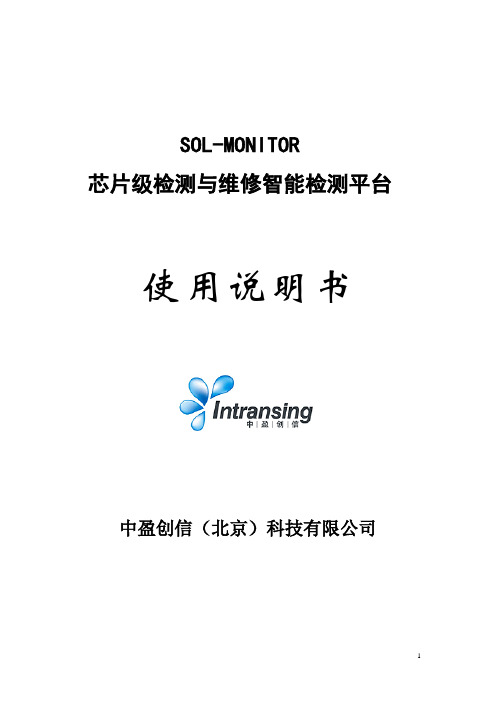
SOL-MONITOR芯片级检测与维修智能检测平台使用说明书中盈创信(北京)科技有限公司目录简介 (3)SOL-MONITOR硬件接口说明 (3)前面板外观及接口说明 (3)后面板外观及接口说明 (4)SOL-MONITOR基本使用说明 (5)开机 (5)关机 (5)重启动 (6)连接网络 (6)连接功能板 (6)触摸屏使用 (6)SOL-MONITOR内置软件使用说明 (6)练习模式下软件使用说明 (7)开机欢迎界面 (7)测试并选择串口 (7)IP地址设置 (8)测试并连接数据源 (9)远程升级 (11)选择练习电路 (12)新建工作区 (13)进入工作区 (14)维修后检测 (16)错误标记 (17)发送报告 (18)查看报告 (19)考核模式下软件使用说明 (20)开机欢迎界面 (20)测试并选择串口 (21)IP地址设置 (22)测试并连接数据源 (23)远程升级 (24)选择考核电路 (25)新建工作区 (26)进入工作区 (27)维修后检测 (29)错误标记 (30)发送报告 (30)查看报告 (31)简介中盈创信芯片级检测与维修实训室方案专为芯片级检测与维修实训室设计,实训室设备组件包括芯片级检测与维修功能板、智能检测平台、实训室管理软件。
中盈创信智能检测平台SOL-MONITOR,作为每个实验组的核心设备,主要负责与管理服务器SOL-MANAGER联动实现维修前故障智能确认及维修后结果确认,实现课程组织、实验管理、教师及学生管理、成绩管理等功能。
中盈创信芯片级检测与维修实训室方案是各院校组建芯片级检测与维修实训室培养芯片级检测与维修人才的理想选择。
SOL-MONITOR硬件接口说明前面板外观及接口说明1、开机指示灯2、显示屏菜单/确认按钮3、显示屏自动调节/退出按钮4、显示屏左选择按钮5、显示屏右选择按钮6、显示屏开关按钮7、两个USB接口8、40PIN接口(上接口)9、话筒接口10、耳机接口11、40PIN接口(下接口)12、手写笔13、SATA硬盘数据接口14、SATA硬盘供电接口15、开机按钮16、重启按钮17、触摸屏后面板外观及接口说明1、COM接口2、VGA输出接口3、两个USB口4、以太网接口5、220v交流电源接口6、电源开关按钮SOL-MONITOR基本使用说明开机后面板“220v交流电源接口”接电源线并保证正常供电,后面板“电源开关按钮”置于“I”按下状态,按一下前面板的“开机按钮”,智能检测平台将开机启动,进入软件操作界面,进一步进行软件操作。
Galileo Sol G2 潜水计算器说明书
n G as integration provides tank pressure and true remaining bottom time (RBT).
n E nriched air (nitrox): 21%-100% with adjustable ppO2 between 1.0 and 1.6 bar.
n U nique decompression calculations that take YOU into account. Algorithm based upon water temperature, breathing rate, heart rate and skin temperature.π
Interface to devices
Connectivity
GALILEO SOL
Wrist-mount
Thermoplastic w/metal frame 3.15in/8.0cm 290g
Heavy-duty elastomer strap
Monochrome LCD Oil filled
n F ull-tilt digital compass with partial compass rose and bearing memory for pinpoint navigation.
n P ersonalization of owners screen and emergency information provides vital data when needed.
洛雷克16通道彩色多路复用器说明书
Manual De InstrucciónINTRODUCCIÓNFelicitaciones en su compra del multiplexor de color de 16 canales de Lorex. El mulitplexor de 16 canales facilita un sistema avanzado de la seguridad en cualquier monitor auxiliar. Conecte hasta16 cámaras conel multiplexor y opinión las16 localizaciones simultáneamente. Siete diversos modos de exhibición están disponibles, ofreciendo una variedad amplia de opciones de visualización.Cuando se estáutilizado conjuntamente con una grabador de seguridad profesional( tal como un VCR del lapso de tiempo o un DVR), el multiplexor de 16 canales registra simultáneamente cada cámara enPantalla Compelta, permitiendo al usuario a reproducir las grabaciones en Pantalla Completa o Pantalla Dividida. La detección Pixel-basada en movimiento también se incluye.Para aprender más sobre este sistema o para descubrir más sobre otris productos disponibles, visite porfavor nuestro Web site en CARACTERÍSTICAS16 Características Del Multiplexor Del Color Del Canal•Multiplexación Completa Del Duplex: 16 cámaras pueden grabar/ reproducir/ despliega de video en vivo al mismo tiempo•La función de multiplexación soporta de 4 a 16 canales•Opciones de Visualización: 7 diversos modos de exhibición incluyendo: Pantalla completa, cuadrángulo,7 can, 9 can, 10 can, 13 can, 16 can•Los modos de exhibición son seleccionables durante la reproducción del video en vivo o la visualización •Exhibición de la pantalla y la función del reloj en tiempo real•Cuadro en el cuadro, aumento digital 2x•Detección Digital pixel-basada en movimiento•Cuadro ajustable por el canal•16 entradas de alarma, una salida de alarma•Alarma de pérdida de video•Almacenamiento de la memoria de hasta50 acontecimientos•Control externo del anfitrión RS-232/485NOTA:El multiplexor de 16 canales se utiliza normalmente en conjunto con un grabador de seguridad, tal como un VCR del lapso de tiempo o un DVR. Para la instrucción en la conexión a un VCR / aun DVR, refierase por favor a los diagramas en los apéndicesADVERTENCIA DE SECURIDADTodas las instrucciones de seguridad y de funcionamiento deben ser leídas antes de que se utilice el equipo. La operación incorrecta puede causar daño irremediable al equipo.•Por favor levante y coloque este equipo suavemente.•No exponga este equipo debajo de la luz del sol directa.•No utilice este equipo cerca del agua o en contacto con agua.•No derrame líquido de cualquier clase encima del equipo.•No desenchufe el conectador de energía antes de apagar la energía correctamente.•Este equipo se debe funcionar usando solamente la fuente de energía del paquete estándar.•Reparaciones o repuestos no autorizados pueden resultar en fuego, descarga eléctrica u otros peligros.•No encienda ni apague la energía dentro de un período de tiempo corto(en el plazo de 3 segundos).•No intente darle servicio a este equipo. Refiera todos los trabajos de servicio al personal de servicio calificado.•Esta unidad se debe utilizar solamente con el tipo de fuente de energía indicada en la etiqueta del fabricante.•Esta instalación debe conformarse con todos los códigos locales.PRECAUCIÓN!RIESGO DE DESCARGA ELÉECTRICA.NO ABRIRPRECAUCIÓN! PARA REDUCIR EL RIESGO DE DESCARGA ELÉCTRICA.NO RETIRE LA CUBIERTA (NI EL RESPALDO). EN EL INTERIOR NO HAYPIEZAS QUE PUEDAN SER MANTENIDAS POR EL USUARIO. ENCARGUEEL MANTENIMIENTO A PERSONAL CALIFICADO DE SERVICIO.Explicación de dos símbolosEl símbolo del rayo con punta de flecha, dentro de un triángulo equilátero,es para alertar al usuario sobre la presencia de “voltage peligroso" no aisladodentro del gabinete del producto que puede ser de suficiente magnitud paraconstituir un riesgo de descarga eléctrica a la personas.El punto de admiración dentro de un triángulo equilátero tiene laintención de alertar al usuario acerca de importantes instrucciones de!operación y mantenimiento(servicio) en la documentación queacompaña al artefacto.CONTENIDO PAGINA1. El SISTEMA INCLUYE ----------------------------------------------------------------------------2. CONTROLES DEL PANEL DELANTERO ----------------------------------------------------3. INDICADORES DE LED --------------------------------------------------------------------------4. CONTROLES DE MENÚ-------------------------------------------------------------------------5. OPCIONES DEL MENÚ--------------------------------------------------------------------------6. CHANNEL SETUP MENÚ-----------------------------------------------------------------------7. PANEL TRASERO ---------------------------------------------------------------------------------8. AUTO SECUENCIA -------------------------------------------------------------------------------9. ALARMAS Y PERDIDA DE VIDEO ------------------------------------------------------------10. PROTOCOLO DEL TELECONTROL RS232 ------------------------------------------------11. DETECCIÓN DE MOVIMIENTO ---------------------------------------------------------------12. SOLUCIONES A PROBLEMAS ----------------------------------------------------------------13. ESPECIFICACIONES TÉCNICAS ------------------------------------------------------------14. ACCESORIOS OPCIONALES -----------------------------------------------------------------15. APÉNDICE #1 –CONFIGURACIÓN TÍPICA -----------------------------------------------16. APÉNDICE #2 –CONEXIÓN A UN SENSOR DE MOVIMIENTO PIR --------------17. APÉNDICE #3 –CONEXIÓN A un VCR Del LAPSO De TIEMPO De LOREXPARA La GRABACIÓN Y La SINCRONIZACIÓN De LaALARMA -----------------------------------------------------------------------18. APÉNDICE #4 –CONFIGURACIONES DE LOS PINES PARALA CONEXIÓN TO PC ----------------------------------------------------19. APÉNDICE #5 –CARTA DE REGISTRO DE LA TARIFA -------------------------------4466789101011121313141516171819Fuente de Poder Multiplexor a Colores de 16 CanalesMENÚ DE CONTROLES DEL PANEL DELANTERO MENU LIVELine MotionESC :EL VCR [ ]VCR o DVR del lapsoZOOM [ ] /MODO DE EXHIBICIÓN DE 16 CANALES [ ] / ▲a) Presionando este botón lo dirige a un modo de exhibición de 16 canales.b) Este botón también sirve como flecha ascendente en la navegación del menú, mueve el cuadro secundario para arriba en modo de PIP, y explora hacia arriba en modo de zoom. SELECCIONAN EXHIBICIÓN MODO [ ] / ▼a) Presionando este botón permite que usted seleccione entre seis diversos modos de visualización en la pantalla (4 can / 7 can / 9 can / 10 can / 13 can / 16 can). Después de presionar este botón, presione un botón válido del canal (a partir de la 4-16, correspondiendo a las seis opciones arriba) para seleccionar el modo de la visualización.Por ejemplo, si usted desea visualizar un despliegue de 7 canales, presione el botón del canal 7.b) Este botón también sirve como la flecha que va hacia abajo en la navegación del menú, mueve el cuadro secundario abajo en modo de PIP, y explora hacia abajo en modo del zumbido.9.10.INDICADORES DE LEDEn cada botón estáun indicador rojo del LED, que demuestra el estado de sistema y ayuda a navegar en modo del menú.Por ejemplo, cuando en modo de PIP los indicadores siguientes del LED se encienden por las razones siguientes: Botón dePIP –muestra que usted estáen modo de PIPCuatro botones con flechas –muestra que moviendo la subpantalla hacia los botones con flechas es posible Botón del VCR –demostraciones en las que usted puede intercambiar las pantallas para visualizar el aparato delectura del VCR en modo PIPBotón LIVE –muestra que usted intercambiar las pantallas para visualizar otros canales en modo de PIP Botón deESC –muestra que usted puede salir de la PIP presionando este botón.Cuando en la duda con respecto a los botones son los correctos a presionar, los indicadores del LED son una referencia provechosa pues demuestran quéllaves son aplicables en ciertas situaciones.CONTROLES DE MENÚPresionando ENTER y ESC simultáneamente para que salga la pantalla del menu. Se contornean abajo los botones usados para la navegación al usar el menú. ▲y ▼: Busque hacia arriba y abajo enter las opciones del menú.◄ y ►: Busque de lado a lado entre una opción que se ha seleccionado.Hace selecciones cuando hay una opción entre 2 opciones (por ejemplo: ON o OFF).: Lo dirige a la pantalla de configuración del canal desde el MenúPrincipal.Aumenta un valor alfanumérico de una opción del menu cuando se eata editando (cuando estáparpadeando).: Regresa al MenúPrincipal desde la pantalla de la Configuración del Canal.Disminuye un valor alfanumérico de una opción del menúal corregirlo (cuando estáparpadeando).ENTER:Selecciona un submenú/ una opción en un submenúpara búsqueda / modificación.ESC: Completa la modificación de una opción del menú; sale de un menú.[ y ] de la alarmaLOOP (Canales 1-16)Permite la conexión a otros dispositivos video, transmitiendo una salida de la entrada video en el canal respectivo.ENTRADA VIDEO (Canals 1-16)16 entradas de la cámara de vídeo de BNC, para los canales 1-16. Conecte hasta 16 cámaras con estas entradas (conectores de BNC requeridos).SALIDA AL VCRUse con un cable de video (no provisto) para transmitir el vídeo del multiplexor a un VCR o a un DVR.ENTRADA AL VCRRecibe el vídeo de un VCR o de un DVR.SALIDA DEL MONITORTransmite el vídeo a un monitor auxiliar (una TV o monitor de seguridad).LLAMADATransmite el vídeo a un segundo monitor. El monitor de Llamada despliega los 16 canales en Auto Secuencia.Durante una alarma, el monitor de Llamada despliega la Pantalla Compelta del canal en donde estáocurriendo la alarma.Si dos canales tienen alarmas simultáneamente, el monitor de Llamada desplegaráesos dos canales en Secuencia en la visualización de la Pantalla Compelta.SALIDA DEL SVHSConecte este puerto de salida con la entrada de SVHS de un VCR (si estádisponible). ENTRADA DEL SVHSConecte este puerto de entrada con la salida de SVHS de un VCR (si estádisponible).ENTRADA DE ENERGÍAConecta con el adaptador de la energía de la C.C. 12V.INTERRUPTOREste interruptor controla la energía a la unidad. Presione el lado con “I” para ENCENDERLO, o el lado con “O” para APAGARLO.RS232 / ENTRADA DE LA ALARMA / EXTERNAL I/OSe conecte con un Bloque de la Alarmar, que acomoda la conexión del sensor de movimiento de PIR y activa las Alarmas Externas. Alternativomente, esta salida puede servir como Protocolo Remoto para el control vía una PC. Refiera por favor a los apéndices #2-4 para los diagramas de las conexiones del bloque del alarmar. GND –la conexión de tierra del bloque de la alarma.1.2.3.4.5.6.7.8.9.1011.12.PANEL TRASEROel iconoel iconoPROTOCOLO DEL RS232 REMOTO La entrada de RS232 de la alarma permite que usted controle el sistema del multiplexor de su PC. Para alcanzar esto, usted requeriráun programa portuario de la comunicación de COM RS232 instalado en su PC. Hay muchos de estos programas del software disponibles en el Internet, algo de el cual estálibre.La conexión remota en el multiplexor utiliza8 bits de datos, 1 bit de inicio, y 1 bit de parada. Debajo estáun ejemplo de la secuencia de datos con los códigos de control demostradosACT –OxFF OxCO ID FUNCTION STOP –Ox7F El teclado de la PC simula el teclado numérico del procesador del cuadrángulo. Por ejemplo, presionar“z”haráque el multiplexor va a enfocar modo. Observe que las letras son caso sensible. Debajo estáuna lista de llaves correspondientes, y sus códigos.FUNCIÓN CÓDIGO LLAVE FUNCIÓN CÓDIGO LLAVE MENÚ0x4D M140x45EESC0x1B ESC150x46F CONGELAR0x5A Z160x47G EN VIVO0x49I ENTER+FREEZE0x48HVCR0x56V ENTER+LIVE0x4A J ZUMBIDO0x7A z ENTER+VCR0x4F O PIP0x50P ENTER0x0D ENTER IZQUIERDO0x4C L SECUENCIA 10x61a DERECHA0x52R SECUENCIA 20x62b ARRIBA0x55U SECUENCIA 30x63c ABAJO0x4E N SECUENCIA 40x64d KEY_LOCK0x4B K SECUENCIA 50x65e 10x311SECUENCIA 60x66f20x322SECUENCIA 70x67g30x333SECUENCIA 80x68h40x344SECUENCIA 90x69i50x355SECUENCIA 100x6A j60x366SECUENCIA 110x6B k70x377SECUENCIA 120x6C l80x388SECUENCIA 130x6D m90x399SECUENCIA 140x6E n100x41A SECUENCIA 150x6F o110x42B SECUENCIA 150x6F o120x43C SECUENCIA 160x70p130x44Dde la [ = ON / = OFF ] del cursor ON o OFF. Puesto que•Usted puede que note que una pantalla azul aparezca brevemente a medida que usted navegue entre los modos de visualización. Esto es normal -espere simplemente 2 segundos para que la pantalla azul desaparezca.Pantalla Azules•Fije la Polaridad de la Alarma según si su sensor de movimiento PIR es Normalemente Abierto o Normalmente Cerrado.•Si no se conectan ningunos sensores de movimiento, APAGUE la Polaridad de la Alarma.Alarma Continuo•Compruebe las conexiones del cable de fuente de energía•Compruebe que haya energía en el enchufeNinguna Energía•Si usted estáutilizando una TV como monitor auxiliar, usted va a necesitar fijar el canal como AUX.(o referido a veces como “TV / Video”).•Compruebe por favor si el cableado entre el monitor y Multplexer estácorrecto.•Verifique que las cámaras estén recibiendo energía Incapaz de visualizar cámarasREMEDIOPROBLEMALOCALIZACIÓN DE AVERÍASESPECIFICACIONES TÉCNICASDebido a que nuestros productos están sujetos a mejoras continuas, SVC se reserva el derecho de modificar el diseño y especificaciones del producto sin aviso previo y sin incurrir en ninguna obligación. S.E. u O.Entrada de la Cámara fotográfica 16 Canal BNC Entrada del VCR1 BNC, 1 S-VIDEO Parte posteriora Del Loop de la cámara 16 Canal BNCSalida Principal Del Monitor 1 Vp-p 75 Ohms, BNC Salida Del Monitor De llamada 1 Vp-p 75 Ohms, BNC Salida del VCR1 BNC, 1 S-VIDEOArea de Detección de Movimiento15 x 12 blancos por la cámara (NTSC)Sensibilidad de Detección de Movimiento 256 niveles Detección de Pérdida de video SíCongelamiento de Imagen SíRestaurar Rango 30 marcos por el Sec.Rango De Grabación 15 cuadros por el Sec.Resolución704(H)x468(V) full screen Prioridad Dinámica De la Grabación Sí(Programable)Tiempo De Detención Programable (1~10 Sec)Cuadro en cuadro Sí(Mueble)Key LockSíAumento de la Imagen 2 x 2 (mueble)Título De la Cámara 6Ajustes videoColor/Contraste/Brillo ajustable por el canal Entrada de la Alarma Entrada de la TTL, hi (5V), bajo (GND)Salida de la Alarma COM, N.O.Historia de la Alarma 50 acontecientos Control RemotoRS232 or RS485Salida Del Disparador del VCR Sí(TTL hecha salir)Formato de Hora YY/MM/DD, DD/MM/YY, MM/DD/YY, OFF Fuente de PoderDC12V, 1.25ARS-232C / RS-485 (bps)115200/57600/19200/9600/4800/3600/2400/1200Dimensiones 432 (W) x 76(H) x 311(D)Peso5,200gGraba imágenes digitales enAccesorio de visión nocturnaGira la cámara hasta270°Nota : Si esta usando una TV como monitor auxiliar, puede tener que ser fijado en el modo AUX. (designado a veces como TV / Video)APÉNDICE #1 –CONFIGURACIÓN TÍPICA16Video Camera . (2)VCRCall MonitorRecordPlay1Main MonitorGNDVCRPCRS232Alarm InputSensorAlarm USTED PUEDE TAMBIÉN CONECTAR DOS MONITORES USANDO LA CONFIGURACIÓN DEMOSTRADA ABAJO:EL MULTIPLEXOR DE 16 CANALES TIENE DE BNC QUE SE CONECTAN CON OTRAS FUENTES DE VIDEO. LOS CABLES DEL ACOPLADOR DE BNC Y VIDEO ESTAN INCLUIDOS.PCAlarm InputVCR.Video Camera (16)....12Record PlayGNDMain MonitorRS232SensorAlarmde de10114APÉNDICE #4 –CONFIGURACIONES DE LOS PINES PARA LA CONEXIÓN A LA PC PUERTO COMDE 25 PINESPUERTO COMDE 9 PINESAPÉNDICE #5 –CARTA DE REGISTRO DE LA TARIFA002H ~ 15.000~ 3.750~ 0.938006H ~ 10.000~ 2.500~ 0.625 008H ~ 7.500~ 1.875~ 0.469 012H ~ 5.000~ 1.250~ 0.313015H ~ 4.000~ 1.000~ 0.250016H ~ 3.750~ 0.938~ 0.235018H ~ 3.333 ~ 0.833~ 0.208020H ~ 3.000 ~ 0.750~ 0.188024H ~ 2.500 ~ 0.625~ 0.156036H ~ 1.667 ~ 0.417~ 0.104040H ~ 1.500~ 0.375~ 0.094048H ~ 1.250 ~ 0.313~ 0.078060H ~ 1.000 ~ 0.250~ 0.063072H ~ 0.833 ~ 0.208~ 0.052080H ~ 0.750 ~ 0.188~ 0.047084H ~ 0.667 ~ 0.167~ 0.042120H ~ 0.500 ~ 0.125~ 0.031160H ~ 0.375 ~ 0.094~ 0.024168H ~ 0.333 ~ 0.083~ 0.021240H ~ 0.250 ~ 0.063~ 0.016360H ~ 0.167 ~ 0.042~ 0.011480H ~ 0.125 ~ 0.031~ 0.008720H ~ 0.083~ 0.021~ 0.005960H~ 0.063~ 0.013~ 0.003Modo deGrabación CANAL 1 (Imagen/segundo)CANAL 4 (Imagen/segundo)CANAL 16 (Imagen/segundo)。
检测平台、检测软件、电路板关键操作说明
附件检测平台、检测软件、电路板关键操作说明目录一SOL-MONITOR-H智能检测平台使用说明 (3)二SOL-SOFT-X-H智能检测软件使用说明 (4)特别注意 (4)1. 赛前准备阶段操作说明 (4)欢迎界面 (4)测试并选择串口 (5)IP地址设置 (6)测试并连接数据源 (6)选择考核电路 (8)新建工作区 (9)2. 比赛期间操作说明 (11)进入工作区 (11)维修后检测 (12)领件记录 (13)发送报告 (16)查看报告 (17)文档上传(上传赛项竞赛工作报告) (18)结束考试 (22)三电路板建立工作区及发送报告时状态要求 (22)一、SOL-MONITOR-H智能检测平台使用说明后面板图Power Supply:220V交流电源接口,使用前请确认电源已接入。
Comunication PORT:串口线接口,通过USB-RS232线与PC相连,使用前请确认串口线正常连接。
A:检测平台40PIN排线接口A,通过40PIN排线与功能板的J3接口相连,使用前请确认40PIN排线已正确连接。
B:检测平台40PIN排线接口B,通过40PIN排线与功能板的J4接口相连,使用前请确认40PIN排线已正确连接。
前面板图1、开关按钮:220V交流电源接入后,此按钮亮。
2、POWER:电源指示灯,按下开关按钮后此灯亮,使用前请确认按下开关按钮并且此灯亮。
3、ON/OFF:工作指示灯,按下开关按钮后此灯亮,使用前请确认按下开关按钮并且此灯亮。
4、DATA:通讯指示灯,智能检测平台与检测系统通讯时此灯闪烁。
二、SOL-SOFT-X-H智能检测软件使用说明特别注意如排除其他一切误操作的情况下,智能检测软件在“新建工作区”、“维修后检测”、“发送报告”过程中一直提示“请确认电路板连接”,则为串口断线故障,此时需将所在主机与智能检测平台连接的USB-RS232线缆的USB端重新拔插一下(原USB接口拔插即可,拔插间隔2-3秒钟),然后重新“测试并选择串口”,继续“新建工作区”、“维修后检测”、“发送报告”等操作。
SOL-SOFT-X-L软件使用说明
当功能板上所有的故障均被修复之后,将提示:
此时说明已经没有错误区域显示在提示信息中, 证明已经完全维修好了。
错误标记 背景电路图将显示出本块功能板上所有可能的错误区域,即 可能存在故障的区域。考生需要根据检测与维修过程的汇总, 选定相应的区域并标记该区域是否有错误,标记后的结果将 与维修结果报告一同发送至中心管理平台参与评分。
远程升级
点击主操作界面左上方的 按钮,智能检测系统将与中
心管理平台端进行软件版本比对,若有可更新的升级包,
则直接下载并升级。
升级后智能检测系统软件将自动重启动。
若中心管理平台上没有更新的软件版本,则不需要升级, 将提示:
注意:远程升级需要在中心管理平台上加载升级包,请确保中心 管理平台与智能检测系统的软件版本相匹配;如不匹配,升级后 将无法正常使用。建议升级过程在厂家技术人员指导下完成。
发送报告
当完成维修后的检测并进行相应错误标记的操作 之后,便可点击“发送报告”。
点击“发送”
将提示:
如确认则点击“是”,否则点击“否”。
查看报告 学生在发送完报告后即可查看报告。
点击“领件记录”即可查看器件分数:
点击“检测报告”即可查看报告明细。
考核模式下软件使用说明 开机欢迎界面
检测平台启动后将进入开机欢迎界面,点击 的叉部分,将进入主操作界面。
领件记录 对于正在维修的功能板,可通过该功能板相应的工作区进 行领件申请。申请将自动发送到中心管理平台,由工作人 员进行审核并发送料件,学生在收到所申请的元器件之后, 还需对申请记录进行确认。
点击“领件记录”中“领件申请”,则进入如下界面:
选择需要领取的元器件代码号。
点击“提交申请”。
点击“是”。 点击“OK”。
- 1、下载文档前请自行甄别文档内容的完整性,平台不提供额外的编辑、内容补充、找答案等附加服务。
- 2、"仅部分预览"的文档,不可在线预览部分如存在完整性等问题,可反馈申请退款(可完整预览的文档不适用该条件!)。
- 3、如文档侵犯您的权益,请联系客服反馈,我们会尽快为您处理(人工客服工作时间:9:00-18:30)。
SOL-MONITOR芯片级检测与维修智能检测平台使用说明书中盈创信(北京)科技有限公司目录简介 (3)SOL-MONITOR硬件接口说明 (3)前面板外观及接口说明 (3)后面板外观及接口说明 (4)SOL-MONITOR基本使用说明 (5)开机 (5)关机 (5)重启动 (6)连接网络 (6)连接功能板 (6)触摸屏使用 (6)SOL-MONITOR内置软件使用说明 (6)练习模式下软件使用说明 (7)开机欢迎界面 (7)测试并选择串口 (7)IP地址设置 (8)测试并连接数据源 (9)远程升级 (11)选择练习电路 (12)新建工作区 (13)进入工作区 (14)维修后检测 (16)错误标记 (17)发送报告 (18)查看报告 (19)考核模式下软件使用说明 (20)开机欢迎界面 (20)测试并选择串口 (21)IP地址设置 (22)测试并连接数据源 (23)远程升级 (24)选择考核电路 (25)新建工作区 (26)进入工作区 (27)维修后检测 (29)错误标记 (30)发送报告 (30)查看报告 (31)简介中盈创信芯片级检测与维修实训室方案专为芯片级检测与维修实训室设计,实训室设备组件包括芯片级检测与维修功能板、智能检测平台、实训室管理软件。
中盈创信智能检测平台SOL-MONITOR,作为每个实验组的核心设备,主要负责与管理服务器SOL-MANAGER联动实现维修前故障智能确认及维修后结果确认,实现课程组织、实验管理、教师及学生管理、成绩管理等功能。
中盈创信芯片级检测与维修实训室方案是各院校组建芯片级检测与维修实训室培养芯片级检测与维修人才的理想选择。
SOL-MONITOR硬件接口说明前面板外观及接口说明1、开机指示灯2、显示屏菜单/确认按钮3、显示屏自动调节/退出按钮4、显示屏左选择按钮5、显示屏右选择按钮6、显示屏开关按钮7、两个USB接口8、40PIN接口(上接口)9、话筒接口10、耳机接口11、40PIN接口(下接口)12、手写笔13、SATA硬盘数据接口14、SATA硬盘供电接口15、开机按钮16、重启按钮17、触摸屏后面板外观及接口说明1、COM接口2、VGA输出接口3、两个USB口4、以太网接口5、220v交流电源接口6、电源开关按钮SOL-MONITOR基本使用说明开机后面板“220v交流电源接口”接电源线并保证正常供电,后面板“电源开关按钮”置于“I”按下状态,按一下前面板的“开机按钮”,智能检测平台将开机启动,进入软件操作界面,进一步进行软件操作。
关机软关机:在任何时候点击软件窗口右上方便可弹出关机选择窗口,选择关机并确定,检测平台将进行关机操作。
硬关机:按住前面板“开机按钮”10秒钟,检测平台将断电关机。
注意:非特殊情况下不建议进行硬关机。
重启动软重启:在任何时候点击软件窗口右上方便可弹出关机选择窗口,选择关机并确定,检测平台将进行关机操作,机器关闭后再按前面板“开机按钮”启动检测平台。
硬重启:按一下前面板“重启按钮”,检测平台将断电进行重启动操作。
注意:非特殊情况下不建议进行硬重启。
连接网络将双绞线一端RJ-45水晶接口接在后面板“以太网接口”上,另一端接入局域网。
连接功能板在对功能板进行检测前需将检测平台40PIN接口(上接口)与功能板1号外接连线接口(40PIN)通过数据线相连,将检测平台40PIN接口(下接口)与功能板2号外接连线接口(40PIN)通过数据线相连,并将功能板接9V直流电源且将功能板置于开机状态。
功能板使用方法请见相应功能板使用说明。
触摸屏使用在检测平台开机状态下可用手指直接触摸屏幕进行操作,也可使用前面板提供的“手写笔”进行触屏操作。
注意:使用触摸屏时注意触摸力度,以轻柔点击为宜,要避免用力触摸损坏触摸屏。
SOL-MONITOR内置软件使用说明SOL-MONITOR可以与SOL-MANAGER管理系统联动,由管理系统统一管理,自动实现“练习”和“考核”两种模式。
练习模式下软件使用说明开机欢迎界面检测平台启动后将进入开机欢迎界面,点击的叉部分,将进入主操作界面。
测试并选择串口点击主操作界面左上方的按钮,将弹出串口设置界面。
依次选择串口名称,从COM1-COM9,然后点击测试连接,直至显示连接成功信息。
点击“OK”,并点击“保存”,串口信息被保存。
除非检测平台重新启动,否则在使用过程中无需再进行串口设置。
注意:如未进行串口设置并保存,则在后期建立工作区时将提示错误信息:IP地址设置点击主操作界面左上方的按钮,调出软键盘:点击主操作界面左上方的按钮,将弹出IP地址设置界面:通过软键盘输入IP地址、子网关掩码、默认网关的IP地址,点击“设置”,即可设置成功。
设置成功后可关闭软键盘。
注意:IP地址设置只需在检测平台初次安装或网络进行调整后进行设置,平时使用不需要设置。
测试并连接数据源点击主操作界面左上方的按钮,调出软键盘:点击主操作界面左上方的按钮,将弹出数据源配置界面,通过软键盘填入服务器IP,点击测试连接:若连接成功,则显示:然后保存:设置成功后可关闭软键盘。
注意:数据源连接只需在检测平台初次安装或数据源服务器IP进行调整后进行设置,平时使用不需要设置。
远程升级点击主操作界面左上方的按钮,检测平台将与服务器端进行软件版本比对,若有可更新的升级包,则直接下载并升级:升级后检测平台软件将自动重启动。
若服务器上没有更新的软件版本,则不需要升级,将提示:注意:远程升级需在实训室管理系统上加载升级包,需确保实训室管理系统与检测平台的软件版本相匹配,如不匹配,升级后将无法正常使用,建议升级过程在厂家技术人员指导下完成。
选择练习电路根据练习内容及所拿到的功能板进行电路选择。
如练习内容及所拿到的功能板为台式机的CMOS功能板,则首先选择“电路检测导航”栏中的“台式机电路板”,然后在弹出窗口中选择“台式机CMOS&BIOS 电路”,点击“确定”,进入“新建工作区”窗口。
新建工作区在添加工作区前,首先要将功能板准确的连接到检测平台,并将功能板置于开机状态,连接方法见“SOL-MONITOR基本使用说明”-“连接功能板”,功能板开机状态设置方法请见各功能板使用说明书。
如为第一次建立本次练习的工作区,则点击,进入添加个人工作区界面:“工作区名称”部分将由服务器推送,无需学生填写;练习/考核名称、练习/考核项也由服务器端预先定义好,学生只需用下拉菜单选择即可。
如果服务器没有定义好本次练习,则会提示:如果学生接错功能板,则会提示:如果学生接在检测平台上的功能板没有置为开机状态,则需要学生将功能板置为开机状态后再进行新建操作,系统会提示:如果学生设置、连接一切正常,则可建立工作区,保存后新建工作区完毕。
进入工作区对已经建好的工作区可选择,并打开:然后将进入工作区界面,工作区界面将显示本次练习的功能板的相关电路图。
此时请将功能板从检测平台断开,进入学生实际检测维修过程,学生可根据电路图,使用传统检测工具(万用表、示波器等)定位功能板的故障,并使用维修工具(电烙铁、热风焊枪等)对功能板进行维修。
维修后检测待学生主观认为功能板已经维修完好,或想通过检测平台提示哪些区域可能没有维修好,便可进入维修后检测过程,该检测过程可由学生循环使用,直至将功能板全部修好。
首先要将功能板准确的连接到检测平台,并将功能板置于开机状态,连接方法见“SOL-MONITOR基本使用说明”-“连接功能板”,功能板开机状态设置方法请见各功能板使用说明书。
点击“检测”按钮:如检测过程中有任何提示,请按照提示正确操作,如提示:则证明检测时功能板接错或数据线接错。
如提示:则证明检测时功能板未至于开机状态。
如顺利检测完毕,则会提示仍然剩余的可能的故障区域:此时证明电路板上“U5、U2、D5、R16、R12、R11”可能仍存在故障,需要继续维修,待学生再次正确维修后,可能的故障区域会变小:此时证明电路板上“U2、R16、R11”仍可能存在故障,需要继续维修,但前一次的“U5、D5、R12”已经维修好了,待学生完全将功能板上的故障维修好后,将提示:此时已经没有错误区域显示在提示信息中,证明已经完全维修好了。
点击“OK”。
错误标记如果SOL-MANAGER“基础配置”-“错误区域显示配置管理”中对本次考核选择了“显示错误区域”,则在维修后检测完毕后,背景电路图将显示出本块功能板的所有可能的错误区域,学生根据检测与维修过程的汇总,选定错误区域,并标记该区域是否有错误及错误类型,标记后的结果将与维修结果报告一同发送至服务器。
发送报告待学生完成维修后检测及错误标记后,便可点击“发送报告”。
点击“发送”,将提示:因每次练习只可发送一次报告,所以确认发送时请特别注意,一旦发送将代表练习完毕,无法继续更改或重新发送报告。
如确认则点“是”,如不确认则点“否”。
查看报告学生在发送完报告后即可查看报告。
点击“检测报告”即可查看报告明细。
考核模式下软件使用说明开机欢迎界面检测平台启动后将进入开机欢迎界面,点击的叉部分,将进入主操作界面。
测试并选择串口点击主操作界面左上方的按钮,将弹出串口设置界面。
依次选择串口名称,从COM1-COM9,然后点击测试连接,直至显示连接成功信息。
点击“OK”,并点击“保存”,串口信息被保存。
除非检测平台重新启动,否则在使用过程中无需再进行串口设置。
注意:如未进行串口设置并保存,则在后期建立工作区时将提示错误信息:IP地址设置点击主操作界面左上方的按钮,调出软键盘:点击主操作界面左上方的按钮,将弹出IP地址设置界面:通过软键盘输入IP地址、子网关掩码、默认网关的IP地址,点击“设置”,即可设置成功。
设置成功后可关闭软键盘。
注意:IP地址设置只需在检测平台初次安装或网络进行调整后进行设置,平时使用不需要设置。
测试并连接数据源点击主操作界面左上方的按钮,调出软键盘:点击主操作界面左上方的按钮,将弹出数据源配置界面,通过软键盘填入服务器IP,点击测试连接:若连接成功,则显示:然后保存:设置成功后可关闭软键盘。
注意:数据源连接只需在检测平台初次安装或数据源服务器IP进行调整后进行设置,平时使用不需要设置。
远程升级点击主操作界面左上方的按钮,检测平台将与服务器端进行软件版本比对,若有可更新的升级包,则直接下载并升级:升级后检测平台软件将自动重启动。
若服务器上没有更新的软件版本,则不需要升级,将提示:注意:远程升级需在实训室管理系统上加载升级包,需确保实训室管理系统与检测平台的软件版本相匹配,如不匹配,升级后将无法正常使用,建议升级过程在厂家技术人员指导下完成。
选择考核电路根据考核内容及所拿到的功能板进行电路选择。
如考核内容及所拿到的功能板为台式机的CMOS功能板,则首先选择“电路检测导航”栏中的“台式机电路板”,然后在弹出窗口中选择“台式机CMOS&BIOS 电路”,点击“确定”,进入“新建工作区”窗口。
