TestXpertII中文操作说明书
Testo Saveris 2配置指南说明书
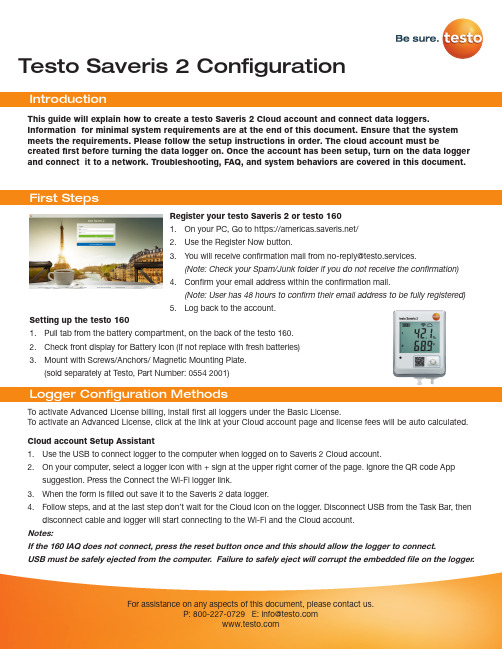
Testo Saveris 2 Configuration To activate Advanced License billing, install first all loggers under the Basic License. To activate an Advanced License, click at the link at your Cloud account page and license fees will be auto calculated.This guide will explain how to create a testo Saveris 2 Cloud account and connect data loggers.Information for minimal system requirements are at the end of this document. Ensure that the system meets the requirements. Please follow the setup instructions in order. The cloud account must becreated first before turning the data logger on. Once the account has been setup, turn on the data logger and connect it to a network. Troubleshooting, FAQ, and system behaviors are covered in this document.Register your testo Saveris 2 or testo 1601. On your PC, Go to https:///2. Use the Register Now button.3. *********************************************************.(Note: Check your Spam/Junk folder if you do not receive the confirmation)4. Confirm your email address within the confirmation mail.(Note: User has 48 hours to confirm their email address to be fully registered)5. Log back to the account.Setting up the testo 1601. Pull tab from the battery compartment, on the back of the testo 160.2. Check front display for Battery Icon (if not replace with fresh batteries)3. Mount with Screws/Anchors/ Magnetic Mounting Plate.(sold separately at Testo, Part Number: 0554 2001)Cloud account Setup Assistant1. Use the USB to connect logger to the computer when logged on to Saveris 2 Cloud account.2. On your computer, select a logger icon with + sign at the upper right corner of the page. Ignore the QR code Appsuggestion. Press the Connect the Wi-Fi logger link.3. When the form is filled out save it to the Saveris 2 data logger.4. Follow steps, and at the last step don’t wait for the Cloud icon on the logger. Disconnect USB from the Task Bar, thendisconnect cable and logger will start connecting to the Wi-Fi and the Cloud account.Notes:If the 160 IAQ does not connect, press the reset button once and this should allow the logger to connect.USB must be safely ejected from the computer. Failure to safely eject will corrupt the embedded file on the logger.To override auto selected Country temperature units setting go to User / User Settings and select the temperature unit from the drop-down selection.•The E-52 error shows that the logger is presently attached to another account.•To remove the logger from its original account, log on, go to Configuration / Wi-Fi data logger, select logger Details in the right column.•Press the Deactivate button at top of the page.•Scroll to the bottom of the page and press the red Remove Data Logger button.•Log out of the account and log back, and if the logger shows up grayed out at the Dashboard listing, click the arrow at the left to delete associated data.•Press shortly the logger button to complete transfer of the delete information.• The logger is now free to be attached to another account.Hot Spot Mode1. Log on to the testo Saveris 2 Cloud account and copy the Account ID (Configuration/Account ID), close the web page.2. Make sure the Wi-Fi adapter is turned on, and the Ethernet cable is pulled out.3. Press the logger button for more than 3 seconds to get LED into continuous green blinking. CONF message on thelogger display confirms the hot spot connection.4. On the computer at Wi-Fi connections connect to Testo Saveris 2 network.5. Open browser and enter 192.168.1.1 at the URL line.6. Fill the form and save, there will be confirmation message on the logger screen.7. A steady Cloud icon on the display indicates connectionNote:USB must be safely ejected from the computer. Failure to safely eject will corrupt the embedded file on the logger. USB Method (for connection to PC using Microsoft Windows OS Only)1. Copy Account ID from your testo Saveris 2 Cloud account (Configuration / Account ID)2. Logger USB connection – open WifiConf.pdf file3. Insert account ID to the form field, fill in name of the network (SSID) and network password. Save configuration(green button) to the logger using Windows File Explorer. Make sure that .xml file is saved to the Saveris 2 drive, not any other folder on your computer.4. Disconnect USB from the Task Bar, then disconnect cable.5. A steady Cloud icon on the display indicates connection to the Cloud website.Note:USB must be safely ejected from the computer. Failure to safely eject will corrupt the embedded file on the logger.testo Saveris 2 / testo 160 work only on 2.4 GHz Wi-Fi. Be sure to select a 2.4 GHz Wi-Fi network.Note: In most institutions, IT permission to install is required, especially on high security networks.NOTE: The MAC Address for the device can be found on the back label. Please keep the MAC Address available.The following browser and router ports must be open:• Browser (Microsoft Edge, Firefox, Google Chrome, Safari): MQTT Port 443 (https)• Router:Port 8883 TCP Secure MQTT (Message Queue Telemetry Transport over SSL)Port 123 UDP Network Time Protocol (NTP)Port 53 TCP Domain Name SystemPort 53 UDP Domain Name SystemCan the Wi-Fi data logger be connected to the PC using any USB cable?• We recommend that you use the USB cable supplied with the Wi-Fi data logger to guarantee stable data transmission.Longer USB cables are suitable for the power supply only.Can the Wi-Fi data logger also be used in networks with WPA2 Enterprise encryption?• testo 160 data loggers can be used in networks with the following WPA2 Enterprise encryption methods.WPA2 Enterprise: EAP-TLS, EAP-TTLS-TLS, EAP-TTLS-MSCHAPv2, EAP TTLS-PSK, EAP-PEAP0-TLS, EAP-PEAP0-MSCHAPv2, EAP-PEAP0-PSK, EAP-PEAP1-TLS, EAP-PEAP1-MSCHAPv2, EAP-PEAP1-PSK, WPA Personal, WPA2 (AES), WPA (TKIP), WEPThe XML configuration file is not being applied by the Wi-Fi data logger, what can I do?• Depending on the operating system, there may be difficulties with the data transfer if the configuration file name has been changed. Leave the default file name.The humidity sensor has been stored at a high temperature (> 30 °C) and in very high humidity (> 80% RH) for a long period of time, what can I do?• The sensor requires a long period of time to regenerate itself again. This process can be accelerated by storing the sensor in a well-ventilated location at a high temperature(> 30 °C} and in low humidity(< 20% RH) for at least 12 hours.The Wi-Fi data logger’s wireless connection to the access point was interrupted, what can I do?1. Press the control key on the Wi-Fi data logger to start searching for a Wi-Fi connection manually.2. Change the alignment or position of the Wi-Fi data logger or the access point (Wi-Fi router).Signal Description LED flashes green every 30 seconds (IAQ)Normal stateLED flashes green at one-second intervals (for 5 min, then 1 long red flash) Configuration mode (hotspot) - press button > 3 secLED flashes green every 200 ms (for 10 seconds)Configuration app: During hotspot mode pressbutton < 3 secLED gives 2 red flashes Connection to Wi-Fi failed (incorrect SSID, In-correct SSID password, incorrect account ID orincorrect account password, attempt to log the160IAQ into the testo Saveris 2 Cloud.If XML is correct, LED gives 1 long green flashIf XML is incorrect, LED gives 3 red flashesConfiguration via USB/PDFLED gives 2 green flashes Connection to Wi-Fi and Cloud successful LED gives 1 long red flash Alarm activated due to limit value violationLED gives 5 green flashes Reset Wi-Fi data logger to factory settingsPress key > 20 secLED gives 1 green flash (measurement data col-lected)Send measurement data to the testo Saveris 2 Cloud (website): press key < 3 secLED gives 4 red flashes Batteries expiredLED flashes alternately green and red Firmware update via USB or wirelessThe error codes can be read out using a web browser via a smartphone/tablet or PC. Press the probe button for 3 seconds. Then enter the following IP address 192.168.1.1 in the web browser.The Wi-Fi data logger (160 IAQ) is displaying error code E03, E04, E05 or E09, what can I do?• An error has occurred in the Wi-Fi data logger. The error will automatically be corrected by the firmware of the Wi-Fi data logger. After a few seconds, the error code should no longer be displayed, you do not need to do anything.The Wi-Fi data logger (160 IAQ) is displaying error code E12, what can I do?• The configuration file WifiConfig.xml indicates an error. Use the Quick Start Guide to create a new configuration file and save this on the Wi-Fi data logger.The Wi-Fi data logger (160 IAQ) is displaying error code E12, what can I do?• The configuration file WifiConfig.xml indicates an error. Use the Quick Start Guide to create a new configuration file and save this on the Wi-Fi data logger.The Wi-Fi data logger (160 IAQ) is displaying error code E23, what can I do?• The most common reason for this error is low battery. Insert new batteries into the Wi-Fi data logger.• If this does not solve the problem: Reset the Wi-Fi data logger to its factory settings. To do this, press and hold down the control key for> 20 s until the display goes blank. If the error code continues to be displayed, then there is a hardware problem. Please contact our Customer Service.The Wi-Fi data logger (160 IAQ) is displaying error code E26, what can I do?• The access point (Wi-Fi router) has no connection to the internet. Check the access point’s internet connection.• The routing within the network infrastructure is not working, check whether too many terminal devices are logged into the access point.The Wi-Fi data logger (160 IAQ) is displaying error code E32, what can I do?The Wi-Fi data logger has not obtained an IP address. There are 2 possible reasons for this error:• The network password is incorrect. Check the password of the Wi-Fi network. Use the Quick Start Guide to create a new configuration file with the correct password and save this on the Wi-Fi data logger.• The access point (Wi-Fi router) has a MAC filter or does not permit the integration of new devices. Check the settings for the access point.The Wi-Fi data logger (160 IAQ) is displaying error code E35, what can I do?• The Wi-Fi data logger has not received any reply to its test ping from the access point (Wi-Fi router). Make sure that a ping to the gateway is allowed within the access point configuration.The Wi-Fi data logger (160 IAQ) is displaying error code E36, what can I do?No DNS available or accessible. Contact the operator of the Wi-Fi network.The Wi-Fi data logger is displaying error code E41, what can I do? The Wi-Fi data logger cannot obtain any current time from a time server ().• The access point (Wi-Fi router) has no connection to the internet. Check the access point’s internet connection.• The NTP port (123/UDP) of the access point (Wi-Fi router) is not open. Check whether the NTP port (123/UDP) is opened.The Wi-Fi data logger (160 IAQ) is displaying error code E51, what can I do?The Wi-Fi data logger was not able to connect to the testo Saveris 2 Cloudd.• If the Wi-Fi data logger has already been connected to the testo Saveris 2 Cloud and this connection is suddenly no longer possible: The testo Saveris 2 Cloud servers are not currently accessible. The servers will be monitored and should be accessible again within a few hours.• If the Wi-Fi data logger has not yet been connected to the testo Saveris 2 Cloud: The TCP ports (1883 or 8883) of the access point (Wi-Fi router) are not open. Check whether the TCP ports (1883 or 8883) are open in both directions.The Wi-Fi data logger (160 IAQ) is displaying error code E52, what can I do?• The Wi-Fi data logger could not log into the testo Saveris 2 Cloud because it is already logged into another account.Please log the Wi-Fi data logger out of the existing account first.The Wi-Fi data logger (160 IAQ) is displaying error code E63, what can I do?The Wi-Fi data logger could not send any data to the testo Saveris 2 Cloud.• The internet connection was interrupted during the transmission. Check whether there is a stable connection from the Wi-Fi data logger to the access point (Wi-Fi router). Check the access point’s internet connection. The data will be transferred during the next communication cycle. Alternatively: Initiate data transmission manually by pressing the control key on the Wi-Fi data logger.• The testo Saveris 2 Cloud server was not able to process the request for data storage. The servers will be monitored and should be accessible again within a few hours.The Wi-Fi data logger (160 IAQ) is displaying error code E69, what can I do?• The Account ID contained in the configuration file is missing or is not valid. Create a new configuration file and save this on the Wi-Fi data logger.• An attempt was made to log the testo 160 E Wi-Fi data logger into the testo Saveris 2 Cloud without any external probes connected. Connect the required external probes before logging inThe Wi-Fi data logger (160 IAQ) is displaying error code E75, what can I do?• A firmware update for the Wi-Fi data logger failed.• The internet connection was interrupted during the transmission or the data was not received intact by the Wi-Fi data logger for other reasons. Check whether there is a stable connection from the Wi-Fi data logger to the access point (Wi-Fi router). Check the access point’s internet connection. The data will be transferred during the next communication cycle.• Alternatively: Initiate data transmission manually by pressing the control key on the Wi-Fi data logger.The Wi-Fi data logger (160 IAQ) is displaying the warning message Err AccountlD, what can I do?• The Account lD contained in the configuration file is not valid.• Use the Quick Start Guide to create a new configuration file and save this on the Wi-Fi data logger.The Wi-Fi data logger (160 IAQ) is displaying the warning message no AccountlD, what can I do?• There is no AccountlD in the configuration file.• Use the Quick Start Guide to create a new configuration file and save this on the Wi-Fi data logger.The Wi-Fi data logger (160 IAQ) is displaying the warning message no License, what can I do?• The Wi-Fi data logger cannot be logged in because the number of Wi-Fi data loggers permitted to log in has been exceeded or your testo 160 license has expired.• Log off another Wi-Fi data logger, extend or renew your testo 160 license.The Wi-Fi data logger (160 IAQ) is displaying the warning message not Active, what can I do?• The Wi-Fi data logger has been deactivated. It is not storing, and therefore not sending, any measurement data to the testo Saveris 2 Cloud.• Activate the Wi-Fi data logger (under Configuration --> Wi-Fi data logger) when the Wi-Fi data logger needs to store and send measurement data again.Testo Data Loggers will operate under free Basic License with limitations as listed at the table below.Register now: https:///。
IT2使用方法介绍课件

多重停帧数据显示屏幕
二、 DTC・FFD说明、保存
• 当前所显示的多重停帧数据的多重停帧编号显示为橘黄色。 多重停帧编号是一个序列号。
• 触按多重停帧数据显示屏幕上的
,会显示一个屏幕,
其中包含一个针对所显示的多重停帧数据的时序数据列表。
这是什么?
二、 DTC・FFD说明、保存
• 多重停帧数据图形显示
三、 定可通过相关的参数触发予以执行)
触发数据选定屏幕
四、动态测试的使用
• 动态测试(当前测试)是一种功能,用于强制驱 动继电器、执行器和线圈等。
• 如果在当前测试能够正常驱动这些部件,则可以 确定从 ECU 到继电器、执行器和线圈等的电路是 正常的。
当在多重停帧数据显示屏幕或时序显示屏幕上选择了数据,
然后又触按了
时,一个多重停帧数据图形屏幕显示
出来。
这又是什么?
三、 ECU数据的显示与保存
车辆电脑 (ECU) 数据也可以通过数字或图形格式 进行监测,并且可以将快照记录下来。 1. ECU数据显示
• 通过系统选择屏幕选择系统。
三、 ECU数据的显示与保存
2. 当前测试执行
• 执行器由控制框驱动。 在当前测试过程中,可以同时显示数据列表,以及从列表框选择测量组。
当前测试执行屏幕
注意:
在按照选择的 ECUs ( ABS 等) 进行当前测试过程中,没 有数据列表能被显示。
四、动态测试的使用
• 控制框 在执行当前测试时,用于变换驱动值的控制框显示在测试 项目下,从而可以设置当前测试的驱动值。有如下三种类 型的控制框,系统会依据所选定的测试项目自动进行切换。
二、DTC・FFD说明、保存
• 定格数据(FFD),通过确认详细信息,有以下的优点。
VITEK 2 COMPAT 使用者手册2

VITEK 2 Compact 的作用和功能可用一张卡的处理过程来说明。表 2-1 为这一过程的摘要,表中列出了在
那一页可以这一过程的更详细说明。
表 2-1:处理过程
组成
处理过程
参看页数
试卡架
标本处理
2-9
填充器
填充
2-10
试卡架的装载和卸载
标本处理
2-12
条形码读数器
标本处理
2-13
封口器
封口
2-14
效用
使用说明 ? 公司、厂家
生产日期 ?
保持干燥
易碎
警告 生物危害(危险) 电击警告 放射物 电压报警?
激光
温度限制
最高温度限制
最低温度限制
批号 欧洲(社会)援助代理 目录编号 序列号 不可重复使用 保险丝 再利用 直流电 交流电 直流电和交流电
三相交流电 地线 保护导线 架子或底座接线端 等电位 开(供电) 关(供电) 开(仪器部件)
告诫:
当试卡架装载门打开时,VITEK 2 Compact 仪运送系统停止工作。为确保工作正常装或取出测 试卡后应把门关好。
条形码读数器
试卡架装载仪器中,条形码读数器扫描每一个试卡架和测试卡上的信息。
图 2-16 条形码读数器
1- 条形码 2- 条形码扫描器 3- 光束 下面为条形码上的信息: 测试卡类型:例如革兰阴性药敏卡。 测试卡失效期: 该日期传送到工作站,打印在实验室报告上。 试卡的批号和顺序号 包括生产批号和用于鉴别试卡的顺序号。 除扫描卡上的条形码,也扫描试卡在试卡架上 1 到 9 的相应位置。 告诫: 用 VITEK 2 Compact 试卡时,确保条形码外观无任何损坏。 注:仪器内部条形码扫描器没有激光并达到 IEC60825-1 LEC 安全一级标准。
Bowtie2使用方法与参数详细介绍 - Public Library of Bioinformatics

Bowtie2使用方法与参数详细介绍 - PublicLibrary of Bioinformatics懒人必看Bowtie2 -q --phred33 --sensitive --end-to-end -I 0 -X 500 --fr --un unpaired --al aligned \ --un-conc unconc --al-conc alconc -p 6 --reorder -x{-1-2| -U} -S []用法:bowtie2 [options]* -x <bt2-idx> {-1 <m1> -2 <m2> | -U <r>} -S [<hit>]必须参数:-x <bt2-idx> 由bowtie2-build所生成的索引文件的前缀。
首先在当前目录搜寻,然后在环境变量 BOWTIE2_INDEXES 中制定的文件夹中搜寻。
-1 <m1> 双末端测寻对应的文件1。
可以为多个文件,并用逗号分开;多个文件必须和 -2 <m2> 中制定的文件一一对应。
比如:"-1 flyA_1.fq,flyB_1.fq -2 flyA_2.fq,flyB _2.fq". 测序文件中的reads的长度可以不一样。
-2 <m2> 双末端测寻对应的文件2. -U <r> 非双末端测寻对应的文件。
可以为多个文件,并用逗号分开。
测序文件中的reads的长度可以不一样。
-S <hit> 所生成的SAM格式的文件前缀。
默认是输入到标准输出。
以下是可选参数:输入参数-q 输入的文件为FASTQ格式文件,此项为默认值。
-qseq 输入的文件为QSEQ格式文件。
-f 输入的文件为FASTA格式文件。
选择此项时,表示--ignore-quals也被选择了。
-r 输入的文件中,每一行代表一条序列,没有序列名和测序质量等。
TriBox2中文操作手册

TriBoxII工控机操作手册1.0版德国TriOS(中国)技术服务中心目 录1.安全规则 (1)1.1.操作安全 (1)1.1.1抗干扰 (1)1.2.证书与认证 (1)1.2.1 一致性声明 (1)1.2.2 附加认证 (1)2.装配 (2)2.1.安装尺寸 (2)2.2.安装要求 (3)2.3.附件:TriBox2户外保护箱 (3)3.电路连接 (4)3.1.外部连接 (4)3.2.拆机作业 (5)3.3.输入/输出接口 (8)3.3.1.串口 (8)3.3.2.继电器 (8)3.3.3.网络接口 (8)B接口 (8)4.操作 (9)4.1.显示与控制要素 (9)4.1.1.总体外观 (9)4.1.2.键盘 (9)4.1.3.主菜单 (10)4.1.4. 设备 (12)4.1.4.1. 设备设置 (13)4.1.5.设置 (15)4.1.5.1 设备 (15)4.1.5.2. 系统 (17)4.1.5.3. GSM Modem (19)4.1.6. 显示 (19)4.1.6.1.显示 (20)4.1.6.2. 界面总体外观 (21)4.1.7.导入 (23)4.1.8.导出 (24)4.1.9. 触发器/警报 (25)4.1.9.1.触发器/警报设置 (27)4.1.10.数据处理 (28)4.1.11.系统日志 (30)4.1.12. 系统重启动 (30)4.1.13.停止监测 (31)4.1.14. 备份 (32)4.1.15. 状态 (32)4.1.16. 接口设置 (33)4.1.17.测试功能 (33)5.接入新电极 (35)6.更新校准数据 (35)图表目录图表 1:TriBox2 外形尺寸(单位mm) (2)图表 2:TriBox2前/下端面板的接口和连接头 (4)图表 3: 铝质装饰板后的螺栓连接 (5)图表 4: TriBox2内部视图 (6)图表 5:配有用户相关电极、电源连接装置的TriBox2的主板 (7)图表 6: 窗口总体格式 (9)图表 7: 键盘(图形) (10)图表 8: 局部视图,进入主菜单 (10)图表 9: 主菜单 (11)图表 10: 菜单2 (12)图表 11: 例:设备清单显示在线与离线设备 (13)图表 12: 例:设备设置 (14)图表 13: 设备设置(根据所选设备不同有所差别,参照图12) (15)图表 14: 采样定时器设置 (16)图表 15: 储存设置(根据已选定的设备,选项可能与本图有所不同) (17)图表 16: 系统设置 (17)图表 17:Modem设置 (19)图表 18: 显示设置 (20)图表 19: 界面样式列表 (21)图表 20: 全屏界面 (21)图表 21: 一上一下分屏叠放的界面 (22)图表 22: 一上两下分屏叠放的界面 (22)图表 23: 两上一下分屏叠放的界面 (23)图表 24: 四屏叠放的界面 (23)图表 25: 例:导出文件的窗口 (24)图表 26: 例:导出文件时的进程 (24)图表 27:触发器/警报列表 (25)图表 28:触发器/警报设置 (25)图表 29:上限与下限数值 (28)图表 30:数据处理方法列表 (29)图表 31:线性物质分析LSA方法的设置 (29)图表 32:程序信息(日志) (30)图表 33:重启确认提示 (31)图表 34:关机确认提示 (31)图表 35:状态窗口 (32)图表 36: 接口设置 (33)图表 37:测试菜单 (34)1.安全规则1.1.操作安全本系统采用最新技术进行制作并测试。
NetTEST_II说明书_英文

PROFIBUS NetTEST II User's Guide©COMSOFTPROFIBUS NetTEST II User's GuideRev.: 2.5Date: August 05, 2005COMSOFT GmbHWachhausstrasse 5a76227 KarlsruheGermanyPhone: +49-721-9497-129 Fax: +49-721-9497-E-mail: support@comsoft.deWeb: soft.deThis manual has been made up carefully, however, even after the most thorough checks, errors might occur. If you should find some, or if you would like to suggest some improvements, please do not hesitate to do so.The information contained in this manual can be amended without prior notice and does not represent any obligation on the part of COMSOFT. We do not assume any responsibility for errors or inconsistencies and their consequences.Contents Table of Contents1 Scope of Delivery (1)2 Safety Advice (2)3 Introduction (3)4 Line Tests (5)4.1 Line Measurement (5)4.2 LiveList, SlaveDiag, and Level Detection (6)4.3 Measurement at the Running Bus (6)5 NetTEST II Menu Guide (7)5.1 Start-Up / Setting in Operation (7)5.2 Main Menu (8)5.2.1 Test without PLC (9)5.2.1.1 Segment list (10)5.2.1.2 Test with no terminators (12)5.2.1.3 Test with 1 terminator (16)5.2.1.4 Test with 2 terminators (18)5.2.1.5 Generate livelist (19)5.2.1.6 Slave ident number (20)5.2.1.7 Slave signal quality (21)5.2.1.8 Baud rate detection (22)5.2.2 Test protocol (23)5.2.2.1 Create new protocol (23)5.2.2.2 Delete (25)5.2.2.3 Display (25)5.2.2.4 Transmit (25)5.2.2.5 Test company (26)5.2.2.6 User name list (26)5.2.2.7 Customer list (27)5.2.2.8 Plant list (27)5.2.2.9 Segment list (28)5.2.3 System configuration (28)5.2.3.1 RS232 Interface (28)5.2.3.2 Device properties (29)5.2.3.3 Date / Time (30)Contents5.2.3.4 Basic parameters (30)5.2.3.5 Load parameters (32)5.2.3.6 Send parameters (32)5.2.3.7 Firmware update (33)5.2.4 GSD - library (33)5.2.4.1 New File (33)5.2.4.2 Receive GSD File (34)5.2.4.3 Delete GSD File (34)5.2.4.4 Display / Edit (34)6 Communication with a PC (35)6.1 Characteristics of HyperTerminal (35)6.2 COM Interface Configuration (36)6.3 Receive Test Protocol (37)6.4 Send File to NetTEST II (38)6.5 Send file from NetTEST II to the PC (39)7 Systems with PROFIBUS -Master Option (40)7.1 Slave line-up (41)7.1.1 Set outputs (43)7.1.2 Read inputs (43)7.1.3 Set value (43)7.1.4 Read value (43)7.1.5 Read diagnostics (43)7.2 Extended master (44)7.2.1 Master parameters (44)7.2.1.1 PROFIBUS Address (45)7.2.1.2 Profibus parameters (45)7.2.1.3 Copy from segment (46)7.2.2 Config. with livelist (46)7.2.3 COMSOFT Configurator Tool (47)7.2.3.1 Creation of a configuration (47)7.2.4 Config. with download (49)7.2.5 Slave menu (51)7.2.5.1 New slave (51)7.2.5.2 Copy slave (54)7.2.5.3 Delete slave (54)7.2.5.4 Process slave (54)7.3 Process slave (55)Contents7.3.1 Edit parameters (55)7.3.1.1 Profibus address (56)7.3.1.2 General parameters (56)7.3.1.3 Prm data (56)7.3.1.4 Cfg data (56)7.3.1.5 DP tag definitions (56)7.3.2 Line-up (56)7.3.2.1 Line-up (58)7.3.2.2 Edit slave address (58)7.3.2.3 Edit slave parameters (58)7.3.2.4 Edit prm. data (58)7.3.2.5 Edit cfg. data (59)7.3.2.6 Edit xchg. data (59)7.3.2.7 Show xchg. data (59)7.3.2.8 Edit DPTag output (59)7.3.2.9 Show DPTag input (59)7.3.2.10 Show Slave diagnostic (60)7.3.3 Single DP services (60)7.4 DPTag definitions (61)7.4.1 Display/edit tag (62)7.4.2 Create new tag (63)7.4.3 Delete tag (63)8 System with Online Functionality (64)8.1 Baud rate detection (66)8.2 Generate livelist (67)8.3 Rotation time (68)8.4 Signal level measurement (69)8.4.1 Measurement with livelist (70)8.4.2 Measurement with filter (70)8.4.2.1 Define filter (71)8.5 Signal level summary list (72)8.6 Event log (73)8.7 Event count (74)8.8 Diagnostic event (75)8.9 Settings (76)9 Operation of the Battery Charger (77)Contents10 Tips & Tricks (78)10.1 Cable Lengths in PROFIBUS Segments (78)10.2 Segment Cascading (78)10.3 Use of Stub Lines (79)11 Pin Assignment (80)12 Key Allocation (81)13 Problematic Slaves (82)14 Frequently Asked Questions: FAQ (83)15 Technical Data (85)15.1 NetTEST II (85)15.2 Plug Charger (86)TablesTable 1Segment length specification (78)Table 2Pin assignment of D-SUB 9 connector (80)Table 3Key allocation NetTEST II (81)Table 4Technical data NetTEST II (86)Table 5Technical data Plug charger (86)Contents FiguresFigure 1:Connection NetTEST II in the cable thread (5)Figure 2:Screen ‘Start-up’ (7)Figure 3:Screen ‘Main menu’ (8)Figure 4:Screen ‘Test without PLC’ (9)Figure 5:Screen ‘Segment list’ (10)Figure 6:Screen ‘Segment configuration’ (10)Figure 7:Screen ‘Test with no term’ (13)Figure 8:Screen after ‘Test with no term’ (13)Figure 9:Screen after ‘Test with 1 term.' (16)Figure 10:Screen after ‘Test with 2 term.’ (18)Figure 11:Screen ‘Generate livelist’ (19)Figure 12:Screen ‘Slave ident number’ (20)Figure 13:Screen ‘Slave signal quality’ (21)Figure 14:Screen ‘Baud rate detection’ (22)Figure 15:Screen ‘Test protocol’ (23)Figure 16:Selection menu ‘Test protocol’ (23)Figure 17:Screen ‘Test protocol with PLC’ (24)Figure 18:Screen ‘Test Company’ (26)Figure 19:Screen ‘User name list’ (26)Figure 20:Screen ‘Customer list’ (27)Figure 21:Screen ‘Plant List’ (27)Figure 22:Screen ‘System configuration’ (28)Figure 23:Screen ‘Device properties’ (29)Figure 24:Screen ‘License code’ (29)Figure 25:Screen ‘Basic parameters’ (30)Figure 26:Screen ‘GSD - library’ (33)Figure 27:Connection Setting via COM1 (35)Figure 28:Characteristics of the serial interface (36)Figure 29:"Start-up" Screen with the PB-Master (40)Figure 30:Screen ‘Line test’ (40)Figure 31:Screen ‘Profibus master mode’ (41)Figure 32:Screen ‘Slave line-up’ (41)Figure 33:Screen ‘Slave line-up’ (42)Figure 34:Screen ‘Extended master’ (44)Figure 35:Screen ‘Master parameters’ (44)Figure 36:Screen ‘Other address’ (45)Figure 37:Entry mask ‘Master configuration’ (45)Figure 38:Screen ‘Config. with livelist’ (46)Figure 39:Screen ‘context menu in the Configurator’ (47)Figure 40:Slave –Configuration Dialogue (48)Figure 41:Screen ‘Receive CFG file’ (49)Figure 42:Download Configurator -Tool dialogue (50)Figure 43:Confirmation Screen ‘Receive CFG file’ (50)ContentsFigure 44:Screen ‘Slave menu’ (51)Figure 45:Selection menu ‘New address’ (51)Figure 46:Entry mask ‘Parameter’ (52)Figure 47:Entry mask ‘User prm’ (53)Figure 48:Entry mask ‘Cfg data’ (53)Figure 49:Selection menu ‘Copy slave’ (54)Figure 50:Screen ‘Process slave’ (55)Figure 51:Screen ‘Edit parameter’ (55)Figure 52:Screen ‘Line up’ (58)Figure 53:Screen ‘Single DP services’ (60)Figure 54:Screen ‘Tag(s) use/modify’ (61)Figure 55:Selection menu ‘Display/edit tag’ (62)Figure 56:Entry mask ‘Tag data’ (62)Figure 57:"Start-up" Screen with Online Function (64)Figure 58:Screen Line test (64)Figure 59:Screen Test with PLC (65)Figure 60:Baud rate detection (66)Figure 61:Generate Slave livelist (67)Figure 62:Generate Master livelist (67)Figure 63:Rotation time (68)Figure 64:Signal level measurement (69)Figure 65:Selection menu Signal level measurement (70)Figure 66:Measurement with filter (70)Figure 67:Screen ‘Filter name’ (71)Figure 68:Screen ‘DP-Slave list’ (71)Figure 69:Screen ‘DP-Slave sorting’ (72)Figure 70:Screen ‘Signal level summary list’ (72)Figure 71:Screen ‘Event log’ (73)Figure 72:Screen ‘Event count’ (74)Figure 73:Screen ‘Diagnostic event’ (75)Figure 74:Screen ‘Settings’ (76)Scope of Delivery 1Scope of DeliveryIncluded in the scope of delivery of the NetTEST II service case are the following items:•one PROFIBUS NetTEST II cable tester•two battery packs NiMH 4,8 V/1500 mAh•one battery charging holder•one 230 VAC plug-in battery charger•power supply adapter•one PROFIBUS Stub line 0.15 m, DB9M / DB9M•one RS232 Cable connector DB9M / DB9F•one PROFIBUS Y-Cable, 0.15 m, DB9M / 2xDB9F •one PROFIBUS Bus disconnector, DB9M / DB9F•one Gender Changer DB9M / DB9F (mounted on NetTEST II)•one Gender Changer DB9M / DB9M•one Gender Changer DB9F / DB9F•one Transport case•one User’s guide•one COMSOFT Configurator-Tool(for DP Master Option)Safety Advice2Safety AdviceThe NetTEST II may only be operated with licensed NiCd batteries or NiMH batteries.•Do not immerse battery pack under water or expose it to open fire.•Do not open battery pack and do not try to replace individual battery cells.•Do not dispose of faulty battery packs with normal household garbage!•The battery pack could warm up during charging. This is a normal process and not dangerous.•Do not use other chargers than supplied and specified by COMSOFT, the batteries could otherwise be damaged. •Do not use NetTEST II in surroundings with explosion hazard.)In case that water or other liquids should have penetrated your NetTEST II, remove the battery pack or the powersupply adapter. Then have your NetTEST II checked byour Service Department. The same applies for the batterycharging holder and the plug-in battery charger.Introduction 3IntroductionWith the PROFIBUS NetTEST II you have acquired a high-quality tool for the examination of RS485-based PROFIBUSsegments.COMSOFT’s aim is to provide its users with a valuable toolfor an easy check, without extensive test methods of the correctcabling of their PROFIBUS net and to document this.Furthermore, the search for errors in already installedPROFIBUS systems shall be as easy as possible. We guess thatwe reached this target with NetTEST II, the 2nd generation ofCOMSOFT PROFIBUS test tools.Therefore it goes without saying that with NetTEST II, thechecks can be run with connected and disconnected devices. Itdoes not matter if the devices are powered or not. For physicaltesting you only have to ensure that there is no active Master(PLC) polling the bus.Besides the standard cable test, i.e. the verification of the linesregarding cable length, line impedance, correct termination,cable rupture, broken shield, stub lines, inhomogeneouscable segments, mixed up cables, short circuits, faultyPROFIBUS connectors and faulty device connections,NetTEST II disposes of PROFIBUS DP specific testfunctions. So, e.g. the livelist and the Slave Ident Number areindicated, also the transmission level of the Slaves connectedto the bus is detected per device. Furthermore, NetTEST IIdetects the current baud rate at the running bus. During thebaud rate scan a signal analysis indicates faults or errors in thecabling.IntroductionApart from these basic functions the following options are available for NetTEST II:•DP Master OptionWith the DP Master Option the set into operation ofDP Slaves is possible without the PLC. The DP Slavescan be configured with the COMSOFT PROFIBUSconfiguration tool based on the DP Slaves appropriateGSD file.•Online-FunctionThis function performs a detailed analysis of thetelegram traffic and the physical state of thePROFIBUS line.To make installation checks and error retrieval as easy as possible, we divided this manual into the following sections: •Line tests•Menu guide•PC connection•DP Master functionality (optional)•Online functionality (optional)•Tips & TricksWe hope that we can give you with our test tool NetTEST II and this manual all necessary means for a faultless function of your PROFIBUS plant. In case of queries, please contact our hotline, we will be pleased to help you with our advice.LineTests 4Line Tests4.1Line MeasurementGenerally, measurements regarding line physics can only bemade from one end of the PROFIBUS line. If you try tomeasure from any other place within the segment, you willobtain faulty results.Furthermore please make sure that during measurements noMaster is polling the bus or is sending tokens. PurePROFIBUS DP Slave devices as well as e.g. repeaters andoptical couplers must not be disconnected from the bus. Anoversight over the possible measuring points in line segmentsfor line measurement is depicted below:Figure 1: Connection NetTEST II in the cable threadLine Tests4.2Livelist, SlaveDiag, and Level DetectionTo make detections as easy as possible, the generating of the livelist, the Slave diagnosis and Slave-related transmission level detection should be effected as well from the bus end. However, you can also make these from any other available measuring point within one segment. Here, please observe that the function of the livelist and of the SlaveDiag also work via a repeater, segment coupler or optical coupler. The level detection of a Slave connected via such a device reflects only the transmission level of the repeater and not the one of the detected Slaves!4.3Measurement at the running busThe measurements at the running bus are limited to an indication of the current baud rate, as well as of the general transmission level quality of the connected Slaves. By this means, a qualitative evaluation of the level on the bus line is made. If the test tool shows reflections, the reasons for those can only be found with the line detection, which implies that the Master(s) is / are being turned off.NetTEST II Menu Guide 5NetTEST II Menu Guide5.1Start-Up / Setting in OperationCheck the completeness of the scope of delivery and charge batteries before first setting in operation. Remove the battery by gently pressing the locking and at the same time pulling down the battery placed at the rear lower side of the NetTEST II. Now place the battery into the charging holder, and check the loading procedure by means of the LED in the battery charger. For detailed information refer to the enclosed documentation of the battery charger. Remove the battery from the charging holder and push it onto the NetTEST II until you can hear it snapped in.Now push the key approx. 1s, until the PROFIBUS logo appears on the screen. Then release the key. Besides the PROFIBUS logo, the firmware version and date appears for approx. 2s.Figure 2: Screen ‘Start-up’Now the main menu is displayed automatically. The test tool is ready for operation. With various different text outputs the display is too small, this will be indicated by "^^" at the right upper and "vv" at the right lower corner of the text. Bypressing the keys you may scroll up or down in the text.NetTEST II Menu Guide5.2Main MenuThe main menu automatically appears on the display after having started the NetTEST II.Figure 3: Screen ‘Main menu’The main menu comprises the following submenus:•Line Test•Test without PLCStepwise check of cabling and test of DP Slaves,without protocol generation.•PROFIBUS Master mode (optional)Set into operation of DP Slaves without PLC.•Test with PLC (optional)Detailed analysis of the telegram traffic and thephysical state of the PROFIBUS line.•Test Protocol•Test without PLCLike Line Test – Test without PLC, however, theresults of all tests are stored in a test protocol fordocumentation purposes.•Test with PLC (optional)Like Line Test – Test with PLC, however, the resultsof all tests can be stored in a test protocol fordocumentation purposes.•System ConfigurationFor all device-specific settings.•GSD - librarySubmenu for the administration of GSD files.NetTEST II Menu Guide 5.2.1Test without PLCThe menu Test without PLC serves for stepwise physical analysis of lines. This means that the test can be executed as often as desired. Some tests are based on the reference data of the preceding test, so that this one must be run beforehand. The individual items are interlocked, so that wrong operation is impossible. For tests run under this menu, no protocol is made out.Figure 4: Screen ‘Test without PLC’For a line test, at first the design parameters for the PROFIBUS segment that has to be checked must be indicated. These indications are necessary, so that, e.g. the PROFIBUS DP specific measurements at the line segment may be executed with the real bus settings used in your plant. The settings are made in the submenu Segment list.)As soon as a option is activated (DP Master or Online- Function), the Line test menu appears under Testwithout PLC.NetTEST II Menu Guide5.2.1.1Segment listFigure 5: Screen ‘Segment list’Under Segment list, segment-specific data are stored serving as basis for the following measurements. The data are stored in the data base for line segments under the assigned segment name. From there, they can be used as basis for both individual tests and the creation of test protocols. Indications must be made as to the points listed below:•Name of line segment (max. 30 characters) •PROFIBUS baud rate (9.6 Kbit/s - 12 Mbit/s) •PROFIBUS address for master operation of NetTEST II (0-126)•PROFIBUS slot time tslot(300-5000)Figure 6: Screen ‘Segment configuration’NetTEST II Menu Guide The PROFIBUS baud rate, address and slot time are necessary for the parameterization of the installed PROFIBUS Master. With these settings, the tests Generate livelist, Slave ident number, as well as Slave signal quality are executed. Moreover, indications regarding number of:•Connectors (only number of 12 Mbit/s plugs!)•Devices (all devices with PROFIBUS plug, or connected cable)Connected devices and 12 Mbit/s PROFIBUS plugs considerable change by their inductivity resp. capacity the measuring abilities and characteristics for the NetTEST II. In order to keep these measuring insecurities in a tolerable scale, please indicate before each measurement the number of installed 12 Mbit/s plugs as well as the number of the devices connected to the bus. Please only indicate the plugs which dispose of incorporated direct-axis inductances. Devices stands for all units connected to a bus segment. This applies to Master and Slaves as well as to net components like segment couplers, repeaters, optical couplers etc.Once the data are stored in the data base, they can always be used for new tests. The data in this data base cannot be deleted, only changed by overwriting. In order to have enough spare capacity for this function, 20 memory locations are available. The respective memory locations can be reached by actuatingthe or the key.NetTEST II Menu Guide5.2.1.2Test with no terminatorsAt the beginning of each test, the Test with no term. must be carried out. For this, the NetTEST II must be connected to one end of the PROFIBUS segment. Now the user makes sure that all bus termination resistors (terminators) in the bus segment are switched off resp. removed. Furthermore, no Master may send data via the bus. Then the Test with no term. can be carried out. If, by accident, a bus terminator or Master should be active in the segment, the NetTEST II recognizes and indicates this at once. Only if no more resistance in the thread is activated and all Masters are deactivated, the NetTEST II informs about:•Line impedance•Line length (segment length))Detections in segments with PROFIBUS plugs with a disconnection function can be tricky. If, e.g., in the middle of a segment, the terminator of such a plug is activated, the NetTEST II recognizes it, if it is measured from the entrance side. However, if the measurement is made from the other end of the plug, measuring is made into the open end and a cable length, shorter than the one expected, is indicated. Therefore please check very thoroughly if all bus terminators are switched off.Another possibility of finding such a plug is measuring from the other side of the bus.Figure 7: Screen ‘Test with no term’The Test with no term. lasts for a few seconds. The duration depends on the cable length. To show the user that the system is still working, a star bar appears on the lower left hand side of the display as progress indication. Terminate the test with . Upon conclusion the result will be displayed. Attention: If you quit the test with , the Test with 1 term. cannot be executed any more, as the just scanned data were deleted.If no error is detected on the PROFIBUS segment, a "positive acknowledgement" message will appear, displaying the cable impedance and cable length according to the following figure.Figure 8: Screen after ‘Test with no term’The following error indications, that impede correct length and impedance measurement, may occur:•"No error: Impedance not detected": Cable length for the impedance measurement is too short.•"Error: No length measured": Cable length is either too short for length measurement or there is no cable connected.•"Error: A<->shield / B<->shield short circuit": There is a low ohmic resistance between signal wire and shield.•"Error: A<->B Short circuit or unpowered termination": There is a low ohmic resistance between the signal wires, which might be caused for example by a bus termination without power supply.•"Error: A<->B Irregularity, wrong termination or illegal termination ": There is an unacceptable ohmic resistance between the signal wires, that stands in no relation to the magnitude of a bus termination either with or without power supply. The cause might be for example an incorrectly connected bus termination.•"Error: A<->B Terminator": There is a powered bus termination (possibly along the line), which impedes impedance and length measurement.•"Error: A<->shield / B<->shield high imp. fault": There is a high ohmic resistance between signal wire and shield. •"Error: A<->B Capacitive load, junction or Impedance changes": There is a capacitive resistance between the signal wires, which might be caused by a PROFIBUS device with unauthorized bus coupling, a branch or switch over to a inadmissible cable type.•"Error: Possible broken line of shield / of signal line A/B distance XX m": Result of the length measurement is significantly different for the various lines and shields. •"Error: uncertain situation / possibly broken line of shield or of signal line A/B. Please repeat measurement at the opposite segment-end": Result of the cable length measurement for the various different lines and shields is so different, that no specific statement about the respective line segment is possible. Should the measurement on the other line end give correct results, then the measurement may be considered o.k. In particular, this effect may be observed with cable coils or cable drums in the PROFIBUS network.With each of these error messages there may be an indication of a distance. Some errors (e.g. invalid termination) do not give conclusive information about the distance. Moreover, all error messages may also include the indication "uncertain error". This may be indicated, if the cause of the error could be detected only roughly, thus permitting only an error estimation.)Also with uncertain error situations, the PROFIBUS segment has problems in any case, even if themeasured error is relatively small. Due to EMV andhigh baud rates (≥1.5 Mbit) this may lead to severecommunication problems.An effective method for determining errors in theirposition is to divide the segment into several sub-segments, and to submit them to separate examinations.)All error indications are also displayed with the key.5.2.1.3Test with 1 terminatorPrior to the Test with 1 term., in any case the Test with no term. must be completed. If this was not made, the user is being informed about this and can immediately make up for this test. For the Test with 1 term., the terminator at the bus end opposite to the NetTEST II must be switched on and set under current. With a DP Slave unit or another passive bus participant, the plug can be connected directly, the terminator added and the unit switched on. If the unit at the end of the line segment is a PROFIBUS Master, take care that the bus participant does not actively send data onto the bus. This can e.g. be realized by a bus disconnector. Via the bus disconnector, the bus terminator in the PROFIBUS plug is supplied with power, but the bus line is interrupted by a mechanical switch in direction to the line segment.Upon conclusion of the test the result will be displayed on the screen.If no error is detected with the Test with 1 term on the PROFIBUS segment, a "positive acknowledgement" will appear, according to the following figure.Figure 9: Screen after ‘Test with 1 term.'In case of errors, the following error messages may be displayed:•"Error: no termination or switch defect": No valid termination could be detected.•"Error: Your terminator is not at the far end of the segment !": Contrary to the instruction the terminator was switched at the near segment end.•"Error: A<->B twisted": Mix up of signal lines. •"Error: A<->shield / B<->shield short circuit ": There isa low ohmic resistance in the cable between signal wireand shield.•"Error: A<->B short circuit or bus terminal without power supply": There is a low ohmic resistance in the cable between the signal wires.•"Error: A<->B Irregularity, Wrong termination or illegal termination": There is an inadmissible ohmic resistance between the signal wires, that stands in no relation to the magnitude of a bus termination either with or without power supply, for example caused by a wrongly connected bus termination.The Test with 1 term. must also be terminated by the key in order to be able to execute the following test.5.2.1.4Test with 2 terminatorsFollowing the Test with 1 term., the Test with 2 term. is started. Here it is checked if the bus terminator at the line end of the NetTEST II was switched on additionally. For this test, the terminator must also be supplied with power. This can easily be done from the last unit in the segment. If this should be a Master which cannot be made passive, the data line has again to be disconnected from the segment via a bus disconnector.Figure 10: Screen after ‘Test with 2 term.’If the Test with 2 term. was terminated successfully, it can be taken for granted that the cabling in the segment was done correctly. If during the test with NetTEST II an error should has been detected, this would be depicted on the display by a graphic and text indication.Possible error messages are described in detail in chapters 5.2.1.2and 5.2.1.35.2.1.5Generate livelistFigure 11: Screen ‘Generate livelist’In the menu Generate livelist, NetTEST II scans all possible bus addresses from 0....126 for PROFIBUS DP Slave participants. For this, a FDL request is effected several times on each address. If a device answers with OK, its bus address appears on the display. The unit counter is incremented by one. To ensure that also extremely slow units are recognized, the test takes approx. 30 seconds. Should all connected units already be recognized, the user can truncate the test with . Should there be more units than depictable on one display screen, the user can scroll through after the test withkeys.To be able to execute further tests, Generate livelist must by all means be terminated by . Only then the recognized units are registered in the internal memory, so that for these in the following test, a Slave_Diag_Req can be run. If the test is quit by , no slave diagnosis can be executed afterwards!。
金属材料的拉伸与压缩实验_2

机械学基础实验指导书力学实验中心金属材料的拉伸与压缩实验1.1 金属材料的拉伸实验拉伸实验是材料力学实验中最重要的实验之一。
任何一种材料受力后都要产生变形,变形到一定程度就可能发生断裂破坏。
材料在受力——变形——断裂的这一破坏过程中,不仅有一定的变形能力,而且对变形和断裂有一定的抵抗能力,这些能力称为材料的力学机械性能。
通过拉伸实验,可以确定材料的许多重要而又最基本的力学机械性能。
例如:弹性模量E 、比例极限R p 、上和下屈服强度R eH 和R eL 、强度极限R m 、延伸率A 、收缩率Z 。
除此而外,通过拉伸实验的结果,往往还可以大致判定某种其它机械性能,如硬度等。
我们以两种材料——低碳钢,铸铁做拉伸试验,以便对于塑性材料和脆性材料的力学机械性能进行比较。
这个实验是研究材料在静载和常温条件下的拉断过程。
利用电子万能材料试验机自动绘出的载荷——变形图,及试验前后试件的尺寸来确定其机械性能。
试件的形式和尺寸对实验的结果有很大影响,就是同一材料由于试件的计算长度不同,其延伸率变动的范围就很大。
例如:对45#钢:当L 0=10d 0时(L 0为试件计算长度,d 0为直径),延伸率A 10=24~29%,当L 0=5d 0时,A 5=23~25%。
为了能够准确的比较材料的性质,对拉伸试件的尺寸有一定的标准规定。
按国标GB/T228-2002、GB/P7314-2005的要求,拉伸试件一般采用下面两种形式:图1-11. 10倍试件;圆形截面时,L 0=10d 0 矩形截面时,L 0=11.30S 2. 5倍试件圆形截面时,L 0=5d 矩形截面时, L 0=5.650S =45Sd 0——试验前试件计算部分的直径; S 0——试验前试件计算部分断面面积。
此外,试件的表面要求一定的光洁度。
光洁度对屈服点有影响。
因此,试件表面不应有刻痕、切口、翘曲及淬火裂纹痕迹等。
一、实验目的:1.研究低碳钢、铸铁的应力——应变曲线拉伸图。
testo Saveris 2 WiFi数据记录器系统说明书

Alarms when limit values are violated Cost-free online data store (Testo Cloud)
CO₂
mbar
The testo Saveris 2 WiFi data logger system is the modern solution for monitoring temperature and humidity values as well as CO2 concentration in storerooms and work rooms. Installing the system is child’s play and can be carried out via the browser. The WiFi data loggers reliably record temperature, humidity and CO₂ concentration at adjustable intervals and transmit the measurement values directly by wireless LAN to the Testo Cloud.
Order no. 0572 2035
testo Saveris 2-T3
testo Saveris 2-T3; WiFi data logger (wireless LAN) with display for measuring temperature, two connections for external TC temperature probes (Types K, T, J), incl. USB cable, wall bracket, batteries and calibration certificate
- 1、下载文档前请自行甄别文档内容的完整性,平台不提供额外的编辑、内容补充、找答案等附加服务。
- 2、"仅部分预览"的文档,不可在线预览部分如存在完整性等问题,可反馈申请退款(可完整预览的文档不适用该条件!)。
- 3、如文档侵犯您的权益,请联系客服反馈,我们会尽快为您处理(人工客服工作时间:9:00-18:30)。
Zwick 软件操作说明一启动testXpertII程序二设置机器参数三设置测试参数——向导四 ZWICK万能材料试验机操作步骤(拉伸测试)五安全措施说明六修整七维护保养说明一、启动testXpertII程序1、打开计算机及控制箱上的电源2、双击图标3、单击“打开”将会出现如下图所示,显示所有程序4、双击所选程序5、单击“确定”,进入测试界面打开控制面板上的电源on二、设置机器参数1、单击“试验机”图标,将出现“标准仪器设置”框。
如图所示:上软限位(在程序控制下,横梁所能到达的最高位置,可根据实际情况设定)下软限位(在程序控制下,横梁所能到达的最低位置,可根据实际情况设定)当前工具间距/当前夹具间距(每次更换夹具时,都要将实测的夹具间距离值输入这里)载荷上限(设置载荷的上限位保护,一般为满负荷的120%)载荷下限(设置载荷的下限位保护,一般为满负荷的-120%)标准引伸计(当采用横梁做为位移测量时,选择横梁WN:******,当采用引伸计传感器做为位移测量时,请选择长量程引伸计WN:******)2、点击“扩展”如图所示:2.5N1S WN:170862 (机器编号)和试验机(机器)相连横梁 WN :170862(横梁编号)和横梁相连长量程引伸计(引伸计的名称)和标准引伸计相连当不使用长量程引伸计时,请将标准引伸计和横梁相连,如下图所示力传感器0.5KN(传感器的负荷)和标准传感器相连。
2、在“测试环境”中取一个名称,保存机器设置结果,不同的设置请保存为不同的“测试环境”名。
3、点击“确定”退出。
三、设置测试参数——Wizard(向导)用户所有的测试参数都在“向导”里设定和执行1、进入向导,单击“预测试”,进入如下文本框可根据需要设定文本框中的内容应注意:预载力一般为0.1---2N,预载测试速度一般为10mm/min,可根据实际情况设定。
在参数前口里打x 的为选择所需的测试参数,参数前口里没有打 x的未选。
2、点击“试验参数”,设置测试及测试结束的参数“终止测试的力衰减阀值”为判断试样断裂测试结束的一个条件,断裂时的力为你设定的力的衰减值X%Fmax,如试样未断裂就判断试验结束了,可适当增大此值。
“载荷上限”“最大延伸率”均可作为测试结束的条件,可根据实际情况选择。
3、点击“测试结果”进入如下文本框。
在参数前口里打x 的为选择所需的测试参数,参数前口里没有打 x的未选。
在“单位”一档中可改变所选参数的单位。
在“设置”一档中可以对每个测试结果的公差值,小数位数,是否在曲线中显示等项进行选择。
4、点击“测试报告中的参数”,可在相应选项中打“√”,输入需在测试报告中显示的数值。
四、ZWICK万能材料试验机操作步骤1、打开主机电源2、静候数秒,以待机器系统检测3、打开TestXpertII测试软件,选取拉伸测试程序,编辑测试程序4、按主机“ON”按钮,以使主机与程序相连5、顺利后,点击“起始位置”图标以使夹具恢复到设定值6、用游标卡尺测量试样尺寸,并输入7、用夹具夹持试样上端,保证垂直性8、点击“力清零”图标,以使力值清零9、用夹具夹持试样另一端10、点击“Start”图标,开始测试11、测试进行到预载达到后,夹持引伸计臂12、试验继续13、试样断裂后,张开引伸计臂(张开臂的时间可自行设置)14、程序自动计算测试结果并作出图表15、取出试样16、点击“起始位置”图标以使夹具恢复到设定位置(或自动恢复到设定值),开始下一次测试17、所有测试结束后,点击“Protocol”图标,输入测试报告台头18、点击“Print”图标,打印测试报告19、保存测试结果文件,另存为*.zs2格式的文件20、退出程序21、关闭主机电源,清理工作台五、安全措施说明为了使您能安全高效的使用此设备,您必须学会如何操作一些重要的安全装置。
这一章向您介绍这些重要的安全装置,教您如何安全的操作它们。
主要的安全装置如下:1、急停开关(emergency off button):按下或撞击急停开关可停止设备运行,防止危险发生。
此开关可切断驱动电机的电源并制动电机。
2、限位开关(limit switch):按照所进行试验的配置结构选定限位开关的位置。
要考虑超过大约6mm行程的情况。
每次在试验场地对设备作任何改动,都要对限位开关的位置进行检测并且对其调整。
我们的材料试验机都安装了强制断开安全限位开关。
可通过开关连杆(switch rod)来使其断开。
开关连杆上有两个挡板(stops),其作用是限制十字头的移动范围。
应经常设置这些挡板,防止试验设备受到机械损害。
每次进行新的试验配置,也要重新调整这些挡板。
若十字头因触动限位开关的挡板而停止,就会保持一个错误状态。
下面叙述了如何退出此错误状态。
3、断开按钮↑或↓因触动限位开关而停止运行的设备总是处于一个错误状态,您可通过如下操作退出该状态:1) 重新设置相应的挡板2)按下相应的上升或下降按钮使十字头脱开挡板的位置。
若上限位开关被触动,十字头必须向下移动,若下限位开关被触动,十字头必须向上移动。
合理设置限位开关,保护设备不受损害。
您必须注意断开按钮的准确方向。
急停开关没按下的时候,可以按下此按钮。
当松开急停开关时,此按钮再次启动。
程序并不影响此断开按钮,因此即使电控箱(electronics)出现部分故障,它也一直起作用。
即使按下了启动按钮,它也起作用。
断开按钮的作用是使十字头脱离开限位开关。
通过限位开关不能控制和关闭驱动动作。
因此必须考虑好使其向那个方向动作。
如果使移动十字头向错误的方向动作,将对试验设备和安装件造成永久性的损害。
注意:永久性损害的危险!只要按下断开按钮,它就起作用。
这时限位开关总是不起作用。
推荐使用的安全保护用品:通常的安全装置只能保护一般性的使用,其它类型的试验的保护措施,用户要自己注意。
根据试验装置和结构,我们推荐您使用如下防护产品:保护鞋护耳器护目镜安全手套需要特别注意的试验情形:使用安全装置以防止可能有危险的试验要求,特别适用于以下情形:1、有高吸收能的和高弹性的试样,如:弹簧、钢绳、皮带2、破裂时产生碎片的试样3、需要在高横梁速度时定位调整的4、使用硬性或陶瓷钳口垫圈的六、修整如果试验工具可以互换,材料试验机可做多种类型的试验。
ZWICK公司的试验用具系统满足这些需求,可以轻松快捷地对各种试验用具进行更换。
注意一定要把所有用具安装在试验的中心轴线上。
试样夹具:试样夹头一般通过施加拉伸力来拉伸试样,通常拉至断裂,以测得不同的机械特性。
试样用具包括两个试样夹头,用于在试验时夹住试样。
试样可手动或自动夹紧。
安装试样夹具:1、移动十字头直到顶头的位置,以便试样夹头能顺利安装。
2、把下夹头放在装配螺栓上,把螺栓插入夹头的连接孔,直到锁紧螺栓能轻易地通过连接孔。
3、若夹头较轻,可用手把上夹头安装在负荷传感器上。
尽量向里推入锁紧销。
4、若夹头较重,在下夹头上放置一块木块,抬起下夹头放在木块上,缓慢地移动十字头直至负荷传感器上的装配螺栓插入夹头中的安装孔,不要倾斜。
当锁紧螺栓完全插入安装孔后,停止移动。
先决条件:负荷传感器、装配螺栓、试样夹头已经安装预拉伸的过程:1、夹紧拉伸试样。
试样在受到最大载荷时,不会停留在屈服范围。
2、缓慢地施加载荷直到接近试验允许的最大载荷。
3、轻轻地拧紧负荷传感器和夹头上的预拉伸螺母。
4、缓慢地减少载荷。
5、卸下拉伸试样。
拆卸试样夹具:1、取消试样装置预应力:夹紧拉伸试样,缓慢对试样加载直至接近允许载荷。
手动松开负荷传感器和夹头上的预拉伸螺母。
缓慢地取消载荷,卸下拉伸试样。
2、然后驱动试验机直到两个夹头间的距离足够大。
如果夹头轻,就用手紧紧地托住上夹头。
夹头重,就在下夹头上放置一块木块,移动下夹头直到木块与上夹头接触上。
3、用手从上夹头中取出锁紧销。
对于重夹头,缓慢向下驱动夹头直到其松开,然后拿开上夹头。
4、用手取出下夹头上的锁紧销,把下夹头从机器上拿开。
要把试样夹头存放在安全、洁净、无尘的地方,如工具箱中,如长期不用需在夹头表面涂防锈油或用油纸包裹。
七维护保养说明维护目的:定期对设备进行维护,可延长仪器设备的使用寿命,提高检测精度,及早的发现问题以便及时解决,更好的发挥设备的使用性能。
1、传动部位的保养:(1)主机丝杠需定期(每三或六个月)涂抹丝杠润滑油,为固状不能流动较好。
(2)涂抹前要查看是否需要清洁,如污垢太多需先清洁丝杠再进行润滑保养。
(3)涂抹结束后开动设备让横梁最大限度上下移动,使润滑油进一步的均匀润滑。
(4)有的设备丝杠传动部位有一个加油口,可用加油枪进行加油。
但由于此种设备该处为密封导向油槽,一般油不会泄露,故不需经常加油。
如右图所示:二、夹具的维护(1)夹具表面注意清洁与防锈。
(2)夹面齿面不需处理,侧面可涂防锈油。
( 3 ) 楔型夹具的夹面需在背面如图示部位定期涂油MoS2。
