FA-150中文操作说明书
2023年福特F-150RAPTOR产品说明书
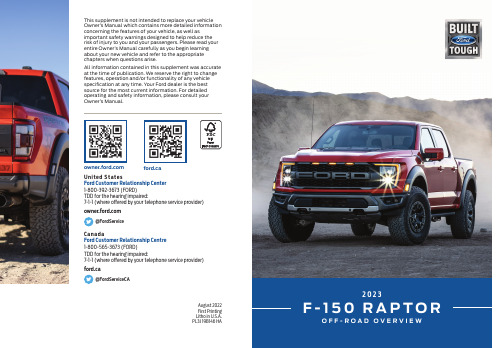
ford.ca This supplement is not intended to replace your vehicle Owner’s Manual which contains more detailed information concerning the features of your vehicle, as well asimportant safety warnings designed to help reduce the risk of injury to you and your passengers. Please read your entire Owner’s Manual carefully as you begin learning about your new vehicle and refer to the appropriate chapters when questions arise.All information contained in this supplement was accurate at the time of publication. We reserve the right to change features, operation and/or functionality of any vehicle specification at any time. Your Ford dealer is the best source for the most current information. For detailed operating and safety information, please consult your Owner’s Manual.August 2022First Printing Litho in U.S.A.PL3J 19B146 HAUnited StatesFord Customer Relationship Center 1-800-392-3673 (FORD)TDD for the hearing impaired:7-1-1 (where offered by your telephone service provider)@FordServiceCanadaFord Customer Relationship Centre 1-800-565-3673 (FORD) TDD for the hearing impaired:7-1-1 (where offered by your telephone service provider)ford.ca@FordServiceCAMYMODEYou can use MyMode to create one custom vehicle configuration based on the current state of your vehicle. When you have configured the vehicle to your desired settings, press and hold the MyMode button to save as MyMode. Double-pressing the button activates your saved MyMode. You can check the saved MyMode settings with a single press of the button.You can save the following settings as MyMode:• Drive mode • Steering mode • Suspension mode • Exhaust mode• Four-wheel drive mode • Stop and start on or off• Rear electronic locking differential on or offTRAIL TURN ASSISTTrail turn assist can reduce the turning radius of your vehicle by applying the brakes to the inside rear wheel in low-speed, high steering-angle maneuvers. T o enable trail turn assist:1. Press Features on the touchscreen 2. Press Trail Turn Assist3. Switch Trail Turn Assist on or offWhile your vehicle is in four-wheel drive high (4H) or four-wheel drive low (4L), you can press the trail turn assist button to switch the feature on. Trail turn assist is on but does not activate until the:• Vehicle speed is less than 12 mph (19.3 km/h).• Rear differential is unlocked.• Steering wheel is turned to the left or right steering stop.DRIVE MODE CONTROLYour vehicle has various drive modes that you can select fordifferent driving conditions. Depending on the drive mode that you select, the system adjusts various vehicle settings.Selectable drive modes change various electronic and mechanical settings within your vehicle to tailor its performance and driving characteristics to on-road or off-road driving conditions. Steering feel and effort, traction control, stability control, chassis controls, powertrain response, transmissions shift points, four-wheeldriveline setting, exhaust noise level and suspension dampening are automatically altered to a pre-determined setting depending upon the drive mode that is selected.2023 F-150 RAPTOR OFF-ROAD FEATURES OVERVIEWOther factors may impact use. Please see the Drive Modes Chapter of your Owner’s Manual for additional information.Breakover Angle22.7� 24.4�Departure Angle23.9�24.9�† D o not exceed a maximum depth of 32 in (81.0 cm) and drive no faster than 4 mph (7 km/h) to avoid potential vehicle damage.Approach Angle31�33.1�Minimum RunningClearance 12 in (30.6 cm) 13 in (33.2 cm)†Water Fording Depth 32 in (81.0 cm)(Do not exceed 4 mph (7 km/h) in water)Breakover Height 14.2 in (36.1 cm) 15.3 in (38.9 cm)Rear Axle 10.12 in (25.71 cm) 10.76 in (27.32 cm)Vehicles with 35 inch tires Vehicles with 37 inch tires。
FA-150中文操作说明书

FA-150中文操作说明书拓洋无线电设备市番禺区市桥镇富华东路82号番安综合市场32-34号:8 传真:81.1 按键控制的描述盘①显示屏幕②光标键③菜单键④确认键⑥调节亮度⑤显示键⑦导航状况键⑧开关键1.2 开机/关机①按[POWER]键开机/关机按[POWER]键开机/关机。
当开机时, 设备会哔哔几秒钟,然后显示如下:设备确认屏幕开始屏幕图表显示1.3 调节面板的对比度和亮度面板的对比度和亮度调节如下:①按DIM]键就会出现以下对话框②使用▼或▲键调节面板亮度; ▼或▲键调节对比度③按[ENT]键,关闭对话框1.4 菜单概述你可以从设备中选择功能菜单,如果你不会操作,按[MENU]键,直到你进入主菜单为止,所有的菜单都在菜单列表中1、按下[MENU]键打开主菜单2、使用[CURSORPAD]键选择你想要菜单,然后按[ENT]键3、使用[CURSORPAD]键选择附属菜单,再按[ENT]键,这里有两种类型可供选择,选项和数据登记。
下面的例子就是其中一种选择的类型4、使用▼或▲键,选择你想要的加工项目,按[ENT]键确认5、利用附属菜单选择选项或文字数字的数据选择选项下面的例子就是如何从使用者设置菜单中选择选项A、使用▼或▲键选择想要的项目菜单,按[ENT]键确认就会出现以下窗口选择窗口B、按▼或▲键选择你想要的选择按[ENT]键确认输入文字数字的数据A)选择[DRAUGHT]项,按[ENT]键确认游标B)使用▼或▲键选择适当的数字C)使用键将光标移移到附近的地方,同时按▼或▲键选择数字D)重复C)这一步完成数据输入E)按[ENT]键记录数据6、按[DISP]键关闭菜单1.5 设置航程1、按下[NAV STATUS]键打开航行状态菜单2、如果你照旧航行就会展示以下步骤,如果展示相同就可以直接跳到第3步A、按下[ENT]键B、按▼或▲键选择适当的情况并按[ENT]键,涉及的数据可以根据下面选择适当的导航情况3、按键就会显示NAV状态菜单的第2页NAV状态菜单第2页4、 [NEW]项已选择;[按[ENT]键5、按下[ENT]键,使用[CURSORPAD]键输入目的地并按[ENT]键,你可以输入20个字母、数字、符号,和你可以输入20个目的地目的地处理如果您已经登记一些目的地, NAV状态菜单第2页下面如下。
Ford F-150 车载导航系统用户指南说明书

Use the space below to keep track of your measurements.Trailer Name ________________________Trailer Name ________________________A The horizontal distance from the bumper to the center of the ball hitch on the trailer.____________ in (cm)____________ in (cm)B The horizontal distance from the center of the ball hitch to the center of the sticker.____________ in (cm)____________ in (cm)C The distance from the rear-view camera to the center of the sticker.____________ in (cm)____________ in (cm)D The horizontal distance from the bumper to the center of the trailer axle (single axle) OR the center of the trailer axles (two or more axles).____________ in (cm)____________ in (cm)Return to the vehicle and use the instructions in the Quick Start Guide to enter your measurements into the information display.Note: Round off measurementsto the nearest half inch.Step 4: Measuring Key Points Please contact your dealership if you need assistance setting up your trailer.Step 3: Placing the Sticker Placement TipsP erform sticker placement when temperatures are above 32° F (0° C). C lean the trailer.P lace the sticker:– O n a flat, dry, horizontal surface.– E ntire sticker must be visible to the camera located in the tailgate handle. – W ithin the green zone as shown below, between 7 in (17 cm) and 22 in (55 cm) from the trailer ball hitch.– L engthwise on the trailer tongue.Once the sticker is in place, proceed to step 4 (see other side of this card)./NavigatorScan the QR code for instructional videos of thePro Trailer Backup Assist setup.WARNING: Once placed, sticker cannot be moved.Do not attempt to re-use stickers, if removed.ML7J 19B146 HA22 in 55 cm 7 in 17 cm 7 i n/ 17 c mA-Frame Trailer Tongue Straight Trailer Tongue Top ViewsYes No22 i n / 55 c m。
2021年新款福特F-150 RAPTOR产品说明书
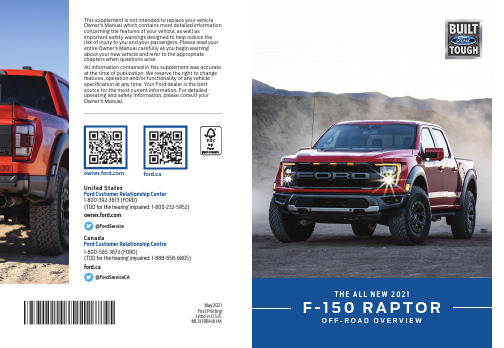
ford.ca T H E A L L N E W 2021F -150 R A P T O RO F F -R O A D O V E R V I EWThis supplement is not intended to replace your vehicle Owner’s Manual which contains more detailed information concerning the features of your vehicle, as well asimportant safety warnings designed to help reduce the risk of injury to you and your passengers. Please read your entire Owner’s Manual carefully as you begin learning about your new vehicle and refer to the appropriate chapters when questions arise.All information contained in this supplement was accurate at the time of publication. We reserve the right to change features, operation and/or functionality of any vehicle specifi cation at any time. Your Ford dealer is the best source for the most current information. For detailed operating and safety information, please consult your Owner’s Manual.May 2021First Printing Litho in U.S.A.ML3J 19B146 HAUnited StatesFord Customer Relationship Center 1-800-392-3673 (FORD)(TDD for the hearing impaired: 1-800-232-5952)@FordServiceCanadaFord Customer Relationship Centre 1-800-565-3673 (FORD)(TDD for the hearing impaired: 1-888-658-6805)ford.ca@FordServiceCATRAIL CONTROLTrail control lets you focus on steering during low-speed and o -road use bycontrolling your vehicle’s acceleration and braking to maintain the speed that you set.You may hear a noise from the anti-lock brake system pump motor when you use theif you press the button again or exceed 40 mph (64 km/h). Drive to your preferred speed.Press button to increase the set current speed. Press button to decrease the set current speed.You can adjust the set speed in small or large increments. Press the togglebutton upward or downward once to adjust the set speed in small increments. Press and hold the toggle button upward or downward to adjust the set speed in large increments.You can also adjust the set speed by braking.TRAIL ONE PEDAL DRIVE*Trail one pedal drive allows you to accelerate and brake using only the accelerator pedal. The system assists when driving through di cult o-road terrain. Pressing the accelerator pedal down accelerates your vehicle and releasing pressure on the accelerator pedal, with your foot still on the pedal, slows your vehicle down. Releasing the accelerator pedal may allow your vehicle to come to a complete stop, some Press the trail features button again to switch trail one pedal drive o .Selecting a driveline mode other than four-wheel drive high or four-wheel drive low switches trail one pedal drive o.If you exceed 40 mph (65 km/h) trail one pedal drive switches o .Pressing either button when trail one pedal drive is active turns trail controlon and places trail one pedal drive into standby mode.the button on the steering wheel.DRIVE MODE CONTROLYour vehicle has various drive modes that you can select for di erent driving conditions. Depending on the drive mode that you select, the system adjusts various vehicle settings.Selectable drive modes change various electronic and mechanical settings within your vehicle to tailor its performance and driving characteristics to on-road or o -road driving conditions. Steering feel and e ort, traction control, stability control, chassis controls, powertrain response, transmissions shi points, four-wheeldriveline setting, exhaust noise level and suspension dampening are automatically altered to a pre-determined setting depending uponthe drive mode that is selected.On-Road ModesO -Road ModesSlipperyTow/HaulSportNormalDeep Snow/SandBajaRock CrawlENGINE / TRANSCONTROLS SLIPPERY TOW SPORT NORMAL DEEP SNOW/SAND BAJA ROCK CRAWL ADVANCETRAC CONTROLS SLIPPERY NORMAL NORMAL NORMAL DEEP SNOW/SANDBAJA ROCK CRAWL STEERING EFFORT NORMALNORMALSPORTNORMALCOMFORT OFF-ROADCOMFORT ELECTRONIC LOCKING DIFFERENTIAL (4x4 only)AVAILABLE BELOW 25 MPH 40 KM/H AVAILABLE BELOW 25 MPH 40 KM/H AVAILABLE BELOW 25 MPH 40 KM/H AVAILABLE BELOW 25 MPH 40 KM/H ENGAGED ATALL SPEEDS; CAN BE DISENGAGEDMANUALLYAVAILABLE AT ALL SPEEDSENGAGED AT ALL SPEEDS; CAN BE DISENGAGEDMANUALLYDEFAULT TRANSFER CASE4X4 AUTO MAINTAINS PREVIOUS 4X4 STATE4X24X24X4 HIGH4X4 HIGH4X4 LOW2021 F-150 RAPTOR OFF-ROAD FEATURES OVERVIEWOther factors may impact use. Please see the Drive Modes Chapter of your Owner’s Manual for additional information.*if so equippedBreakover Angle 21.8 Super CrewDeparture Angle23.1 † D o not exceed a maximum depth of 32 in (810 mm) and drive no faster than 4 mph (7 km/h) to avoid potential vehicle damage.Approach Angle30.2Minimum RunningClearance 11.45 in (29.1 cm)†Water Fording Depth 32 in (81.0 cm)(Do not exceed 4 mph in water)Breakover Height 13.6 in (34.5 cm)Rear Axle 9.88 in (25.1 cm)。
2018年版福特F-150豪华版车辆使用说明书
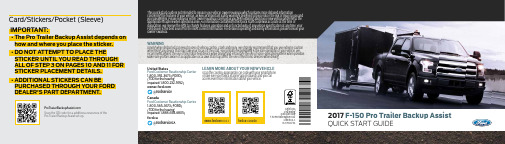
ford.ca (Canada) (U.S.)This Quick Start Guide is not intended to replace your vehicle Owner’s Manual which contains more detailed informationconcerning the features of your vehicle, as well as important safety warnings designed to help reduce the risk of injury to you and your passengers. Please read your entire Owner’s Manual carefully as you begin learning about your new vehicle and refer to the appropriate chapters when questions arise. All information contained in this Quick Start Guide was accurate at the time ofduplication. We reserve the right to change features, operation and/or functionality of any vehicle specification at any time. Your Ford dealer is the best source for the most current information. For detailed operating and safety information, please consult your IMPORTANT:Card/Stickers/Pocket (Sleeve)What is the Pro Trailer Backup Assist?Set up this feature by following all six steps listed inthis guide. Scan the QR code with your smartphoneto see the step-by-step videos. See the next page forwhat you need to complete the set up.To set up this feature, use the:(a)5-way controls on your steering column(b) Information display in your instrument cluster(c)Pro Trailer Backup Assist control kno b(d) Center displayHow Do I Use It?Step 1: Position Y our Truck and Trailer•Hitch your conventional trailer to the truck. For additional information onhitching your trailer, refer to the T owing chapter of your Owner's Manual.•Park your truck and hitched trailer on a level surface.•Make sure that the trailer and truck are in line with each other. You can dothis by putting the truck in drive (D) and pulling straight forward.Note: For best results, use a drawbar with a rise or drop that allows thetrailer to sit level to the ground when attached to the vehicle. Step 2: Follow the Information Display PromptsPress the down arrow on the left hand-side of the 5-way steering wheel controls to highlight Add Trailer . Press OK to confirm.Once you begin the setup, do not shut offyour vehicle. Press the center button on the knoblocated to the right of the steering wheel to begin setting up the Pro Trailer Backup Assist.Set Up Your TrailerName your trailer.Use the 5-way steering wheel controls to choose the alphanumeric characters. Press the right arrow to advance to the next letter. When finished spelling out the name of the trailer, press OK to confirm. T o delete a letter, press the up or down arrow key until you see a blank.Select the type of brake system for your trailer.Select Default if your trailer has electric, surge or no brakes. Press OK to select and advance to the next screen.Select the brake effort for your trailer.The default value is Lowand is the recommended setting for most trailers. If your trailer's brakes require more initial voltage, or if you prefer more aggressive trailer braking, then select either the Medium or the High setting.Select your trailer type.Conventional Trailers ExamplesUse the images to the right to help you determine your trailer type. If you have a conventional trailer, select Conventional .Non-Conventional Trailers ExamplesYou cannot use the Pro Trailer Backup Assist with Fifth Wheel and Goosenecktype trailers.Straighten out the trailer, if necessary.The information display directs you to this Quick Start Guide forhow to proceed.Note: Pro Trailer Backup Assist only supports conventional trailers.Step 3: Placing the StickerYou need to place the entire sticker in the green zone on the trailer as outlined in the diagram on the next page. The sticker is in the back cover pocket of this guide.Rear viewcameraNote: An assistant can help you complete the tasks on the next page.Make sure to gather the following items before exiting the vehicle:Step 4: Measuring Key PointsOutside the VehicleNow that the sticker is in place, you must take a few measurements.For the system to perform its best, it is important to make sure that the measurements you take are accurate.Measurement Tips• When you take your measurements, round off your numbers to the nearest half-inch increment.• If a distance ends in one-quarter of a measurement unit or greater, round up to the next half-increment. If not, round down. For example, 12 ¼ inches would be rounded up to 12 ½. 12 �⁄₈ inches would be rounded down to 12.• Be sure to use the measurement unit that is consistent with what your vehicle uses. Use inches if your vehicle is set to U.S. units. Use centimeters if your vehicle is set to Metric units. Note: An easy way to check to see which units your vehicle uses is to look for outside temperature readings or estimated fuel economy. Fahrenheit or miles indicates U.S. units. Celsius or kilometers indicates Metric units.Record all four distances on your measurement card, located in the back cover pocket of this guide.Measurement AThe horizontal distance from the license plate to the center of the ball hitch on the trailer. Measurement BThe horizontal distance from the center of the ball hitch to the center of the sticker.Measurement CThe distance from the rear-view camera to the center of the sticker.Measurement DThe horizontal distance from thetailgate to the center of the trailer axle (single axle) OR the center of the trailer axles (two or more axles).Step 5: Enter Your Measurements into the Information DisplayInside the VehicleFor this part of the setup, use the information display and your 5-way steering wheel controls to enter the four measurements.Entering Your Measurements• Use the up/down arrows to increase or decrease the numbers as needed. Press OK to confirm each measurement. The screen prompts you to add the next measurement.• Refer to the measurements you recorded on your measurement card and enter eachone into the information display.Once you add your last measurement, the information display shows you all of your entered measurements. Review and confirm.Note: If you want to revise your measurements, highlight Change and press OK . Otherwise, press the arrow to highlight Confirm and press OK.Step 6: Confirming the Sticker LocationInside the VehicleLook for the circle in the center display.Is that your sticker?Use the steering wheel controls to select Yes or No.If you select No, you may need to repeat the setup procedure fromthe beginning.Note: I f your system cannot locate the sticker, try the following:•C lean the rear view camera lens.•M ake sure you place the entire sticker between 7 inches (17 cm)and 22 inches (55 cm) from the trailer ball hitch.• Refer to your Owner's Manual for additional support.You'll see a confirmation messagewhen you successfully confirmthe target.T o complete the setup, you need to drive the vehicle straightforward between 4 to 24 mph (6 to 39 kph) as directed bythe information display.Note: If you turn the steering wheel during this time, calibrationpauses. The information display then prompts you to drivestraight forward to complete the calibration.The information display shows a message while the systemcalibrates and another screen appears when the systemcompletes the calibration.Note: For best results, we do not recommend calibratingthe system at night.3. Continue following the screen prompts on the information display.Note: The system cannot operate if your hands are on the steering wheel.Remove your hands from the steering wheel to resume system operation.2. O nce the system locates your sticker, the screen prompts you to shift into reverse (R) to activate the feature.1. T o use, press the center button on the knob and watch the information display screen. Use the steering wheel controls to highlight your trailer, then press OKto select.Note: You may need to drive forward to straighten your trailer.•Once you have the trailer moving in the direction you want it to go, release the knob. You control the accelerator andbrakes while the system steers the truck to keep the trailer moving straight back.Note: If you attempt to accelerate beyond the system’s threshold, the system automatically limits your vehicle's speed.TIPS•F ind an area where you can safely become familiarwith the response of your vehicle and trailer whenusing the system.•Try backing up straight and then turning the knobslowly in the direction you want to go.•Quickly turning and releasing the knob results ina jerky movement of the vehicle.•Some lighting conditions may make it difficult for thesystem to locate the sticker. If this occurs, movingthe truck and trailer can help the system findthe sticker.TIPS•As soon as you release the knob or turn it back to thecenter position, the vehicle starts following thetrailer's path.•Turn and hold the knob continuously for sharpervehicle and trailer turns.•A clean sticker provides optimal performance. Useisopropyl alcohol to clean your sticker, if required.• CAUTION:Always keep your hand close to the controlknob. You may need to redirect the trailer quickly.• You may have to use the knob to correct the trailerdirection while attempting to move the trailer straightback under some conditions.。
FA-150中文操作说明书

FA-150中文操作说明书拓洋无线电设备市番禺区市桥镇富华东路82号番安综合市场32-34号:8 传真:81.1 按键控制的描述盘①显示屏幕②光标键③菜单键④确认键⑥调节亮度⑤显示键⑦导航状况键⑧开关键1.2 开机/关机①按[POWER]键开机/关机按[POWER]键开机/关机。
当开机时, 设备会哔哔几秒钟,然后显示如下:设备确认屏幕开始屏幕图表显示1.3 调节面板的对比度和亮度面板的对比度和亮度调节如下:①按DIM]键就会出现以下对话框②使用▼或▲键调节面板亮度; ▼或▲键调节对比度③按[ENT]键,关闭对话框1.4 菜单概述你可以从设备中选择功能菜单,如果你不会操作,按[MENU]键,直到你进入主菜单为止,所有的菜单都在菜单列表中1、按下[MENU]键打开主菜单2、使用[CURSORPAD]键选择你想要菜单,然后按[ENT]键3、使用[CURSORPAD]键选择附属菜单,再按[ENT]键,这里有两种类型可供选择,选项和数据登记。
下面的例子就是其中一种选择的类型4、使用▼或▲键,选择你想要的加工项目,按[ENT]键确认5、利用附属菜单选择选项或文字数字的数据选择选项下面的例子就是如何从使用者设置菜单中选择选项A、使用▼或▲键选择想要的项目菜单,按[ENT]键确认就会出现以下窗口选择窗口B、按▼或▲键选择你想要的选择按[ENT]键确认输入文字数字的数据A)选择[DRAUGHT]项,按[ENT]键确认游标B)使用▼或▲键选择适当的数字C)使用键将光标移移到附近的地方,同时按▼或▲键选择数字D)重复C)这一步完成数据输入E)按[ENT]键记录数据6、按[DISP]键关闭菜单1.5 设置航程1、按下[NAV STATUS]键打开航行状态菜单2、如果你照旧航行就会展示以下步骤,如果展示相同就可以直接跳到第3步A、按下[ENT]键B、按▼或▲键选择适当的情况并按[ENT]键,涉及的数据可以根据下面选择适当的导航情况3、按键就会显示NAV状态菜单的第2页NAV状态菜单第2页4、 [NEW]项已选择;[按[ENT]键5、按下[ENT]键,使用[CURSORPAD]键输入目的地并按[ENT]键,你可以输入20个字母、数字、符号,和你可以输入20个目的地目的地处理如果您已经登记一些目的地, NAV状态菜单第2页下面如下。
2021年版福特F-150快速参考指南说明书

CT1J 19G217 AA April 2012Second Printing Quick Reference Guide Transit ConnectLitho in U.S.A. Tire Pressure MoniToring sysTeM (TPMs)Your vehicle is equipped with a tirethe low tire pressure warning light illuminates, stop and check your tires as soon as possible and ensure that they are inflated to the proper1 HeadlaMP conTrols: Turns the headlamps off.:Using your fog lamps:control to the headlamp position and pull towards you to the first detent to turn on your front fog lamps (if equipped). The indicator will illuminate. Pull the control out to the second detent to turn on your rear fogindicator will illuminate.o activate the windshield washer, push in the washer control onear window wiPer wasHintermittent wiping.Pthe washer.if equipped)Press to clear the rear windowof thin ice and fog. Press againto deactivate.equipped with exterior heated mirrors,To open:23reMoTe enTry sysTeM (if equipped)• P ress once to unlock the front and sliding doors.Press again within three seconds to unlock all doors.• P ress to unlock the cargo doors.• P ress to lock all doors.note: Your keys are electronically coded to your vehicle. Using a non-coded keywill not permit your vehicle to start. Replacement keys are available through yourauthorized dealer. Refer to your Owner’s Guide for more information.1234。
福特F-150猛禽汽车用户手册说明书

La información contenida en esta publicación es correcta al momento de ser enviada a impresión. En interés del desarrollo continuo, nos reservamos el derecho a cambiar las especificaciones, el diseño o el equipo en cualquier momento, sin previo aviso y sin ninguna obligación. Ninguna parte de esta publicación puede ser reproducida, trasmitida, almacenada en cualquier sistema de recuperación de información o traducida en cualquier idioma, forma o medio, sin una autorización por escrito. Se exceptúan errores y omisiones.© Ford Motor Company 2019T odos los derechos reservados.DECLARACIÓN DE PRIMERA PARTE PARA REGISTRAR LA EXISTENCIA Y DESCRIPCIÓN AMPLIADA DEL MANUAL DE PROPIETARIO PARA LOS ELEMENTOS DE SEGURIDAD ACTIVA Y PASIVA EXIGIDOS EN LA RESOLUCIÓN 536 DE 2019 QUE DEROGÓ LAS RESOLUCIONES 039 Y 137 DE 2019 Y 567 DE 2018, DE LA AGENCIA NACIONAL DE SEGURIDAD VIAL, QUE SE ENTREGA PARA LOS SIGUIENTES VEHÍCULOS:MARCA FORD - REFERENCIA: F-150 RAPTOROBJETO DE LA DECLARACIÓN EL OBJETO DE LA PRESENTE DECLARACIÓN ES DETALLAR LOS ELEMENTOS DE SEGURIDAD ACTIVA Y PASIVA CON QUE CUENTA EL VEHÍCULO Y UBICAR SU DESCRIPCIÓN AMPLIADA EN EL PRESENTE MANUAL.Carrera 7a. No. 113-43 – oficina 1101 – Teléfono +5717472000 – Fax +5717472001 Bogotá D.C. ColombiaFORD MOTOR COLOMBIA S.A.S.DECLARACIÓN DE CUMPLIMIENTO EXPEDIDA POR EL IMPORTADOR Y REPRESENTANTE DE MARCA (De acuerdo con la Norma ISO/IEC 17050-1)Resolución 536 de 2019 que derogó las Resoluciones 039 y 137 de 2019 y 567 de 2018, de la Agencia Nacional de Seguridad Vial-ANSV de la República de Colombia2E277475E184451E270942Cambiador de consolaE270942Volante de dirección E243113E182464Encuentre la palanca blanca delE183128Aplique el pedal del freno. Con la ayuda de un ligero movimiento de presión con los dedos, mueva la palanca blancahacia adelante mientras saca lapalanca de cambios de la posición deinformación (página 8).E2253012H (4X2)En manejo general en pavimento, este modo proporciona una óptima calidad de manejo y economía de combustible a altasE143949E225301E232133Para cambiar la configuración del modo。
- 1、下载文档前请自行甄别文档内容的完整性,平台不提供额外的编辑、内容补充、找答案等附加服务。
- 2、"仅部分预览"的文档,不可在线预览部分如存在完整性等问题,可反馈申请退款(可完整预览的文档不适用该条件!)。
- 3、如文档侵犯您的权益,请联系客服反馈,我们会尽快为您处理(人工客服工作时间:9:00-18:30)。
FA-150中文操作说明书拓洋无线电设备市番禺区市桥镇富华东路82号番安综合市场32-34号:8 传真:81.1 按键控制的描述盘①显示屏幕②光标键③菜单键④确认键⑥调节亮度⑤显示键⑦导航状况键⑧开关键1.2 开机/关机①按[POWER]键开机/关机按[POWER]键开机/关机。
当开机时, 设备会哔哔几秒钟,然后显示如下:设备确认屏幕开始屏幕图表显示1.3 调节面板的对比度和亮度面板的对比度和亮度调节如下:①按DIM]键就会出现以下对话框②使用▼或▲键调节面板亮度; ▼或▲键调节对比度③按[ENT]键,关闭对话框1.4 菜单概述你可以从设备中选择功能菜单,如果你不会操作,按[MENU]键,直到你进入主菜单为止,所有的菜单都在菜单列表中1、按下[MENU]键打开主菜单2、使用[CURSORPAD]键选择你想要菜单,然后按[ENT]键3、使用[CURSORPAD]键选择附属菜单,再按[ENT]键,这里有两种类型可供选择,选项和数据登记。
下面的例子就是其中一种选择的类型4、使用▼或▲键,选择你想要的加工项目,按[ENT]键确认5、利用附属菜单选择选项或文字数字的数据选择选项下面的例子就是如何从使用者设置菜单中选择选项A、使用▼或▲键选择想要的项目菜单,按[ENT]键确认就会出现以下窗口选择窗口B、按▼或▲键选择你想要的选择按[ENT]键确认输入文字数字的数据A)选择[DRAUGHT]项,按[ENT]键确认游标B)使用▼或▲键选择适当的数字C)使用键将光标移移到附近的地方,同时按▼或▲键选择数字D)重复C)这一步完成数据输入E)按[ENT]键记录数据6、按[DISP]键关闭菜单1.5 设置航程1、按下[NAV STATUS]键打开航行状态菜单2、如果你照旧航行就会展示以下步骤,如果展示相同就可以直接跳到第3步A、按下[ENT]键B、按▼或▲键选择适当的情况并按[ENT]键,涉及的数据可以根据下面选择适当的导航情况3、按键就会显示NAV状态菜单的第2页NAV状态菜单第2页4、[NEW]项已选择;[按[ENT]键5、按下[ENT]键,使用[CURSORPAD]键输入目的地并按[ENT]键,你可以输入20个字母、数字、符号,和你可以输入20个目的地目的地处理如果您已经登记一些目的地, NAV状态菜单第2页下面如下。
从这个屏幕您能选择,编辑或删除目的地。
当前的目的地目的地清单1)用游标选择适当的目的地,然后按[ENT ]键选择,显示窗口如下:2)用游标键选择EDIT或删除,然后按ENT 键。
做法如下:选择目的地:按ENT 键。
编辑目的地:输入适当编辑目的地;按ENT 键。
删除目的地: 提示如下出现。
按选择YES ,按ENT 键。
6、按键就会出现以下菜单7、[DATE]是选项,按下[NET]键8、利用[CURSORAPD]键输入到港时日期并按[ENT]键9、[TIME]是选项,按[ENT]键10、利用[CURSORPAD]键输入到港的预算时间并按[ENT]键11、按键显示以下菜单12、[CREW]是选项;按下[ENT]键13、利用[CURSORPAD]键输入船上的总人数并按[ENT]键14、[TYPE NO]是选项;按下[ENT]键15、利用[CURSORPAD]键选择船的类型,并按[ENT]键注意:1)只有船只的第二个数字输进这里,在安装时在最初的设置菜单输入第一个数字。
2)当选择"TANKER"时, 输出电源会自动地转到1 W当船的速度在一分钟少于3 kts或速度数据开始丢失。
16、按键进入NAV状态菜单的第5页17、按[ENT]键18、利用[CURSORPAD]键输入船的气流(设置围:0~25.5CM)并按[ENT]键19、按[DISP]键关闭菜单1.6 设置CPA/TCPA1、按下[MENU]键打开主菜单2、利用▼或▲键选择[USER SETTINGS]并按[ENT]键3、利用▼或▲键选[CPA/TCPAALARM]并按[ENT]键4、[CPA]是选项,按下[ENT]键5、利用[CURSORPAD]键输入CPA(设置围:0~6.00NM)并按[ENT]键6、[CPA]是选项;按[[ENT]键7、利用[CURSORPAD]键输入TCPA(设置围:0~60MIN)并按[ENT]键8、[ALARM MODE]是选项;按下[ENT]键9、选择[ON]使CPA/TCPA警报起作用;[OFF]禁止警报,按[ENT]键10、[ALARM BUZZER]是选项,按下[ENT]键11、选择[ON]使CPA/TCPA无线电报警,或[OFF]禁止警报,按[ENT]键12、按[DISP]键关闭菜单1.7 选择显示目标清单危险(目标)清单当一个危险目标出现时,危险目标用▲▼转换显示容清单会优先出现本船的静态数据由▲▼显示(详见1.7.4)本船的动态数据(详见1.7.5)报警状态显示(详见2.5)1.71 描绘显示选择目标目标名称目标(空心圈子) 标题速度本船航行方向路线CPA丢失目标 TCPA危险目标数量显示围1、按下[DISP]键就会出现描绘显示2、利用▼或▲键选择量程,可以利用的围是(NM)0.125、 0.25、 0.5 、0.75、 1.5、3、6、12 和243、可以在1.72节里找目标数据1.72 目标列表(显示目标数据)1、在描绘显示中,按下[DISP]键就会出现描绘显示目标的名称、围和以自己的船为轴承(从北部)瞄准的角度按转换到DANGEROUSLIST(详见1.7.3)目标类型标志NONE :船■:基本数据▲:SAR:A to N 2、利用▼或▲选择你想看的目标数据并按[ENT]键3、利用▼或▲键显示其他数据“DNGR”危险出现MMSI名称呼叫信号IMO碰撞距离碰撞时间分别是: MMSI、纬度、经度、对地速度、方向(方向精确性H高、L低)、从本船的围和轴承、轮的率(L 左边, R右边)分别是:MMSI、从弓到GPS 天线位置的距离从船尾到GPS 天线位置的距离从口岸到GPS 天线位置的距离从右舷到GPS 天线位置的距离、船的长度、船射线MMSI类型类型说明MMSI导航仪状态导航仪状态说明MMSI目的地到达日期在目的地、估计的到达时间“DNGR”危险出现,当一个目标的CPA和TCPA低于设定的CPA/TCPA分别是MMSI、名称、CPA、TCPA分别是: MMSI、纬度、经度、对地速度、方向(方向精确性H高、L低)、从本船的围和轴承、轮的率(L 左边, R右边)分别是:MMSI、从弓到GPS 天线位置的距离从船尾到GPS 天线位置的距离从口岸到GPS 天线位置的距离从右舷到GPS 天线位置的距离、船的长度、船射线MMSI类型类型说明“DNGR”危险出现,当一个目标的CPA和TCPA低于设定的CPA/TCPA分别是: MMSI、纬度、经度、对地速度、方向(方向精确性H高、L低)、从本船的围和轴承、轮的率(L 左边, R右边)“DNGR”危险出现,当一个目标的CPA和TCPA低于设定的CPA/TCPAMMSICPATCPA分别是: MMSI、纬度、经度、对地速度、方向(方向精确性H高、L低)、从本船的围和轴承、轮的率(L 左边, R右边)MMSI名称CPATCPA分别是: MMSI、纬度、经度、对地速度、方向(方向精确性H高、L低)、从本船的围和轴承、轮的率(L 左边, R右边)分别是:MMSI、从弓到GPS 天线位置的距离从船尾到GPS 天线位置的距离从右舷到GPS 天线位置的距离、船的长度、船射线分别是:MMSI、 A到N存在(真正或真正) AtoN的类型参见下页。
)AtoN 的说明下表显示的是所有可以出现在AtoN目标数据显示的代码及目标名称。
1.73 危险(目标)列表1、在描绘显示中,按下[DISP]键显示目标列表(看1.72节)2、按键显示危险列表目标名称碰撞距离、时间按开动TARGET LIST3、想找关于危险目标的详细信息,使用▼或▲键选择目标并按[ENT]键4、利用[CURSORPAD]键改变页▼或▲前进;按▼或▲返回1.74 本船静态的数据1、在描绘显示中,按下[DISP]键两次打开[OWN STATICDATA]项2、利用[CURSORPAD]键打开本船的静态数据;按下▼或▲键前进;▼或▲键返回1.75 本船的动态数据显示在描绘显示中,按下[DISP]键三秒打开本船的动态数据日期时间纬度经度当发送时天线会闪动对地路径、标志 INT GPS 部GPS转率 EXT GPS 外部GPS精确方向RAIM状态(USE 或UNUSE)1.8 信息1.81 发送信息1、按下[MENU]键打开主菜单2、利用▼或▲键选择[MSG]并按下[ENT]键3、选择[CREATE MSG]项,并按[ENT]键4、选择[SET MSG TYPE]项并按[ENT]5、选择[ADRS TYPE]项并按[ENT]键6、选择[ADRS CAST]键发送信息给装有AIS的船或选择[BROAD CAST]键发送信息给所有装了AIS的船7、按[BROAD CAST]键,继续第8步,选择[ADRS CAST]项,选择“MMSI”;按[ENT]键,利用[CURSORPAD]键输入MMSI码9、选择信息类型:NORMAL或SAFETY;按[ENT]键10、选择[CHANNEL],按[ENT]键11、选择你所需要的传输信道发送信息12、按[ENT]键13、按[ENT]键回到[CREATE MSG]附属菜单14、选择[SET MSG]并按[ENT]键可使用、允许的字数量15、利用[CURSORPAD]键输入你的信息,利用▼或▲选择特性,利用▼或▲键移动光标16、按[ENT]键回到[CREATE MSG]附属菜单17、选择[SEND MSG]并按[ENT]键,就会出现以下窗口18、按键[YES]并按[ENT]键发送你的信息1.8.2 接收信息如何观看接收到的信息1、按任意键退出“MESSAGE RECEIVED”窗口2、按[MENU]键显示主菜单3、选择[MSG]项并按[ENT]键4、选择[RXLOG]并按[ENT]键信息接收的日期时间发送者的MMSI,信息类型N-ABM:普通S-ABN:安全N-BBM:普通S-BBM:安全5、利用[CURSORPAD]键选择没有查看的信息,按[ENT]键,例如下面的信息6、按[DISP]键关闭航行日志在窗口中显示按收到的信息:1、按下[MENU]键打开菜单2、利用[CURSORPAD]键选择[USER SETTINGS]项并按[ENT]键3、利用[CURSORPAD]选择[DISP RCVD MSG]项,并按[ENT]键[RX LOG]I HA VE CHANGED MYCOURSE TO 350 DEGREE。
