latex幻灯片模板
2024版Latex介绍优质课件pptx
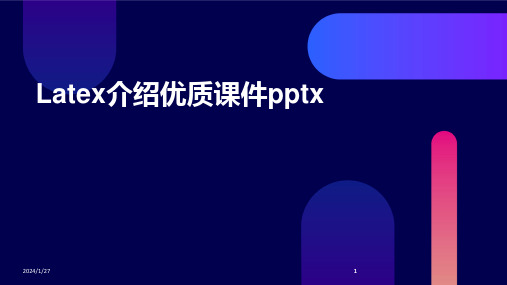
2024/1/27
1
contents
目录
2024/1/27
• Latex概述 • Latex基础知识 • Latex数学公式编辑 • Latex图表制作与排版 • Latex参考文献管理 • Latex高级功能与应用
2
01
Latex概述
2024/1/27
3
Latex的定义与作用
文档结构
采用 `documentclass{book }`或 `documentclass{repor t}`等文档类,构建包含 章、节、小节等多级结 构的文档。
目录与索引
通过`tableofcontents` 生成目录,使用 `section`、
`subsection`等命令划 分文档结构,并利用 `index`和`printindex`
幻灯片布局与元素
包括标题页、目录页、内容页等布局设置,以及插入图片、表格、 公式等元素的方法。
演示技巧
如使用`pause`命令实现分步显示,利用`only`和`uncover`等命令控 制内容的显示与隐藏,增加交互性和趣味性。
2024/1/27
25
大型文档的组织与编写方法
第一季度
第二季度
第三季度
第四季度
2024/1/27
报告中的图表
展示项目进展、数据分析结果等。
幻灯片中的图表
突出重点、增强视觉效果等。
18
05
Latex参考文献管理
2024/1/27
19
参考文献格式规范
APA格式
美国心理学会(APA)制定的参考文 献格式规范,广泛应用于社会科学领 域。
MLA格式
Chicago格式
latex 演示文档模板

\end{frame}
\end{CJK*} \end{document}
% 如果你想插入学校的徽章, 其文件名为 "university-logo-filename.xxx", % 其中 xxx 是 pdflatex 能接受的格式, 则可用以下命令插入 % \pgfdeclareimage[height=0.5cm]{university-logo}{university-logo-filename} % \logo{\pgfuseimage{university-logo}}
\usepackage{CJK} % 如果内容中用到定理环境, 则需插入以下命令 %\begin{CJK*}{GBK}{kai} %\newtheorem{thm}[theorem]{定理} %\end{CJK*}
\begin{document}
\begin{CJK*}{GBK}{kai} \CJKtilde \title[短标题]{论文的正式标题} % 如果标题不长, [短标题]可以略去 \s title {也许有的副标题} \author[作者甲等] % (如果作者不多, 则可略去此方括号) {作者甲\inst{1} \and 作者乙\inst{2}} % \inst{?} 仅用于有多个单位的情形 \institute[某甲和某乙大学] % (方括号内的简称是可以略去的) {
\inst{1}% 某甲大学\\ 数学系 \and \inst{2}% 某乙大学\\ 计算机科学系} % \inst 仅用于有多个单位的情形
\date[CFP 2003] % (方括号内的会议简称是可以略去的) {奇妙问题探讨大会, 2003} % 可以使用会议的全称或简称
\s ject{虚拟数学} % 此部分并不重要, 可以省略
latex幻灯片(ppt)
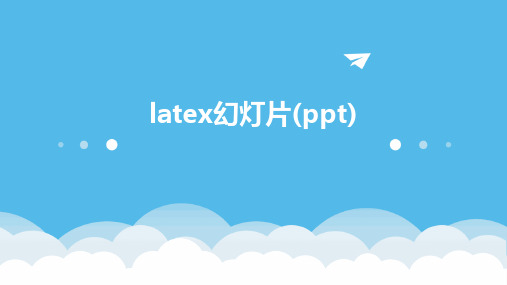
幻灯片的作用
01
提高演讲效果
通过图文并茂的方式展示内容 ,使观众更容易理解和记忆。
02
引导观众注意力
通过幻灯片的布局和设计,引 导观众关注演讲的重点和关键
信息。
03
增强互动性
在幻灯片中添加互动元素,如 问答、讨论等,可以增加与观
众的交流和互动。
编写自定义的宏命令,简化幻灯 片的制作过程,提高制作效率。
使用扩展宏包
探索并使用一些扩展宏包,如 animate、media9等,为幻灯 片添加更多动态和交互元素。
多媒体元素的嵌入与播放
插入图片和图表
使用graphicx宏包插入图片,利用pgfplots等宏包绘制高质量 的图表。
嵌入音频和视频
借助media9等宏包,将音频和视频文件嵌入到幻灯片中,实现 多媒体展示。
功能相对有限
与一些专业的幻灯片制作软件相比,LaTeX幻灯片的功能相对有限, 例如动画效果、交互功能等。
未来发展趋势预测
智能化制作
随着人工智能技术的发展,未来LaTeX幻灯片的制作可能会更加 智能化,例如通过自然语言处理技术自动生成幻灯片内容。
多样化模板
为了满足不同用户的需求,未来LaTeX幻灯片可能会提供更多样化 的模板和主题选择。
动画与交互的适度使用
保持简洁明了
动画和交互效果应服务于内容展 示和观众理解,避免过度使用导 致观众注意力分散或产生视觉疲
劳。
突出重点内容
适当使用动画和交互效果可以突出 幻灯片中的重点内容和关键信息, 帮助观众更好地理解和记忆。
考虑观众需求
在制作幻灯片时应考虑观众的需求 和使用场景,选择合适的动画和交 互方式,以提供最佳的观看和交互 体验。
2024版LaTeX PPT课件[1]
![2024版LaTeX PPT课件[1]](https://img.taocdn.com/s3/m/f85169a26394dd88d0d233d4b14e852458fb399d.png)
01课件简介Chapter目的与背景教学目的应用背景课件内容与结构内容概述本课件将介绍LaTeX PPT的基本概念和制作方法,包括幻灯片的结构、样式设计、图表插入、动画效果等。
结构安排课件按照由浅入深的顺序,首先介绍LaTeX PPT的基础知识,然后逐步深入讲解各种高级功能和技巧,最后提供实际案例和练习,帮助学习者掌握LaTeX PPT的制作方法。
学习目标与要求学习目标学习要求02 LaTeXChapterLaTeX是一种基于TeX的排版系统,由美国计算机学家Leslie Lamport于20世纪80年代初期开发。
LaTeX广泛应用于生成高印刷质量的科技和数学类文档,也适用于生成包含复杂表格和图形的幻灯片。
LaTeX的历史可以追溯到TeX,这是一种由Donald Knuth开发的排版语言,旨在解决数学公式在文档中的排版问题。
010203 LaTeX简介与历史LaTeX安装与配置基本语法与结构010203010203常用命令包括文本格式化命令(如textbf{}、emph{}等)、数学公式命令(如$、$$等)、图表命令等。
常用环境包括列表环境(如itemize、enumerate等)、数学环境(如equation、align等)、表格环境等。
LaTeX还提供了许多宏包,用于扩展LaTeX的功能,如插入图片、制作幻灯片、绘制图形等。
常用命令与环境03文本编辑与排版技巧Chapter1 2 3输入特殊字符文本格式化注释与取消注释文本输入与格式化段落设置与对齐方式段落缩进与间距调整段落的首行缩进、行距等排版参数。
对齐方式设置文本的对齐方式,如左对齐、右对齐、居中对齐等。
分栏排版将文本分为多栏进行排版,适用于长篇文章或需要对比展示的内容。
无序列表使用itemize 环境创建无序列表,通过item 命令添加列表项。
有序列表使用enumerate 环境创建有序列表,同样通过item 命令添加列表项,并自动编号。
Latex制作幻灯片PPT简易模板

Latex简介
Latex特点
支持高质量的排版和输出,具有丰富的数学符号和公式支持,可定制性强。
Latex与PPT比较
相对于传统的PPT制作软件,Latex制作的幻灯片在排版、数学公式和定制化方 面具有优势。
幻灯片制作概述
幻灯片构成
一般包括标题页、目录页、正文页和 结尾页等部分。
制作流程
确定主题和内容,选择合适的幻灯片模 板,编写和排版正文内容,插入图片和 表格等辅助材料,最后输出为PDF或 PPT格式进行展示。
01
02
03
04
字体、字号、颜色
可以通过相应的命令和环境来 设置文本的字体、字号和颜色。
对齐方式
Latex提供了多种对齐方式,如 居中对齐、左对齐、右对齐等。
行距、段距
可以通过设置相应的参数来调 整文本的行距和段距,使幻灯
片更加美观易读。
列表与编号
Latex支持有序列表和无序列表, 并提供了多种编号方式,方便
使用背景与边框
背景图片
选择与主题相关的背景图片,增加视觉冲击力, 同时注意图片清晰度和版权问题。
背景色块
使用不同颜色或渐变色块作为背景,划分不同内 容区域,增加层次感。
边框装饰
为幻灯片添加边框或装饰元素,提升美观度和专 业感。
布局调整与优化
内容布局
合理安排文字、图片、 图表等元素的位置和大 小,保持整体协调性和
02
Latex幻灯片基础
幻灯片类别与结构
幻灯片类别
beamer、powerdot、prosper等, 其中beamer最为常用。
帧(frame)概念
在Latex中,一个幻灯片页面被称为一 个帧,是制作幻灯片的基本单元。
latex ppt 模板beamer介绍

Matthias Gerdts
School of Mathematics The University of Birmingham gerdtsm@ /M.Gerdts
May 2008
pictures, movies, animations etc can be included easy to use and extremely powerful with a wide range of different styles and themes available advanced users can redefine and adjust almost every detail in order to meet personal preferences
Introduction to Beamer May 2008 6 / 35
4 5 6
M. Gerdts (The University of Birmingham)
Structure of a Beamer Document
Beamer Presentation: Header I
Documentclass, mode, and theme:
Introduction to Beamer May 2008 2 / 35
4 5 6
M. Gerdts (The University of Birmingham)
Contents
1 2 3
Introduction Structure of a Beamer Document Structuring Documents Frames Sections and Subsections Table of Contents Theorems etc. Overlays Special Effects Style Movies References
精品PPT课件----Latex排版技巧共50页

11、获得的成功越大,就越令人高兴 。野心 是使人 勤奋的 原因, 节制使 人枯萎 。 12、不问收获,只问耕耘。如同种树 ,先有 根茎, 再有枝 叶,尔 后花实 ,好好 劳动, 不要想 太多, 那样只 会使人 胆孝懒 惰,因 为不实 践,甚 至不接 触社会 ,难道 你是野 人。(名 言网) 13、不怕,不悔(虽然只有四个字,但 常看常 新。 14、我在心里默默地为每一个人祝福 。我爱 自己, 我用清 洁与节 制来珍 惜我的 身体, 我用智 慧和知 识充实 我的头 脑。 15、这世上的一切都借希望而完成。 农夫不 会播下 一粒玉 米,如 果他不 曾希望 它长成 种籽; 单身汉 不会娶 妻,如 果他不 曾希望 有小孩 ;商人 或手艺 人不会 工作, 如果他 不曾希 望因此 而有收 益。-- 马钉路 德。
31、只有永远躺在泥坑里的人,才不会再掉进坑里。——黑格尔 32、希望的灯一旦熄灭,生活刹那间变成了一片黑暗。——普列姆昌德 33、希望是人生的乳母。——科策布 34、形成天才的决定因素应该是勤奋。——郭沫若 35、学到很多东西的诀窍,就是一下子不要学很多。——洛克
latexPPT模板
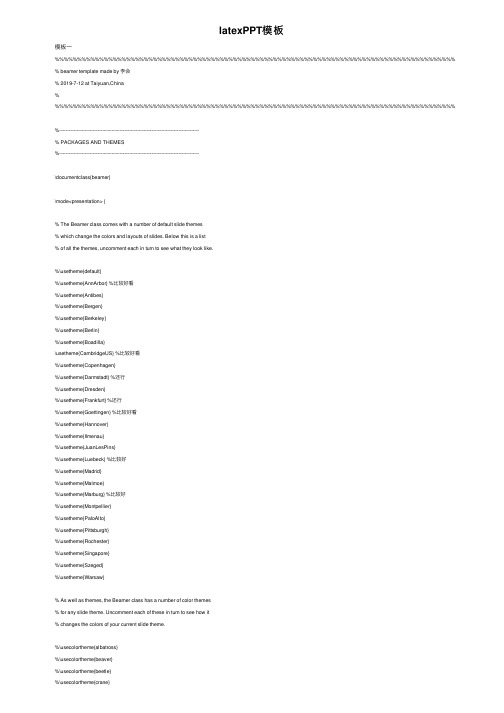
latexPPT模板模板⼀%%%%%%%%%%%%%%%%%%%%%%%%%%%%%%%%%%%%%%%%%%%%%%%%%%%%%%%%%%%%%%%%%%%%%%%%%%%%%%%%%%%%%%%%%% % beamer template made by 李会% 2019-7-12 at Taiyuan,China% %%%%%%%%%%%%%%%%%%%%%%%%%%%%%%%%%%%%%%%%%%%%%%%%%%%%%%%%%%%%%%%%%%%%%%%%%%%%%%%%%%%%%%%%%%%----------------------------------------------------------------------------------------% PACKAGES AND THEMES%----------------------------------------------------------------------------------------\documentclass{beamer}\mode<presentation> {% The Beamer class comes with a number of default slide themes% which change the colors and layouts of slides. Below this is a list% of all the themes, uncomment each in turn to see what they look like.%\usetheme{default}%\usetheme{AnnArbor} %⽐较好看%\usetheme{Antibes}%\usetheme{Bergen}%\usetheme{Berkeley}%\usetheme{Berlin}%\usetheme{Boadilla}\usetheme{CambridgeUS} %⽐较好看%\usetheme{Copenhagen}%\usetheme{Darmstadt} %还⾏%\usetheme{Dresden}%\usetheme{Frankfurt} %还⾏%\usetheme{Goettingen} %⽐较好看%\usetheme{Hannover}%\usetheme{Ilmenau}%\usetheme{JuanLesPins}%\usetheme{Luebeck} %⽐较好%\usetheme{Madrid}%\usetheme{Malmoe}%\usetheme{Marburg} %⽐较好%\usetheme{Montpellier}%\usetheme{PaloAlto}%\usetheme{Pittsburgh}%\usetheme{Rochester}%\usetheme{Singapore}%\usetheme{Szeged}%\usetheme{Warsaw}% As well as themes, the Beamer class has a number of color themes% for any slide theme. Uncomment each of these in turn to see how it% changes the colors of your current slide theme.%\usecolortheme{albatross}%\usecolortheme{beaver}%\usecolortheme{beetle}%\usecolortheme{crane}%\usecolortheme{dolphin}%\usecolortheme{dove}%\usecolortheme{fly}%\usecolortheme{lily}%\usecolortheme{orchid}%\usecolortheme{rose}%\usecolortheme{seagull}%\usecolortheme{seahorse}%\usecolortheme{whale}\usecolortheme{wolverine}%\setbeamertemplate{footline} % To remove the footer line in all slides uncomment this line%\setbeamertemplate{footline}[page number] % To replace the footer line in all slides with a simple slide count uncomment this line%\setbeamertemplate{navigation symbols}{} % To remove the navigation symbols from the bottom of all slides uncomment this line}\usepackage{graphicx} % Allows including images\usepackage{booktabs} % Allows the use of \toprule, \midrule and \bottomrule in tables\usepackage[UTF8,noindent]{ctexcap} %使⽤中⽂输⼊及显⽰%\usepackage[bookmarks=true,colorlinks,linkcolor=black]{hyperref} %pdf显⽰书签\usepackage[bookmarks=true]{hyperref}%----------------------------------------------------------------------------------------% TITLE PAGE%----------------------------------------------------------------------------------------\title[Short title]{Full Title of the Talk} % The short title appears at the bottom of every slide, the full title is only on the title page\author{李会} % Your name\institute[CIRP] % Your institution as it will appear on the bottom of every slide, may be shorthand to save space{China Institute of Radiation Protection \\ % Your institution for the title page\medskip\textit{hrbeulh@} % Your email address}\date{\today} % Date, can be changed to a custom date\begin{document}\begin{frame}\titlepage % Print the title page as the first slide\end{frame}\begin{frame}\frametitle{Overview} % Table of contents slide, comment this block out to remove it\tableofcontents % Throughout your presentation, if you choose to use \section{} and \subsection{} commands, these will automatically be printed on this slide as an overview of your presentation\end{frame}%----------------------------------------------------------------------------------------% PRESENTATION SLIDES%----------------------------------------------------------------------------------------%------------------------------------------------\section{First Section} % Sections can be created in order to organize your presentation into discrete blocks, all sections and subsections are automatically printed in the table of contents as an overview of the talk%------------------------------------------------\subsection{Subsection Example 1} % A subsection can be created just before a set of slides with a common theme to further break down your presentation into chunks\begin{frame}\frametitle{Paragraphs of Text}Sed iaculis dapibus gravida. Morbi sed tortor erat, nec interdum arcu. Sed id lorem lectus. Quisque viverra augue id sem ornare non aliquam nibh tristique. Aenean in ligula nisl. Nulla sed tellus ipsum. Donec vestibulum ligula non lorem vulputate fermentum accumsan neque mollis.\\~\\Sed diam enim, sagittis nec condimentum sit amet, ullamcorper sit amet libero. Aliquam vel dui orci, a porta odio. Nullam id suscipit ipsum. Aenean lobortis commodo sem, ut commodo leo gravida vitae. Pellentesque vehicula ante iaculis arcu pretium rutrum eget sit amet purus. Integer ornare nulla quis neque ultrices lobortis. Vestibulum ultrices tincidunt libero, quis commodo erat ullamcorper id.\end{frame}%------------------------------------------------\subsection{Subsection Example 2}\begin{frame}\frametitle{Bullet Points}\begin{itemize}\item Lorem ipsum dolor sit amet, consectetur adipiscing elit\item Aliquam blandit faucibus nisi, sit amet dapibus enim tempus eu\item Nulla commodo, erat quis gravida posuere, elit lacus lobortis est, quis porttitor odio mauris at libero\item Nam cursus est eget velit posuere pellentesque\item Vestibulum faucibus velit a augue condimentum quis convallis nulla gravida\end{itemize}\end{frame}%------------------------------------------------\begin{frame}\frametitle{Blocks of Highlighted Text}\begin{block}{Block 1}Lorem ipsum dolor sit amet, consectetur adipiscing elit. Integer lectus nisl, ultricies in feugiat rutrum, porttitor sit amet augue. Aliquam ut tortor mauris. Sed volutpat ante purus, quis accumsan dolor.\end{block}\begin{block}{Block 2}Pellentesque sed tellus purus. Class aptent taciti sociosqu ad litora torquent per conubia nostra, per inceptos himenaeos. Vestibulum quis magna at risus dictum tempor eu vitae velit.\end{block}\begin{block}{Block 3}Suspendisse tincidunt sagittis gravida. Curabitur condimentum, enim sed venenatis rutrum, ipsum neque consectetur orci, sed blandit justo nisi ac lacus.\end{block}\end{frame}%------------------------------------------------\begin{frame}\frametitle{Multiple Columns}\begin{columns}[c] % The "c" option specifies centered vertical alignment while the "t" option is used for top vertical alignment\column{.45\textwidth} % Left column and width\textbf{Heading}\begin{enumerate}\item Statement\item Explanation\item Example\end{enumerate}\column{.5\textwidth} % Right column and widthLorem ipsum dolor sit amet, consectetur adipiscing elit. Integer lectus nisl, ultricies in feugiat rutrum, porttitor sit amet augue. Aliquam ut tortor mauris. Sed volutpat ante purus, quis accumsan dolor.\end{columns}\end{frame}%------------------------------------------------\section{Second Section}%------------------------------------------------\begin{frame}\frametitle{Table}\begin{table}\begin{tabular}{l l l}\toprule\textbf{Treatments} & \textbf{Response 1} & \textbf{Response 2}\\\midruleTreatment 1 & 0.0003262 & 0.562 \\Treatment 2 & 0.0015681 & 0.910 \\Treatment 3 & 0.0009271 & 0.296 \\\bottomrule\end{tabular}\caption{Table caption}\end{table}\end{frame}%------------------------------------------------\begin{frame}\frametitle{Theorem}\begin{theorem}[Mass--energy equivalence]$E = mc^2$\end{theorem}\end{frame}%------------------------------------------------\begin{frame}[fragile] % Need to use the fragile option when verbatim is used in the slide\frametitle{Verbatim}\begin{example}[Theorem Slide Code]\begin{verbatim}\begin{frame}\frametitle{Theorem}\begin{theorem}[Mass--energy equivalence]$E = mc^2$\end{theorem}\end{frame}\end{verbatim}\end{example}\end{frame}%------------------------------------------------\begin{frame}\frametitle{Figure}Uncomment the code on this slide to include your own image from the same directory as the template .TeX file.%\begin{figure}%\includegraphics[width=0.8\linewidth]{test}%\end{figure}\end{frame}%------------------------------------------------\begin{frame}[fragile] % Need to use the fragile option when verbatim is used in the slide\frametitle{Citation}An example of the \verb|\cite| command to cite within the presentation:\\~This statement requires citation \cite{p1}.\end{frame}%------------------------------------------------\section{Third Section}%------------------------------------------------%------------------------------------------------\begin{frame}\frametitle{References}\footnotesize{\begin{thebibliography}{99} % Beamer does not support BibTeX so references must be inserted manually as below\bibitem[Smith, 2012]{p1} John Smith (2012)\newblock Title of the publication\newblock \emph{Journal Name} 12(3), 45 -- 678.\end{thebibliography}}\end{frame}%------------------------------------------------%\begin{frame}%\frametitle{Figure}%\begin{center}%\includegraphics[width=0.5\linewidth]{Fig10} %插⼊图⽚%\includegraphics[width=1.0\linewidth]{Fig10}%\end{center}%\end{frame}%------------------------------------------------\begin{frame}\Huge{\centerline{The End. Any advice?}}\end{frame}%----------------------------------------------------------------------------------------\end{document}--------------------------------------------------------------------------------------------------------------------------------------------------------------------------------------------------------------------------------------------------------------------------------模板⼆% !Mode:: "TeX:UTF-8"%% 使⽤ XeLaTeX 编译.\documentclass[notheorems,mathserif,table]{beamer}\useoutertheme[height=0.1\textwidth,width=0.15\textwidth,hideothersubsections]{sidebar}\usecolortheme{dolphin} % Outer color themes, 其他选择: whale, seahorse, dolphin . 换⼀个编译看看有什么不同.\usecolortheme{lily} % Inner color themes, 其他选择: lily, orchid\useinnertheme[shadow]{rounded} % 对 box 的设置: 圆⾓、有阴影.\setbeamercolor{sidebar}{bg=blue!50} % sidebar的颜⾊, 50%的蓝⾊.\setbeamercolor{background canvas}{bg=cyan!9} % 背景⾊, 9%的蓝⾊. 去掉下⼀⾏, 试⼀试这个.\setbeamertemplate{background canvas}[vertical shading][bottom=white,top=structure.fg!25] %%背景⾊, 上25%的蓝, 过渡到下⽩. \usefonttheme{serif} % 字体. 个⼈偏好有轮廓的字体. 去掉这个设置编译, 就看到不同了.\setbeamertemplate{navigation symbols}{} %% 去掉页⾯下⽅默认的导航条.\usepackage{ragged2e}\justifying\let\raggedright\justifying%%------------------------常⽤宏包---------------------------------------------------------------------%%注意, beamer 会默认使⽤下列宏包: amsthm, graphicx, hyperref, color, xcolor, 等等\usepackage[UTF8]{ctex}\hypersetup{CJKbookmarks=true}\usepackage{subfigure} %%图形或表格并排排列\usepackage{colortbl,dcolumn} %% 彩⾊表格\usepackage{xcolor}\usepackage{lineno}% amsmath package, useful for mathematical formulas%\usepackage{multirow}\usepackage{amsmath}\usepackage{xcolor}\usepackage{bm}% amssymb package, useful for mathematical symbols\usepackage{amssymb}\usepackage{subfigure}% graphicx package, useful for including eps and pdf graphics% include graphics with the command \includegraphics\usepackage{graphicx}%\graphicspath{{note/figure/}{note/image}{./image/}}\graphicspath{{figures/}} %% 图⽚路径. 本⽂的图⽚都放在这个⽂件夹⾥了.%\usepackage{epstopdf}\usepackage{multirow}\usepackage{url}% cite package, to clean up citations in the main text. Do not remove.%\usepackage{cite}\usepackage{color}%\usepackage{lineno}% Use doublespacing - comment out for single spacing\usepackage{setspace}%\doublespacing\usepackage[square, comma, sort&compress, numbers]{natbib}%\usepackage{ulem}\usepackage{color}\usepackage{algorithm}\usepackage{algorithmicx}\usepackage{algpseudocode}\usepackage{amsmath}\floatname{algorithm}{Algorithm}\renewcommand{\algorithmicrequire}{\textbf{Input:}}\renewcommand{\algorithmicensure}{\textbf{Output:}}\newcommand{\tabincell}[2]{\begin{tabular}{@{}#1@{}}#2\end{tabular}}% correct bad hyphenation here\hyphenation{op-tical net-works semi-conduc-tor}\logo{\includegraphics[height=0.09\textwidth]{SCUEC.png}}%% 民⼤校徽, MetaPost ⽂件.%\renewcommand{\raggedright}{\leftskip=0pt \rightskip=0pt plus 0cm}%\raggedright %% 中⽂对齐\def\hilite<#1>{\temporal<#1>{\color{blue!35}}{\color{magenta}}{\color{blue!75}}}%% ⾃定义命令, 源⾃ beamer_guide. item 逐步显⽰时, 使已经出现的item、正在显⽰的item、将要出现的item 呈现不同颜⾊.\newcolumntype{H}{>{\columncolor{blue!20}}c} %% 表格设置%==================================参考⽂献==============================================================\newcommand{\upcite}[1]{\textsuperscript{\cite{#1}}} %⾃定义命令\upcite, 使参考⽂献引⽤以上标出现\bibliographystyle{plain}%%%%%%%%%%%%%%%%%%%%%%%%%%%%%%%%%%%%%%重定义字体、字号命令%%%%%%%%%%%%%%%%%%%%%%%%%%%%%%%%%%%%%%%%%%%%%%%%%%%%%%%%%%%%%%%%%%%%%%%%%%%%%%%%%%%%%%%%%%%%%%%%%%%%%%%%%%%%%%%%%%%%%%%%%%%%%%%%%%%%%%%%%%%%%%%%%%% \begin{document}%%----------------------- Theorems ---------------------------------------------------------------------\newtheorem{theorem}{定理}\newtheorem{definition}{定义}\newtheorem{lemma}{引理}\newtheorem{corollary}{推论}\newtheorem{proposition}{性质}\newtheorem{example}{例}\newtheorem{remark}{注}\renewcommand\figurename{\rm 图}\renewcommand\tablename{\bf 表}%%----------------------------------------------------------------------------------------------------\title{\heiti Latex制作ppt}\author[\textcolor{white}{\songti 作者~胡怀飞}]{\songti 作者~~\textcolor{olive}{胡怀飞}}\institute{\zihao{5} \lishu \textcolor{violet}{中南民族⼤学~~⽣物医学⼯程学院}}\date{\today}%%---------------------------------------------------------------------------------------------------\section*{⽬录}\frame{\frametitle{⽬录}\tableofcontents}%%===================================================================================================\section{简介}%%---------------------------------------------------------------------------------------------------\begin{frame}\frametitle{这是latex制作的ppt}latex与word,ppt是⽬前⽤得最多得排版⼯具。
- 1、下载文档前请自行甄别文档内容的完整性,平台不提供额外的编辑、内容补充、找答案等附加服务。
- 2、"仅部分预览"的文档,不可在线预览部分如存在完整性等问题,可反馈申请退款(可完整预览的文档不适用该条件!)。
- 3、如文档侵犯您的权益,请联系客服反馈,我们会尽快为您处理(人工客服工作时间:9:00-18:30)。
\documentclass[CJK,notheorems,mathserif,table]{beamer}\useoutertheme[height=0.1\textwidth,width=0.15\textwidth,hideothersubsections]{sidebar}\usecolortheme{whale} % Outer color themes, 其他选择: whale, seahorse, dolphin . 换一个编译看看有什么不同.\usecolortheme{orchid} % Inner color themes, 其他选择: lily, orchid\useinnertheme[shadow]{rounded} % 对box 的设置: 圆角、有阴影.\setbeamercolor{sidebar}{bg=blue!60} % sidebar的颜色, 50%的蓝色.\setbeamercolor{background canvas}{bg=blue!9} % 背景色, 9%的蓝色. 去掉下一行, 试一试这个.\setbeamertemplate{background canvas}[vertical shading][bottom=white,top=structure.fg!25] %%背景色, 上25%的蓝, 过渡到下白.\usefonttheme{serif} % 字体. 个人偏好有轮廓的字体. 去掉这个设置编译, 就看到不同了. \setbeamertemplate{navigation symbols}{} %% 去掉页面下方默认的导航条.%%------------------------常用宏包---------------------------------------------------------------------%%注意, beamer 会默认使用下列宏包: amsthm, graphicx, hyperref, color, xcolor, 等等\usepackage{CJK}\usepackage{amsmath,amsthm,amsfonts,amssymb,bm}%\usepackage{ntheorem}\usepackage{mathrsfs}\usepackage{subfigure} %%图形或表格并排排列\usepackage{xmpmulti} %%支持文中的\multiinclude 等命令, 使mp 文件逐帧出现. 具体讨论见beamer 手册.\usepackage{colortbl,dcolumn} %% 彩色表格\usepackage{graphicx}%\logo{\includegraphics[height=1in\textwidth]{ustc.eps}} %左上角科大logo %%%%%%%%%%%%%%%%%%%%%%%%%%%%%%%%%%%%%%重定义字体、字号命令%%%%%%%%%%%%%%%%%%%%%%%%%%%%%%%%%%%%%%%%%%%%%%\newcommand{\songti}{\CJKfamily{song}} % 宋体\newcommand{\fangsong}{\CJKfamily{fs}} % 仿宋体\newcommand{\kaishu}{\CJKfamily{kai}} % 楷体\newcommand{\heiti}{\CJKfamily{hei}} % 黑体\newcommand{\lishu}{\CJKfamily{li}} % 隶书\newcommand{\youyuang}{\CJKfamily{you}} % 幼圆\newcommand{\sihao}{\fontsize{14pt}{\baselineskip}\selectfont} % 字号设置\newcommand{\xiaosihao}{\fontsize{12pt}{\baselineskip}\selectfont} % 字号设置\newcommand{\wuhao}{\fontsize{10.5pt}{\baselineskip}\selectfont} % 字号设置\newcommand{\xiaowuhao}{\fontsize{9pt}{\baselineskip}\selectfont} % 字号设置\newcommand{\liuhao}{\fontsize{7.875pt}{\baselineskip}\selectfont} % 字号设置\newcommand{\qihao}{\fontsize{5.25pt}{\baselineskip}\selectfont} % 字号设置\newcommand{\bahao}{\fontsize{4.5pt}{\baselineskip}\selectfont} % 字号设置%%%%%%%%%%%%%%%%%%%%%%%%%%%%%%%%%%%%%%%%%%%%%%%%%%%%%%% %%%%%%%%%%%%%%%%%%%%%%%%%%%%%%%%%%%%%%%%%%%%%%%%%\begin{document}\begin{CJK*}{GBK}{kai}%%----------------------- Theorems ---------------------------------------------------------------------\newtheorem{theorem}{定理}\newtheorem{definition}{定义}\newtheorem{lemma}{引理}%%----------------------------------------------------------------------------------------------------\title{\heiti 题目}\author[\textcolor{white}{\songti 作者}]{{\songti 报告人~\textcolor{olive}{XXX}}\\{\songti 指导教师~~\textcolor{olive}{XXX}}}\institute{\wuhao \lishu \textcolor{violet}{XX实验室}}\date{12-26 2012}\frame{ \titlepage }%%---------------------------------------------------------------------------------------------------\section*{内容概览}\frame{\frametitle{目录}\tableofcontents}%%============================================================================ =======================\section{研究内容与方法}%任意两行单列线表示一张ppt%%---------------------------------------------------------------------------------------------------\begin{frame}\frametitle{西江月·顷在黄州}\begin{itemize}\item 顷在黄州,春夜行蕲水中,过酒家饮。
\begin{itemize}\item 酒醉,乘月至一溪桥上,解鞍曲肱,醉卧少休。
\item 及觉已晓,乱山攒拥,流水锵然,疑非尘世也。
\end{itemize}\item 书此数语桥柱上。
\item 照野弥弥浅浪,横空隐隐层霄。
障泥未解玉骢骄,我欲醉眠芳草。
可惜一溪风月,莫教踏碎琼瑶。
解鞍欹枕绿杨桥,杜宇一声春晓。
\end{itemize}\end{frame}%%---------------------------------------------------------------------------------------------------\begin{frame}\frametitle{页标题}。
\end{frame}%%---------------------------------------------------------------------------------------------------\section{阶段性成果}\begin{frame}\frametitle{阶段性成果(1)}。
\begin{itemize}\item Dealer's Protocol (。
)\item Players' Protocol (。
)\begin{enumerate}\item 。
\item 。
\end{enumerate}\end{itemize}\end{frame}%%---------------------------------------------------------------------------------------------------%%============================================================================ ====新目录%%%---------------------------------------------------------------------------------------------------%\begin{frame}\frametitle{插个图}%\begin{figure}[!htbp]%\centering%\includegraphics[width=4.00cm,height=2.10cm]{SD.eps}%\caption{一个图}%\end{figure}%\end{frame}%%---------------------------------------------------------------------------------------------------%%---------------------------------------------------------------------------------------------------\begin{frame}\frametitle{阶段性成果(2)}\end{frame}%%---------------------------------------------------------------------------------------------------\begin{frame}\frametitle{阶段性成果(3)}构造了高效的可以运行在同步信道下的协议。
