swatch touch 使用方法
Swatch系列计时型的手表计时器如何调零

Swatch系列计时型的手表计时器如何调零?
我的Swatch手表是金属系列计时型的,有三个小表盘的那种,右上角是计时的1/10秒,左上角的是计时的分表盘。
前一段时间手表没电了,最近更换电池后,发现计时的两个小表盘和大表盘的计时秒针清零时都不能指向12点方向了
参考资料:提交回答
满意回答把手表调时间的那个头拔出来,拉到日期档然后分别摁那两个计时的摁头,可以把十分之一秒针和长针调到零位,再拉出来一挡,摁上面一个可以把计分的短针调到零位
提问者对回答的评价:
真的很灵!。
Avolites Tiger Touch Pro V7.0 操作说明书

Tiger Touch Pro V7.0操作说明书目录1. 品牌介绍 (7)1.1 Titan家族成员 (7)1.2 控台面板介绍 (9)2. 配接灯具 (12)2.1 打开配接灯具窗口 (12)2.2 配接常规灯 (12)2.3 配接电脑灯 (12)2.4 查找灯具 (13)2.5 设置命名 (14)2.6 更改灯具的地址码 (14)2.7 灯具交换 (15)2.8查看配接 (15)2.9 DMX通道查看窗口 (16)2.10更新灯库 (16)2.11 复制和移动灯具 (16)2.12 删除灯具 (17)2.13 调换灯具的Pan和Tilt (17)2.14 调换通道属性 (17)2.15 属性限制 (17)3. 控制常规灯和电脑灯 (18)3.1 选择常规灯和电脑灯 (18)3.2 通过转轮改变灯具属性 (18)3.3 触摸屏调节灯具属性 (19)3.4 设置灯具的默认状态(Locate)键 (20)3.5 条件选灯 (20)3.6 选择高亮后的灯具 (21)3.7 关闭未选择的灯具 (21)3.8 灯具跟随 (21)3.9 翻转灯具Pan / Tilt 运动轨迹 (21)3.10 Fan发散模式 (22)3.11 Menu Latch按键 (24)4. 灯组 (25)4.1 创建灯组 (25)4.2 编辑灯组 (25)4.3 删除灯组 (25)4.4 复制,移动灯组 (25)4.5 灯组内的灯具顺序 (25)5. 素材 (26)5.1 储存单一属性素材 (26)5.2 保存多属性素材 (26)5.3 设置素材的命名 (27)5.4 创建内置效果素材 (27)5.5 应用一个素材 (27)5.6 查看和编辑素材的内容 (28)5.7 编辑素材 (28)5.8 更新重放中的素材 (28)5.9 复制和移动素材 (29)5.10 删除素材 (29)5.11 手动指定素材的时间 (30)5.12 手动修改应用素材时的灯具交叠状态 (30)5.13 素材的总体时间 (30)6. 内置效果 (31)6.1 创建内置效果 (31)6.2 改变内置效果的速度和幅度 (31)6.3 改变内置效果的相位时间 (32)6.4 反向内置效果运动方向 (33)6.5 改变内置效果中的灯具顺序 (33)6.6 内置效果中移除或添加灯具 (33)6.7 删除内置效果 (33)6.8 选择一个正在运行的内置效果进行修改 (33)6.9 内置效果幅度和速度渐入时间 (34)7. 像素映射效果 (36)7.1 创建像素映射效果 (36)7.2 修改cue内的内置效果和像素映射 (37)8. Cues (38)8.2 快建模式 (39)8.3 复制或移动一个cue (39)8.4 删除cue (40)8.5 修改Cue (40)8.6 更新cue内的内容和素材 (40)8.7 Include(调入)功能 (41)8.8 查看cue (41)8.9 使用OFF键移除cue内的属性 (42)8.10 设置cue中的渐变时间和灯具交叠 (43)8.11 改变灯具顺序 (43)8.12 设置cue中的灯具属性渐变时间 (44)8.13 在编程器内编辑cue的时间 (44)8.14 暗场模式 (46)8.15 HTP和LTP (47)8.16 重放一个cue (47)8.17 重放区翻页 (47)8.18 查看正在运行的重放 (48)8.19 速度总控 (48)8.20 释放运行中的重放 (48)8.21 释放Mask (49)8.22 锁定重放在推杆上 (49)8.23 重放优先度 (49)8.24 键设置 (50)9. Chase (51)9.1 创建chase (51)9.2 复制,移动chase (51)9.3 删除chase中的一步 (52)9.4 修改chase (52)9.5 使用【Unfold】(展开)键编辑chase (52)9.6 chase默认时间 (53)9.7 chase中独立的cue时间 (53)9.8 重放一个chase (54)9.9 连接一个chase进行控制 (55)9.10 设置chase的速度和渐入渐出 (55)9.11 手动控制chase的步 (55)9.12 改变chase的运动方向 (56)9.13 跳到第X步 (56)9.14 高级选项 (56)9.15循环/停止在最后的cue (56)9.16 播放方式 (56)9.17 重排cue序号 (56)10. Cue List (57)10.1 创建cue list (57)10.2 复制,移动cue list (57)10.3 删除一个cue list (57)10.4 删除cue list中的某步cue (57)10.5 编辑cue list (58)10.6 使用Unfold键编辑一个cue list (58)10.7 修改正在运行的cue list (58)10.8 禁用一个cue (59)10.9 设置cue list的渐变时间和延时时间 (59)10.10 独立通道渐变时间 (59)10.11 cue连接和offset (59)10.12 灯具交叠 (60)10.13 使用时间码 (60)10.14 Auto load(自动读取) (61)10.15 运行一个cue list (62)10.16 关闭一个cue list (63)10.17 高级选项 (63)10.18 推杆模式 (63)10.19 Tracking跟踪模式 (63)10.20 播放第一个cue (64)11. 演出开始 (65)11.1 备份演出文件 (65)11.2 命名 (65)11.3 总控推杆 (65)11.4 分类总控推杆 (65)11.5 速度总控 (65)11.6 分组总控 (66)11.7 回放优先度 (66)11.8 预置推杆 (66)11.9 查看正在激活的重放 (67)11.10 暗场模式 (67)11.11 快捷工作区 (67)11.12 View菜单 (67)11.13 整理控台 (67)11.14 使用移动功能 (67)12. 用户设置和其它选项 (68)12.1 打开工作窗口 (68)12.2 调整窗口的位置和大小 (68)12.3 保存窗口快照 (68)12.4 配置外接显示器 (69)12.5 系统档菜单 (69)12.6 用户设置 (69)12.7 Wipe (70)12.8 触发 (70)12.9 显示设置 (70)12.10 分配总控 (70)12.11 DMX输出管理 (70)12.12 配置DMX输出 (71)13.进阶 (73)1. 品牌介绍欢迎使用Avolites Titan系列控台。
T-TOUCH SOLAR E84 用户手册说明书

T-TOUCH SOLAR E84 USER’S MANUALAcknowledgementsWe would like to thank you for choosing a TISSOTwatch, a Swiss brand among the most highly renownedin the world. Your T-TOUCH SOLAR E84 watch enjoysthe most recent technical innovations. It gives you aconstant analogue time display and a variety of digitaldisplays.In addition, the following functions can be accessedsimply by touching the glass: Meteo, Altimeter,Chronograph, Compass, Alarm and Countdown.Official service centers adresses&Recommended service priceswww.tissot.chTISSOT TACTILE WATCHES MUST ONLY BE SERVICED BY TISSOT’S AUTHORIZED CUSTOMERSERVICE CENTERS, WHICH ARE LOCATED IN OVER 160 COUNTRIESWARNINGIn Battery display mode, chargestate (see page 6)Touch-sensitive glass activeWater resistance: 10 bar (100 m / 330 ft)ML2016 accumulatorWeek number or day of the week display(see page 4)� other data may be displayed depend-4)� other data may be displayed depend-)� other data may be displayed depend-ing on the selected function.Refer to the functions for further detailsAzimuth heading settingdirection display (see page 15)FUNCTIONSActivating the touch-sensitive glassActivate glassWhen the glass is activated, thesymbol will flash on the digital display.If the glass is not touched, it will automatically deactivateafter 20 seconds.Exception: In time-setting mode, the glass will deactivateafter 60 seconds.Date display = Default displayTime 1: T1 displayTime 2: T2 displayBattery charge level display (see page 5)Options display (see page 6)DATE > SETTINGThe calendar is perpetual, i.e. the number of days per month is predefined. The date units are linked, so completing a full cycle of the months will move the year forward.BAT (BATTERY) > READING THE CHARGE LEVELIn this state, the watch can no longer operate correctly.All the functions are deactivated, except for time T1 and the date. The watch will enter energy saving mode (see page 9).The watch will need to be exposed to light to obtain sufficient charge to run normally.Battery drainedBattery flatThe watch is stopped.It automatically exits this state after prolonged exposure to light.The time and date must be reconfigured upon exiting this state .A micro-controller manages the watch's consumption and the battery charge state display. According to this state, it deactivates certain functions, or switches the watch to energy saving mode (see page 9).Note 1: The battery charge is checked periodically (1x/min), and continually when the light is activated.Note 2: You are advised to recharge the battery within a few days of the "bAt" symbol appearing.Note 3: When fully charged and used sparingly, the watch can operate for up to one year in a low-light environment.Battery charge timeThe table below indicates the charge time recommended for daily use.Exposure levelDaily use Sunlight outdoors7 minutes Sunlight through a window 16 minutes Daylight with cloudy sky 26 minutes Daylight indoors2 hours Fluorescent light indoors5 hoursNote: If the battery is completely flat, the watch must be exposed to light for at least 18 hours before it can be used.recharged by means of the solar cell.displayBattery at 1/3 charge Battery chargedBattery at 2/3 charge Battery drained or flatBAT (BATTERY) >GLOSSARYOPTIONS > READINGSETTINGThe watch needs to be synchronised if the watch hands do not display the same time as the digital display, or if they are not correctly superimposed when accessing the functions.The watch is desynchronised when its electric motor mechanism has been disrupted, by heavy impacts for example.NB: The glass must be active to access synchronisation mode.Synchronisation mode displayAL (ALARM) > WEEKEND DAYS SELECTIONThe alarm may be programmed to sound at the weekend or during the week only (see page 17). The days considered as the weekend mayhemisphere and climate zone to your geographic location. Select yourclimate zone according to the simplified Koeppen climate classification(see illustration on right).If the watch is not set ("Not Set"), the standard atmosphere modelis used: set temperature at sea level = 15°C, mean pressure at sea level:1013.25 hPaClimate zone display Setting mode Select hemisphere:nor =Northsou =Southnot =not setSet the local climate:tEM = temperate /MEd = Mediterranean /dRY = dry / tRO = tropical /POL = polarValidate settingNoteIt is not possible to select polarlocal climate for the SouthHemisphere.2 sec.or Polar Temperate Arid Tropical Mediterranean1 sec.1 sec.ECO (ENERGY SAVING MODE) > SETTINGThis mode is used to save the battery at night if the watch is not operated for one hour, when time T1 is between 22:00 and 5:00.The digital display is deactivated and the analogue display indicates time T1. The chrono or countdown are not stopped if theyare running. It is not possible to switch to energy saving mode from the Altimeter function.This mode economises the battery when the watch is not being worn.IMPORTANT: Calibrate the altitude or relative pressure by exiting standby mode, in order to obtain the correct altimetric and barometric values.Switch to standby mode after5 seconds Beep every secondBack to time & date modeb)/ : stop the count, the watchdoes not switch to standby mode.Activate standbymodeMETEO (WEATHER) > READINGIn meteo mode, the hands are superimposed to indicate the weather trend.The T-TOUCH SOLAR E84 program takes account of atmospheric pressure vari-ation over the last 6 hours to calculate the trend to indicate. Furthermore, thepressure variation caused by a rapid change in altitude is detected by the watchand compensated for automatically. So it only has a minimal impact on thebarometric trend.The T-TOUCH SOL AR E84 digital displayindicates the absolute and relative atmos-pheric pressure values in hectoPascals [hPa].Absolute atmospheric pressure is the actualpressure at the time and place of measure-ment, and cannot be altered. Relative pres-sure is a value relative to sea level, basedon local absolute atmospheric pressure.Barometers and weather charts show relative pressure values. The relativepressure value depends on the climate zone set, and can be preset on thewatch. The relative pressure presetting is in line with the altitude.Characteristics of functionMeasurement range: absolute pressure: 300 hPa to 1100 hParelative pressure: 950 hPa to 1100 hPaAccuracy: absolute pressure: ± 3 hParelative pressure: varies with altimeterResolution: 1 hPaUnit conversion: 1 hectoPascal [hPa] = 1 millibar [mb]Description of functionIn weather mode, the hands are superimposedto indicate the weather trend.Explanationsatmospheric pressure. When atmospheric pres-sure increases the sky clears. The area is thenreferred to as a "high pressure" area or "anticy-clone" (A). When atmospheric pressure decreas-es the sky clouds over. The area is then referredto as a "low pressure" area or "depression" (D).The T-TOUCH SOLAR E84 watch measures thesepressure variations and indicates the weatherthe weather developments:- 6’: Big pressure drop, rapid deterioration- 4’: M oderate pressure drop, probabledeterioration- 2’: S mall pressure drop, probable slightdeterioration12 o'clock: N o notable weather change+ 2’: S light pressure rise, probable slightimprovement+ 4’: M oderate pressure rise, probableimprovement+ 6’: Big pressure rise, rapid improvementALTIMETER > READINGThe altitude is displayed on the digital screen for 10 hours continuously. After 10 hours, altimeter mode is deactivated,and the date is displayed.The altitude unit system for displaying the altitude (m or ft) depends on the m/ft unit configuration in the options (see page 8).We advise you to stop the altitude difference meter during rest times and then restart it, in order to obtain more accurate results.Note 1: "Presetting" an altimeter means setting it to the actual altitude of a known point (see pre-setting procedure on page 11). The actual altitude values are indicated on various media: signposts, contour lines and spot heights on maps. The al-titude "presetting" is in line with relative atmos-pheric pressure.Note 2: In an airliner, since the cabin is pressurised, your altimeter will not indicate an accurate altitude.Note 3: To optimise the accuracy of your altimeter, you are advised to select the climate zone, see page 9.Characteristics of functionDescription of functionIn altimeter mode, your T-TOUCH SOL AR E84 be-comes a barometric altimeter, displaying the alti-tude relative to mean sea level.ExplanationsThis is a barometric instrument, which calculates the altitude as a function of absolute pressure (atmospheric). As the altitude rises, pressure drops, and vice versa. So the altimeter measures the difference between absolute pressure (atmos-pheric) and relative pressure (relative to sea level)to display the altitude. Your T-TOUCH SOLAR E84 is temperature compensated, and you can adjust your geographic location (hemisphere and climate zone). The altitude displayed is therefore corrected automatically.This makes it the ideal instrument for measuring vertical movement with the altitude difference function (e.g. in mountain trekking). The altitude difference meter indicates the elapsed time, cumulative altitude gains and losses and mean vertical speeds of ascent and descent.ALTIMETER > GLOSSARYMeasurement range – 400 m to +9000 m– 1333 ft to +29,500 ftAltimeter resolution 1 m3 ft Unit conversion1 metre [m] = 3.281 feet [ft] 1 foot [ft] = 0.305 metres [m]Altitude difference meter max. measurement time 99 days 23 hours 59 minutes 59 secondsMaximum altitude difference +/- 30,000 m+/- 99,000 ftAltitude difference meter resolution1 m 3 ft Maximum vertical speed 4999 m/min (appr. 300 km/h)16,401 ft/min (appr. 187.5 mph)Minimum vertical speed 5 m/min (appr. 0.3 km/h)16.4 ft/min (appr. 0.2 mph)Vertical speed resolution 1 m/min3 ft/min Minimum vertical movement 5 m 16 ft Minimum time of movement5 mins5 minsIMPORTANT: The stored data (lap times, see page 13 or split times, see page 14) is erased when you start a chrono from zero. Only LAP or SPLIT 13 or split times, see page 14) is erased when you start a chrono from zero. Only LAP or SPLIT or split times, see page 14) is erased when you start a chrono from zero. Only LAP or SPLIT 14) is erased when you start a chrono from zero. Only LAP or SPLIT ) is erased when you start a chrono from zero. Only LAP or SPLIT chrono times are memorised. To be able to select the LAP chrono function, the SPLIT chrono needs to be reset.Activate glass LAP CHRONO (LAP TIME) > READING STORED DATAAll times measured by the lap time chronograph function are stored, and can be displayed on the watch with the statistics for the total race time, and the fastest, slowest and average lap times. Maximum timing limit: 99 d 23 h 59 min 59 sec.Activate glass Use the push-buttons to browse through thelap timesevent. For example: measuring the finish time for several runners in a 100 metre sprint.IMPORTANT: The stored data (lap times, see page 13 or split times, see page 14) is erased when you start a chrono from zero. Only LAP or SPLIT 13 or split times, see page 14) is erased when you start a chrono from zero. Only LAP or SPLIT or split times, see page 14) is erased when you start a chrono from zero. Only LAP or SPLIT 14) is erased when you start a chrono from zero. Only LAP or SPLIT ) is erased when you start a chrono from zero. Only LAP or SPLIT chrono times are memorised. To be able to select the SPLIT chrono function, the LAP chrono needs to be reset.Activate glassSPLIT CHRONO (SPLIT TIMES) > READING STORED DATAAll the times measured by the split times function are stored, and can be displayed on the watch.Maximum timing limit: 99 d 23 h 59 min 59 sec.Activate glassUse the push-buttons to browsethrough the split timesNote 1: After 1 h, the hour indicator is displayedExample:Note 2: After 24 h, the hundredthsdisappear, and the days, hours, minutes and seconds are displayedExample: Exit stored data reading modeat any timeBack to split time chronoangle between 12 o'clock and the minute hand.AZIMUTH > READINGIn compass mode, your T-TOUCH enables you to define and follow an azimuth. To do so, you need only set the azimuth value and align theCompassIn compass mode, your T-TOUCH SOLAR E84 indicates the True North Pole, factoring in magnetic declination.Compass explanationsThe vertical lines (meridians) on the Earth converge at the True North Pole (Ng), indicating its direction. The hand of a conventional compass indicates the direction of the Magnetic North Pole (Nm). The angle (α) between these two directions Ng and Nm is known as magnetic declination. The magnetic declination value depends on your location on Earth. Furthermore, the Magnetic North Pole is constantly moving. So the magnet-ic declination value also depends on the date. If the correct magnetic declination value (for the location and date) is set (see the setting procedure on page 15), the minute hand of your T-TOUCH SOL AR E84 will point to True North(Ng). If the magnetic declination is set to 0, your T-TOUCH SOL AR E84 will point to Magnetic north (Nm). The magnetic declination values and dates are indicated on topographic charts, or can be found using special software avail-able on the Internet.For the whole world:/AzimuthIn azimuth mode, your T-TOUCH indicates the azimuth heading you should take.Azimuth explanationsThe azimuth is the horizontal angle between the direction of an object from 0° to 359° (e.g.: East = 90°). In azimuth mode, the T-TOUCH when the 6-12 o'clock axis of the watch is aligned with the azimuth heading set.12 o'clock represents the azimuth heading relative to True North.Note 1For a correct indication of North, it is extremely important to hold the watch as level as possible.Note 2The compass function, like any other compass, should not be used near a metal or magnetic object. In case of doubt, you can recalibrate your compass.Characteristics of function Accuracy: ± 8°Resolution: 2°COMPASS > GLOSSARYreached, you can stop the alarm by pressing one of the push-buttons.ALARM > SETTINGThe alarm can be programmed to sound every day, on week days or at the weekend only (see page 8).TIMER (COUNTDOWN) > SETTINGMeasurement range: 99 days 23h59’59’’zero, the watch switches to chronograph mode for the race.REGATTA > SETTINGRegatta countdowndisplayRegattaA regatta is a race between two or more boats, generally sailing boats.It comprises several stages, and begins with a "start procedure" which can last up to 10 minutes, during which all the boats competing in the regatta must remain behind the start line. As the boats are constantly moving behind this line, the goal is to remain as close as possible to it when the countdown ends, in order to gain the advantage from the off. Throughout the "start procedure", cannon shots tell the regatta competitors the time remaining before the start signal. To maximise your chances of a flying start, you can synchronise your T-TOUCH SOLAR E84 with the cannon shots.Once the countdown has finished, the race starts and all the competitors must follow a course marked by buoys around which they must navigate on their way to the finish line. The boat finishing the course first wins the regatta.Description of functionYour T-TOUCH SOLAR E84 is equipped with a special countdown for regattas, which can be set to a value of between 0 and 10 minutes, and used during the regatta "start procedure". The watch emits a triple beep at the end of every minute, a double beep every ten seconds during the last minute, a single beep for each of the last 9 seconds, and finally a quintuple beep announcing the start of the race when the countdown reaches zero.Furthermore, during the countdown you can synchronise your T-TOUCH SOLAR E84 with the cannon shots using the "-" push-button. It is synchronised to the nearest whole minute.When the countdown reaches zero, it automatically switches to a race chronograph, indicating the days, hours,minutes and seconds elapsed on the LCD screen.Fast continuous settingWhen setting the watch, you can press and hold the push-button to switch to fast continuous setting mode, in which the display moves at a faster rate than in non-continuous or normal speed setting mode. To exit fast continuous setting mode, you need to release the push-buttons for 1 second to continue in normal speed setting mode.SENSOR FAULT5 sec.When a function is selected and the display is cleared, it is probably due to a failure of the selected function's sensor.Error: the display is clearedBack to time T1 displayIf this happens, please contact your retailer.WARNINGSBattery type: ML2016 accumulator.To activate the functions on your T-TOUCH SOL AR E84 a gentle press on the push-buttons or touch on the glass is all that is required. Excessive force may damage the watch.The brightness of the digital display decreases when the hands are in motion.TemperatureDo not expose your watch to sudden temperature changes (exposure to sunlight followed by immersion in cold water) or extreme temperatures (e.g. under a car windscreen in direct sunlight).Watch operating range:-5°C to +55°C / 23°F to 131°FThe T-TOUCH SOL AR E84 is water resistant to 10 bar (100 m / 330 ft) at 25°C / 77°F, but it is not an instrument suitable for sports diving. You must not use the push-buttons when the watch is underwater. None of the functions can be activated if the glass is in contact with a liquid.A watch cannot be permanently guaranteed absolutely water-resistant. It may be affected by ageing of the gaskets or by an accidental impact on the watch. We recommend that you have your watch's water resistance checked once a year by an approved TISSOT ® service centre.CARE AND MAINTENANCEwww.tissot.ch 154_EN 21/21Do not expose your watch to intense magnetic fields such as those generated by speakers, mobile phones, computers, refrigerators or other electromagnetic appliances.Shocks and impactsAvoid thermal shocks or impacts, since they may harm your watch. In the event of a violent impact please have your watch checked by an approved TISSOT ® service centre.Harmful productsPrevent your watch from coming into any direct contact with solvents, detergents, perfumes, cosmetic products etc., since they may damage the bracelet, the case or the gaskets.CleaningWe would advise you to clean your watch regularly (except for the leather strap) using a soft cloth and lukewarm soapy water. After immersion in salty water, rinse your watch in fresh water and leave it to dry completely.Like any precision instrument, a watch must be serviced regularly for optimum operation. As a general rule, we recommend that you have your watch checked every 3 to 4 years by your approved TISSOT ® retailer or service centre. However, please note that depending on the climate and the conditions of use of the watch, a shorter interval may be required. To benefit from the highest standards of ser-vice and to ensure your guarantee remains in force, please always contact an approved TISSOT ® retailer or service centre.Additional information in the "International Warranty – Service centres" booklet.Collection and treatment of end of life quartz watches*This symbol indicates that this product should not be disposed of as household waste. It must be returned to an approved collection point. By following this procedure you will contribute to safeguarding the environment and human health. Recycling the materials will help to conserve natural resources.* valid in European Community member states and in any countries with com-parable legislation.。
Avolites Tiger Touch Pro V7.0 操作说明书

Tiger Touch Pro V7.0操作说明书目录1. 品牌介绍 (7)1.1 Titan家族成员 (7)1.2 控台面板介绍 (9)2. 配接灯具 (12)2.1 打开配接灯具窗口 (12)2.2 配接常规灯 (12)2.3 配接电脑灯 (12)2.4 查找灯具 (13)2.5 设置命名 (14)2.6 更改灯具的地址码 (14)2.7 灯具交换 (15)2.8查看配接 (15)2.9 DMX通道查看窗口 (16)2.10更新灯库 (16)2.11 复制和移动灯具 (16)2.12 删除灯具 (17)2.13 调换灯具的Pan和Tilt (17)2.14 调换通道属性 (17)2.15 属性限制 (17)3. 控制常规灯和电脑灯 (18)3.1 选择常规灯和电脑灯 (18)3.2 通过转轮改变灯具属性 (18)3.3 触摸屏调节灯具属性 (19)3.4 设置灯具的默认状态(Locate)键 (20)3.5 条件选灯 (20)3.6 选择高亮后的灯具 (21)3.7 关闭未选择的灯具 (21)3.8 灯具跟随 (21)3.9 翻转灯具Pan / Tilt 运动轨迹 (21)3.10 Fan发散模式 (22)3.11 Menu Latch按键 (24)4. 灯组 (25)4.1 创建灯组 (25)4.2 编辑灯组 (25)4.3 删除灯组 (25)4.4 复制,移动灯组 (25)4.5 灯组内的灯具顺序 (25)5. 素材 (26)5.1 储存单一属性素材 (26)5.2 保存多属性素材 (26)5.3 设置素材的命名 (27)5.4 创建内置效果素材 (27)5.5 应用一个素材 (27)5.6 查看和编辑素材的内容 (28)5.7 编辑素材 (28)5.8 更新重放中的素材 (28)5.9 复制和移动素材 (29)5.10 删除素材 (29)5.11 手动指定素材的时间 (30)5.12 手动修改应用素材时的灯具交叠状态 (30)5.13 素材的总体时间 (30)6. 内置效果 (31)6.1 创建内置效果 (31)6.2 改变内置效果的速度和幅度 (31)6.3 改变内置效果的相位时间 (32)6.4 反向内置效果运动方向 (33)6.5 改变内置效果中的灯具顺序 (33)6.6 内置效果中移除或添加灯具 (33)6.7 删除内置效果 (33)6.8 选择一个正在运行的内置效果进行修改 (33)6.9 内置效果幅度和速度渐入时间 (34)7. 像素映射效果 (36)7.1 创建像素映射效果 (36)7.2 修改cue内的内置效果和像素映射 (37)8. Cues (38)8.2 快建模式 (39)8.3 复制或移动一个cue (39)8.4 删除cue (40)8.5 修改Cue (40)8.6 更新cue内的内容和素材 (40)8.7 Include(调入)功能 (41)8.8 查看cue (41)8.9 使用OFF键移除cue内的属性 (42)8.10 设置cue中的渐变时间和灯具交叠 (43)8.11 改变灯具顺序 (43)8.12 设置cue中的灯具属性渐变时间 (44)8.13 在编程器内编辑cue的时间 (44)8.14 暗场模式 (46)8.15 HTP和LTP (47)8.16 重放一个cue (47)8.17 重放区翻页 (47)8.18 查看正在运行的重放 (48)8.19 速度总控 (48)8.20 释放运行中的重放 (48)8.21 释放Mask (49)8.22 锁定重放在推杆上 (49)8.23 重放优先度 (49)8.24 键设置 (50)9. Chase (51)9.1 创建chase (51)9.2 复制,移动chase (51)9.3 删除chase中的一步 (52)9.4 修改chase (52)9.5 使用【Unfold】(展开)键编辑chase (52)9.6 chase默认时间 (53)9.7 chase中独立的cue时间 (53)9.8 重放一个chase (54)9.9 连接一个chase进行控制 (55)9.10 设置chase的速度和渐入渐出 (55)9.11 手动控制chase的步 (55)9.12 改变chase的运动方向 (56)9.13 跳到第X步 (56)9.14 高级选项 (56)9.15循环/停止在最后的cue (56)9.16 播放方式 (56)9.17 重排cue序号 (56)10. Cue List (57)10.1 创建cue list (57)10.2 复制,移动cue list (57)10.3 删除一个cue list (57)10.4 删除cue list中的某步cue (57)10.5 编辑cue list (58)10.6 使用Unfold键编辑一个cue list (58)10.7 修改正在运行的cue list (58)10.8 禁用一个cue (59)10.9 设置cue list的渐变时间和延时时间 (59)10.10 独立通道渐变时间 (59)10.11 cue连接和offset (59)10.12 灯具交叠 (60)10.13 使用时间码 (60)10.14 Auto load(自动读取) (61)10.15 运行一个cue list (62)10.16 关闭一个cue list (63)10.17 高级选项 (63)10.18 推杆模式 (63)10.19 Tracking跟踪模式 (63)10.20 播放第一个cue (64)11. 演出开始 (65)11.1 备份演出文件 (65)11.2 命名 (65)11.3 总控推杆 (65)11.4 分类总控推杆 (65)11.5 速度总控 (65)11.6 分组总控 (66)11.7 回放优先度 (66)11.8 预置推杆 (66)11.9 查看正在激活的重放 (67)11.10 暗场模式 (67)11.11 快捷工作区 (67)11.12 View菜单 (67)11.13 整理控台 (67)11.14 使用移动功能 (67)12. 用户设置和其它选项 (68)12.1 打开工作窗口 (68)12.2 调整窗口的位置和大小 (68)12.3 保存窗口快照 (68)12.4 配置外接显示器 (69)12.5 系统档菜单 (69)12.6 用户设置 (69)12.7 Wipe (70)12.8 触发 (70)12.9 显示设置 (70)12.10 分配总控 (70)12.11 DMX输出管理 (70)12.12 配置DMX输出 (71)13.进阶 (73)1. 品牌介绍欢迎使用Avolites Titan系列控台。
天梭 T-Touch Expert Solar 用户手册说明书

View and download the Manual ofTissot T-TOUCH SOLARE84 Watch (page 1 of21) (English). Also support or get the manual by email. For adventurers and outdoor fans, we have expanded our iconic Tissot T-Touch Expert Solar collection with new models User Manual, Click here to download.
The Tissot T-Touch Expert Solar II is ready for an adventure. It will help you face the challenges ofthe wild or ofa big city.
The T-Touch Expert Solar is an important new model in the Tissot range. Tissot's The Tissot user's manual give information about the use, the settings. Tissot T-Touch Expert Solar 2017 Duration: 6:23. Tissot 143,322 views. How Tห้องสมุดไป่ตู้ Set. Tissot T-Touch Watch Fitness manuals and free pdfinstructions. Find.
swatchツール导入とテスト手顺书
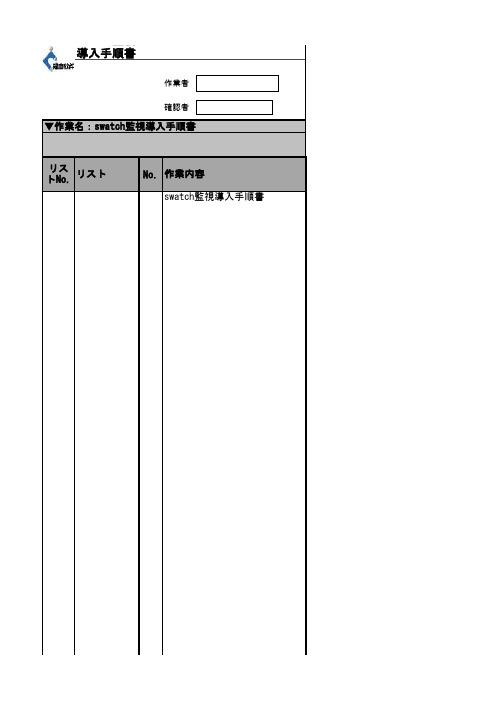
swatch監視導入手順書リス作業者確認者▼作業名:swatch監視導入手順書swatch監視導入手順書作業内容トNo.リストNo.緊急状況連絡員緊急状況連絡方式[root@TEST01 ~]# cd /download/[root@TEST01 download]# lscheck_traffic.sh nagios-3.4.3.tar.gz nagios-plugins-1.4.16.tar.gz nrpe-2.13.tar.gz p nagios nagios-plugins-1.4.16 nrpe-2.13 pnp4nagios-0.6.15 r swatch-3.2.3-7.el6.noarch.rpm[root@TEST01 download]# rpm -ivh swatch-3.2.3-7.el6.noarch.rpm警告: swatch-3.2.3-7.el6.noarch.rpm: ヘッダ V3 RSA/SHA256 Signature, key ID 0608b895: NOKEY エラー: 依存性の欠如:perl(Date::Parse) は swatch-3.2.3-7.el6.noarch に必要とされていますperl(Date::Calc) は swatch-3.2.3-7.el6.noarch に必要とされていますperl(Date::Manip) は swatch-3.2.3-7.el6.noarch に必要とされています「perl-Date-Calc」、「perl-TimeDate」、「perl-Date-Manip」をダウンロードして、/download/rpm[root@TEST01 rpm]# rpm -ivh perl-Date-Calc-6.3-2.3.noarch.rpm警告: perl-Date-Calc-6.3-2.3.noarch.rpm: ヘッダ V3 RSA/SHA256 Signature, key ID 0608b895: N エラー: 依存性の欠如:perl(Bit-Vector) は perl-Date-Calc-6.3-2.3.noarch に必要とされていますperl(Carp-Clan) は perl-Date-Calc-6.3-2.3.noarch に必要とされています[root@TEST01 rpm]# rpm -ivh perl-Date-Manip-6.14-0_15.el6.noarch.rpm警告: perl-Date-Manip-6.14-0_15.el6.noarch.rpm: ヘッダ V3 RSA/SHA256 Signature, key ID 0608エラー: 依存性の欠如:(atrpms) は perl-Date-Manip-6.14-0_15.el6.noarch に必要とされていますperl(YAML-Syck) は perl-Date-Manip-6.14-0_15.el6.noarch に必要とされています[root@TEST01 rpm]# rpm -ivh perl-TimeDate-1.20-1.el6.rfx.noarch.rpm必要なパッケージをダウンロードして、/download/rpm/にSCPする[root@TEST01 download]# cd /download/rpm/[root@TEST01 rpm]# lsgd-devel-2.0.35-11.el6.x86_64.rpm perl-Date-Calc-6.3-2.3.noarch.rpm perl-Bit-Vector-7.1-1.el6.rfx.x86_64.rpm perl-TimeDate-1.20-1.el6.rfx.noarch.rpm perl-Carp-Clan-6.04-1.el6.rfx.noarch.rpm perl-YAML-Syck-1.17-1.el6.rfx.x86_64.rpm php-devel-5.3.3-40.el6_6.x86_64.rpm rrdtool-devel-1.3.8-7.el6.x86_64.rprrdtool-perl-1.3.8-7.el6.x86_64.rpm perl-Date-Manip-6.14-0_15.el6.noarch.rpm atrpms-77-1.noarch.rpm[root@TEST01 rpm]# rpm -ivh perl-Carp-Clan-6.04-1.el6.rfx.noarch.rpm[root@TEST01 rpm]# rpm -ivh perl-Bit-Vector-7.1-1.el6.rfx.x86_64.rpm[root@TEST01 rpm]# rpm -ivh perl-Date-Calc-6.3-2.3.noarch.rpm[root@TEST01 rpm]# rpm -ivh perl-YAML-Syck-1.17-1.el6.rfx.x86_64.rpm[root@TEST01 rpm]# rpm -ivh atrpms-77-1.noarch.rpm[root@TEST01 rpm]# rpm -ivh perl-Date-Manip-6.14-0_15.el6.noarch.rpm[root@TEST01 rpm]# yum install perl-devel「df」ファイルを設定する[root@TEST01 ~]# vi /etc/swatch.conf(以下の内容を追加する)watchfor /SERVICE ALERT/iecho redmail=pbits-mbiz-alert-external@, subject=Have SEVICE ALERT,please chec throttle 01:00「nagios」のログを監視して、メールを送信できるかのをテストする[root@TEST01 ~]# /usr/local/sbin/swatch -c /etc/swatch.conf -t /usr/local/nagios/var/nagios [2] 17124[root@TEST01 ~]#*** swatch version 3.1.1 (pid:17124) started at 2015年 2月 9日 月曜日 13:23:53 JST[root@TEST01 ~]# ps -ef |grep swatchroot 17124 20319 0 13:23 pts/1 00:00:00 /usr/bin/perl/usr/local/bin/swatch -c /etc/swatch.conf -t /usr/local/nagios/var/nagios.logroot 17125 17124 0 13:23 pts/1 00:00:00 /usr/bin/perl /root/.swatch_script.17124 root 31226 20319 0 13:58 pts/1 00:00:00 grep swatch[root@TEST01 ~]#メールが受信かのを確認する[root@TEST01 ~]#vi /etc/rc.d/rc.local(以下の内容は末尾に追加する)/usr/local/sbin/swatch -c /etc/swatch.conf -t /usr/local/nagios/var/nagios.log &p4nagios-0.6.15 rpm□ID 0608b895: NOKEYして、/download/rpm/にSCPする□key ID 0608b895: NOKEY□ature, key ID 0608b895: NOKEY□□6.rfx.noarch.rpml6.rfx.x86_64.rpm64.rpm15.el6.noarch.rpm□□□□□□□□ALERT,please check;□/nagios/var/nagios.log & 3:23:53 JST□ch_script.17124□□。
Avolites Tiger Touch Pro V7.0 操作说明书

Tiger Touch Pro V7.0操作说明书目录1. 品牌介绍 (7)1.1 Titan家族成员 (7)1.2 控台面板介绍 (9)2. 配接灯具 (12)2.1 打开配接灯具窗口 (12)2.2 配接常规灯 (12)2.3 配接电脑灯 (12)2.4 查找灯具 (13)2.5 设置命名 (14)2.6 更改灯具的地址码 (14)2.7 灯具交换 (15)2.8查看配接 (15)2.9 DMX通道查看窗口 (16)2.10更新灯库 (16)2.11 复制和移动灯具 (16)2.12 删除灯具 (17)2.13 调换灯具的Pan和Tilt (17)2.14 调换通道属性 (17)2.15 属性限制 (17)3. 控制常规灯和电脑灯 (18)3.1 选择常规灯和电脑灯 (18)3.2 通过转轮改变灯具属性 (18)3.3 触摸屏调节灯具属性 (19)3.4 设置灯具的默认状态(Locate)键 (20)3.5 条件选灯 (20)3.6 选择高亮后的灯具 (21)3.7 关闭未选择的灯具 (21)3.8 灯具跟随 (21)3.9 翻转灯具Pan / Tilt 运动轨迹 (21)3.10 Fan发散模式 (22)3.11 Menu Latch按键 (24)4. 灯组 (25)4.1 创建灯组 (25)4.2 编辑灯组 (25)4.3 删除灯组 (25)4.4 复制,移动灯组 (25)4.5 灯组内的灯具顺序 (25)5. 素材 (26)5.1 储存单一属性素材 (26)5.2 保存多属性素材 (26)5.3 设置素材的命名 (27)5.4 创建内置效果素材 (27)5.5 应用一个素材 (27)5.6 查看和编辑素材的内容 (28)5.7 编辑素材 (28)5.8 更新重放中的素材 (28)5.9 复制和移动素材 (29)5.10 删除素材 (29)5.11 手动指定素材的时间 (30)5.12 手动修改应用素材时的灯具交叠状态 (30)5.13 素材的总体时间 (30)6. 内置效果 (31)6.1 创建内置效果 (31)6.2 改变内置效果的速度和幅度 (31)6.3 改变内置效果的相位时间 (32)6.4 反向内置效果运动方向 (33)6.5 改变内置效果中的灯具顺序 (33)6.6 内置效果中移除或添加灯具 (33)6.7 删除内置效果 (33)6.8 选择一个正在运行的内置效果进行修改 (33)6.9 内置效果幅度和速度渐入时间 (34)7. 像素映射效果 (36)7.1 创建像素映射效果 (36)7.2 修改cue内的内置效果和像素映射 (37)8. Cues (38)8.2 快建模式 (39)8.3 复制或移动一个cue (39)8.4 删除cue (40)8.5 修改Cue (40)8.6 更新cue内的内容和素材 (40)8.7 Include(调入)功能 (41)8.8 查看cue (41)8.9 使用OFF键移除cue内的属性 (42)8.10 设置cue中的渐变时间和灯具交叠 (43)8.11 改变灯具顺序 (43)8.12 设置cue中的灯具属性渐变时间 (44)8.13 在编程器内编辑cue的时间 (44)8.14 暗场模式 (46)8.15 HTP和LTP (47)8.16 重放一个cue (47)8.17 重放区翻页 (47)8.18 查看正在运行的重放 (48)8.19 速度总控 (48)8.20 释放运行中的重放 (48)8.21 释放Mask (49)8.22 锁定重放在推杆上 (49)8.23 重放优先度 (49)8.24 键设置 (50)9. Chase (51)9.1 创建chase (51)9.2 复制,移动chase (51)9.3 删除chase中的一步 (52)9.4 修改chase (52)9.5 使用【Unfold】(展开)键编辑chase (52)9.6 chase默认时间 (53)9.7 chase中独立的cue时间 (53)9.8 重放一个chase (54)9.9 连接一个chase进行控制 (55)9.10 设置chase的速度和渐入渐出 (55)9.11 手动控制chase的步 (55)9.12 改变chase的运动方向 (56)9.13 跳到第X步 (56)9.14 高级选项 (56)9.15循环/停止在最后的cue (56)9.16 播放方式 (56)9.17 重排cue序号 (56)10. Cue List (57)10.1 创建cue list (57)10.2 复制,移动cue list (57)10.3 删除一个cue list (57)10.4 删除cue list中的某步cue (57)10.5 编辑cue list (58)10.6 使用Unfold键编辑一个cue list (58)10.7 修改正在运行的cue list (58)10.8 禁用一个cue (59)10.9 设置cue list的渐变时间和延时时间 (59)10.10 独立通道渐变时间 (59)10.11 cue连接和offset (59)10.12 灯具交叠 (60)10.13 使用时间码 (60)10.14 Auto load(自动读取) (61)10.15 运行一个cue list (62)10.16 关闭一个cue list (63)10.17 高级选项 (63)10.18 推杆模式 (63)10.19 Tracking跟踪模式 (63)10.20 播放第一个cue (64)11. 演出开始 (65)11.1 备份演出文件 (65)11.2 命名 (65)11.3 总控推杆 (65)11.4 分类总控推杆 (65)11.5 速度总控 (65)11.6 分组总控 (66)11.7 回放优先度 (66)11.8 预置推杆 (66)11.9 查看正在激活的重放 (67)11.10 暗场模式 (67)11.11 快捷工作区 (67)11.12 View菜单 (67)11.13 整理控台 (67)11.14 使用移动功能 (67)12. 用户设置和其它选项 (68)12.1 打开工作窗口 (68)12.2 调整窗口的位置和大小 (68)12.3 保存窗口快照 (68)12.4 配置外接显示器 (69)12.5 系统档菜单 (69)12.6 用户设置 (69)12.7 Wipe (70)12.8 触发 (70)12.9 显示设置 (70)12.10 分配总控 (70)12.11 DMX输出管理 (70)12.12 配置DMX输出 (71)13.进阶 (73)1. 品牌介绍欢迎使用Avolites Titan系列控台。
k7Pro+手表的说明书

k7Pro+手表的说明书
1.表盘:表盘库相对丰富,支持部分个性化设置。
2.覆屏静音,AW收到提醒时,将手掌覆盖表盘3秒左右可实现静音。
3.程序坞:设置一些常用的App,如计时器、语音备忘录、计算器、相机遥控器等。
4.触控报时:双指按住表盘,静音模式下以不同震动节奏报时,场景嘛,自己脑补。
5.手势:支持紧捏、紧捏两下、握紧、握紧两下,可以定义一些操作,比如按下表冠、轻点、打开通知中心、程序坞等。
6.健身:给自己一个闭合三环的理由。
7.健康:血氧、活动能力、睡眠、心脏等记录身体情况。
8.相机遥控器,自拍神器。
9.解锁AW:Watch的APP上密码-用手机解锁;
10.AW解锁手机:手机上设置-面容ID与密码-使用Apple Watch解锁;这样在公共场所排队时就不用着急忙慌的输密码了。
这里注意下,戴口罩后使用AW解锁手机,不同于其他手表解锁安卓手机,相对安全一些AW必须是解锁状态,并且面向屏幕。
比如AW戴在手腕上并处于解锁状态,面向屏幕才可以解锁手机。
