Acer宏基投影机_用户手册_K330
投影仪用户手册

5
安全指南 空气流通
机壳上的孔是为了通风,从而避免过热。为了 确保投影机正常工作和防止过热,不要堵塞或 覆盖这些孔。 注意 排气孔排出热气。使用或安装投影机时,请注 意以下几点: - 请勿在投影机附近放置易燃物或喷雾器。 - 确保排气孔距其他物体至少 1 米。 - 请勿触摸排气孔的周围,尤其是螺丝等金属 部分。 一旦投影机开始工作, 这些部分会很热。 - 不要在机壳上放置任何东西。放在机壳上的 东西不仅会受损,而且可能会由于受热而引 起火灾。 冷却风扇用于冷却投影机。本投影机根据内部 温度调整风扇转速。 不要将投影机竖起来进行投影。
底部
⑬ 可调节支脚 ⑭ 排气孔
注意 排气孔排出热气。请勿在附近放置热敏物体。
⑭
⑬
7
各部分名称和功能 端子
② ③ ④ ⑤ ⑥ ⑦
① ⑧
⑨
* ① AUDIO OUT 端子 - 将此端子连接到外部音频放大器。 - 此端子输出来自②,⑦或⑧的音频信号。
⑩
② 音频输入 /MONO 端子 - 将③ 或④所连接的视频设备的音频输出连 接到此端子。 - 单声道音频信号(单个音频端子)应连接 到 L (MONO) 端子。
阅读并保存本用户手册,以备今后使用。
4
安全指南
在操作本投影机前,请仔细阅读所有安全和操 作指南。 阅读并保留所有操作指南,以备今后使用。 在清洁本投影机前,请拔下电源插头。请勿使 用液体或喷雾剂等清洁剂,而是使用湿布进行 清洁。 请遵守投影机上标识的所有警告和说明为在雷 电天气中、无人管理或长期不使用时保护投影 机,请拔下电源插头,以防止由于雷电和电压 波动损坏投影机。 请勿将投影机置于雨中或在接近水的地方使用。 例如,在潮湿的房间或靠近游泳池的地方等。 本投影机也不能露置在有水或水泼溅的地方, 花瓶等有水的物体也不能放置在投影机上面。 请勿使用未经制造商推荐的附件,以免引起危 险。 请勿将本投影机放置于不平稳的货车、支架或 桌子上,以防其掉落,对儿童或成人造成伤害 和严重损坏本投影机。请仅使用 制造商推荐或与本机一同销售的 货车或支架。进行壁装或架装时, 请按照随附说明书中的指示进行 操作,并且应使用制造商认可的 安装组件。 请勿将投影机放置在排气管或空调设备的附近。 本投影机只能使用标识上标注的电源类型。如 果用户不能确定电源的类型,请咨询经销商或 当地的电力公司。 切勿使插座或电源线过载,以免引起火灾或触 电。请勿在电源线上放置物体。不要将投影机 放置在电源线会被人踩到而造成破损的地方。 切勿自行打开或拆下机壳进行维修,以免引起 电击或其他伤害。如需维修,请咨询有资格的 维修人员。 如果出现以下情况,请拔下电源插头并请有资 格的维修人员进行维修: a. 电源线或插头被损坏或出现破损; b. 液体洒入投影机中。 c. 投影机暴露在雨或水中。 d. 如果遵循操作指示,投影机仍不能正常工作 时,只能按操作指示进行调整。其他不正确 的操作将会导致投影机受损,以致专业技术 人员要付出更多工作才能将其恢复到正常状 态。 e. 投影机跌落或机壳损坏。 f. 如果投影机在工作中出现明显的不良变化则 表明有必要进行维修。 如果需要更换部件,要确保维修人员使用的是 制造商认可,且与原有部件具有相同特性的更 换件。使用未经认可的更换件有可能会引起火 灾、电击或人身伤害。 在完成了所有维护或修理工作之后,请要求维 修人员执行例行的安全检查,以确保投影机处 于安全的操作状态。 请勿使任何物体经机壳通风口落入投影机内, 以免引起由于触及危险电压点或短路而造成的 火灾或电击。不要使液体溅到投影机上。
投影仪快速设置指南说明书
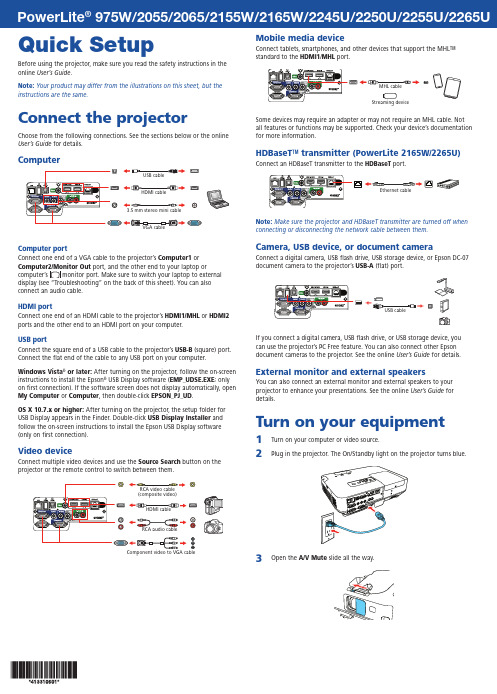
Quick SetupBefore using the projector, make sure you read the safety instructions in the online User’s Guide .Note: Your product may differ from the illustrations on this sheet, but the instructions are the same.Connect the projectorChoose from the following connections. See the sections below or the online User’s Guide for details.Computer3.5 mm stereo mini cableComputer portConnect one end of a VGA cable to the projector’s Computer1 orport, and the other end to your laptop or connect an audio cable.HDMI portConnect one end of an HDMI cable to the projector’s HDMI1/MHL or HDMI2 ports and the other end to an HDMI port on your computer.USB portConnect the square end of a USB cable to the projector’s USB-B (square) port. Connect the flat end of the cable to any USB port on your computer.Windows Vista ® or later: After turning on the projector, follow the on-screen instructions to install the Epson ® USB Display software (EMP_UDSE.EXE ; only on first connection). If the software screen does not display automatically, open My Computer or Computer , then double-click EPSON_PJ_UD .OS X 10.7.x or higher: After turning on the projector, the setup folder for USB Display appears in the Finder. Double-click USB Display Installer and follow the on-screen instructions to install the Epson USB Display software (only on first connection).Video deviceConnect multiple video devices and use the Source Search button on theprojector or the remote control to switch between them.Mobile media deviceConnect tablets, smartphones, and other devices that support the MHL™ standard to the HDMI1/MHLport.Some devices may require an adapter or may not require an MHL cable. Not all features or functions may be supported. Check your device’s documentation for more information.HDBaseT ™ transmitter (PowerLite 2165W/2265U)Connect an HDBaseT transmitter to the HDBaseTport.Ethernet cableNote: Make sure the projector and HDBaseT transmitter are turned off when connecting or disconnecting the network cable between them.Camera, USB device, or document cameraConnect a digital camera, USB flash drive, USB storage device, or Epson DC-07 document camera to the projector’s USB-A(flat) port.If you connect a digital camera, USB flash drive, or USB storage device, you can use the projector’s PC Free feature. You can also connect other Epson document cameras to the projector. See the online User’s Guide for details.External monitor and external speakersYou can also connect an external monitor and external speakers to your projector to enhance your presentations. See the online User’s Guide for details.Turn on your equipment1 Turn on your computer or video source.2Plug in the projector. The On/Standby light on the projector turns blue.3O pen the4 P ress the power button on the projector or remote control. Theprojector beeps, the Status light flashes blue, and then stays on.Note: To shut down the projector, press the power button twice.5 U se the arrow buttons on the remote control to highlight any of theoptions on the Home screen that appears, then press to select it.You can display a QR code, switch between projection sources, andquickly access various adjustment options from this screen.6 T he default language of the menu system is English. To select anotherlanguage, press the Menu button on the projector or remote control.Select Extended and press . Select Language and press . Selectyour language and press . Press the Menu button to exit the menusystem.Adjust the image1 I f you don’t see an image, press the Source Search button on theprojector or the remote control to select the image source.Note: If you still see a blank screen or have other display problems, seethe troubleshooting tips on the back of this sheet.2 TNote: You can also press the button on the projector tofine-tune your adjustments. See the online User’s Guide for details.5 Y our projector automatically adjusts images that are unevenly rectangular), but if necessary you can correctUser’s Guide for details.Using the remote controlInstall the batteries as shown (two AA batteries).Choose which sourceto displayTurn projectoron and offAccess projectormenusTurn off projectordisplayAccess the HomescreenNavigate projectormenusFor more information on using the remote control, see the online User’s Guide.Project wirelesslyFollow the steps here to install the included wireless LAN module and connectthe projector over a wireless network. With the PowerLite 2250U, you willneed the optional wireless LAN module (part number V12H731P02).If you’re projecting from a computer, it must have a wireless card or built-inwireless interface.1 Turn off the projector and unplug the power cord.2 Slide the air filter cover latch and open the air filter cover.3 R emove the screw securing the wireless LAN module stopper andremove the stopper.45Replace the wireless LAN module stopper and secure it using the screwyou removed.6 7 Plug in the power cord and turn on the projector.8 P ress the Menu button on the remote control, select the Networkmenu, and press.9 Choose Network Configuration and press .10Select the Wireless LAN menu and press .11 C hoose Connection Mode , press, select Quick (for a directconnection to a computer, tablet, or smartphone) or Advanced (for a connection to a router or access point), then press again. When you’re finished, press Esc to return to the Wireless LAN menu.12I f you chose the Advanced connection mode, select Search Access Point and press . Use the arrow buttons to highlight your networkname (SSID) in the list of available connections.13 I f your network has security enabled, enter your network password onthe screen that appears. Make sure to enter any uppercase or lowercase letters in the correct case.• To select a number or character, use the arrow buttons on the remote control to highlight it, then press . • To switch between uppercase and lowercase letters, select CAPS and press .• To change the displayed symbols, select SYM1 or SYM2 and press .When you’re finished entering the network password, select Finish and press .14 I f you chose the Advanced connection mode, select IP Settings andpress.If your network assigns addresses automatically, make sure DHCP is turned on. If not, turn off DHCP and enter the projector’s IP Address , Subnet Mask , and Gateway Address , as needed.15 T o prevent the SSID and IP address from appearing on the network standby screen, set the SSID Display and IP Address Display settings to Off .16 W hen you’re finished selecting settings in the Wireless LAN menu,press Esc .17 S elect Complete and press, then select Yes and press again tosave your settings.Install network softwareLinks to download the network software and to the manuals are availablefrom the projector CD. Downloads require an Internet connection. You can also download the software and manuals from the Epson website, as described in “Where to get help.”To monitor and control your projector over the network, install the EasyMP ® Monitor software (Windows ® only). To project from multiple PCs over the network, install the EasyMP Multi PC Projection software. To update your projector’s firmware over a wired LAN, install the EasyMP Network Updater software.Click the icons on your desktop to view the software manuals. See the manuals for instructions on installing and using the software.Project wirelessly from a mobile deviceYou can connect your mobile device and projector using Epson iProjection™ and a QR code. Make sure the latest version of Epson iProjection is installed on your device.Install the Epson iProjection appTo project from an iOS or Android™ device, download and install the Epson iProjection app. Visit /projectorapp (U.S.) orwww.epson.ca/projectorapp (Canada) for more information.Direct wireless connectionMake sure your device and Epson projector are not connected to a network and your Epson projector’s Connection Mode is set to Quick .1 P ress the Home button on the projector or remote control to bring up the Home screen.2 Select Display the QR Code and press.3TapiProjection on your device’s Home screen.4Tap Read QR code .5 Point your device’s camera at the QR code your projector displays; the QR code is read automatically.6If you are using an iOS device, follow the on-screen prompts to register your projector’s Wi-Fi profile.Your device and Epson projector are now connected.Wireless network connectionMake sure your projector and mobile device are connected to the same wireless network.1 Press the Home button on the projector or remote control to bring up the Home screen.2 S elect Display the QR Code and press .3TapiProjectionon your device’s Home screen.4 Tap Read QR code .5Point your device’s camera at the QR code your projector displays; the QR code is read automatically.Your device and Epson projector are now connected.TroubleshootingIf you see a blank screen or the No signal message after turning on your computer or video device, check the following:• M ake sure the Status light on the projector is blue and not flashing, andthe A/V Mute slide is open.• P ress the Source Search button on the projector or the remote controlto switch to the correct image source, if necessary.•Press the Home button on the projector or remote control to verify the source input and settings.• O n Windows 7 or later, hold down the Windows key and press P at thesame time, then click Duplicate .• If you’re using a Windows laptop, press the function key on your keyboard that lets you display on an external monitor. It may be labeled CRT/LCD or have an icon such as . You may have to hold down the Fn key while pressing it (such as Fn + F7). Wait a moment for the display to appear.• I f you’re using a Mac laptop, open System Preferences and selectDisplays . Click the Arrangement tab and select the Mirror Displays checkbox.Where to get helpManualsFor more information about using the projector, click the icons on yourdesktop to access the online manuals (requires an Internet connection). If you don’t see icons to the manuals, you can install them from the projector CD or go to the Epson website, as described below.Telephone support servicesTo use the Epson PrivateLine ® Support service, call (800) 637-7661. This service is available for the duration of your warranty period. You may also speak with a support specialist by calling (562) 276-4394 (U.S.) or (905) 709-3839 (Canada). Support hours are 6 AM to 8 PM , Pacific Time, Monday through Friday, and 7 AM to 4 PM , Pacific Time, Saturday. Days and hours of support are subject to change without notice. Toll or long distance charges may apply.Internet supportVisit /support (U.S.) or www.epson.ca/support(Canada) for solutions to common problems. You can download utilities and documentation, get FAQs and troubleshooting advice, or e-mail Epson.RegistrationRegister today to get product updates and exclusive offers. You can use the CD included with your projector or register online at /webreg.EPSON, EasyMP , and PowerLite are registered trademarks, Epson iProjection is a trademark, and EPSON Exceed Your Vision is a registered logomark of Seiko Epson Corporation. PrivateLine is a registered trademark of Epson America, Inc.Mac and OS X are trademarks of Apple Inc., registered in the U.S. and other countries.Android is a trademark of Google Inc.HDBaseT and the HDBaseT Alliance logo are trademarks of the HDBaseT Alliance.General Notice: Other product names used herein are for identification purposes only and may be trademarks of their respective owners. Epson disclaims any and all rights in those marks.This information is subject to change without notice.© 2016 Epson America, Inc., 10/16CPD-52404R1Optional accessoriesFor a list of optional accessories, see the online User’s Guide .You can purchase screens or other accessories from an Epson authorizedreseller. To find the nearest reseller, call 800-GO-EPSON (800-463-7766). Or you can purchase online at (U.S. sales) or www.epson.ca (Canadian sales).。
投影仪操作手册说明书

投影仪用户手册

版权
©2013 Vivitek Corporation. 是 Vivitek Corporation 的商标。其他商标是其 各自所有者的资产。值、重量和尺寸等均为近似值。规格如有变更,恕不另行通知。
免责声明
本文档中的信息如有变更,恕不另行通知。制造商对于本文档中的内容不提供任何表述或担 保,特别放弃对于适销性或特定用途适用性的任何隐含担保。制造商保留修订本出版物和不 定期更改本文档内容且无须向任何人通知此类修订或更改的权利。
第 1 章 概览 .................................................................................. 1
概览 ........................................................................................................................ 1 附件 ........................................................................................................................ 3 遥控器 .................................................................................................................... 4 Qumi 和遥控器按钮 ................................................................................................ 4 媒体播放器画面 ...................................................................................................... 5
Brokk 330之使用与维护规程及技术操作规程

Brokk 330技术操作规程●启动机器前必须注意:机器的所有人或雇主有责任保证操作人员可以安全地使用此机器。
启动机器前,主管和操作人员必须阅读并理解此Brokk操作手册,并理解以下几点:·机器适用的安全规程·机器的主要用途和不适用的范围·如何维护、使用和操作Brokk机器·如何遵守操作指南以避免造成人员伤害和机器损坏1、本设备的主要性能参数:·接入电压94V~240V;控制器零位:2.5V±0.2V;信号电压限制:0.25~4.75V;·液压油最高操作温度:80℃,大气温度超过40℃要加入强制冷却;·主接触器出口端保险的额定电流63A;·泵的最大压力:250Bar±0; 泵的回转压力:140Bar±2.5;·支腿放下压力:200Bar±2.5; 静压:20Bar±2; 先导压力:35Bar±2.5;·泵的流量:100L/min2、操作设备前必须踏勘现场,对作业任务进行确认,根据现场备齐保护装备:·在高处或者易倒塌危险的地方工作时,必须使用背带和遥控器台。
操作者和机器必须各自用背带固定。
·在吸入空气对健康有害的环境下工作时必须使用呼吸面具、氧气面具或空气安全帽。
·在热环境下工作必须使用防热盾及适当的保护工作服。
·必须使用障碍物标志出机器的危险区域。
·在维护保养时必须使用安全设备以固定机器的部件。
3、操作设备前对设备进行必要检查,主要是进行:·设备的日检。
·确保机器没有在运输过程中损坏。
·所有支腿是否到位并固定。
·电源线和控制电缆是否损坏。
·电源插座电压和保险是否正确。
·电源线是否接入接地保护器。
·连接控制电缆。
·确保使用了正确的遥控器(在多台设备用无线遥控时尤为重要)4、启动操作操作步骤和操作要领:·检查机器的安全停车按钮是抬起的。
东芝330说明书
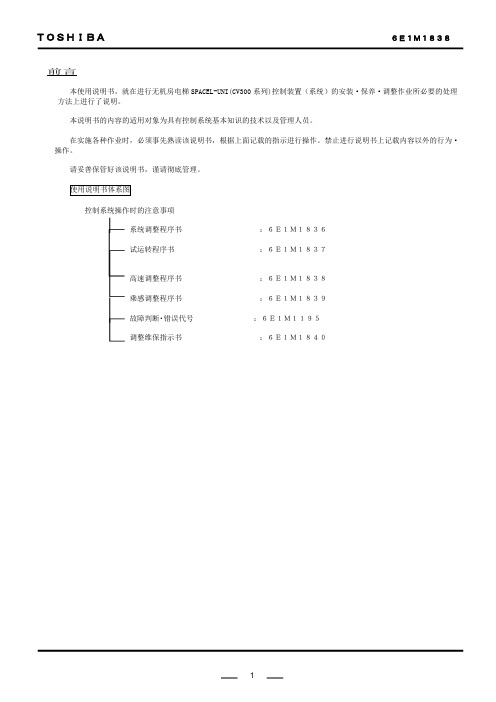
前言本使用说明书,就在进行无机房电梯SPACEL-UNI(CV300系列)控制装置(系统)的安装·保养·调整作业所必要的处理方法上进行了说明。
本说明书的内容的适用对象为具有控制系统基本知识的技术以及管理人员。
在实施各种作业时,必须事先熟读该说明书,根据上面记载的指示进行操作。
禁止进行说明书上记载内容以外的行为·操作。
请妥善保管好该说明书,谨请彻底管理。
控制系统操作时的注意事项系统调整程序书:6E1M1836试运转程序书:6E1M1837高速调整程序书:6E1M1838乘感调整程序书:6E1M1839故障判断・错误代号:6E1M1195调整维保指示书:6E1M1840安全上的注意事项为了防止对管理和使用者及他人造成危害和财产的损害与未然,安全正确地使用商品。
在装置的本体以及其使用说明书上,记载有重要的内容。
请将以下内容(表示·图记号)充分理解后,再阅读本文,并遵守其记载事项。
[表示的说明]※:所说的受伤是指不需要住院治疗或定期去医院看病的伤、烧伤、触电等。
[图记号的说明][本体警告表示标签的确认]在指定处请确认本体警告标签的贴付。
如果,标签遗失,由于污损而看不清楚时,请向本公司售后服务部门联系。
一般禁止·注意事项为了维护制品·利用者·作业者的安全性,将作业时的注意事项例举于以下。
请掌握和遵守其内容。
电梯系统的不适当操作·作业是导致故障,坏损,灾害的起因。
万一实施本说明书上记载的内容之外的行为,禁止的操作等,造成直接或间接的故障的场合,本公司将不负此责任,谨请谅解。
1)在电梯控制盘上贴有PL标签(制品安全标签)。
禁止进行违反PL标签指示的事。
必须按照指示进行作业。
2)没有指示禁止改造电梯控制盘。
将成为装置的误操作·发热·起火等的起因,有时也会给作业者自身带来危险。
3)在交换零部件之际,禁止纯正部件以外的使用(流用)。
Acer宏基投影机_快速指南_K330

Acer投影机(采用 3D 技术)快速指南© 2011保留所有权利。
Acer 投影机系列快速指南首次发布:02/2011型号: ___________________________________序列号: _________________________________购买日期: _______________________________购买地点: _______________________________3您购买的 Acer 投影机采用 DLP 和 NVIDIA 3D 技术。
如果您已经将投影机连接到计算机,请阅读第4页 "使用 NVIDIA 3D Vision 技术"或第7页 "使用 DLP 3D 技术"。
如果您已经将投影机连接到DVD 或Blu-ray 播放机,请阅读第10页 "观看 3D DVD 或 Blu-ray 内容"。
重要事项:开启 3D 技术时,您会看到关于 3D 已启用的提示。
如果不希望观看 3D 内容,应将其关闭,否则可能无法以全亮度投影图像。
如果您使用 HDMI 1.4 连接和 Blu-ray 3D 内容或以上,还会提示您选择所用 3D 眼镜的类型。
选择后按 Menu (菜单)进行确认。
使用 3D 眼镜NVIDIA 3D Vision 和 DLP 3D 眼镜均需供电。
为了延长电池使用时间,它们会在闲置几分钟后关闭。
在开始观看 3D 内容前,您需要开启眼镜电源。
在许多情况下,眼镜架的一条边上会有一个电源开关,并通过一个 LED 来指明眼镜电源是否开启。
注意:参阅眼镜附带的文档,了解如何开启它们以及如何更换电池。
4使用 NVIDIA 3D Vision 技术使用 NVIDIA 3D 眼镜时,仅适用于经过 NVIDIA 3D Vision 认证的投影机。
在体验 NVIDIA 3D 技术的优势之前,您需要执行如下操作。
明基DS330投影机说明书

DS330Big projectionBright projection – 2800 ANSI LumensSVGA resolution, 13,000:1 contrast ratio, HDMI inputLow ownership costs - up to 10,000 hours² lamp lifeLightweight and portableDS330Ideal for use in a meeting room or classroom, the DS330 has a bright 2800L and 13,000:1 contrast allowing you to project bright, crystal clear images with superb colours using DLP® and BrilliantColor™ technologies. Incredible lamp life of up to 10,000 hours combined with Eco+technology provides energy and money saving features. Installed or on the move, the versatile DS330 incorporates HDMI, built in speaker, Full 3D technology and optional wireless capabilities that are easy to use.Eco + technology from Optoma increases our commitment to reducing the impact we all make on the environmentBright ImagesProject in ambient light conditions with the ultra bright 2800 ANSI Lumens. Ideal for meeting rooms and classrooms.Cost Saving – Long Lamp LifeReduce the number of lamp changes with lamp life of up to 10,000hours² using the Education Cycle.Clear, Focused ImagesProduce a stunning 13,000:1 contrast ratio for pin sharp graphics and crystal clear text using the unique Dynamic mode feature.Combined with DarkChip3 technology for Texas Instruments,Dynamic mode automatically adjusts the lamp output, based on the brightness information of each frame; to create a stunning high contrast ratio. Bright scenes are crisp and clear, while dark scenes remain detailed with deep blacks which gives exceptional light and shade detail.Green SolutionsEco + ModeSaving energy saves money! Eco + technology reduces the power consumption to as little as 30%. This intelligent feature can more than double your expected lamp life, lowering the total cost of ownership and reducing maintenance.Lamp ModeBrightDynamic Eco+Education CycleLamp Life (Hours)Eco AV mute off100% power consumption Eco AV mute on25% power consumptionWe know that improving our products is the best way to reduce our impact on the environment. That's why at Optoma we design our products to have a long usable life, use fewer materials, ship with the minimum packaging and be free of all possible toxic substances. Naturally,energy efficiency and being recyclable are built in at the design stage. With each new product, we strive towards minimising our environmental impact.Auto Power OffThere may be instances when the projector is left running when not in use. To help save energy if the projector is left running and no source is detected, the "Auto Power Off" feature automatically turns off the projector after a set period of time.Eco AV MuteStay in control of your presentation with the Eco AV mute feature.Direct your audience's attention away from the screen by blanking the image when no longer needed. This also instantly reduces the power consumption to 25%, further prolonging the life of your lamp.RS232 Compatibility - The DS330 comes with an extensive RS232 command set making it simple and easy to control with any control system. AMX Compatibility - DynamicDiscovery Protocol is incorporated into theDS330. This feature allows for easy installation with AMX control systems.We are so confident that the DS330 image colour quality will remain as good as the day you bought it that we will guarantee it for five years.The DS330 incorporates BrilliantColor™ multi-colour processing technology to bring stunning, vibrant colour to your screen. Using six separate primary and secondary colours to produce a new level of colour performance and control; BrilliantColor™increases colour brightness by up to 50% over other technologies to create accurate true to life images.Audio CapabilityBuilt-in 2W speaker offers excellent audio support. The DS330 is easy to set up without the need for costly external speakers.ControlAmazing ColoursThe DS330 incorporates BrilliantColor™ technology to produce stunningly bright images with perfectly balanced life-like colours.Colour GuaranteeBrilliantColor™Rapid OffIt takes less than 10 seconds for the projector to power up and shutdown, saving both time and energy.Quick ResumeSave time by not waiting for the projector to cool down before it can power up again. If the projector is accidentally turned off, this feature allows the projector to be instantly powered on again, if selected within a period of 100 seconds.Using the inherent speed of DLP technology,The Optoma DS330. Full 3D projector can display true 3D content form any 3D display device, such as 3D Blu-ray, PS3, Xbox and Sky3D.Easy Lamp ReplacementTop loading lamp cover allows easy access to replace lamps without having to remove the projector from the mount.Full 3D ReadyRemote MouseKeep your audience’s attention focussed on the right things using the simple, yet powerful remote with USB mouse control.Wireless Presenting (optional extra)Making presentations couldn't be easier using the optional wireless features of the DS330. Using the Wireless Adapter (sold separately)you can connect and display presentations and video material wirelessly from a laptop, PC or mobile device. (Additional power required)Specification TableDisplay Technology Single 0.55” SVGA DC3 DMD chip DLP® Technology by Texas InstrumentsNative Resolution SVGA 800 x 600Brightness - BRIGHT mode12800 ANSI LumensContrast13,000:1Noise Level26dB (min)Weight 2.21 kgI/O Connectors Inputs:HDMI (v1.4a 3D), 2 x 15 Pin D-sub (RGB/YPbPr), S-Video, Composite, Audio In, USB (remote mouse)Outputs:15 Pin D-sub, Audio OutControl:RS232 - 9 PinPreset Mode PC:For computer or notebook (Brightest image)Movie:Maximum contrast and Colour accuracyGame:Bright vivid coloursRGB:For Standard PC Colour (Best Colour Reproductiion)User:Memorises user's settingsMaximum Resolution UXGA 1600 x 1200Computer Compatibility UXGA, SXGA, XGA, SVGA, VGA, MacVideo Compatibility PAL (B, D, G, H, I, M, N, 576i/p), NTSC (M, 4.43/3.58 MHz, 480i/p), SECAM (B, D, G, K, K1, L) HD (1080i, 720p) Displayable Colours1073.4 MillionProjection Lens F/2.51~2.69; f=21.95~24.18mm, 1.1x Manual ZoomThrow Ratio 1.97 - 2.17:1Projection Screen Size0.69m – 7.62m (27.24” - 300.04”) Diagonal 4:3Projection Distance 1.2 - 12 metresHorizontal Scan Rate15.3 - 91.1kHzVertical Scan Rate24 - 85HzLamp Type/Lamp Life2190W, 10,000 hours² (Education Cycle) 6500/6000/5000 hours (Eco+/Dynamic/BRIGHT mode)Keystone Correction± 40° VerticalAudio2WDimensions (W x D x H)316 x 224 x 124mmRemote Control Full function remote with remote mouse and direct source selectingPower Supply100-240V, 50-60HzPower Consumption234W BRIGHT mode < 0.5W Standby mode, 202W Eco+ mode < 0.5W Standby modeOperating Conditions5°C - 40°C, Max. Humidity 85%, Max. Altitude 3000mUniformity85%Security Security Bar, Kensington Lock, Password ProtectionStandard Accessories AC Power Cord, VGA Cable, Infra Red Remote Control with Batteries, Quick Start Card, CD User Manual, Warranty Card Optional Accessories Ceiling Mount KitRoHS Compliant3D Support The 3D features of Optoma projectors can only be used with compatible 3D content. Typical applications include use with 3Deducational or 3D design and modelling systems. 3D TV broadcast systems, (SKY in the UK), Blu-ray 3D™ and 3D gamesfrom the Sony® PS3 or Microsoft® Xbox 360 are now supported as part of the HDMI v1.4a specification.3D Viewing Requires the Optoma DLP-Link shutterglasses - available separately.3D Compatibility Side-by-Side:1080i50 / 60, 720p50 / 60Frame-pack: 1080p24, 720p50 / 60Over-Under: 1080p24, 720p50 / 60Offset115%DS330 Remote Control 1. Power2. Mouse select3. Source4. Re-sync5. Left mouse click6. Right mouse click7. Mouse control8. Display mode9. Page up/down control 10. Vertical keystonecorrection11. Volume control 12. Brightness 13. Menu14. Direct input source select 15. Eco AV mute 16. Eco+17. 3D controlEasy To Use RemoteDS330 Connections18. Audio In (VGA)19. S-Video 20. VGA 121. VGA Out 22. HDMI 23. RS23224. USB (Remote Mouse)25. Audio In (S-Video/Video)26. KensingtonTM Lock 27. Audio Out 28. Video 29. VGA 2Exceptional Connectivity / Multiple TerminalsProjection Distance 1.2 - 12m (4:3 Aspect Ratio)Projection Distance (m)Max. Horizontal Image Size (m)Min. Horizontal Image Size (m)Max. Vertical Image Size (m)Min. Vertical Image Size (m)Min Diagonal Image Size (m)Max Diagonal Image Size (m)Min Diagonal Image Size (inch)Max Diagonal Image Size (inch)Max. Image Offset (m)1.200.610.550.460.420.690.7627.2430.000.072.00 1.020.920.760.69 1.15 1.2745.4050.010.112.50 1.27 1.150.950.87 1.44 1.5956.7562.510.143.00 1.52 1.38 1.14 1.04 1.73 1.9168.1075.010.174.00 2.03 1.84 1.53 1.39 2.31 2.5490.80100.010.235.00 2.54 2.30 1.91 1.73 2.88 3.18113.50125.020.296.00 3.05 2.76 2.29 2.08 3.46 3.81136.19150.020.347.00 3.55 3.23 2.67 2.43 4.04 4.45158.89175.030.408.00 4.06 3.69 3.05 2.77 4.61 5.08181.59200.030.469.00 4.57 4.15 3.43 3.12 5.19 5.72204.29225.030.5210.00 5.08 4.61 3.82 3.46 5.77 6.35226.99250.040.5711.00 5.58 5.07 4.20 3.81 6.34 6.99249.69275.040.6312.006.095.534.584.166.927.62272.39300.040.69Optoma Europe Ltd.42 Caxton Way, Watford Business Park, Watford, Hertfordshire, UK. WD18 8QZ1Brightness and lamp lifetime will vary depending on the selected projector mode, environmental conditions and usage. As is common with all lamp based projectors, brightness will decrease over the lamp lifetime. 2Typical lamp life achieved through testing and will vary according to operational use and environmental conditions. 10,000 hours lamp life is based on a daily cycle that reflects projector usage in a typical education environment. Details of this cycle are available on request. 3Optoma guarantees that in normal use, Optoma DLP® colour quality will be indistinguishable from when new. Exclusions: (a) Guarantee is voided if the projector is subject to damage through misuse. (b) Guarantee may be void in industrial or commercial entertainment environments where dust or smoke is excessive (c) Guarantee will not apply if lamp brightness is below 50% due to wear or if the projector is not working due to other faults.(d) Over time worn lamps within all projector types will show a slight colour variance. Copyright © 2013, Optoma Europe Ltd. All other product names and company names used herein are for identification purposes only and may be trademarks or registered trademarks of their respective owners. Errors and omissions excepted, all specifications are subject to change without notice. DLP®, BrilliantColor™ and the DLP logo are registered trademarks of Texas Instruments. All images of products are for representation purposes only. Whilst every care is taken to provide accurate images of our products, actual products may differ slightly. Some product images may have been digitally altered by us to add an Optoma logo to the front panel. Optoma reserves the right to amend or alter actual product, product specifications or product images without notice. Some images may be simulated.14/02/2013 11:56。
- 1、下载文档前请自行甄别文档内容的完整性,平台不提供额外的编辑、内容补充、找答案等附加服务。
- 2、"仅部分预览"的文档,不可在线预览部分如存在完整性等问题,可反馈申请退款(可完整预览的文档不适用该条件!)。
- 3、如文档侵犯您的权益,请联系客服反馈,我们会尽快为您处理(人工客服工作时间:9:00-18:30)。
• 电源线或插头损坏或磨损 • 液体溅入产品中 • 产品受到雨淋或溅水 • 产品曾经掉落,或机壳已经损坏 • 产品性能有明显的改变,表明需要进行维修 • 遵照使用说明进行操作,但产品工作不正常
注意:只应调整操作说明中介绍的那些控制,因为其它控制调整不当可能会导致 损坏,而且经常会需要合格的专业技师去多做许多额外的工作才能将产品恢复至 正常状态。
快速入门指南
iPod/iPhone/iPad 适配器 (选配)
USB WiFi 适配器 (选配)
简体中文
3
投影机概览
投影机外观
正面 / 上面
5
6 7
4 5
2
1
#
1 镜头盖 2 倾斜调整轮 3 变焦镜头 4 调焦环
背面
说明
3
#
5 遥控接收器 6 控制面板 7 电源按钮
说明
1
2
3
4
5
67 8
10
9
#
1 SD 读卡器
预防措施
请按照本用户手册建议的所有警告、预防措施以及维护说明进行操作,以最大程度地 延长设备的使用寿命。
警告:
• 灯泡点亮时切勿直视投影机镜头。亮光可能会伤害您的眼睛。 • 为降低火灾或触电危险,切勿使本产品遭受雨淋或受潮。 • 请勿打开或者拆卸本产品,以免发生触电。 • 为避免损坏投影机,在关闭本产品之前请让冷却风扇运转若干分钟。 • 首先打开投影机电源,然后打开输入源电源。 • 在投影机工作过程中,不要使用镜头盖。
警告!为安全起见,请勿在增加或更换元件时使用不兼容的零部件。如需购买选 购件,请与您的经销商联系。
本设备及其增强组件可能包含小零部件。应将它们放置在儿童够不到的地方。
附加安全信息
• 灯泡点亮时切勿直视投影机镜头。亮光可能会伤害您的眼睛。 • 首先打开投影机电源,然后打开信号源电源。 • 不要将本产品放置在下列环境中:
24
附录
25
故障处理
25
LED 和警告定义列表
29
吊顶安装
30
规格
33
兼容模式
35
管制和安全声明
39
简体中文
1
简介
产品特性
本产品是一款单芯片 DLP® 投影机。它的主要特性如下:
• DLP® 技术 • 1280 x 800 WXGA 分辨率
支持 4:3/16:9/ 全屏 /L.Box 长宽比
• 多种显示模式 (明亮、演示、标准、视频、图片、游戏、用户)在各种情况下
可能会严重受损。
• 开槽和开口用于通风目的,以确保本产品可靠地运行并防止过热。切勿堵塞或
盖住这些开口。请勿将本产品放置于床上、沙发、毛毯或其它类似物体的表面, 以保持通风口的畅通。
除非能提供良好的通风环境,否则请勿将本产品放置在靠近暖气机、电热器或以内置 方式来安装。
• 请勿将任何类型的物体从机箱的槽缝中推入本产品,否则可能会碰触到危险的
变热和变形甚至导致火灾。
• 不要尝试拆解本投影机。内部存在可能导致人身伤害的危险高压。只应由合适
的专业服务人员进行维修。
• 不要将投影机垂直直立放置。否则,投影机可能会翻倒,导致伤害或损坏。
关于收听的注意事项
为保护您的听力,应遵循这些指导说明。
• 逐渐增大音量,直至能够清晰舒适地收听。 • 调整听觉后不要增大音量。 • 不要长时间以高音量收听音乐。 • 不要通过增大音量来压低周围噪音。 • 如果听不到旁边人讲话的声音,应降低音量。
电压或形成短路,因而导致火灾或产生电击。请勿将任何种类的液体泼洒到本 产品之上。
• 为避免内部元件损坏和防止电池泄漏,请勿将本产品放置在震动的表面上。 • 切勿在运动或任何震动的环境中使用本产品,否则可能会导致意外短路或者电
机设备损坏。
使用电源
• 本产品应使用标牌上所指定的电源类型。如果您不确定所能使用的电源类型,
eView、 eTimer、 e3D、 ePower Management)以方便地调整设置
• 配备 HDMI TM 连接,支持 HDCP • 高级数字梯形校正优化演示效果 • 多语言屏幕显示 (OSD) 菜单 • LED 分辩率的环境光源和更长的使用寿命。 • 通过 USB、 RAM 和 SD 读卡器播放媒体。 • 支持 Microsoft® Windows® 2000, XP, Vista® Windows® 7, Macintosh® OS
实现最佳性能
• 与 NTSC / PAL / SECAM 兼容,支持 HDTV(480i/p、576i/p、720p、1080i/p) • 紧凑型投影机让商务和家庭娱乐更加方便。 • Acer EcoProjeciton 技术实现智能电源管理并提高物理效率 • Empowering 键提供 Acer Empowering Technology 实用程序 (Acer
说明
2 USB A 接头 (多媒体用)
3 Mini USB 4 HDMI 接口 5 PC 模拟信号 /HDTV/ 分量视频输入接口
注意:接地插片还提供良好的保护,防止附近其它电气设备产生的意外噪音干扰 本产品的运行。
• 本产品只应使用随机附带的电源线套件。如需更换电源线套件,应确保新电源
线符合下列要求:可分离类型, UL 列表 /CSA 认证, VDE 核准或与其相同等 级,最大长度 4.5 米 (15 英尺)。
v
产品维修
在打开或卸下机盖时存在危险电压或其它风险,因此请勿自行维修本产品。委托专业 服务人员进行维修。
• 在将电源线连接到交流电源插座前安装电源装置。 • 在从投影机上卸下电源装置前拔掉电源线。 • 如果系统有多个电源,在断开系统电源时应从所有电源上拔掉电源线。
关于便捷性的注意事项
确保电源插座尽量靠近设备操作员,并且便于插拔电源线。当需要断开设备电源时, 务必从电源插座上拔掉电源线。
警告!
• 请勿靠近水边使用本产品。 • 切勿将本产品放置在不稳固的平台、支架或桌面上使用。如果本产品不慎跌落,
超过支路额定值的 80%。若使用电源板,负载不应超过电源板输入额定值的 80%。
• 本产品的交流适配器配备三相接地插头。此插头只应插入接地型电源插座。在
插入交流适配器插头前,确保电源插座已正确接地。不要将插头插入未接地的 电源插座。有关的详细信息,请与电工联系。
警告!接地插片是一项安全特性。使用未正确接地的电源插座可能会导致电击和 / 或伤害。
• 若投影机存在任何异常,应立即拔掉电源线。投影机冒烟、发出奇怪的噪音或
异味时,不要继续使用。否则,可能导致火灾或电击。在此情况下,应立即拔 掉电源线,然后与经销商联系。
• 本产品破裂或跌落时,切勿继续使用。在此情况下,应与您的经销商联系检修。 • 勿使阳光直接照射投影机镜头。否则,可能会导致火灾。 • 关闭投影机电源时,应等待投影机完成散热过程,然后拔掉电源线。 • 在使用投影机时,切勿频繁地突然关闭主电源或拔掉电源线。最佳方式是等待
Acer 和 Acer 标志是 Acer Incorporated 的注册商标。本指南中使用的其它公司的产品名称或商标 分别归相应的公司所有,在此仅用于识别目的。 "HDMITM、HDMI 标志和 High-Definition Multimedia Interface 是 HDMI Licensing LLC 的商标或 注册商标。 ”
Acer 投影机 K330/K330i/L225/LK-W14 系列
型号: __________________________________ 序列号: ___________________________________ 购买日期: ________________________________ 购买地点: ________________________________
viii
重要事项
使用注意事项
务必:
• 在清洁之前关闭产品电源。 • 使用蘸有中性洗涤剂的软布擦拭主机外壳。 • 如果本产品长期不用,应从交流插座中拔下电源插头。
切勿:
• 阻塞设备上用于通风的狭缝和开口。 • 使用擦洗剂、石蜡或者溶剂擦拭设备。 • 在如下条件下使用:
• 极端炎热、寒冷或者潮湿的环境。 • 易受大量灰尘和泥土侵袭的区域。 • 任何产生强磁场的设备附近。 • 阳光直接照射的地方。
vii
废弃指导说明
废弃时,不要将此电子设备丢入垃圾箱中。为减少污染以便在最大程度上保护全球环 境,请回收此设备。有关 Waste from Electrical and Electronics Equipment (WEEE,废旧电气和电气设备)的管理规定,请访问 /public/Sustainability/sustainability01.htm
请与您的经销商或当地的电力公司联系。
• 请勿将任何物品放置于电源线上。请勿将本产品放置会有人踩踏电源线的地方。
iv
• 若使用电源延长线,应确保与其相连的设备的总安培数不超过该电源延长线的
安培数。此外,还应确保插入墙壁插座的所有产品的总额定值不超过保险丝的 额定值。
• 不要插入过多的设备,否则会导致电源插座、电源板过载。系统整体负载不得
风扇停止运转,然后关闭主电源。
• 不要触摸排气网和底板,它们可能烫手。
vi
• 经常清洁空气过滤器 (如果有)。当过滤器 / 通风槽沾满灰尘时,内部温度可能
升高并导致损坏。
• 当投影机正在工作时,切勿直视排气网。否则,可能会伤害眼睛。 • 当使用投影机时,务必打开镜头快门或卸下镜头盖。 • 当投影机正在工作时,请勿用任何物品挡住投影机镜头,否则可能会导致物品
iii
关于您的安全和舒适的信息
请仔细阅读这些说明。妥善保管本文档,供以后参考。务必遵守标示在产品上的警告 标示与说明。
