windows caffe运行实例
deeplearning库Caffe在windows下的配置

好不容易闲下来,决定跑一下Caffe看看,碰到几个配置的小问题,将配置过程记录如下:基本的环境:Windows 64-bitMS Visual Studio 2012CUDA toolkit 6.0Other dependencies which you can directly download from here.源代码下载:https:///niuzhiheng/caffe 安装运行步骤:https:///niuzhiheng/caffe/blob/windows/README.md编译:1. 下载并解压源码。
2. 下载CUDA的toolkit后按照提示进行安装。
3. 下载第三方库,将下载的内容拷贝到3rdparty目录下4. 到bulid/MSVC下打开MainBuilder.sln文件进行编译,编译过程中可能会出现头文件找不到的情况,到工程属性中找到“c/c++ /常规/附加包含目录”添加“../../include”路径。
5. 重新编译,成功。
运行mnist的sample:1. 到这里/u/3466743/caffe-vs2012/mnist-leveldb.7z 下载已经转换好的mnist的数据库2. 将解压后的训练集和测试集目录拷贝到examples/mnist下,运行train_lenet.bat3. 运行过程中可能会出现Invalid device function的错误,这是因为GPU的Arch不一样导致的,此时需要修改编译配置,将原来编译的内容清空:a. 为了确保完全重新编译,删除src/caffe/proto下的caffe.p以及caffe.pb.h文件b.打开工程属性配置,进入CUDA c/c++选项,将Device下的code generation 修改为compute_20,sm_20。
重新编译即可。
c. 注意:arch的属性修改是根据显卡来的,因此需要根据机器硬件的不同来设置。
caffe的运用

caffe的运用Caffe是一种流行的深度学习框架,广泛应用于计算机视觉、自然语言处理等领域。
它以C++编写,支持CUDA加速,具有高效、灵活和可扩展的特点。
Caffe的运用主要体现在以下几个方面:1. 模型定义与训练:Caffe使用Protobuf格式定义模型结构,包括网络层、损失函数、优化器等。
用户可以根据自己的需求自定义网络结构,或者使用已有的经典网络模型如AlexNet、VGGNet等。
通过调用Caffe提供的接口,可以进行模型的训练和优化。
2. 数据预处理:在深度学习中,对输入数据进行预处理是非常重要的。
Caffe提供了一系列的数据处理工具,包括图像的缩放、裁剪、翻转等操作,以及数据增强技术如随机旋转、随机扰动等。
这些工具可以帮助用户快速、高效地准备训练数据。
3. 模型部署与推理:Caffe支持将训练好的模型部署到不同的硬件平台上进行推理。
用户可以选择将模型转换为Caffe模型文件,然后使用Caffe提供的工具进行推理;也可以将模型转换为其他框架支持的格式,如TensorFlow、PyTorch等。
Caffe还提供了Caffe2Go工具,可以将模型部署到移动设备上进行推理。
4. 模型调试与优化:Caffe提供了丰富的调试工具,可以帮助用户分析模型的性能和效果。
用户可以使用Caffe自带的可视化工具,如caffe-draw和caffe-vis,对网络结构进行可视化;还可以使用caffe-time工具,对模型的前向传播和反向传播进行性能分析。
此外,Caffe还提供了一些优化技术,如网络剪枝、量化等,可以帮助用户减少模型的计算量和内存占用。
5. 社区支持与资源共享:Caffe拥有庞大的用户社区,用户可以在社区中分享自己的经验和代码,获取帮助和反馈。
Caffe官方网站上提供了丰富的教程、示例代码和文档,用户可以根据自己的需要进行学习和参考。
总的来说,Caffe的运用在深度学习领域具有重要的意义。
编译分布式并行版caffe(OpenMPI)教程
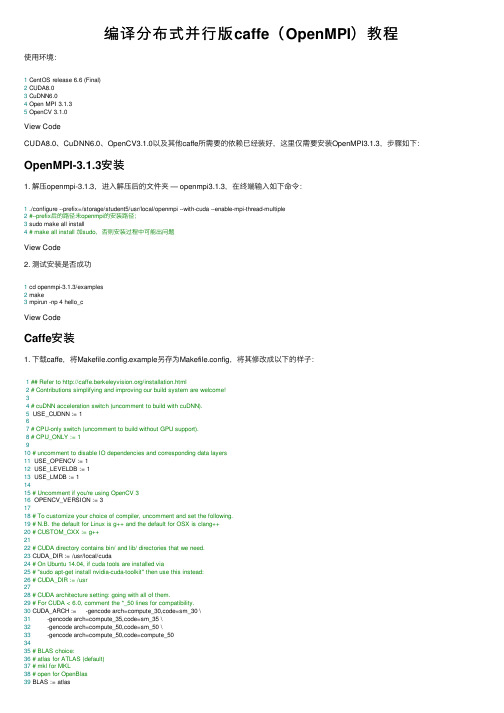
编译分布式并⾏版caffe(OpenMPI)教程使⽤环境:1 CentOS release 6.6 (Final)2 CUDA8.03 CuDNN6.04 Open MPI 3.1.35 OpenCV 3.1.0View CodeCUDA8.0、CuDNN6.0、OpenCV3.1.0以及其他caffe所需要的依赖已经装好,这⾥仅需要安装OpenMPI3.1.3,步骤如下:OpenMPI-3.1.3安装1. 解压openmpi-3.1.3,进⼊解压后的⽂件夹 — openmpi3.1.3,在终端输⼊如下命令:1 ./configure --prefix=/storage/student5/usr/local/openmpi --with-cuda --enable-mpi-thread-multiple2#--prefix后的路径未openmpi的安装路径;3 sudo make all install4# make all install 加sudo,否则安装过程中可能出问题View Code2. 测试安装是否成功1 cd openmpi-3.1.3/examples2 make3 mpirun -np4 hello_cView CodeCaffe安装1. 下载caffe,将Makefile.config.example另存为Makefile.config,将其修改成以下的样⼦:1## Refer to /installation.html2# Contributions simplifying and improving our build system are welcome!34# cuDNN acceleration switch (uncomment to build with cuDNN).5 USE_CUDNN := 167# CPU-only switch (uncomment to build without GPU support).8# CPU_ONLY := 1910# uncomment to disable IO dependencies and corresponding data layers11 USE_OPENCV := 112 USE_LEVELDB := 113 USE_LMDB := 11415# Uncomment if you're using OpenCV 316 OPENCV_VERSION := 31718# To customize your choice of compiler, uncomment and set the following.19# N.B. the default for Linux is g++ and the default for OSX is clang++20# CUSTOM_CXX := g++2122# CUDA directory contains bin/ and lib/ directories that we need.23 CUDA_DIR := /usr/local/cuda24# On Ubuntu 14.04, if cuda tools are installed via25# "sudo apt-get install nvidia-cuda-toolkit" then use this instead:26# CUDA_DIR := /usr2728# CUDA architecture setting: going with all of them.29# For CUDA < 6.0, comment the *_50 lines for compatibility.30 CUDA_ARCH := -gencode arch=compute_30,code=sm_30 \31 -gencode arch=compute_35,code=sm_35 \32 -gencode arch=compute_50,code=sm_50 \33 -gencode arch=compute_50,code=compute_503435# BLAS choice:36# atlas for ATLAS (default)37# mkl for MKL38# open for OpenBlas39 BLAS := atlas40# Custom (MKL/ATLAS/OpenBLAS) include and lib directories.41# Leave commented to accept the defaults for your choice of BLAS42# (which should work)!43 BLAS_INCLUDE := /usr/include44 BLAS_LIB := /usr/lib64/atlas4546# Homebrew puts openblas in a directory that is not on the standard search path47# BLAS_INCLUDE := $(shell brew --prefix openblas)/include48# BLAS_LIB := $(shell brew --prefix openblas)/lib4950# This is required only if you will compile the matlab interface.51# MATLAB directory should contain the mex binary in /bin.52 MATLAB_DIR := /usr/local/MATLAB/R2014a53# MATLAB_DIR := /Applications/MATLAB_R2012b.app5455# NOTE: this is required only if you will compile the python interface.56# We need to be able to find Python.h and numpy/arrayobject.h.57 PYTHON_INCLUDE := /usr/include/python2.7 \58 /usr/lib/python2.7/dist-packages/numpy/core/include59# Anaconda Python distribution is quite popular. Include path:60# Verify anaconda location, sometimes it's in root.61# ANACONDA_HOME := $(HOME)/anaconda62# PYTHON_INCLUDE := $(ANACONDA_HOME)/include \63# $(ANACONDA_HOME)/include/python2.7 \64# $(ANACONDA_HOME)/lib/python2.7/site-packages/numpy/core/include \6566# We need to be able to find libpythonX.X.so or .dylib.67 PYTHON_LIB := /usr/lib68# PYTHON_LIB := $(ANACONDA_HOME)/lib6970# Homebrew installs numpy in a non standard path (keg only)71# PYTHON_INCLUDE += $(dir $(shell python -c 'import numpy.core; print(numpy.core.__file__)'))/include72# PYTHON_LIB += $(shell brew --prefix numpy)/lib7374# Uncomment to support layers written in Python (will link against Python libs)75 WITH_PYTHON_LAYER := 17677# Whatever else you find you need goes here.78 INCLUDE_DIRS := $(PYTHON_INCLUDE) /usr/local/include79 LIBRARY_DIRS := $(PYTHON_LIB) /usr/local/lib /usr/lib8081# If Homebrew is installed at a non standard location (for example your home directory) and you use it for general dependencies 82# INCLUDE_DIRS += $(shell brew --prefix)/include83# LIBRARY_DIRS += $(shell brew --prefix)/lib8485# Uncomment to use `pkg-config` to specify OpenCV library paths.86# (Usually not necessary -- OpenCV libraries are normally installed in one of the above $LIBRARY_DIRS.)87# USE_PKG_CONFIG := 18889 BUILD_DIR := build90 DISTRIBUTE_DIR := distribute9192# Uncomment for debugging. Does not work on OSX due to https:///BVLC/caffe/issues/17193# DEBUG := 19495# The ID of the GPU that 'make runtest' will use to run unit tests.96 TEST_GPUID := 09798# enable pretty build (comment to see full commands)99 Q ?= @View Code2. 在caffe⽬录下执⾏以下操作:1 mkdir build && cd buildView Code3. 编译caffe 如果要开启matlab接⼝,先修改caffe根⽬录下的CMakeList.txt⽂件line24:1 caffe_option(BUILD_matlab "Build Matlab wrapper" OFF IF UNIX OR APPLE)View Code 修改为:1 caffe_option(BUILD_matlab "Build Matlab wrapper" ON IF UNIX OR APPLE)View Code 否则在caffe/build路径下直接进⾏以下操作:1 cmake -DUSE_MPI=ON -DMPI_CXX_COMPILER=/path/to/your/openmpi/bin/mpicxx ..2# USE_MPI=ON即表⽰开启Open MPI3# -DMPI_CXX_COMPILER后的路径⼀定得是Open MPI的安装路径下的bin中的mpicxx路径,在/usr/bin下也有这个mpicxx,不要错写路径了View Code4. 安装caffe,在caffe根⽬录下执⾏以下操作:1 make all -j82 make install3# 我在安装过程中,make all之后就不需要再make install4 make runtest5# 同参考教程中⼀样,有两个test未通过View Code5. 编译Python接⼝: a. 添加环境变量:1 gedit ~/.bashrcView Code b. 在其中写⼊:1 export PYTHONPATH=$PYTHONPATH:/path/to/your/caffe/pythonView Code c. 使环境变量⽣效:1 source ~/.bashrcView Code d. 在caffe根⽬录下:1 make pycaffe2# 教程中有加sudo,但是我没有加sudo也没有影响View Code e. 测试Python接⼝,在终端输⼊以下命令:1 python2import caffe3# 如果⽆错,则python接⼝编译成功View Code出现问题:1. 安装caffe过程中,编译caffe时,输⼊以下命令出错:1 cmake -DUSE_MPI=ON -DMPI_CXX_COMPILER=/path/to/your/openmpi/bin/mpicxx ..View Code 问题1:1 CMake Warning at /usr/local/opencv-3.1.0/cmake/OpenCVConfig.cmake:166 (message):2 Found OpenCV Windows Pack but it has no binaries compatible with your3 configuration.45 You should manually point CMake variable OpenCV_DIR to your build of OpenCV6 library.7 Call Stack (most recent call first):8 cmake/Dependencies.cmake:62 (find_package)9 CMakeLists.txt:31 (include)101112 CMake Error at cmake/Dependencies.cmake:62 (find_package):13 Found package configuration file:1415 /usr/local/opencv-3.1.0/cmake/OpenCVConfig.cmake1617 but it set OpenCV_FOUND to FALSE so package "OpenCV"is considered to be18 NOT FOUND.19 Call Stack (most recent call first):20 CMakeLists.txt:31 (include)212223 -- Configuring incomplete, errors occurred!24 See also "/storage/student5/usr/local/caffe/build/CMakeFiles/CMakeOutput.log".25 See also "/storage/student5/usr/local/caffe/build/CMakeFiles/CMakeError.log".View Code 解决⽅法: 尝试⼀:在CMakeList.txt⽂件中加⼊set(OpenCV_DIR /path/to/your/OpenCV/build),该法⽆效; 尝试⼆:退回到caffe根⽬录,然后make clean,暂时加⼊如下环境变量后重新从mkdir build && cd build开始,该法有效。
面向Windows平台的深度学习工具使用指南

面向Windows平台的深度学习工具使用指南张 林同济大学软件学院1. Windows版Caffe的安装与基本测试1.1 Windows版Caffe配置与编译BVLC有caffe windows的官方版本,https:///BVLC/caffe/tree/windows下面介绍安装这个版本的windows caffe的一些具体问题关于visual studio,VS2015好像不是很稳定,目前还是用VS2013CUDA用CUDA 8.0版本,并且用与之配合的cudnncudnn解压以后,形成一个cuda目录,把这个目录下的三个文件夹复制到C:\Program Files\NVIDIA GPU Computing Toolkit\CUDA\v8.0目录之下,会与该目录下本来的三个文件夹合并内容注意:当把显卡的驱动安装成功,并且安装了CUDA之后,建议执行一下硬件检测程序,测试一下硬件是否正常。
这可以通过执行C:\ProgramData\NVIDIA Corporation\CUDA Samples\v8.0\bin\win64\Release目录下的deviceQuery.exe来测试。
如果正常的话,会出现类似下图的信息。
如果使用python,需要安装Anaconda Python 2.7然后,在开始栏里面,运行“Anaconda Prompt”,安装几个组件conda install ‐‐yes numpy scipy matplotlib scikit‐image pippip install protobuf需要根据自己的环境修改一下scripts\build_win.cmd的内容。
MSVC_VERSION=12WITH_NINJA=0CPU_ONLY=0PYTHON_VERSION=2BUILD_MATLAB=1RUN_TESTS=1然后,执行build_win.cmd命令。
完成编译后,会自动执行测试脚本;可能会有4个关于timer的测试例程不能通过,这个并没有关系。
mfc ffmpeg例子

mfc ffmpeg例子MFC(Microsoft Foundation Class)是微软提供的用于开发Windows应用程序的类库,而FFmpeg是一个开源的跨平台音视频处理工具。
结合MFC和FFmpeg可以实现在Windows平台上对音视频进行处理和播放的功能。
下面我将从MFC和FFmpeg的结合、示例代码和注意事项等方面来回答你的问题。
首先,我们需要在MFC应用程序中集成FFmpeg库。
你需要下载FFmpeg的开发包,并在MFC项目中进行配置。
接着,你可以使用FFmpeg提供的API来实现音视频的编解码、播放和处理等功能。
下面是一个简单的MFC和FFmpeg结合的示例代码:c++。
extern "C" {。
#include <libavformat/avformat.h>。
#include <libswscale/swscale.h>。
}。
// 初始化FFmpeg.av_register_all();// 打开输入文件。
AVFormatContext pFormatCtx = NULL;if (avformat_open_input(&pFormatCtx, "input.mp4", NULL, NULL) != 0) {。
return -1; // 打开文件失败。
}。
// 查找流信息。
if (avformat_find_stream_info(pFormatCtx, NULL) < 0) {。
return -1; // 无法获取流信息。
}。
// 寻找视频流。
int videoStream = -1;for (int i = 0; i < pFormatCtx->nb_streams; i++) {。
if (pFormatCtx->streams[i]->codecpar->codec_type == AVMEDIA_TYPE_VIDEO) {。
微软caffematlab编译详细步骤

【caffe-Windows】微软官方caffe之matlab接口配置发表于2016/6/17 22:10:42 996人阅读分类:神经网络按照微软的官方地址配置可能会出现一个问题caffe_.mexw64找不到引用模块问题,或者在matlab里面压根找不到caffe_这个函数,下面会提到这两个问题。
还是按照步骤来吧【PS】有GPU同样按照下述步骤,进行即可第一步修改配置文件,使之支持matlab接口,修改两个地方,第一个是matlabsuppor t,第二个是matlabdir也就是你的matlab安装目录(对matlab桌面图标右键属性查看):第二步编译caffe文件夹里面的Windows里面的caffe.sln工程里面的matcaffe一项【注】此时先选择release选项吧,别用debug了第三步使用release编译以后,在\Build\x64\Release下会生成一个matcaffe文件夹,重点要有下面画框的文件。
第四步【此步是按照微软官方配置方法】这一步不会安装成功,不想看到这种出错情况可直接跳入第五步首先将上一步生成的matcaffe加入matlab的路径中,直接在setpath里面设置然后将release加入系统变量【手动copy进去就行了,我这里没加,因为我测试了一下貌似没啥效果,你们可以试试可以成功不】最后运行这个demo遇到的就是我说的找不到caffe_的问题了接下来我把这个\Build\x64\Release\matcaffe\+caffe\private这个文件夹里面的东西全都拷贝到\matlab\+caffe\private覆盖,然后遇到下面问题第五步暴力解决它,把\Build\x64\Release下的所有的链接文件也就是dll文件也拷贝到这个文件夹去,原文件在这里拷贝到\matlab\+caffe\private以后是这样第六步下载一下model文件放到caffe-master\models\bvlc_reference_caffenet文件夹下下载地址链接:/s/1geUv01l 密码:yp9p标签文件如下synset_words.txt地址:链接:/s/1c24ty6W 密码:3z7y测试一下效果,建立一个test.m测试文件,路径如下【忽视readlabel,我自己写的读文件,最后放到test.m里面了】【最好在matlab里面加一下路径】D:\caffe_root\caffe-windows\Build\x64\Release\matcaffe\+caffe2016/12/19总结:按照上边的步骤设置后,自己仍然有问题,以下是解决方法(1)因为笔记本电脑没有安装GPU,所以在CommentSettings.props设置如下:<CpuOnlyBuild>false</ CpuOnlyBuild><UseCuDNN>false</UseCuDNN><PythonSupport>false</PythonSupport>(2)prototxt设置要注意:solver.prototxt中solver_mode: CPU(3)通过多次尝试,Release编译、Debug编译同时存在的情况下,每一次Dome都运行失败,(不知道什么原因),然后我删掉了D:\DeepLearning\caffe-windows\Build\x64下的Release文件夹,运行Dome,很奇怪,第一打开Dome之后就可以运行不错出,但是第二次运行Dome时就报错。
上机1:基于WinPcap的网络嗅探器设计与实现
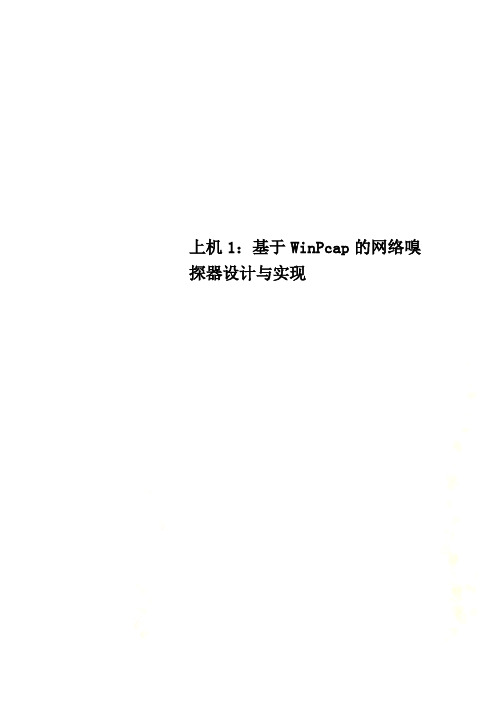
上机1:基于WinPcap的网络嗅探器设计与实现上机1:基于WinPcap的网络嗅探器设计1、目的与要求掌握基于WinPcap的网络编程模式。
理解并能应用WinPcap设计并实现网络数据包的捕获与解析。
2、设备与上机环境连网PC机(至少一台)。
计算机硬件要求:Intel Pentium5 处理器、256MB以上内存,Ethernet网卡,网线若干。
计算机软件要求:MS Windows 9x/2000/XP操作系统,TCP/IP协议,WinPcap430,Visualc++6.0/.net系统。
3、上机内容与步骤:在程序设计之前,请参照提供的软件安装WinPcap。
之后,按照如下步骤操作:步骤1:在VC++ 6.0下创建一个DOS命令行程序,工程名:自己的学号-PacketDumpint res;struct pcap_pkthdr *header;const u_char *pkt_data;printf("pktdump_ex: prints the packets of the network using WinPcap.\n");printf(" Usage: pktdump_ex [-s source]\n\n"" Examples:\n"" pktdump_ex -s file.acp\n"" pktdump_ex -s\\Device\\NPF_{C8736017-F3C3-4373-94AC-9A34 B7DAD998}\n\n");if(argc < 3){printf("\nNo adapter selected: printing the device list:\n");/* The user didn't provide a packet source: Retrieve the local device list */if(pcap_findalldevs(&alldevs, errbuf) == -1){fprintf(stderr,"Error inpcap_findalldevs_ex: %s\n", errbuf);exit(1);}/* Print the list */for(d=alldevs; d; d=d->next){printf("%d. %s\n ", ++i, d->name);if (d->description)printf(" (%s)\n", d->description);elseprintf(" (No description available)\n");}if (i==0){printf("\nNo interfaces found! Make sure WinPcap is installed.\n");return -1;}printf("Enter the interface number(1-%d):",i);scanf("%d", &inum);if (inum < 1 || inum > i){printf("\nInterface number out of range.\n");/* Free the device list */pcap_freealldevs(alldevs);return -1;}/* Jump to the selected adapter */for (d=alldevs, i=0; i< inum-1 ;d=d->next,i++);/* Open the adapter */if ((fp = pcap_open_live(d->name, // name of the device65536, // portion of the packet to capture.// 65536 grants that the whole packet will be captured on all the MACs.1, // promiscuous mode (nonzero means promiscuous)1000, // read timeouterrbuf // error buffer)) == NULL){fprintf(stderr,"\nError openingadapter\n");return -1;}}else{/* Do not check for the switch type ('-s') */if ((fp = pcap_open_live(argv[2], // name of the device65536, // portion of the packet to capture.// 65536 grants that the whole packet will be captured on all the MACs.1, // promiscuous mode (nonzero means promiscuous)1000, // read timeouterrbuf // error buffer)) == NULL){fprintf(stderr,"\nError openingadapter\n");return -1;}}/* Read the packets */while((res = pcap_next_ex( fp, &header,&pkt_data)) >= 0){if(res == 0)/* Timeout elapsed */continue;/* print pkt timestamp and pkt len */printf("%ld:%ld (%ld)\n", header->_sec, header->_usec, header->len);/* Print the packet */for (i=1; (i < header->caplen + 1 ) ; i++){printf("%.2x ", pkt_data[i-1]);if ( (i % LINE_LEN) == 0) printf("\n");}printf("\n\n");}if(res == -1){printf("Error reading the packets: %s\n", pcap_geterr(fp));return -1;}pcap_close(fp);return 0;步骤3:为编译器指定包含文件和库文件搜索目录。
PC-FARM的使用

取消暂停
qmod -us <作业Id>
文档
• PC-FARM使用指南 • SGE管理和用户手册
内容:工作原理 安装方法 使用方法
• SGE参考手册
详细讲解SGE各个命令的选项和作用
SHELL脚本(一)
• 什么是SHELL脚本(script)? • 例子:脚本run.sh
76 0 run06.sh wangyg r 05/14/2003 10:45:36 MASTER
----------------------------------------------------------------------------
hgfarm2.q
BIP 0/4 0.99 glinux au
• 脚本run.sh
关于SHELL脚本
检查作业运行状态
• qmon • 命令行
qstat -f
• 作业标准输出和标准错误文件
< 作业名>.o< 作业 Id> < 作业名>.e< 作业 Id>
显示作业运行状态
• 登录到hgfarm,运行qstat -f • 结果:
[wangyg@hgfarm wangyg]$ qstat -f
442004结束运行时间grantedpenoneslots1failed0exitstatus0ruwallclock803403ruutime803336rustime542rumaxrss0ruixrss0ruismrss0ruidrss0ruisrss0ruminflt599rumajflt724runswap0ruinblock0ruoublock0rumsgsnd0rumsgrcv0runsignals0runvcsw0runivcsw0cpu803878总的cpu占有时间秒mem3877623总的内存占有gbio0000iow0000maxvmem700mjobnamecorsikarun01jobnumber1jobnamecorsikarun01jobnumber20jobnamecorsikarun01jobnumber58jobnamecorsikarun01jobnumber80jobnamecorsikarun01jobnumber81jobnamecorsikarun01jobnumber162jobnamecorsikarun01jobnumber240检查错误?暂挂的作业pending?出错的作业error?检查文件homesgedefaultspoolqmastermessages和作业标准输出和标准错误文件控制作业?删除作业qdeljobidjobid通过qsub或qstatf获得?暂停作业qmods作业id取消暂停qmodus作业id文档?pcfarm使用指南?sge管理和用户手册内容工作原理安装方法使用方法?sge参考手册详细讲解sge各个命令的选项和作用?什么是shell脚本script?例子脚本runsh?返回shell脚本一?脚本第一行指明shell
- 1、下载文档前请自行甄别文档内容的完整性,平台不提供额外的编辑、内容补充、找答案等附加服务。
- 2、"仅部分预览"的文档,不可在线预览部分如存在完整性等问题,可反馈申请退款(可完整预览的文档不适用该条件!)。
- 3、如文档侵犯您的权益,请联系客服反馈,我们会尽快为您处理(人工客服工作时间:9:00-18:30)。
windows caffe运行实例
Windows Caffe是一个基于Caffe深度学习框架的Windows版本。
它提供了一个方便的界面和工具,使用户能
够在Windows操作系统上轻松地运行和管理深度学习模型。
以下是一个Windows Caffe运行的实例:1. 安装依赖项:
\n 首先,你需要安装一些必要的依赖项。
这包括CUDA、cuDNN、Python和Visual Studio等。
确保你已经正确安装
了这些软件,并配置好相应的环境变量。
2. 下载和编译Caffe:\n 下载Windows Caffe的源代码,并使用
Visual Studio打开caffe.sln解决方案文件。
在解决方案
资源管理器中,右键点击ALL_BUILD项目,并选择生成。
这将编译Caffe库和相关工具。
3. 配置环境变量:\n
将Caffe的bin目录添加到系统的PATH环境变量中,以便
能够在任何位置运行Caffe命令。
4. 准备数据集:\n
在你的计算机上准备好训练数据集。
确保数据集已经按照Caffe所需的格式进行了预处理。
5. 配置网络模型:\n
创建一个网络模型定义文件(通常是一个.prototxt文件),描述你想要训练或测试的深度学习模型结构。
6. 训练模型:\n 打开命令提示符或PowerShell,并导航到你的Caffe
项目目录。
使用以下命令开始训练模型:\n ```\n caffe train -solver path/to/solver.prototxt\n
```\n 这将使用solver.prototxt文件中定义的参数来
训练模型。
7. 测试模型:\n 在训练完成后,你可以使
用以下命令测试模型的性能:\n ```\n caffe test -model path/to/deploy.prototxt -weights
path/to/weights.caffemodel\n ```\n 这将使用deploy.prototxt文件中定义的网络结构和
weights.caffemodel文件中保存的权重来进行测试。
8. 预测:\n 如果你想要对新数据进行预测,可以使用以下命
令:\n ```\n caffe predict -model
path/to/deploy.prototxt -weights
path/to/weights.caffemodel -input
path/to/input.txt\n ```\n 这将使用
deploy.prototxt文件中定义的网络结构和
weights.caffemodel文件中保存的权重对input.txt中的数据进行预测。
以上是一个简单的Windows Caffe运行实例。
根据你的具体需求,你可能需要进一步了解和配置Caffe以满足你的深度学习任务。
