雷神mg701鼠标说明书
能用版宏定义鼠标说明书

KINBAS宏定义鼠标设置说明书(通用版)1.找到安装文件,双击此图示开始安装,按照提示一步步操作即可。
下载地址在宝贝详情页,或找客服索取链接2.鼠标支持LOL编程软件游戏宏,无需繁琐操作,一键设置(光速QA、酒桶E闪,盲僧R闪、盲僧4眼W瞬、盲僧2眼W瞬、猴子EAQ、皓月QR皇子二连、牛头二连,需要注意的是逆战和CF 这两个游戏屏蔽宏定义功能,在这两款游戏中可能暂时无法使用宏定义功能一、基本设置:本自定义程序分三部分:基本设置;高级设置;呼吸灯设置以设置5号键(看下图)宏功能为例,按下图大的蓝色数字123依次点击)再点击大的蓝色数字4旁的“应用”按钮后,盲僧R闪功能设置成功2.其它宏功能也是这样来按上面蓝色数字1 2 3步设置后,点第4步左边的应用两个字,就设置成功了,3.如果设置后按键功能需要恢复,点一下程序下面的“出厂设置”就可以恢复默认按键功能了,或者退出我们的应该程序后,按键功能恢复默认二.高级设置:录制自己需要的宏,这里的操作相对复杂一些(请根据步骤操作,用多几天,用熟悉了,设置也就不难了)根据下图:运行软件,见下图数字数字操作指引:1点高级设置2在宏名称项中输入"测试宏"3点新增按钮,4.点录制,5,此时按下键盘你需要的操作(比如连续按下DDD),6此时第4步的录制变成了停止按钮,请点停止,7点保存按钮,录制完成 8点基本设置按此说明书的第1页基本设置使用方法里,选择自己刚才录制好的“测试宏”即可,请注意,(如果录制宏后没点停止,键盘此时在系统的操作是没反应的)备注:三.宏定义最多可设置12项,如超出,可删除平常少用快捷功能,再添加!另外,根据网速不同,可能有些宏需要调整,功能才得以实现。
四.呼吸灯设置:请按下图,按下图大的蓝色数字1呼吸灯设置 2勾选需要的模式 3点击应用即可勾选慢(6秒左右变一次色)设置呼吸灯每6秒钟切换一次颜色勾选快(4秒左右变一次色):设置呼吸灯每4秒钟切换一次颜色勾选固定:设置呼吸灯按照固定颜色发光并保持常亮停止呼吸。
鼠标说明书

鼠标说明书鼠标说明书介绍鼠标是一种输入设备,用于控制计算机屏幕上的光标移动。
在计算机操作中,鼠标扮演着非常重要的角色。
本说明书将介绍鼠标的使用方法,功能特点以及常见问题的解决方案。
使用方法1. 连接鼠标:使用鼠标线缆将鼠标与计算机相连,确保连接稳定。
2. 握持鼠标:将手掌平放在鼠标上方,用手指控制鼠标移动。
3. 移动光标:通过手指在鼠标上的滑动,可使光标在屏幕上随之移动。
4. 单击操作:轻轻按下鼠标左键,即可进行单击操作,如选中文件、打开链接等。
5. 右键菜单:若需要打开鼠标右键菜单,用手指按下鼠标右键。
6. 滚轮操作:若鼠标具备滚轮功能,可用指尖滚动滚轮进行上下滚动操作。
功能特点1. 精确控制:鼠标可实现精确的光标控制,使用户可以轻松地在屏幕上选择、拖动或完成其他操作。
2. 高度可定制:鼠标的操作习惯、按键功能等可以根据个人喜好进行个性化设置,提高使用者的工作效率。
3. 支持多平台:鼠标可以适用于不同操作系统的计算机,如Windows、Mac OS、Linux等。
4. 符合人体工学设计:好的鼠标设计应符合人体工学原理,使用户在持握鼠标时感到舒适,减少手部疲劳。
5. 高灵敏度:鼠标的灵敏度决定了光标的移动速度,用户可以根据实际需要调节灵敏度,以获得最佳使用效果。
常见问题及解决方案**问题1:鼠标无法连接到计算机。
**解决方案:首先检查鼠标线缆是否插入正确端口,如果仍然无法连接,可以尝试将鼠标连接到另一台计算机上进行测试。
如果问题依然存在,可能是鼠标线缆损坏,需要更换新的线缆。
**问题2:鼠标移动速度过快。
**解决方案:可以通过操作系统的设置调节鼠标灵敏度,降低鼠标移动速度。
另外,一些高级鼠标可以通过鼠标驱动程序进行个性化调节。
**问题3:鼠标按键失灵。
**解决方案:首先检查鼠标是否正确连接到计算机。
如果连接无误,可以尝试将鼠标连接到另一台计算机上进行测试。
如果问题依然存在,可能是鼠标本身的硬件问题,需要进行维修或更换。
Razer Mamba 曼巴眼镜蛇无线鼠标说明文档

3 个绿色点亮 LED (■■■) - 70% 电量
2 个绿色点亮 LED (□■■) - 30% 电量
1 个绿色点亮 LED (□□■) - 5% 电量
1 个绿色闪烁 LED (□□■)
灵敏度等级指示灯行为
- 灵敏度等级 1 2 个绿色和 1 个红色点亮 LED (■■■)
支持。请切勿尝试自行维修。 3. 不得拆卸鼠标(这样做将会导致产品的保修失效),不得尝试自行修理鼠标或在异常电流负荷下操作鼠标。 4. 鼠标必须避免接触液体或存放在潮湿环境。鼠标的使用温度必须严格界定在 0˚C (32˚F) 与 40˚C (104˚F) 之间。如果
使用温度超出上述范围,必须立即拔除并关闭设备,使温度稳定在最佳范围内。
要预设灵敏度等级: 1. 载入雷蛇配置器,然后单击“调整性能”选项卡。 2. 单击“灵敏度等级”按钮。将出现“灵敏度等级设置”弹出框。 3. 选择所需的灵敏度等级级数。 4. 单击要预设的等级并使用下方滑条上的箭头进行调整。
5. 完成后单击“应用”。要在不同灵敏度等级之间切换,只要将“灵敏度等级增加”和“灵敏度等级降低”功能分配给所需按 钮即可。 (默认: 鼠标按钮 6 和按钮 7)
管理配置文件选项卡
通过配置文件,可方便地将灵敏度、按钮分配和宏等各种鼠标设置保存为单个组。在“管理配置文件”选项卡中,您可根据 激活的应用程序创建和启动自定义配置文件。 a. 配置文件:显示配置文件编号 b. 配置文件名称:双击输入配置文件名称。 c. 应用程序:双击打开目录浏览。选择要将配置文件与之关联的程序的可执行文件。 d. 自动切换:选择此选项以将当前配置文件激活为即时配置文件。 通过 Razer Synapse,您最多可在曼巴眼镜蛇游戏鼠标上保存五个配置文件。如果需要更多配置文件且不想删除现有配 置文件,只需将现有配置文件导出到硬盘,并在需要时将其重新导入即可。
Razer Lancehead Tournament Edition 双手通用游戏鼠标高级用户指南说
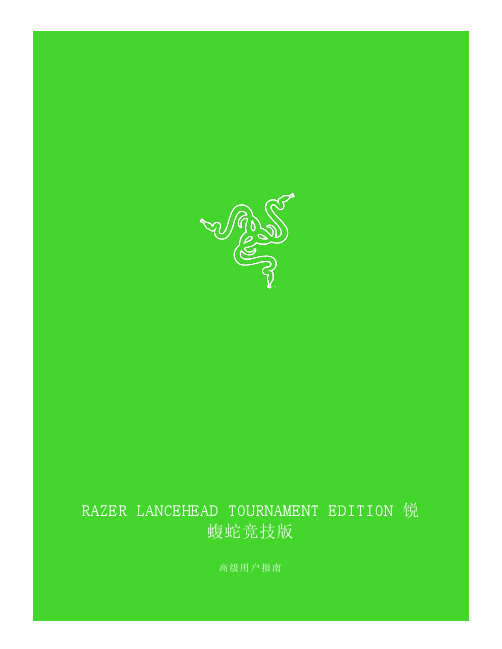
锐蝮蛇竞技版高级用户指南以全新的双手通用造型呈现在你面前的Razer Lancehead Tournament Edition 锐蝮蛇竞技版同时适合习惯用左手或右手的玩家。
采用了先进的光学游戏传感器以及Razer™ 机械式鼠标微动,让你享受前所未有的体验和耐用性。
再加上 Razer Synapse 雷云 3 所支持的“混合记忆储存”功能,你可以随时调用常用的配置文件。
目录1.包装内物品/系统要求 (3)2.注册/技术支持 (4)3.技术规格 (5)4.设备布局 (6)5.为你的 RAZER LANCEHEAD TOURNAMENT EDITION 锐蝮蛇竞技版安装 RAZER SYNAPSE 雷云 3 16.配置 RAZER LANCEHEAD TOURNAMENT EDITION 锐蝮蛇竞技版 (2)7.安全与维护 (20)8.法律声明 (22)1.包装内物品/系统要求包装内物品▪Razer Lancehead Tournament Edition 锐蝮蛇竞技版游戏鼠标▪重要产品信息指南系统要求产品要求▪具有一个闲置 USB 端口的 PC 或 MacRAZER SYNAPSE 雷云 3 要求▪Windows® 7(或更高版本)▪互联网连接▪500 MB 可用硬盘空间RAZER SYNAPSE 雷云要求▪Windows® 7 / OS X(10.9 或更高版本)▪互联网连接▪100 MB 可用硬盘空间2.注册/技术支持注册使用 Razer ID 在/warranty上在线注册你的产品,可获得产品质保状态的实时信息。
如果你还没有注册 Razer ID,立即前往进行注册,即可获得一系列 Raze r 专享福利。
产品的序列号位于此处。
技术支持你将获得:▪为期 2 年的制造商有限质保。
▪免费的在线技术支持,网址为:。
3.技术规格技术规格▪真正 16,000 DPI 5G 光学传感器▪高达每秒 450 英寸的移动速度/50 G 的加速度▪飞敏灵敏度调整▪Razer™ 机械式鼠标微动▪游戏级触感滚轮▪双手通用设计,改良版橡胶侧裙▪具有真正的 1,680 万种可自定义颜色选项的Razer Chroma™ 幻彩灯光系统▪设备间颜色同步▪9 个独立可编程的 Hyperesponse 高速响应按键▪1,000 Hz 超快轮询率▪支持 Razer Synapse 雷云 3▪ 2.1 米/7 英尺编织纤维线缆大致尺寸和重量▪长:117 毫米/4.6 英寸▪宽:71 毫米/2.79 英寸▪高:38 毫米/1.49 英寸▪重量:104 克/0.23 磅**不包括线缆4.设备布局鼠标左键 鼠标右键 滚轮提高 DPI 等级 降低 DPI 等级 鼠标按键 5 鼠标按键 4 超顺滑鼠标垫脚真正 16,000 DPI 5G 光学传感器 配置文件指示灯 配置文件按键默认 DPI 等级如下:800、1,800、4,500、9,000 和 16,000。
雷蛇毒蝰专业版高级用户指南说明书

雷蛇毒蝰专业版高级用户指南相较于 Razer Viper Ultimate 雷蛇毒蝰终极版,这款极为轻量的无线游戏鼠标的重量降低了近 22%。
即刻借助这款鼠标,享受全球顶级电竞专业人士都极为青睐的速度和操控水平。
目录1. 内含物品 (3)2. 要求 (4)3. 技术规格 (5)4. 简要介绍 (6)5. 入门指南 (7)6. 配置 RAZER VIPER V2 PRO 雷蛇毒蝰 V2 专业版 (11)7. 安全与维护 (27)8. 法律声明 (29)1. 内含物品▪ Razer Viper V2 Pro 雷蛇毒蝰 V2 专业版鼠标左键 鼠标右键 滚轮 状态指示灯 鼠标按键 5 鼠标按键 4USB-C 端口 超顺滑鼠标垫脚 电源/DPI 循环按键Razer ™ Focus Pro 30K DPI 光学传感器DPI 等级如下:400、800(默认)、1600、3200 和 6400。
你可以使用 Razer Synapse 雷云自定义 DPI 等级。
▪无线 USB 接收器 + USB 接收器适配器▪USB-A 转 USB-C Speedflex 超柔线缆▪Razer 雷蛇鼠标防滑贴▪重要产品信息指南2. 要求要求▪USB-A 端口RAZER SYNAPSE 雷云要求▪Windows® 10 64 位(或更高版本)▪互联网连接,用于软件安装3. 技术规格▪外形设计: 右手对称o Razer HyperSpeed Wireless 无线技术o有线 - Razer™ Speedflex 超柔线缆▪电池续航时间: 长达约 80 个小时(持续 1000Hz 轮询率)▪传感器: Razer™ Focus Pro 30K 光学传感器▪最大灵敏度 (DPI): 30000▪最高速度 (IPS): 750▪最大加速度 (G): 70▪可编程按键: 5▪微动开关类型: 第三代光学鼠标微动▪微动开关寿命: 约9千万次的点击寿命▪板载内存配置文件数量: 1▪鼠标垫脚: 100% PTFE▪线缆: Razer™ Speedflex 超柔线缆 USB-Type-C▪倾斜滚轮: 否▪底座兼容性否4. 简要介绍你现在拥有了一台非常棒的设备,并且附带两年的有限保修。
无线鼠标说明书

无线鼠标说明书一、产品概述无线鼠标是一款便携式、无线连接的外设设备,主要用于计算机操作,提供更方便、灵敏的控制方式。
本说明书将详细介绍无线鼠标的使用方法、技术参数、注意事项等内容,让用户更好地了解和使用该产品。
二、产品外观及配件1. 外观结构无线鼠标采用人体工学设计,握感舒适,手感优良。
其外观结构包括鼠标左键、右键、中键、滚轮、无线接收器等部分。
具体外观细节请参考产品实物。
2. 配件清单无线鼠标无线接收器电池三、使用方法1. 无线接收器连接将无线接收器插入计算机的USB接口,等待计算机自动安装驱动程序。
2. 电池安装打开无线鼠标底部的电池仓盖,将电池正确安装,注意正负极方向。
3. 开机与连接按下无线鼠标底部的电源开关,即可启动设备。
无线鼠标会自动搜索并连接接收器。
4. 使用与操作通过左键、右键、滚轮等按键和操作方式,实现对计算机的各种操作,例如点击、双击、滚动等。
四、技术参数1. 无线连接方式:2.4GHz无线技术2. 工作距离: 最远10米3. 分辨率: 800-1600DPI可调4. 电池类型: AAA干电池/可充电电池5. 兼容系统: Windows 7/8/10、Mac OS X以上版本五、注意事项1. 电池安装:请正确安装电池,避免电极接触不良导致设备无法正常工作。
2. 使用环境:请避免在潮湿、高温或尘埃较多的环境下使用鼠标,以免影响设备寿命。
3. 关闭节电:长时间不使用时,建议关闭无线鼠标的电源开关以节省电池电量。
4. 不可拆解:除电池更换外,请勿拆解无线鼠标,以免损坏设备。
5. 安全储存:无线鼠标长时间不使用时,请将电源开关置于关闭状态,并妥善保管。
六、保修条款无线鼠标享受一年保修服务,自购买之日起算。
在保修期内,若出现非人为损坏的故障,请将产品及购买凭证带至售后服务点进行维修。
七、常见问题解答1. 无线鼠标无法正常连接怎么办?答:请检查无线接收器是否已正确插入计算机的USB接口,并确保鼠标处于开机状态。
Razor 游戏鼠标与USB拓展板说明书
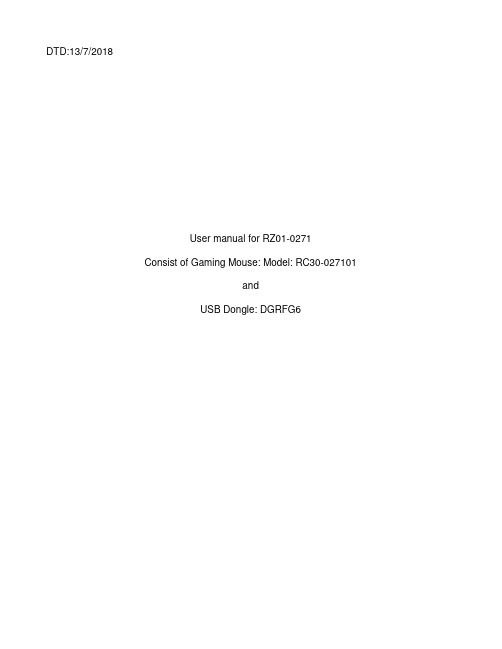
DTD:13/7/2018User manual for RZ01-0271Consist of Gaming Mouse: Model: RC30-027101andUSB Dongle: DGRFG6PACKAGE CONTENTS / SYSTEM REQUIREMENTSPACKAGE CONTENTS▪Gaming mouse ( Model:RC30-027101)▪USB Dongle ( Model: DGRFG6)▪USB wireless receiver adapter▪USB to Micro-USB cable▪Important Product Information GuideSYSTEM REQUIREMENTSPRODUCT REQUIREMENTS▪PC with a free USB portRAZER SYNAPSE 3 REQUIREMENTS▪Windows® 7 64-bit (or higher)▪Internet connection▪500 MB of free hard disk spaceREGISTRATION / TECHNICAL SUPPORTREGISTRATIONRegister your product online at /warranty to get real-time information on your product’s warranty status.If you haven’t registered for a Razer ID yet, register now at to get a wide range of Razer benefits.Your product’s serialnumber can be foundhere.TECHNICAL SUPPORTWhat you’ll get:▪ 2 years limited manufacturer’s warranty.▪Free online technical support at .DEVICE LAYOUTA. Left mouse buttonB. Right mouse buttonC. Scroll wheelD. DPI stage upE. DPI stage downF. Mouse button 5G. Mouse button 4H. Ultraslick mouse feetI. True 16,000 DPI 5G optical sensorJ. Profile indicatorK. Profile buttonL. Power on/off buttonM. Bottom coverN. USB wireless receiverO. USB to Micro-USB cableP. USB wireless receiver adapterDefault DPI stages are as follows: 800, 1800, 4500, 9000, and 16000. The DPI stagescan be customized using Razer Synapse 3.SETTING UP YOUR RAZER MAMBA WIRELESSCHARGING YOUR RAZER MAMBA WIRELESSUsing the included USB to Micro-USB cable, plug your Razer Mamba Wireless to the computer.This connection also acts as the wired mode for your Razer device.For best results, please fully charge your Razer Mamba Wireless before using it for the first time. A depleted battery will be fully charged in approximately 4 hours. If the Razer Mamba Wireless has not been used for an extended period, you may need to recharge it before use.The Razer Mamba Wireless requires a USB connection that is able to supply sufficient power to charge the battery. The battery charging process of the Razer Mamba Wireless may be affected if connected to a non-powered USB hub or non-powered USB ports found on certain keyboards and other peripherals. When in doubt, it is preferable to connect the Razer Mamba Wireless directly to the USB port of your computer.LOW POWER INDICATORThe Razer Mamba Wireless’s scroll wheel will blink red twice in repeated intervals to indicate that the battery’s power is less than 5%. This lighting sequence will repeat until the battery is drained or the mouse is connected to the PC via the USB to Micro-USB cable.USING THE USB WIRELESS RECEIVER COMPARTMENT1. Remove the bottom cover of your Razer Mamba Wireless.2. Remove the USB wireless receiver from the compartment and place it into PC’s USBport.3. Reattach the bottom cover onto the Razer Mamba Wireless and make sure it issecurely fastened.4. Switch on the Razer Mamba Wireless.Your Razer Mamba Wireless is now ready for use in wireless mode.USING THE USB WIRELESS RECEIVER ADAPTERUse the USB wireless receiver adapter to easily access and extend the reach of your USB wireless receiver.INSTALLING RAZER SYNAPSE 3 FOR YOUR RAZER MAMBA WIRELESSStep 1: Make sure the USB wireless receiver is connected to the USB port of your computer.Step 2: Install Razer Synapse 3 when prompted* or download the installer from/synapse.Step 3: Create your Razer ID or log into Razer Synapse with an existing account.*Applicable for Windows 8 or later.CONFIGURING YOUR RAZER MAMBA WIRELESS VIA RAZER SYNAPSE 3STORED PROFILESYour Razer Mamba is capable of storing up to 5 profiles from Razer Synapse Pro, which you can use on systems that do not have Razer Synapse installed. Your Razer Mamba can also store your current profile temporarily until it is replaced with a new active profile. Pressing the Profile button will cycle from the current profile to profiles 1 to 4. The profile indicator will change its color to show which profile is presently selected.Designated colorActive profile WhiteProfile 1 RedProfile 2 GreenProfile 3 BlueProfile 4 CyanLIGHTING EFFECTSThe Lighting tab enables you to customize the look of your Razer device by allowing you to choose from various lighting effects or fully customizing your own. These lighting effects can also be synchronized with other Powered by Razer Chroma devices that support the selected effect.Name Description How to set upBreathingThe lighting fades in and out ofthe selected color(s)Select up to 2 colors orrandomizeReactiveThe LEDs will light up when youclick any of the mouse buttonsSelect the color and the lengthof time for the LED to remainlitSpectrumcyclingThe LEDs will cycle between16.8 million colors indefinitelyNo further customizationrequiredStaticThe LEDs will remain lit in theselected colorSelect a colorWaveThe lighting will scroll in thedirection selected with a defaultspectrum of colorsSelect either front-to-back orback-to-front wave directionPlease refer to the Online Master Guide at for in-depth instructions on how to configure and use your Razer Mamba Wireless.SAFETY AND MAINTENANCESAFETY GUIDELINESIn order to achieve maximum safety while using your Razer Mamba Wireless, we suggest that you adopt the following guidelines:Should you have trouble operating the device properly and troubleshooting does not work, unplug the device and contact the Razer hotline or go to for support. Do not attempt to service or fix the device yourself at any time.Do not take apart the device (doing so will void your warranty) and do not attempt to operate it under abnormal current loads.Keep the device away from liquid, humidity or moisture. Operate the device only within the specific temperature range of 0°C (32°F) to 40°C (104°F). Should the temperature exceed this range, unplug and/or switch off the device in order to let the temperature stabilize to an optimal level.COMFORTResearch has shown that long periods of repetitive motion, improper positioning of your computer peripherals, incorrect body position, and poor habits may be associated with physical discomfort and injury to nerves, tendons, and muscles. Below are some guidelines to avoid injury and ensure optimum comfort while using your Razer Mamba Wireless.▪Position your keyboard and monitor directly in front of you with your mouse next to it.Place your elbows next to your side, not too far away and your keyboard within easyreach.▪Adjust the height of your chair and table so that the keyboard and mouse are at or below elbow-height.▪Keep your feet well supported, posture straight and your shoulders relaxed.▪During gameplay, relax your wrist and keep it straight. If you do the same tasks with your hands repeatedly, try not to bend, extend or twist your hands for long periods.▪Do not rest your wrists on hard surfaces for long periods. Use a wrist rest to support your wrist while gaming.▪Customize the keys on your keyboard to suit your style of gaming in order to minimize repetitive or awkward motions while gaming.Do not sit in the same position all day. Get up, step away from your desk and do exercises to stretch your arms, shoulders, neck and legs.If you should experience any physical discomfort while using your mouse, such as pain, numbness, or tingling in your hands, wrists, elbows, shoulders, neck or back, please consult a qualified medical doctor immediately.MAINTENANCE AND USEThe Razer Mamba Wireless requires minimum maintenance to keep it in optimum condition. Once a month we recommend you unplug the device from the computer and clean it using a soft cloth or cotton swab with a bit of warm water to prevent dirt buildup. Do not use soap or harsh cleaning agents.To get the ultimate experience in movement and control, we highly recommend a premium mouse mats from Razer. Some surfaces will cause undue wear on the feet requiring constant care and eventual replacement.Do note that the sensor of the Razer Mamba Wireless is ‘tuned’ or optimized especially for the Razer mouse mats. This means that the sensor has been tested extensively to confirm that the Razer Mamba Wireless reads and tracks best on Razer mouse mats.LEGALESECOPYRIGHT AND INTELLECTUAL PROPERTY INFORMATION©2018 Razer Inc. All rights reserved. Razer, the triple-headed snake logo, Razer logo, “For Gamers. By Gamers.”, and “Powered by Razer Chroma” logo are trademarks or registered trademarks of Razer Inc. and/or affiliated companies in the United States or other countries. All other trademarks and trade names are the property of their respective owners and other company and product names mentioned herein may be trademarks of their respective companies.Windows and the Windows logo are trademarks of the Microsoft group of companies.Razer Inc. (“Razer”) may have copyright, trademarks, trade secrets, patents, patent applications, or other intellectual property rights (whether registered or unregistered) concerning the product in this guide. furnishing of this guide does not give you a license to any such copyright, trademark, patent or other intellectual property right. The Razer Mamba Wireless (the “Product”) may differ from pictures whether on packaging or otherwise. Razer assumes no responsibility for such differences or for any errors that may appear. Information contained herein is subject to change without notice.LIMITED PRODUCT WARRANTYFor the latest and current terms of the Limited Product Warranty, please visit/warranty.LIMITATION OF LIABILITYRazer shall in no event be liable for any lost profits, loss of information or data, special, incidental, indirect, punitive or consequential or incidental damages, arising in any way out of distribution of, sale of, resale of, use of, or inability to use the Product. In no event shall Razer’s liability exceed the retail purchase price of the Product.GENERALThese terms shall be governed by and construed under the laws of the jurisdiction in which the Product was purchased. If any term herein is held to be invalid or unenforceable, then such term (in so far as it is invalid or unenforceable) shall be given no effect and deemed to be excluded without invalidating any of the remaining terms. Razer reserves the right to amend any term at any time without notice.FCC StatementThis equipment has been tested and found to comply with the limits for a Class B digital device, pursuant to part15 of the FCC Rules. These limits are designed to provide reasonable protection against harmful interference ina residential installation. This equipment generates uses and can radiate radio frequency energy and, if not installed and used in accordance with the instructions, may cause harmful interference to radio communications. However, there is no guarantee that interference will not occur in a particular installation. If this equipment does cause harmful interference to radio or television reception, which can be determined by turning the equipment off and on, the user is encouraged to try to correct the interference by one or more of the following measures:—Reorient or relocate the receiving antenna.—Increase the separation between the equipment and receiver.—Connect the equipment into an outlet on a circuit different from that to which the receiver is connected. —Consult the dealer or an experienced radio/TV technician for help.FCC Radiation Exposure StatementThis device complies with FCC radiation exposure limits set forth for an uncontrolled environment and it also complies with Part 15 of the FCC RF Rules. This equipment must not be co-located or operating in conjunction with any other antenna or transmitter. End-users and installers must be provide with antenna installation instructions and consider removing the no-collocation statement.This device complies with Part 15 of the FCC Rules. Operation is subject to the following two conditions: (1) this device may not cause harmful interference, and (2) this device must accept any interference received, including interference that may cause undesired operation.Caution!Any changes or modifications not expressly approved by the party responsible for compliance could void the user's authority to operate the equipment.This Class B digital apparatus complies with Canadian ICES-003.Cet appareil numérique de la classe B est conforme à la norme NMB-003 du Canada.This device complies with Industry Canada’s licence-exempt RSSs. Operation is subject to the following two conditions:(1) This device may not cause interference; and(2) This device must accept any interference, including interference that may cause undesired operation of thedevice.Le présent appareil est conforme aux CNR d’Industrie Canada applicables aux appareils radio exempts de licence. L’exploitation est autorisée aux deux conditions suivantes :(1) l’appareil ne doit pas produire de brouillage;(2) l’utilisateur de l’appareil doit accepter tout brouillage radioélectrique subi, même si le brouillage estsusceptible d’en compromettre le fonctionnement.The device meets the exemption from the routine evaluation limits in section 2.5 of RSS 102 and compliance with RSS-102 RF exposure, users can obtain Canadian information on RF exposure and compliance.Le dispositif rencontre l'exemption des limites courantes d'évaluation dans la section 2.5 de RSS 102 et la conformité à l'exposition de RSS-102 rf, utilisateurs peut obtenir l'information canadienne sur l'exposition et la conformité de rf.STATEMENT OFCOMPLIANCE WITH EU DIRECTIVE ENGLISHENGLISHSTATEMENT OF COMPLIANCE WITH EU DIRECTIVEHereby, Razer (Europe) GmbH, declares that this Razer Mamba Wireless (Gaming Mouse Model: RC30-027101 and USB Dongle Model: DGRFG6) is in compliance with the essential requirements and other relevant provisions of Directive 2014/53/EU.Gaming Mouse:Operating Frequency: 2403-2479M H zMax Output power: 7.89±2d B mUSB Dongle:Operating Frequency: 2403-2479M H zMax Output power: 3.60±2d B mSW version: V1.00.01The full Declaration of Conformity can be requested via the following:Company: Razer (Europe) GmbHAddress: Essener Bogen 23, 22419 Hamburg, GermanyE-mail: ********************Internet address: https://。
无线鼠标使用说明书

Attach the battery cover.Wireless MouseManualENGLISHRemove the battery cover.The power indicator light will become illuminated in red for a fixed period of time.* Flashes red when the battery level gets low.1Inserting the battery2Turning the power onSlide the power switch to the ON position.Click on the “Start”button on the lower left of the screen, and click on the “Settings”icon.Click on “Devices”.Insert the battery as instructed on the battery removal sheet.Power-saving modeWhen the mouse is left untouched for a fixed period of time while the power is ON, Ensure that the battery is inserted with its positive and negative ends oriented correctly.12345678910111213Change to PC1Change to PC2When only either “PC1” or “PC2” is paired, and if you turn the device selection switch to the device that is not paired, the current connection is disconnected. In this case, reconnect by turning the device selection switch back to the device that was connected.The “Windows Settings” window will appear.The “Devices” page will appear.Model: M-XGL10BB/M-XGM10BB/M-XGx10BBName and function of each partDownload "ELECOM Mouse Assistant" from the ELECOM website to use its button assignment and high-speed scrolling functions./web/mouse-assistant/4"Back" button3WheelYou can perform the "Back" operation in a web browser.5"Forward" buttonYou can perform the "Forward" operation in a web browser.6Pairing light/Power indicator light1Left button 2Right button The light underneath the wheel flashes in red when the mouse is in a pairing standby state.When the power is turned ON, the light underneath the wheel becomes illuminated in red for a fixed period of time. If flashes red when the battery level gets low.7Device selection switch8Optical sensor 9Pairing button 10Power switch 11Battery cover12Battery storage compartment 13Battery removal sheetThis product can be used with two Bluetooth devices by switching between them.Slide the device selection switch for changing device from “PC1” to “PC2”.When the device is connected, the pairing lamp is lit for about three seconds.M-XGS10BB/BBS SeriesM-XGM10BB/BBS Series M-XGL10BB/BBS Series。
- 1、下载文档前请自行甄别文档内容的完整性,平台不提供额外的编辑、内容补充、找答案等附加服务。
- 2、"仅部分预览"的文档,不可在线预览部分如存在完整性等问题,可反馈申请退款(可完整预览的文档不适用该条件!)。
- 3、如文档侵犯您的权益,请联系客服反馈,我们会尽快为您处理(人工客服工作时间:9:00-18:30)。
雷神mg701鼠标说明书
摘要:
1.产品简介
2.产品特性
3.功能介绍
4.使用说明
5.注意事项
6.规格参数
7.包装清单
正文:
【产品简介】
雷神mg701鼠标是一款高性能的游戏鼠标,采用先进的光学传感器技术,提供精确的移动和定位,为游戏玩家带来极致的游戏体验。
【产品特性】
雷神mg701鼠标具有以下特性:
- 高精度光学传感器
- 快速反应的微动开关
- 舒适的人体工程学设计
- 自定义RGB灯光效果
- 耐用的编织线缆
【功能介绍】
1.高精度光学传感器:雷神mg701鼠标搭载高精度光学传感器,可以在各种表面上实现精确的移动和定位。
2.快速反应的微动开关:鼠标拥有高达5000万次的点击寿命,提供迅速、准确的点击响应。
3.舒适的人体工程学设计:鼠标采用符合人体工程学的流线型设计,握感舒适,长时间使用不疲劳。
4.自定义RGB灯光效果:鼠标拥有独特的RGB灯光效果,可以根据个人喜好调整颜色和亮度。
5.耐用的编织线缆:鼠标线缆采用编织材料,抗拉性强,避免线缆断裂的问题。
【使用说明】
1.连接鼠标:将鼠标线缆一端插入电脑的USB接口,另一端插入鼠标底部的接口。
2.安装驱动:根据电脑操作系统,下载并安装相应的驱动程序。
3.设置灯光:进入驱动程序界面,可以调整鼠标的灯光效果和颜色。
4.使用鼠标:在游戏中,可以通过鼠标实现移动、点击、滚轮滚动等操作。
【注意事项】
1.请勿将鼠标置于潮湿、高温或者极度低温的环境中,以免影响性能和寿命。
2.使用过程中,请勿用力拉扯线缆,以免导致线缆损坏。
3.请定期清理鼠标表面和滚轮,保持鼠标清洁,以提高使用寿命。
