moldflow2013安装教程汇总
SolidWorks 2013 Education Edition 安装指南说明书

SolidWorks ® Education Edition 2013Installation InstructionsPreparation• Verify that your system meets the criteria specified in /System_Requirements .• Back up all SolidWorks files (parts, assemblies, and drawings, document templates, sheet formats, libraryfeatures, and form tools) before upgrading to SolidWorks 2013. Files you open and saved in SolidWorks 2013 cannot be opened in earlier versions.• To minimize disk space consumed, please consider uninstalling your older Education Edition and using anew installation of the new Education Edition product. If you uninstall the older version please be sure to also uninstall Simulation products, along with older versions of eDrawings, DWGeditor, etc.• Locate your Serial Number (S/N). The number typically begins with 9710 (Network) or 9700 (StandAlone). NEW Customer – S/N is located on the front of the box on a sticker. CURRENT Customer - S/N is located inside SolidWorks under HELP then ABOUT SOLIDWORKS. If you cannot find or you have misplaced your number, contact your local educational reseller to obtain one.• Before you uninstall a previous version of SolidWorks please make sure to transfer your license by going tohelp/transfer licenses.• Uninstall any alpha, beta, or pre-release versions of the SolidWorks software.Installation and Licensing ProcessYou are ready to begin your installation of theSolidWorks ® Education Edition!Network Users OnlySection 2Section 1Ver. 1STEPS FOR SECTION 1: NETWORK INSALLATION:1.Remove previous SolidNetWork License Managers2.Remove previous SolidWorks software3.Install 2013 SolidNetWork License Manager4.Activate 2013 Network License5.Install SolidWorks software on individual clientsSection 1 | SolidWorks® Education Edition Installation (Network)Note:If you are installing SolidWorks on a Network with Restricted Rights, please go to the Customer Portal for additional documentation or contact your local reseller for assistance.This step is only for users who are on NETWORK. If you purchased a Stand Alone, proceed to Section 2 in the installation process.Note:•All previous SolidWorks License Managers must be removed from your computer before beginning the installation of the new SolidWorks License Manager (i.e. 2012 must be removed before installing 2013).•The SolidWorks License Manager must be installed on the machine that will be used to distribute SolidWorks licenses on your network.•The SolidWorks License Manager for 2013 will license all SolidWorks EDU applications., including SolidWorks Simulaton, SolidWorks Sustainability, eDrawings and PhotoView 360.Remove previous SolidNetWork License Managersunch Add/Removeprograms and uninstall theprevious version of theinstallation Manager.Access Add/Removeprograms from Start >Control Panel >Add/Remove Programs.Locate the SolidWorksSolidNetWork LicenseManager and selectRemove.-Once the remove option is selected you will beprompted to confirm theproducts to uninstall.-The product will thenuninstall itself. A progressonly box will appear.-After the product uninstall iscomplete, close theAdd/Remove program swindow and launchWindows Explorer. Locatethe folder in which thelicense manager waspreviously installed to anddelete it. By default thelicense manager is installedto: C:\ProgramFiles\SolidWorksSolidNetWork LicenseManager.Remove previous SolidWorks Software1.If required, uninstall SolidWorks using Add/Remove Programs.2.If required, Delete SolidWorks folders located in C:\ Program Files\SolidWorks CorpBegin 2013 SolidNetWork License Manager Installation1.Insert your 2013 SolidWorks DVD in your local DVD Drive to begin the softwareinstallation process. If SolidWorks Master Setup does not come up automatically, select My Computer and double click the DVD drive, this is generally your D: drive. You may alsolaunch the Installation Manager downloaded from the SolidWorks Customer Portal.Note: Once DVD is placed in your local DVD Drive, the SolidWorks 2013 SP2.0 Installation Manager will appear. Select Server products and then select “Install SolidNetWork License Manager (distributed licensing) on this computer.”Click Next.2.The next screen will prompt you for your SolidWorks and associated products serial number.Enter your product serial number. Click Next.3.Confirm the Summary page and click “Install Now”.Note: Server Installation Progress will appear. Once done checking for Updates, the SolidWorks SolidNetWork License Manager Setup will appear. Click Next.4.After the installation is complete there will be a confirmation of the successful install. Oncecompleted the Installation Manager confirms the product(s) are installed correctly.5.Select Finish and close the installation manager. This completes the installation of theSolidWorks SolidNetWork License Manager. If you choose to tell us your installation experience, the following Survey will be displayed in your Internet Browser. Thank you for your feedback.Activate 2013 SolidNetWork LicenseStarting with SolidWorks 2010 release, a new licensing method has been introduced for network licenses. The new process will require internet connectivity to ‘activate’ the license on the SolidWorks server.What does this mean for the user? The end user will no longer need a license file or existing dongle. The dongle must be returned to your value added reseller.1.To activate the newly installed software go to Start > All programs > SolidWorks 2013 >SolidWorks License Manager > SolidNetWork License Manger.A server information dialog will appear that will allow you to choose the license server port(s)and apply an options file if desired. It is recommended that you select the option for firewall in use on this server. Select Next to continue.Note: You will need to add exceptions in your firewall software, example shown in Windows 7 Firewall settings on the next page.For Windows 7 Firewall1.Add program exceptions to the Windows 7 Firewall. In SNL Server setup, change image toshow that the windows firewall option is selected.2.Bring up the Control Panel and Select System and Security3.Allow programs through the firewall.4.Click “allow another program”And Browse to the folder where you installed theSolidWorks SolidNetwork License Manager. Add both executables. Lmgrde.exe and sw_d.exeWhen lmgrd.exe is added successful to the exceptions list, it will appear as Accresso Software Inc in the list of Allowed programsWhen sw_d is allowed successfully, it will as sw_dn in the allowed programs list.SolidnetWork License Installation, continuedThe SolidWorks Product Activationwindow will appear and you will berequired to fill out an email toassociate to the activation. Enter anemail address and select Next.Note: If you do not have internetaccess, please contact your ValueAdded Reseller.The product will now activate viainternet.After a successful activation therewill be a succeeded message whichwill show all the products associatedwith your serial number.Select Finish, completing activation. The license manager will appear and you can close it out to complete the activation process.SolidnetWork License Installation is complete.SolidWorks Network Monitor ActivationThe SolidWorks network Monitor automatically installs with the SolidnetWork License Manager. Before using the SolidWorks Network Monitor you must complete the setup.1.Open the SolidWorks Network Monitor by going to yourStart Menu>Programs>SolidWorks 2013>SolidWorksTools>SolidWorks Network Monitor2.Select “Coordinator” and Click “Connect To” and you areready to use the SolidWorks Network Monitor.NOTE:You have now finished installing the SolidWorks License Manager. You must now go to your client computers and proceed as follows on steps.Before beginning the installation process, please be sure to close out of all SolidWorks programs currently open on your computer.You can also install SolidWorks on your server machine. Follow the instructions in the next section.Section 2 | SolidWorks® Education Edition Installation (Stand Alone) Note:For SolidWorks Network install, the software does not get installed on the network machine (Server) by default. Normally SolidWorks should be installed on the user machines (Client).Before beginning the installation process, please be sure to close out of all SolidWorks programs currently open on your computer.1.On the CLIENT Machine Insert DVD or launch the Installation Manager downloaded fromthe SolidWorks Customer Portal. Select Individual (on this computer). Click Next in lower right corner.2.For new installation enter your serial number below (24 digits). Click Next.Note: The message in the center of the window under the green bar, “Connecting to SolidWorks”will appear. You may see a screen stating that a newer version is available, ALWAYS selectcontinue installing from DVD and click Next.3.After you have clicked Next, the SolidWorks 2013 SP2.0 Installation Manager will guide youthrough the installation. Accept Defaults on the screen (DO NOT change anything) Click Install Now to continue installation.Note: For the client installation of a network license, you will be asked for your license server name as below. Please enter your license server and the port number that you specified in the server ***************************************************************************“OK”4. Installation is Complete! Confirm if you would like to tell us your installation experience in a survey or participate in the Customer Experience program, then click Finish.Note: Depending upon your computer configuration you may or may not need to restart your computer. Installing SolidWorks will also install Simulation and Sustainability products automatically. You do not have to re-install Simulation after the SolidWorks installation is complete.For client installation of a network license, your SolidWorks is ready now since your network license server has been activated in Section 1 and your client SolidWorks is connected with yourFor standalone license installation, when you start SolidWorks Education Edition for the first time, the SolidWorks Product Activation dialog will appear to guide you through the activation process. Click Next, to continue with activation.To activate you SolidWorks product you must enter a serial number from SolidWorks. The SolidWorks Product Activation will help you collect the information necessary to activate your product. Choose which method for how you would like to activate. Type in email address and then click Next.Now you are done registering your SolidWorks Education Edition. Click Finish.YOU CAN NOW RUN SOLIDWORKS EDUCATION EDITION!。
Get清风MoldFlow安装破解与故障处理必读
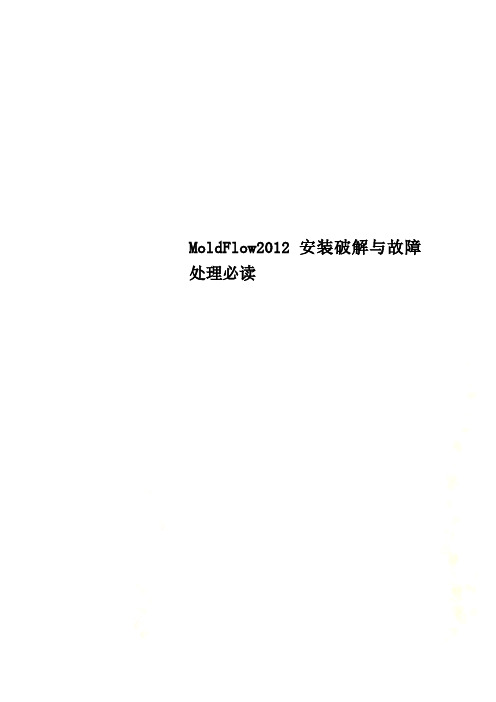
MoldFlow2012安装破解与故障处理必读Autodesk Moldflow2021安装与破解首先确定你的系统是32位还是64位,这步很重要,要根据系统来选择license管理器的安装和破解包。
桌面-我的电脑-右键-属性,弹出系统属性对话框,在常规页可见所安装的系统信息。
进入cdstartup,双击cdstartup.exe,启动安装界面先安装Autodesk Moldflow Insight 2021〔AMI2021〕,选择Chinese Simplified(简体中文)安装AMI用户界面〔Install Autodesk Moldflow synergy-User Interface〕填写Moldflow2021序列号〔495-89744521〕及Synergy产品号579D1注:Moldflow2021序列号SN: 495-89744521产品号Product Key如下:566D1 - Autodesk Moldflow Design Link CATIA V5 2021〔CATIA 转档模块〕567D1 - Autodesk Moldflow Design Link Pro/ENGINEER 2021〔Pro/ENGINEER 转档模块〕568D1 - Autodesk Moldflow Design Link Parasolid 2021〔Parasolid 转档模块〕570D1 - Autodesk Moldflow Adviser Design 2021 571D1 - Autodesk Moldflow Adviser Manufacturing 2021572D1 - Autodesk Moldflow Adviser Advanced 2021——AMA求解器,完整版〔推荐安装〕573D1 - Autodesk Moldflow Insight Basic 2021 574D1 - Autodesk Moldflow Insight Performance 2021575D1 - Autodesk Moldflow Insight Advanced 2021——AMI求解器,完整版〔推荐安装〕577D1 - Autodesk Moldflow CAD Doctor 2021 CAD模型的修复与简化579D1 - Autodesk Moldflow Synergy 2021 Autodesk Moldflow Insight 〔AM〕界面选择在本地主机上安装网络License管理器,更改其安装路径到D盘选择单License效劳器,主机名为通用主机名localhost,适于机房统一安装更改安装路径到D盘更改临时文件放置位置到D盘主机名默认为前面设置的localhost选择功能区用户界面方式〔ribbon UI〕Classic UI 为经典/旧用户界面,请选择Classic UI〔老师熟悉该界面,教学视频也是基于该界面〕去除在线注册于激活安装AMI求解器填写Moldflow2021序列号〔495-89744521〕及Autodesk Moldflow Insight Advanced 2021产品号575D1〔Advanced功能最全,Basic为根本功能,Performance功能比Advanced略少〕其他默认安装中文语言包安装完成,close退出查看安装路径中是否有文件夹“Autodesk Network License Manager〞,假设无,点击“Install Autodesk Network License Manager〞安装license管理器,根据系统选择32位或64位,点击accept接受协议,假设没连上网络可能会弹出对话框〔需要下载文件〕,连上网络后点击Retry(重试),自动下载文件后完成该管理器的安装。
moldflow2013安装解读
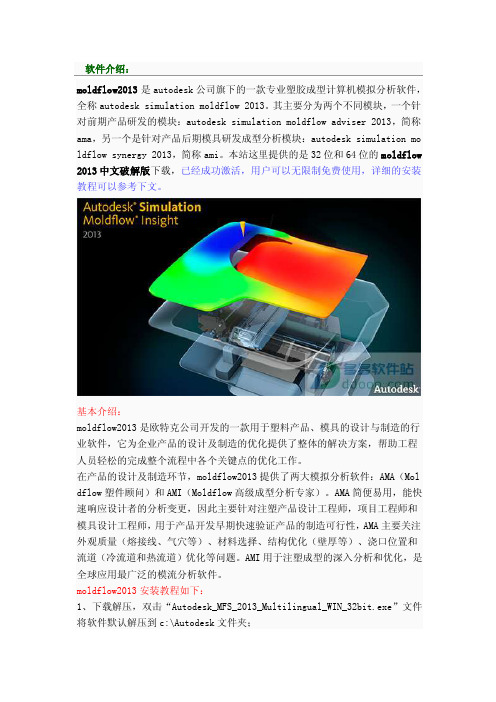
软件介绍:moldflow2013是autodesk公司旗下的一款专业塑胶成型计算机模拟分析软件,全称autodesk simulation moldflow 2013。
其主要分为两个不同模块,一个针对前期产品研发的模块:autodesk simulation moldflow adviser 2013,简称ama,另一个是针对产品后期模具研发成型分析模块:autodesk simulation mo ldflow synergy 2013,简称ami。
本站这里提供的是32位和64位的moldflow 2013中文破解版下载,已经成功激活,用户可以无限制免费使用,详细的安装教程可以参考下文。
基本介绍:moldflow2013是欧特克公司开发的一款用于塑料产品、模具的设计与制造的行业软件,它为企业产品的设计及制造的优化提供了整体的解决方案,帮助工程人员轻松的完成整个流程中各个关键点的优化工作。
在产品的设计及制造环节,moldflow2013提供了两大模拟分析软件:AMA(Mol dflow塑件顾问)和AMI(Moldflow高级成型分析专家)。
AMA简便易用,能快速响应设计者的分析变更,因此主要针对注塑产品设计工程师,项目工程师和模具设计工程师,用于产品开发早期快速验证产品的制造可行性,AMA主要关注外观质量(熔接线、气穴等)、材料选择、结构优化(壁厚等)、浇口位置和流道(冷流道和热流道)优化等问题。
AMI用于注塑成型的深入分析和优化,是全球应用最广泛的模流分析软件。
moldflow2013安装教程如下:1、下载解压,双击“Autodesk_MFS_2013_Multilingual_WIN_32bit.exe”文件将软件默认解压到c:\Autodesk文件夹;2、解压成功后,moldflow2013将自动弹出安装界面,安装说明选择中文后,点击安装按纽;3、选择“我接受”,点击下一步;4、输入产品序列号(400-56153761)和密钥(579E1),网络许可选择单一许可服务器,服务器的名称输入127.0.0.1;5、安装路径一般建议按默认方式安装即可;6、稍后moldflow2013将自动安装必要的各种组件,如msxml6、vc2005、net4. 5等等;7、OK,软件已经成功安装;8、接下来安装工具和实用程序,事实就是安装许可证管理器(autodesk networ k license manager);9、点击“我接受”,再按默认方式安装即可;10、接下来进行破解,先将破解文件和license文件放到相应的文件夹;12、将mf2013_x86文件夹中的“Autodesk”复制到软件安装目录下【C:\Progr am Files\Autodesk】13、将license.dat文件复制到【C:\Program Files\Autodesk Network Licen se Manager】中;14、双击桌面上生成的“LMTOOLS Utility”,选择“config services”设置操作如下;path to the imgrd.exe file:C:\Program Files\Autodesk Network License Manager\Lmgrd.exepath to the license file:C:\Program Files\Autodesk Network License M anager\license.datpath to the debug log file:C:\Program Files\Autodesk Network License Manager\mf2013.log并勾选“start server at power up”和“use services”,最后点击“save service”保存。
MOLDFLOW详细操作手册
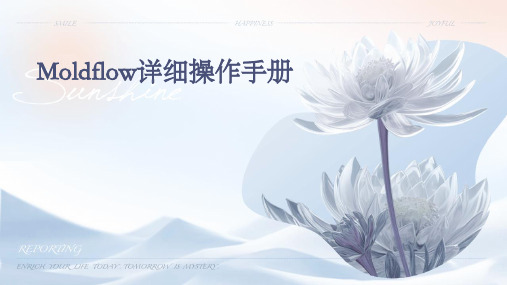
VS
4. 在必要情况下,采用多级注射工艺 来改善填充效果。
05
Moldflow案例分析
案例一:手机壳模具设计优化
总结词
通过Moldflow对手机壳模具进行模拟分析, 优化模具设计,提高生产效率和产品质量。
1. 导入3D模型
将手机壳的3D模型导入Moldflow软件中,并 进行适当的单位和网格划分设置。
冷却介质
根据模具结构和生产条件,选择合适的冷却介质,如水、油等, 以提高冷却效果和减小冷却时间。
模具热平衡分析
温度场分布
通过热平衡分析,了解模具温度场分布情况,为优化模具设计和减 小热误差提供依据。
热传导与对流
分析模具材料、冷却介质和塑料之间的热传导与对流情况,以提高 冷却效果和减小成型周期。
热膨胀与收缩
多模腔模拟
模腔耦合分析
通过多模腔模拟,分析各模腔之间的耦合效应, 以优化模具设计和减小成型误差。
充型平衡
通过多模腔模拟,分析各模腔的充型情况,以实 现各模腔的充型平衡和减小缺陷。
冷却平衡
通过多模腔模拟,分析各模腔的冷却情况,以实 现各模腔的冷却平衡和减小成型周期。
04
Moldflow常见问题与解决 方案
浇注材料等。
03
4. 设计调整
根据模拟分析结果,对模具设计方案进行调 整,如优化浇注系统、改进模具结构等。
05
04
3. 模拟分析
对模具进行充填、流动、保压和冷却 等模拟分析,观察分析结果,评估模 具设计方案的有效性和可行性。
06
5. 验证调整效果
通过再次模拟分析验证调整后的模具设计方案 效果,确保方案的有效性和可行性得到提高。
4. 尝试增加模拟迭代次数或采用更高级的求解算法以提高模 拟精度。
moldflow安装教程教学提纲

4、接受协议;
5、产品序列号【666-66666666】和产品密钥【579H1】,服务器地址为【127.0.0.1】
6、安装选项,第一项autodesk moldflow synergy 2016一定要安装,其它的可根 据需要选择安装,另外安装路径一定要是英文,建议安装在D盘;
三角形处建议展开,将临时目录和工作目录更改到F:盘 Moldflow Design Link 2016安装到同一务器图标此时不要打开这个程序后用记事本打开hostname改成你的电脑名mac不要带改成你的网卡地址如下图
moldflow2016安装教程
具体步骤
5、打开服务器(第一步中的图标),按下图设置服务器; 第一步:新建Autodesk Simulation Moldflow 2016 第二步:选服务器安装位置处文件(lmgrd.exe) 第三步:选服务器安装位置处文件(lic.dat) 第四步:选服务器安装位置处文件(log.log),(log.log文件 创建方法:新建一个TXT文件,再改为log文件)
7、正在安装中,请稍等;
8、成功安装;
二、再安装Moldflow Insight Ultimate 2016 1、双击“MFIA_2016_Multilingual_Win_64bit_dlm.sfx.exe” 自解压到c:\autodesk,安装完后可以删除;
2、右上角选择语言版本,这里以中文简体为例;
6、切换到st动成功!
六、安装补丁
2 4 1 3
5 6
数字为补丁安装顺序
最后启动Moldlow 2016
大功告成,最后打开Moldflow 2016 !
结束
6、路径可根据需要选择,另外安装路径一定要是英文,建议安装在D盘; 三角形处建议展开,将临时目录和工作目录更改到F:盘
MoldFlow安装与学习技巧

一、MoldFlow2010安装要点
3、破解:
(2)软件包:\Autodesk.Moldflow.v2010-MAGNiTUDE.[DivXForever] \MAGNiTUDE \Program Files\Autodesk Network License Manager里面的license.dat复制到 C:\Program Files\Autodesk Network License Manager\License里面 。
二、MoldFlow2010服务器仿真
1、把需要仿真的文件拷贝到“共享文件”夹中
网上邻居右击→ 资源管理器→整个网络 →workgroup → Dawning→ 共享文件;
2、远程控制
开始→附件→远程桌面连接→ dawning>连接→administrator>r2009d;
3、退出服务器
开始→关机 →在注释中输入关闭原因 →确定。
MoldFlow2010仿真要点
汇报人:邓逍荣 中南大学模具技术研究所
二0一一年十月五日
汇
报
内
容
一、MoldFlow安装要点 二、三通管仿真要点 三、服务器连接操作
moldflow 安装说明-简体

8.如果需要安装中文语言包,请返回到第4步骤的安装界面,选择第二项“Install Autodesk Moldflow Insight 2010 Chinese Languange Pack”语言包。接下来的各个安装步骤全都选择默认的安装就行。
16. 点击第12个步骤窗口中“Path to the debug log file”单行文字输入框右侧的”Browse”按键,在文件类型那里选择“All Files(*.*)”,在窗口内空白处按滑鼠右键,选择“新建”=》“文本文件”,并将新建的文本文件改名为“Login.log”,文件主名是什么,不是很重要,文件的扩展名(后缀)需要是“.log”
在这里可以自行选择用户的工作文件夹,点击“Next”,
点击“Next”,开始出现安装界面:
6. 安装结束后,因为原来没有安装Autodesk公司的许可证管理软件,所以会出现以下安装界面:
7.点击“下一步”,开始出现安装界面:
出现安装程序的安装文件夹选择,点击“下一步”,
9. 如果需要安装其它模块,请返回第2步骤的安装界面,选择其它模块安装即可。
二、安装软件模块说明
10. 复制“X:\MAGNiTUDE\Program Files”文件夹中的所有文件和子文件夹到你相应安装文件夹中(在第个5步骤和第7个步骤指定的安装文件夹),覆盖原文件夹和文件。 源自 正常运行软件的窗口—参数设置界面
到此为止,大功告成!
如果安装过程中再遇到麻烦,只有求菩萨保佑啦。。。。。。。
3. 选择安装第一项“Autodesk Moldflow Insight 2010” ,将会出现以下窗口界面;如果想安装其模块,在安装“Autodesk Moldflow Insight 2010”完成之后,可以接着安装。
moldflow2013安装教程
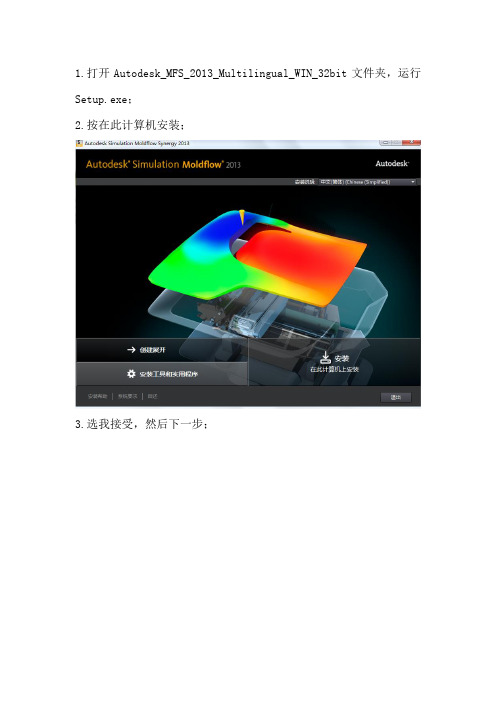
1.打开Autodesk_MFS_2013_Multilingual_WIN_32bit文件夹,运行Setup.exe;2.按在此计算机安装;3.选我接受,然后下一步;4.序列号为400—56153761 产品密钥为579E1,在输入运行Network Licence Manager下面输入127.0.0.1,接着下一步,会弹出“输入的服务器名称不存在,或者当前在网络中不可用”,选择“是”5.选择按住路径,不建议装在C 盘;更改路径可以直接将默认路径上的C 盘改成其他盘,(本人已经安装好了所以都是显示已经安装,);6.点击安装,然后等待安装完成(整个过程大概20分钟)!7.再次打开Autodesk_MFS_2013_Multilingual_WIN_32bit文件夹,运行Setup.exe;打开后。
选择“安装工具和实用承训”;8.到服务协议,选择我接受,然后下一步9.选择安装路径,选好后,点安装,等待安装完成(本人是已经安装完成,所以显示已经安装打绿色的勾)10.破解。
打开Moldflow_2013_crack文件夹,找到文件夹Moldflow_2013_Win32_Crack,然后打开,找到文件license.dat,然后将它复制;11.回到桌面找到LMTOOLS Utility,查看它的属性,然后点击“打开文件位置”,进去文件夹后将之前复制的文件license.dat黏贴进去;12.然后运行lmtools.exe,进入config services选项中选项Path to the lmgrd.exe file ,点击Brows,选择文件lmgrd.exe选项Path to the license file 点击Brows,选择文件license.datPath to the debug log file ,点击Brows 新建一个mf2013.log 的文档14.点击Save Service ,然后转到start/stop/Reread项,选择start server,若失败就点一下stop server 在start server。
- 1、下载文档前请自行甄别文档内容的完整性,平台不提供额外的编辑、内容补充、找答案等附加服务。
- 2、"仅部分预览"的文档,不可在线预览部分如存在完整性等问题,可反馈申请退款(可完整预览的文档不适用该条件!)。
- 3、如文档侵犯您的权益,请联系客服反馈,我们会尽快为您处理(人工客服工作时间:9:00-18:30)。
1.打开Autodesk_MFS_2013_Multilingual_WIN_32bit文件夹,运行Setup.exe;
2.按在此计算机安装;
3.选我接受,然后下一步;
4.序列号为400—56153761 产品密钥为579E1,在输入运行Network Licence Manager下面输入127.0.0.1,接着下一步,会弹出“输入的服务器名称不存在,或者当前在网络中不可用”,选择“是”
5.选择按住路径,不建议装在C盘;更改路径可以直接将默认路径上的C盘改成其他盘,(本人已经安装好了所以都是显示已经安装,);
6.点击安装,然后等待安装完成(整个过程大概20分钟)!
7.再次打开Autodesk_MFS_2013_Multilingual_WIN_32bit文件夹,运行Setup.exe;打开后。
选择“安装工具和实用承训”;
8.到服务协议,选择我接受,然后下一步
9.选择安装路径,选好后,点安装,等待安装完成(本人是已经安装完成,所以显示已经安装打绿色的勾)
10.破解。
打开Moldflow_2013_crack文件夹,找到文件夹Moldflow_2013_Win32_Crack,然后打开,找到文件license.dat,然后将它复制;
11.回到桌面找到LMTOOLS Utility,查看它的属性,然后点击“打开文件位置”,进去文件夹后将之前复制的文件license.dat黏贴进去;
12.然后运行lmtools.exe,进入config services选项中
选项Path to the lmgrd.exe file ,点击Brows,选择文件lmgrd.exe
选项Path to the license file 点击Brows,选择文件license.dat
Path to the debug log file ,点击Brows 新建一个mf2013.log 的文档
14.点击Save Service ,然后转到start/stop/Reread项,选择start server,
若失败就点一下stop server 在start server。
15.打开Moldflow_2013_crack文件夹,打开文件夹Moldflow_2013_Win32_Crack\mf2013_x86\Program
Files\Autodesk,将文件夹里面四个文件加全部复制;
16.找到安装目录,例如D:\Program Files\Autodesk,将复制的四个文件夹全部黏贴进去,替换里面相同的文件;
17.运行Autodesk_MFIU_2013_English_WIN_
32bit_Linux_64bit.exe,,修改安装路径,然后点安装;
18.进入安装画面,点在此计算机安装
19.然后选我接受,点下一步;
20.序列号是400—56153761 密钥575E1 在输入运行Network Licence Manager下面输入127.0.0.1,接着下一步,会弹出“输入的服务器名称不存在,或者当前在网络中不可用”,选择“是”
21.选择安装软件,随默认,按下一步;
22.安装配置,更改安装路径(已安装,所以显示绿勾),按安装,等待安装完毕。
整个安装完成!。
