4G-LTE工业路由器qca9531 mini V2.0规格书v1.2
InHand工业无线数据终端DTU952快速安装手册说明书
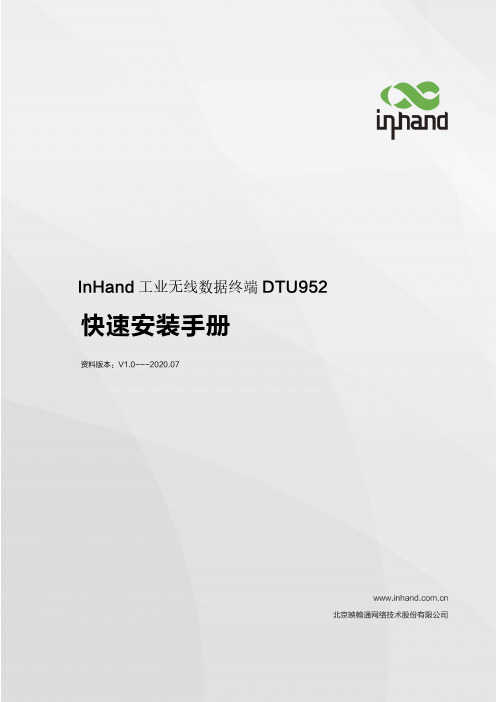
InHand工业无线数据终端DTU952快速安装手册资料版本:V1.0---2020.07目录1.前言 (1)2.包装清单 (2)3.面板介绍与结构尺寸 (4)3.1.面板介绍 (4)3.2.结构尺寸 (5)4.安装 (6)4.1.导轨式安装与拆卸 (7)4.1.1.导轨式安装 (7)4.1.2.导轨式拆卸 (8)4.2.壁挂式安装与拆卸 (9)4.2.1.壁挂式安装 (9)4.2.2.壁挂式拆卸 (10)4.3.SIM卡安装 (10)4.4.天线安装 (11)4.5.电源安装 (12)4.6.保护地接地安装 (13)4.7.网线连接 (14)4.8.端子连接 (15)5.无线网关联网配置 (16)5.1.连接网关 (16)5.2.登陆网关 (17)5.3.网关拨号 (18)5.3.1.网关拨号设置 (18)5.3.2.验证网关拨号状态 (19)6.快速使用指导 (20)6.1.恢复出厂设置 (20)6.1.1.网页方式 (20)6.1.2.硬件方式 (21)6.2.导入/导出配置 (22)6.3.日志与诊断记录 (23)1.前言本手册针对北京映翰通公司的工业无线数据终端DTU950系列产品进行安装与操作,使用前请确认产品型号及包装内配件数量,并向当地网络运营商购买SIM卡。
本手册以边缘计算网关系列中的DTU952产品为例做说明,具体操作时请以实物为准。
2.包装清单每一台出厂的工业无线数据终端,都包含了客户现场的常用配件(如标准配件列表),当您收到我们的产品后,请仔细检查,如果发现有缺失或者损坏现象,请及时联系映翰通销售人员。
此外,映翰通可根据不同现场特点向客户提供可选配件,详情请见可选配件列表。
标准配件:可选配件:3.面板介绍与结构尺寸3.1.面板介绍图3-1DTU9523.2.结构尺寸图3-2结构尺寸4.安装安装注意事项:●电源要求:12VDC(9~60VDC),请注意电源电压等级;●环境要求:工作温度-25℃~75℃,存储温度-40℃~85℃,相对湿度5%~95%(无凝露)。
SLK-E900-LTE系列工业级4G 3G路由器手册说明书

SLK-E900-LTE Series Industrial Grade4G/3G Router ManualData: 2015-6-61 Introduction (3)1.1 Overview (3)1.2 Features: (3)1.3 Detailed Parameters (4)1.4 Order Information (6)2 Hardware Installation (7)2.1 Packing list (7)2.2 Interface Definition (7)2.3 Installation Size: (8)2.4 Hardware connection (9)2.6 Indicator light description (10)3 Configuration Parameters (11)3.1 Prepare for router configuration (11)3.2 Via LAN port login the router for setup or internet (11)3.3 Log in to the configuration page of the router (12)3.4 Via WIFI to configure the router or get internet (13)3.5 Via Mobile Phone to configure the router or get internet (14)3.5 Modify router default IP (15)3.6 Change the WiFi password and ESSID (16)3.7 APN settings (17)3.8 L2TP,PPTP settings (18)3.9 Port forwarding and DMZ Settings (20)3.10 Setup the Watchcat (22)3.11 SLK-E900-LTE via any others wifi router access internet (23)3.12 Custom Commands for test 4G status (24)3.13. Flash firmware. (25)3.14 Contact us (26)1 Introduction1.1 OverviewSLK-E900 is an industrial-grade, high-performance, high-powerWiFi plus 4G wireless router with WiFi gain of 27DB (500mw).The industrial GPRS/CDMA/WCDMA/EVDO/LTE 4G module isused to provide users with high-speed wireless access andstable wireless data transfer function. The routing chip is basedon Qualcomm industrial 32-bit dedicated communicationprocessor and supports LINUX embedded real-time operatingsystem. It holds 1 SIM card interface, 4 LAN ports, 1 WAN port,and high-power WIFI interface. It also provides Internet accessfor both LAN port devices and WiFi port devices at the same time.With wide temperature, wide voltage input, and through static,surge and Electro Magnetic Compatibility (EMC) test, the device is very stable and reliable. The SLK-E900 router has been widely used in the M2M industry of Internet of things (IoT) industry chain, such as self-service terminals, smart grid, smart transportation, smart home, finance, mobile POS terminals, supply chain automation, industrial automation, intelligent buildings, fire control, public security, environmental protection, meteorology, digital medical treatment, telemetry, military affairs, space exploration, agriculture, forestry, water, coal, petrochemical and other fields.1.2 Features:✓High-performance 4G module, full Netcom support; multiple global band versions available✓Qualcomm AR9341 plan with main frequency 550MHZ✓High Power WiFi, 2x2 MIMO 2.4G, MAX power 27DB (500mw)✓4x LAN ports, 1X WAN port, power port with lightning protection✓WAN port: POE power supply supported 9-50VDC✓Wide temperature design: -40°C to 85°C working environment✓Built-in hardware watchdog to prevent system crash✓Support Watchcat function, reboot of disconnection system, and hardware reset and recovery of 4G network✓ GPS, GNSS optional1.3 Detailed Parameters Cellular Interface :Cellular InterfaceBand Supported 4G/3G/2G Version •Supported TDD-LTE B38/B39/B40/B41•Supported FDD-LTE B1/B3/B5/B8•Supported TD-SCDMA B34/B39•Supported WCDMA/HSDPA/HSPA+ B1/B8•Supported CDMA 1X/EVDO BC0•Supported GSM/GPRS/EDGE 900/1800 MHzEVDO 3G VersionSupported EVDO, CDMA2000 1X HSDPA 3G VersionSupported HSUPA/HSDPA/UMTS/EDGE/GPRS/GSM Theoryof Bandwidth • LTE CAT4-DL :50Mbps, UL :150Mbps • TD-HSDPA/HSUPA-DL :2.2 Mbps, UL :2.8 Mbps • HSPA+-DL :5.76 Mbps, UL :42 Mbps• WCDMA – DL/UL :384Kbps• CDMA2000/EVDO DL :1.8 Mbps, UL :3.1 MbpsWIFI Performance :WIFI supportedStandardsSupported IEEE 802.11 b/g/n Frequency2.4GHz (ISM band supported) TransmittingPowerMAX: 27DB(500mw) Antenna: >10DB Antennas 2 x SMA female 2.4G WIFI Interfaces WIFI Rate2 x 2 MIMO 300Mbps ModulationTechnique 802.11n 2x2 MIMO, 802.11a: OPDM, 6Mbps: -95dmb 802.11n, MCS0: -88dbm, MCS7: -73dbmRouter characteristicsFirewallNetwork Address Translation (NAT)State full Packet Inspection (SPI) Port ForwardingMedia Access ControlCSMA/CA with ACK VPN protocolSupported PPTP , L2TP , Openvpn DHCPBuilt-in DHCP (Dynamic Host Configuration Protocol) Hardware WatchdogBuilt-in hardware watchdog to prevent system crash Broken NetworkDetectionSupport Watchcat function, reboot of disconnection system, and hardware reset and recovery network for 4GHardware :HardwareCPU Qualcomm AR9341/550MHZFlash/RAM8MB/512MbitOSLINUX, OpenWRTInterface :InterfaceLAN Port4 x 10/100M ports with 8KV LAN PortProtection LevelSurge: differential-mode 2KV/50A, common-mode 4KV/100A Static Electricity: contact discharge ±4KV, air discharge ±8KV WAN Port1x 10/100M WAN port WAN PortProtection LevelSurge: differential-mode 2KV/50A, common-mode 4KV/100A Static Electricity: contact discharge ±4KV, air discharge ±8KV Reset1x Reset Antennas2 x 3G/4G Antennas (50Ω SMA interface ) 2 x 2.4G WiFi SMA female interfaces LEDPower-WiFi-3G/4G LED SIM slotSupported 1.8/3.3V SIM card, built-in 1.5KV ESD protection We support SIM card converter to meet all size sim cardPower interface:PowerDefault powerDC 12V/1A power adapter (US,EU etc) Input VDC9~50V Protection DegreeSurge: common-mode 4KV/100A PowerConsumption≦8W Physical property :Physical property :OperatingTemperatureOperating Temperature: (-40°C to 85°C) Storage Temperature: (-40°C to 100°C) Relative Humidity95% SizeL*S*H: 150mm x 92mm x 44.1 mm Installation ModeDIN rail mount/desktop placement (optional) WeightNet weight:600g Packing weight: 1.5kgOthers:othersWarranty 2 yearsPackage contains SLK-E900-LTE Router, 1.5m long RJ45 Cable, 12V/1A Power Adapter,4G Antennas, WIFI Antennas, User manual( PDF optional) ,1.4 Order InformationModel LAN WAN SIM WIFI 4G SLK-E900-LTE (GPS optional) 4 1 1 2 2 SLK-E900-HSDPA (GPS optional) 4 1 1 2 2 SLK-E900-EVDO (GPS optional) 4 1 1 2 22 Hardware Installation 2.1 Packing listThe packing list is as follows:✓4G industrial router 1 pcs✓4G sucker antenna 1pcs✓WIFI antennas 2pcs✓12V/1A power adapter 1pcs✓10/100M network cable 1 pcs✓instruction manual 1pcs2.2 Interface Definition2.3 Installation Size:2.4 Hardware connectionStep1:Put the sim card into the router. As is shown:Note: There is no support for hot-plugging SIM card. After you plug in the SIM card, you have to power it up again.Step2: Connect 1x 4G sucker antennas and 2x WiFi antennas to the identified interface.Note: you can just connect 1x 4G sucker antenna to Main 4G interface, AUX interface isa auxiliary interface can be disconnected under normal circumstances without affecting thereception and transmission of 4G signals.Step3:Conncect to Power adapter into the router.Power LED ONWIIFI LED ON When the router os start finished3G/4G LED fast blink means have register mobile networkNote: Usually, you don't need any Settings to get online. However, if you are a special SIM card, you need to set it according to the APN provided by the supplier.2.6 Indicator light description This 4 g router is provided with the following signal indicator lights, according to "PWR", "3 g / 4 g","WIFI", "WAN", "LAN1 - LAN4"Signal strength display: Defines as follows :LED Status DefinitionPWR OFFNo power is plugged in, or the machine is damaged Normally on The power input is correct and the machine is energized3G/4GNormally on Not registered to 3G/4G networks Quick flash Registered to 3G/4G networks Slow flash Not registered to 3G/4G networks WIFI Normally on SYS have ok, wifi have workingNormally flash The WiFi client connects successfullyand has data interactionWAN OFFWAN port cable not inserted (generally used for broadband line access)Normally flash WAN port cable insertion with data interactionLAN1-LAN4 OFFNo cable is inserted at the corresponding LAN port Normally flash The corresponding LAN port has cable insertion and datainteractionRESETPress up 5s then release to go to factory settings, you will see “wifi” led will off then ON. Mean to its successfulNote: How do I know if my router is working? Since the router works on the LINUX operating system, the PWR indicator will be on at first after the power is turned on, then the router system starts to start and the 4G network starts to work. After the startup is completed, the WiFi light will always be on (it will flash when there is data to send or receive), and the 4G/3G indicator light will flash, which means that the 4G router works normally and you can surf the Internet without any Settings.3 Configuration Parameters3.1 Prepare for router configurationAfter the hardware installation is complete, you need to make sure that the management computerhas a network card or WiFi network card installed in front of the Web Settings page of the login router.3.2 Via LAN port login the router for setup or internetConnect the yellow network cable to the router's LAN and the computer's Ethernet interface, then find the network and sharing center in the computer-control panel, click the local network connection and click properties:SLK-E900-LTE default IP: 192.168.2.1, setup the computer of local ip as 192.168.2.x(x is 2—255)Manually modify the IP address as shown in the figure below, or click to automatically get the IP address automatically allocated by router DHCP.Note: if want to through our 4 g router to the Internet, the default Gateway and DNS need to changeto 192.168.2.1 as below:3.3 Log in to the configuration page of the routerNote: using Google browser or A browser with A kernel over IE10.Default password: admin, no name required.3.4 Via WIFI to configure the router or get internetAs shown in the figure, open the Control Panel - network and internet-network connection, select the wireless network connection, and click connect to. Find the router's SSID and enter the defaultpassword to connect to it. The default WiFi password is on the back of the router. The connection is successful, You can then configure this by entering the router's IP address in the browser. For SIM CARDS that do not require configuration, you can access the Internet as long as the WIFI connection is successful.3.5 Via Mobile Phone to configure the router or get internetO pen the wireless local area network (WLAN) search to the router's SSID, begin with SLK - Routers, by default the WIFI password on the back of the router. After entering the password, you can access the Internet or enter the router IP address in the browser for configuration.Click the position of the logo once and the configuration interface will pop up from the left side:3.5 Modify router default IPLogin the router - network - interfaces – LAN -EDIT - IPV4 addresses, change the ip to you want.3.6 Change the WiFi password and ESSIDLogin the router: Network- WiFi - EDIT - wireless security, changes the WIFI password Login the router: Network- WiFi - EDIT - ESSID, change the WIFI SSID3.7 APN settingsNote: Most of the world's operators allow access to the Internet without any APN, but some special SIM CARDS require special APN Settings to access the Internet. The following is an example of M2M card of Chinese operators.What is the specific APN, you can consult your mobile operator.The default APN Settings are as follows: you can see that no APN, no username, no password.3G/4G uptime means that internet keep online time ,and tx, rx data .All that showing you can access internet.Operator APN user password Dial Number China Telecom IOT card ctm2m *.m 2m or m2m ) vnet.mobi vnet.mobi *99# *99# China Unicom IOT Card unim2m.njm2mapn *99#Parameter interpretationProtocol :Do not need setup, keep default please .UMTS/GPRS/EVDO This is Dial-up Protocols,4G is same as 3G.Modem device: do not need setup, keep default please.Service Type: others do not need setup.4G Only means :work as 4G mode, no 4G signal will auto fallback to 3G.VPDN if you have VPDN card ,you can setting as that ,input APN ,Username,password.APN: Access Point Name, supplied from mobile sim card operatorPAP/CHAP username: supplied from mobile sim card operatorPAP/CHAP password: supplied from mobile sim card operatorDial number: keep default :*99#Advanced settings and firewall settings keep default please.3.8 L2TP,PPTP settingsThe SLK-E900-LTE just supported l2tp,pptp client that supported work as running L2TP,PPTP Router, can not supported Windows l2tp,PPTP. Because it has poor compatibility.Now let's take the configuration of L2TP as an example, and set up PPTP in the same way:Log in Router, Network—Interface—ADD NEW INTERFACEVPN server and username password can be set at the location shown in the figure, and the WAN&4G TAB can be selected at the firewall location. VPN outlet is WAN or 4G network. This completes the VPN setup.When the VPN-L2TP connected ,you will see the tx ,rx data.3.9 Port forwarding and DMZ SettingsNote: If the 4G IP that the operator gives you is a public network IP or L2TP IP that can be pings, you can forward the port. Take forwarding port 80 as an exampleStep 1: all change as accept.Step 2: add you want to forwarding portStep3 : Port name 80 ,or others you want to as name.Protocol :TCP+UDP or ,TCP,UDP.External zone :WANExternal port:80 or others you want to setup port numberInternal IP Address: you want to forwarding portAll finished ,click ADD and SAVE&APPLYForwarding all the ports means DMZ:Not entering any internal and external ports means forwarding all ports.3.10 Setup the WatchcatFirst you must keep the Ping host can be Ping successful, if not ,the Router will be reboot and the 4G will be reboot for reconnect internet .You just need setupPeriod: default:10m , you can setup as 3m,4m etc.Ping host: default ,114.114.114.114, here you can setup your host ip ,if can not ping ,router will be root and reboot .Note: if you do not put in sim card into the router ,waiting 10m the router will be reboot ,or you can not access internet the router will be reboot .if you do not need this function please click DELETE3.11 SLK-E900-LTE via any others wifi router access internetStep 1:SCAN WIFIStep 2:Input WIFI password then SUBIT.3.12 Custom Commands for test 4G statusThe meaning is explained as follows:● SIM ready to represent the router has read the SIM card, if it is SIM ERRO rep didn't readthe SIM card, or a SIM card is not good.● Chn-ct represents the registered operator of China telecom. Different operator CARDS havedifferent names.●“Signal Quality:29,99” Represents the signal value of 29, generally more than 20 signal isnormal.● Returns the following information to indicate that 4G is able to access the Internet normally,if there is any error message on behalf of the registered network exception.3.13. Flash firmware.Do not keep settings , choose you want to update Image and click FLASH IMAGE.3.14 Contact usWeb:e‐Mail:*******************Shenzhen Shi Fang Communication Technology Co.,LtdAddress:A6301, Bldg A ,ShenMa Industrial district , Nanwan Street, Longgang DistrictShenzhen Guangdong China (Mainland)。
力必拓T260S-4G工业路由器用户手册说明书

T260S-4G工业路由器USER MANUAL(用户手册)第1页共40页第2页共40页另有约定,本文档仅作为使用指导,本文档中的所有陈述、信息和建议不构成任何明示或者暗示的担保。
版权所有深圳市力必拓科技有限公司2008-2020保留一切权利。
非经本公司书面许可,任何单位和个人不得擅自摘抄、复制本文本内容的部分或者全部,并不得以任何形式传播。
商标说明和其他力必拓商标,均为深圳市力必拓科技有限公司的商标。
本文档提及的其他所有商标或者注册商标,由各自的所有人拥有。
注意事项及版权说明注意由于产品版本升级或者其他原因,本文档内容会不定期的进行更新,除非R&D DEPARTMENT(技术部)APPROVED(核准)CHECKED (审核)PREPARED (制定)CHENQIANGGUO陈强国目录第1章产品说明 (5)1.1产品外观说明 (5)1.2接口描述 (6)第2章设置准备 (9)2.1连接设备 (9)2.1.1设置计算机的IP地址 (9)2.1.2通过WiFi方式连接 (10)2.1.3确认计算机与路由器连通 (10)2.2登陆路由器 (10)2.3进入路由器W EB设置页面 (11)第3章工作模式 (12)3.14G无线路由模式 (13)3.1.1拨号失败自动重启 (15)3.1.2断线检测功能 (16)3.1.3动态域名 (16)3.2有线接入标准路由模式 (17)3.2.1静态上网方式 (17)3.2.2动态上网方式 (17)3.2.3PPPoE上网方式 (18)3.3无线AP+客户端桥模式 (18)3.4无线AP+客户端模式 (20)第4章VPN (21)4.1PPTP (21)第3页共40页T260S使用手册4.2L2TP (22)第5章LAN设置 (23)5.1基本设置 (23)第6章无线安全设置 (24)6.1无线安全 (24)6.1.1Open System (24)6.1.2WPA-PSK256.1.3WPA2-PSK (25)6.1.4WPA2-PSK (26)6.1.5WPAPSKWPA2PSK (27)第7章系统服务 (27)7.1虚拟服务 (28)7.2串口服务 (28)7.3短信服务 (29)第8章设备管理 (30)8.1设备功能 (30)8.2软件升级 (31)8.3恢复出厂值 (32)8.4密码管理 (32)补充内容: (33)T260S串口使用说明 (33)T260S作为客户端实现串口数据传输 (34)T260S作为服务器实现远程数据传输 (36)T260S虚拟服务器(端口映射)的使用 (39)第4页共40页第5页共40页配多种4G 工业模块(WCDMA/EVDO/TD-SCDMA,TD-L TE/FDD-LTE 网络)。
4G LTE WIFI 路由器用户手册说明书

4G LTE WIFI Router User manual1.Brief IntroductionThis device is designed for WIFI users to get access to internet via UMTS/HSPA/LTE. In order to connect to high speed network easily and fast, it uses the battery powered.2 LED indicator lightsLED indicator lights can show the device working status visually.3.Turn on, off, Sleep, Reset, restart the deviceOn: Long press the power button for 3 seconds, until the red light on;Sleep: No external power, no wifi users, in 10min, the device will sleep, all lights offWake up: When the device sleeps, click power button to wake it up;Off: Long press the power button for 5 seconds, until all lights off;Reset: Use a pin to long stick the pin hole on the back of the device for 3 seconds, the device will restart and reset;Restart: Use a pin to click the restart button, the device will restart.4. WIFI connectionSearching network to find SSID: 4G_MIFI-****, Click connect, input password: 1234567890, and confirm.(see detailed information on the label on the device)5 WEB UI descriptionLog on WEB UI1. Find the SSID and input the password.2. Connect to WIFI, open you browser, input”http://192.168.0.1”or Connect it to PC with USB cable to run RNDIS, open you browser, input”http://192.168.0.1”to open WEB UI.(IE Browserrecommended).Detailed information (operator, connection status, flow usage, WIFI, SSID) of the device can be seen on the home page.3.Input password: admin to enter management page(English/Chinese language optional)4.Enter the basic information interface.User can find the current detailed information, namely: SIM card No., IMEI, IMSI, SSID, Max user No., Wi-Fi Performance, LAN name, IP/MAC/WAN IP address, Software/Firmware/Hardware version information, data statistics and data limitation settings.5.SD card settingsUSB and HTTP sharing modes are optional, Under HTTP sharing mode, the device only supports FAT document system.6.Driver download7.SMS: Create, delete SMS, User can set the validity time of thesending out SMS.8.Phone book: Create, send, delete, delete all, when too muchcontact, there is also page-turn function.work settings: Dial setting, Search setting, APN10.WiFi settings, Modify wireless network parameters(SSID,SSIDbroadcast, WIFI password, WPS setting etc.)11.Device settingsUser can Log on user name and password, restore factory setting, restart the device.12. FAQ1. What OS does this device support?Windows XP, Windows Vista, Windows 7,Windows 8,windows 10 2. Can not install the software?Reasons as below:1. if the auto-installation has not completed, please check if theanti-virus and security software are running, if yes, please close them and do the installation again; for the software that can not be forbidden, please close the monitoring software, open it after installation.2. For some PC, the installing time maybe long because of the different configuration. Thus, when installing, be patient, do not cancel it, nor plug out the device. If still not succeed, please uninstall the driver and install it again.3. SIM card not resigsteredReasons as below:1. local signal is not stable2. software is old version3. hardware problemYou can:1. Try to log on at another place.2. update the software3. check the hardware or change another device to connectagain4.Why prompt ”can not connect to configuration files ”?Please add a configuration file manually.5.Can not connect to internet?Please make sure the configuration files and setting correct.6.Connecting and data exchange too slow?Please check local network signal strength.7.Fail to send messages?Please make sure message center number is correct.。
WL-4050 4G工业路由器产品说明

WL-4050 4G LTE 工业路由器产品说明概述Comway WL-4050 4G工业路由器适应无线网络的发展,为工业设备的无线通信提供更大通信带宽,更多类型的通信接口,让数据采集和视频监控通过一个4G工业路由器来实现,让PLC远程下载程序变得简单易行,满足客户的新需求是Comway 不断前行的原动力。
主要功能特点:● 全网通,支持七模通信制式:LTE-FDD、LTE-TDD、TD-CDMA、WCDMA、CDMA2000、CDMA、GPRS● 4路10/100MB以太网口,1路串口(RS-485/RS-232), 通过串口配置DTU的各项参数● 支持WiFi: 2.4GHz IEEE 802.11b/g/n 支持WPA-PSK/WPA2-PSK加密● 具备一路USB接口,可链接USB摄像头等扩展设备● 串口通信功能:支持comway协议、兼容桑荣和宏电协议,连接组态软件方便可靠● 路由上网功能:DTU可以作为路由网关,让其连接的以太网设备与internet建立通信● 虚拟服务器功能:支持外网设备访问内网服务器的应用程序● VPN通信功能:可以通过comway云平台实现网关穿透,直接和用户计算机组成VPN网络,网络视频通信如身临其境。
● 具有Modbus TCP和RTU协议的转换功能:通过网口连接PLC等以太网设备变得易如反掌● 具备网口和串口同时通信的能力● 在线网管:通过comway netview网管软件实现在线管理技术参数表项目技术参数无线通讯参数:4G: LTE-FDD、LTE-TDD 3GPP R9 CAT4最大 150Mbps (DL), 50Mbps (UL)3G:WCDMA 3GPP R9 DC-HSPA+ Max 42Mbps (DL)、TD-CDMA 3GPP R8 1.28 TDD 最大 4.2Mbps (DL),、CDMA20002G: GPRS、CDMA 3.1Mbps (DL),SIM卡参数: SIM Control: 1.8v and 3v MICROSIM卡(中卡)通信协议:Comway协议,透传协议,兼容桑荣和宏电协议以太网口: 4个,10/100MBWIFI: 2.4GHz IEEE 802.11b/g/nUSB接口: 1个USB 2.0串口:1个,RS-232/RS-485串口管脚定义: RS-232: TxD, RxD, GNDRS-485: A, B开机控制管脚:P管脚,高电平开机,低电平关机通信模式: TCP/ UDP工作参数:工作温度:-30° 到75°工作湿度:5 到95%RH电源要求:输入电压:5 to 24 VDC平均工作电流:60~150mA@ 12V最大工作电流1A@+12V DC关机漏电流20uA@12V。
工业级 4G 路由器使用说明书

版权说明Copyright Cermate Technologies Inc. All rights reserved.屏通科技股份有限公司保留所有权利。
本使用手册包括但不限于其所包含的所有信息受著作权法之保护,未经屏通科技股份有限公司(以下简称「屏通」)许可,不得任意拷贝、誊抄、转译或为其他利用。
免责说明本使用手册是以「现况」及「以目前明示的条件下」的状态提供给您。
在法律允许的范围内,屏通就本使用手册,不提供任何明示或默示的担保及保证,包括但不限于商业适销性、特定目的之适用性、未侵害任何他人权利及任何得使用本使用手册或无法使用本使用手册的保证,且屏通对因使用本使用手册而获取的结果或透过本使用手册所获得任何信息之准确性或可靠性不提供担保。
台端应自行承担使用本使用手册的所有风险。
台端明确了解并同意,屏通、屏通之授权人及其各该主管、董事、员工、代理人或关系企业皆无需为因本使用手册、或因使用本使用手册、或因不可归责于屏通的原因而无法使用本使用手册或其任何部份而可能产生的衍生、附随、直接、间接、特别、惩罚或任何其他损失(包括但不限于利益损失、业务中断、数据遗失或其他金钱损失)负责,不论屏通是否被告知发生上开损失之可能性。
由于部份国家或地区可能不允许责任的全部免除或对前述损失的责任限制,所以前述限制或排除条款可能对您不适用。
台端知悉屏通有权随时修改本使用手册。
本产品规格或程序一经改变,本使用手册将会随之更新。
本使用手册更新的详细说明请您造访屏通的官方网站,或是直接与屏通产品技术支持专线xxxx-xxx-xxx联络。
于本使用手册中提及之第三人产品名称或内容,其所有权及知慧财产皆为各别产品或内容所有者所有且受现行知识产权相关法令及国际条约之保护。
工业级4G路由器使用说明书目录1.产品概述 (7)2.设备登录及系统状态 (8)2.1建立web登陆* (8)2.2系统接口状态说明* (9)2.2.1硬件接口 (9)2.2.2指示灯状态 (10)3.系统状态 (12)3.1概览* (12)3.2路由表* (15)3.3实时信息 (15)4.基本网络 (16)4.1交换机 (16)4.2主机名 (16)4.3静态路由 (17)4.4有线网络* (17)4.4.1 WAN接口配置 (18)4.4.1.1DHCP客户端* (18)4.4.1.2静态地址* (18)4.4.1.3 PPPoE拨号* (19)4.4.1.4其他配置方式 (20)4.4.2 LAN接口配置* (20)4.5移动网络* (21)4.5.1 DHCP拨号.......................................... 錯誤! 尚未定義書籤。
4G路由器对比
4G路由器对比现在的工业路由器品种有很多,操作也越来越方便、简单、便捷、在功能上也越来越强。
在这些不断涌出的工业路由器中,哪个路由器才是最适合你的呢,下面就为大家介绍以下多种工业路由器各有什么特点。
第一名:智联物联全网通路由器智联物联是国内最早从事M2M技术研究的企业,采用工业级高速4G无线通信模块,配置32位高性处理器,FLASH、RAM提升2倍,巨量数据无线传输速度提升,同时设备具有IPSEC、PPTP、L2TP、GRE、OPENVPN多种VPN连接,具有VPN客户端、服务端等功能。
在专网的基础上再增加一层加密方式传输,充分保障交易数据、管理数据的安全性、准确性。
第二名四信通信4G路由器四信工业路由器具有双无线链路智能切换备份,有线与无线智能切换备份,采用工业级高速4G模块,超强无线通信能力,巨量数据实时传输。
具有强大的WIFI热点功能,使每一台终端设备都是一个WIFI热点,可为周围100米范围的空间提供WIFI联网服务,可同时连接60个以上的设备,为各项服务提供高速网络通道,使多设备无线传输应用更智能更高效。
第三名宏电工业设备路由器宏电工业设备路由器支持多模多网同时在线及有线与无线、无线与无线相互备份;接口更丰富,扩展性更强,支持运营商专网APN/VPDN,支持IPSec、PPTP、L2TP、GRE等多种协议虚拟专网接入。
并且拥有上下线检测,实时监控流量,同时手机微信平台同步管理,随时掌控实现远程管理/维护/升级,助力企业降低运维成本第四名有人工业无线路由器有人3G/4G工业无线路由器采用高性能的工业级处理器,内置嵌入式操作系统与3G或4G通信模块,传输速度不仅快而且稳,可同时连接串口、以太网和WIFI设备,实现数据透传和路由功能。
适合电力、能源、水务、农业、工控、自助终端、智能快递柜、充电桩、智慧油田、智慧公交等项目,可适应各种高温严寒的复杂工作环境,为无人值守系统提供可靠组网与稳定通信。
华三集团网络产品手册无线版说明书
新华三集团杭州总部杭州市滨江区长河路466号邮编:Copyright © 2020新华三集团 保留一切权利CN-201030-20200508-BR-SD-V1.0免责声明:虽然新华三集团试图在本资料中提供准确的信息,但不保证本资料的内容不含有技术性误差或印刷性错误,为此新华三集团对本资料中信息的准确性不承担任何责任。
新华三集团保留在没有任何通知或提示的情况下对本资料的内容进行修改的权利。
新华三网络产品手册无线物联网H3C iBox580 G2物联网业务一体机H3C IG530物联网业务网关/业务板H3C IG4100-L室内型LoRa网关H3C IG4300-L-R室外型LoRa网关H3C IG4500-L基站型LoRa网关H3C IG4510-L基站型LoRa网关H3C IG4520-L基站型LoRa网关H3C IN4500-L物联网终端设备H3C T320系列室内型物联网网关/接入单元H3C T320系列工业级物联网接入单元H3C T300系列室内型物联网接入单元H3C T300系列室外型物联网接入单元 H3C WA5320X-L室外全融合物联网关0205081013151720222730333501WLANH3C WX5500H系列新一代企业级核心多业务无线控制器H3C WX3500H系列新一代企业级核心多业务无线控制器H3C WX2500H系列新一代企业级核心多业务无线控制器H3C WX2508H-PWR-LTE新一代企业级多业务无线控制器H3C WX1804H-PWR 新一代企业级多业务无线控制器H3C 新一代全系列无线控制业务插卡H3C WBC560多业务无线控制器H3C WBC580新一代多业务无线控制器H3C WA6600系列802.11ax无线接入设备6172 8393104114125137148H3CWA6500、6300系列802.11ax无线接入H3C WA5500系列802.11ac无线接入设备H3C WA5300系列802.11ac无线接入设备H3C UAP系列802.11ac无线接入设备H3C终结者系列无线接入设备H3C WA6600X系列室外802.11ax无线接入设备 H3C WA5600X系列室外802.11ac无线接入设备17 H3C WA5300X系列室外802.11ac无线接入设备17221423227429236837938460移动通信核心网系列H3C EPC3108演进型分组核心网H3C vEPC3200虚拟化演进型分组核心网基站系列H3C BBU3100分布式基带单元H3C BBU3120分布式基带单元H3C RRU3184分布式基带单元边缘分流网关H3C vMEGW3200移动边缘分流网关终端系列H3C CPE3200-18室外型用户终端设备4345 485053 55 5742智联接 绘未来G2物联网业务一体机是新华三技术有限公司(H3C)自主研发的集成物联网设备管理及业务应用的融合式设备。
SIWR-MS100-4G 三卡工业无线路由器使用说明书
SIWR-MS100-4G三卡工业无线路由器产品说明书Rev. 2.02020/08SIWR-MS100-4G三卡工业无线路由器使用说明书注意事项! 请勿带电插拔核心板及外围模块!! 请遵循所有标注在产品上的警示和指引信息。
! 请保持本产品干燥。
如果不慎被任何液体泼溅或浸润,请立刻断电并充分晾。
! 使用中注意本产品的通风散热,避免温度过高造成元器件损坏。
! 请勿在多尘、脏乱的环境中使用或存放本产品。
! 请勿将本产品应用在冷热交替环境中,避免结露损坏元器件。
! 请勿粗暴对待本产品,跌落、敲打或剧烈晃动都可能损坏线路及元器件。
! 请勿使用有机溶剂或腐蚀性液体清洗本产品。
! 请勿自行修理、拆卸本公司产品,如产品出现故障请及时联系本公司进行维修。
! 擅自修改或使用未经授权的配件可能损坏本产品,由此造成的损坏将不予以保修。
联系方式如产品使用过程中出现硬件故障可根据以下联系方式进行沟通:邮件:******************网址:地址:深圳市宝安区新安街道留仙大道2号汇聚创新园2栋2306SIWR-MS100-4G三卡工业无线路由器使用说明书目 录一、产品概述 (1)二、硬件接口说明 (2)三、产品操作说明 (2)3.1配置路由器 (4)SIWR-MS100-4G三卡工业无线路由器使用说明书一、产品概述SIWR-MS100-4G是一款多功能路由器设备,具有强大的异构网络通讯能力,支持百兆RJ45以太网和IEEE 802.11b/g/n标准多种连网方式,为客户提供便捷的有线和无线宽带接入方案。
本产品采用DC 9∽36V宽电压设计,更好的适应复杂的工业供电,并具备防雷击、防浪涌的供电保护设计。
本产品采用高性能网络处理器,基于高可靠Linux嵌入式操作系统开发,提供友好的可视化管理界面和安全的VPN接入功能,实现安全、稳定、高速的移动宽带接入。
本产品可广泛应用于工业自动化、智慧城市、仓储、物流、分拣、电力、大型机械设备、以及各类信息化/工业化改造。
介绍
介绍两个插针和邮票孔封装的QCA9531 WiFi模块
今天介绍两个基于QCA9531芯片的WiFi模块,方便WiFi开发的工程师选型使用!
(1)QCA9531 WiFi模块SKW99
SKW99是一款基于高通芯片QCA9531的高性能WiFi模块,兼容
802.11b/g/n无线标准协议。
在20MHz的带宽下,速率达到144Mbps,在
40MHz的带宽下,速率达到300Mbps。
此WiFi模块支持bridge模式,AP Client模式和Gateway模式。
SKW99自带2个IPEX座子,可在2.4GHz频道范围内双收双发(2*2MIMO)。
SKW99支持的接口比较丰富:USB接口、UART接口、1个WAN口,4个LAN口,可根据不同的接口做不同的应用,例如:SKW99的USB接口可接USB dangle或者是USB摄像头,串口(UART)可应用在在物联网设备中作WiFi扩展应用。
SKW99采用插针封装。
尺寸:48.4mm*25.8mm*9.0mm
(2)QCA9531 WiFi模块SKW97。
- 1、下载文档前请自行甄别文档内容的完整性,平台不提供额外的编辑、内容补充、找答案等附加服务。
- 2、"仅部分预览"的文档,不可在线预览部分如存在完整性等问题,可反馈申请退款(可完整预览的文档不适用该条件!)。
- 3、如文档侵犯您的权益,请联系客服反馈,我们会尽快为您处理(人工客服工作时间:9:00-18:30)。
用户规格参数手册
版本:V1.2
概述
本文档主要YLX720 工业4g路由器的电气特性、机械尺寸、引脚定义、
适用场景
本模块适合场景众多,如以下场景:
●路由产品
●物联网
●无线通信
●中继
●4G-LTE
修订记录
修订记录累积了每次文档更新的说明。
最新版本的文档包含以前所有文档版本的更新内容。
修订日期版本修订说明
2017-05-07 V1.0 第一次发布
2019-06-01 V1.1 产品更新修改部分
目录
1、产品概述 (1)
1.1模块简介 (1)
1.2主要应用领域 (1)
1.3模块特点 (1)
1.4模块基本参数 (2)
2、硬件介绍 (3)
2.1引脚定义........................................................................................................ 错误!未定义书签。
2.2 电气特性 (3)
2.3 封装尺寸 ....................................................................................................... 错误!未定义书签。
1、产品概述
1.1简介
●深圳市云联芯有限公司自主设计开发工业应用4G-LTE路由器。
该产品采用QCA9531/4531高通SOC芯片.支持Linux和OpenWRT操作系统及自定义开发,是一体化的802.11 b/g/n WIFI解决方案,可以广泛地适用于智能设备和云服务应用等,包括有线转无线、4G转WIFI、无线摄像头、硬AP、路由器、DTU工业4G路由器、无人售卖机等。
1.2主要应用领域
●物联网应用
●WIFI智能家居
●WIFI 安防监控
●工业控制
●消费类电子
●有线转无线
●4G转WIFI共享
●无线摄像头
●硬AP
●4G LTE路由器
●无人售卖机
●便携式WIFI热点
1.3特点
采用QCA9531/4531方案,尺寸小,性能稳定。
主要特点如下:
(1)超小体积,PCBA长宽仅85mm×50mm。
(2)工业级防护接口,方便安装。
(3)SMA接口。
(4)宽压DC6-35V电源供电。
(5)有线+无线路由器方案
(6)支持802.11 b/g/n协议,最高300Mbps。
(7)有线支持1WAN或1LAN,10M/100M自适应。
(8)适中的RF功率消耗。
(9)板载128MB DDR2内存,16MB FLash。
(10)480Mbps高速USB接口。
(11)1路UART(DTU)。
(12)TCP转串口。
(14)丰富的GPIO。
1.4基本参数
2、硬件介绍
2.2 电气特性
2.4 天线
本模块支持板载陶瓷天线和外置天线。
当客户使用内置天线时,需要注意:
(1)将天线远离金属,至少与周围较高元器件保持10mm 间距。
(2)天线部分不能被金属外壳遮挡,塑料外壳至少保持10mm。
当客户使用外置天线接口,根据IEEE 802.11 b/g/n 标准的要求,外置天线的参数要求如下表所示:
二次开发,引脚定义
QCA9531 miniV2.0 工业路由器引脚定义
1.GPIO15 控制4G模块电源。
2.GPIO11 硬件上拉,SIM卡托插入时低电平,SIM卡托拔岀时高电平,软件实现SIM检测。
3. GPIO17软件恢复出厂按键。
4.LED灯控制脚,GPIO4,GPIO12,GPIO16,。
