魔方网表6.0免费版介绍
Voxler4.0中文教程北冥出品
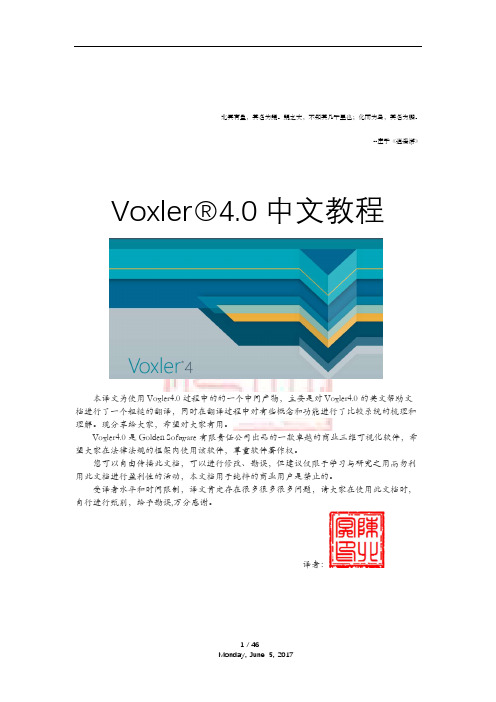
北冥有鱼,其名为鲲。
鲲之大,不知其几千里也;化而为鸟,其名为鹏。
--庄子《逍遥游》 Voxler®4.0中文教程本译文为使用Voxler4.0过程中的的一个中间产物,主要是对Voxler4.0的英文帮助文档进行了一个粗糙的翻译,同时在翻译过程中对有些概念和功能进行了比较系统的梳理和理解。
现分享给大家,希望对大家有用。
Voxler4.0是Golden Software有限责任公司出品的一款卓越的商业三维可视化软件,希望大家在法律法规的框架内使用该软件,尊重软件著作权。
您可以自由传播此文档,可以进行修改、勘误,但建议仅限于学习与研究之用而勿利用此文档进行盈利性的活动,本文档用于纯粹的商业用户是禁止的。
受译者水平和时间限制,译文肯定存在很多很多很多问题,请大家在使用此文档时,自行进行甄别,给予勘误,万分感谢。
译者:目录VOXLER用户界面概览 (4)VOXLER用户界面 (5)改变视窗布局 (6)工作表文档 (6)工作表命令 (7)标签视图 (7)工作表文档 (7)工作表窗口 (8)教程介绍 (10)高级教程 (11)关于文档的一个备注 (11)使用演示版本的教程 (11)开始VOXLER–教程 (11)课程1-装载数据-教程 (12)课程2–创建图形输出模块-教程 (14)2.1-创建一个散射图-教程 (14)2.2–添加一个边界框-教程 (15)课程 3–更改属性-教程 (17)3.1–改变符号颜色-教程 (17)3.2–显示标签–教程 (19)3.3–改变边框盒属性-教程 (19)3.4–旋转图形-教程 (20)课程 4–编辑工作表中的连接数据 (22)课程 5–使用计算模块–教程 (24)5.1–网格化数据-教程 (24)5.2–创建一个等值面-教程 (25)5.3–更改等值面属性-教程 (26)5.4–关于透明度的一个标注-教程 (28)5.5–过滤数据–教程 (28)课程 6–连接多个模块-教程 (32)6.1–添加等值线-教程 (32)6.2–改变透明度-教程 (34)课程 7-保存信息-教程 (35)7.1–保存一个项目-教程 (35)7.2–保存数据–教程 (36)7.3–保存图形–教程 (36)7.4–拷贝一个快照-教程 (36)7.5–捕获视频-教程 (37)课程 8–导入井体数据 (38)8.1–导入井口位置数据 (38)8.2–导入轨迹数据 (39)8.3–井的显示 (40)8.4–导入测井L OG数据 (40)8.5–在井体上面显示测井数据 (41)高级教程导引 (42)高程场-高级建议 (42)方法1 (42)方法2 (43)数学模块–高级建议 (45)Voxler 用户界面概览Voxler 使用多线程来保持用户界面反应灵敏,甚至对计算量较大的后台任务也反应灵敏。
6Lowpan标准介绍

关键技术
• (4)安全问题 (4)安全问题 • 由于使用安全机制需要额外的处理和带宽资源,并不 由于使用安全机制需要额外的处理和带宽资源, 适合LR WPAN设备 LR设备, IEEE802.15.4在链路层提供的 适合LR-WPAN设备,而IEEE802.15.4在链路层提供的 AES安全机制又相对宽松,有待进一步加强,因此寻找 AES安全机制又相对宽松,有待进一步加强, 安全机制又相对宽松 一种适合LR WPAN的安全机制就成为6LowPan研究的关 LR的安全机制就成为6LowPan 一种适合LR-WPAN的安全机制就成为6LowPan研究的关 键问题之一。 键问题之一。
未来技术研究点
• 6Low-Pan还有非常多的关键技术有待发 6Low-Pan还有非常多的关键技术有待发 现和研究,比如:服务发现技术、 现和研究,比如:服务发现技术、设备 发现技术、应用编程接口技术、 发现技术、应用编程接口技术、数据融 合技术等
目前应用
• 智能家居、环境监测等 智能家居、 • 每个家庭安装一个家庭网关、若干个无线通信6LowPan 每个家庭安装一个家庭网关、若干个无线通信6LowPan 子节点模块。 子节点模块。在家庭网关和每个子节点上都接一个无 线网络收发模块(符合6LowPan技术标准的产品),通过 线网络收发模块(符合6LowPan技术标准的产品) 6LowPan技术标准的产品 这些无线网络收发模块, 这些无线网络收发模块,数据在网关和子节点之间进 行传送。 行传送。 • 家庭网关:采用AMR嵌入式系统,主要功能是报警,小 家庭网关:采用AMR嵌入式系统,主要功能是报警, AMR嵌入式系统 区网页浏览, 区网页浏览,与小区管理中心通信 ,与各网络子节点 通信 • 无线通信6LowPan子节点模块:收集数据,数据输出, 无线通信6LowPan子节点模块:收集数据,数据输出, 6LowPan子节点模块 与家庭网关通信
psasp安装指南

目录1 PSASP概述........................................................................1-1 1.1 PSASP的开发应用历史....................................................................1-1 1.2 PSASP的三层体系结构....................................................................1-3 1.3 PSASP的电网基础数据库.................................................................1-5 1.4 PSASP的用户自定义模型方法..........................................................1-7 1.5 PSASP的用户程序接口环境.............................................................1-9 1.6 PSASP的应用程序包......................................................................1-101.7 PSASP的图形支持.........................................................................1-182 PSASP安装指南.................................................................2-1 2.1 软硬件系统要求................................................................................2-1 2.2 安装流程图.......................................................................................2-2 2.3 安装步骤...........................................................................................2-32.4 卸载................................................................................................2-103 PSASP 数据升级转换.........................................................3-1 3.1 PSASP DOS版数据概述...................................................................3-1 3.2 PSASP 6.0版数据特点......................................................................3-33.3 数据升级转换方法.............................................................................3-54 算例系统.............................................................................4-1 4.1 EPRI(China) 7节点系统算例.............................................................4-1 4.1.1 EPRI-7系统单线图.........................................................................4-1 4.1.2 EPRI-7数据方案定义.....................................................................4-2 4.1.3 EPRI-7潮流计算............................................................................4-2 4.1.4 EPRI-7暂态稳定计算.....................................................................4-3 4.1.5 EPRI-7短路计算............................................................................4-34.1.6 EPRI-7网损分析计算.....................................................................4-3 4.2 EPRI(China) 36节点系统算例...........................................................4-4 4.2.1 EPRI-36系统单线图.......................................................................4-4 4.2.2 EPRI-36数据方案定义...................................................................4-6 4.2.3 EPRI-36潮流计算..........................................................................4-7 4.2.4 EPRI-36暂态稳定计算...................................................................4-9 4.2.5 EPRI-36短路计算........................................................................4-14 4.3 WSCC 9节点系统练习题................................................................4-15 4.3.1 WSCC-9系统单线图....................................................................4-15 4.3.2 WSCC-9基础数据........................................................................4-16 4.3.3 WSCC-9潮流计算及结果.............................................................4-18 4.3.4 绘制单线图及图上操作计算.........................................................4-19 4.3.5 绘制地理位置图...........................................................................4-20 4.3.6 短路计算......................................................................................4-204.3.7 最优潮流(无功优化)计算..............................................................4-215 用户程序接口(UPI)修改补充说明........................................5-1 5.1 PSASP/UPI修改的内容.....................................................................5-1 5.2 潮流/UP的接口信息及UP的编写要求.............................................5-3 5.3 FORTRAN语言潮流用户程序例—可控串补潮流...............................5-6 5.4 C++语言潮流用户程序例—简例VCLFUP..........................................5-7 5.5 暂态稳定/UP的接口信息及UP编写要求..........................................5-9 5.6 FORTRAN语言暂态稳定用户程序例—励磁调压器.........................5-12 5.7 C++语言潮流用户程序例—简例VCLFUP........................................5-14 5.8 UP例源程序....................................................................................5-15 5.8.1 FORTRAN语言可控串补潮流CTRLX.FOR源程序......................5-15 5.8.2 C++语言潮流UP简例VCLFUP.CPP源程序................................5-19 5.8.3 FORTRAN语言励磁调压器UPAVR.FOR源程序.........................5-20 5.8.4 C++语言暂态稳定UP简例VCSTUP.CPP源程序........................5-24PSASP概述1 PSASP概述《电力系统分析综合程序》(Power System Analysis Software Package, PSASP)是一套历史长久、功能强大、使用方便的电力系统分析程序,是高度集成和开放具有我国自主知识产权的大型软件包。
Visual C6.0、Visual Studio 6.0中英版及教学视频下载
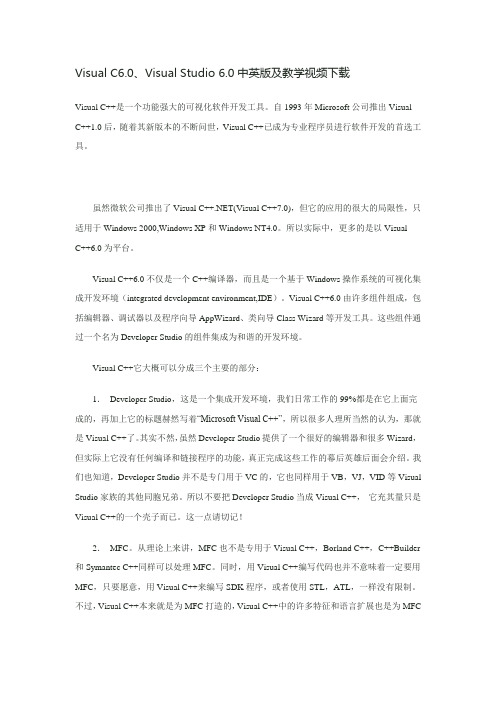
Visual C6.0、Visual Studio 6.0中英版及教学视频下载Visual C++是一个功能强大的可视化软件开发工具。
自1993年Microsoft公司推出Visual C++1.0后,随着其新版本的不断问世,Visual C++已成为专业程序员进行软件开发的首选工具。
虽然微软公司推出了Visual C++.NET(Visual C++7.0),但它的应用的很大的局限性,只适用于Windows 2000,Windows XP和Windows NT4.0。
所以实际中,更多的是以VisualC++6.0为平台。
Visual C++6.0不仅是一个C++编译器,而且是一个基于Windows操作系统的可视化集成开发环境(integrated development environment,IDE)。
Visual C++6.0由许多组件组成,包括编辑器、调试器以及程序向导AppWizard、类向导Class Wizard等开发工具。
这些组件通过一个名为Developer Studio的组件集成为和谐的开发环境。
Visual C++它大概可以分成三个主要的部分:1.Developer Studio,这是一个集成开发环境,我们日常工作的99%都是在它上面完成的,再加上它的标题赫然写着“Microsoft Visual C++”,所以很多人理所当然的认为,那就是Visual C++了。
其实不然,虽然Developer Studio提供了一个很好的编辑器和很多Wizard,但实际上它没有任何编译和链接程序的功能,真正完成这些工作的幕后英雄后面会介绍。
我们也知道,Developer Studio并不是专门用于VC的,它也同样用于VB,VJ,VID等Visual Studio家族的其他同胞兄弟。
所以不要把Developer Studio当成Visual C++,它充其量只是Visual C++的一个壳子而已。
双子星飞控用户手册

6.3.1 接线图...................................................................................................................12 6.3.2 实物图...................................................................................................................12 7.调试准备...................................................................................................................................... 14 7.1 安装手机版 GCS .............................................................................................................14 7.2WIFI 配置 ......................................................................................................................16 7.2.1WIFI 的通讯模式 ..................................................................................................16 7.2.2WIFI 配置 ..............................................................................................................16 7.3 遥控器设置 ......................................................................................................................19 8. 地面站软件调试.........................................................................................................................20 8.1 磁场校准...........................................................................................................................21 8.2 地面站软件辅助设置(安装向导) ..............................................................................23 8.3 手动设置 ..........................................................................................................................25 8.3.1 校准遥控器摇杆通道...........................................................................................25 8.3.2 设置飞机种类及参数...........................................................................................27 8.3.3 检查 CH5 和 CH6 通道,F/S(失控保护) ......................................................29 8.3.4 校准电调行程.......................................................................................................30 8.3.5 检查双子星飞控和 GPS 的安装..........................................................................30 9. 外场调试.....................................................................................................................................31 9.1 采集开/关伞......................................................................................................................31 9.2 掰杆解锁 ..........................................................................................................................31 9.3 电机混控检查 ..................................................................................................................32 9.4 参数设置 ..........................................................................................................................33 9.4.1 飞行器参数设置...................................................................................................33 9.4.2 飞行器晃动的参数调整.......................................................................................35 10.外场飞行....................................................................................................................................36 10.1 飞行状态........................................................................................................................36 10.1.1 LED 指示状态及意义 ........................................................................................36 10.1.2 震动系数和晃动系数.........................................................................................37 10.1.3 电机平衡性和实际油门位.................................................................................37 10.2 飞行方式........................................................................................................................38 10.2.1 半自动起飞.........................................................................................................38
Zubersoft MobileSheets v3.6.2 快速操作指南说明书

MobileSheets Quick Guide for Common ActionsRevision 3 for MobileSheets v3.6.2Introduction (1)Importing Files and Creating Songs (1)Batch Importing All Files in a Folder (1)Creating a Setlist (2)Editing a Setlist (2)Renaming a Setlist (2)Editing Songs (2)Batch Editing (3)Adding Audio For Songs (3)Deleting Songs and Groups (3)Delete a Song (3)Delete a Group (Setlist, Collection, Key, etc) (3)Printing Songs or Setlists (4)Sharing Songs or Setlists (4)Sharing Songs (4)Sharing Setlists (4)Generate a List of Songs (5)Annotating Songs (5)Creating Notes (5)Configuring and Editing Text or Chord Pro Files (5)Transposing (6)Using Collections to Filter Songs (6)Breaking Up Large PDFs (6)Using a CSV File (6)Using PDF Bookmarks (7)Using the Create Snippet Feature (7)Using the Song Editor (7)Connecting Devices and Synchronizing Page Turns (8)Connecting and Using a Pedal (8)Enabling the Virtual Keyboard with a Pedal Connected (8)Changing the Display Mode (9)Cropping Pages (9)Automatically Scrolling Pages (10)Jumping Between Pages Using Link Points (10)Backing up Your Library (10)Restoring your Library from a Backup File (11)Common Questions and Problems (11)I can’t zoom or access the song overlay (11)I can’t create any annotations (11)Do I need internet access to use MobileSheets? (11)How do I update MobileSheets? (12)This guide is designed to provide step-by-step instructions for some of the most common tasks in MobileSheets, such as importing new files, annotating songs and organizing a library. If you are unable to find the content you need in this guide, please refer to the full manual at /mobilesheets/MobileSheetsPro.pdf.The fastest way to import files is as follows:1)Tap the action at the top of the library screen2)Select from the dropdown menu to import a file off the tablet storage,if importing off Dropbox, if importing off Google Drive, orIf importing off OneDrive.3)Locate the folder containing the files to import4)Tap each file that a new song should be created from, then tap OK at the bottom ofthe screen5)Add any desired metadata to the song on the Import Settings dialog (tap and use thevirtual keyboard to type) and tap OK6)All created songs will show up on the Songs tab of the library screen.BATCH IMPORTING ALL FILES IN A FOLDER1)Tap the action at the top of the library screen2)Select to be taken to the batch import screen.3)Tap to select the folder to import from. If importing from a cloud source, tapthe icon at the top right corner of the file browser and then pick the type(Dropbox/Google Drive/OneDrive). Tap OK once you have found the correct folder.4)Enter a file filter if only one type of file should be imported, such as *.pdf5)Enter any metadata desired for the song, such as composers or keys.6)Tap start at the top right of the screen to begin importing all of the files7)After the import completes, close the results dialog and you can view all of thecreated songs on the Songs tab of the library screen.1)Tap the tab at the top of the library screen.2)Tap the action at the top right corner of the screen.3)Enter a name for the setlist4)Once you are in the setlist editor, tap songs in the right list to add them to the end ofthe setlist. Drag songs to put them in a specific position. Reorder songs in the setlist by dragging the boxes up or down. Remove a song from the setlist by tappingthe icon.5)Tap the tablet back button when you are done making changes6)To load the new setlist, tap its name on the setlists tab, then tap “Load All”. To beginviewing a specific song in the setlist, tap that song’s name.EDITING A SETLIST1)Long press the setlist on the Setlists tab2)Tap the action at the top of the screenRENAMING A SETLIST1)Long press the setlist on the Setlists tab2)Tap the overflow menu at the top right corner of the screen3)Tap the menu item1)Long press the song entry on the library screen to start selection mode (checkboxeswill appear)2)Tap the action at the top of the screen.3)Modify metadata on the Fields tab4)Add/remove files, crop, rotate pages and change the page order on the Files tab5)Add audio files on the Audio tab6)Add MIDI commands on the MIDI tabBATCH EDITING1)To edit multiple songs at once, first long press a song entry on the library screen tostart selection mode (checkboxes will appear) and tap each song to edit2)Tap the action at the top of the screen.3)Modify the metadata for all songs as desired. Note that only fields with checkboxesnext to them will be modified.4)Tap OK to save the changes.ADDING AUDIO FOR SONGS1)Go to the Audio Tab of the song editor2)Tap the icon to browse for a file3)Once one or more audio files have been added, tap the OK button at the top rightcorner of the song editor to save the changes4)Load the song by tapping it5)Tap the center of the screen to bring up the overlay, and the audio player should beshown (tap the play button in the overlay to toggle it)6)Tap the play button in the audio player to start audio playbackDELETE A SONG1)Long press the song on the library screen to start selection mode (checkboxes willappear)2)Select the action at the top of the screen3)You will be prompted to confirm the deletion.DELETE A GROUP (SETLIST, COLLECTION, KEY, ETC)1)Long press the group on its tab to start selection mode (checkboxes will appear)2)Select the action at the top of the screen3)You will be prompted to confirm the deletion.1)To print one or more songs or setlists, long press a song or setlist to start selectionmode (checkboxes will appear), then tap each song or setlist to print2)Tap the overflow menu at the top right corner of the screen3)Tap the option in the menu4)Configure the print parameters and then send the print job. Note: you must have aprinter service installed to send the print job to a cloud or network printer.SHARING SONGS1)Long press the song on the library screen to start selection mode (checkboxes willappear) and tap each song to share2)Select the action at the top of the screen3)To share one file containing all songs with another MobileSheets user, tap “Share as.msf”. To share only the files used by the song, select “Share files”.4)Select the application to use for sharing the file5)Tap OK to accept the file sharing options dialog after deciding what properties toshare.SHARING SETLISTS1)Long press the setlist on the library screen to start selection mode (checkboxes willappear) and tap each setlist to share2)Select the action at the top of the screen3)To share one file containing all setlists and their songs with another MobileSheetsuser, tap “Share songs and files”. To share only the files used by the songs in thesetlists, select “Share files”. To share a setlist with another MobileSheets user (who has the same songs in their library), select “Share song list”.4)Select the application to use for sharing the file5)If “Share song list” is selected, enter the name of the file that will be created andshared. If one of the other options is selected, tap OK to accept the file sharingoptions dialog after deciding what properties to share.GENERATE A LIST OF SONGS1)Long press the setlist on the library screen to start selection mode (checkboxes willappear) and tap each setlist to share2)Tap the overflow menu at the top right corner of the screen3)Tap “Generate Song List”4)Select the application that will receive the list of songs1)Load the song and turn to the page to annotate2)Enter the annotation editor by tapping the icon at the top left corner of thesong overlay or by using a three-finger tap3)Switch between tools at the top of the screen. For drawing tools, drag your fingeracross the score to create the annotation. Change properties of the various tools in their settings windows.4)Tap the save option at the top right of the screen to save the changes. Tap thearrows at the top right to change pages.1)Load a song and tap the center of the screen to bring up the overlay2)Tap the icon to bring up the notes dialog3)Tap the center of the dialog and enter notes to display into the edit control4)Tap the checkbox at the top of the dialog if the notes should be shown when thesong is loaded1)Import a text or chord pro file and load the new song2)Tap the center of the screen to bring up the overlay3)Tap the icon at the top right corner of the overlay4)To change the display settings for the chord pro file, tap theoption.5)To edit the file, tap the option1)Load a text or chord pro file2)Tap the center of the screen to bring up the overlay3)Tap the icon at the top right corner of the overlay4)Tap the arrows to change the key of the songs1)Go to the collections tab, create a new collection, and assign songs to it2)Return to the library screen by tapping the hardware back button, and go to theSongs tab3)At the left side of the filter bar, tap the dropdown next to “Collection:”4)Select one or more collections to filter on. Only songs belonging to the collectionswill be shown if the mode is set to “Include”.5)Use collections in this way to filter songs based upon different bands you play in orother criteriaUSING A CSV FILE1)Create a CSV file containing the fields you want to populate from the associated PDF.Note that the CSV file must have the same name as the PDF except for the fileextension. Details for creating a CSV can be found in the full manual.2)Tap at the top of the library screen3)Tap the option from the dropdown menu4)Select the .csv file to use that is in the same directory as the PDF5)Tap each song in the window that you want to create. Note: You cannot updateexisting songs by reimportingUSING PDF BOOKMARKS1)Tap at the top of the library screen2)Tap the option from the dropdown menu3)Select the .pdf file4)Every bookmark in the PDF will be displayed in the window. Tap each song to create. USING THE CREATE SNIPPET FEATURE1)Import the large PDF and create a single song from it.2)Tap the song to load it. Make a note of what pages you want to use for the newsong.3)Tap the center of the screen to bring up the song overlay4)Tap the icon at the bottom left corner of the overlay to bring up a menu, andtap5)Enter the name for the new song6)Tap the Pages field and select what pages to use from the current song as the basisfor the new song.7)Check the desired options and tap OK to create the new song.8)Repeat steps 4 through 7 for every song to create from the same PDF.USING THE SONG EDITOR1)Import the large PDF and create a single song from it.2)Long press the song on the library screen to select it and tap theaction at the top of the screen3)Provide the song with a new name4)Go to the Files tab and tap the Page Order field. Enter a page order that includes allof the pages you want to use for the new song.5)Tap OK to create the song that shares the same PDF file.6)Repeat steps #2 through #5 for each song1)Tap the overflow menu at the top right corner of the screen and selecton each device that will be synchronized2)Select WiFi or Bluetooth from the “Connect Using” dropdown.3)On the primary device that will control the connected follower devices, tap thebutton4)Enter a name for the new group and select the appropriate settings5)On each follower device, tap on the new group in the list to select it and tap thebutton6)Load a song or setlist on the primary device, and then turn pages. Depending uponthe selected settings, the song or setlist will be shown on all follower devices, and page turns will be synchronized.1)If using a Bluetooth pedal, first pair the pedal with the device. If using a USB pedal,connect the pedal to the tablet2)In MobileSheets, tap the overflow menu at the top right corner of the screenand select3)Tap on on the left side of the screen4)Tap “Pedal Actions” on the right side of the screen5)Tap the button6)Tap the button7)Press the pedal you want to assign an action to8)Tap OK after a new key shows up in the Keys field9)Tap the action to use for the pedal from the list shown10)Repeat steps #5 through #9 for the other pedals as neededENABLING THE VIRTUAL KEYBOARD WITH A PEDAL CONNECTED1)Go to the tablet settings2)Tap on Languages & Input3)Tap on Physical Keyboard (may be “Default” on older devices)4)Switch the “Show virtual keyboard” setting to on (may need to uncheck hardware:Physical Keyboard on older devices)Some devices may not support enabling the virtual keyboard through the settings. On those devices, you can try the following:1)Install the “Hacker’s Keyboard” via the Google Play Store.2)Set the Hacker’s keyboard as the default keyboard under the tablet’s language andinput settings.3)Go to the Hacker’s Keyboard settings (the cogwheel behind the keyboard or longpress on the microphone icon), scroll down to find “Show Soft Keyboard” and check it, after which it will show “Always”.1)Load a song and tap the center of the screen to bring up the overlay2)Tap on the icon at the bottom of the overlay. The settings will be shown for thecurrent tablet orientation.3)Change the “Display Mode” setting and the pages will reload behind the dialog. Youcan select “Single Page”, “Half Page” (half page turns), “Two Pages” or “VerticalScrolling”.4)If needed, the settings can be changed per song by unchecking the “Use defaultdisplay mode for song” option.1)Load a song and tap the center of the screen to bring up the overlay2)Tap the icon at the bottom left corner of the overlay3)Tap in the popup menu4)On the cropping screen, drag the blue squares to cut content off the page. Allcontent outside the blue rectangle will not be shown.5)Tap the “Auto-Crop” button to automatically crop all pages of the song.6)Cropping can be changed at any time without affecting the original file.1)Load a song and tap the center of the screen to bring up the overlay2)Tap the icon at the bottom left corner of the overlay to bring up a menu, andtap3)Change the settings as desired and tap OK to save the changes4)To begin scrolling, tap the option in the menu shown in step #2,or tap the bottom right corner to display the quick action box and tap the icon.1)Load a song and tap the center of the screen to bring up the overlay2)Tap the icon at the bottom right corner of the overlay3)Tap the icon at the bottom right corner of the displayed window4)Tap on the page you want to jump from to place a link point5)Swipe pages or use the page slider to change to the page you want to jump to6)Tap on the location that will be jumped to on the destination page7)Tap on the link point placed in step #4 to jump to the page selected in step #5. Youwill see the destination link point light up.1)Tap the overflow menu at the top right corner of the screen and select2)Tap in the list on the left side3)Tap on “Backup Library”4)Tap on the icon to select a destination for the backup file from the localstorage or cloud.5)Tap OK to begin creating a single .msb file containing everything in your library.1)Tap the overflow menu at the top right corner of the screen and select2)Tap in the list on the left side3)Tap on “Restore Library from Backup”4)Tap on the icon to select a .msb backup file from local storage or the cloud.5)Tap OK to begin extracting all of the files from the backup file. Note that this willcompletely replace the entire library.I CAN’T ZOOM OR ACCESS THE SONG OVERLAYYou most likely have performance mode enabled. To disable performance mode, tap theicon at the bottom right corner of the library screen in the floating toolbar. This will enable zooming and the song overlay again.I CAN’T CREATE ANY ANNOTATIONSThis problem is commonly caused by accidentally enabling stylus mode in the annotationseditor. To disable stylus mode, enter the annotations editor, tap the icon at the top left corner of the screen and tap the Stylus Mode option. You should be able to create annotations again with your finger.DO I NEED INTERNET ACCESS TO USE MOBILESHEETS?Internet access is only required a couple times for license checks in the Google Play version, at which point the license information will remain cached and no further internet access is needed. The Amazon App Store version requires that you periodically log in to the Amazon App Store every week or so to renew license information, but MobileSheets itself doesn’t need internet access. The Windows 10 version does not require internet access.HOW DO I UPDATE MOBILESHEETS?Load the app store you purchased MobileSheets from, log in with the same account you purchased the app with originally, search for MobileSheets and tap the update button on the store page. If you are not given the option to update, you either have the latest version available or you are not using the correct email address.。
魔方V4.0版本更新说明

MarqueePIBgBottom=57
MarqueePITextLeft=525
MarqueePITextTop=18
MarqueePITextRight=670
MarqueePITextBottom=58
MarqueePIFontWidth=24
8、VGA端背景视频(bg1.ts)制作及更换方法:
(1)使用视频制作工具制作背景视频,制作成TS(H.264/ANY)格式、分辨率为480P的视频,视频文件大小不能超过3M。
(2)把制作好的背景视频改名为“bg1.ts”,然后拷贝到每台视频服务器的“C:\evideo\ktv\download_intl\Skin\T40\video”目录下替换原来文件。
7、选中了检索到的歌曲后是否需要清空检索条件的配置方法:
(1)把“网络II代更新文件”目录下的“T40.dll”文件拷贝到网络II代的安装目录下(默认在“C:\Program Files\eVideo\EL2”目录)覆盖原来文件。
(2)在“管理二代->高级->点歌”中,可勾选“检索歌曲时,检索到歌曲后不清空检索条件”选项。
1)“=0”,待机式关机,同墙板关机的效果;(此种关机方式,在墙板上调节空调的档位时,魔方气氛界面上的空调档位也会相应改变,墙板调节有效)
2)“=1”,真实关机,墙板开机无效; (此种关机方式,在墙板上调节空调的档位时,墙板的灯会变化,但魔方气氛界面上的档位不会有改变,即墙板的调节是无效的)
备注:
(1)T40 V6.0硬件必须配合魔方V4.0版本软件使用。
(2)T40 V6.0以前的硬件可以配合魔方V4.0版本软件使用。
Cube Explorer 5.00 中文操作手册

中文操作手册作者:Herbert Kociemba汉化:zbyxzh本手册的文字内容主要来源于Cube Explorer 5.00版附带的帮助文档,原作者为Herbert Kociemba。
考虑到实用性和普及率,本手册只对说明文档的“Overview”和“Exploring the Cube”部分进行了翻译。
“The Mathematics behind Cube Explorer”等章节的内容请参考后续的汉化资料。
本手册推荐配合Cube Explorer 5.00汉化版进行使用。
该汉化版下载地址为:/viewthread.php?tid=50160本手册汉化作者为zbyxzh,本汉化只为个人兴趣和技术交流所作。
欢迎大家就Cube Explorer的使用心得展开讨论和交流,也欢迎在本手册的发布帖上进行提问,我会尽己所能提供帮助!由于时间较紧,加上本人才疏学浅,翻译过程中难免出现错误和遗漏。
请各位朋友不吝赐教!我的E-mail:zbyxzh@zbyxzh2010年4月第一章 概述 ……………………………………………………………… 4 基本定义 ………………………………………………………… 5求解魔方的算法 ………………………………………………… 6二阶段算法简述 ………………………………………………… 8 第二章 魔方探索 ………………………………………………………… 10 了解Cube Explorer的设计 …………………………………… 10安装Cube Explorer…………………………………………… 11外观编辑器 ……………………………………………………… 12图案编辑器 ……………………………………………………… 14对称编辑器 ……………………………………………………… 16网络摄像页面 …………………………………………………… 19主窗口 …………………………………………………………… 23编辑菜单 ………………………………………………………… 25运行菜单 ………………………………………………………… 27选项菜单 ………………………………………………………… 28求解不完整魔方 ………………………………………………… 31Cube Explorer接口…………………………………………… 35使用帮助系统 …………………………………………………… 38 第三章 附录 ……………………………………………………………… 39Cube Explorer,并不像其他许多软件一样,仅能对魔方进行模拟,或者采取冗长的策略对打乱的魔方进行还原。
- 1、下载文档前请自行甄别文档内容的完整性,平台不提供额外的编辑、内容补充、找答案等附加服务。
- 2、"仅部分预览"的文档,不可在线预览部分如存在完整性等问题,可反馈申请退款(可完整预览的文档不适用该条件!)。
- 3、如文档侵犯您的权益,请联系客服反馈,我们会尽快为您处理(人工客服工作时间:9:00-18:30)。
魔方网表6.0免费版介绍
魔方网表免费版全面升级啦,高大上的界面和交互体验,会带给你不一般的感受。
免费版是给所有个人用户的超级福利,永久使用,功能齐全。
6.0版本拥有全新的风格和强大的新功能,还有完美的个性化皮肤设定和个人信息系统,账号还能够通过做任务进行升级,获取更多资源,有意思和超实用结合在一起,让你用的更愉悦。
下面大家跟我一起来了它都有写什么变化吧。
1 注册免费版账号
1.1如何注册账号
有两种注册账号的入口:
1登录魔方网表界面,点击“免费注册”链接,跳转到注册界面,即可开始注册
图1 登录界面注册
2通过邀请链接注册,直接用浏览器打开邀请链接,即可看到注册界面,进行注册即可
图2 邀请链接注册
1.2注册账号的方式
手机和邮箱均可注册账号。
选择适合的方式,录入注册信息,点击“立即注册”按钮,进入注册流程,按提示验证手机或邮箱即可注册成功,使用账号了。
图3 账号注册
1.3其他集成登录方式
6.0免费版增加集成登录方式,支持QQ、微信、微博账号直接登录。
图4 集成登录
2升级系统
6.0免费版增加了升级功能。
账号可以通过做指定的系统任务,进行升级,升级后可以获得更多的福利和资源。
2.1个人信息中心
1.登录魔方网表系统后,点击右上角个人头像,进入个人信息中心
图5魔方网表界面
2.个人信息中心,包括主页、知道(问答)、商城、我的信息(个人信息设置)
图6 个人信息中心
2.2如何升级
1.个人信息中心界面,点击“立即升级”链接,即可查看当前等级的升级任务及升级规则
图7 立即升级
2.升级规则页面,直接点击对应的升级条件超链,即可查看详细的升级步骤,帮助你更顺利,更快速的升级
图8 升级规则
3.详细升级步骤,所有等级的升级说明均有,原贴在魔方网表官方论坛上
图9 详细升级步骤
2.3邀请好友一起体验
1.个人信息中心页面(主页),点击“立即邀请”按钮,即可打开邀请链接
图10立即邀请
2.复制邀请链接,直接发给好友,邀请他们一起体验6.0免费版魔方网表,同时还能获得问答卷
图11邀请链接
3问答系统
6.0免费版增加了问答功能。
登录的用户可以直接在知道中提问题,和回答别人的问题;可以对所有问题和回答点赞和点踩;自己的问题有多人回答后,还可以选择好的方案,进行采纳。
3.1提问和回答
1.个人信息中心界面,打开“知道”页面
图12知道功能
2.点击“我要提问”按钮,即可提问
图13 我要提问
3.填写问题标题和内容,可上传图片,必须选择问题类型,必须设置问题悬赏(悬赏以“问答卷”方式体现,一个问题至少需要设置1个问答卷的悬赏)
图14 提交问题
4.打开别人的问题,可点击“我要回答”按钮,对问题进行回答,赚取问答的悬赏,获得问答卷
图15 我要问答
5.问题被回答了,可以采纳别人的方案,给予肯定;同时也可以对回答进行点赞和点踩
图16 回答采纳
3.2问答卷
问答卷可通过做任务、升级、邀请好友体验等方式获得;还可以通过金币直接购买。
个人信息中心页面(主页),点击问答卷下方的“立即购买”即可打开购买问答卷界面。
图17 购买问答卷(1)
输入购买问答卷数量,点击立即购买,即可通过金币方式购买。
图18 购买问答卷(2)
4新界面交互及新功能
魔方网表6.0界面交互提升了好几个层次,包括全新的空间管理、皮肤功能、关联表交互方式等等;同时也增加了excel模板、短信通道等强大的新功能。
系统的功能上面,具体更新详情,请直接关注企业版6.0的PPT简介和6.0版用户手册,免费版依旧保留与企业版一致的原则,所有功能均可使用。
赶快来体验吧!。
