EndNote的使用说明
Endnote使用说明

Endnote文件一旦新建,将形成如下图所示两个文件,名称完全一致, 需注意:
可修改名称,但一定保持两个文件名称完全一致
拷贝Endnote文件,一定两个文件随时并存
一般而言,文献数量在5000以内,其运转速
3、文献管理
Endnote文件内文献可以进行标记管理:
二、检索文献
1、检文献索引
方框部分为检索条件设定部分,可根据检索需 求进行逐一设定
二、检索文献
1、检文献索引
例如:设定选择肺癌2013年文献,检索出304篇,如上图所示;
注: 红色方框标示的各项内容都可以点击进行检索出的文献排序 黄色方框标示为选中的某一文献呈现出索引内容、摘要等
二、检索文献
1、检文献索引
2、检索全文
未找到全文的文献,前往图书 馆查询:
将建立的Endnote文件拷 到优盘中,(注:同时拷贝 Endnote安装文件,包括英 文版和汉化版)
查询前,先在图书馆电脑 上安装Endnote软件,方式 与PPT前述内容同
安装完成后,其后步骤与前述 相同,用软件进行【查找全文】, 即可
二、检索文献
二、检索文献
3、中文文献
导入完成后,呈现界面如下图,其后操作同前述PPT内容
三、管理文献
1、建立分组存档
点击左侧边栏的【我的分组】, 鼠标右键呈现下拉菜单(左侧红 色方框内):
群组:想当于根目录 组:想当于跟目录下的 子目录
根据需求可以任意添加删除群 组、组,以及更改名称
三、管理文献
2、文献库管理
二、检索文献
点击上方【文件】中的【导入】 项【文件】,如下图所示:
3、中文文献
导入中文文献索 C):
弹出窗口如上:
endnote使用方法
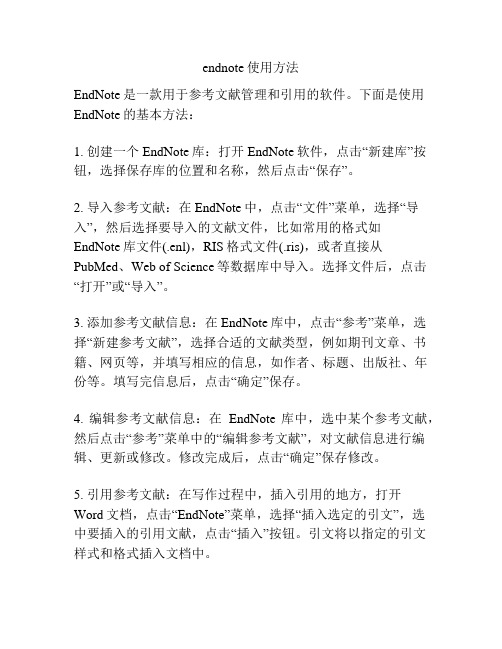
endnote使用方法
EndNote是一款用于参考文献管理和引用的软件。
下面是使用EndNote的基本方法:
1. 创建一个EndNote库:打开EndNote软件,点击“新建库”按钮,选择保存库的位置和名称,然后点击“保存”。
2. 导入参考文献:在EndNote中,点击“文件”菜单,选择“导入”,然后选择要导入的文献文件,比如常用的格式如EndNote库文件(.enl),RIS格式文件(.ris),或者直接从PubMed、Web of Science等数据库中导入。
选择文件后,点击“打开”或“导入”。
3. 添加参考文献信息:在EndNote库中,点击“参考”菜单,选择“新建参考文献”,选择合适的文献类型,例如期刊文章、书籍、网页等,并填写相应的信息,如作者、标题、出版社、年份等。
填写完信息后,点击“确定”保存。
4. 编辑参考文献信息:在EndNote库中,选中某个参考文献,然后点击“参考”菜单中的“编辑参考文献”,对文献信息进行编辑、更新或修改。
修改完成后,点击“确定”保存修改。
5. 引用参考文献:在写作过程中,插入引用的地方,打开
Word文档,点击“EndNote”菜单,选择“插入选定的引文”,选
中要插入的引用文献,点击“插入”按钮。
引文将以指定的引文样式和格式插入文档中。
6. 格式化文献列表:在Word文档中,点击“EndNote”菜单,选择“格式化文献列表”,选择合适的引文样式,比如APA、MLA等,然后点击“确定”按钮。
文献列表将会根据选定样式自动更新和排版。
注意:为了避免文中出现相同的标题文字,可以根据需要在参考文献的标题后添加其他信息,如副标题等,以确保不重复。
endnote使用教程

endnote使用教程EndNote使用教程1. 下载和安装EndNote在EndNote官方网站上下载适用于您的操作系统的EndNote软件,并按照安装向导进行安装。
2. 创建一个新的文库打开EndNote软件后,点击“File”(文件)菜单,然后选择“New”(新建)创建一个新的文库。
选择一个合适的名称和保存位置,并点击“Save”(保存)。
3. 导入参考文献在EndNote中,您可以从多个来源导入参考文献。
以下是一些常见的导入方法:- 手动输入:在EndNote的主界面中,点击“References”(引用)菜单,然后选择“New Reference”(新建引用)。
依次填写文献的作者、标题、出版日期等信息。
- 导入文本文件:如果您有一个包含参考文献信息的文本文件(如PubMed中的MEDLINE格式),可以在EndNote的主界面中点击“File”(文件)菜单,然后选择“Import”(导入),并选择要导入的文本文件。
- 导入PDF文献:在EndNote的主界面中,点击“File”(文件)菜单,然后选择“Import”(导入),并选择要导入的PDF文献文件。
4. 整理和检查文献信息在导入参考文献后,您可以对其进行编辑和整理。
点击每个引用条目,然后在右侧窗格中编辑相关信息,如作者、标题、出版物等。
确保信息的准确性和完整性。
5. 创建引文和参考文献列表在Word文档中,您可以使用EndNote插件来插入引文和参考文献列表。
在需要插入引文的位置,点击Word的“插入引注”按钮(通常为一个带有插图的文献图标),然后选择需要引用的文献条目。
在文档末尾或特定位置,使用相同的方式插入参考文献列表。
6. 格式化引文和参考文献EndNote可以根据您选择的引用样式自动格式化引文和参考文献列表。
点击Word文档中的“选择引文样式”按钮(通常为一个带有A和Z字母的图标),然后选择您需要的引文样式。
7. 导出和备份文库为了防止文库数据丢失,定期备份EndNote文库很重要。
Endnote使用方法

Endnote使⽤⽅法
⼀、将Endnote软件集成到Word中
⼆、将⽂献导⼊到endnote中
1. 打开Endnote ---> 导⼊ ---> 选择导⼊pdf ---> 选择⽂件
2. 打开Endnote ---> 导⼊ ---> 选择endnote导⼊---> 选择⽂件
3. 知⽹:引⽤(“”’)---> 更多引⽤格式 ---> Endnote ---> ⽣成⼀个txt⽂件 ---> 改后缀为ens --->双击⽂件即可导⼊到Endnote
4. 百度学术:引⽤--->endnote --->会⽣成⼀个ens后缀的⽂件 ---> 双击打开即可导⼊
三、在word中引⽤⽂献
1. 下载好,将style⽂件copy到endnote的:path\endnote\Styles⽂件夹中。
2. 重新打开endnote,edit>>output styles>>open style manager, 勾选刚刚两个style
2.打开endnote
3.在Word中要插⼊参考⽂献的地⽅单击⼀下,点击菜单栏Endnoe选项卡,选择国标(number),单击Go to endnote,单击⽂件,单击引⽤图标即可。
(每插⼊⼀篇参考⽂献,都会在Word最后⽣成⼀篇参考⽂献)。
endnote 文献管理工具使用指南

现如今,科研工作已成为许多人生活中不可或缺的一部分。
而在进行科研工作的过程中,文献管理工具的使用显得尤为重要。
文献管理工具可以帮助我们更加有效地管理研究文献,提高科研效率,并且能够帮助我们更好地进行文献阅读和引用。
在本文中,将为大家介绍一些常见的文献管理工具的使用指南,希望能够帮助大家更加高效地进行科研工作。
一、EndNote1. 简介EndNote是一款由著名的科研出版公司Thomson Reuters开发的文献管理工具,它可以帮助用户管理文献、创建参考文献、进行文献阅读和引用等功能。
EndNote最大的特点就是它可以自动收集文献信息,并且可以根据用户的需求自动生成参考文献和文献引用列表。
2. 安装和注册用户需要到EndNote全球信息湾下载并安装EndNote软件。
安装完成后,用户需要进行注册账号,获取软件的授权证书。
注册完成后,用户即可开始使用EndNote进行文献管理工作。
3. 导入文献信息在使用EndNote进行文献管理时,首先需要导入文献信息。
EndNote支持导入多种格式的文献信息,包括PDF、Word文档、RIS格式、XML格式等。
用户可以通过将文献信息直接拖动到EndNote软件中,或者通过文件导入的方式将文献信息导入到EndNote软件中。
4. 创建参考文献当用户需要创建参考文献时,只需要在文献信息列表中选择需要引用的文献,然后点击“插入引文”按钮,即可将文献信息插入到Word 文档中。
EndNote还支持多种不同的参考文献格式,用户可以根据自己的需要选择不同的参考文献格式进行插入。
5. 自动生成文献引用列表在完成文献引用后,用户还需要生成文献引用列表。
EndNote可以根据用户的需求自动生成文献引用列表,用户只需要在Word文档中点击“插入参考文献列表”按钮,即可快速生成文献引用列表。
用户还可以根据自己的需求对文献引用列表进行排序和格式修改。
6. 同步与共享EndNote还支持多端同步和文献共享功能。
Endnote使用指南
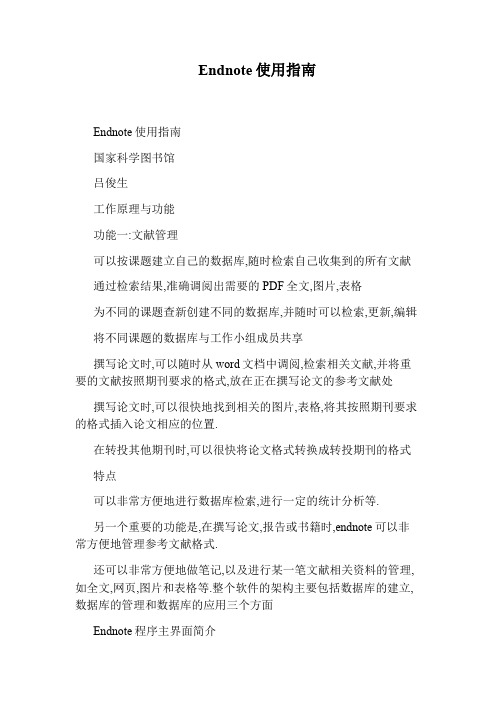
Endnote使用指南Endnote使用指南国家科学图书馆吕俊生工作原理与功能功能一:文献管理可以按课题建立自己的数据库,随时检索自己收集到的所有文献通过检索结果,准确调阅出需要的PDF全文,图片,表格为不同的课题查新创建不同的数据库,并随时可以检索,更新,编辑将不同课题的数据库与工作小组成员共享撰写论文时,可以随时从word文档中调阅,检索相关文献,并将重要的文献按照期刊要求的格式,放在正在撰写论文的参考文献处撰写论文时,可以很快地找到相关的图片,表格,将其按照期刊要求的格式插入论文相应的位置.在转投其他期刊时,可以很快将论文格式转换成转投期刊的格式特点可以非常方便地进行数据库检索,进行一定的统计分析等.另一个重要的功能是,在撰写论文,报告或书籍时,endnote可以非常方便地管理参考文献格式.还可以非常方便地做笔记,以及进行某一笔文献相关资料的管理,如全文,网页,图片和表格等.整个软件的架构主要包括数据库的建立,数据库的管理和数据库的应用三个方面Endnote程序主界面简介运行endnote后,出现的第一个界面如下:下面我们新建一个名为盐湖的文献数据库文件,来介绍如何建立本地数据库:新建数据库的方法可以是在启动程序时选择CreateanewEndnoteLibrary,也可以在程序的主界面,选择file-new,选择文件保存地址并输入文件名:选择CreateanewEndnoteLibraryEndnote的使用之一——数据库的建立数据库建立的四种方式:●手动输入●用软件直接联网下载●网上数据库输出●格式转换点击"NewRefererce"按钮,进入到手动输入数据库建立的第一种方式:手动输入建立数据库输入文献的信息的窗口如上图所示,每条文献记录有多个字段组成,包括Author,Year,Title等.下拉菜单显示的是文献的类型,选择文献类型是期刊论文(JournalArtical),或是书(Book),或是专利(patent),所显示的字段会有所差别.EndnoteX中提供39种文献类型.手动输入方法手动输入文献信息方式比较简单,首先选择适当的文献类型,按照已经设好的字段填入相应的信息即可.并不是所有的字段都需要填写,可以只填写必要的信息,也可以填写的详细些.注意:人名的位置必须一个人名填一行,否则软件无法区分是一个人还是多个人名,因为各个国家人名的表示差异较大.关键词的位置也一样,一个关键词一行.如下图所示,输入完毕,点击右上角的关闭即可.注意:如果作者已经存在与软件数据库中,输入的人名会显示为黑色,如果作者名第一次输入则显示为红色.一条记录输入完毕,点击右上角关闭即可.该记录在主窗口显示如下:数据库建立的第二种方式:直接联网下载第一步:设置常用数据库并检索选择可用的和常用的数据库选择数据库后点击"Tools"按钮第二步:利用设定好的数据库检索点击要检索的数据库,利用选定的数据库检索,检索命中73条相关纪录检索结果展示将数据导入到我们已经建立的"盐湖"文档。
endnote中文使用手册
操作手册目次2 12 使用手册简介四、在参考文献中加入图片3 13 第一单元:EndNote简介五、在参考文献中插入图表档案3 15一、开启EndNote六、寻找已经建立的Reference4 16二、EndNote Reference Library窗七、选择输入格式口4 16三、预览参考文献八、打印参考文献5 17四、参考文献排序第四单元:在Microsoft Word中使用EndNote撰写文章5 17五、选择和开启一篇参考文献一、开启Paleo Library6 17六、关闭参考文献二、在Manuscript Template中创造一个新文件7 18 第二单元:更改EndNote的喜好设定三、引用EndNote中的参考文献7 20一、开启Paleo Library四、改变参考文献书目形态7 22二、设置Default Library五、插入引用图片7 22三、修改参考类型六、插入EndNote中的引用表格8 24四、改变参考文献字段第五单元:搜寻数据库1024 第三单元:进入和管理参考文献一、选择联机数据库1025 一、开启Paleo Library二、查询PubMed1026 二、新增参考文献三、储存参考文献1028 三、开启新Reference的步骤附录一<使用手册简介>本使用手册将为您简单介绍如何使用EndNote来储存参考资料和撰写文章。
这本使用手册可提供您快速浏览、了解EndNote的重要功能与特色。
第一单元:EndNote简介在这个单元,您将学习如何开启EndNote、开启Reference library以及选择、开启、关闭一笔Reference。
第二单元:更改EndNote的偏好设定在这个单元,您可以学习如何设定Default library、修改参考文献的型态,和改变参考文献在Reference library呈现的型态。
第三单元:进入和管理参考文献在这个单元,您可以学习如何进入EndNote Reference Library使用参考文献,在参考文献中插入图档、搜寻参考文献和打印参考文献。
EndNote使用简介
EndNote使用简介EndNote使用简介文献管理和论文写作的利器!虽然讲的是7.0的使用,对8.0的变化也不大EndNote简介Endnote 由Thomson Corporation下属的Thomson ResearchSoft 开发。
Thomson ResearchSoft是以学术信息市场化和开发学术软件为宗旨的子公司。
Thomson Corporation总部位于美国康涅狄格州的Stamford。
Endnote的功能一、在线搜索文献:直接从网络搜索相关文献并导入到Endnote 的文献库内二、建立文献库和图片库:收藏,管理和搜索个人文献和图片、表格三、定制文稿:直接在Word中格式化引文和图形,利用文稿模板直接书写合乎杂志社要求的文章功能一在线搜索文献Endnote利用Z39.50信息获取协议可以方便进入全世界绝大多数的文献数据库,并将连接和搜索这些数据库的信息用“Connection Files”的形式储存起来直接提供给使用者。
Connection Files的设置可以自己创建或修改搜索过程:1.进入Endnote7.0,从“Tools”菜单下点击“Connect”2.出现“Choose A Connection File”对话框,选定数据库,点击“Connect”3.按照布尔逻辑设定搜索词,点击“Search”4.出现搜索结果,存入指定的文献库提示:1.通过点击“Find” 进行查找设置可以提高对某一类型数据库的查找效率2.很多数据库需要输入帐号和密码3.“ Save Search”可以保存搜索设置;“Load Search”可以导入已保存的搜索设置;“Add Field” 和“Delete Field”分别添加和删除设置栏功能二管理库内文献一、导出文献EndNote库内的文献可以以4种格式导出:Rich Text Format (RTF), HTML, XML, 和 plain text documents(TXT)。
毕业论文endnote使用说明
1.endnote导入可检索到的文献均可自动导入进入endnote中,英文文献,中文文献,书籍,专利等,但是文件格式必须为PDF,具体导入方法如下:1.1 导入文件或文件夹当文献数量个数较多,可将所有文献汇总后直接导入汇总文件夹,也可单个文件依次导入,具体操作流程如下:1.打开endnote File-import-File为导入单个文件(PDF)或Endnote Library文件,也可导入其他格式文件如下图2. 打开endnote File-import-Folder为导入文件夹,但是格式只能是PDF导入方式优缺点:优点:导入速度快,可直接导入他人汇总好的Endnote Library文件,也可导入汇总完的文件夹。
缺点:该种导入方式缺点也很明显,首先导入文件的命名必须正确,如果命名错误,甚至只是多出空格,就会导致导入文件不中链接到文件库中,从而使文献相关信息不能自动填写。
其次该种导入方式只适用于自动导入英文文献,对于中文文献,书籍,专利等没有DOI号的文献不适用,这些文件虽然能够自动导入,但是文献中各类信息不能自动填写。
如下图所示中文文献均不能自动填写。
1.2 中文文献,书籍,专利自动导入对于不能自动导入的文献:如部分英文文献(较老文献),中文文献,书籍,专利等,直接导入文件,不能自动填写文献中相关信息。
而解决方法之一为手动填写,但是该种填写方式为容易出错,无论是文献作者,卷期号还是其它填写问题均可能存在出错问题。
因此解决方法还是需要自动填写,而自动导入方式有两种。
具体自动填写过程如下:1.2.1 下载Endnote .TXT文件1. 打开CNKI搜索需要文献2. 点击进入,点击导出/参考文献3. 点击进入,点击EndNote按钮4. 点击导出,下载Txt文件到新建文件夹5. 打开Endnote,点击File-Import-File6. 选择导入类型为Endnote为EndnoteImport,点击Choose导入下载的TXT文件7. 打开TXT文件结果如图注:导入的只是文献基本的信息,还需要手动导入附录文件。
Endnote使用说明
如何使用Endnote引用文献:
1、从某篇文章中引用一段文字,选中Endnote库中的条目→点击动作条中的“Insert citations”即可
插入文献条目到引用的某段文字,
也可以点击Word中的Endnote动作条上的“Insert citations”。
2、格式化文献,点中“format biliography",选择要目标格式对文献条目进行格式化。
Endnote介绍:
左边是不同主题进行分组管理,右上是文献条目,右下是文献条目的预览或检索等窗口。
如何在家使用学校的数据库:
进入学校图书馆页面,点击“校外访问”,输入学校邮箱ID(学号@)和密码,即可访问,CD "C:\Program Files\EndNote X4\Product-Support\CWYW"(这里的路径视个人安装的实际路径来定的,当然符号“”是没有的)EndNote X4的目录而定,
4、新建或打开已有的Endnote文献库,点击File→Import→file...→点击“choose”→选中下载的txt文件;
在import option里面选中“Endnote Import”→Text Translation里面选中“UTF(8)”→点击“Import”,
即可将所需要的文献条目导入到
Endnote库中
全文链接方法:
1、将检索到的文献,下载PDF全文到本地文件夹;
2、在Endnote文献库右键点击文献条目,在弹出菜单里选择“File Attachments”→“Attach File...”→浏览并选中
下载的PDF文件→点击
“打开”
全文PDF文件即可链接到文献条目。
- 1、下载文档前请自行甄别文档内容的完整性,平台不提供额外的编辑、内容补充、找答案等附加服务。
- 2、"仅部分预览"的文档,不可在线预览部分如存在完整性等问题,可反馈申请退款(可完整预览的文档不适用该条件!)。
- 3、如文档侵犯您的权益,请联系客服反馈,我们会尽快为您处理(人工客服工作时间:9:00-18:30)。
Creating EndNote Styles1 Instructions to AuthorsThe place to start is by looking up the instructions to authors at the journal’s web site or in the reference instructions section of the style manual you are using. You may also need to consult sections on in-text citations, footnote styles, illustrations, and tables.Below are the sections regarding references from one online set of instructions to authors. They are presented in the order they appeared in the original instructions, although intervening text has been removed for the sake of brevity. These will be used in the class to create a style.1.1 FiguresFigures should be numbered consecutively using Arabic numerals (Fig. 1, 2, etc.), in order of their mention in the text. A fully descriptive caption should be provided for every figure and the complete list of captions typed together on a separate page.1.2 TablesThese should be numbered in Roman numerals (Table I, II, etc.), in the order of their mention in the text. A brief title should be typed directly above each table, not on a separate page. Footnotes to tables should be indicated by superscripts and typed at the bottom of the tables.1.3 ReferencesThe list of references should be arranged alphabetically according to the surname of the first author and set out as follows:d'Amber, C. & de Chaos, M. (1990). The dragons of Kolvir: Shadow and substance.Dragons Today13, 7-11.Grayhame, G. (1978). Territorial behaviour of male noble dragonets (Draconisnoblis). Journal of the Draconic Guild of the Realm of Faerie58, 731-734.Magnus, A. G. (1959). The nature and physiology of the pituitary hormones ofdragons. In The endocrine system in dragons (Faust, E., editor), pp. 404-422. Amber: Unicorn Press.Ambrosius, M., et al. (1023). Nesting behavior of the northern ice dragon. Dragon Behavior. doi: 10.002/db.1022.003.The order in the list should be:Single authors. Where more than one reference is given for a single author thepublications should be listed chronologically.Two authors. These should be arranged first alphabetically, then chronologically.For text citations, use the names of both authors and the year. Do not use et al. for two-author references.Three or more authors. These should be arranged chronologically. For all textcitations use the surname of the first author only, followed by et al. and the date. 1.4 Instructions to Authors: CitationsIf more than one reference by the same author(s) published in the same year is cited, use a, b, etc. after the year in both text and list, e.g. (1963a). Text citations can be given in either of two ways: (a) with date in parentheses, ‘as demonstrated by Jones (1956)’; (b) with names and date in parentheses, ‘according to recent findings (Jones, 1956)’. Where more than one reference is cited in the text these should be inchronological order, e.g. Smith, 1975; Arnold, 1981; Jones, 1988. Journal titles should be given in full. The full title of the paper, the volume number and the page numbers should be given.2 Creating an EndNote StyleTo create a new style from scratch, select Output Styles>New Style from EndNote’s Edit menu. You will see a window like the one below. The different sections and subsections in the style will contain information about the style and control howEndNote will format citations, bibliographies, footnotes, and graphics when this style is used. Each section of the style must be set up to match the instructions to authors for the selected journal.It is a good idea to immediately save this style with a new name, and then to save it frequently while you are working on it. If you do this you can close the style if you need to take a break for a while. Be sure to save it in the EndNote Styles folder so that EndNote will be able to locate it later.2.1 About this StyleHere you can record information about the style, such as if it is based upon a style manual, and which scientific discipline, or category, it is for. In the comments and limitations section you can record any special comments you have about the style, and also any limitations in EndNote that may prevent the program from being able toperfectly match the requirements of the style manual or instructions to authors.Although EndNote can match very complex style requirements, it cannot match all style requirements for all journals.2.2 Anonymous WorksIn this section you can set preferences for how citations and bibliography will be formatted and sorted if there is no author for a record. If the instructions to authors provide no information on how to handle anonymous works, check examplebibliographies in the journal if you have a copy of it, or contact the publisher forinformation. In this case I am going to leave the author blank. Nothing will besubstituted for the author’s name and references with no author will precedereference with authors when sorted.2.3 Page NumbersDifferent journals and style manuals have different requirements for how pagenumbers should be displayed in the bibliography. Some may require the full range of pages while others require only the digits that are different. EndNote has the ability to change the way the page numbers are displayed in the bibliography from the way they are entered, and the settings for doing so are in this section.In examining the references included in the instructions for our example, the fullrange of page numbers is shown, so page range “731-734” shows all of the digits.However, because different online databases and different journals present their page ranges in different ways, it is possible to have this page range in your EndNotelibrary show as any of the combinations below.•731-734•731-34•731-4If we leave the setting at the default, Don’t change page numbers, the bibliography will be correct only if the full range of pages is entered in the library. To have itshow the full range of pages when any of the options above are entered in the library, select the Show the full range of pages option in this section.2.4 Journal NamesMuch like some journal require the full range of pages while others an abbreviated version, some journals require the journal’s name be spelled out in full while others require a standardized abbreviation, or vice versa. Some disciplines may even have multiple versions of the standardized abbreviation, such as one with periods after abbreviated words and one without periods. EndNote can substitute one version of a journal’s name for another if you have set up a journals term list of the full name and standardized abbreviations. So the first step in setting your journal names preference actually begins in setting up a journals term list for your EndNote library.2.4.1 The Journals Term ListIn EndNote, select Open Term Lists>Journals Term List from the Tools menu.Resize the window so that you can see all the abbreviation columns as in theexample below.As references are entered into EndNote the contents of the Journal field are added to the Full Journal column in the terms list while the contents of the Alternate Journal field are added to the Abbreviation 1 column. If there is only one version of thestandardized abbreviation and the full journal, everything you need in this table will be filled in so long as each record entered in the EndNote library contains the full journal name in the Journal field and the standardized abbreviation in the Alternate Journal field. In reality, this is seldom the case. However, it is possible to manually enter the information in the term list, or better yet to import a list of the full names and abbreviation(s) from a tab-delimited file if you have one.EndNote ships with several predefined tab-delimited files containing full names and standardized abbreviations, including those for the humanities, chemistry, law, thebiosciences, and medicine. These lists can be imported into EndNote to create acomprehensive list of journals. To do this—•Back up your database. It is good to do this whenever you are planning to make major changes to your library. You can create a backup copy of a library usingthe Save a copy command under the File menu in EndNote.•Open the Journal term list.•If there are journals already present, delete them by selecting all the journals present, then selecting the Delete Term button. This will ensure that you have no “orphan” journals without complete information or with abbreviations in the Full Journal column.•Select the Lists tab.•Select Import List.•Locate and double-click on the tab-delimited file you wish to import. The predefined lists that ship with EndNote will be found in the Terms Lists folderwithin the EndNote folder. The complete list will be imported.•Make note of the column for the abbreviation or full name that your new style requires.Close the Terms Lists dialog. You can now set the style to use the correct version of the journal name from the journals term list you created.2.4.2 Journal Names in the StyleIn the default journal name settings the style will be set to Don’t replace. Change that to the option needed for your style. The instructions to authors for this styleshow full versions of the journals’ names, so Use full journal name is the option to choose for this style. When EndNote formats the bibliography using this style it will compare every record in the bibliography to every entry in the journals term list. If it finds a match in any of the columns it will then substitute the full journal name for the contents of the record’s Journal field in the formatted bibliography.2.5 CitationsThe citations section controls how in-text citations will be formatted. Here you can select the fields that will be included as well as how those fields will be displayed.2.5.1 TemplatesThe citation template controls the fields that will be present, as well as thepunctuation. There is a menu of fields and special codes that can be inserted into the template via the Insert Field button, as shown above. Our sample instructions to authors indicate that this is an author-date citation format, so I have inserted theAuthor and Year fields within a set of parentheses in my template. Note the vertical lines ( | ) following the year field. This is a special character that will be discussed further in the section on bibliography templates.If the journal style uses numbers instead of authors and dates, you would use the Bibliography Number option from the Insert Field menu, then apply any formatting to it such as superscripting or surrounding it with parentheses.2.5.2 Ambiguous CitationsWhen using an author-date format it is often possible to have two references with the same author and year. These are called “ambiguous citations” and this dialog allows you to select how you want these handled. The sample instructions to authors require that aletter be appended to the year in this case, but it does not tell you which of the two formats shown above (2000a,b or 2000a, 2000b) you should use when there is more than one such entry in a citation. This is another example of a situation where you may need to find a copy of the journal to see which method of the two is actually preferred.2.5.3 Author ListsThe Author Lists option allows you to control how many author names will appear in the citation, with the option of having the first appearance different than subsequent appearances of the same citation. Our author instructions say that if there are three or more authors only one of them should be shown, then “, et al.” The example above shows the setting for this option matching the instructions to authors. The ampersands between authors are used based on the sample references given.2.5.4 Author NameThe Author Name section controls how the authors’ names will appear within the formatted citation. The default here is the appropriate choice for most in-text citations—Last Name Only. Note that there is an option to use initials for authors with the same last name, which can reduce confusion if there are multiple authors with the same last name. There is also an option to omit the author’s name if it is repeated in a consecutive citation.2.5.5 NumberingIf you are using a numbered style you can set options for how number ranges will be handled here. The Grouped References option does not apply to grouped references as they are used in many chemistry styles, where one part of the group may be used again in the paper as a separate citation. It was developed for the type of grouping Science magazine previously used, where citations were grouped together only if the same group always appeared together. Ironically, Science discontinued this method of numbering citations one month after it was introduced in EndNote 4.2.5.6 Sort OrderThe Sort Order screen allows you to set the sorting order that will be used within grouped citations. The instructions to author say that where more than one reference is cited in the text, they should be in chronological order, so I have selected the Year + Author option shown above.2.6 BibliographyThis section of the style controls most of how the bibliography will be formatted.There are some options that are controlled from the Format Bibliography command in Word, such as line and indentation spacing, and some options that are controlled by Word alone.2.6.1 TemplatesThe bibliography template is the heart of the style. Here you can set the fields which will be included for each reference type, the order of those fields, and how thosefields are formatted. Begin by examining the examples and instructions in theinstructions to authors. In our sample instructions we have examples of thefollowing reference types:•Journal Article: Grayhame, G. (1978). Territorial behaviour of male noble dragonets (Draconis noblis). Journal of the Draconic Guild of the Realm ofFaerie58, 731-734.•Book Section: Magnus, A. G. (1959). The nature and physiology of the pituitary hormones of dragons. In The endocrine system in dragons (Faust, E., editor), pp.404-422. Amber: Unicorn Press.•Electronic Article: Ambrosius, M., et al. (1023). Nesting behavior of the northern ice dragon. Dragon Behavior. doi: 10.002/db.1022.003.These give us the information we need to create templates for a book section, ajournal article, and an online electronic article, as seen below.To create the templates—1.Select the Reference Types button, then select the reference type of your choiceto add an empty cell for that reference type to the template.e the Insert Field button to select fields and special characters to add to eachcell.3.Enter any punctuation needed by the style.4.Select each field name that requires special formatting, such as bold or italics,then select the formatting option from the formatting toolbar in EndNote.5.Add special characters as necessary. The special characters available for styletemplates are described below. With the exception of the accent grave (`), all of these can be selected from the Insert Field menu.Special Character Properties of Special CharacterEnd of Paragraph( ¶ : the paragraph mark)This will insert a line break.Tab( → : the tab arrow)This will insert a tab.Singular/Plural ( ^ : the caret) This is used between the singular and plural versions of textual additions to the style. For example, in the Book Section template above, “p.^pp.” indicates that if there is only one page number, then “p.” should be used but if there is more than one page number, then “pp.” should be used.Field Name Indicator ( ` : the accent grave) This is used when inserting text that is the same as a field name. EndNote reads this as the command “leave the text within the accents as typed, do not consider it a field.” In the Book Section example above, the word “editor” is also the name of an EndNote field. If it were entered without the accents surrounding it, EndNote would insert the contents of the Editor field instead of the text.The two special characters below allow you to control how EndNote links fields, text, spaces and punctuation together in a style. By default, the punctuation and spaces following a field are linked to that field. If the field is not present in the record, neither the field contents nor the punctuation and spacing following that field will appear in the bibliography. Sometimes this can cause problems. Sometimes punctuation and spacing should be present only if the field following them is present instead of only when the field before them is present. Examples are given below.Link Adjacent Text ( ♦: the small diamond) This will link the text preceding it to the text following it, and usually is used in place of a normal space. It is similar to a nonbreaking space in Word. In the Book Section template above, the “p.” or “pp.” and their preceding comma should be present only if there is data in the Pages field. The Link Adjacent Text character between the comma and “p.^pp.” links the comma to the singular/plural text string; it also links the “p.^pp.” text string to the Pages field following it. If there is nothing in the Pages field, the comma and the “p.^pp.” will not appear in the bibliography.Special Character Properties of Special CharacterForced Separation ( | : the vertical line) This will break the normal link between a field and the text following it. In the Book Section example above, the colon would normally be linked to the City field preceding it. If there was no data in the City field, the colon would not appear. However, we want it to appear whenever there is data in the Publisher field, whether or not there is data in the City field. To accomplish this we put a Forced Separation between the City field and the colon, then use Link Adjacent Text to link the colon to the Publisher field.2.6.2 Author Lists and Author NameThe Author Lists and Author Name sections work as they do in the citation template.The Editor List and Editor Name work the same as the Author List and Author Name fields do, except that they will be applied to the Editor and Series Editor fields for most reference types. Because the editor is the primary creator of an edited book, the Editor List and Editor Name options will not apply to the Editor field for the Edited Books reference type; instead, the Author Name and Author List options will apply to the Editor field for the Edited Books reference type.2.6.3 LayoutThere may be times you want to add special extra fields, punctuation, or text to the beginning or end of every reference, no matter what type. You can use the Layout section for this. Fields that can only be added in this way are shown in thescreenshot above: Reference Type, Citation (a copy of the in-text citation before or after the bibliography entry), Bibliography Number, and Record Number are such fields. The Label field can be included in either the main bibliography template or in the Layout options. You can also set if and how hanging indents will be included for the bibliography here.2.6.4 Sort OrderThe Sort Order options control how references in the bibliography will be sorted.You can use one of the preset sort orders or create your own custom sort order by selecting the “Other” option. Sometimes EndNote is incapable of following the instructions to authors perfectly, as in our present example. The instructions toauthors for this style require that if there are one or two authors, the referencesshould be sorted by all author names (even if “all” is only a maximum of two) and then chronologically, but if there are three or more authors they should be sorted by just the first author’s name, then chronologically. EndNote can only using onesorting order within a bibliography. EndNote must be consistent in its sortingmethod. I have chosen the Author + Year + Title option as that most likely to meet the requirements most of the time.2.6.5 Title CapitalizationFor the English language, EndNote can change the capitalization of the title used in the reference. In looking at the examples in the references I see that the titles are all in sentence case, so I have selected Sentence style capitalization as my preferred option. This means that if I have entered some titles in Headline style (with the first letter of each word except prepositions, conjunctions, and articles in uppercase), EndNote can convert those titles to have only the first word of the sentence, and theword after a colon, capitalized. This can be a very handy feature, but sometimesthere are words that we do not want EndNote to change, such as the names of people, cities, or countries.You can set a list of words that EndNote will not alter the capitalization of in theEndnote preferences. Open the preferences and select the Change Case option.Type in each word you want to add to the exceptions list and click on the Add button after each word. Close and save your preferences when finished.2.7 FootnotesThe footnote settings control how any reference that is inserted into a footnote will be formatted. Its options are almost identical to those for a bibliography with the exception of the Repeated Citations options.2.7.1 Repeated CitationsWhen full-reference footnotes are used, some styles require a shorter version of the footnote after the reference’s first appearance in the paper. Options for how these repeated footnotes will be handled are set here.2.8 Figures and Tables2.8.1 Figure and Table Placement OptionsThe screens for placement options for inserted figures and tables and their captions are identical. Here you can set if they should be inserted below the text in which they are entered or in lists at the end of the document. You can also set whether the captions should be above or below the figure or table, and if the caption and label should be on one line or two.2.8.2 Separation and PunctuationHere you can set how much space will be allowed above and below tables andfigures and whether or not to place a period after labels and captions.2.8.3 Setting Caption Options for Figures and Tables in WordThe instructions to authors for this style specify that table captions must use Roman numerals for their numbering while figure captions must use Arabic numerals. This is a setting that is not controlled by the EndNote style, but you can set captionnumbering for a document in Word by following the instructions below and then inserting your figures and tables from EndNote.To open the caption numbering options inWord select Reference>Caption from Word’sInsert menu as shown below.In the Caption window select the type ofcaption you wish to edit from the Label pull-down menu, then select the Numbering button.This will bring up the Caption Numberingscreen, where you can set the type ofnumbering you wish to use.3 Styles: An Easier WayA far easier way to create an EndNote style is to edit a style that already exists andsave it with a new name. The EndNote Style Finder can assist you in finding a style with similarities to the one you want to make. To find the Style Finder go to/support/enstyles.asp. Enter some basic criteria as shown in the example below, such as the first three fields that should appear in thebibliography for a journal article, the citation style, and the bibliography sort order, then select the Find Styles button to begin your search. You will be presented with a set of styles that match your criteria. You can then take one of them and edit itinstead of building the whole thing from scratch.。
