fortify安装使用手册范本
fortify sca使用手册

fortify sca使用手册一、简介FortifySCA(SoftwareConfigurationAnalysis)是一款功能强大的软件配置分析工具,用于帮助用户有效地管理和维护软件配置。
本手册旨在为使用者提供FortifySCA的详细使用说明,以帮助用户更好地掌握该工具的使用方法。
二、安装与配置1.安装FortifySCA:首先,您需要从Fortify官方网站下载并安装FortifySCA软件。
确保在安装过程中正确配置系统环境,以便顺利运行该工具。
2.配置数据库:在安装完成后,您需要配置FortifySCA与数据库的连接。
根据您的数据库类型(如MySQL、Oracle等),按照手册中的说明进行设置。
3.配置其他参数:根据您的需求,您可能需要调整FortifySCA的其他参数,如扫描范围、扫描时间等。
请参考手册中的相关说明进行设置。
三、使用方法1.扫描项目:使用FortifySCA扫描项目前,请确保您已经将项目中的所有文件纳入配置管理,并正确配置了相关参数。
执行扫描后,FortifySCA将分析项目中的代码,并生成报告。
2.查看报告:扫描完成后,FortifySCA将生成一份详细的报告,用于展示代码中的安全漏洞和潜在风险。
请仔细阅读报告,并根据报告中的建议进行相应的修复。
3.修复漏洞:根据FortifySCA的报告,您可以针对发现的漏洞进行修复。
修复完成后,请再次执行扫描,以确保漏洞已被完全修复。
四、常见问题及解决方法1.扫描结果不准确:可能的原因包括代码库中存在遗漏的文件或目录,或者某些文件格式不被FortifySCA支持。
解决方法是确保项目中的所有文件均已纳入配置管理,并检查文件格式是否符合FortifySCA的要求。
2.报告生成缓慢:可能的原因包括数据库性能问题或扫描范围过大。
解决方法是优化数据库配置,或适当缩小扫描范围以减少分析量。
五、维护与更新FortifySCA是一款持续优化的软件工具,我们建议您定期更新至最新版本,以获取更多功能和性能优化。
Fortify软件安全中心19.2.0在Windows2016上的安装说明说明书

Author: Vikas JohariDate: 12 February 2020 Document Version: v0.1Installing SSC 19.2.0 withMSSQL 2017 in Easy Steps onWindows 2016Fortify SCA 19.xDeployment GuideContentsContents (2)Introduction (3)Installation of MS SQL 2017 (3)Installation of MS SQL 2017 Management Studio (10)Creating Database for SSC (11)Creating the Tables for Fortify Components (13)Download and install JDK 1.8.x (15)Download and Install Tomcat 9.0.x service for Windows (16)Deploying JDBC Driver (20)Deploying SSC war file (21)IntroductionThis document will guide Pre-Sales and Partners to install SSC 19.2.0 in MS Windows 2016 with MS SQL 2017 Server Edition Database.The Hardware and Software requirements are given in the link -https:///documentation/fortify-software-security-center/1920/Fortify_Sys_Reqs_19.2.0/index.htm#SSC/SSC_Reqs.htm%3FTocPath%3DFortify%2520Software %2520Security%2520Center%2520Server%2520Requirements%7C_____0Install Windows 2016 and apply all the required patches.Installation of MS SQL 2017Mount the MS SQL 2017 Server ISO and run the installer.Click on Installation.In the Installation screen, select “New SQL Server stand-alone installation or add …..” Enter the Product key and click Next,Accept the license agreement, then click Next.Enable – Use Microsoft Upgrade to check for the updates”, then click Next.Let it complete the task.Enable the following features –•Database Engine Service•Client Tools Connectivity•Client Tools Backwards CompatibilityClick Next,If you want to change the Instance name, then change it else click Next to continue.In the server configuration screen, make sure SQL Server Agent, SQL Server Database Engine Startup Type is Automatic.Click on Collection -> Customize.Select “SQL_Latin1_General_CP1_CS_AS” click OK.Click Next.In the Database Engine Configuration, select Mixed Mode, enter the Password of user “sa” and also add the Windows Administrator user as well. Click Next.Click Next in Ready to Install screen.Wait till installation to complete.Verify all the components as install, then click Close.Open SQL Server Configuration Manager and validate the TCP/IP is enabled and it is configured with correct IP Address.Installation of MS SQL 2017 Management StudioDownload MS SQL 2017 Management Studio from https:///en-us/sql/ssms/download-sql-server-management-studio-ssms?view=sql-server-2017 and install.Click InstallWait till installation to complete.Click CloseCreating Database for SSCStart MS SQL Server Management Studio.Select Authentication to “SQL Server Authentication”, enter Login name as “sa” and its password, then click Connect.In the Object Explorer, expand the server, right-click on the Database, select New Database.Enter the database name as “FortifyDB” and change the Path of Database and Log file as “C:\SQLDB” (optional).Click on "Options" in the left panel. In the Collection make sure "SQL_Latin1_General_CP1_CS_AS" is selected. This is a mandatory step else Seeds will not be uploaded in upcoming steps.Then Click OK.Validate the database has been created.Creating the Tables for Fortify ComponentsExtract “Fortify_19.2.0.zip" in a temporary folder named "C:\Fortify_Installer”Extract the “create-tables.sql” file from Fortify_SSC_Server_19.2.0.zip -> Fortify_19.2.0_Server_WAR_Tomcat.zip -> sql -> sqlserver.Open it in notepad++.Right Click on “FortifyDB” -> New Query.Paste the content of “create-tables.sql” into the Query and Execute.Verify that the Query executed successfully.Download and install JDK 1.8.xDownload and install JDK 1.8 from https:///technetwork/java/javase/downloads/jdk8-downloads-2133151.htmlSet the “JAVA_HOME” System Environment Variables to “C:\Program Files\Java\jdk1.8.0_201”Download and Install Tomcat 9.0.x service for WindowsDownload and install “32-bit/64-bit Windows Service Installer” of tomcat Windows Service from https:///download-90.cgiClick NextClick I Agree.Select the Options as above, then click Next.Make the changes as per the above screen, then click Next.Verify the JRE folder, click Next.Change the default install location, to “C:\Tomcat9”Note: This is a very important step, if the Tomcat install folder name has any spaces then SSC will give errors during the Vulnerability auditing.Click Install.Wait for the installation to complete. Click Finish.Start the Tomcat service and test the connection. By opening the port 8080 in the browser. Set the initial memory pool as 4096 and Maximum memory pool 4096 MB.In Log On, select “Local System account”, Then click OK.Optional: If SSC has to be running on a secure HTTP protocol then configure the tomcat to use HTTPS with a certificate and document the HTTPS port.Deploying JDBC DriverDownload the JDBC Driver v6.0 for MS SQL 2017 from https:///en-in/download/details.aspx?id=11774 , you can download "sqljdbc_6.0.8112.200_enu.tar.gz" file.Extract the downloaded file. Copy “sqljdbc42.jar” file to C:\Tomcat9\lib folder.Deploying SSC war fileCopy the ssc.war file to C:\Tomcat9\webapp folder. Then restart the tomcat service. Open the URL : http://ip:8080/ssc in Chrome.Click on ADMINISTRATORS link on the top right corner.It will ask to enter the Token.Open the init.token file from C:\Windows\System32\config\systemprofile\.fortify\ssc folder into notepad++.Note: In case of any issue in SSC installation process, you can open the ssc.log file in notepad++, it will be in "C:\Windows\System32\config\systemprofile\.fortify\ssc\logs" folder.Note: if you are using tomcat standalone version or running tomcat from the command line then the init.token will be in C:\Users\Administrator\.fortify\ssc folder. Similarly the logs file will found in"C:\Users\Administrator\.fortify\ssc\logs" folder.Copy the token key and past into ssc.Click SIGN IN.Note: This token will keep on changing until you complete the setup.Click Next.Click the UPLOAD button to select and upload the “fortify.license” file.Click Next and Create a folder named C:\GlobalSearchEnter the URL for Fortify SSC i.e. http://172.17.5.240:8080/ssc or :8080/ssc enable Global Search, enter “C:\GlobalSearch” in the text box click Next.Note: Do not use http://127.0.0.1:8080/ssc as SSC URL, it will create problems in later stages.Enter the DATABASE USERNAME as “sa” and its Password.In the JDBC URL asjdbc:sqlserver://172.17.5.240:1433;database=FortifyDB;sendStringParametersAsUnicode=false ORjdbc:sqlserver://127.0.0.1:1433;database=FortifyDB;sendStringParametersAsUnicode=false Test the connection.If test is successful then click Next.In the Seed, database BROWSE and select the file and click on SEED DATABASE in the below sequence – •Fortify_Process_Seed_Bundle-2019_Q3.zip•Fortify_Report_Seed_Bundle-2019_Q3.zip•Fortify_PCI_Basic_Seed_Bundle-2019_Q3.zip•Fortify_PCI_SSF_Basic_Seed_Bundle-2019_Q3.zipBrowse and select Fortify_Process_Seed_Bundle-2019_Q3.zip.Click SEED DATABASE.After the file was processed successfully, browse and select “Fortify_Report_Seed_Bundle-2019_Q3.zip”, then click SEED DATABASE.After the file was processed successfully, browse and select “Fortify_PCI_Basic_Seed_Bundle-2019_Q3.zip”, then click SEED DATABASE.Browse and select “Fortify_PCI_SSF_Basic_Seed_Bundle-2019_Q3.zip” After files are processed successfully, Click Next.Click Finish.Now you must Restart Tomcat service.Test the SSC ServerOpen the SSC Server URL (i.e. http://172.17.5.240:8080/ssc) and login as user “admin” with the password “admin”.SSC will ask you to change the password.Now Login as admin / new password.Click Administration.Conditional: if a Proxy setting is required to download rule packs then configure it in ADMINISTRATION -> Configuration -> Proxy.Click Rulepacks and then click on UPDATE FROM SERVER.In a few mins, all the Rules will be downloaded. Click CLOSE.Now SSC Server is ready to use.Note:This guide is not an official documentation by Micro Focus. Please read and refer to the official product documentation for additional information.< !! End of the Document !! >。
Fortify使用手册
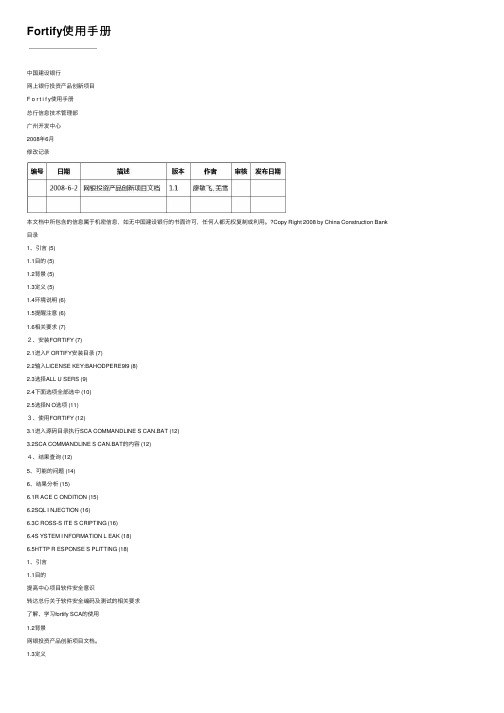
Fortify使⽤⼿册中国建设银⾏⽹上银⾏投资产品创新项⽬F o r t i f y使⽤⼿册总⾏信息技术管理部⼴州开发中⼼2008年6⽉修改记录本⽂档中所包含的信息属于机密信息,如⽆中国建设银⾏的书⾯许可,任何⼈都⽆权复制或利⽤。
?Copy Right 2008 by China Construction Bank ⽬录1、引⾔ (5)1.1⽬的 (5)1.2背景 (5)1.3定义 (5)1.4环境说明 (6)1.5提醒注意 (6)1.6相关要求 (7)2、安装FORTIFY (7)2.1进⼊F ORTIFY安装⽬录 (7)2.2输⼊LICENSE KEY:BAHODPERE9I9 (8)2.3选择ALL U SERS (9)2.4下⾯选项全部选中 (10)2.5选择N O选项 (11)3、使⽤FORTIFY (12)3.1进⼊源码⽬录执⾏SCA COMMANDLINE S CAN.BAT (12)3.2SCA COMMANDLINE S CAN.BAT的内容 (12)4、结果查询 (12)5、可能的问题 (14)6、结果分析 (15)6.1R ACE C ONDITION (15)6.2SQL I NJECTION (16)6.3C ROSS-S ITE S CRIPTING (16)6.4S YSTEM I NFORMATION L EAK (18)6.5HTTP R ESPONSE S PLITTING (18)1、引⾔1.1⽬的提⾼中⼼项⽬软件安全意识转达总⾏关于软件安全编码及测试的相关要求了解、学习fortify SCA的使⽤1.2背景⽹银投资产品创新项⽬⽂档。
1.3定义Fortify Source Code Analysis Suite是美国Fortify Software为软件开发企业提供的软件源代码安全漏洞扫描、分析和管理的⼯具。
使⽤该⼯具能弥补软件开发⼈员、安全⼈员和管理⼈员在源代码⽅⾯的安全知识不⾜,加速代码安全审计和⽅便软件安全风险的管理。
Fortify SCA 源代码应用安全测试工具 快速入门手册说明书

Fortify SCA源代码应用安全测试工具快速入门手册文档版本:v1.0发布日期:2022-11深圳市稳安技术有限公司*************************Fortify SCA源代码应用安全测试工具快速入门手册Fortify SCA(Static Code Analyzer)是Micro Focus公司旗下的一款静态应用程序安全性测试(SAST) 产品,可供开发团队和安全专家分析源代码,检测安全漏洞,帮助开发人员更快更轻松地识别问题并排定问题优先级,然后加以解决。
Fortify SCA支持27种编程语言:ABAP/BSP、Apex,、C/C++、C#、Classic ASP、COBOL、ColdFusion、CFML、Flex/ActionScript、Java、JavaScript、JSP、Objective C、PL/SQL、PHP、Python、T-SQL、、VBScript、VB6、XML/HTML、Ruby、Swift、Scala 、Kotlin 、Go,能够检测超过1051个漏洞类别,涵盖一百多万个独立的API。
一、安装Fortify SCA源代码应用安全测试工具1、创建华为云服务器ECS1.1、主机配置建议:1.2、操作系统支持:1.3、网络配置安全组规则配置要求:1.3.1、Linux系统:22端口(SSH登录管理)1.3.2、Windows系统:3389端口(Windows RDP)1.4、安装操作系统通过VNC或CloudShell远程登录平台服务器,根据需求选用合适的镜像安装操作系统。
1.5、代码编译环境准备以下几种语言扫描需要准备相应的编译环境,代码需要在可通过编译的情况下扫描:a)C#,,b)C/C++ on Windows or Linuxc)iPhone App用户需要根据代码安装相应的编译环境,并确保需要扫描的代码能够通过编译。
2、安装Fortify SCA2.1、上传安装包完成产品购买后,根据扫描主机的操作系统,从MicroFocus下载平台下载对应的安装文件压缩包,然后解压出安装文件上传至云服务器。
微Focus Fortify Jenkins插件软件版本18.20安装和使用指南说明书
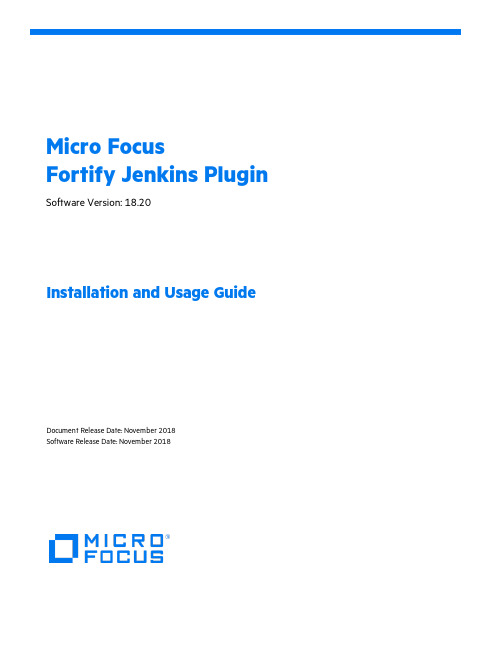
Micro FocusFortify Jenkins Plugin Software Version:18.20Installation and Usage GuideDocument Release Date:November2018Software Release Date:November2018Legal NoticesMicro FocusThe Lawn22-30Old Bath RoadNewbury,Berkshire RG141QNUKhttps://WarrantyThe only warranties for products and services of Micro Focus and its affiliates and licensors(“Micro Focus”)are set forth in the express warranty statements accompanying such products and services.Nothing herein should be construed as constituting an additional warranty.Micro Focus shall not be liable for technical or editorial errors or omissions contained herein.The information contained herein is subject to change without notice.Restricted Rights LegendConfidential computer software.Except as specifically indicated otherwise,a valid license from Micro Focus is required for possession,use or copying.Consistent with FAR12.211and12.212,Commercial Computer Software,Computer Software Documentation,and Technical Data for Commercial Items are licensed to the ernment under vendor's standard commercial license.Copyright Notice©Copyright2014-2018 Micro Focus or one of its affiliatesTrademark NoticesAdobe™is a trademark of Adobe Systems Incorporated.Microsoft®and Windows®are U.S.registered trademarks of Microsoft Corporation.UNIX®is a registered trademark of The Open Group.Documentation UpdatesThe title page of this document contains the following identifying information:l Software Version numberl Document Release Date,which changes each time the document is updatedl Software Release Date,which indicates the release date of this version of the softwareTo check for recent updates or to verify that you are using the most recent edition of a document,go to:https:///support-and-services/documentationContentsPreface4 Contacting Micro Focus Fortify Customer Support4 For More Information4 About the Documentation Set4Change Log5Fortify Jenkins Plugin6 Software Requirements6 Installing the Fortify Jenkins Plugin8 Verifying the Fortify Jenkins Plugin Installation8Preparing Fortify Software Security Center to Work with the Fortify Jenkins Plugin9 Configuring the Fortify Jenkins Plugin10 Configuring a Build Step to use the Fortify Jenkins Plugin11 Viewing Analysis ResultsSecurity Vulnerability Graph for Your Project15 Viewing Issues15 Configuring the Number of Issues Displayed on a PageSend Documentation Feedback18PrefaceContacting Micro Focus Fortify Customer SupportIf you have questions or comments about using this product,contact Micro Focus Fortify Customer Support using one of the following options.To Manage Your Support Cases,Acquire Licenses,and Manage Your Accounthttps://To Call Support1.844.260.7219For More InformationFor more information about Fortify software products:https:///solutions/application-securityAbout the Documentation SetThe Fortify Software documentation set contains installation,user,and deployment guides for all Fortify Software products and components.In addition,you will find technical notes and release notes that describe new features,known issues,and last-minute updates.You can access the latest versions of these documents from the following Micro Focus Product Documentation website:https:///support-and-services/documentationChange LogThe following table lists changes made to this document.Revisions to this document are published between software releases only if the changes made affect product functionality.Fortify Jenkins PluginUse the Fortify Jenkins Plugin in your continuous integration builds to identify security issues in your source code with Micro Focus Fortify Static Code Analyzer.After the Fortify Static Code Analyzer analysis is complete,you can optionally upload the results to a Micro Focus Fortify Software Security Center server.This also enables you to view the analysis result details within Jenkins.It also provides metrics for each build and an overview of the results,without the need to log into Fortify Software Security Center.With the Fortify Jenkins Plugin,you can integrate Fortify Static Code Analyzer with the following build tools:l Gradlel Mavenl MSBuildl Visual Studio(devenv)You can also scan your source code directly without a build tool.This document provides instructions on how to prepare Fortify Software Security Center to work with the Fortify Jenkins Plugin,and how to install,configure,and use the plugin.Software RequirementsThe Fortify Jenkins Plugin works with the software packages listed in the following table.Your specific requirements depend on the build tools you are using.This table also provides information to help you prepare for the configuration of your Bamboo plan.Installing the Fortify Jenkins PluginTo install the Fortify Jenkins Plugin,you must have Jenkins installed on your system.See the Micro Focus Fortify Software System Requirements document for the supported Jenkins versions.To install the Fortify Jenkins Plugin:1.From Jenkins,select Manage Jenkins>Manage Plugins.2.On the Plugin Manager page,click the Advanced tab.3.Under Upload Plugin,click Choose File,and then locate and select Fortify_Jenkins_Plugin_<version>.hpi.4.Click Upload.5.Restart Jenkins.For more information about how to install Jenkins plugins,see the Jenkins website. Verifying the Fortify Jenkins Plugin InstallationTo verify that the Fortify Jenkins Plugin is installed:1.Open a browser window and navigate to http://<jenkins_server_url>:8080.2.From the Jenkins menu,select Manage Jenkins> Manage Plugins.3.On the Plugin Manager page,click the Installed tab.4.Verify that Fortify Jenkins Plugin is included in the list of installed plugins.Preparing Fortify Software Security Center to Work with the Fortify Jenkins PluginTo upload Fortify Static Code Analyzer results to Fortify Software Security Center or to view Fortify Static Code Analyzer results from Jenkins,you need to have an authentication token of type CIToken created in Fortify Software Security Center.You will use this authentication token to configure the Fortify Jenkins Plugin to communicate with Fortify Software Security Center.You can generate the authentication token from either the Administration view in Fortify Software Security Center or from the command-line with the fortifyclient utility.The following instructions describe how to create the authentication token with the fortifyclient utility. For information about how to create an authentication token from Fortify Software Security Center, see the Micro Focus Fortify Software Security Center User Guide.To create an authentication token of type CIToken using the fortifyclient utility:1.From the<ssc_install_dir>/Tools/fortifyclient/bin directory,run the following:where:l<ssc_url>includes both the port number and the context path/ssc.For example,http://<hostname>>:<port>/ssc.l<user_name>is the Fortify Software Security Center username of an account that has therequired privileges to read or write information from or to Fortify Software Security Center.l<number_of_days>is the number of days before the token expires.The default is365.You are prompted for a password.2.Type the password for<user_name>.The fortifyclient utility displays a token of the general form:cb79c492-0a78-44e3-b26c-65c14df52e86.3.Copy the returned token to use when you configure the Fortify Jenkins Plugin(see"Configuringthe Fortify Jenkins Plugin"on the next page).Configuring the Fortify Jenkins PluginTo configure your Jenkins server so that it can analyze your project,update Fortify security content, and upload results to Fortify Software Security Center using the Fortify Jenkins Plugin:1.Open a browser window and navigate to http://<jenkins_server_url>:<port_number>.2.From the Jenkins menu,select Jenkins> Manage Jenkins> Configure System.3.To analyze your project with Fortify Static Code Analyzer or to update Fortify security content aspart of your build,create an environment variable to specify the location of the Fortify Static Code Analyzer executables.In Global properties,create the following environment variable:l Name:FORTIFY_HOMEl Value:<sca_install_dir>where<sca_install_dir>is the path where Fortify Static Code Analyzer is installed. Forexample,on Windows the default installation location is C:\ProgramFiles\Fortify\Fortify_SCA_and_Apps_18.20.4.To upload results to Fortify Software Security Center,scroll down to the Fortify Assessmentsection,and then do the following:a.In the SSC URL box,type the Fortify Software Security Center server URL.The correct format for the Fortify Software Security Center URL is:http://<host_IP>:<port>/ssc.b.To connect to Fortify Software Security Center with a proxy server,select Use Proxy for SSC,and then specify the proxy information.c.In the Authentication token box,type the authentication token generated for the FortifySoftware Security Center server.See"Preparing Fortify Software Security Center to Work with the Fortify Jenkins Plugin"onthe previous page.d.Click Advanced settings,and then click Test Connection.The Fortify Jenkins Plugin populates the Issue Template list with available FortifySoftware Security Center issue templates.Fortify Software Security Center uses the selectedissue template when it creates new applications.The issue template optimizes the categorization,summary,and reporting of the applicationversion data.e.From the Issue template list,select the appropriate issue template for your projects.5.Click Save.Configuring a Build Step to use the Fortify Jenkins PluginTo configure a build step for your project to use the Fortify Jenkins Plugin:1.From Jenkins,select an existing job to view or create a new job.The Fortify Jenkins Plugin supports Freestyle and Multi-configuration projects.If you selected an existing job,click Configure on the job page.2.In the Post-build Actions section,click Add post-build action,and then selectFortify Assessment.3.In the Build ID box,type a unique identifier for the scan.4.In the Results file box,type a name for the Fortify results file(FPR).For example,MyAudit.fpr.Specifying the results file name is optional.If you do not provide a name:l If you are running a Fortify SCA scan,the analysis results are written to scan.fpr in theworkspace.l If you are not running a Fortify SCA scan and you are uploading results to FortifySoftware Security Center,Fortify Jenkins Plugin searches"./**/*.fpr"in the workspace for the FPR file with the latest modified date.5.(Optional)In the Maximum heap memory box,specify the maximum heap memory as an integeronly.For example,to specify48 GB,type48000.By default,Fortify Static Code Analyzer enablesautomatic allocation of memory based on the physical memory available on the system.If you specify an amount of memory in this field,it overrides the default automatic memory allocation.6.(Optional)In the Additional JVM options box,you can add additional JVM commands.7.To download Fortify security content before the scan,select the Update Fortify SecurityContent check box,and specify the following:a.In the Update server URL box,type the URL for the Fortify Rulepack update server.The default Fortify Rulepack update server URL is https://.b.To connect to the Fortify Rulepack update server with a proxy server,select the Configureupdate server proxy check box,and then specify the proxy information.8.To remove any temporary files from a previous scan for the specified build ID,select the RunFortify SCA Clean check box.Fortify recommends that you run the clean phase before each translation unless,for example,you are translating several projects with the same build ID to perform one scan for all the projects and generate a single FPR file.9.To run translation,select the Run Fortify SCA translation check box,and then specify thetranslation settings.You might want to skip the translation if,for example,the security content has changed but the source code has not.If you do skip the translation,make sure that you do not run a FortifySCA clean.Select Advanced if you are familiar with the Fortify Static Code Analyzer command-lineinterface or you want to specify all the translation options without any guidance.Specify all the Fortify Static Code Analyzer translation options including source files,if needed.See the Micro Focus Fortify Static Code Analyzer User Guide for detailed information about the translation options.Select Basic to be prompted to provide the typical information to scan Java code or to run a Maven3,or a Gradle build to perform the translation.The configuration fieldsdynamically change based on your selection.For each of the basic translation configurations,you can exclude files or directories from thetranslation by including them in the Exclude list box.The following table provides instructions for each application type in the basic configuration.b.(Optional) Enable the debug or verbose options.c.(Optional) Specify a custom location for the Fortify Static Code Analyzer log file,specify a filename(or a full path)in the Log file location box.By default,the log file is written to the workspace in/.fortify/sca<version>/log.10.To run a scan,select the Run Fortify SCA scan check box,and then specify the scan settings:a.(Optional)In the Custom Rulepacks box,specify custom rules(XML files).b.(Optional)Specify any additional scan options.c.(Optional) Enable the debug or verbose options.d.(Optional) Specify a custom location for the Fortify Static Code Analyzer log file,specify a filename(or a full path)in the Log file location box.By default,the log file is written to the workspace in/.fortify/sca<version>/log.11.To upload the scan results to Fortify Software Security Center,select the Upload FortifySCA scan results to Fortify Software Security Center check box,and then specify the upload settings:a.(Optional) Specify a filter set to use when reading the FPR.If no value is specified,the FortifyJenkins Plugin uses the Quick View filter set.The fail condition and the Normalized Vulnerability Score(NVS)calculation depend on theissues filtered by the filter set.For example,if a“Critical Exposure”filter is applied to the project issues(and no issues are found),then the fail condition determines that there is no reason toset this build to“unstable”and NVS is set to zero.The graph summary also shows zero.b.To trigger a build failure based on scan results,type a search query in the Build failure criteriabox.For example,the following search query causes the build to fail if any critical issues exist in thescan results:See the Micro Focus Fortify Software Security Center User Guide for a description of thesearch query syntax.c.Specify an Application name and Application version.If you have a successful connection to a Fortify Software Security Center server,you can select an application name and version from the list.Always specify both application name andapplication version.d.To specify an amount of time to wait for the upload to Fortify Software Security Center,clickAuto Job Assignment.The Fortify Jenkins Plugin polls Fortify Software Security Center until the FPR is processed before it runs the NVS calculation.The valid values are0-60.12.Click Save.Viewing Analysis ResultsIf you uploaded Micro Focus Fortify Static Code Analyzer results to Micro Focus Fortify Software Security Center,you can view a security vulnerability graph for your project and a summary of the issues from Jenkins.Security Vulnerability Graph for Your ProjectThe project page displays a Normalized Vulnerability Score(NVS)graph.NVS is a normalized score that gives you a rough idea of the security vulnerability of your project.The Fortify Jenkins Plugin calculates the NVS with the following formula:NVS=((CFPO* 10) + (HFPO* 5)+ (MFPO * 1)+(LFPO * 0.1))*0.5+ ((P1*2)+ (P2* 4)+ (P3*16)+ (PABOVE *64))*0.5where:l CFPO=Number of critical vulnerabilities(unless audited as Not an Issue)l HFPO=Number of high vulnerabilities(unless audited as Not an Issue)l MFPO=Number of medium vulnerabilities(unless audited as Not an Issue)l LFPO=Number of low vulnerabilities(unless audited as Not an Issue)and:l PABOVE=Exploitablel P3=Suspiciousl P2=Bad practicel P1=Reliability issueThe total issues count is not very useful.For example,if Application A has0critical issues and10low issues,the total issue count is10.If Application B has five critical issues and no low issues,the total issue count is5.These values might mislead you to think that Application B is better than Application A, when it is not.The NVS calculated for the two example applications provides a different picture(simplified equation): l Application A:NVS=0*10+10*0.1=1l Application B:NVS=5*10+0*0.1=50Viewing IssuesTo see the issues for a Fortify Static Code Analyzer analysis that you have uploaded to Micro Focus Fortify Software Security Center,open your project and click Fortify Assessment on the left.The interactive List of Fortify SSC issues page displays the Summary and Issue breakdown by Priority Order tables.The Summary table shows the difference in the number of issues in different categories between the two most recent builds.A blue arrow next to a value indicates that the number in that category has decreased,and a red arrow indicates that the number in that category has increased.The Issues breakdown by Priority Order table shows detailed information about the issues for the specified location and category in each priority folder.Wait for the table to load.If the data load takes too long,you might need to refresh the browser window(F5).By default,you see the critical issues first.To see all issues,click the All tab.To see only those issues that were introduced in the latest build of your code,click the Show New Issues link at the top of the table.The first and the second columns show the file name and line number of the issue and the full path to this file.The last column displays the category of each vulnerability.By default,issues are sorted by primary location.To organize them by category,click the Category column header.To see more details about or to audit a specific issue,click the file name in the first column.The link takes you directly to the details for that issue on the Fortify Software Security Center server.If you are not logged in to Fortify Software Security Center,you are prompted to log in.Configuring the Number of Issues Displayed on a PageBy default,the page displays up to50issues.To navigate to all the issues,use Next>>and<<Previous on the top and bottom of the table.To increase the maximum number of issues displayed to100per page,from the50|100|All section at the bottom of the page,click100.To control the number of the issues shown on a page from the Configure System page:l In the Fortify Assessment section,click Advanced Settings,and then change the value in the Issue breakdown page size box.Send Documentation FeedbackIf you have comments about this document,you can contact the documentation team by email.If an email client is configured on this computer,click the link above and an email window opens with the following information in the subject line:Feedback on Installation and Usage Guide(Fortify Jenkins Plugin18.20)Just add your feedback to the email and click send.If no email client is available,copy the information above to a new message in a web mail client,and send your feedback to*****************************.We appreciate your feedback!。
Fortify 豹熊安全平台产品介绍说明书

validate, and manage software security activities. OpenText™ is responsible for provisioning Fortify Hosted on an AWS cloud platform and delivers ongoing infrastructure, application, and support service remotely. Fortify On-PremisesFortify offers the broadest set of software security testing products spanning the software lifecycle: remotely delivered, cloud-based application security as a service solution. Application security testing is performed and reviewed by application security experts using application testing technologies and manual techniques. All customers are provided access to our Technical Account Support Team. Fortify on Demand includes Static Application Security Testing (SAST), Dynamic Application Security Testing (DAST), Mobile Application SecurityTesting (MAST), and optionally Software Composition Analysis (SCA). Scan time is guaranteed by SLA. Fortify on Demand also includes software installation and upgrades, assessments (scan setup, tuning, results auditing, additional manual testing), technical support (TAM for Fortify on Demand), and toolchain integration (process and technical) for customers or professional services. Fortify on Demand enables teams to work in a fully SaaS-based environment.FORTIFY HOSTEDFortify Hosted enables Static Application Security Testing (SAST), Dynamic Application Security Testing (DAST), and optionally Software Composition Analysis (SCA)to be fully integrated into the Software Development Life Cycle (SDLC). It consists of a single tenant, cloud-based solution with a web-based user interface that enables you to configure, perform, and manage application security assessments. Because Fortify Hosted is a dedicated cloud environment, the scan time is dependent on your load. Fortify Hosted also includes Fortify software installation and upgrades, technical support (CSM), and Toolchain Integration (process and technical). Fortify Hosted enables you to secure your applications, API’s, and IaC on a cloud-based, single-tenant environment maintained by Fortify so you can focus on AppSec, not infrastructureFORTIFY ON-PREMISESSustain software resilience with our industry-leading software security testing products, Fortify Static Code Analyzer and Fortify WebInspect by OpenText™, which are built for modern applications through customer deployment. Fortify On-Premises solutions provide Static Application Security Testing (SAST) and Dynamic Application Security testing (DAST). The scan time is dependent on the hardware and load. Optional CSM technical support is available. Fortify software installation and upgrades, assessments (scan setup, tuning, result auditing, additional manual testing), and Toolchain Integration (process and technical) can be done by you or our Professional Services team. Fortify On-Premises enables teams to have absolute control over all aspects of the Fortify solution.System Requirements。
fortify使用方法
fortify使用方法【原创实用版3篇】目录(篇1)1.Fortify 的定义和作用2.Fortify 的使用方法3.Fortify 的优势和应用场景4.Fortify 的注意事项正文(篇1)Fortify 是一种用于加强和保护计算机系统和网络的安全工具。
它可以帮助企业和个人保护其重要的数据和信息,防止黑客攻击和网络犯罪。
下面将详细介绍 Fortify 的使用方法。
使用方法:1.下载和安装 Fortify要开始使用 Fortify,您需要先下载并安装该软件。
您可以从Fortify 的官方网站上下载最新版本的软件,并按照安装向导的指示进行安装。
2.配置 Fortify在安装完成后,您需要对 Fortify 进行一些基本的配置,以确保其正常工作。
例如,您需要设置 Fortify 的扫描范围和目标,以及选择要保护的文件和文件夹。
3.启动 Fortify一旦完成了配置,您可以启动 Fortify 并开始使用它。
Fortify 会自动扫描您的系统,并识别出可能存在的安全漏洞和风险。
4.修复安全漏洞如果 Fortify 发现了任何安全漏洞或风险,它会向您提供详细的报告和建议。
您可以根据这些建议来修复这些漏洞,以确保您的系统和数据受到充分的保护。
优势和应用场景:Fortify 具有多种优势,包括:1.高效性:Fortify 能够快速扫描您的系统,并在短时间内提供结果。
2.智能化:Fortify 使用人工智能技术,能够识别出可能存在的安全漏洞和风险,并向您提供建议。
3.灵活性:Fortify 可以适应各种不同的应用场景,包括企业网络和个人电脑。
注意事项:在使用 Fortify 时,有一些注意事项需要遵循,以确保其正常工作和安全性。
例如,您应该避免在 Fortify 正在扫描时关闭电脑,以免影响扫描结果。
此外,您还应该定期更新 Fortify 的软件版本,以确保其能够识别最新的安全漏洞和风险。
Fortify 是一种强大的安全工具,可以帮助企业和个人保护其系统和数据免受网络攻击和犯罪的威胁。
fortify使用方法
fortify使用方法(最新版3篇)目录(篇1)1.Fortify 的定义和作用2.Fortify 的使用方法3.Fortify 的优点和局限性正文(篇1)Fortify 是一种用于加强和保护计算机系统和网络的软件。
它可以通过加密和认证技术来确保数据的安全传输和存储,同时也可以防止黑客攻击和网络犯罪。
要使用 Fortify,首先需要在计算机或网络系统上安装 Fortify 软件。
安装完成后,可以通过以下步骤来设置和使用 Fortify:1.配置 Fortify:打开 Fortify 软件,根据提示输入计算机或网络系统的相关信息,如 IP 地址、端口号、用户名和密码等。
2.加密数据传输:在 Fortify 中设置加密算法和密钥,以确保数据在传输过程中不被窃取或篡改。
3.认证用户和设备:在 Fortify 中设置用户和设备的身份验证方式,如密码、数字证书或生物识别等,以确保只有授权用户和设备才能访问计算机或网络系统。
4.防范黑客攻击:在 Fortify 中设置防火墙和入侵检测系统,以防范黑客攻击和网络犯罪。
Fortify 的优点在于它可以提供全面的安全保护,包括数据加密、身份验证和防火墙等。
同时,Fortify 也具有易用性和可定制性强的优点,可以根据用户的需求进行设置和调整。
然而,Fortify 也存在一些局限性。
例如,它需要用户具有一定的技术水平才能进行设置和操作,对于计算机和网络系统的性能也会产生一定的影响。
此外,Fortify 并不能完全防止黑客攻击和网络犯罪,只能提高攻击的难度和成本。
总的来说,Fortify 是一种非常有用的计算机和网络安全保护工具,它可以为用户提供全面的安全保护。
目录(篇2)1.Fortify 的定义和作用2.Fortify 的使用方法3.Fortify 的优点和局限性正文(篇2)Fortify 是一种用于加强和保护计算机系统和网络的安全工具。
它可以帮助用户识别潜在的安全漏洞并提供相应的解决方案,以确保系统和网络的安全性和稳定性。
Fortify SSC 20.2.0在CentOS 8上的安装与部署指南说明书
Deployment GuideInstalling Fortify SSC 20.2.0 with MySQL 8 in Easy Steps on CentOS 8Fortify SSC 20.xAuthor: Vikas JohariDate: 29 January 2021Document Version: v0.1ContentsContents (2)Introduction (3)Installation of Oracle JDK 1.8 (3)Installing Tomcat 9.0.41 (4)Configure Apache (optional) (5)Installing MySQL 8 Community Edition (6)Configuring MySQL Database for SSC (8)Deploying JDBC Driver on Tomcat Server (11)Deploying SSC on Tomcat Server (11)IntroductionThis document is written to guide Pre-Sales and Partners to install Fortify SSC 20.2.0 in CentOS 8.x with MySQL 8 Community edition Database, in the same server.This document is not written to install Fortify SSC 20.2.0 in a Production Environment. However, this document can be used to setup Fortify SSC 20.2.0 in a controlled environment like Lab or PoC or CoE Environment.The Hardware and Software requirements are given in the link –https:///documentation/fortify-software-security-center/2020/Fortify_Sys_Reqs_20.2.0/index.htm#SSC/SSC_Reqs.htm?TocPath=Fortify%2520Software%2520 Security%2520Center%2520Server%2520Requirements%257C_____0Detailed SSC 20.2.0 User Guide is given in https:///documentation/fortify-software-security-center/2020/SSC_Help_20.2.0/index.htmI have used a VM with the below hardware configuration –CPU: 4 VCPURAM: 8 GB RAMDisk: 100 GB Thin ProvisionedCentOS 8: Download link /centos/8/isos/x86_64/MySQL 8 Community EditionInternet Connection on CentOS VMInstall CentOS 8 and apply all the required patches.Installation of Oracle JDK 1.8Download Oracle JDK 11 “jdk-11.0.10_linux-x64_bin.rpm” file fromhttps:///in/java/technologies/javase-jdk11-downloads.html and upload “jdk-11.0.10_linux-x64_bin.rpm” to server.Install Oracle JDK 11 using –[root@localhost ~]# rpm -ivh jdk-11.0.10_linux-x64_bin.rpmVerify that only Oracle JDK is installed in the server –[root@localhost ~]# rpm -qa | grep -i jdkjdk-11.0.10-11.0.10-ga.x86_64Add the below lines in /etc/profile file (at the end of it) using a text editor.export JAVA_HOME=$(dirname $(dirname $(readlink $(readlink $(which javac))))) export PATH=$PATH:$JAVA_HOME/binexport CLASSPATH=.:$JAVA_HOME/jre/lib:$JAVA_HOME/lib:$JAVA_HOME/lib/tools.jar Reboot the server and login as root.Installing Tomcat 9.0.41Post-installation of JDK 11, now we can install tomcat 9.[root@localhost ~]# cd Downloads[root@localhost Downloads]# wgethttps://mirrors.estointernet.in/apache/tomcat/tomcat-9/v9.0.41/bin/apache-tomcat-9.0.41.tar.gzExtract tomcat[root@localhost Downloads]# tar -xvf apache-tomcat-9.0.41.tar.gz -C /usr/share/Create a symbolic link -[root@localhost Downloads]# ln -s /usr/share/apache-tomcat-9.0.41/ /usr/share/tomcatCreate a tomcat service[root@localhost Downloads]# vi /etc/systemd/system/tomcat.service Add the below configuration –[Unit]Description=Tomcat 9 ServerAfter=syslog.target network.target[Service]Type=forkingUser=rootGroup=rootEnvironment='JAVA_OPTS=-Djava.awt.headless=true'Environment=CATALINA_HOME=/usr/share/tomcatEnvironment=CATALINA_BASE=/usr/share/tomcatEnvironment=CATALINA_PID=/usr/share/tomcat/temp/tomcat.pidEnvironment='CATALINA_OPTS=-Xms4096M -Xmx6144M'ExecStart=/usr/share/tomcat/bin/catalina.sh startExecStop=/usr/share/tomcat/bin/catalina.sh stop[Install]WantedBy=multi-user.targetStart and enable the tomcat service[root@localhost Downloads]# systemctl daemon-reload[root@localhost Downloads]# systemctl start tomcat[root@localhost Downloads]# systemctl status tomcat● tomcat.service - Apache Tomcat ServerLoaded: loaded (/etc/systemd/system/tomcat.service; enabled; vendor preset: disabled)Active: active (running) since Thu 2021-01-28 22:46:02 CST; 2min 59s agoProcess: 1028 ExecStart=/usr/local/tomcat9/bin/catalina.sh start (code=exited, status=0/SUCCESS) Main PID: 1110 (java)Tasks: 99 (limit: 100787)Memory: 2.0GCGroup: /system.slice/tomcat.service└─1110 /usr/bin/java -Djava.util.logging.config.file=/usr/local/tomcat9/conf/logging.properties -Djava.util.logging.manager=org.apache.juli.ClassLoaderLogManager -Djdk.tls.e>Jan 28 22:46:01 systemd[1]: Starting Apache Tomcat Server...Jan 28 22:46:01 catalina.sh[1028]: Tomcat started.Jan 28 22:46:02 systemd[1]: Started Apache Tomcat Server.[root@localhost Downloads]# systemctl enable tomcatCreated symlink /etc/systemd/system/multi-user.target.wants/tomcat.service →/etc/systemd/system/tomcat.service.Open Port 8080 & 80 in the firewall.[root@localhost Downloads]# firewall-cmd --permanent --add-port=8080/tcp success[root@localhost Downloads]# firewall-cmd --permanent --add-port=80/tcp success[root@localhost Downloads]# firewall-cmd --reloadsuccessConfigure Apache (optional)Apache is an optional component, it is used to act as a reverse proxy for tomcat server.Install apache server using -[root@localhost ~]# yum install httpd -yCreate a reverse proxy configuration for tomcat using a text editor -[root@localhost ~]# vi /etc/httpd/conf.d/tomcat9.conf<VirtualHost *:80>ServerAdmin root@localhostServerName DefaultType text/htmlProxyRequests offProxyPreserveHost OnProxyPass / http://localhost:8080/ProxyPassReverse / http://localhost:8080/</VirtualHost>Configure SELinux Rules –[root@localhost ~]# setsebool -P httpd_can_network_connect 1[root@localhost ~]# setsebool -P httpd_can_network_relay 1[root@localhost ~]# setsebool -P httpd_graceful_shutdown 1[root@localhost ~]# setsebool -P nis_enabled 1Restart and enable the apache service.[root@localhost ~]# systemctl restart httpd[root@localhost ~]# systemctl enable httpdUse a browser to validate the tomcat and apache service is running as per configuration, using, http://ip, :8080, http://ip:8080 of the server.Installing MySQL 8 Community EditionRun the below command to download and install MySQL 8 community edition database.[root@localhost Downloads]# wget https:///get/Downloads/MySQL-8.0/mysql-community-libs-8.0.19-1.el8.x86_64.rpm[root@localhost Downloads]# wget https:///get/Downloads/MySQL-8.0/mysql-community-common-8.0.19-1.el8.x86_64.rpm[root@localhost Downloads]# wget https:///get/Downloads/MySQL-8.0/mysql-community-client-8.0.19-1.el8.x86_64.rpm[root@localhost Downloads]# wget https:///get/Downloads/MySQL-8.0/mysql-community-server-8.0.19-1.el8.x86_64.rpm[root@localhost Downloads]# rpm -ivh mysql-community-client-8.0.19-1.el8.x86_64.rpm mysql-community-common-8.0.19-1.el8.x86_64.rpm mysql-community-libs-8.0.19-1.el8.x86_64.rpm mysql-community-server-8.0.19-1.el8.x86_64.rpmStart and Enable the MySQL Service[root@localhost Downloads]# systemctl start mysqld[root@localhost Downloads]# systemctl enable mysqldGrab the temporary password for root user of mysql[root@localhost ~]# cat /var/log/mysqld.log | grep -i 'temporary password'Note down the password.2020-02-12T13:23:05.319292Z 5 [Note] [MY-010454] [Server] A temporary password is generated for root@localhost: niy4pkkn1t,TTest MySQL server.[root@localhost ~]# mysql -u root -pEnter password: niy4pkkn1t,T <- Enter the temporary password from log fileWelcome to the MySQL monitor. Commands end with ; or \g.Your MySQL connection id is 8Server version: 8.0.19 MySQL Community Server - GPLCopyright (c) 2000, 2020, Oracle and/or its affiliates. All rights reserved.Oracle is a registered trademark of Oracle Corporation and/or itsaffiliates. Other names may be trademarks of their respectiveowners.Type 'help;' or '\h' for help. Type '\c' to clear the current input statement.mysql> show databases;+--------------------+| Database |+--------------------+| information_schema || mysql || performance_schema || sys |+--------------------+4 rows in set (0.00 sec) mysql>quitByeConfiguring MySQL Database for SSCModify the MySQL Configuration file for SSC.[root@localhost ~]# mv /etc/f /etc/f_orig [root@localhost ~]# vi /etc/fPaste the below content in the file -[client]port = 3306socket = /var/run/mysqld/mysqld.sock[mysql]no-beepsocket = /var/run/mysqld/mysqld.sock[mysqld]collation-server = latin1_general_csinit-connect = 'SET NAMES latin1'character-set-server = latin1pid-file = /var/run/mysqld/mysqld.pidsocket = /var/run/mysqld/mysqld.sockport = 3306datadir = /var/lib/mysql/datadefault_authentication_plugin = mysql_native_passworddefault-storage-engine = INNODBsql-mode = "TRADITIONAL"long_query_time=10report_port = 3306lower_case_table_names = 1secure-file-priv = NULLsymbolic-links = 0max_connections = 151table_open_cache = 2000tmp_table_size = 648Mthread_cache_size = 10myisam_max_sort_file_size = 100Gmyisam_sort_buffer_size = 2Gkey_buffer_size = 8Mread_buffer_size = 64Kread_rnd_buffer_size = 256Kinnodb_flush_log_at_trx_commit = 1innodb_log_buffer_size = 1Minnodb_buffer_pool_size = 10Ginnodb_log_file_size = 5Ginnodb_lock_wait_timeout = 300innodb_thread_concurrency = 9innodb_autoextend_increment = 64innodb_buffer_pool_instances = 8innodb_concurrency_tickets = 5000innodb_old_blocks_time = 1000innodb_open_files = 300innodb_stats_on_metadata = 0innodb_file_per_table = 1innodb_checksum_algorithm = 0back_log = 80flush_time = 0join_buffer_size = 256Kmax_allowed_packet = 1Gmax_connect_errors = 100open_files_limit = 4161sort_buffer_size = 256Ktable_definition_cache = 1400binlog_row_event_max_size = 8Ksync_master_info = 10000sync_relay_log = 10000sync_relay_log_info = 10000#!includedir /etc/mysql/conf.d/[mysqldump]max_allowed_packet = 1GStop MySQL Service[root@localhost ~]# service mysqld stopInitialize the MySQL Database server.[root@localhost ~]# mysqld --initialize-insecure --console --user=mysql 2020-03-05T10:20:08.891111Z 0 [Warning] [MY-011070] [Server] 'Disabling symbolic links using --skip-symbolic-links (or equivalent) is the default. Consider not using this option as it' is deprecated and will be removed in a future release.2020-03-05T10:20:08.891266Z 0 [System] [MY-013169] [Server] /usr/sbin/mysqld (mysqld8.0.19) initializing of server in progress as process 32938100 200 300 400 500 600 700 800 900 1000 1100 1200 1300 1400 1500 1600 1700 1800 1900 2000 2100 2200 2300 2400 2500 2600 2700 2800 2900 3000 3100 3200 3300 3400 3500 3600 3700 3800 3900 4000 4100 4200 4300 4400 4500 4600 4700 4800 4900 5000 5100100 200 300 400 500 600 700 800 900 1000 1100 1200 1300 1400 1500 1600 1700 1800 1900 2000 2100 2200 2300 2400 2500 2600 2700 2800 2900 3000 3100 3200 3300 3400 3500 3600 3700 3800 3900 4000 4100 4200 4300 4400 4500 4600 4700 4800 4900 5000 51002020-03-05T10:21:25.170585Z 5 [Warning] [MY-010453] [Server] root@localhost is createdwith an empty password ! Please consider switching off the --initialize-insecure option. Start the MySQL Service[root@localhost ~]# service mysqld startValidate the service, make sure it is running[root@localhost ~]# service mysqld statusSecure the installation of MySQL server.[root@localhost ~]# mysql_secure_installationThis wizard will ask many questions, answer them carefully.Would you like to setup VALIDATE PASSWORD component?Press y|Y for Yes, any other key for No: nPlease set the password for root here.New password: <- Enter a password for root user of mysqlRe-enter new password: <- ReEnter a password for root user of mysqlEstimated strength of the password: 100Do you wish to continue with the password provided?(Press y|Y for Yes, any other key for No) : y......Remove anonymous users? (Press y|Y for Yes, any other key for No) : y......Disallow root login remotely? (Press y|Y for Yes, any other key for No) : y......Remove test database and access to it? (Press y|Y for Yes, any other key for No) : y....Reload privilege tables now? (Press y|Y for Yes, any other key for No) : ySuccess.All done!Now let's create a Database and a User which will be used by SSC.[root@localhost ~]# mysql -u root -pEnter password:<- Enter the root’s password of mysqlmysql> create database SSC_DB DEFAULT CHARACTER SET latin1 COLLATElatin1_general_cs;mysql> CREATE USER 'sscuser'@'localhost' IDENTIFIED WITH mysql_native_password BY 'SscUser@123';You may use any complex password for sscuser of MySQL server, but make a note of it.mysql> GRANT ALL PRIVILEGES ON *.* TO 'sscuser'@'localhost' WITH GRANT OPTION; Query OK, 0 rows affected (0.02 sec)mysql> FLUSH PRIVILEGES;mysql> quitByeNow Create the DB structure.Extract the Fortify_SSC_Server_20.2.0.zip file, then extract Fortify_20.2.0_Server_WAR_Tomcat.zip file.The \Fortify_SSC_Server_20.2.0\Fortify_20.2.0_Server_WAR_Tomcat\sql\mysqlIt contains two files.Upload “create-tables.sql” file into /root/Downloads folder of CentOS server.[root@localhost Downloads]# mysql --user="sscuser" -p --database="ssc_db" --host="localhost" < "create-tables.sql"Enter password: <- Type the password of sscuser and then hit enterValidate the DB Structure is created.[root@localhost Downloads]# mysql -u sscuser -pEnter password: <- Type the password of sscuser and then hit enterWelcome to the MySQL monitor. Commands end with ; or \g.Your MySQL connection id is 23Server version: 8.0.19 MySQL Community Server - GPLCopyright (c) 2000, 2020, Oracle and/or its affiliates. All rights reserved.Oracle is a registered trademark of Oracle Corporation and/or itsaffiliates. Other names may be trademarks of their respectiveowners.Type 'help;' or '\h' for help. Type '\c' to clear the current input statement.mysql> use ssc_db;Reading table information for completion of table and column namesYou can turn off this feature to get a quicker startup with -ADatabase changedmysql> show tables;+------------------------------+| Tables_in_ssc_db |+------------------------------+| activity || activity_persona || activitycomment || activityinstance |mysql> quit;Deploying JDBC Driver on Tomcat ServerThere is no need to deploy the JDBC Driver of MySQL on the Tomcat server because SSC 20.2.0 has the JDBC Driver of MySQL and MSSQL inbuilt into the WAR file.Deploying SSC on Tomcat ServerStop Tomcat server.[root@localhost Downloads]# service tomcat stopUpload ssc.war file from Fortify_20.2.0_Server_WAR_Tomcat.zip file to /usr/share/tomcat/webapps.Start tomcat.[root@localhost Downloads]# service tomcat startWait for few mins, tomcat will take few mins to deploy ssc war file.Open Chrome browser and open the URL http://ip_of_server:8080/sscClick on ADMINISTRATORS./root/.fortify/ssc/init.token and paste it in the token field.Click Sign In.Click Next.Click Next.In the URL: http://ip_of_server:8080/sscEnable HTTP host header validation: DisabledGlobal Search: /globalsearchI have read and understood this warning: EnabledClick Next.Database Type: MYSQLDatabase username: sscuserDatabase Password: ss cuser’s passwordJDBC URL:jdbc:mysql://127.0.0.1:3306/ssc_db?connectionCollation=latin1_general_cs&rewriteB atchedStatements=trueClick Test Connection.If Test connection is successful, then click Next.Browse and Select the Process Seed Bundle.Click on Seed Database.Now, Browse and Select Report Seed Bundle and click on Seed Database.This time, Browse and Select PCI Basic Seed Bundle and click on Seed Database.Now the last one, Browse and select PCI SSF Basic Bundle then click on Seed Database.Click Next.Click Finish.Close and Start Browser, then open SSC url.Login as “admin” and password “admin”.In the Change Password window, change the admin’s password. Click Save.Login with new admin credentials.Click on ADMINISTRTION.Click on Rulepacks, then click on “Update from Server”.Click OK.Click Close.Now SSC is ready to use.< !! End of the Document !! >。
Fortinet 飞塔防火墙操作管理员手册V4.3
手把手学配置FortiGate设备FortiGate CookbookFortiOS 4.0 MR3目录介绍 (1)有关本书中使用的IP地址 (3)关于FortiGate设备 (3)管理界面 (5)基于Web的管理器 (5)CLI 命令行界面管理 (5)FortiExplorer (6)FortiGate产品注册 (6)更多信息 (7)飞塔知识库(Knowledge Base) (7)培训 (7)技术文档 (7)客户服务与技术支持 (8)FortiGate新设备的安装与初始化 (9)将运行于NAT/路由模式的FortiGate设备连接到互联网 (10)面临的问题 (10)解决方法 (11)结果 (13)一步完成私有网络到互联网的连接 (14)面临的问题 (14)解决方法 (15)结果 (16)如果这样的配置运行不通怎么办? (17)使用FortiGate配置向导一步完成更改内网地址 (20)面临的问题 (20)解决方法 (20)结果 (22)NAT/路由模式安装的故障诊断与排除 (23)面临的问题 (23)解决方法 (23)不更改网络配置部署FortiGate设备(透明模式) (26)解决方法 (27)结果 (30)透明模式安装的故障诊断与排除 (31)面临的问题 (31)解决方法 (32)当前固件版本验证与升级 (36)面临的问题 (36)解决方法 (36)结果 (39)FortiGuard服务连接及故障诊断与排除 (41)面临的问题 (41)解决方法 (42)在FortiGate设备中建立管理帐户 (48)面临的问题 (48)解决方法 (48)结果 (49)FortiGate设备高级安装与设置 (51)将FortiGate设备连接到两个ISP保证冗余的互联网连接 (52)面临的问题 (52)解决方法 (53)结果 (60)使用调制解调器建立到互联网的冗余连接 (63)面临的问题 (63)解决方法 (64)结果 (70)使用基于使用率的ECMP在冗余链路间分配会话 (70)面临的问题 (70)解决方法 (71)结果 (73)保护DMZ网络中的web服务器 (74)面临的问题 (74)解决方法 (75)结果 (81)在不更改网络设置的情况下配置FortiGate设备保护邮件服务器(透明模式) (86)解决方法 (87)结果 (92)使用接口配对以简化透明模式下安装 (96)面临的问题 (96)解决方法 (97)结果 (101)不做地址转换的情况下连接到网络(FortiGate设备运行于路由模式) (101)面临的问题 (101)解决方法 (102)结果 (107)对私网中的用户设置显式web代理 (107)面临的问题 (107)解决方法 (108)结果 (110)私有网络的用户访问互联网内容的web缓存建立 (110)面临的问题 (110)解决方法 (111)结果 (112)应用HA高可用性提高网络的可靠性 (113)面临的问题 (113)解决方法 (114)结果 (118)升级FortiGate设备HA群集的固件版本 (120)面临的问题 (120)解决方法 (121)结果 (123)使用虚拟局域网(VLAN)将多个网络连接到FortiGate设备 (124)面临的问题 (124)解决方法 (124)结果 (129)使用虚拟域,在一台FortiGate设备实现多主机 (130)面临的问题 (130)解决方法 (130)结果 (137)建立管理员帐户监控防火墙活动与基本维护 (138)面临的问题 (138)解决方法 (139)结果 (140)加强FortiGate设备的安全性 (142)面临的问题 (142)解决方法 (143)为内部网站和服务器创建本地DNS服务器列表 (152)面临的问题 (152)解决方法 (152)结果 (154)使用DHCP根据MAC地址分配IP地址 (154)面临的问题 (154)解决方法 (155)结果 (156)设置FortiGate设备发送SNMP陷阱 (157)面临的问题 (157)解决方法 (157)结果 (160)通过数据包嗅探方式(数据包抓包)发现并诊断故障 (161)面临的问题 (161)解决方法 (162)通过数据包嗅探方式(数据包抓包)进行高级的故障发现与诊断 (170)面临的问题 (170)解决方法 (171)创建、保存并使用数据包采集过滤选项(通过基于web的管理器嗅探数据包) (179)面临的问题 (179)解决方法 (180)调试FortiGate设备配置 (184)面临的问题 (184)解决的方法 (185)无线网络 (195)FortiWiFi设备创建安全的无线访问 (196)面临的问题 (196)解决方法 (197)结果 (200)通过FortiAP在FortiGate设备创建安全无线网络 (200)面临的问题 (200)解决方法 (201)结果 (205)使用WAP-enterprise安全提高WiFi安全 (207)面临的问题 (207)解决方法 (208)结果 (211)使用RADIUS建立安全的无线网络 (212)面临的问题 (212)解决方法 (213)结果 (217)使用网页认证建立安全的无线网络 (218)面临的问题 (218)解决方法 (219)结果 (222)在无线与有线客户端之间共享相同的子网 (224)面临的问题 (224)解决方法 (224)结果 (227)通过外部DHCP服务器创建无线网络 (228)面临的问题 (228)解决方法 (229)结果 (232)使用Windows AD验证wifi用户 (234)面临的问题 (234)解决方法 (234)结果 (244)使用安全策略和防火墙对象控制流量 (245)安全策略 (245)定义防火墙对象 (247)限制员工的互联网访问 (250)面临的问题 (250)结果 (255)基于每个IP地址限制互联网访问 (255)面临的问题 (255)解决方法 (256)结果 (259)指定用户不执行UTM过滤选项 (260)面临的问题 (260)解决方法 (260)结果 (263)校验安全策略是否应用于流量 (264)面临的问题 (264)解决方法 (265)结果 (267)以正确的顺序执行安全策略 (270)面临的问题 (270)解决方法 (271)结果 (273)允许只对一台批准的DNS服务器进行DNS查询 (274)面临的问题 (274)解决方法 (275)结果 (278)配置确保足够的和一致的VoIP带宽 (279)面临的问题 (279)解决方法 (280)结果 (283)使用地理位置地址 (285)面临的问题 (285)解决方法 (286)结果 (288)对私网用户(静态源NAT)配置提供互联网访问 (288)面临的问题 (288)解决方法 (289)结果 (290)对多个互联网地址(动态源NAT)的私网用户配置提供互联网访问 (292)面临的问题 (292)解决方法 (292)不更改源端口的情况下进行动态源NAT(一对一源地址NAT) (295)面临的问题 (295)解决方法 (296)结果 (297)使用中央NAT表进行动态源NAT (298)面临的问题 (298)解决方法 (299)结果 (301)在只有一个互联网IP地址的情况下允许对内网中一台web服务器的访问 (303)面临的问题 (303)解决方法 (304)结果 (305)只有一个IP 地址使用端口转换访问内部web 服务器 (307)面临的问题 (307)解决方法 (308)结果 (310)通过地址映射访问内网Web 服务器 (311)面临的问题 (311)解决方法 (312)结果 (313)配置端口转发到FortiGate设备的开放端口 (316)面临的问题 (316)解决方法 (317)结果 (320)对某个范围内的IP地址进行动态目标地址转换(NAT) (321)面临的问题 (321)解决方法 (322)结果 (323)UTM选项 (325)网络病毒防御 (327)面临的问题 (327)解决方法 (328)结果 (329)灰色软件防御 (330)解决方法 (331)结果 (331)网络旧有病毒防御 (332)面临的问题 (332)解决方法 (332)结果 (333)将病毒扫描检测文件的大小最大化 (334)面临的问题 (334)解决方法 (335)结果 (336)屏蔽病毒扫描中文件过大的数据包 (337)面临的问题 (337)结果 (338)通过基于数据流的UTM扫描提高FortiGate设备的性能 (338)面临的问题 (338)解决方法 (339)限制网络用户可以访问的网站类型 (342)面临的问题 (342)解决方案 (342)结果 (343)对设定用户取消FortiGuard web过滤 (344)面临的问题 (344)结果 (346)阻断Google、Bing以及Yahoo搜索引擎中令人不快的搜索结果 (347)面临的问题 (347)解决方法 (347)结果 (348)查看一个URL在FortiGuard Web过滤中的站点类型 (348)面临的问题 (348)解决方法 (349)结果 (349)设置网络用户可以访问的网站列表 (350)面临的问题 (350)解决方法 (351)使用FortiGuard Web过滤阻断对web代理的访问 (353)面临的问题 (353)解决方法 (353)结果 (354)通过设置Web过滤阻断对流媒体的访问 (354)面临的问题 (354)解决方法 (355)结果 (355)阻断对具体的网站的访问 (356)面临的问题 (356)解决方法 (356)结果 (358)阻断对所有网站的访问除了那些使用白名单设置的网站 (358)面临的问题 (358)解决方案 (359)结果 (361)配置FortiGuard Web过滤查看IP地址与URL (361)面临的问题 (361)解决方法 (362)结果 (362)配置FortiGuard Web过滤查看图片与URL (364)面临的问题 (364)解决方法 (364)结果 (365)识别HTTP重新定向 (365)面临的问题 (365)解决方法 (366)结果 (366)在网络中实现应用可视化 (366)面临的问题 (366)解决的方法 (367)结果 (367)阻断对即时消息客户端的使用 (368)面临的问题 (368)结果 (369)阻断对社交媒体类网站的访问 (370)面临的问题 (370)解决方法 (371)结果 (371)阻断P2P文件共享的使用 (372)面临的问题 (372)解决方法 (372)结果 (373)启用IPS保护Web服务器 (374)面临的问题 (374)解决方法 (375)结果 (378)扫描失败后配置IPS结束流量 (378)面临的问题 (378)解决方法 (379)结果 (379)DoS攻击的防御 (380)面临的问题 (380)解决方法 (381)结果 (382)过滤向内的垃圾邮件 (382)面临的问题 (382)解决方法 (383)结果 (384)使用DLP监控HTTP流量中的个人信息 (384)面临的问题 (384)解决方法 (385)结果 (387)阻断含有敏感信息的邮件向外发送 (387)面临的问题 (387)解决方法 (388)结果 (388)使用FortiGate漏洞扫描查看网络的漏洞 (389)解决方法 (389)结果 (391)SSL VPN (392)对内网用户使用SSL VPN建立远程网页浏览 (393)面临的问题 (393)解决方法 (394)结果 (398)使用SSL VPN对远程用户提供受保护的互联网访问 (399)面临的问题 (399)解决方法 (400)结果 (403)SSL VPN 通道分割:SSL VPN 用户访问互联网与远程私网使用不同通道 (405)面临的问题 (405)解决方法 (405)结果 (409)校验SSL VPN用户在登录到SSL VPN时具有最新的AV软件 (411)面临的问题 (411)解决方法 (411)结果 (412)IPsec VPN (414)使用IPsec VPN进行跨办公网络的通信保护 (415)面临的问题 (415)解决方法 (416)结果 (420)使用FortiClient VPN进行到办公网络的安全远程访问 (421)面临的问题 (421)解决方法 (422)结果 (428)使用iPhone通过IPsec VPN进行安全连接 (430)面临的问题 (430)解决方法 (430)结果 (436)使用安卓(Android)设备通过IPsec VPN进行安全连接 (438)面临的问题 (438)结果 (443)使用FortiGate FortiClient VPN向导建立到私网的VPN (444)面临的问题 (444)解决方法 (445)结果 (449)IPsec VPN通道不工作 (450)面临的问题 (450)解决方法 (451)认证 (463)创建安全策略识别用户 (464)面临的问题 (464)解决方法 (464)结果 (466)根据网站类别识别用户并限制访问 (467)面临的问题 (467)解决方法 (468)结果 (468)创建安全策略识别用户、限制到某些网站的访问并控制应用的使用 (470)面临的问题 (470)解决方法 (471)结果 (472)使用FortiAuthenticator配置认证 (474)面临的问题 (474)解决方案 (475)结果 (478)对用户帐户添加FortiT oken双因子认证 (478)面临的问题 (478)解决方法 (479)结果 (482)添加SMS令牌对FortiGate管理员帐户提供双因子认证 (483)面临的问题 (483)解决方法 (484)结果 (486)撤消“非信任连接”信息 (487)解决方法 (488)日志与报告 (490)认识日志信息 (491)面临的问题 (491)解决方法 (492)创建备份日志解决方案 (497)面临的问题 (497)解决方法 (498)结果 (500)将日志记录到远程Syslog服务器 (502)面临的问题 (502)解决方法 (503)结果 (505)SSL VPN登录失败的告警邮件通知 (506)面临的问题 (506)解决方法 (507)结果 (509)修改默认的FortiOS UTM报告 (510)面临的问题 (510)解决方法 (510)结果 (512)测试日志配置 (513)面临的问题 (513)解决方法 (513)结果 (515)介绍本书《手把手学配置FortiGate设备》意在帮助FortiGate设备的管理员以配置案例的形式实现基本以及高级的FortiGate设备配置功能。
- 1、下载文档前请自行甄别文档内容的完整性,平台不提供额外的编辑、内容补充、找答案等附加服务。
- 2、"仅部分预览"的文档,不可在线预览部分如存在完整性等问题,可反馈申请退款(可完整预览的文档不适用该条件!)。
- 3、如文档侵犯您的权益,请联系客服反馈,我们会尽快为您处理(人工客服工作时间:9:00-18:30)。
Fortify SCA安装使用手册编号:GRG _YT-RDS-PD-D03_A.0.1版本:V1.0发布日期:2011-5-5文档历史记录编号与名称版本发布日期创建/修改说明参与人员版权声明本软件产品(包括所含的任何程序、图像、文档和随附的印刷材料),以及本软件产品的任何副本的产权和著作权,均属广州广电运通金融电子股份有限公司所有。
您不得使用任何工具或任何方式对本软件产品进行反向工程,反向编译。
未经广州广电运通金融电子股份有限公司许可,您不得以任何目的和方式发布本软件产品及任何相关资料的部分或全部,否则您将受到严厉的民事和刑事制裁,并在法律允许的范围内受到最大可能的民事起诉。
目录文档历史记录 (II)1. 产品说明 (9)1.1.特性说明 (10)1.2.产品更新说明 (10)2. 安装说明 (10)2.1.安装所需的文件 (11)2.2.F ORTIFY SCA支持的系统平台 (11)2.3.支持的语言 (11)2.4.F ORTIFY SCA的插件 (12)2.5.F ORTIFY SCA支持的编译器 (12)2.6.F ORTIFY SCA在WINDOWS上安装 (13)2.7.F ORTIFY SCA安装E CLISPE插件 (14)2.8.F ORTIFY SCA在LINUX上的安装(要有LINUX版本的安装文件) (14)2.9.F ORTIFY SCA在U NIX上的安装(要有U NIX版本的安装文件) (15)3. 使用说明 (15)3.1.F ORTIFY SCA扫描指南 (16)3.2.分析F ORTITFY SCA扫描的结果 (21)4.故障修复 (25)4.1使用日志文件去调试问题 (26)4.2转换失败的信息 (26)4.3JSP的转换失败 (26)4.4C/C++预编译的头文件 (27)前言Fortify SCA是目前业界最为全面的源代码白盒安全测试工具,它能精确定位到代码级的安全问题,完全自动化的完成测试,最广泛的安全漏洞规则,多维度的分析源代码的安全问题。
文档约定本手册使用以下约定,以区分手册中其它部分。
约定表示含义粗体字“粗体新宋体”:表示截图中的按钮或是选项。
如:点击保存按纽→“右箭头”:用在两个或多个词语之间,表示分级,左边的内容是右边的上一级。
如:文件→打开●“圆点”:表示同级的并列选项或是属性。
1,2,3“粗体数字”:表示一个过程中步骤。
“警告”:说明需要注意的事项。
“提示”:表示附加的说明性文字。
编写约定指编写用户手册的规范和注意事项,编写人员在手册完成后应删除该篇约定。
●关于截图⏹为使叙述更加明确、简洁,应避免不必要的截图。
指可以用语言叙述清楚其操作方法的界面。
如:拉菜单、快捷菜单等可以避免截图。
⏹图片应尽量精准,不要留白边,和避免出现不相关的图标。
如:输入法工具栏等。
●关于斜体字表示可变化的名称或是术语,编写手册时应用具体内容替换。
●关于说明补充说明某一章/节中需描述的内容,提供了供参考的内容细则。
手册编写完成后应删除此部分内容。
●关于示例具体实例辅助说明某一章/节的内容范围和格式。
手册完成后应删除此部分内容。
●关于分级下分一级用圆点表示,具体分级设置请参照公司文档编写规范。
1.产品说明Fortify SCA(静态代码分析器)是组成Fortify360系列产品之一,SCA工作在开发阶段,以用于分析应用程序的源代码是否存在安全漏洞。
它不但能够发现只能在静态情况下才能发现的新的漏洞,而且也能在测试和产品阶段验证已经发现的漏洞。
1.1.特性说明Fortify SCA主要的特性和优点如下:1.业务最完整的静态代码分析器,以最大和最全面的安全编码规则为基础,而且这些规则可以不断地进行更新,以适应新的软件安全漏洞2.跨层跨语言地分析代码的漏洞产生,目前支持所有的主流开发语言3.在确认安全漏洞上有十分高的准确性4.可以精确地定位漏洞产生的全路径,方便开发人员对漏洞进行修复5.支持多种软件开发平台1.2.产品更新说明名称版本发布日期功能修改说明Fortify SCA V2.02.安装说明2.1.安装所需的文件1.Fortify SCA的安装文件2.Fortify license(即安装授权文件)3.Fortify的规则库文件(可在线下载最新的规则库)4.要安装插件的IDE (例如eclispe3.2,3.3;VS2003,2005;RAD7;RSD7)2.2.Fortify SCA支持的系统平台2.3.支持的语言2.4.Fortify SCA的插件2.5.Fortify SCA支持的编译器2.6.Fortify SCA在windows上安装1.双击安装包中的Fortify-360-2[1].0-Analyzers_and_Apps-Windows-x86.exe即可安装2.选择Fortify提供的授权文件所在路径(即安装包下的fotify_rule文件夹,该文件夹下有fortify.license),点击‘NEXT’按钮3.选择相应的安装路径,点击‘NEXT’按钮4.选择相应的组件进行安装,在此处请注意,fortify默认不安装IDE插件,如果需要安装相应的IDE插件,如图所示:在此处我选择了基于eclipse3.x,VS2005的插件(选择安装VS的插件之前,得首先安装VS的IDE),然后点击‘NEXT’按钮5.再点击‘NEXT’按钮即可完成安装6.添加相应的规则库,可直接联网下载最新的规则库,或是将安装包下的fotify_rule 文件夹下rules_ZH.rar解压缩到fortify安装目录下的Core\config\rules位置2.7.Fortify SCA安装Eclispe插件2.8.Fortify SCA在linux上的安装(要有linux版本的安装文件)2.9.Fortify SCA在Unix上的安装(要有Unix版本的安装文件)3.使用说明3.Fortify SCA扫描方式:1.IDE插件方式2.命令行3.Audit Workbench扫描目录4.与构建工具集成(ant ,makefile)5.SCA build monitor(c/c++ windows only)下面主要是介绍常用的两种扫描方式:IDE插件方式,以及命令行方式3.1.Fortify SCA 扫描指南3.1.1Eclipse插件方式扫描1.1首先你得正确安装fortify sca的插件,具体安装方法见前面所述的安装指南;安装成功后的ide界面如图所示,会有一个图标1.2导入所要进行源码安全测试的项目,成功导入之后会显示以上界面右边的Package Expl里面1.3左键选中该项目,然后点击,就可以进行扫描了;或者是右键点击该项目,弹出选项菜单,选中Analyze source code of project就可以进行扫描.3.1.2Audit Audit Workbench扫描目录2.1首先在开始菜单->所有程序->Fortify Software->Fortify 360 v2.0->AuditWorkbench,启动Audit Workbench,界面如下2.2建议采用Advanced Scan,然后选中要扫描的目录,点击确定按钮即可扫描3.1.3命令行方式扫描Java 命令行语法这个主题描述了为Java 翻译源代码的Fortify SCA 命令语法。
基本的Java 命令行语法是:sourceanalyzer -b <build-id> -cp <classpath> <file-list>有了Java 代码, Fortify SCA 既可以仿效编译程序(它使得构造结合很方便),也可以直接接受源文件(它使命令行扫描更方便)。
注意:有关所有你能使用的带有sourceanalyzer 命令的选项,请查看第33 页的“命令行选项”。
使Fortify SCA 仿效编译程序,输入:sourceanalyzer -b <build-id> javac [<compiler options>]直接传文件到Fortify SCA,输入:sourceanalyzer -b <build-id> -cp <classpath> [<compiler options>] \<files>|<file-specifiers>这里:<compiler options>是传到编译程序的选项。
-cp <classpath>具体指定Classpath 来用在Java 源代码中。
Classpath 是一个构造目录和 jar 文件的列表。
格式和javac 所预期的相同(路径的冒号或独立的分号的列表)。
你可以使用Fortify SCA 文件说明符。
-cp "build/classes:lib/*.jar"注意:如果你没有使用选项来具体指定classpath, CLASSPATH 环境变量将被使用。
<files> | <file-specifiers>文件说明符允许你容易地通过一个长文件列表到Fortify SCA 使用通配符。
Fortify SCA 能识别两种类型的通配符:'*' 匹配部分文件名, '**' 递归地匹配目录。
你可以指定一个或更多的文件,一个或更多的文件说明符,或文件和文件说明符的结合。
Java 命令行例子在classpath 上用j2ee.jar 翻译一个命名为MyServlet.java 的文件,输入:sourceanalyzer -b MyServlet -cp lib/j2ee.jar MyServlet.java用lib 目录中所有jar 文件作为classpath 在src 目录中翻译所有的.java 文件:sourceanalyzer -b MyProject -cp "lib/*.jar" "src/**/*.java"当运行javac 编译程序时,翻译MyCode.java 文件:sourceanalyzer -b mybuild javac -classpath libs.jar MyCode.javaJ2EE项目转换的简单示例把项目的所有文件和库都放在一个目录下,运行下面的命令:. sourceanalyzer -Xmx1000m -b pName -encoding "UTF-8" -cp "**/*.jar" . sourceanalyzer -Xmx1000m -b pName -appserver weblogic -appserver-verion 9 –appserver-home “d:\bea\webloigc\server\lib”-encoding "UTF-8" -cp "**/*.jar"翻译JSP 文件要翻译JSP 文件, Fortify SCA 需要JSP 文件遵循标准的Web Application Archive (WAR) 设计格式。
