Fortify SCA 安装使用手册
规则包用户手册

安全编码规则包用户手册版本4.52007年4月Copyright © 2003-2007 Fortify® Software, Inc.7/24/07All Rights Reserved. Printed in the United States of America.Fortify Software, Inc.2300 Geng Road, Suite 102Palo Alto, California 94303Fortify Software, Inc.(以下简称“Fortify”)和许可证颁布者保留对此文档(以下简称“文档”)的一切所有权。
对文档的使用受适当的版权法支配。
Fortify可以在没有预先通知的情况下随时修改该文档。
此文档在没有任何类型保证的情况下按原样被提供。
对于从此文档中发现的任何错误所引起直接的、故意的、巧合的或导致严重后果的损害,Fortify决不会对此负责,包括在限制范围之外的任何损失或者对商业\利益、使用或数据造成的麻烦。
Fortify可以在没有预先通知的情况下保留对从最终产品得出的此文档中的任何细节和元素进行修改和删除的权利Fortify是Fortify Software, Inc.的注册商标。
在此文档中商标和产品名称是是他们的各自所有者的商标。
.Secure Coding Rulepacks User’s Guide目录Preface. . . . . . . . . . . . . . . . . . . . . . . . . . . . . . . . . . . . . . . . . . . . . . . . . . . . . . . . . . . . . . . . . . . . . . . . . . . . 1 Chapter 1: 安全编码规则包 . . . . . . . . . . . . . . . . . . . . . . . . . . . . . . . . . . . . . . . . . . . . . . . . . . . . . . . . . . . . . 3介绍 . . . . . . . . . . . . . . . . . . . . . . . . . . . . . . . . . . . . . . . . . . . . . . . . . . . . . . . . . . . . . . . . . . . . . . . . 3安全编码规则包 . . . . . . . . . . . . . . . . . . . . . . . . . . . . . . . . . . . . . . . . . . . . . . . . . . . . . . . . . . . . . . . 3漏洞分类. . . . . . . . . . . . . . . . . . . . . . . . . . . . . . . . . . . . . . . . . . . . . . . . . . . . . . . . . . . . . . . . . . . . . 4C/C++相关漏洞分类 . . . . . . . . . . . . . . . . . . . . . . . . . . . . . . . . . . . . . . . . . . . . . . . . . . . . . 4.NET相关漏洞分类 . . . . . . . . . . . . . . . . . . . . . . . . . . . . . . . . . . . . . . . . . . . . . . . . . . . . . . 9ColdFusion相关漏洞分类. . . . . . . . . . . . . . . . . . . . . . . . . . . . . . . . . . . . . . . . . . . . . . . . 13Java相关漏洞分类. . . . . . . . . . . . . . . . . . . . . . . . . . . . . . . . . . . . . . . . . . . . . . . . . . . . . 15SQL相关漏洞分类 . . . . . . . . . . . . . . . . . . . . . . . . . . . . . . . . . . . . . . . . . . . . . . . . . . . . . 23 Fortify分类方法. . . . . . . . . . . . . . . . . . . . . . . . . . . . . . . . . . . . . . . . . . . . . . . . . . . . . . . . . . . . .25Input Validation and Representation. . . . . . . . . . . . . . . . . . . . . . . . . . . . . . . . . . . . . . . . 25API Abuse. . . . . . . . . . . . . . . . . . . . . . . . . . . . . . . . . . . . . . . . . . . . . . . . . . . . . . . . . . . . 26Security Features . . . . . . . . . . . . . . . . . . . . . . . . . . . . . . . . . . . . . . . . . . . . . . . . . . . . . . 27Time and State . . . . . . . . . . . . . . . . . . . . . . . . . . . . . . . . . . . . . . . . . . . . . . . . . . . . . . . . 27Errors. . . . . . . . . . . . . . . . . . . . . . . . . . . . . . . . . . . . . . . . . . . . . . . . . . . . . . . . . . . . . . . . 28Code Quality . . . . . . . . . . . . . . . . . . . . . . . . . . . . . . . . . . . . . . . . . . . . . . . . . . . . . . . . .29Encapsulation . . . . . . . . . . . . . . . . . . . . . . . . . . . . . . . . . . . . . . . . . . . . . . . . . . . . . . . . . 30Environment . . . . . . . . . . . . . . . . . . . . . . . . . . . . . . . . . . . . . . . . . . . . . . . . . . . . . . . . .31Example . . . . . . . . . . . . . . . . . . . . . . . . . . . . . . . . . . . . . . . . . . . . . . . . . . . . . . . . . . . . . 31 Secure Coding Rulepacks User’s Guide iiiiv Secure Coding Rulepacks User’s GuidePreface本文档描述了安全代码规则包如果您对本文档的任何内容有疑问或者建议,请联系 Fortify Software :客户支持t650.213.5679techsupport@公司所在地2300 Geng RoadSuite 102Palo Alto, CA 94303650.213.5600contact@网址Secure Coding Rulepacks User’s Guide 12Secure Coding Rulepacks User’s GuideChapter 1: Secure Coding Rulepacks这份文档包含以下主题:•Introduction•Secure Coding Rulepacks•Vulnerability Categories•The Fortify Taxonomy介绍The Fortify Source Code Analyzer (Fortify SCA) 使用安全编码规则包作为分析依据。
fortify sca使用手册

fortify sca使用手册一、简介FortifySCA(SoftwareConfigurationAnalysis)是一款功能强大的软件配置分析工具,用于帮助用户有效地管理和维护软件配置。
本手册旨在为使用者提供FortifySCA的详细使用说明,以帮助用户更好地掌握该工具的使用方法。
二、安装与配置1.安装FortifySCA:首先,您需要从Fortify官方网站下载并安装FortifySCA软件。
确保在安装过程中正确配置系统环境,以便顺利运行该工具。
2.配置数据库:在安装完成后,您需要配置FortifySCA与数据库的连接。
根据您的数据库类型(如MySQL、Oracle等),按照手册中的说明进行设置。
3.配置其他参数:根据您的需求,您可能需要调整FortifySCA的其他参数,如扫描范围、扫描时间等。
请参考手册中的相关说明进行设置。
三、使用方法1.扫描项目:使用FortifySCA扫描项目前,请确保您已经将项目中的所有文件纳入配置管理,并正确配置了相关参数。
执行扫描后,FortifySCA将分析项目中的代码,并生成报告。
2.查看报告:扫描完成后,FortifySCA将生成一份详细的报告,用于展示代码中的安全漏洞和潜在风险。
请仔细阅读报告,并根据报告中的建议进行相应的修复。
3.修复漏洞:根据FortifySCA的报告,您可以针对发现的漏洞进行修复。
修复完成后,请再次执行扫描,以确保漏洞已被完全修复。
四、常见问题及解决方法1.扫描结果不准确:可能的原因包括代码库中存在遗漏的文件或目录,或者某些文件格式不被FortifySCA支持。
解决方法是确保项目中的所有文件均已纳入配置管理,并检查文件格式是否符合FortifySCA的要求。
2.报告生成缓慢:可能的原因包括数据库性能问题或扫描范围过大。
解决方法是优化数据库配置,或适当缩小扫描范围以减少分析量。
五、维护与更新FortifySCA是一款持续优化的软件工具,我们建议您定期更新至最新版本,以获取更多功能和性能优化。
Fortify软件安全中心19.2.0在Windows2016上的安装说明说明书

Author: Vikas JohariDate: 12 February 2020 Document Version: v0.1Installing SSC 19.2.0 withMSSQL 2017 in Easy Steps onWindows 2016Fortify SCA 19.xDeployment GuideContentsContents (2)Introduction (3)Installation of MS SQL 2017 (3)Installation of MS SQL 2017 Management Studio (10)Creating Database for SSC (11)Creating the Tables for Fortify Components (13)Download and install JDK 1.8.x (15)Download and Install Tomcat 9.0.x service for Windows (16)Deploying JDBC Driver (20)Deploying SSC war file (21)IntroductionThis document will guide Pre-Sales and Partners to install SSC 19.2.0 in MS Windows 2016 with MS SQL 2017 Server Edition Database.The Hardware and Software requirements are given in the link -https:///documentation/fortify-software-security-center/1920/Fortify_Sys_Reqs_19.2.0/index.htm#SSC/SSC_Reqs.htm%3FTocPath%3DFortify%2520Software %2520Security%2520Center%2520Server%2520Requirements%7C_____0Install Windows 2016 and apply all the required patches.Installation of MS SQL 2017Mount the MS SQL 2017 Server ISO and run the installer.Click on Installation.In the Installation screen, select “New SQL Server stand-alone installation or add …..” Enter the Product key and click Next,Accept the license agreement, then click Next.Enable – Use Microsoft Upgrade to check for the updates”, then click Next.Let it complete the task.Enable the following features –•Database Engine Service•Client Tools Connectivity•Client Tools Backwards CompatibilityClick Next,If you want to change the Instance name, then change it else click Next to continue.In the server configuration screen, make sure SQL Server Agent, SQL Server Database Engine Startup Type is Automatic.Click on Collection -> Customize.Select “SQL_Latin1_General_CP1_CS_AS” click OK.Click Next.In the Database Engine Configuration, select Mixed Mode, enter the Password of user “sa” and also add the Windows Administrator user as well. Click Next.Click Next in Ready to Install screen.Wait till installation to complete.Verify all the components as install, then click Close.Open SQL Server Configuration Manager and validate the TCP/IP is enabled and it is configured with correct IP Address.Installation of MS SQL 2017 Management StudioDownload MS SQL 2017 Management Studio from https:///en-us/sql/ssms/download-sql-server-management-studio-ssms?view=sql-server-2017 and install.Click InstallWait till installation to complete.Click CloseCreating Database for SSCStart MS SQL Server Management Studio.Select Authentication to “SQL Server Authentication”, enter Login name as “sa” and its password, then click Connect.In the Object Explorer, expand the server, right-click on the Database, select New Database.Enter the database name as “FortifyDB” and change the Path of Database and Log file as “C:\SQLDB” (optional).Click on "Options" in the left panel. In the Collection make sure "SQL_Latin1_General_CP1_CS_AS" is selected. This is a mandatory step else Seeds will not be uploaded in upcoming steps.Then Click OK.Validate the database has been created.Creating the Tables for Fortify ComponentsExtract “Fortify_19.2.0.zip" in a temporary folder named "C:\Fortify_Installer”Extract the “create-tables.sql” file from Fortify_SSC_Server_19.2.0.zip -> Fortify_19.2.0_Server_WAR_Tomcat.zip -> sql -> sqlserver.Open it in notepad++.Right Click on “FortifyDB” -> New Query.Paste the content of “create-tables.sql” into the Query and Execute.Verify that the Query executed successfully.Download and install JDK 1.8.xDownload and install JDK 1.8 from https:///technetwork/java/javase/downloads/jdk8-downloads-2133151.htmlSet the “JAVA_HOME” System Environment Variables to “C:\Program Files\Java\jdk1.8.0_201”Download and Install Tomcat 9.0.x service for WindowsDownload and install “32-bit/64-bit Windows Service Installer” of tomcat Windows Service from https:///download-90.cgiClick NextClick I Agree.Select the Options as above, then click Next.Make the changes as per the above screen, then click Next.Verify the JRE folder, click Next.Change the default install location, to “C:\Tomcat9”Note: This is a very important step, if the Tomcat install folder name has any spaces then SSC will give errors during the Vulnerability auditing.Click Install.Wait for the installation to complete. Click Finish.Start the Tomcat service and test the connection. By opening the port 8080 in the browser. Set the initial memory pool as 4096 and Maximum memory pool 4096 MB.In Log On, select “Local System account”, Then click OK.Optional: If SSC has to be running on a secure HTTP protocol then configure the tomcat to use HTTPS with a certificate and document the HTTPS port.Deploying JDBC DriverDownload the JDBC Driver v6.0 for MS SQL 2017 from https:///en-in/download/details.aspx?id=11774 , you can download "sqljdbc_6.0.8112.200_enu.tar.gz" file.Extract the downloaded file. Copy “sqljdbc42.jar” file to C:\Tomcat9\lib folder.Deploying SSC war fileCopy the ssc.war file to C:\Tomcat9\webapp folder. Then restart the tomcat service. Open the URL : http://ip:8080/ssc in Chrome.Click on ADMINISTRATORS link on the top right corner.It will ask to enter the Token.Open the init.token file from C:\Windows\System32\config\systemprofile\.fortify\ssc folder into notepad++.Note: In case of any issue in SSC installation process, you can open the ssc.log file in notepad++, it will be in "C:\Windows\System32\config\systemprofile\.fortify\ssc\logs" folder.Note: if you are using tomcat standalone version or running tomcat from the command line then the init.token will be in C:\Users\Administrator\.fortify\ssc folder. Similarly the logs file will found in"C:\Users\Administrator\.fortify\ssc\logs" folder.Copy the token key and past into ssc.Click SIGN IN.Note: This token will keep on changing until you complete the setup.Click Next.Click the UPLOAD button to select and upload the “fortify.license” file.Click Next and Create a folder named C:\GlobalSearchEnter the URL for Fortify SSC i.e. http://172.17.5.240:8080/ssc or :8080/ssc enable Global Search, enter “C:\GlobalSearch” in the text box click Next.Note: Do not use http://127.0.0.1:8080/ssc as SSC URL, it will create problems in later stages.Enter the DATABASE USERNAME as “sa” and its Password.In the JDBC URL asjdbc:sqlserver://172.17.5.240:1433;database=FortifyDB;sendStringParametersAsUnicode=false ORjdbc:sqlserver://127.0.0.1:1433;database=FortifyDB;sendStringParametersAsUnicode=false Test the connection.If test is successful then click Next.In the Seed, database BROWSE and select the file and click on SEED DATABASE in the below sequence – •Fortify_Process_Seed_Bundle-2019_Q3.zip•Fortify_Report_Seed_Bundle-2019_Q3.zip•Fortify_PCI_Basic_Seed_Bundle-2019_Q3.zip•Fortify_PCI_SSF_Basic_Seed_Bundle-2019_Q3.zipBrowse and select Fortify_Process_Seed_Bundle-2019_Q3.zip.Click SEED DATABASE.After the file was processed successfully, browse and select “Fortify_Report_Seed_Bundle-2019_Q3.zip”, then click SEED DATABASE.After the file was processed successfully, browse and select “Fortify_PCI_Basic_Seed_Bundle-2019_Q3.zip”, then click SEED DATABASE.Browse and select “Fortify_PCI_SSF_Basic_Seed_Bundle-2019_Q3.zip” After files are processed successfully, Click Next.Click Finish.Now you must Restart Tomcat service.Test the SSC ServerOpen the SSC Server URL (i.e. http://172.17.5.240:8080/ssc) and login as user “admin” with the password “admin”.SSC will ask you to change the password.Now Login as admin / new password.Click Administration.Conditional: if a Proxy setting is required to download rule packs then configure it in ADMINISTRATION -> Configuration -> Proxy.Click Rulepacks and then click on UPDATE FROM SERVER.In a few mins, all the Rules will be downloaded. Click CLOSE.Now SSC Server is ready to use.Note:This guide is not an official documentation by Micro Focus. Please read and refer to the official product documentation for additional information.< !! End of the Document !! >。
Fortify使用手册
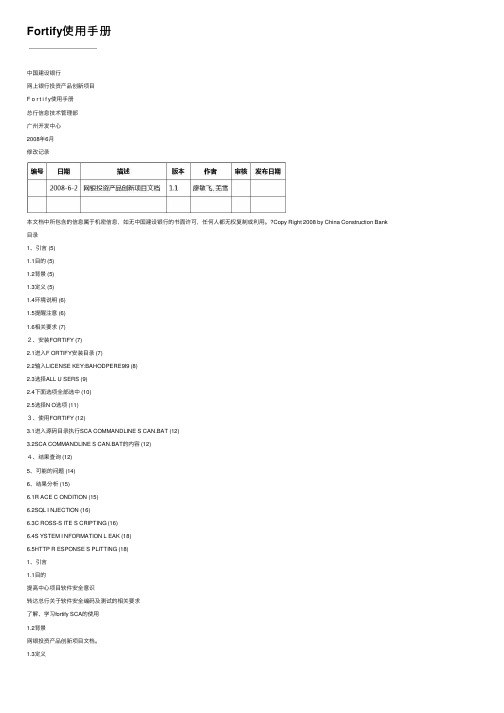
Fortify使⽤⼿册中国建设银⾏⽹上银⾏投资产品创新项⽬F o r t i f y使⽤⼿册总⾏信息技术管理部⼴州开发中⼼2008年6⽉修改记录本⽂档中所包含的信息属于机密信息,如⽆中国建设银⾏的书⾯许可,任何⼈都⽆权复制或利⽤。
?Copy Right 2008 by China Construction Bank ⽬录1、引⾔ (5)1.1⽬的 (5)1.2背景 (5)1.3定义 (5)1.4环境说明 (6)1.5提醒注意 (6)1.6相关要求 (7)2、安装FORTIFY (7)2.1进⼊F ORTIFY安装⽬录 (7)2.2输⼊LICENSE KEY:BAHODPERE9I9 (8)2.3选择ALL U SERS (9)2.4下⾯选项全部选中 (10)2.5选择N O选项 (11)3、使⽤FORTIFY (12)3.1进⼊源码⽬录执⾏SCA COMMANDLINE S CAN.BAT (12)3.2SCA COMMANDLINE S CAN.BAT的内容 (12)4、结果查询 (12)5、可能的问题 (14)6、结果分析 (15)6.1R ACE C ONDITION (15)6.2SQL I NJECTION (16)6.3C ROSS-S ITE S CRIPTING (16)6.4S YSTEM I NFORMATION L EAK (18)6.5HTTP R ESPONSE S PLITTING (18)1、引⾔1.1⽬的提⾼中⼼项⽬软件安全意识转达总⾏关于软件安全编码及测试的相关要求了解、学习fortify SCA的使⽤1.2背景⽹银投资产品创新项⽬⽂档。
1.3定义Fortify Source Code Analysis Suite是美国Fortify Software为软件开发企业提供的软件源代码安全漏洞扫描、分析和管理的⼯具。
使⽤该⼯具能弥补软件开发⼈员、安全⼈员和管理⼈员在源代码⽅⾯的安全知识不⾜,加速代码安全审计和⽅便软件安全风险的管理。
Fortify SCA验收方法及操作流程

Fortify SCA验收方法及操作流程本次将要验收的软件源代码安全漏洞检测产品——Fortify SCA,是由美国Fortify公司生产的产品,版本为Fortify 360_V2.1_SCA,产品为正版合格产品,有厂商正版授予的产品使用授权(纸制)。
产品的各项功能指标应与《Fortify SCA 产品功能详细说明》中一致,同时应能够满足我方提出的产品功能的各项需求。
为了能够顺利地对Fortify SCA进行验收,将验收内容分为如下几个方面:一、F ortify SCA 产品安装介质验收:由厂商/代理商提供的Fortify SCA产品的安装介质(光盘)应含如下内容:Fortify360_V2_SCA产品验收清单1.Fortify 360_V2_SCA安装软件列表验收清单:2. F ortify 360_V2_SCA产品技术文档:我方技术人员在检查安装介质(光盘)中内容完全与上表内容一致后,方为验收通过。
二、F ortify SCA 厂商产品使用授权(纸制)验收:检验是否有Fortify厂商授权我方的产品使用授权书(纸制)。
确保我方合法使用Fortify SCA正版产品,方为验收通过。
三、F orify SCA 产品使用License文件验收:检验并确保厂商/代理商提供的Fortify SCA产品License文件是可用的,能够正确地驱动Fortify SCA产品正常使用,方为验收通过。
四、F ortify SCA 产品验收测试环境准备:Fortify SCA 产品测试环境需要准备如下内容:硬件准备:CPU主频>= 1G, 内存>= 2G 硬盘(系统盘可用空间):>=2G 软件准备:操作系统:Windows, Radhat Liunx, AIX 5.3 ,HP Unix 11 任一皆可。
推荐使用Windows XP 系统。
开发环境:VS2005/2003, VC6.0,Eclipse2.X,Eclipse3.X ,RAD6 ,WSAD 5 任一皆可。
fortify安装使用手册范本

Fortify SCA安装使用手册编号:GRG _YT-RDS-PD-D03_A.0.1版本:V1.0发布日期:2011-5-5文档历史记录编号与名称版本发布日期创建/修改说明参与人员版权声明本软件产品(包括所含的任何程序、图像、文档和随附的印刷材料),以及本软件产品的任何副本的产权和著作权,均属广州广电运通金融电子股份有限公司所有。
您不得使用任何工具或任何方式对本软件产品进行反向工程,反向编译。
未经广州广电运通金融电子股份有限公司许可,您不得以任何目的和方式发布本软件产品及任何相关资料的部分或全部,否则您将受到严厉的民事和刑事制裁,并在法律允许的范围内受到最大可能的民事起诉。
目录文档历史记录 (II)1. 产品说明 (9)1.1.特性说明 (10)1.2.产品更新说明 (10)2. 安装说明 (10)2.1.安装所需的文件 (11)2.2.F ORTIFY SCA支持的系统平台 (11)2.3.支持的语言 (11)2.4.F ORTIFY SCA的插件 (12)2.5.F ORTIFY SCA支持的编译器 (12)2.6.F ORTIFY SCA在WINDOWS上安装 (13)2.7.F ORTIFY SCA安装E CLISPE插件 (14)2.8.F ORTIFY SCA在LINUX上的安装(要有LINUX版本的安装文件) (14)2.9.F ORTIFY SCA在U NIX上的安装(要有U NIX版本的安装文件) (15)3. 使用说明 (15)3.1.F ORTIFY SCA扫描指南 (16)3.2.分析F ORTITFY SCA扫描的结果 (21)4.故障修复 (25)4.1使用日志文件去调试问题 (26)4.2转换失败的信息 (26)4.3JSP的转换失败 (26)4.4C/C++预编译的头文件 (27)前言Fortify SCA是目前业界最为全面的源代码白盒安全测试工具,它能精确定位到代码级的安全问题,完全自动化的完成测试,最广泛的安全漏洞规则,多维度的分析源代码的安全问题。
Fortify 20.1.0 Fortify SSC 20.x 扫描中心安装和配置指南说明书
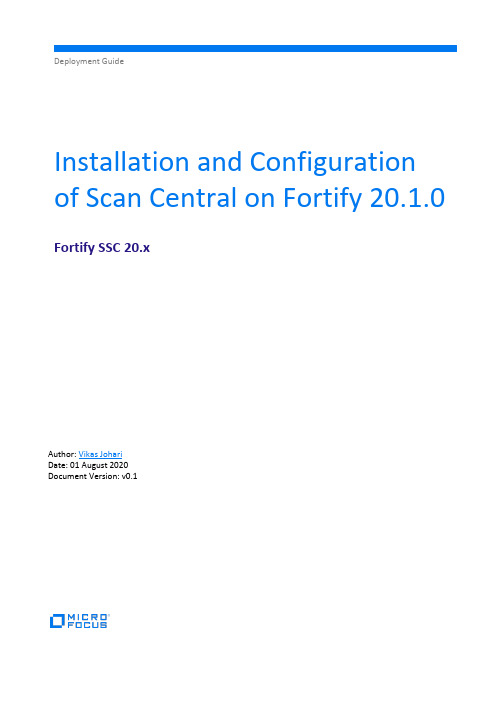
Deployment GuideInstallation and Configuration of Scan Central on Fortify 20.1.0 Fortify SSC 20.xAuthor: Vikas JohariDate: 01 August 2020Document Version: v0.1ContentsContents (2)Installing ScanCentral Controller (3)Configuring ScanCentral in SSC (8)Configuring ScanCentral Sensor (10)Configuring the ScanCentral Client (13)Running a Simple Sample Scan using Build Tool (14)Running a Sample Scan from Visual Studio 2019 (15)Configuring Jenkins Project to use ScanCentral (20)Running a Sample Scan and uploading to SSC (23)Installing ScanCentral ControllerIn the Download folder extract ScanCentral Controller zip file.Unzip the Fortify_ScanCentral_Controller_20.1.0_x64.zip.Move the "Fortify_ScanCentral_Controller_20.1.0_x64" folder to C:\Program Files\Fortify folder.Open the folder.Open server.xml of tomcat\conf folder in Notepad++.Note: In this server SSC and Jenkins is already running on port 8080 so, we need to change port of ScanCentral components i.e. 8280 else there will be a port conflict.Find the server port 8005, and change it to 8205.Find the port Connector port 8080 and change it to 8280.Note: In case you are planning to use SSL Port then make sure port 8443 is also change to some other non conflicting port.Save the file.Open the C:\ProgramFiles\Fortify\Fortify_ScanCentral_Controller_20.1.0_x64\tomcat\webapps\scancentra l-ctrl\WEB-INF\classes\config.properties file in Notepad++.Locate and fix the URLs.Save the File.Open CMD in ScanCentral_Controller's tomcat\bin folder. Make sure CMD is having Adminstrator privilidge.Run the command –> service.bat install ScanCentralControllerOpen services.mscFind the new Apache Tomcat 9.0 ScanCentralController service.Make this service Automatic (Delayed Start).In Log On, change to "Local System account" and Enable "Allow service to interact with desktop".Start the service.Start the Browser and connect to port 8280. The URL will be :8280/scancentral-ctrlThis message indicates that Fortify ScanCentral Controller is working. Configuring ScanCentral in SSCNow open SSC and login as admin.Open Administration -> Configuration -> ScanCentral.Enable the ScanCentral.In the ScanCentral URL: :8280/scancentral-ctrlThe Poll Period: 30 secondsShared Secret: changemeClick Save.Note: if you want to use different Shared Secret then make the changes in the below file –Restart SSC's Tomcat.Login into SSC and click on SCANS -> Controller.Validate that the information from the config file displays in the screen.Configuring ScanCentral SensorNow configure the Sensor –Create a file as "C:\ProgramFiles\Fortify\Fortify_SCA_and_Apps_20.1.0\Core\config\worker.properties" and enter the text as above.Note: if you want to change the different token then you need to first change in the controllerconfig.properties file then on worker.properties.Go to the folder "C:\ProgramFiles\Fortify\Fortify_SCA_and_Apps_20.1.0\bin\scancentral-worker-service" open CMD as Administrator.Create a folder named C:\ScanCentralWorkdirThe command will be -setupworkerservice.bat 20.1.0 :8280/scancentral-ctrl CHANGEME123!Type "Y" and hit Enter key.Open Services.mscOpen Properties of the FortifyScancentralWorkerServiceSet the Startup type as "Automatic (Delayed Start).In Log On -> Local System account and Allow service to interact with desktop. Click OK and Start the Service.Open SSC go to SCANS -> Sensors.Check the State of it.The Active State indicates that the sensor is running fine.Configuring the ScanCentral ClientOpen the "C:\ProgramFiles\Fortify\Fortify_SCA_and_Apps_20.1.0\Core\config\client.properties" and update the client_auth_token value as per the C:\ProgramFiles\Fortify\Fortify_ScanCentral_Controller_20.1.0_x64\tomcat\webapps\scancentra l-ctrl\WEB-INF\classes\config.properties file.Running a Simple Sample Scan using Build ToolChange the folder toC:\Program Files\Fortify\Fortify_SCA_and_Apps_20.1.0\plugins\maven\maven-plugin-src\samples\EightBall using CMD to test ScanCentral client.Run the below command to use mavan as build tool –scancentral -url :8280/scancentral-ctrl start -bt mvnWait for the message "Submitted job and received token: .."Go back to SSC -> SCANS -> Scan Requests.Validate the Build ID and Job token and Status of the job. Wait for few min let it to complete.can be download from EXPORT dropdown.The FPR file can be opened in AWB.Running a Sample Scan from Visual Studio 2019Open Riches DotNet Solution in Visual Studio 2019 -> Extensions -> Fortify -> Options -> ScanCentralSettings.Configure the ScanCentral Settings.Open SSC -> Administration -> Users -> Token Management.Click New.Select the ScanCentralCtrlToken, enter a description, click Save.Copy and Save the Tokens in the safe place. Click Close.Create a new version "5.0" for Visual Studio of Riches DotNet Application. The FPR file from Visual Studio's ScanCentral will be uploaded on version 5.0.Go back to Visual Studio.Enable the Send Scan Results to SSC and enter the Controler Token. Click OK.Extensions -> Fortify -> Upload Solution to ScanCentral.Enter the credentials of SSC and click OK.Select 5.0, click OK.The plugin will display the confirmation along with the Job token. Click OK to close the window. Open SSC -> SCANS -> Scan Requests.The RichesDotNet job will appear in few seconds, hit Fefresh if it is not visible.Wait for it to complete.ScanCentral will upload the FRP into the Application version. Validate in the application version -> Artifact.FPR file will be uploaded there.Configuring Jenkins Project to use ScanCentralIn SSC, create a new version "6.0" of Riches DotNet Application.Open Jenkins -> Manage Jenkins -> Configure System, scroll down to the end of the page.Validate that the SSC URL is configured and Controller URL is blank and non editable. Because this plugin expects the ScanCentral should be configured before configuring Jenkins plugin.Lets use the workaround.Remove the SSC URL, now Controller URL will be active, now enter the Controller URL, Controller Token and then SSC URL.Test SSC Connection and Test Controller Connection.Click Save.Create a new Jenkins Project named "Riches DotNet via ScanCentral", and select Copy from "Riches DotNet via GitLab" Project. This option is in the bottom of the screen.In the Post Build Action -> Fortify Assessment, select the below options –Save and run the Project.If everything goes well then the Scan job will be submitted to ScanCentral and the token will be received.Note: The logic gate will not work with ScanCentral, that’s why option for Logic Gate will be missing at this point and you will need to create them later in the software lifecycle. Since the goal with ScanCentral is to perform asynchronous scans in a way that the build pipeline does not have to wait for it to finish.Now check the Scan Requests in SSC –version.Running a Sample Scan and uploading to SSCCreate a new Application named "WebGoat for ScanCentral" version "5.0".Run the fortifyclient command to extract the list of application -fortifyclient -url :8080/ssc -authtoken db796568-9a96-4611-82d9-9a9954902087 listApplicationVersionsNote: The token generated in section "Running a Sample Scan from Visual Studio 2019" should be used.Create the build using –cd "C:\ProgramFiles\Fortify\Fortify_SCA_and_Apps_20.1.0\Samples\advanced\webgoat"sourceanalyzer -b WebGoat_via_ScanCentral -cleansourceanalyzer -b WebGoat_via_ScanCentral -source 1.5 -cp"WebGoat5.0/WebContent/WEB-INF/lib/*.jar" WebGoat5.0/JavaSourceWebGoat5.0/WebContentSubmit the scan using –scancentral -url :8280/scancentral-ctrl start -upload –-application "WebGoat for ScanCentral" --application-version "5.0" -bWebGoat_via_ScanCentral -uptoken db796568-9a96-4611-82d9-9a9954902087 -scan -Xmx2GScan is submitted to ScanCentral -Validate the Scan in Scan Requests. When status changed to "Upload Completed"< !! End of the Document !! >。
Fortify SCA 源代码应用安全测试工具 快速入门手册说明书

Fortify SCA源代码应用安全测试工具快速入门手册文档版本:v1.0发布日期:2022-11深圳市稳安技术有限公司*************************Fortify SCA源代码应用安全测试工具快速入门手册Fortify SCA(Static Code Analyzer)是Micro Focus公司旗下的一款静态应用程序安全性测试(SAST) 产品,可供开发团队和安全专家分析源代码,检测安全漏洞,帮助开发人员更快更轻松地识别问题并排定问题优先级,然后加以解决。
Fortify SCA支持27种编程语言:ABAP/BSP、Apex,、C/C++、C#、Classic ASP、COBOL、ColdFusion、CFML、Flex/ActionScript、Java、JavaScript、JSP、Objective C、PL/SQL、PHP、Python、T-SQL、、VBScript、VB6、XML/HTML、Ruby、Swift、Scala 、Kotlin 、Go,能够检测超过1051个漏洞类别,涵盖一百多万个独立的API。
一、安装Fortify SCA源代码应用安全测试工具1、创建华为云服务器ECS1.1、主机配置建议:1.2、操作系统支持:1.3、网络配置安全组规则配置要求:1.3.1、Linux系统:22端口(SSH登录管理)1.3.2、Windows系统:3389端口(Windows RDP)1.4、安装操作系统通过VNC或CloudShell远程登录平台服务器,根据需求选用合适的镜像安装操作系统。
1.5、代码编译环境准备以下几种语言扫描需要准备相应的编译环境,代码需要在可通过编译的情况下扫描:a)C#,,b)C/C++ on Windows or Linuxc)iPhone App用户需要根据代码安装相应的编译环境,并确保需要扫描的代码能够通过编译。
2、安装Fortify SCA2.1、上传安装包完成产品购买后,根据扫描主机的操作系统,从MicroFocus下载平台下载对应的安装文件压缩包,然后解压出安装文件上传至云服务器。
- 1、下载文档前请自行甄别文档内容的完整性,平台不提供额外的编辑、内容补充、找答案等附加服务。
- 2、"仅部分预览"的文档,不可在线预览部分如存在完整性等问题,可反馈申请退款(可完整预览的文档不适用该条件!)。
- 3、如文档侵犯您的权益,请联系客服反馈,我们会尽快为您处理(人工客服工作时间:9:00-18:30)。
Fortify SCA 安装使用手册目录1. 产品说明 (5)1.1.特性说明 (5)1.2.产品更新说明 (5)2. 安装说明 (6)2.1.安装所需的文件 (6)2.2.F ORTIFY SCA支持的系统平台 (6)2.3.支持的语言 (6)2.4.F ORTIFY SCA的插件 (7)2.5.F ORTIFY SCA支持的编译器 (7)2.6.F ORTIFY SCA在WINDOWS上安装 (8)2.7.F ORTIFY SCA安装E CLISPE插件 (9)2.8.F ORTIFY SCA在LINUX上的安装(要有LINUX版本的安装文件) (9)2.9.F ORTIFY SCA在U NIX上的安装(要有U NIX版本的安装文件) (10)3. 使用说明 (11)3.1.F ORTIFY SCA扫描指南 (11)3.2.分析F ORTITFY SCA扫描的结果 (16)4.故障修复 (20)4.1使用日志文件去调试问题 (20)4.2转换失败的信息 (20)如果你的C/C++应用程序能够成功构建,但是当使用F ORTIFY SCA来进行构建的时候却发现一个或者多个“转换失败”的信息,这时你需要编辑<INSTALL_DIRECTORY>/C ORE/CONFIG/FORTIFY-SCA.PROPERTIES 文件来修改下面的这些行: 20 COM.FORTIFY.SCA.CPFE.OPTIONS=--REMOVE_UNNEEDED_ENTITIES --SUPPRESS_VTBL (20)TO (20)COM.FORTIFY.SCA.CPFE.OPTIONS=-W --REMOVE_UNNEEDED_ENTITIES -- (20)SUPPRESS_VTBL (20)重新执行构建,打印出转换器遇到的错误。
如果输出的结果表明了在你的编译器和F ORTIFY 转换器之间存在冲突 (20)4.3JSP的转换失败 (20)4.4C/C++预编译的头文件 (21)前言Fortify SCA是目前业界最为全面的源代码白盒安全测试工具,它能精确定位到代码级的安全问题,完全自动化的完成测试,最广泛的安全漏洞规则,多维度的分析源代码的安全问题。
文档约定本手册使用以下约定,以区分手册中其它部分。
约定表示含义粗体字“粗体新宋体”:表示截图中的按钮或是选项。
如:点击保存按纽→“右箭头”:用在两个或多个词语之间,表示分级,左边的内容是右边的上一级。
如:文件→打开●“圆点”:表示同级的并列选项或是属性。
1,2,3“粗体数字”:表示一个过程中步骤。
“警告”:说明需要注意的事项。
“提示”:表示附加的说明性文字。
编写约定指编写用户手册的规范和注意事项,编写人员在手册完成后应删除该篇约定。
●关于截图⏹为使叙述更加明确、简洁,应避免不必要的截图。
指可以用语言叙述清楚其操作方法的界面。
如:拉菜单、快捷菜单等可以避免截图。
⏹图片应尽量精准,不要留白边,和避免出现不相关的图标。
如:输入法工具栏等。
●关于斜体字表示可变化的名称或是术语,编写手册时应用具体内容替换。
●关于说明补充说明某一章/节中需描述的内容,提供了供参考的内容细则。
手册编写完成后应删除此部分内容。
●关于示例具体实例辅助说明某一章/节的内容范围和格式。
手册完成后应删除此部分内容。
●关于分级下分一级用圆点表示,具体分级设置请参照公司文档编写规范。
Fortify SCA(静态代码分析器)是组成Fortify360系列产品之一,SCA工作在开发阶段,以用于分析应用程序的源代码是否存在安全漏洞。
它不但能够发现只能在静态情况下才能发现的新的漏洞,而且也能在测试和产品阶段验证已经发现的漏洞。
1.1. 特性说明Fortify SCA主要的特性和优点如下:1.业务最完整的静态代码分析器,以最大和最全面的安全编码规则为基础,而且这些规则可以不断地进行更新,以适应新的软件安全漏洞2.跨层跨语言地分析代码的漏洞产生,目前支持所有的主流开发语言3.在确认安全漏洞上有十分高的准确性4.可以精确地定位漏洞产生的全路径,方便开发人员对漏洞进行修复5.支持多种软件开发平台1.2. 产品更新说明名称版本发布日期功能修改说明Fortify SCA V2.02.1. 安装所需的文件1.Fortify SCA的安装文件2.Fortify license(即安装授权文件)3.Fortify的规则库文件(可在线下载最新的规则库)4.要安装插件的IDE (例如eclispe3.2,3.3;VS2003,2005;RAD7;RSD7)2.2. Fortify SCA支持的系统平台2.3. 支持的语言2.4. Fortify SCA的插件2.5. Fortify SCA支持的编译器2.6. Fortify SCA在windows上安装1.双击安装包中的Fortify-360-2[1].0-Analyzers_and_Apps-Windows-x86.exe即可安装2.选择Fortify提供的授权文件所在路径(即安装包下的fotify_rule文件夹,该文件夹下有fortify.license),点击‘NEXT’按钮3.选择相应的安装路径,点击‘NEXT’按钮4.选择相应的组件进行安装,在此处请注意,fortify默认不安装IDE插件,如果需要安装相应的IDE插件,如图所示:在此处我选择了基于eclipse3.x,VS2005的插件(选择安装VS的插件之前,得首先安装VS的IDE),然后点击‘NEXT’按钮5.再点击‘NEXT’按钮即可完成安装6.添加相应的规则库,可直接联网下载最新的规则库,或是将安装包下的fotify_rule 文件夹下rules_ZH.rar解压缩到fortify安装目录下的Core\config\rules位置7.安装完成后把系统时间改成2008年,方可正常使用.2.7. Fortify SCA安装Eclispe插件2.8. Fortify SCA在linux上的安装(要有linux版本的安装文件)2.9. Fortify SCA在Unix上的安装(要有Unix版本的安装文件)3.使用说明Fortify SCA扫描方式:1.IDE插件方式2.命令行3.Audit Workbench扫描目录4.与构建工具集成(ant ,makefile)5.SCA build monitor(c/c++ windows only)下面主要是介绍常用的两种扫描方式:IDE插件方式,以及命令行方式3.1.Fortify SCA 扫描指南3.1.1Eclipse插件方式扫描1.1首先你得正确安装fortify sca的插件,具体安装方法见前面所述的安装指南;安装成功后的ide界面如图所示,会有一个图标1.2导入所要进行源码安全测试的项目,成功导入之后会显示以上界面右边的Package Expl里面1.3左键选中该项目,然后点击,就可以进行扫描了;或者是右键点击该项目,弹出选项菜单,选中Analyze source code of project就可以进行扫描.3.1.2Audit Audit Workbench扫描目录2.1首先在开始菜单->所有程序->Fortify Software->Fortify 360 v2.0->AuditWorkbench,启动Audit Workbench,界面如下2.2建议采用Advanced Scan,然后选中要扫描的目录,点击确定按钮即可扫描3.1.3命令行方式扫描Java 命令行语法这个主题描述了为Java 翻译源代码的Fortify SCA 命令语法。
基本的Java 命令行语法是:sourceanalyzer -b <build-id> -cp <classpath> <file-list>有了Java 代码,Fortify SCA 既可以仿效编译程序(它使得构造结合很方便),也可以直接接受源文件(它使命令行扫描更方便)。
注意:有关所有你能使用的带有sourceanalyzer 命令的选项,请查看第33 页的“命令行选项”。
使Fortify SCA 仿效编译程序,输入:sourceanalyzer -b <build-id> javac [<compileroptions>]直接传文件到Fortify SCA,输入:sourceanalyzer -b <build-id> -cp <classpath>[<compiler options>] \<files>|<file-specifiers>这里:<compiler options>是传到编译程序的选项。
-cp <classpath>具体指定Classpath来用在Java 源代码中。
Classpath 是一个构造目录和jar 文件的列表。
格式和javac所预期的相同(路径的冒号或独立的分号的列表)。
你可以使用Fortify SCA 文件说明符。
-cp "build/classes:lib/*.jar"注意:如果你没有使用选项来具体指定classpath,CLASSPATH 环境变量将被使用。
<files> | <file-specifiers>文件说明符允许你容易地通过一个长文件列表到Fortify SCA 使用通配符。
FortifySCA 能识别两种类型的通配符:'*' 匹配部分文件名,'**' 递归地匹配目录。
你可以指定一个或更多的文件,一个或更多的文件说明符,或文件和文件说明符的结合。
Java 命令行例子在classpath 上用j2ee.jar 翻译一个命名为MyServlet.java 的文件,输入:sourceanalyzer -b MyServlet -cp lib/j2ee.jar MyServlet.java用lib 目录中所有jar 文件作为classpath 在src 目录中翻译所有的.java 文件:sourceanalyzer -b MyProject -cp "lib/*.jar" "src/**/*.java"当运行javac 编译程序时,翻译MyCode.java 文件:sourceanalyzer -b mybuild javac -classpath libs.jar MyCode.javaJ2EE项目转换的简单示例把项目的所有文件和库都放在一个目录下,运行下面的命令:. sourceanalyzer -Xmx1000m -b pName -encoding "UTF-8" -cp "**/*.jar". sourceanalyzer -Xmx1000m -b pName -appserver weblogic -appserver-verion 9 –appserver-home “d:\bea\webloigc\server\lib”-encoding "UTF-8" -cp "**/*.jar"翻译JSP 文件要翻译JSP 文件,Fortify SCA 需要JSP 文件遵循标准的Web Application Archive (WAR) 设计格式。
