爱陆通工业路由器规格书
JetWave 2714GF工业级LTE路由器说明书

JetWave 2714GF is an industrial grade Cellular LTE Router with multiple PoE and SFP Fiber Ethernet Ports. The product equips with next generation 4G LTE module which supports up to 100M DL and 50M UL, two Gigabit 802.3at PoE Ports supports up to 30W power source to power devices. Two 100/1000Base-X SFP Fiber port design provides great flexibility for fieldinstallation. The LAN switch ports supports wire speed switching, Rapid Super Ring (RSR), 256 VLANs, QoS traffic prioritizing and can be integrated with the industrial Managed Switch.JetWave 2714GF is complies with the following directives:2014/53/EU RE Directive: Radio equipmentGeneral Requirement:Only trained and qualified personnel should be allowed to install,replace,or service this equipment.The device can only be operated according to the technical specification.Read the installation instructions/user manual,including Power,Cable,Antenna,Warning info and well Grounding is must before connecting the system to the power source.AppearanceOverviewThe Korenix View Utility provides you convenient tool to scan the network and configure the connected Korenix device.Step 1:Open the Korenix View Utility.(Must later than JetView V1.6)Step 2:Select the correct NIC (Network Interface Card)from the NIC list.Step 3:Click “Discovery”,and then the Nodes and its IP address can be found and listed in Node list.JetWave 2714GF SeriesIndustrial Cellular + 2GT PSE + 2G SFP Gigabit PoE Switch Quick Installation Guide V1.0 Dec. 2018InstallationDC Input:Insert the positive and negative wires into the V+ and V-contact on the terminal block connector. The device supports dual DC power input, the typical power source is DC 54V (range from 50~57VDC).Insert the SIM❝Unlock the front plate of Dual SIM Socket.❝Insert the SIM card into SIM 1(Default startup SIM Socket is SIM 1)before power on system.The system may take around 1minutes to startup,and then it will automatically connect to your ISP.❝If you want to use SIM 2for carrier provider redundant,please insert the 2SIM cards before power on the system.If you want to use SIM 2as startup SIM socket,please go to Web GUI to modify the setting.❝If you insert the SIM after power on,the system may take around 30second to re-read the SIM card info.❝If the Cellular connection is not connected,please go to Web GUI to check the Cellular Status,Settings or download the debug info for us.Mounting The Unit/Antenna and well Ground is MUST❝JetWave 2714GF supports Din-Rail mounting,the mounting kit is pre-installed.You can mount the device to the DIN Rail directly.❝Connect the Ethernet cable,Antenna,extended antenna cable and Ground before power on the system.Grounding is important and MUST in field.Korenix View UtilityThe JetWave 2714GF Series provides web management interface for basic and advanced settings. Before configuration, please make sure your system meets the following requirements:❝A computer coupled with 10/100/1000Base-T(X)adapter.❝Configure the computer with a static IP address of 192.168.10.X/192.168.1.x (X cannot be 0,1,nor 255).❝The product works as Router mode in default.The GT1to GT2,GF1and GF2are LAN ports,the default IP address is “192.168.10.1”.❝The WIFI default setting of JetWave 2714GF is AP mode,SSID is “JetWave_1”,operate in 2437MHz (channel 6).❝Open web browser (Ex:IE,Chrome,Firefox …)and enter the IP address of the product.You will see the System Login page.❝The default User Name is “admin ”.❝The default Password is “admin ”.❝Check User Manual for advanced settings.❝IF the web browser is not access,please check your firewall,JAVA version or contact your support window for further help.❝Note:If you forget the IP Address,you can use Korenix View Utility to search the device’s IP address,it can be found at Download page of the Korenix web site:Web GUI5Years WarrantyEach of Korenix’s product is designed,produced,and tested with high industrial standard.Korenix warrants that the product(s)shall be free from defects in materials and workmanship for a period of five (5)years from the date of delivery provided that the product was properly installed and used.This warranty is voided if defects,malfunctions or failures of the warranted product are caused by damage resulting from force measure (such as floods,fire,etc.),other external forces such as power disturbances,over spec power input,or incorrect cabling;or the warranted product is misused,abused,or operated,altered and repaired in an unauthorized or improper way.Attention!To avoid system damage caused by sparks,please DO NOT plug in power connector when power is on.Korenix Customer ServiceKoreCARE is Korenix Technology's global service center,where our professional staffs are ready to solve your problems at any time.Korenix global service center:********************.Document download: ->DownloadSupportStep 4:After you scan the network,select thedevice and click “Open Web GUI”to access the web management interface.You can also modify the IP address/Netmask directly on the selected entry and then click “Change IP“to change IP settings.Note:Please check the User Manual to configure the other software settings.Korenix Technology Co., Ltd.(A Beijer Electronics Group Company)Tel:+886-2-89111000Fax:+886-2-29123328Businessservice:*****************Customerservice:********************JetWave 2714是工业级的Cellular + 安全网关,并配置有2个千兆以太电口与2个千/百兆光口,它能提供客户可以透过Cellular 联机存取工业以太网络。
IOT WIFI RTL8710规格书
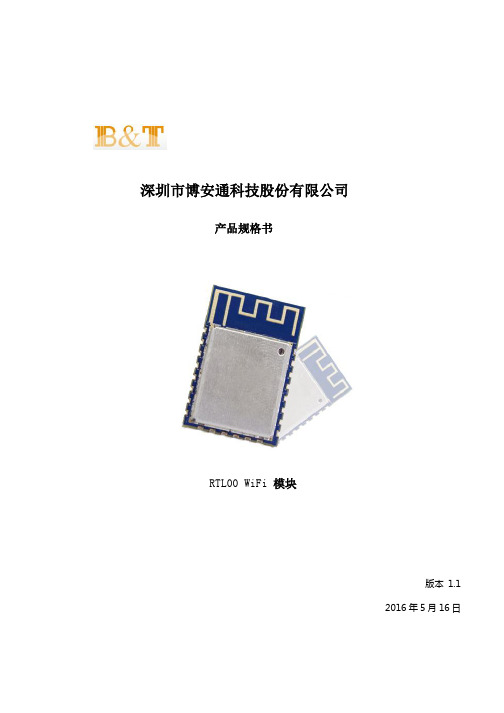
深圳市博安通科技股份有限公司产品规格书RTL00 WiFi 模块版本1.12016年5月16日免责申明和版权公告本文中的信息,包括供参考的URL 地址,如有变更,恕不另行通知。
文档“按现状”提供,不负任何担保责任,包括对适销性、适用于特定用途或非侵权性的任何担保,和任何提案、规格或样品在他处提到的任何担保。
本文档不负任何责任,包括使用本文档内信息产生的侵犯任何专利权行为的责任。
本文档在此未以禁止反言或其他方式授予任何知识产权使用许可,不管是明示许可还是暗示许可。
Wi-Fi 联盟成员标志归Wi-Fi 联盟所有。
文中提到的所有商标名称、商标和注册商标均属其各自所有者的财产,特此声明。
1目录1.产品概述 (3)1.1特点 (4)1.2主要参数 (5)2.接口定义 (6)3.外型与尺寸 (8)4.功能描述 (9)4.1.MCU (9)4.2.存储描述 (9)4.2.1.内置SRAM与ROM (9)4.2.2.SPI Flash (9)4.3.晶振 (9)4.4.最大额定值 (10)4.5.建议工作环境 (10)4.6.数字端口特征 (10)5.RF参数 (11)6.功耗 (11)7.倾斜升温 (13)8.模块安装注意事项 (13)9.参考电路图 (15)21.产品概述瑞昱智能互联平台瑞昱8710拥有高性能无线SOC,给移动平台设计师带来福⾳,它以最低成本提供最大实用性,为WiFi 功能嵌入其他系统提供无限可能。
图1 瑞昱8710结构图瑞昱8710是一个完整且自成体系的WiFi网络解决方案,能够独立运行,也可以作为从机搭载于其他主机MCU 运行。
瑞昱8710在搭载应用并作为设备中唯一的应用处理器时,能够直接从外接闪存中启动。
内置的高速缓冲存储器有利于提高系统性能,并减少内存需求。
另外⼀种情况是,瑞昱8710负责无线上网接入承担WiFi 适配器的任务时,可以将其添加到任何基于微控制器的设计中,连接简单易行,只需通过SPI /SDIO 接口或I2C/UART 口即可。
InRouter7x1系列工业级移动通信路由器产品说明书
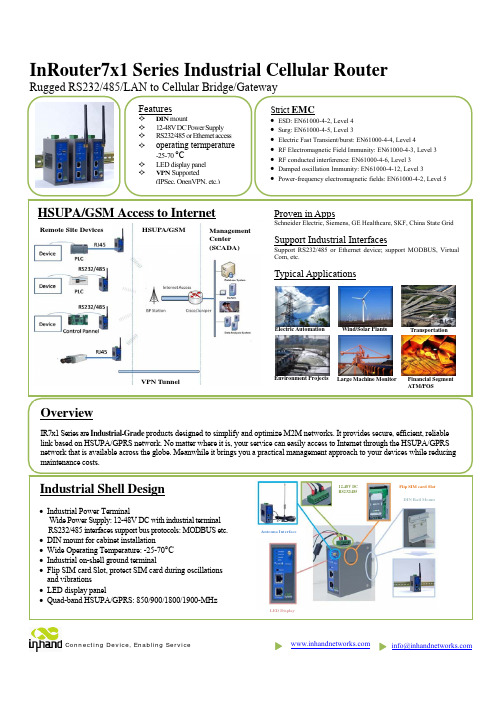
***********************InRouter7x1 Series Industrial Cellular RouterRugged RS232/485/LAN to Cellular Bridge/GatewayFinancial Segment ATM/POSTransportationWind/Solar Plants Environment ProjectsOverviewIR7x1 Series are Industrial-Grade products designed to simplify and optimize M2M networks. It provides secure, efficient, reliable link based on HSUPA/GPRS network. No matter where it is, your service can easily access to Internet through the HSUPA/GPRS network that is available across the globe. Meanwhile it brings you a practical management approach to your devices while reducing Electric Automation HSUPA/GSM Access to InternetLarge Machine MonitorHSUPA/GSMManagement Center (SCADA)Remote Site DevicesVPN TunnelLED DisplayAntenna Interface12-48V DC RS232/485Flip SIM card Slot DIN Rail MountSpecificationsNetworksHSUPA/GSM Quad band(Global):850/900/1800/1900-MHz; Optional dual band (Asia) Authentication Protocol CHAP/PAP/MS-CHAP/MS-CHAPV2/etc. Dial On Demand Activated by Call/SMS /Local data Support APN Support enterprise private network service provided by mobile operator USB Modem (for IR7xxUE only) Please refer to "3G Modem Support List" to make sure your wireless modem is supportedPlatformCPU 200 MIPS ARM9 FLASH 8 Mbytes SDRAM 16 Mbytes O/S LinuxLAN Interface Auto-Adaption 10M/100M Ethernet auto-adaptive, MDI/MDI-X auto crossover Isolation Protection 1.5KV network isolation transformer protection Serial PortRate 1200bit/s~115200bit/sCommunication ParametersParity: None, Even, Odd, Space, Mark;Data Bits: 5,6,7,8; Stop Bits:1,1.5,2Protection 15KV ESD Protection SystemManagementConfiguration Serial, Telnet, and Web configurationUpgradeRemote upgrade and web upgrade, utilizing redundant backup mechanismfor worry-free upgradeNetwork FunctionsRouting Static routingMulti-Protocol SupportICMP, IP, TCP, UDP, DHCP, PPP, ARP, Telnet, DNS, SSH, VRRP, HTTP,HTTPS, etcConnection InspectionUtilizing self-developed connection inspection mechanism, ensuring thedevice is always on-lineNAT and PAT ,Port MappingNetwork Address Translation (NA T) and Port Address Translation (PA T),Deny illegitimate host access MAC Address Bundling Allow extranet user to access specific intranet port DDNSSupport Dynamic DNS (Domain Name System)Network Security VPNSupport standard IPSec (both support main mode and aggressive mode) Support PPTP/L2TP/GRE/SSL VPNFirewall Strategy State Packet Inspection(SPI), filtering multicast, filtering PING packet, preventing DoS attack, setting different firewall strategies Display Panel LED 3 LEDs Signal strength;4 Running Status LEDs: POWER, STATUS, WARN, ERRORPower Supply Power Input12~48VDC, anti-RCE, over-current protection; 5mm spacing industrial connectorPower Consumption 300mA @ 12V(max) Burst/Surge Protection 4KV/2KVOperation Environment Operation Temperature Industrial-grade: -25~70°C Storage: : -40~85°C Humidity5% - 95%, non-condensing Protection LevelIP30SafetyCertificationAnti-shock/ Drop/ Vibration IEC60068-2-27/ IEC60068-2-23/ IEC60068-2-6Electric StrengthDC500V imposed on communication lines to ground and on power lines to ground, resistance >500M ΩDimensions (mm)Pin Assignment5.00mm pluggable terminal blockOrdering InformationNetwork RS232 interface Without VPN RS485 interface Without VPN RS232 interface With VPN RS485 interface Without VPN RS232 interface With VPN RS485 interfaceWithout VPN GPRS (dual band)IR701GS37 IR701GS37-485 IR711GS37IR711GS37-485 IR791GS37 IR791GS37-485 GPRS (quad band) IR701GS55 IR701GS55-485IR711GS55IR711GS55-485 IR791GS55 IR791GS55-485 HSUPAIR701WH01 IR701WH01-485IR711WH01IR711WH01-485IR791WH01 IR791WH01-485 USB 2.0IR701UE IR701UE-485 IR711UE IR711UE-485 IR791UE IR791UE-485V+ 12-48V , power supply positive polarity V- 12-48V , power supply negative polarity NC None connect TXD/485- 232, 485- RXD/485+ 232, 485+ GND Digital groundSide View Guide Rail Front View Rear View Front-panel Installation Tool Installation ToolProduct KitStandard:AccessoriesDescriptionInRouter 700 Serials Wireless Router1Cable1 Cross line,CAT-5,1.5M Document and Software CD1Antenna5m Cellular AntennaPower SupplyPower Adapter, 100-265V AC in, 12V DC out (included in IR7xx)Power plug, American Standard(included in IR7xx)Optional Antennas:PictureTypeDescriptionGSM/GPRS Cellular AntennasGPRS Quad-band(included in IR7xxGS55)UMTS/HSDPA/WCDMA Cellular AntennasWCDMA Quad-band (included in IR7xxWH01) Anti-thief antenna WCDMA Quad-band(Optional for IR7xxWH01)Stick antennaWCDMA Quad-band(Optional for IR7xxWH01) Anti-thief antennaWCDMA Quad-band(Optional for IR7xxWH01)Contact usCopyright © 2010 InHand Networks, All rights reserved. Tel: 86-10-64391099-8022 Fax: 86-10-64399872Address: Wangjing Science Park, Road Lizezhonger, Chaoyang District, Beijing, P. R. C, 100102 Website: Email: ***********************。
力必拓 T310 4G 工业路由器 用户手册说明书

4G工业路由器T310用户手册深圳市力必拓科技有限公司地址:深圳市龙岗区坂田杨美布龙路339号鸿生源大厦C栋206网址:客户服务电话:*************客户服务传真:*************-804版权所有深圳市力必拓科技有限公司2008-2020 保留一切权利。
非经本公司书面许可,任何单位和个人不得擅自摘抄、复制本文本内容的部分或者全部,并不得以任何形式传播。
商标说明和其他力必拓商标,均为深圳市力必拓科技有限公司的商标。
本文档提及的其他所有商标或者注册商标,由各自的所有人拥有。
注意由于产品版本升级或者其他原因,本文档内容会不定期的进行更新,除非另有约定,本文档仅作为使用指导,本文档中的所有陈述、信息和建议不构成任何明示或者暗示的担保。
第 2 页共43 页目录第1章产品说明 (6)1.1产品外观说明 (6)1.2接口描述 (7)第2章设置准备 (10)2.1连接设备 (10)2.1.1 设置计算机的IP 地址 (10)2.1.2 通过WiFi 方式连接 (10)2.1.3 确认计算机与路由器连通 (11)2.2登陆路由器 (11)2.3进入路由器W EB设置页面 (12)第3章工作模式 (13)3.14G无线路由模式 (14)3.1.1 拨号失败自动重启 (15)3.1.2 断线检测功能 (15)3.1.3 动态域名 (16)3.2有线接入标准路由模式 (17)3.2.1静态上网方式 (17)3.2.2动态上网方式 (17)3.2.3 PPPoE上网方式 (18)3.3无线AP+客户端桥模式 (19)3.4无线AP+客户端模式 (21)第4章VPN (22)第 3 页共43 页4.1PPTP (22)4.2L2TP (23)第5章LAN设置 (24)5.1基本设置 (24)第6章无线安全设置 (25)6.1无线安全 (25)6.1.1 Open System (25)6.1.2 WPA-PSK (26)6.1.3 WPA2-PSK (27)6.1.4 WPA2-PSK........................................................................................ 错误!未定义书签。
SLK-E900-LTE系列工业级4G 3G路由器手册说明书

SLK-E900-LTE Series Industrial Grade4G/3G Router ManualData: 2015-6-61 Introduction (3)1.1 Overview (3)1.2 Features: (3)1.3 Detailed Parameters (4)1.4 Order Information (6)2 Hardware Installation (7)2.1 Packing list (7)2.2 Interface Definition (7)2.3 Installation Size: (8)2.4 Hardware connection (9)2.6 Indicator light description (10)3 Configuration Parameters (11)3.1 Prepare for router configuration (11)3.2 Via LAN port login the router for setup or internet (11)3.3 Log in to the configuration page of the router (12)3.4 Via WIFI to configure the router or get internet (13)3.5 Via Mobile Phone to configure the router or get internet (14)3.5 Modify router default IP (15)3.6 Change the WiFi password and ESSID (16)3.7 APN settings (17)3.8 L2TP,PPTP settings (18)3.9 Port forwarding and DMZ Settings (20)3.10 Setup the Watchcat (22)3.11 SLK-E900-LTE via any others wifi router access internet (23)3.12 Custom Commands for test 4G status (24)3.13. Flash firmware. (25)3.14 Contact us (26)1 Introduction1.1 OverviewSLK-E900 is an industrial-grade, high-performance, high-powerWiFi plus 4G wireless router with WiFi gain of 27DB (500mw).The industrial GPRS/CDMA/WCDMA/EVDO/LTE 4G module isused to provide users with high-speed wireless access andstable wireless data transfer function. The routing chip is basedon Qualcomm industrial 32-bit dedicated communicationprocessor and supports LINUX embedded real-time operatingsystem. It holds 1 SIM card interface, 4 LAN ports, 1 WAN port,and high-power WIFI interface. It also provides Internet accessfor both LAN port devices and WiFi port devices at the same time.With wide temperature, wide voltage input, and through static,surge and Electro Magnetic Compatibility (EMC) test, the device is very stable and reliable. The SLK-E900 router has been widely used in the M2M industry of Internet of things (IoT) industry chain, such as self-service terminals, smart grid, smart transportation, smart home, finance, mobile POS terminals, supply chain automation, industrial automation, intelligent buildings, fire control, public security, environmental protection, meteorology, digital medical treatment, telemetry, military affairs, space exploration, agriculture, forestry, water, coal, petrochemical and other fields.1.2 Features:✓High-performance 4G module, full Netcom support; multiple global band versions available✓Qualcomm AR9341 plan with main frequency 550MHZ✓High Power WiFi, 2x2 MIMO 2.4G, MAX power 27DB (500mw)✓4x LAN ports, 1X WAN port, power port with lightning protection✓WAN port: POE power supply supported 9-50VDC✓Wide temperature design: -40°C to 85°C working environment✓Built-in hardware watchdog to prevent system crash✓Support Watchcat function, reboot of disconnection system, and hardware reset and recovery of 4G network✓ GPS, GNSS optional1.3 Detailed Parameters Cellular Interface :Cellular InterfaceBand Supported 4G/3G/2G Version •Supported TDD-LTE B38/B39/B40/B41•Supported FDD-LTE B1/B3/B5/B8•Supported TD-SCDMA B34/B39•Supported WCDMA/HSDPA/HSPA+ B1/B8•Supported CDMA 1X/EVDO BC0•Supported GSM/GPRS/EDGE 900/1800 MHzEVDO 3G VersionSupported EVDO, CDMA2000 1X HSDPA 3G VersionSupported HSUPA/HSDPA/UMTS/EDGE/GPRS/GSM Theoryof Bandwidth • LTE CAT4-DL :50Mbps, UL :150Mbps • TD-HSDPA/HSUPA-DL :2.2 Mbps, UL :2.8 Mbps • HSPA+-DL :5.76 Mbps, UL :42 Mbps• WCDMA – DL/UL :384Kbps• CDMA2000/EVDO DL :1.8 Mbps, UL :3.1 MbpsWIFI Performance :WIFI supportedStandardsSupported IEEE 802.11 b/g/n Frequency2.4GHz (ISM band supported) TransmittingPowerMAX: 27DB(500mw) Antenna: >10DB Antennas 2 x SMA female 2.4G WIFI Interfaces WIFI Rate2 x 2 MIMO 300Mbps ModulationTechnique 802.11n 2x2 MIMO, 802.11a: OPDM, 6Mbps: -95dmb 802.11n, MCS0: -88dbm, MCS7: -73dbmRouter characteristicsFirewallNetwork Address Translation (NAT)State full Packet Inspection (SPI) Port ForwardingMedia Access ControlCSMA/CA with ACK VPN protocolSupported PPTP , L2TP , Openvpn DHCPBuilt-in DHCP (Dynamic Host Configuration Protocol) Hardware WatchdogBuilt-in hardware watchdog to prevent system crash Broken NetworkDetectionSupport Watchcat function, reboot of disconnection system, and hardware reset and recovery network for 4GHardware :HardwareCPU Qualcomm AR9341/550MHZFlash/RAM8MB/512MbitOSLINUX, OpenWRTInterface :InterfaceLAN Port4 x 10/100M ports with 8KV LAN PortProtection LevelSurge: differential-mode 2KV/50A, common-mode 4KV/100A Static Electricity: contact discharge ±4KV, air discharge ±8KV WAN Port1x 10/100M WAN port WAN PortProtection LevelSurge: differential-mode 2KV/50A, common-mode 4KV/100A Static Electricity: contact discharge ±4KV, air discharge ±8KV Reset1x Reset Antennas2 x 3G/4G Antennas (50Ω SMA interface ) 2 x 2.4G WiFi SMA female interfaces LEDPower-WiFi-3G/4G LED SIM slotSupported 1.8/3.3V SIM card, built-in 1.5KV ESD protection We support SIM card converter to meet all size sim cardPower interface:PowerDefault powerDC 12V/1A power adapter (US,EU etc) Input VDC9~50V Protection DegreeSurge: common-mode 4KV/100A PowerConsumption≦8W Physical property :Physical property :OperatingTemperatureOperating Temperature: (-40°C to 85°C) Storage Temperature: (-40°C to 100°C) Relative Humidity95% SizeL*S*H: 150mm x 92mm x 44.1 mm Installation ModeDIN rail mount/desktop placement (optional) WeightNet weight:600g Packing weight: 1.5kgOthers:othersWarranty 2 yearsPackage contains SLK-E900-LTE Router, 1.5m long RJ45 Cable, 12V/1A Power Adapter,4G Antennas, WIFI Antennas, User manual( PDF optional) ,1.4 Order InformationModel LAN WAN SIM WIFI 4G SLK-E900-LTE (GPS optional) 4 1 1 2 2 SLK-E900-HSDPA (GPS optional) 4 1 1 2 2 SLK-E900-EVDO (GPS optional) 4 1 1 2 22 Hardware Installation 2.1 Packing listThe packing list is as follows:✓4G industrial router 1 pcs✓4G sucker antenna 1pcs✓WIFI antennas 2pcs✓12V/1A power adapter 1pcs✓10/100M network cable 1 pcs✓instruction manual 1pcs2.2 Interface Definition2.3 Installation Size:2.4 Hardware connectionStep1:Put the sim card into the router. As is shown:Note: There is no support for hot-plugging SIM card. After you plug in the SIM card, you have to power it up again.Step2: Connect 1x 4G sucker antennas and 2x WiFi antennas to the identified interface.Note: you can just connect 1x 4G sucker antenna to Main 4G interface, AUX interface isa auxiliary interface can be disconnected under normal circumstances without affecting thereception and transmission of 4G signals.Step3:Conncect to Power adapter into the router.Power LED ONWIIFI LED ON When the router os start finished3G/4G LED fast blink means have register mobile networkNote: Usually, you don't need any Settings to get online. However, if you are a special SIM card, you need to set it according to the APN provided by the supplier.2.6 Indicator light description This 4 g router is provided with the following signal indicator lights, according to "PWR", "3 g / 4 g","WIFI", "WAN", "LAN1 - LAN4"Signal strength display: Defines as follows :LED Status DefinitionPWR OFFNo power is plugged in, or the machine is damaged Normally on The power input is correct and the machine is energized3G/4GNormally on Not registered to 3G/4G networks Quick flash Registered to 3G/4G networks Slow flash Not registered to 3G/4G networks WIFI Normally on SYS have ok, wifi have workingNormally flash The WiFi client connects successfullyand has data interactionWAN OFFWAN port cable not inserted (generally used for broadband line access)Normally flash WAN port cable insertion with data interactionLAN1-LAN4 OFFNo cable is inserted at the corresponding LAN port Normally flash The corresponding LAN port has cable insertion and datainteractionRESETPress up 5s then release to go to factory settings, you will see “wifi” led will off then ON. Mean to its successfulNote: How do I know if my router is working? Since the router works on the LINUX operating system, the PWR indicator will be on at first after the power is turned on, then the router system starts to start and the 4G network starts to work. After the startup is completed, the WiFi light will always be on (it will flash when there is data to send or receive), and the 4G/3G indicator light will flash, which means that the 4G router works normally and you can surf the Internet without any Settings.3 Configuration Parameters3.1 Prepare for router configurationAfter the hardware installation is complete, you need to make sure that the management computerhas a network card or WiFi network card installed in front of the Web Settings page of the login router.3.2 Via LAN port login the router for setup or internetConnect the yellow network cable to the router's LAN and the computer's Ethernet interface, then find the network and sharing center in the computer-control panel, click the local network connection and click properties:SLK-E900-LTE default IP: 192.168.2.1, setup the computer of local ip as 192.168.2.x(x is 2—255)Manually modify the IP address as shown in the figure below, or click to automatically get the IP address automatically allocated by router DHCP.Note: if want to through our 4 g router to the Internet, the default Gateway and DNS need to changeto 192.168.2.1 as below:3.3 Log in to the configuration page of the routerNote: using Google browser or A browser with A kernel over IE10.Default password: admin, no name required.3.4 Via WIFI to configure the router or get internetAs shown in the figure, open the Control Panel - network and internet-network connection, select the wireless network connection, and click connect to. Find the router's SSID and enter the defaultpassword to connect to it. The default WiFi password is on the back of the router. The connection is successful, You can then configure this by entering the router's IP address in the browser. For SIM CARDS that do not require configuration, you can access the Internet as long as the WIFI connection is successful.3.5 Via Mobile Phone to configure the router or get internetO pen the wireless local area network (WLAN) search to the router's SSID, begin with SLK - Routers, by default the WIFI password on the back of the router. After entering the password, you can access the Internet or enter the router IP address in the browser for configuration.Click the position of the logo once and the configuration interface will pop up from the left side:3.5 Modify router default IPLogin the router - network - interfaces – LAN -EDIT - IPV4 addresses, change the ip to you want.3.6 Change the WiFi password and ESSIDLogin the router: Network- WiFi - EDIT - wireless security, changes the WIFI password Login the router: Network- WiFi - EDIT - ESSID, change the WIFI SSID3.7 APN settingsNote: Most of the world's operators allow access to the Internet without any APN, but some special SIM CARDS require special APN Settings to access the Internet. The following is an example of M2M card of Chinese operators.What is the specific APN, you can consult your mobile operator.The default APN Settings are as follows: you can see that no APN, no username, no password.3G/4G uptime means that internet keep online time ,and tx, rx data .All that showing you can access internet.Operator APN user password Dial Number China Telecom IOT card ctm2m *.m 2m or m2m ) vnet.mobi vnet.mobi *99# *99# China Unicom IOT Card unim2m.njm2mapn *99#Parameter interpretationProtocol :Do not need setup, keep default please .UMTS/GPRS/EVDO This is Dial-up Protocols,4G is same as 3G.Modem device: do not need setup, keep default please.Service Type: others do not need setup.4G Only means :work as 4G mode, no 4G signal will auto fallback to 3G.VPDN if you have VPDN card ,you can setting as that ,input APN ,Username,password.APN: Access Point Name, supplied from mobile sim card operatorPAP/CHAP username: supplied from mobile sim card operatorPAP/CHAP password: supplied from mobile sim card operatorDial number: keep default :*99#Advanced settings and firewall settings keep default please.3.8 L2TP,PPTP settingsThe SLK-E900-LTE just supported l2tp,pptp client that supported work as running L2TP,PPTP Router, can not supported Windows l2tp,PPTP. Because it has poor compatibility.Now let's take the configuration of L2TP as an example, and set up PPTP in the same way:Log in Router, Network—Interface—ADD NEW INTERFACEVPN server and username password can be set at the location shown in the figure, and the WAN&4G TAB can be selected at the firewall location. VPN outlet is WAN or 4G network. This completes the VPN setup.When the VPN-L2TP connected ,you will see the tx ,rx data.3.9 Port forwarding and DMZ SettingsNote: If the 4G IP that the operator gives you is a public network IP or L2TP IP that can be pings, you can forward the port. Take forwarding port 80 as an exampleStep 1: all change as accept.Step 2: add you want to forwarding portStep3 : Port name 80 ,or others you want to as name.Protocol :TCP+UDP or ,TCP,UDP.External zone :WANExternal port:80 or others you want to setup port numberInternal IP Address: you want to forwarding portAll finished ,click ADD and SAVE&APPLYForwarding all the ports means DMZ:Not entering any internal and external ports means forwarding all ports.3.10 Setup the WatchcatFirst you must keep the Ping host can be Ping successful, if not ,the Router will be reboot and the 4G will be reboot for reconnect internet .You just need setupPeriod: default:10m , you can setup as 3m,4m etc.Ping host: default ,114.114.114.114, here you can setup your host ip ,if can not ping ,router will be root and reboot .Note: if you do not put in sim card into the router ,waiting 10m the router will be reboot ,or you can not access internet the router will be reboot .if you do not need this function please click DELETE3.11 SLK-E900-LTE via any others wifi router access internetStep 1:SCAN WIFIStep 2:Input WIFI password then SUBIT.3.12 Custom Commands for test 4G statusThe meaning is explained as follows:● SIM ready to represent the router has read the SIM card, if it is SIM ERRO rep didn't readthe SIM card, or a SIM card is not good.● Chn-ct represents the registered operator of China telecom. Different operator CARDS havedifferent names.●“Signal Quality:29,99” Represents the signal value of 29, generally more than 20 signal isnormal.● Returns the following information to indicate that 4G is able to access the Internet normally,if there is any error message on behalf of the registered network exception.3.13. Flash firmware.Do not keep settings , choose you want to update Image and click FLASH IMAGE.3.14 Contact usWeb:e‐Mail:*******************Shenzhen Shi Fang Communication Technology Co.,LtdAddress:A6301, Bldg A ,ShenMa Industrial district , Nanwan Street, Longgang DistrictShenzhen Guangdong China (Mainland)。
4G-LTE工业路由器qca9531 mini V2.0规格书v1.2
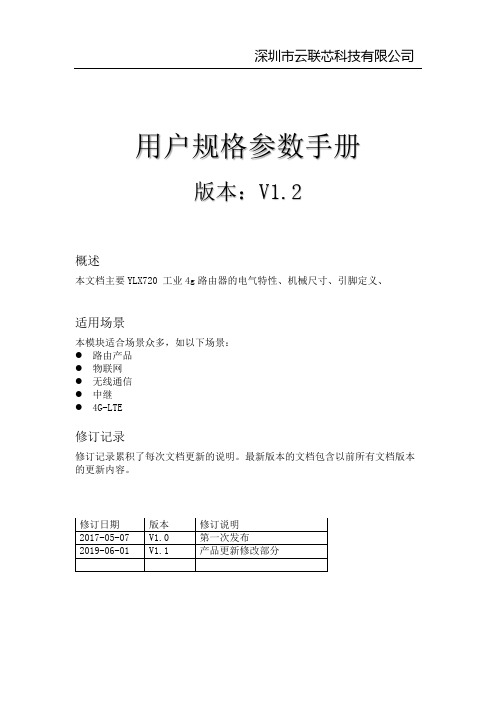
用户规格参数手册版本:V1.2概述本文档主要YLX720 工业4g路由器的电气特性、机械尺寸、引脚定义、适用场景本模块适合场景众多,如以下场景:●路由产品●物联网●无线通信●中继●4G-LTE修订记录修订记录累积了每次文档更新的说明。
最新版本的文档包含以前所有文档版本的更新内容。
修订日期版本修订说明2017-05-07 V1.0 第一次发布2019-06-01 V1.1 产品更新修改部分目录1、产品概述 (1)1.1模块简介 (1)1.2主要应用领域 (1)1.3模块特点 (1)1.4模块基本参数 (2)2、硬件介绍 (3)2.1引脚定义........................................................................................................ 错误!未定义书签。
2.2 电气特性 (3)2.3 封装尺寸 ....................................................................................................... 错误!未定义书签。
1、产品概述1.1简介●深圳市云联芯有限公司自主设计开发工业应用4G-LTE路由器。
该产品采用QCA9531/4531高通SOC芯片.支持Linux和OpenWRT操作系统及自定义开发,是一体化的802.11 b/g/n WIFI解决方案,可以广泛地适用于智能设备和云服务应用等,包括有线转无线、4G转WIFI、无线摄像头、硬AP、路由器、DTU工业4G路由器、无人售卖机等。
1.2主要应用领域●物联网应用●WIFI智能家居●WIFI 安防监控●工业控制●消费类电子●有线转无线●4G转WIFI共享●无线摄像头●硬AP●4G LTE路由器●无人售卖机●便携式WIFI热点1.3特点采用QCA9531/4531方案,尺寸小,性能稳定。
F3A26 LTE WIFI ROUTER 规格书

产品特点--------------------------------------------------------------------------------------------------
工业级应用设计 采用高性能工业级无线模块 采用高性能工业级 32 位通信处理器 支持低功耗模式,包括休眠模式、定时上下线
2
F3A26 LTE WIFI ROUTER 技术规范
硬件系统 项目
CPU FLASH DDR2
工业级 32 位通信处理器 16MB(可扩展至 64MB) 128MB
内容
接口类型 项目
WAN/LAN 接口 LAN 接口 串口
指示灯 天线接口
SIM/UIM 卡接口 电源接口
Reset 复位按钮
内容
WAN/LAN 可配置,1 个 10/100M 以太网口(RJ45 插座),自适应 MDI/MDIX,内置 1.5KV 电磁隔离保护 1 个 10/100M 以太网口(RJ45 插座),自适应 MDI/MDIX,内置 1.5KV 电磁隔离保护 1 个 RS232 串口(或 RS422/RS485),内置 15KV ESD 保护,串口参数如下: 数据位:5、6、7、8 位 停止位:1、1.5(可选)、2 位 校验:无校验、偶校验、奇校验、SPACE(可选)及 MARK 校验(可选) 串口速率:2400~115200bits/s 具有“WAN/LAN”、“LAN”、“System”、“WIFI”、“Online”、“SIM”、“信号强度”、“Power”等指示灯 蜂窝:2 个标准 SMA 阴头天线接口,特性阻抗 50 欧 WIFI:1 个标准 SMA 阳头天线接口,特性阻抗 50 欧 标准的抽屉式用户卡接口,支持 1.8V/3V SIM/UIM 卡,内置 15KV ESD 保护 标准的 3 芯火车头电源插座,内置电源反相保护和过压保护 通过此按钮,可将 ROUTER 的参数配置恢复为出厂值
Korenix JetWave 2310 2311系列工业级LTE路由器 网关说明书

Industrial Cellular Router/GatewayJetWave 2310/2311-HSPA/LTE Series•Industrial Slim Size Cellular Router/IP Gateway•Next Generation Long Term Evolution (LTE)technology, 2x2 DL-MIMO, max. 100MDL/50M UL,compatible with UMTS/HSPA+ (LTE Models)•Five band UMTS/HSPA+ (3G HSPA models)•Dual SIM for Carrier Provider Redundant•Dual Gigabit Ethernet Port Routing/Bridging•VPN/Firewall/DMZ and Secure VPN Connectivity•IEEE 802.11n 2.4G WIFI, up to 3T3R MIMO, 450Mbps(2311 Series)•LAN/WIFI to 3G/LTE Routing•3G/LTE and WIFI/WAN Redundant•SMS Alarm for Ethernet Link up/down•Auto-offload to reduce cellular communication cost•OPC UA for Industrial M2M Communication•Remote management by Web GUI, SNMP, KorenixView, Mobile Manager, Korenix NMS, DDNS•Dual 24V(12~48V) DC Redundant•Wide Temperature, Heavy Industrial Grade design cellular communication. heavy industrial grade environment protection.AppearanceDimension 2311-HSPA 2311-LTE-E WIFI 1-3 LTE-Aux WIFI 1-1 WIFI 1-13G LTE-MainNext Generation Long Term Evolution (LTE)HW NAT RoutingDual SIM Standby for 3G/LTE RedundancySecure Remote ConnectionThe product support VPN for secure remote connection. VPN provides secure communication between the central office and the remote sites through the public Internet. Choose the JetBox 5630 as VPN server, JetWave 2310 series as VPN client is the ideal secure remote connection solution .The product support dual SIM standby for 3G/LTE Redundant. While the primary SIM connection fails, the second SIM recovers to the other carrier provider .The processor supports 700MHZ speed and two Gigabit Ethernet ports support hardware-based NAT routing. The powerful engine speeds up the routing among the Gigabit Ethernet, Cellular and WIFI interfaces .The product can support the next generation Long Term Evolution (LTE) 2x2 DL MIMO technology to reach up to 100M Downlink and 50M Uplink speed. The embedded LTE module also backward compatible with UMTS/HSPA connection which enables remote and mobile control to the LAN and WIFI interfaces.SpecificationDefault Antennas (Depends on model, HSPAx1, LTEx2, WIFIx2 or 3)。
