安达信咨询方法与工具资料库AP_RFI
安达信咨询方法与工具资料库00_NEW
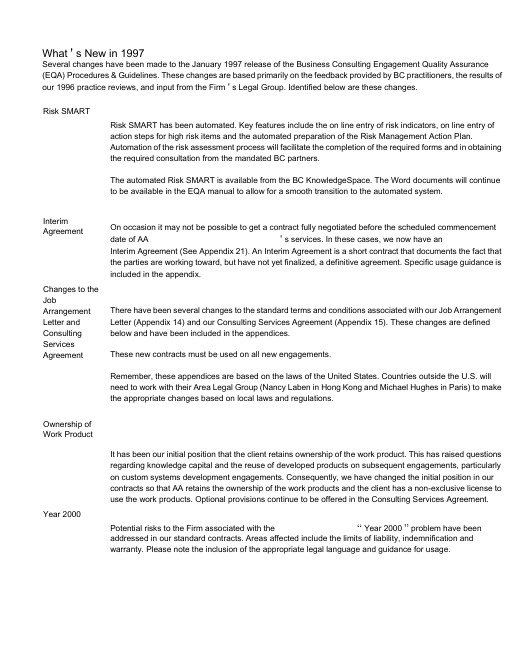
What ' s New in 1997Several changes have been made to the January 1997 release of the Business Consulting Engagement Quality Assurance (EQA) Procedures & Guidelines. These changes are based primarily on the feedback provided by BC practitioners, the results of our 1996 practice reviews, and input from the Firm ' s Legal Group. Identified below are these changes.Risk SMARTRisk SMART has been automated. Key features include the on line entry of risk indicators, on line entry ofaction steps for high risk items and the automated preparation of the Risk Management Action Plan.Automation of the risk assessment process will facilitate the completion of the required forms and in obtainingthe required consultation from the mandated BC partners.The automated Risk SMART is available from the BC KnowledgeSpace. The Word documents will continueto be available in the EQA manual to allow for a smooth transition to the automated system.InterimAgreement On occasion it may not be possible to get a contract fully negotiated before the scheduled commencement date of AA ' s services. In these cases, we now have anInterim Agreement (See Appendix 21). An Interim Agreement is a short contract that documents the fact thatthe parties are working toward, but have not yet finalized, a definitive agreement. Specific usage guidance isincluded in the appendix.Changes to theJobArrangement Letter and Consulting Services Agreement There have been several changes to the standard terms and conditions associated with our Job Arrangement Letter (Appendix 14) and our Consulting Services Agreement (Appendix 15). These changes are defined below and have been included in the appendices.These new contracts must be used on all new engagements.Remember, these appendices are based on the laws of the United States. Countries outside the U.S. will need to work with their Area Legal Group (Nancy Laben in Hong Kong and Michael Hughes in Paris) to make the appropriate changes based on local laws and regulations.Ownership ofWork ProductIt has been our initial position that the client retains ownership of the work product. This has raised questionsregarding knowledge capital and the reuse of developed products on subsequent engagements, particularlyon custom systems development engagements. Consequently, we have changed the initial position in ourcontracts so that AA retains the ownership of the work products and the client has a non-exclusive license touse the work products. Optional provisions continue to be offered in the Consulting Services Agreement. Year 2000Potential risks to the Firm associated with the “ Year 2000 ” problem have beenaddressed in our standard contracts. Areas affected include the limits of liability, indemnification andwarranty. Please note the inclusion of the appropriate legal language and guidance for usage.Warranty Government Contracts (U.S. only) The default warranty period offered in our standard contracts has been reduced from 90 days to 30 days. In some instances, such as custom systems development, this time frame may be insufficient. Changes to the warranty period are a matter of business and you should involve your Country/Regional Quality Leader in these discussions.In the past we have offered alternate limit of liability, indemnification, and warranty language for contracts with any government agencies. Our experience has been that contracts with government agencies go far beyond these three areas and typically require the involvement of the Firm ' s legal group. In gaodvdeitrionnm,ent clients tend to present us with their contract to sign thereby creating the need to include the Firm ' s legal group.Therefore, this alternate language has been removed and it is now recommended that all government contracts be reviewed with th e Firm ' s legal group.。
安达信咨询方法与工具资料库APRFI

228
ss
Priority Response
Prepared By Arthur Andersen & Co.
7
2020/11/13
Item No.
Selec
ts
disco
unts
auto
matic
ally
when
avail
229
able
Abili
ty to
place
invoi
ces
on
hold
for
Opti on to post in batch or online
Online appr ovals base d on secur ity
Syste m gener ates disco unt amou nt
Request for Information Accounts Payable
Core Requirements
-Inventory item -Fixed asset Allo ws invoi ce entry to futur e perio d Abili ty to flag invoi ce that will take acco unt over budg et
Priority Response
TRA NSA CTI ON PRO CES SIN G Vend or invoi ce entry :
-Vendor name with alpha look up
Prepared By Arthur Andersen & Co.
2
Priority Response
2020/11/13
Request for Information Accounts Payable
安达信咨询方法与工具资料库DELVLIST

CHGMGMT.PPT
Implementation Planning
Imp. Proposal & Arrg. Letter empbps2.ppt
ChangeLeabharlann ManagementChange Management Strategy
chgmgmt.ppt
Definition Template BPSKICK2.PPT EMBUGT2.XLS 1127STAT.DOC BUDVSACT.XLS
AP-SETUP.DOC PO-SETUP.DOC ISS-1217.XLS TOBEAP~1.VSD TOBEPU~1.VSD RPT_RQMT.DOC CUST_REP.DOC SYS_MOD.DOC MMATSUMA.DOC MMATSUMB.DOC MSOMEMO.DOC RQ_INTF.DOC SCNARIO1.DOC SCNARIO2.DOC SCPT-FNL.DOC SETUP1210.DOC MPLT7AGN.DOC
BPS Methodology Deliverables Phase
Project Management
Step Manage Project
Deliverable Kickoff Presentation Project Budget Status Memo Time Control
File bpskick2.ppt embugt2.xls 1127stat.doc budvsact.xls
BPS Master Data File Pilot Agenda
ap-setup.doc po-setup.doc iss-1217.xls (embeded only) (embeded only) rpt_rqmt.doc cust_rep.doc sys_mod.doc mmatsuma.doc mmatsumb.doc msomemo.doc rq_intf.doc scnario1.doc scnario2.doc scpt-fnl.doc setup1210.doc mplt7agn.doc
安达信咨询方法与工具资料库PLANNING

1.4
CREAR EL PLAN DE PROYECTO.
1 Crear el Plan de Trabajo del Proyecto. 2 Asignar fechas de realizaci髇 de las tareas. 3 Asignar responsables a las tareas.
4 Preparar los datos. 5 Preparar la documentaci髇 para los usuarios. 6 Mostrar el prototipo a usuarios y direcci髇. 7 Revisar la lista de puntos de calidad de la fase de Dise駉
FASE 2: DISE袿 DETALLADO Y PARAMETRIZACI覰
SD DISE袿 DETALLADO SD Dise馻r modelo de organizaci髇 Determinar datos b醩icos Dise馻r modelo de procedimientos Identificar procesos recurrentes Implementar interfases Configurar formularios Configurar reporting Determinar autorizaciones
安达信咨询方法与工具资料库CPWORK

Page 8
Sheet1
Org aniz atio n char - ts
Syst ems doc ume ntati - on Pro duct liter atur -e Rep orts from prev ious wor k, eith er by inter nal or exte rnal con sult - ants Bro chur - es Audi t tea m blue bac ks (if an audi t clie - nt)
b. ysis
Page 3
Sheet1
Con duct oneonone inter view s with key stak ehol ders to und erst and their curr ent visio n of the futur 2 e.
Und erst and the exte nt to whic h the visio n is shar ed amo ng pote ntial key stak ehol ders 3.
Time to Completion
Co
ns
Met hod olog y Deli vera bles : No Deli vera bles .
Pha se Na me: Ass ess Syst emi c Nee ds
Pha seΒιβλιοθήκη Deli vera bles : Co mpl eted Que stio n Pyr ami d CP 1 Deli vera ble List
Tas ks:
Sheet1
Page 2
Sheet1
安达信咨询方法与工具资料库AR_RFI

e 133 134 f 135 g 136
137 138 a 139 b 140
141 142
143 144 145 146 147 a 148 b 149 c
CORE REQUIREMENTS Company Setup Supports multiple company setup Allows users to define transaction types to the system Allows users to define valid payment sources for automated payment processing Multicompany Support Can apply cash to open items for customers in different companies Companies can share basic processing and accounting rules Companies can have different processing and accounting rules Maintains multiple bank accounts per company Processing Overview Data Validation Validates and retains future-dated transactions in the system Maintains record counts and dollar totals on amount fields within each Lists all input transactions on audit reports Audit trails provide the following information for each transaction: Terminal ID Operator ID Transaction date Transaction type Time of transaction entry Generates batch control reports by: Batch identification Customer identification User ID Separate reports are prepared for each department or group that provides data for input validation Validates transactions against a control file and the customer master file Check the transaction key Reference fields that may not be part of the key for: (1) required presence (2) valid contents Check for an active/inactive customer status Check if the amount exceeds valid transaction range Check if the amount would cause the customer balance to exceed the assigned credit limit Check if batch ID is valid Check for correct transaction sign Transaction Posting Automatically updates balances for historical periods when prior period transactions are posted: To the current period To the period being posted to Allows transactions to be posted on-line and in batch Requires special batch runs at the beginning or the end of a period to update customer history to reflect posted transactions Provides for closed-item reporting Allows closing of open items by selecting equal debits and credits from the customer account Users can reinstate closed items File Maintenance During on-line maintenance, files are updated through: Batch update Asynchronous batch update Immediate, real time upda by Arthur Andersen & Co.
安达信咨询方法与工具资料库ADMAFES

1.Patient Admission1.1.Determine Admission Type, Provider Type, and Identify Patient1.1.1.Enter Patient Search Criteria1.1.1.1.First Name, Last Name, Date of Birth, Social Security Number. See Issues1.1.2.Patient Exists in Patient Table - more than one patient returned1.1.2.1.1. System - Display result set, allow user to select desired patient1.1.3.Patient Exists in Patient Table - exactly one patient returned1.1.3.1.1. System - Retrieve patient information1.1.3.1.2. System - Verify required information (Admit Type, Provider Type, Signin-Time)1.1.3.1.3. System - Proceed to the Confirm Patient Demographics window1.1.4.Patient Does Not Exist in Patient Table1.1.4.1.1. System - Verify required information (Admit Type, Provider Type, Signin-Time)1.1.4.1.2. System - Confirm user response to enter new patient1.1.4.1.2.1.If YES, then store the patient information, proceed to the Patient Demographics window1.1.4.1.2.2.If NO, then remain on the Patient Search window and allow user to modify patient search criteria1.1.5.Continue Patient Admission Process (OK)1.1.5.1.1. System - Verify required information (Admit Type, Provider Type, Signin-Time)1.1.5.1.2. System - If Admit Type IS NOT Private, then store patient information, proceed to the Confirm Patient Demographics window1.1.5.1.3. System - If Admit Type IS Private, then proceed to the Private Practice Admission window1.1.6.Cancel Patient Admission Process (Cancel Admit)1.1.6.1.1. System - Confirm user response to Cancel Patient Admission process1.1.6.1.1.1.If YES, then discard all collected information, and return to the Main Menu1.1.6.1.1.2.If NO, then remain on the Patient Search window1.2.IF ADMIT TYPE IS W/C NEW INJURY1.3.Confirm Patient Demographics Window1.3.1.Modify Patient Demographic Information (Modify Demographics)1.3.1.1.1. System - Proceed to the New/Modify Patient Demographics window1.3.2.Continue Patient Admission Process (OK)1.3.2.1.1. System - Proceed to the Confirm Employer Demographics window1.3.3.Cancel Patient Admission Process (Cancel Admit)1.3.3.1.1. System - Confirm user response to Cancel Patient Admission process1.3.3.1.1.1.If YES, then discard all collected information, and return to the Main Menu1.3.3.1.1.2.If NO, then remain on the Confirm Patient Demographics window1.3.4.Returned from Confirm Employer Demographics Window1.3.4.1.1. System - Display updated patient demographic information1.4.Confirm Employer Demographics Window1.4.1.Enter Employer Demographics Information1.4.1.1.Hire Date1.4.2.Modify Case Employer (Select Employer)1.4.2.1.1. System - Store entered information1.4.2.1.2. System - Proceed to the Employer Search window1.4.3.Modify Occupation (Select Occupations)1.4.3.1.1. System - Store entered information1.4.3.1.2. System - Proceed to the Select Occupation window1.4.4.Return to Confirm Patient Demographics Window (Previous)1.4.4.1.1. System - Store entered information1.4.4.1.2. System - Return back to the Confirm Patient Demographics window1.4.5.Continue Patient Admission Process (OK)1.4.5.1.1. System - Verify required information. See Issues1.4.5.1.2. System - Store entered information1.4.5.1.3. System - Proceed to the New Injury window1.4.6.Cancel Patient Admission Process (Cancel Admit)1.4.6.1.1. System - Confirm user response to Cancel Patient Admission process1.4.6.1.1.1.If YES, then discard all collected information, and return to the Main Menu1.4.6.1.1.2.If NO, then remain on the Confirm Employer Demographics window1.4.7.Returned from New Injury Window1.4.7.1.1. System - Display employer demographic information previously entered1.5.New Injury Window1.5.1.Enter New Injury Information1.5.1.1.Date of Injury, Time of Injury, Location, PO Number, Authorization, Injury Area, Patient Description1.5.2.Return to Confirm Employer Demographics Window (Previous)1.5.2.1.1. System - Store entered information1.5.2.1.2. System - Return back to the Confirm Employer Demographics window1.5.3.Continue Patient Admission Process (OK)1.5.3.1.1. System - Store entered information1.5.3.1.2. System - Verify required information (Date of Injury, Time of Injury, Authorization, Injury Area)1.5.3.1.3. System - Validate Date of Injury (Not to allow future injury date)1.5.3.1.4. System - If Provider Type is Physician then proceed to the Pre-Defined Injury Protocols window1.5.3.1.5. System - If Provider Type is Specialist then proceed to the Referring Specialist window1.5.3.1.6. System - If Provider Type is Therapist then proceed to the New Therapy Notes window1.5.4.Cancel Patient Admission Process (Cancel Admit)1.5.4.1.1. System - Confirm user response to Cancel Patient Admission process1.5.4.1.1.1.If YES, then discard all collected information, and return to the Main Menu1.5.4.1.1.2.If NO, then remain on the New Injury window1.5.5.If Specialist - Returned from Referring Specialist Window1.5.5.1.1. System - Display new injury information previously entered1.5.6.If Therapist - Returned from New Therapy Notes Window1.5.6.1.1. System - Display new injury information previously entered1.5.7.If Physician - Returned from Pre-Defined Injury Protocols Window1.5.7.1.1. System - Display new injury information previously entered1.6.If Specialist - Referring Specialist Window1.6.1.Enter Referring Specialist Information1.6.1.1.Referring Specialist1.6.2.Return to New Injury Window (Previous)1.6.2.1.1. System - Store entered information1.6.2.1.2. System - Return back to the New Injury window1.6.3.Continue Patient Admission Process (OK)1.6.3.1.1. System - Store entered information1.6.3.1.2. System - Verify required information. See Issues1.6.3.1.3. System - Proceed to the Pre-Defined Injury Protocols window1.6.4.Cancel Patient Admission Process (Cancel)1.6.4.1.1. System - Confirm user response to Cancel Patient Admission process1.6.4.1.1.1.If YES, then discard all collected information, and return to the Main Menu1.6.4.1.1.2.If NO, then remain on the Referring Specialist window1.6.5.Returned from Pre-Defined Injury Protocols Window1.6.5.1.1. System - Display the referring specialist information1.7.If Therapist - Collect Therapy Information Window1.7.1.Enter Therapy Information1.7.1.1.Prescription Received, Number of Visits, Referring Specialist1.7.2.Return to New Injury Window (Previous)1.7.2.1.1. System - Store entered information1.7.2.1.2. System - Return back to the New Injury window1.7.3.Continue Patient Admission Process (OK)1.7.3.1.1. System - Store entered information1.7.3.1.2. System - Verify Required Information. See Issues1.7.3.1.3. System - Proceed to the Pre-Defined Injury Protocols window1.7.4.Cancel Patient Admission Process (Cancel Admit)1.7.4.1.1. System - Confirm user response to Cancel Patient Admission process1.7.4.1.1.1.If YES, then discard all collected information, and return to the Main Menu1.7.4.1.1.2.If NO, then remain on the New Therapy Notes window1.7.5.Returned from Pre-Defined Injury Protocols Window1.7.5.1.1. System - Display the therapy information previously entered1.8.Pre-Defined Injury Protocols Window1.8.1.Select Protocol1.8.2.Return to New Injury Window (Previous)1.8.2.1.1. System - Return back to New Injury window1.8.3.Build Custom Protocol (Build)1.8.3.1.1. System - Proceed to Components To Be Performed window1.8.4.Continue Patient Admission Process (OK)1.8.4.1.1. System - Store selected protocol1.8.4.1.2. System - Proceed to Patient History Recap window1.8.5.Cancel Patient Admission Process (Cancel Admit)1.8.5.1.1. System - Confirm user response to Cancel Patient Admission process1.8.5.1.1.1.If YES, then discard all collected information, and return to the Main Menu1.8.5.1.1.2.If NO, then remain on the Pre-Defined Injury Protocols window1.8.6.If Custom Protocol - Returned from Components To Be Performed Window1.8.6.1.1. System - Restore pre-defined protocol information1.9.Patient History Recap Window1.9.1.Modify Patient Demographics (Demographics)1.9.1.1.1. System - Return back to the New/Modify Patient Demographics window1.9.2.Modify Injury Area (Injury Area)1.9.2.1.1. System - Return back to the New Injury window1.9.3.Continue Patient Admission Process (Admit)1.9.3.1.1. System - Proceed to the Patient Admission Recap window1.9.4.Cancel Patient Admission Process (Cancel Admit)1.9.4.1.1. System - Confirm user response to Cancel Patient Admission process1.9.4.1.1.1.If YES, then discard all collected information, and return to the Main Menu1.9.4.1.1.2.If NO, then remain on the Patient History Recap window1.10.Patient Admission Recap Window1.10.1.Display Recap of Patient Admission Information1.10.1.1.1.System - Displays Patient Name, Case Employer, Admittance Type, Injury Area, Case Date, Service Date, Authorization, ProviderType1.10.2.Continue Patient Admission Process (OK)1.10.2.1.1.System - Save Patient Admission Information1.10.2.1.2.System - Create new service and case record1.10.3.Cancel Patient Admission Process (Cancel)1.10.3.1.1.System - Return back to the Patient History Recap window1.11.IF ADMIT TYPE IS W/C ESTABLISHED INJURY1.12.Confirm Patient Demographics Window1.12.1.Modify Patient Demographic Information (Modify Demographics)1.12.1.1.1.System - Proceed to the Patient Demographics window1.12.2.Continue Patient Admission Process (OK)1.12.2.1.1.System - Proceed to the Confirm Employer Demographics window1.12.3.Cancel Patient Admission Process (Cancel Admit)1.12.3.1.1.System - Confirm user response to Cancel Patient Admission process1.12.3.1.1.1.If YES, then discard all collected information, and return to the Main Menu1.12.3.1.1.2.If NO, then remain on the Confirm Patient Demographics window1.12.4.Returned from Confirm Employer Demographics Window1.12.4.1.1.System - Display Patient Demographics information previously entered1.13.Confirm Employer Demographics Window1.13.1.Modify Case Employer (Select Employer)1.13.1.1.1.System - Proceed to the Employer Search window1.13.2.Modify Occupation (Select Occupations)1.13.2.1.1.System - Proceed to the Select Occupation window1.13.3.Return to Confirm Patient Demographics Window (Previous)1.13.3.1.1.System - Store entered information1.13.3.1.2.System - Return back to the Confirm Patient Demographics window1.13.4.Continue Patient Admission Process (OK)1.13.4.1.1.System - Store entered information1.13.4.1.2.System - Verify required information. See Issues1.13.4.1.3.System - Proceed to the Patient History Recap window1.13.5.Cancel Patient Admission Process (Cancel Admit)1.13.5.1.1.System - Confirm user response to Cancel Patient Admission process1.13.5.1.1.1.If YES, then discard all collected information, and return to the Main Menu1.13.5.1.1.2.If NO, then remain on the Confirm Employer Demographics window1.13.6.Returned from New Injury Window1.13.6.1.1.System - Display employer demographic information previously entered1.14.Patient History Recap Window1.14.1.Select Case for Established Injury1.14.1.1.1.System - Validate Case Record. Only cases with the same Admittance Type can be open/reopened1.14.1.1.2.System - Open Case1.14.1.1.2.1.A new service record is generated1.14.1.1.3.System - Closed Case1.14.1.1.3.1.Alert user case is closed1.14.1.1.3.2.Get Authorization to reopen closed case1.14.2.Modify Patient Demographics (Demographics)1.14.2.1.1.System - Return back to the New/Modify Patient Demographics window1.14.3.Modify Injury Area (Injury Area)1.14.3.1.1.System - Return back to the New Injury window1.14.4.Continue Patient Admission Process (Admit)1.14.4.1.1.System - Proceed to the Patient Admission Recap window1.14.5.Cancel Patient Admission Process (Cancel Admit)1.14.5.1.1.System - Confirm user response to Cancel Patient Admission process1.14.5.1.1.1.If Yes, then discard all collected information, and return to the Main Menu1.14.5.1.1.2.If NO, then remain on the Patient History Recap window1.15.Patient Admission Recap Window1.15.1.Display Recap of Patient Admission Information1.15.1.1.1.System - Displays Patient Name, Case Employer, Admittance Type, Injury Area, Case Date, Service Date, Authorization, ProviderType1.15.2.Continue Patient Admission Process (OK)1.15.2.1.1.System - Save Patient Admission information1.15.2.1.2.System - Create new service record1.15.3.Cancel Patient Admission Process (Cancel Admit)1.15.3.1.1.System - Return back to Patient History Recap window1.16.IF ADMIT TYPE IS NON-INJURY1.17.Confirm Patient Demographics Window1.17.1.Modify Patient Demographic Information (Modify Demographics)1.17.1.1.1.System - Proceed to the Patient Demographics window1.17.2.Continue Patient Admission Process (OK)1.17.2.1.1.System - Proceed to the Confirm Employer Demographics window1.17.3.Cancel Patient Admission Process (Cancel Admit)1.17.3.1.1.System - Confirm user response to Cancel Patient Admission process1.17.3.1.1.1.If YES, then discard all collected information, and return to the Main Menu1.17.3.1.1.2.If NO, then remain on the Confirm Patient Demographics window1.17.4.Returned from Confirm Employer Demographics Window1.17.4.1.1.System - Display patient demographic information1.18.Confirm Employer Demographics Window1.18.1.Modify Case Employer (Select Employer)1.18.1.1.1.System - Store entered information1.18.1.1.2.System - Proceed to the Employer Search window1.18.2.Modify Occupation (Select Occupations)1.18.2.1.1.System - Store entered information1.18.2.1.2.System - Proceed to the Select Occupation window1.18.3.Return to Confirm Patient Demographics Window (Previous)1.18.3.1.1.System - Store entered information1.18.3.1.2.System - Return back to the Confirm Patient Demographics window1.18.4.Continue Patient Admission Process (OK)1.18.4.1.1.System - Store entered information1.18.4.1.2.System - Verify required information. See Issues1.18.4.1.3.System - Proceed to the Non-Injury Protocols window1.18.5.Cancel Patient Admission Process (Cancel Admit)1.18.5.1.1.System - Confirm user response to Cancel Patient Admission process1.18.5.1.1.1.If YES, then discard all collected information, and return to the Main Menu1.18.5.1.1.2.If NO, then remain on the Confirm Employer Demographics window1.18.6.Returned from Non-Injury Protocols Window1.18.6.1.1.System - Display employer demographic information1.19.Non Injury Protocol Window1.19.1.Select Protocol1.19.2.Return to Confirm Employer Demographics (Previous)1.19.2.1.1.System - Store selected information1.19.2.1.2.System - Return back to Confirm Employer Demographics window1.19.3.Build Custom Protocol (Build)1.19.3.1.1.System - Proceed to Protocol Maintenance window1.19.4.Continue Patient Admission Process (OK)1.19.4.1.1.System - Store selected protocol1.19.4.1.2.System - Proceed to Patient History Recap window1.19.5.Cancel Patient Admission Process (Cancel Admit)1.19.5.1.1.System - Confirm user response to Cancel Patient Admission process1.19.5.1.1.1.If YES, then discard all collected information, and return to the Main Menu1.19.5.1.1.2.If NO, then remain on the Non- Injury Protocol window1.19.6.If Custom Protocol - Returned from Components To Be Performed Window1.19.6.1.1.System - Restore non-injury protocol information1.20.Patient History Recap Window1.20.1.Modify Patient Demographics (Demographics)1.20.1.1.1.System - Return back to the New/Modify Patient Demographics window1.20.2.Modify Injury Area (Injury Area)1.20.2.1.1.System - Return back to the New Injury window1.20.3.Continue Patient Admission Process (Admit)1.20.3.1.1.System - Proceed to the Patient Admission Recap window1.20.4.Cancel Patient Admission Process (Cancel Admit)1.20.4.1.1.System - Confirm user response to Cancel Patient Admission process1.20.4.1.1.1.If Yes, then discard all collected information, and return to the Main Menu1.20.4.1.1.2.If NO, then remain on the Patient History Recap window1.21.Patient Admission Recap Window1.21.1.Display Recap of Patient Admission Information1.21.1.1.1.System - Displays Patient Name, Case Employer, Admittance Type, Injury Area, Case Date, Service Date, Authorization, ProviderType1.21.2.Continue Patient Admission Process (OK)1.21.2.1.1.System - Save Patient Admission information1.21.2.1.2.System - Create service record1.21.3.Cancel Patient Admission Process (Cancel Admit)1.21.3.1.1.System - Return back to Patient History Recap window1.22.IF ADMIT TYPE IS PRIVATE PRACTICE1.23.Determine Admission Type, Provider Type And Method Of Payment1.24.IF PRIVATE ADMIT TYPE IS NEW INJURY - CASH1.25.Confirm Patient Demographics Window1.25.1.Modify Patient Demographic Information (Modify Demographics)1.25.1.1.1.System - Proceed to the Patient Demographics window1.25.2.Continue Patient Admission Process (OK)1.25.2.1.1.System - Proceed to the Private New Injury window1.25.3.Cancel Patient Admission Process (Cancel Admit)1.25.3.1.1.System - Confirm user response to Cancel Patient Admission process1.25.3.1.1.1.If YES, then discard all collected information, and return to the Main Menu1.25.3.1.1.2.If NO, then remain on the Confirm Patient Demographics window1.25.4.Returned from Private New Injury Window1.25.4.1.1.System - Display patient demographics information1.26.Private New Injury Window1.26.1.Enter New Injury Information1.26.1.1.Date of Injury, Time of Injury, Injury Area, Patient Description1.26.2.Return to Confirm Patient Demographics Window (Previous)1.26.2.1.1.System - Store entered information1.26.2.1.2.System - Return back to the Confirm Patient Demographics window1.26.3.Continue Patient Admission Process (OK)1.26.3.1.1.System - Store entered information1.26.3.1.2.System - Verify required information (Date of Injury, Time of Injury, Injury Area)1.26.3.1.3.System - Validate Date of Injury (Not to allow future injury date)1.26.3.1.4.System - If Provider Type is Physician, then proceed to the Patient History Recap window1.26.3.1.5.System - If Provider Type is Specialist, then proceed to the Referring Specialist window1.26.3.1.6.System - If Provider Type is Therapist, then proceed to the New Therapy Notes window1.26.4.Cancel Patient Admission Process (Cancel Admit)1.26.4.1.1.System - Confirm user response to Cancel Patient Admission process1.26.4.1.1.1.If YES, then discard all collected information, and return to the Main Menu1.26.4.1.1.2.If NO, then remain on the Private New Injury window1.26.5.If Specialist - Returned from Referring Specialist Window1.26.5.1.1.System - Display new injury information previously entered1.26.6.If Therapist - Returned from New Therapy Notes Window1.26.6.1.1.System - Display new injury information previously entered1.27.If Specialist - Referring Specialist Window1.27.1.Enter Referring Specialist Information1.27.1.1.Referring Specialist1.27.2.Return to New Injury Window (Previous)1.27.2.1.1.System - Store entered information1.27.2.1.2.System - Return back to the Private New Injury window1.27.3.Continue Patient Admission Process (OK)1.27.3.1.1.System - Store entered information1.27.3.1.2.System - Verify required information. See Issues1.27.3.1.3.System - Proceed to the Patient History Recap window1.27.4.Cancel Patient Admission Process (Cancel)1.27.4.1.1.System - Confirm user response to Cancel Patient Admission process1.27.4.1.1.1.If YES, then discard all collected information, and return to the Main Menu1.27.4.1.1.2.If NO, then remain on the Referring Specialist window1.28.If Therapist - New Therapy Notes Window1.28.1.Enter Therapy Information1.28.1.1.Prescription Received, Number of Visits, Referring Specialist1.28.2.Return to New Injury Window (Previous)1.28.2.1.1.System - Store entered information1.28.2.1.2.System - Return back to the Private New Injury window1.28.3.Continue Patient Admission Process (OK)1.28.3.1.1.System - Store entered information1.28.3.1.2.System - Verify required information. See Issues1.28.3.1.3.System - Proceed to the Patient History Recap window1.28.4.Cancel Patient Admission Process (Cancel Admit)1.28.4.1.1.System - Confirm user response to Cancel Patient Admission process1.28.4.1.1.1.If YES, then discard all collected information, and return to the Main Menu1.28.4.1.1.2.If NO, then remain on the New Therapy Notes window1.29.Patient History Recap Window1.29.1.Modify Patient Demographics (Demographics)1.29.1.1.1.System - Return back to the New/Modify Patient Demographics window1.29.2.Modify Injury Area (Injury Area)1.29.2.1.1.System - Return back to the Private New Injury window1.29.3.Continue Patient Admission Process (Admit)1.29.3.1.1.System - Proceed to the Patient Admission Recap window1.29.4.Cancel Patient Admission Process (Cancel Admit)1.29.4.1.1.System - Confirm user response to Cancel Patient Admission process1.29.4.1.1.1.If Yes, then discard all collected information, and return to the Main Menu1.29.4.1.1.2.If NO, then remain on the Patient History Recap window1.30.Patient Admission Recap Window1.30.1.Display Recap of Patient Admission Information1.30.1.1.1.System - Displays Patient Name, Case Employer, Admittance Type, Injury Area, Case Date, Service Date, Authorization, ProviderType1.30.2.Continue Patient Admission Process (OK)1.30.2.1.1.System - Save Patient Admission information1.30.2.1.2.System - Create case and service record1.30.3.Cancel Patient Admission Process (Cancel)1.30.3.1.1.System - Return back to Patient History Recap window1.31.IF PRIVATE ADMIT TYPE IS NEW INJURY/INSURANCE1.32.Insurance Carrier Window1.32.1.Insurance Carrier Exists in Rolodex Table - more than one insurance company returned1.32.1.1.1.System - Display result set, allow user to select desired insurance company1.32.2.Insurance Carrier Exists in Rolodex Table - exactly one insurance carrier returned1.32.2.1.1.System - Collect Insurance Carrier information, proceed to Patient Demographics window1.32.3.Insurance Carrier Does Not Exist in Rolodex Table1.32.3.1.Not Defined - See Issues1.32.4.Continue Patient Admission Process (OK)1.32.4.1.1.System - Retrieve Insurance Carrier Information, and proceed to the Confirm Patient Demographics window1.32.5.Cancel Patient Admission Process (Cancel)1.32.5.1.1.System - Confirm user response to Cancel Patient Admission process1.32.5.1.1.1.If YES, then discard all collected information, and return to the Main Menu1.32.5.1.1.2.If NO, then remain on the Insurance Carrier search window1.33.Confirm Patient Demographics Window1.33.1.Modify Patient Demographic Information (Modify Demographics)1.33.1.1.1.System - Proceed to the Patient Demographics window1.33.2.Continue Patient Admission Process (OK)1.33.2.1.1.System - Proceed to the Insurance Guarantor window1.33.3.Cancel Patient Admission Process (Cancel Admit)1.33.3.1.1.System - Confirm user response to Cancel Patient Admission process1.33.3.1.1.1.If YES, then discard all collected information, and return to the Main Menu1.33.3.1.1.2.If NO, then remain on the Confirm Patient Demographics window1.33.4.Returned from Insurance Guarantor Window1.33.4.1.1.System - Display Patient Demographics information previously entered1.34.Insurance Guarantor Window1.34.1.Enter Guarantor Information1.34.1.1.1.System - If patient is responsible party, then patient demographics will automatically be filled in1.34.2.Return to the Confirm Patient Demographics Window (Previous)1.34.2.1.1.System - Store the entered information1.34.2.1.2.System - Return back to the Confirm Patient Demographics window1.34.3.Continue Patient Admission Process (OK)1.34.3.1.1.System - Store entered information1.34.3.1.2.System - Verify required information. See Issues1.34.3.1.3.System - Proceed to the Private New Injury window1.34.4.Cancel Patient Admission Process (Cancel Admit)1.34.4.1.1.System - Confirm user response to Cancel Patient Admission process1.34.4.1.1.1.If YES, then discard all collected information, and return to the Main Menu1.34.4.1.1.2.If NO, then remain on the Insurance Guarantor window1.34.5.Returned from Private New Injury Window1.34.5.1.1.System - Display Insurance Guarantor information previously entered1.35.Private New Injury Window1.35.1.Enter New Injury Information1.35.1.1.Date of Injury, Time of Injury, Injury Area, Patient Description1.35.2.Return to Insurance Guarantor Window (Previous)1.35.2.1.1.System - Store entered information1.35.2.1.2.System - Return back to the Insurance Guarantor window1.35.3.Continue Patient Admission Process (OK)1.35.3.1.1.System - Store entered information1.35.3.1.2.System - Verify required information (Date of Injury, Time of Injury, Injury Area)1.35.3.1.3.System - Validate Date of Injury (Not to allow future injury date)1.35.3.1.4.System - If Provider Type is Physician, then proceed to the Patient History Recap window1.35.3.1.5.System - If Provider Type is Specialist, then proceed to the Referring Specialist window1.35.3.1.6.System - If Provider Type is Therapist, then proceed to the New Therapy Notes window1.35.4.1.1.System - Confirm user response to Cancel Patient Admission process1.35.4.1.1.1.If YES, then discard all collected information, and return to the Main Menu1.35.4.1.1.2.If NO, then remain on the New Injury window1.35.5.If Specialist - Returned from Referring Specialist Window1.35.5.1.1.System - Display new injury information previously entered1.35.6.If Therapist - Returned from New Therapy Notes Window1.35.6.1.1.System - Display new injury information previously entered1.36.If Specialist - Referring Specialist Window1.36.1.Enter Referring Specialist Information1.36.1.1.Referring Specialist1.36.2.Return to Private New Injury Window (Previous)1.36.2.1.1.System - Store entered information1.36.2.1.2.System - Return back to the Private New Injury window1.36.3.Continue Patient Admission Process (OK)1.36.3.1.1.System - Store entered information1.36.3.1.2.System - Verify required information. See Issues1.36.3.1.3.System - Proceed to the Patient History Recap window1.36.4.Cancel Patient Admission Process (Cancel)1.36.4.1.1.System - Confirm user response to Cancel Patient Admission process1.36.4.1.1.1.If YES, then discard all collected information, and return to the Main Menu1.36.4.1.1.2.If NO, then remain on the Referring Specialist window1.37.If Therapist - Collect Therapy Information Window1.37.1.Enter Therapy Information1.37.1.1.Prescription Received, Number of Visits, Referring Specialist1.37.2.Return to Private New Injury Window (Previous)1.37.2.1.1.System - Store entered information1.37.2.1.2.System - Return back to the Private New Injury window1.37.3.Continue Patient Admission Process (OK)1.37.3.1.1.System - Store entered information1.37.3.1.2.System - Verify required information. See Issues1.37.3.1.3.System - Proceed to the Patient History Recap window。
咨询方法与工具资料库ar【精品文档】

BELL SYGMA INC. : SOFTW ARE SELECTION 1995Saturday, May 12, 2018ACCOUNTS RECEIV ABLE REQUIREMENTSOVERALL REQUIREMENTS (2)Integration (2)Migration (2)Prior Period Adjustments/Post Dated Transactions (2)Other (2)INVOICE ENTRY (2)Validation (3)Processes on Invoice Entry (3)Advanced Invoice Features (3)RECEIPTS/PAYMENTS (4)Advanced Payment Features (5)Advanced Other Features (5)POSTING&CLOSING PROCEDURES (6)REPORTING FEATURES (6)Standard Features (6)Calculated Values (6)Customer Reports (7)Transaction Reports (7)Financial Reports (8)System Reports (8)FIELDS AVAILABLE (9)Reference Information (9)Transaction Dates (9)Descriptive Information (9)Numeric Information (10)Discount Information (10)Transaction Type Identifier (11)ACCOUNTS RECEIV ABLE REQUIREMENTSOVERALL REQUIREMENTSIntegration is critical for this module. Remote invoice processing is a long term objective. People in the field should be able to electronically complete an invoice, governed by the Accounts Receivable business rules. These transaction should go through an authorization/update process before posting. Lotus Notes or a VM application could provide the presentation layer.Billing system alternatives are under review. Service contract billing functionality and integration alternatives should be listed and discussed in detail.Revenue reconciliation to contract is important. Imaging functionality should be described in detail.Depending on the architecture of the new system, some of these requirements may be handled differently. Please describe how it would work with your product’s architecture.IntegrationMigrationPrior Period Adjustments/Post Dated TransactionsOtherINVOICE ENTRYACCOUNTS RECEIV ABLE REQUIREMENTS Upon configuration, system user can determine which validation causes hard stops and which causes warnings. ValidationProcesses on Invoice EntryAdvanced Invoice Features。
- 1、下载文档前请自行甄别文档内容的完整性,平台不提供额外的编辑、内容补充、找答案等附加服务。
- 2、"仅部分预览"的文档,不可在线预览部分如存在完整性等问题,可反馈申请退款(可完整预览的文档不适用该条件!)。
- 3、如文档侵犯您的权益,请联系客服反馈,我们会尽快为您处理(人工客服工作时间:9:00-18:30)。
Item No.
125 126 127 128 129 130 131 132 133 134 135 136 137 138 139 140 141 142 143 144 145 146 147 148 149 150 151 152 153 154 155 156 157 158 159 160 161 162 163 164 165 166 167
mum invoi ce
amou
nt Coun try
code
Com ment
s
(free form text,
clipb
oard 40
chara
cter mini
mum
) Defa
ult distri butio
n sets
w/ overr
ide at
invoi ce
level
119
120
A/P
121
TRA NSA CTI ON PRO CES SIN G Vend or invoi ce entry :
-Vendor name with alpha look up
Prepared By Arthur Andersen & Co.
2
Priority Response
2020/9/28
Request for Information Accounts Payable
INQ UInIqRui ry By
- Vendor Account Number
Allo - Vendor Account Name ws
Address/remit to
Contacts Payment status Current balance Date of last purchase Last check no. Last check date Last check amount YTD purchases YTD payments YTD discounts taken YTD finance charges YTD discounts missed Prior year purchases Prior year discounts missed YTD 1099 statement amount YTD purchases Amount prepaid Single vendor inquiry across multiple companies Maintain detailed vendor transaction history Wildcards
lVeaesntd
oMrulti pCloent
aห้องสมุดไป่ตู้cotnt aCcotnt
aNcatm eVend
oTrax
ITDerm sBank
c1o0d9e9 flag -captures 1099 changes mid-year, auto. compute amounts
Defa
uVlet nd oMraxi
Item No.
171 172 173 174 175 176 177 178 179 180 181 182 183 184 185 186 187 188
189 190 191
192
193
Core Requirements
-Invoice no. (max. field size) -Invoice date -Invoice amount -Terms/discount % (pulled from vendor master with override ability) -Due date (automatically calculated based on terms) -Discount date (automatically based on terms) -Date received -Transaction date -Reference -Batch control total screen (if batch option is chosen) -Company code -Type (type of expense) -Sales tax prompt -Freight prompt -System generated voucher no. with overwrite ability -Check no. (for immediate manual check payment) -Amount paid (for immediate payment by manual check) -Description of transaction Abili ty to book nonexpe nse items :
TARbiAli
122
tAybtioli
123
ty to
124
- recurring payments
Prepared By Arthur Andersen & Co.
1
Priority Response
2020/9/28
Request for Information Accounts Payable
168
169 170
Core Requirements
- adjustments
- corrections
Provi - manual payments dMeuslti -Batc hAbili tSyutpop oArbtsili tMy atoin tCaainlcs uClaaltce uPlraotvei dInetseg rAabteildi ty to
Request for Information Accounts Payable
Item No.
100 101 102 103 104 105 106 107 108 109 110 111 112 113 114 115
116
117
118
VEN
Core Requirements
DOR
Vend oArt
-Inventory item -Fixed asset Allo ws invoi ce entry to futur e perio d Abili ty to flag invoi ce that will take acco unt over budg et
