现代汽车GSW(Global Service Way)系统用户指南
Hyundai 车辆快速参考指南说明书
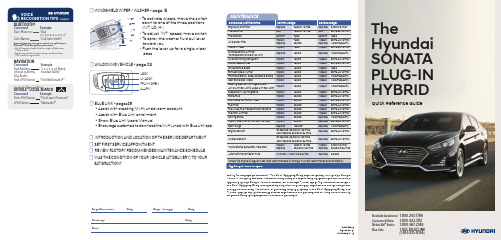
• T o activate wipers, move the switchdown to one of the three positions (INT, LO, HI)• To adjust "INT" speed, move switch • To spray the washer fluid pull lever toward you• Push the lever up for a single wiperpass☐ WINDSHIELD WIPER / WASHER - page 15MIST OFFINT LO HI☐ UNLOCKING VEHICLE - page 02UNLOCK TRUNK OPEN LOCKALARM☐ BLUE LINK - pages29- A ssist with creating account - Assist with Blue Link enrollment - Show Blue Link Users Manual- Encourage customers to download the MyHyundai with Blue Link appNP150-E6018Looking For more detailed information? This Quick Reference Guide does not replace your vehicle’s Owner’s Manual. If you require additional information or are unsure of a specific issue, we recommend that you always refer to the vehicle’s Owner’s Manual or contact your authorized Hyundai dealer. The information contained in this Quick Reference Guide is correct at the time of printing; however, specifications and equipment can change without notice. No warranty or guarantee is being extended in this Quick Reference Guide, and Hyundai reserves the right to change product specifications and equipment at any time without incurring obligations. Some vehicles are shown with optional equipment.Quick Reference GuideTheHyundai SONATA PLUG-IN HYBRIDCommand ExampleNAVIGATIONFind Address <House #, Street,City, State>“1-2-3-4-5 1st Street,Fountain Valley”CommandExampleLocated on Rearview MirrorGOOGLE ™ LOCAL SEARCHFind <POI Name><POI Name>“Find Lowe’s® near me”“Starbucks®”Improving how you store your contacts can optimize your Bluetooth® Voice Recognition performance:• Use full names instead of short or single-syllable names (“John or Dad”)• Avoid using special characters/emojis or abbreviations (“Dr.”) when saving contactsFind <POI Name>“Find McDonald’s®”Sales Consultant DateSales Manager DateCustomerDate☐ INTRODUCTION AND LOCATION OF THE SERVICE DEPARTMENT ☐ SET FIRST SERVICE APPOINTMENT☐ REVIEW FACTORY RECOMMENDED MAINTENANCE SCHEDULE ☐ WAS THE CONDITION OF YOUR VEHICLE (AT DELIVERY) TO YOURSATISFACTION?HYUNDAI VEHICLE OWNER PRIVACY POLICYYour Hyundai vehicle may be equipped with technologies and services that use information collected, generated, recorded or stored by the vehicle. Hyundai has created a Vehicle Owner Privacy Policy to explain how these technologies and services collect, use, and share this information.You may read our Vehicle Owner Privacy Policy on the website at https:///owner-privacy-policy.aspxIf you would like to receive a hard copy of our Vehicle Owner Privacy Policy, please contact our Customer Connect Center at:Hyundai Motor AmericaHyundai Customer Connect CenterP.O. Box 83835Phoeniz, AZ 85071-3835800-633-5151**************************Hyundai's Customer Connect Center representatives are available Monday through Friday, between the hours of 5:00 AM and 7:00 PM PST and Saturday and Sunday between 6:30 AM and 3:00 PM PST (English). For Customer Connect Center assistance in Spanish or Korean, representatives are available Monday through Friday between6:30 AM and 3:00 PM PST.Navigation Page 33Manual for further information.Restarting the hybrid system while drivingHEADREST ADJUSTMENT FRONT SEAT ADJUSTMENT2Charging indicator (on dash)120V (Level 1 Charger)INSTRUMENT CLUSTER5 LCD Display (including Trip Computer)6 Speedometer7 Fuel GaugeFuel Economy ModeThis screen displays average fuel economy. Thegraph shows fuel economy for the last 30 minutesand it is updated every 2 minutes and 30 seconds. PLUG-IN HYBRID MODE INDICATORCLIMATE CONTROLTo Reject a Call:ress the button on the steering wheel.2. When driving on a rough road, high speeds and / or with the window open.3. W hen the air conditioning vents are facing the microphone and / or whenthe air conditioning fan is at the max speed.1 TALKActivates voice recognition.2C ALLPlaces and transfers calls.3E NDEnds calls or cancelsfunctions.4. Enter the passkey or accept the authorization popup on your phone.(The default passkey is 0000.)5. Bluetooth is connected.Vehicle must be parked to complete pairing process.Press the button for access to the voice-response menu of services.- Press the button for Destination Search.- Command: Find <POI Name>. Example: “Find Starbucks”.- Press the button for SOS Emergency Assistance.- Refer to your Blue Link User’s Manual for detailed information on system operation.- F or immediate assistance with subscription services, please call 1-855-2BLUELINK (1-855-225-8354).You can say:- "Service Link" to schedule a service appointment.- "Roadside Assistance" for roadside services.- "Blue Link Account Services" for help with your Blue Link subscription. Dialing by Number:1. Press the button. 2. Say “Dial Number.” 3. S ay the desired phone number.For the complete list of commands, please refer to your Owner’s Manual.You can download the Blue Link mobile app to yourcompatible smart phone from the following sites:• iPhone® — Apple® App Store• Android® — Google PlayRemote Start enables you to remotely start your vehicle from virtuallyanywhere. You can also enable climate control remotely and turn onthe windshield defroster, ensuring a warm or cool car is ready to gowhen you are.• To use this feature, you must have a Blue Link PersonalIdentification Number (PIN). To create or change your PIN, log onto .Remote StartRemote, Start Remote Climate Control, Battery Charge Status• R emote Start with Climate Control will automatically shut off after 10minutes or after selected engine timer runs out.• W hile this feature is active, the parking lights will blink until vehicle isturned off or when vehicle is in operation.• T o continue operation of the vehicle, the proximity key must be insidethe vehicle with the driver prior to pressing the brake and being able tomove the gearshift from the P (Park) position.Remember:Preconditions:• I gnition is OFF• A larm is armed (i.e., vehicle locked by key fob Remote Door Lock)• V ehicle is not connected to a charger.• G earshift level is in the P (Park) position• B rake pedal is not depressed• E ngine hood is securely closed• A ll the doors are closed and locked• T he tailgate or trunk lid is closed• T he security/panic system is not activated• T he proximity key is not inside the vehicle• T he battery power is not low• V ehicle is located in an open area• I t has been less than 4 days since last vehicle ignition off• V ehicle located in area with good cell receptionRemote Start will terminate:• After 10 minutes or after selected engine timer runs out.• B rake is pressed without proximity key inside vehicle• A larm is triggered without proximity key inside vehicle• D oor/trunk is opened from inside the vehicleNotice: Laws in some communities may restrict the use of thefeatures that remotely start the engine. For example, some laws mayrequire a person using the remote start feature to have the vehicle inview when doing so or limit the length of time a vehicle engine mayidle. Please check local and state regulations for any requirementsand restrictions on remote starting of vehicles and engine idling time.Scan to download theapp.Press POWER button to turn radio on.TUNING/LISTENING TO CHANNELS1. Press RADIO button to select FM/AM/SXM2. Rotate TUNE knob to desired channel.A clear view of the southern sky is recommended toensure SXM®radio reception.•SETTING PRESET MEMORY BUTTONS (FM/AM/SXM®*)P ress and hold any preset button until an audible beep is heard tostore current channel.•ADJUSTING THE SOUND CONTROL1. Press the SETUP button .2. P ress the “Sound” button on the screen.3. Press “Sound Setting” button on the screen.CDEBAPress POWER button A to turn radio on.TUNING/LISTENING TO CHANNELS1. Press RADIO button .2. Rotate TUNE knob C to desired channel.ensure SXM®radio reception.•SETTING PRESET MEMORY BUTTONS (FM/AM/SXM®)P ress and hold any preset button D until an audible beep isheard to store current channel.•ADJUSTING THE SOUND CONTROL1. Press SETUP button .2. S elect Sound button on screen.3. Touch on-screen arrows to adjustdesired setting.Basic features on the map screen1Set destination by address search.2 S elect from previously inputtedaddresses and POI’s.3 R uns Google Local Search.*4 Select the desired item in thesub-categories.5 S earch and select the desireddestination among the searcheditems.6 S earch and select the desireddestination among the searched items.7 S earch and select the desireddestination among the searched items.8 S earch the destination with the address book.9 S earch destination by phone number.10 T ype freeway name and exit /entrance to search.11 Type the Street name, the State, and city name to search.12 Type coordinates to search.Basic features on the map screen1Move to the Home Screen.2 Change the map view mode.3 Voice Guidance On / Off.4 Zoom in the map.5 Set the zoom level automatically according to the guidance.6 Zoom out the map.7 Q uick and easy selection of a destination and options.8Touch to scroll the map.9 Q uick and easy selection ofa destination from the map screen.10 Set a waypoint to the current route.11 S ave frequently used address to the address book.12 F ind a POI (Point Of Interest) around the current position.13 V iew the vehicle’s current position on the map screen.13891011129101112With Standard RadioCLOCK ADJUSTMENT* Blue Link Subscription RequiredUse the input jack to connect an external audio device and listen to it through the audio system in yourthe notification and disclaimers on your phone then the “AndroidAuto” icon will appear confirming the setup.For more detailed information on how to operate Android Auto,please refer to your navigation manual.For additional Android Auto support, please refer to the AndroidAuto Support Websitehttps:///androidauto/Android Auto, Google Play, Android, and other marks areREQUIREMENTS:- Micro USB cable- OS Android™ 5.0 or higher- Compatible Android Phone- Data and wireless plan for applicable featuresBEFORE YOU BEGIN:- Android Auto features may operate differently than on your phone.- Message and data charges may apply when using Android Auto.- Android Auto relies on the performance of your phone. If youexperience performance issues:- Close all apps and then restart them or- Disconnect and then reconnect your phone- Using the micro USB cable that was provided with your phone isrecommended.- When Android Auto is active, your in-vehicle voice recognitionyour requests.PHONE SETUPTurn on the Bluetooth® on your phone and connect the micro USB cableto your phone and the USB port on the vehicle.Phone will prompt you to download the Android Auto app and updateother needed apps (i.e. Google Maps™, Google Play Music™, GoogleNow™).NOTE:Vehicle must be parked.- Location mode setting should be set to High accuracy.- Vehicle and phone setup should be completed in one sitting. If phonesetup needs to be resumed, we recommend to Force Stop theAndroid Auto app on the Phone then reopen the app and accept theDisclaimer notifications.https:///androidauto/ANDROID AUTO ™REQUIREMENTS- Apple Lightning® cable- Latest iOS- iPhone® 5 or above- Data and wireless plan for applicable featuresBEFORE YOU BEGIN- Apple® CarPlay features may operate differently than on our phone.- Message and data charges may apply when using Apple CarPlay.- Apple CarPlay relies on the performance of your phone. If youexperience performance issues:- Close all apps and then restart them or- Disconnect and then reconnect your phone- Using the Apple Lightning cable that was provided with your phoneis recommended.- When Apple CarPlay is active, your voice recognition system isdisabled and you will be using Siri® to make your requests.CAR SETUP1. Press the SETUP button.2. Touch the “Connectivity” icon on the screen.3. Touch “iOS” on the Connectivity Settings screen then touch “On”to enable Apple CarPlay.4. Connect your Apple iPhone to the vehicle USB port then touch‘OK’ when the pop-up message appears. The Apple CarPlay iconwill now appear on the vehicle Home screen confirming the setup. APPLE CARPLAY ™Apple CarPlay, Apple, and other marks are trademarks of Apple Inc.Apple CarPlay uses Siri to perform many actions like sendingmessages, placing calls, and looking up/setting POI/Destinations.A Siri session can be initiated on any screen by:1. Touch and holding the HOME icon 1 on the CarPlay screen or2. Press the steering wheel VOICE RECOGNITION 13 button.Note: Ensure Siri feature is set to ON in your phone (Go to Settings >General > Siri).3. Say any of the following commands;•“Text <John Smith> ‘Call you later’” to send a text message.•“Read text messages” to read available text message.•“Call <John Smith>” to make a phone call.•“Find <POI/Destination>” to locate a POI/Destination.Touch the PHONE 5 icon to access the Phone screen. Siri willautomatically asks ‘Who you would like to call’ when the PHONE 5NOTE: Phone call sound quality is dependent on the wiredconnection. Using the Lightning cable that came with the phone isrecommended.APPLE MUSICTouch the APPLE MUSIC 6 icon to access the Apple Music screen.APPLE MAPSTouch the APPLE MAPS 7 icon to access the Apple Map screen.MESSAGESTouch the MESSAGES 8 icon to access the Message screen. Siri willautomatically asks ‘To hear unread messages or create a new one’when the MESSAGE icon is selected.3rd PARTY APPSSupported CarPlay apps that are downloaded on your phone willappear on the CarPlay screen. Touch the apps icons to access thosesupported apps.NOTE: A list of the supported CarPlay supported apps can be found at/ios/carplay/Ensure phone has latest version of the 3rd Party Apps.CarPlay Home ScreenSIRI1HOME ICON2W3C4 PHONE TIME5P HONE6A PPLE MUSIC™PARTY APPSCREEN PAGE INDICATORCURRENT CARPLAY AUDIO PLAYING234156781112pressure drops lower than predetermined specification, the Low will illuminate and the LCD display will Low Tire Pressure Position Indicator ELECTRIC PARKING BRAKE (EPB)23 16 5B L U E T O O T H ® H A N D S -F R E ESWITCHING BETWEEN PAIRED PHONESOn the radio:1. Push the SETUP button.2. Select Bluetooth .3. Select Bluetooth Connection .4. Select Connect next to the desired phone.CONNECTING YOUR PHONEOn the radio:1. Push the SETUP button.2. Select Bluetooth .3. Select Bluetooth Connection .4. Select Add New . In your phone’sBluetooth settings:5. Select the <Vehicle Name> on your phone.6. Enter the passkey from theradio or accept the authorization pop-up on your phone.For more information, visit Using Voice Command:“Change Bluetooth device”。
车辆智能管理系统操作手册

车联网sass平台--车辆智能管理系统11.引言1.1.编写目的编写本使用说明的目的是充分叙述系统所能实现的功能及运行环境,以便使用者了解本系统使用范围和使用方法.1.2.适用对象本文档适用于使用该系统的操作人员.1.3.缩写说明GPSGlobal Positioning System(全球定位系统)的简称。
CAN BUS即CAN总线技术,全称为“控制器局域网总线技术(Controller Area Network-BUS)。
2.系统概述2.1.系统简介商用车联网sass平台不同于目前国内市场基于GPS轨迹定位为主简单车联网管理系统;通过新一代的商用车载智能终端,获取车辆CAN BUS数据,提供更加精准、全面的里程、油耗、刹车、怠速、故障等车辆运行数据;通过大数据的分析,形成对司机的量化考核,提升车辆经营的管理水平,大服务端降低企业的运营成本;通过物联网和移动互联网结合,从而实现运输企业车辆日常运营情况掌握,满足安全运营、调度高效、监管到位、降低运营成本等业务运营管理要求.车队管理系统提供车况检测、实时监控、路线管理、出勤管理、驾驶行为、基础信息等功能,提升车队细、准、省等方面的精细化管理水平.23系统的功能结构图如图所示:2.2. 通用操作说明本文档以下模块功能键操作雷同,不再说明。
以下功能键,每个模块不一定都包含,具体以系统界面提供按钮为准。
● 【新增】:新增数据● 【修改】:先查询出需要修改的信息,再点击修改,进行下步操作. ● 【删除】:删除数据。
● 【查询】:根据查询条件查询符合条件的信息. ● 【保存】:保存输入的信息。
车队管理系统工作台工作台提醒明细车况检测实时监控全网监控单车监控车辆到达监控线路管理行车日志途经点设置线路设置出勤管理驾驶员排班出勤日历驾驶员出勤详情车辆出勤详情中转场车辆明细驾驶行为驾驶行为分析驾驶行为告警明细怠速明细超速明细疲劳驾驶明细驾驶行为评分标准基础信息管理车辆管理车辆调拨历史驾驶员管理驾驶员调拨历史标签管理设备管理系统维护机构管理角色管理岗位管理用户管理个人中心修改信息修改密码注销●【清除/重置】:清空输入的数据。
现代汽车高性能车辆说明书:i30 N、i30 Fastback N、i20 N、KONA N

i30 NBorn in Namyang. Honed at Nürburgring.生於南陽長於紐布靈In 2017, the award-winning i30 N marked the premiere of the new Hyundai Nhigh-performance range. Today, we are proud to present you with the next generation: the new i30 N and new i30 Fastback N. Together with i20 N and KONA N, they join an impressive range of high-performance vehicles that are joyfully fun to drive, delivering both everyday usability and race track capable performance. N stands for Namyang, home of our global Research & Development centre. Born in Namyang and honed atthe legendary Nürburgring, one of the most demanding racetracks in the world– the N logo also symbolises a racetrack’s chicane curve. Hyundai N cars are designedto perform – and to put a grin on your face. Engineered to satisfy drivers who want to feel the burst of adrenaline that gets your heart beating faster – the pure joy of driving.享負盛名的i30 N於2017 年首次亮相,為現代汽車N系高性能設計揭開序幕。
现代汽车GSW(Global Service Way)系统用户指南
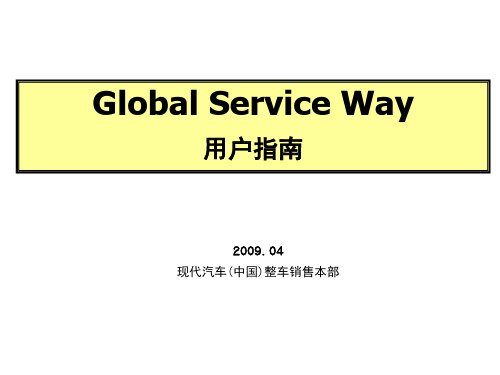
Global Service Way
[3] 技术公告 1. ECU 升级 2. 当地技术公告
[4] 区域交流信息 1. 质量报告 2. 当地案例研究 3. 经销商论坛
[5] 代理商技术热线 1. 经销商热线
[6] 培训资料 1. 技术培训 2. 培训材料 3. 培训中心
[7] 我的主页 1. 我的信息
统的拆装使用的专用工具.
26
User Guide
12. 车主手册
页面
[2] 技术资料
描述
1) 根据车型,可以查到车主 手册的资料(目前没有中文, 正在制作中).
27
User Guide
菜单内容
[1] 主页信息 1. CCC 登陆界面 2. CCC 主页 3. SSIS 主页 4. GSW 主页 5. VIN 查询
页面
[1] 主页信息
描述 1) 在空格处输入6位VIN号 (右上方的空格中) 2) 点击 ‘Search’.
- 详细的车型配置 - KEY码和PIN码的查询 3) 车辆维修保养记录
10
User Guide
6. GSW 主页(3/3) – 详细查询
页面
[1] 主页信息
描述 1) 查询选项 :
- VIN/主题/内容/故障码 2) 输入关键词 3) 可用的选择项目
20
User Guide
6. 部件信息
页面
[2] 技术资料
描述
1) 用户通过选择 车辆种类, 语言, 车型, 年份, 发动机类 型来选择需要的信息.
2) 选择主菜单的选项以后, 下 拉菜单和内容就显示出来.
21
User Guide
7. 车身维修
页面
[2] 技术资料
汽车售后服务系统操作手册(doc 121页)

汽车售后服务系统操作手册(doc 121页)汽车售后服务系统操作手册(doc 121页)汽车售后服务系统操作手册(doc 121页)特约店管理系统Dealer Management System中国版DMS用户操作手册售后服务管理系统版本1.1广州本田汽车有限公司2005年11月Copyright Guangzhou HONDA AutomobileCO.,LTD.All Rights Reserved1.系统概述广州本田中国版DMS整车售后子系统主要管理特约店的日常维修业务,分前台管理、车间管理、报表查询等三部分。
其中前台管理负责处理与客户相关的功能;车间管理负责管理车辆在厂维修的业务;报表查询对各种基础数据提供查询、汇总、分析等功能。
2.前台业务2.1. 接待图2.1-1接待画面从左侧选择“售后”主菜单,在“前台业务”栏中点击“接待”按钮,进入 1.1 售后接待画面。
在接待界面中选中车辆后,右边的按钮只有当该车的状态满足条件才会变为可用,否则为灰色不可用。
➢查询在查询条件中,如果选上在修车辆选项后,售前保修标志(PDI-W)选项不可用,此时查询出来的为满足条件的在修车辆(包括售前保修的)。
如果不选择在修车辆选项,查询对象来为所有的管理内的车辆,即第一次来厂日非空的(售前保修选项选择时例外)。
售前保修选项选择后查询的为整车系统中未卖出的或者是售后系统登记的带售前保修标志的车辆。
➢高级查询对车辆或作业单的更多明细条件的查询,高级查询的详细使用请参看公共部份的高级查询使用说明。
➢预览根据当前选中的作业单的状态,分别可以进行估价单、作业卡、结算单、会计单、车历卡的预览。
➢打印根据当前选中的作业单的状态,分别可以进行估价单、作业卡、结算单、会计单、车历卡的打印。
➢车辆维修历史在图1.1接待画面中,点击“车辆维修历史”TAB页可以查看当前选中的车辆的维修历史。
➢车辆功能检查在图1.1接待画面中,点击“车辆功能检查”TAB页可以查看当前选中的车辆的最后一次来厂记录的有缺陷的车辆功能检查项目及其故障缺陷描述。
现代蓝联 app 用户手册说明书
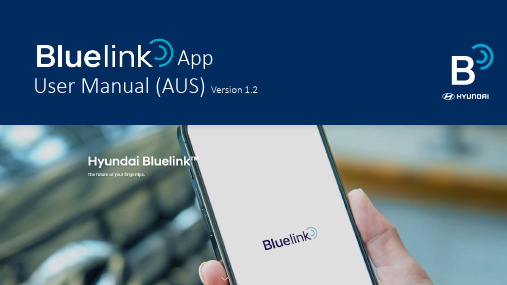
Version 1.2Contents1. Login•Splash Screen•Sign Up Process•Find my ID and Reset Password1. Login > Splash Screen1. Login > Sign upCreate Account Terms and Condition Create new account byentering your e-mailaddress Verify e-mail address Set a password andcomplete the onscreendetails1. Login > Find my ID and Reset passwordForgot your email or password?Select the desired option Verify your details Enter verification codeObtain login information orreset password2. Select Vehicle2. Select VehicleList of Registered Vehicles LoginSelect VehicleBluelink is ready to use with your selected Hyundai3. Feature list3. Feature List (1/3)Category Details Petrol/Diesel Plug-In/Hybrid Electric Vehicle & Service Setting Vehicle Registration and Service Usage Settings O O O First Run Setup Vehicle Navigation First set-up O O OHome Easy Remote Control Start On/Off O O O Easy Remote Charge Start On/Off X O O Latest Vehicle Status Received O O O Door Locked and Unlocked status O O O Engine Start-ON and OFF status O O X HVAC ON and OFF status O O O Find My Car Location on the map O O O Search POI and Address O O O Personalized Service SettingsMy Vehicle SettingsEdit Home Menu O O OControl Latest Vehicle Status Received O O O Start Engine / Stop Engine O O O Lock Doors / Unlock doors O O O Start Charging / Stop Charging X O O Climate Control Temperature Setting O O O Defrost and Heat Setting This feature may vary depend on vehicle options Heated and Cooled Seats Setting This feature may vary depend on vehicle options Idle Duration Setting O O O Opened windows / Close windows, Ventilation and Curtain setting This feature may vary depend on vehicle options3. Feature List (2/3)Category Details Petrol/Diesel Plug-In/Hybrid ElectricStatus Latest Vehicle Status Received O O O Vehicle Top View O O O Engine ON/OFF status O O X HVAC ON/OFF stats O O O Door Locked/ Unlocked status O O O Remote Charge status X O O Fuel Gauge O O O Temperature and heated ON/OFF status This feature may vary depend on vehicle options Warning Lamp Status This feature may vary depend on vehicle options Monthly Vehicle Report O O O Surround View Monitoring O O OMap Control Map(Zoom in /Zoom out / Drag etc. )O O O Find My Car O O O Drivable distance radius This feature may vary depend on vehicle options Nearby POI search O O O Recent Search O O O Favorite POI O O O Route Guidance O O O Future Predicted Driving Information O O O Send to car O O O Guide Final Destination This feature may vary depend on vehicle options Valet Mode This feature may vary depend on vehicle options Sharing Location Service This feature may vary depend on vehicle options3. Feature List (3/3)Category Details Petrol/Diesel Plug-In HybridElectricEVMore Latest Vehicle Status Received O O O Account settings O O O Emergency Contact Information O O O Mange Vehicle Data This feature may vary depend on vehicle options Profile Image Setting This feature may vary depend on vehicle options Change Vehicle Setting This feature may vary depend on vehicle options Calendar Service This feature may vary depend on vehicle options Kakao I Voice Recognition Service This feature may vary depend on vehicle options Car To Home Setting This feature may vary depend on vehicle options App Setting O O O Safe Driving Habit This feature may vary depend on vehicle options Departure Notification List O O O EV Service X X O V2V Charge Service(Visit and charges at customer desired location)X X O New Feature Guide O O O View App Tutorial O O O Widget –Remote Control O O O Widget–Vehicle Status O O O4. Home•Bottom navigation•Helpful Hints•Main Screen•Vehicle Image and Vehicle Control •Vehicle Status•Map, My Vehicle Location•My Calendar•Engine (Charge) ON/OFF status•Remote Control•Find My Car•Edit Remote Control4. Home> Bottom NavigationHome Control Status Map MoreEdit Home Menu Customise Icons Map Calendar Fingerprint & BioAuthentication Valet Mode Alert ServicesVehicle Control& StatusSelect VehicleMap My Calendar & Other Services5. Home > Vehicle Image and Vehicle Control12356789101112136891112571024. Home > Vehicle Status12345123454. Home >Map, My Vehicle Location1234561234564. Home> My Calendar and Other.1234 5.213546786784. Home > Engine ON/OFF statusWhen the app isconnected to the vehicle itwill change from 'DISCONNECTED' to 'CONNECTED’ icon.When the vehicle is switched on, the icon for the start state will blink. (In the case of an electric vehicle, it is displayed as a stateof charge.)The app bar also displays an icon on the left side of the vehicle name.4. Home > Remote ControlSelect desired remotecontrol buttonEnter PIN Confirm Remote functionButton flashes while connecting to the vehicle Once completed successmessage appears4. Home> Find My Car (1/2)Select ‘Find My Car’ icon Enter PIN Checking vehicle location Find my vehicle location ismarked on the map4. Home> Edit Remote ControlTap and drag the icon you want to the location you prefer. The threeicons at the top of the screen are displayed on the Home screen.5. Control•Main Screen•Remote Control•Climate Setting•Demister/Heating•Seat Setting•Air Purifier System•Duration5. Control > Main Screen11254623453767Select desired remote control button Enter PIN Confirm Remote function Button flashes whileconnecting to the vehicleOnce completed successmessage appearsThe temperature can be adjusted by pressing the (-) or (+) buttons or by theslide bar.Start engine with Air Conditioning On/Off or last set temperature5. Control> Demister/HeatingFront/Rear windscreen demister and heated steering wheel andheated side mirror can be set.5. Control> Seat Setting5. Control > Air Purifier System (Only for models with an Air Purifier fitted).5. Control > Duration6. Status•Main screen &Car status•Car top view•Surround view monitor6.Status > Main screen and Car status11131234678951234567896. Status> Car Top ViewSedan SUV MPV Hatch backCLOSED OPEN CLOSED OPEN CLOSED OPEN CLOSEDOPEN6. Status> View Around My VehicleStored Video List Delete7. Map•Main screen•Find my location•Find my car•Recent•Search nearby•Search process•Send to car7. Map> MainMap main screen Area can be adjusted by scrolling up or down Maximise the map area bydragging the informationarea towards the bottomMaximize the bottominformation area to enablenearby/previous searchand favorite functions7. Map> Find my location7. Map > Find my carTouch icon to find my carlocation Enter 4-digit PIN number Displays pop up messagewhile searchingSuccess to find my carlocationPop up message displays to confirm vehiclesearch is completeIf the vehicle locationcannot be foundIf you find thevehicle location7. Map> My vehicle locationTouch my car icon on themapDisplays detailed location ofyour vehicle's location. Selecteither AR guidance to findyour vehicle or triggerLight/Horn if nearbyProvides smartphonecompass accuracyadjustment function toimprove location accuracy(Android Only)Provides guidance from userlocation to vehicle location in ARmode(Provides a straight-line distancefrom your location to the vehicle)7. Map> PreviousPrevious search results aredisplayed7. Map> Search nearbyExample: Service stationsMap main screenSelect a search category7. Map> Search processBegin a search in thesearch areaAutomatic completion ofsearch according to thesearch criteriaList view search results andmap view movementMap view search resultsand list view movementRegister favoritesSearch results can be registered asfavorites by selecting the star icon.Share search resultsWhen you want to share yoursearch results with others, you canshare them via the various sharingapps on your phone.7. Map> Send to CarEnter a search term in thesearch areaConfirm you want to sendthe location to the vehicleLocation will appear on thenavigation display8. More•Main screen•Account Setting•Vehicle& Service Setting•Vehicle Selection•App setting•My Trips•Alert Services•Customer Service Center8. More > Main screen1234567891011123459678111210128. More > Account SettingUser’s account information,login password and account password can besetChange and reset thelogin passwordChange or reset the PIN used for remote & locationfeatures.12341234Resetting the account will delete all data. Once deleted it cannot beretrievedTerminating the account will delete your account and all data. Once deleted it cannot be retrieved and you will need to create a newaccount.Vehicle & Service SettingsscreenEdit vehicle nameUser’s subscriptioninformationShare Car screen where you can share your vehicle with family or friendsIncorporate your personal calendars with the Bluelink app.Vehicle & Service SettingsscreenUser Profile Settings1234Vehicle Setting Screen allows you to configure the above vehicle。
2019年Hyundai VELOSTER N用户指南说明书

Wiper
Navigation
Phone
2019 VELOSTPEaiRringN
4 Your phone may
Smartphone Bluelink
Tailgate
Custom
35
36
Integ
Favorites
require a PASSKEY.
If prompted, enter it
into your phone.
Window Defog 1
Window Defog 2
Tier 1 – VDS IAcpop ns
Clock
Steering Adjustments
Light
Gear
Air
WDTeinPfdoMgoSw1
TrAaWDuBnteisaonfmtomdtegiosarws2ytiiocn
Manual TraWnsinmdiosswion
Android Auto
Apple CarPlay
3 Enjoy using the applications displayed on your vehicle’s head unit screen.
Android Auto
Apple CarPlay
NOTE
Android Auto users will be prompted to view a tutorial. Select your option and proceed.
*Button and/or icon location may differ from the image shown.
4
Phone Pairing
Gauge
Media 1
4_KDYKMC_CHI_GDS Basic Operation

启动和登录步骤主屏幕布局 互联网更新GSW(全球服务网络)和注意事项配置 搜索 车辆选择單元4GDS基本工作启动和登录步骤GDS 基本工作单元: GDS 基本工作 – 登录步骤软件安装之后,双点位于桌面上的快捷图标,启动 GDS,如下面图 1 所示。
图 1. 显示在桌面上的 GDS 快捷图标启动 GDS当启动 GDS 的时候,图 3 所示的登录 Window 窗口出现。
通过按下“User(用户)”组合框,选择您自己的 ID (名称)。
如果您想从添加或者从列表中去掉 ID (名称),则按下“Add User (添加用户)”按钮,使用添加和删除功能。
图 3. 用户选择图 4 显示的是一幅用户列表窗口画面。
输入 ID 和名称,然后点击“Add(添加)”按钮。
要在用户列表中去掉现有的 ID,请选择一个用户,并按下“Delete(删除)”按钮。
“Close(关闭)”按钮将关闭“User List(用户列表)”窗口。
图 4. 用户添加和删除登录到 GDS单元: GDS 基本工作 – 登录主屏幕布局GDS 基本工作 单元: GDS 基本工作– 主屏幕 GDS 的主页面包含四排。
z第一排用于用户指南、注意事项、配置、搜索、取消登录和退出。
z第二排是 VCI 和个人计算机的连接状态、VIN 选择、互联网连接状态和用户信息。
z第三排用于诊断、升级、修理和完成。
z第四排用于用户设置和基于互联网的服务信息连接。
该程序在分辨率为 1024x768 时效果最佳。
图 1 中带有 标志的功能,只能在互联网接通时使用(例如:零件样本只能与互联网一起使用)。
禁用按钮的功能将在以后开发(例如万用表)。
图 1. 主屏幕布局单元: GDS 基本工作– 主屏幕说明图标说明提供一个查看用户手册的功能。
提供一个检查系统注意事项的功能。
此功能要求互联网连接。
提供检查版本功能、输入“VCI 固件升级”、输入经销商信息、输入连接信息、配置 VCI 和 VMI 设备的功能。
- 1、下载文档前请自行甄别文档内容的完整性,平台不提供额外的编辑、内容补充、找答案等附加服务。
- 2、"仅部分预览"的文档,不可在线预览部分如存在完整性等问题,可反馈申请退款(可完整预览的文档不适用该条件!)。
- 3、如文档侵犯您的权益,请联系客服反馈,我们会尽快为您处理(人工客服工作时间:9:00-18:30)。
35
User Guide
[4] 术交
2. 当
研究 (1/2) –
页
录
1) 与经销 2) [
间
学习
查询]/[详细查询] 查询]/[详细查询] ]/[详细查询 功 当 格 件] 件] 研究
3) [ 格] 格] 内 录
4) [ 录] / [临时 [临时
36
User Guide
[4] 术交
2. 当
研究 (2/2) – 查看
查询]/[详细查询] 查询]/[详细查询] ]/[详细查询
33
User Guide
[4] 区
交
1. 质 报告 (2/3) – 编写
页 1) [临时 写 时 ] 还没编 质 报告临
交] 2) [ 交] 质 报告编写 交 3) [ ] 质 报告 4) [ 档] Word 档 驶显 质 报告 5) [删 ] 删 时 档 6) [ 质 ] 报告 临 质 报告 编写
Global Service Way
用户指南
2009 2009. 04 现代汽车(中国)整车销售本部
User Guide
单内
[1] 页 1. CCC 陆界 2. CCC 页 3. SSIS 页 4. GSW 页 5. VIN 查询 [2] 术资 1. 维 册 2. 电 图 DTC3. DTC-故 码查询 4. 故 现 5. 换 6. 件 7. 车 维 LTS8. LTS-工时标 WPC- 件查询 9. WPC- 件查询 10. 训 导 11. 专 工具 12. 车 册 [3] 术公告 1. ECU 级 2. 当 术公告 [4] 区 交 1. 质 报告 2. 当 研究 3. 经销 论坛 [5] 术热线 1. 经销 热线 [6] 训资 1. 术 训 2. 训 3. 训 [7] 1. 页
34
User Guide
1. 质 报告 (3/3) – 查看
页 1) [ 个 口] 口] 质 报告 口 开 击 钮 页> 该质 质 报告
[4]
术交
2) [书签] 书签] - 认: 数据 3) [ ] 4) [ 档] 驶显
Word 档 报告 报告给
5) [ 复] 对该质 复 7) [ 录] 录
6) [编辑] 编辑该质 报告 编辑]
页 1) [ 口] 口] 当 个 口 研究 开. 页> 当 研究
2) [书签] 书签] - 认: 数据 3) [ ]
击 钮
4) [ 档] Word 档 显 当 研究 5) [ 录] 录
37
User Guide
[4] 术交
3. 经销
论坛 (1/3) –
录
页 1) 经销 2) [ 间 交 讨论
查询]/[细节查询] 查询]/[细节查询] ]/[细节查询 功 经销 格 件] 件] 口弹 论坛
31
User Guide
单内
[1] 页 1. CCC 陆界 2. CCC 页 3. SSIS 页 4. GSW 页 5. VIN 查询 [2] 术资 1. 维 册 2. 电 图 DTC3. DTC-故 码查询 4. 故 现 5. 换 6. 件 7. 车 维 LTS8. LTS-工时标 WPC- 件查询 9. WPC- 件查询 10. 训 导 11. 专 工具 12. 车 册 [3] 术公告 1. ECU 级 2. 当 术公告 [4] 区 交 1. 质 报告 2. 当 研究 3. 经销 论坛 [5] 术热线 1. 经销 热线 [6] 训资 1. 术 训 2. 训 3. 训 [7] 1. 页
页
1) DTC故 码 电 号图标] 号图标 进 2) 图
电
图
过 击 [编 编 换.
击Zoom in/out, DTC Zoom in/out, 故 码 电 图 电 图 缩 .
18
User Guide
[2] 术资
4. 故 现
页
1) 类
户 过选择 车辆种类, 份, 发动机 . 选项 显 , 来. 内 来选择 单 单
页
1) 5 :两 内 系统 数 单: 网页: 可进 : 热线: 显 ; 6) 当 术公告: 公告; 7) 当 研究; 研究: 当 当 经销 现 车网页
8
[1]
页
陆 5 进
访问GSW 户显 单 关链 网页 经销 术
2) 3) 连 4) 5) 经销
8) 经销 论坛: 显 论坛内 ; 9) 链 :链
User Guide
32
Global Service Way
User Guide
[4] 区 交
1. 质 报告 (1/3) –
录
页 1) 经销 质 2) 3) [ 车 业 写 功 4) [ 格] 格] 质 格 5) [编写] 编写 编写] 报告 6) [ 录] / [临时 [临时 录 件] QIR质 报告 内 质
报告 录 看 报告 经销
5
ቤተ መጻሕፍቲ ባይዱser Guide
2. CCC 页-更改 码
页
[1]
页
1)
击
图标
,进 码
更改
码界 ; Password:输 Confirm password: 认 码
6
User Guide
3. SSIS 页
页 1) 击”GSW” , 系统 可进
[1]
页
7
User Guide
4. GSW 页(1/3) – 界
15
User Guide
[2] 术资
2. 电 图 (2/2)
页 1) 户 过选择 车辆种类, 语 , 车 , 份, 发动机类 来选择 . 2) 选择 单 3) 4) , 5) 据 屏 单 选项 内 显 击 链 显 查询 电 查询 电 , 来. 系统, 系统 可. 电 许 内 .
击Zoom in/out, Zoom in/out, 图 缩 . , 须 口弹 .
12
Global Service Way
User Guide
[2] 术资
1. 维
册 (1/2)
页 1) [ 单] 册>维 2) 术资 > 维 册 维 册
选择栏 选择 车 , 维
3) 维 查询, 件 样
册, 电 图, 故 码 见故 , ,车 维 来查询. 术 ,
13
User Guide
1. 维 册 (2/2)
4)
23
User Guide
[2] 术资
9. WPC-
件查询
页 1) 输 . 车架号,查询 关 件
24
User Guide
[2] 术资
10.
训 导
页 1) 车 ,可 查 CM 训资 .
25
User Guide
[2] 术资
11. 专
工具
页 1) 据车 统 ,可 查 各系 专 工具.
26
User Guide
28
Global Service Way
User Guide
[3] 术公告
1. ECU
级
页
1) ECU 2) 内
级 录 详细 写
. 关 .
个ECU 级
29
User Guide
[3] 术公告
2. 当
术公告 (1/2) –
页
录
1) 当 业 发 2) - 当
术公告 CCC网 公告
车 .
术公告共4 类 公告共4
[1] 页
1. CCC
陆界 (2)
页
果 话, 这 请 家
陆 ,
现这个页 进 更改 , 码 码 输 码
供 家更改 码. :
Current P/W: New P/W: 输 Confirm:
4
User Guide
2. CCC 页
页
[1]
页
1) SSIS (CCC 击 ‘GSW’. 2)
单): 击
更改 码,请 进 更改.
2
Global Service Way
User Guide
[1] 页
1. CCC
陆界 (1)
页
1) Internet
:
2) 输 3) 果 户ID 记 码. 码,请联系
(liduanyue@hyundai-motor.c ).
3
User Guide
6) 电脑设
16
User Guide
[2] 术资
3. 故 码查询
页
1) 类
户 过选择 车辆种类, , 单 单 内 份, 发动机 . 选项 显 , 来选择
语 ,车 2) 选择 来. 3) 击图标 电 图 4) 电脑设 口弹 .
可 屏查看 电 , 须 图. 许
17
User Guide
[2] 术资
3. 故 码查询
[2] 术资
12. 车
册
页 1) 据车 ,可 查 车 册 资 ( 没 ).
,
27
User Guide
单内
[1] 页 1. CCC 陆界 2. CCC 页 3. SSIS 页 4. GSW 页 5. VIN 查询 [2] 术资 1. 维 册 2. 电 图 DTC3. DTC-故 码查询 4. 故 现 5. 换 6. 件 7. 车 维 LTS8. LTS-工时标 WPC- 件查询 9. WPC- 件查询 10. 训 导 11. 专 工具 12. 车 册 [3] 术公告 1. ECU 级 2. 当 术公告 [4] 区 交 1. 质 报告 2. 当 研究 3. 经销 论坛 [5] 术热线 1. 经销 热线 [6] 训资 1. 术 训 2. 训 3. 训 [7] 1. 页
[1]
页
经销 论坛 5) 这样您可 内从各选项 查 . 6) 击 ‘Search Search’ Search
11
User Guide
