使用TeX做幻灯片
用LaTeX制作幻灯片
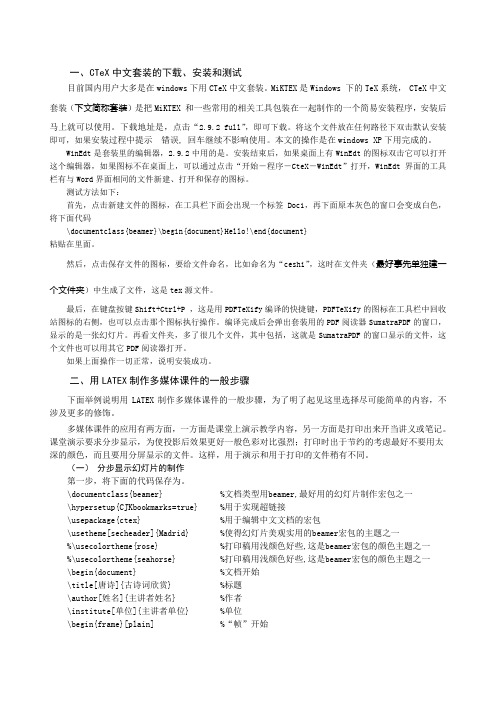
一、CTeX中文套装的下载、安装和测试目前国内用户大多是在windows下用CTeX中文套装。
MiKTEX是Windows 下的TeX系统, CTeX中文套装(下文简称套装)是把MiKTEX 和一些常用的相关工具包装在一起制作的一个简易安装程序,安装后马上就可以使用。
下载地址是,点击“2.9.2 full”,即可下载。
将这个文件放在任何路径下双击默认安装即可,如果安装过程中提示错误, 回车继续不影响使用。
本文的操作是在windows XP下用完成的。
WinEdt是套装里的编辑器,2.9.2中用的是。
安装结束后,如果桌面上有WinEdt的图标双击它可以打开这个编辑器,如果图标不在桌面上,可以通过点击“开始-程序-CteX-WinEdt”打开,WinEdt界面的工具栏有与Word界面相同的文件新建、打开和保存的图标。
测试方法如下:首先,点击新建文件的图标,在工具栏下面会出现一个标签Doc1,再下面原本灰色的窗口会变成白色,将下面代码\documentclass{beamer}\begin{document}Hello!\end{document}粘贴在里面。
然后,点击保存文件的图标,要给文件命名,比如命名为“ceshi”,这时在文件夹(最好事先单独建一个文件夹)中生成了文件,这是tex源文件。
最后,在键盘按键Shift+Ctrl+P ,这是用PDFTeXify编译的快捷键,PDFTeXify的图标在工具栏中回收站图标的右侧,也可以点击那个图标执行操作。
编译完成后会弹出套装用的PDF阅读器SumatraPDF的窗口,显示的是一张幻灯片。
再看文件夹,多了很几个文件,其中包括,这就是SumatraPDF的窗口显示的文件,这个文件也可以用其它PDF阅读器打开。
如果上面操作一切正常,说明安装成功。
二、用LATEX制作多媒体课件的一般步骤下面举例说明用LATEX制作多媒体课件的一般步骤,为了明了起见这里选择尽可能简单的内容,不涉及更多的修饰。
latex幻灯片(ppt)
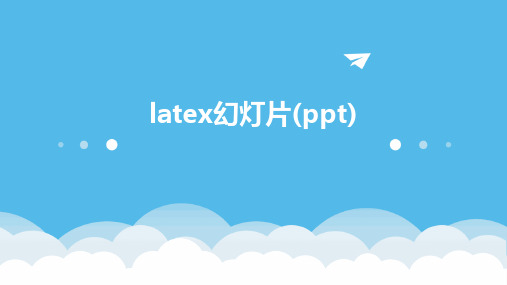
幻灯片的作用
01
提高演讲效果
通过图文并茂的方式展示内容 ,使观众更容易理解和记忆。
02
引导观众注意力
通过幻灯片的布局和设计,引 导观众关注演讲的重点和关键
信息。
03
增强互动性
在幻灯片中添加互动元素,如 问答、讨论等,可以增加与观
众的交流和互动。
编写自定义的宏命令,简化幻灯 片的制作过程,提高制作效率。
使用扩展宏包
探索并使用一些扩展宏包,如 animate、media9等,为幻灯 片添加更多动态和交互元素。
多媒体元素的嵌入与播放
插入图片和图表
使用graphicx宏包插入图片,利用pgfplots等宏包绘制高质量 的图表。
嵌入音频和视频
借助media9等宏包,将音频和视频文件嵌入到幻灯片中,实现 多媒体展示。
功能相对有限
与一些专业的幻灯片制作软件相比,LaTeX幻灯片的功能相对有限, 例如动画效果、交互功能等。
未来发展趋势预测
智能化制作
随着人工智能技术的发展,未来LaTeX幻灯片的制作可能会更加 智能化,例如通过自然语言处理技术自动生成幻灯片内容。
多样化模板
为了满足不同用户的需求,未来LaTeX幻灯片可能会提供更多样化 的模板和主题选择。
动画与交互的适度使用
保持简洁明了
动画和交互效果应服务于内容展 示和观众理解,避免过度使用导 致观众注意力分散或产生视觉疲
劳。
突出重点内容
适当使用动画和交互效果可以突出 幻灯片中的重点内容和关键信息, 帮助观众更好地理解和记忆。
考虑观众需求
在制作幻灯片时应考虑观众的需求 和使用场景,选择合适的动画和交 互方式,以提供最佳的观看和交互 体验。
Latex制作幻灯片PPT简易模板

Latex简介
Latex特点
支持高质量的排版和输出,具有丰富的数学符号和公式支持,可定制性强。
Latex与PPT比较
相对于传统的PPT制作软件,Latex制作的幻灯片在排版、数学公式和定制化方 面具有优势。
幻灯片制作概述
幻灯片构成
一般包括标题页、目录页、正文页和 结尾页等部分。
制作流程
确定主题和内容,选择合适的幻灯片模 板,编写和排版正文内容,插入图片和 表格等辅助材料,最后输出为PDF或 PPT格式进行展示。
01
02
03
04
字体、字号、颜色
可以通过相应的命令和环境来 设置文本的字体、字号和颜色。
对齐方式
Latex提供了多种对齐方式,如 居中对齐、左对齐、右对齐等。
行距、段距
可以通过设置相应的参数来调 整文本的行距和段距,使幻灯
片更加美观易读。
列表与编号
Latex支持有序列表和无序列表, 并提供了多种编号方式,方便
使用背景与边框
背景图片
选择与主题相关的背景图片,增加视觉冲击力, 同时注意图片清晰度和版权问题。
背景色块
使用不同颜色或渐变色块作为背景,划分不同内 容区域,增加层次感。
边框装饰
为幻灯片添加边框或装饰元素,提升美观度和专 业感。
布局调整与优化
内容布局
合理安排文字、图片、 图表等元素的位置和大 小,保持整体协调性和
02
Latex幻灯片基础
幻灯片类别与结构
幻灯片类别
beamer、powerdot、prosper等, 其中beamer最为常用。
帧(frame)概念
在Latex中,一个幻灯片页面被称为一 个帧,是制作幻灯片的基本单元。
latexPPT模板
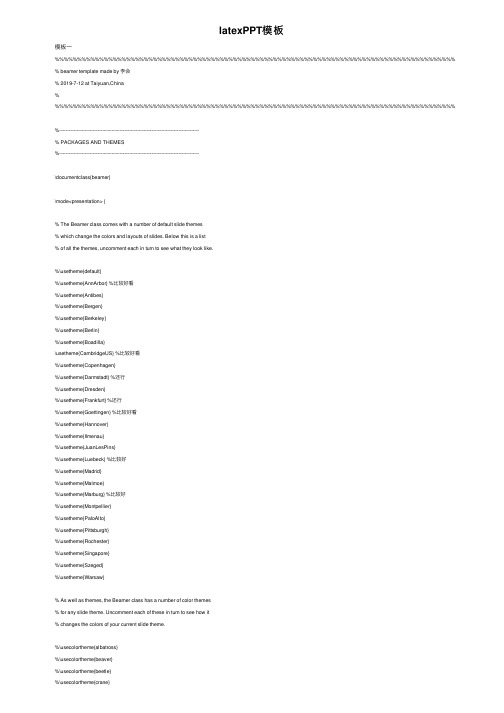
latexPPT模板模板⼀%%%%%%%%%%%%%%%%%%%%%%%%%%%%%%%%%%%%%%%%%%%%%%%%%%%%%%%%%%%%%%%%%%%%%%%%%%%%%%%%%%%%%%%%%% % beamer template made by 李会% 2019-7-12 at Taiyuan,China% %%%%%%%%%%%%%%%%%%%%%%%%%%%%%%%%%%%%%%%%%%%%%%%%%%%%%%%%%%%%%%%%%%%%%%%%%%%%%%%%%%%%%%%%%%%----------------------------------------------------------------------------------------% PACKAGES AND THEMES%----------------------------------------------------------------------------------------\documentclass{beamer}\mode<presentation> {% The Beamer class comes with a number of default slide themes% which change the colors and layouts of slides. Below this is a list% of all the themes, uncomment each in turn to see what they look like.%\usetheme{default}%\usetheme{AnnArbor} %⽐较好看%\usetheme{Antibes}%\usetheme{Bergen}%\usetheme{Berkeley}%\usetheme{Berlin}%\usetheme{Boadilla}\usetheme{CambridgeUS} %⽐较好看%\usetheme{Copenhagen}%\usetheme{Darmstadt} %还⾏%\usetheme{Dresden}%\usetheme{Frankfurt} %还⾏%\usetheme{Goettingen} %⽐较好看%\usetheme{Hannover}%\usetheme{Ilmenau}%\usetheme{JuanLesPins}%\usetheme{Luebeck} %⽐较好%\usetheme{Madrid}%\usetheme{Malmoe}%\usetheme{Marburg} %⽐较好%\usetheme{Montpellier}%\usetheme{PaloAlto}%\usetheme{Pittsburgh}%\usetheme{Rochester}%\usetheme{Singapore}%\usetheme{Szeged}%\usetheme{Warsaw}% As well as themes, the Beamer class has a number of color themes% for any slide theme. Uncomment each of these in turn to see how it% changes the colors of your current slide theme.%\usecolortheme{albatross}%\usecolortheme{beaver}%\usecolortheme{beetle}%\usecolortheme{crane}%\usecolortheme{dolphin}%\usecolortheme{dove}%\usecolortheme{fly}%\usecolortheme{lily}%\usecolortheme{orchid}%\usecolortheme{rose}%\usecolortheme{seagull}%\usecolortheme{seahorse}%\usecolortheme{whale}\usecolortheme{wolverine}%\setbeamertemplate{footline} % To remove the footer line in all slides uncomment this line%\setbeamertemplate{footline}[page number] % To replace the footer line in all slides with a simple slide count uncomment this line%\setbeamertemplate{navigation symbols}{} % To remove the navigation symbols from the bottom of all slides uncomment this line}\usepackage{graphicx} % Allows including images\usepackage{booktabs} % Allows the use of \toprule, \midrule and \bottomrule in tables\usepackage[UTF8,noindent]{ctexcap} %使⽤中⽂输⼊及显⽰%\usepackage[bookmarks=true,colorlinks,linkcolor=black]{hyperref} %pdf显⽰书签\usepackage[bookmarks=true]{hyperref}%----------------------------------------------------------------------------------------% TITLE PAGE%----------------------------------------------------------------------------------------\title[Short title]{Full Title of the Talk} % The short title appears at the bottom of every slide, the full title is only on the title page\author{李会} % Your name\institute[CIRP] % Your institution as it will appear on the bottom of every slide, may be shorthand to save space{China Institute of Radiation Protection \\ % Your institution for the title page\medskip\textit{hrbeulh@} % Your email address}\date{\today} % Date, can be changed to a custom date\begin{document}\begin{frame}\titlepage % Print the title page as the first slide\end{frame}\begin{frame}\frametitle{Overview} % Table of contents slide, comment this block out to remove it\tableofcontents % Throughout your presentation, if you choose to use \section{} and \subsection{} commands, these will automatically be printed on this slide as an overview of your presentation\end{frame}%----------------------------------------------------------------------------------------% PRESENTATION SLIDES%----------------------------------------------------------------------------------------%------------------------------------------------\section{First Section} % Sections can be created in order to organize your presentation into discrete blocks, all sections and subsections are automatically printed in the table of contents as an overview of the talk%------------------------------------------------\subsection{Subsection Example 1} % A subsection can be created just before a set of slides with a common theme to further break down your presentation into chunks\begin{frame}\frametitle{Paragraphs of Text}Sed iaculis dapibus gravida. Morbi sed tortor erat, nec interdum arcu. Sed id lorem lectus. Quisque viverra augue id sem ornare non aliquam nibh tristique. Aenean in ligula nisl. Nulla sed tellus ipsum. Donec vestibulum ligula non lorem vulputate fermentum accumsan neque mollis.\\~\\Sed diam enim, sagittis nec condimentum sit amet, ullamcorper sit amet libero. Aliquam vel dui orci, a porta odio. Nullam id suscipit ipsum. Aenean lobortis commodo sem, ut commodo leo gravida vitae. Pellentesque vehicula ante iaculis arcu pretium rutrum eget sit amet purus. Integer ornare nulla quis neque ultrices lobortis. Vestibulum ultrices tincidunt libero, quis commodo erat ullamcorper id.\end{frame}%------------------------------------------------\subsection{Subsection Example 2}\begin{frame}\frametitle{Bullet Points}\begin{itemize}\item Lorem ipsum dolor sit amet, consectetur adipiscing elit\item Aliquam blandit faucibus nisi, sit amet dapibus enim tempus eu\item Nulla commodo, erat quis gravida posuere, elit lacus lobortis est, quis porttitor odio mauris at libero\item Nam cursus est eget velit posuere pellentesque\item Vestibulum faucibus velit a augue condimentum quis convallis nulla gravida\end{itemize}\end{frame}%------------------------------------------------\begin{frame}\frametitle{Blocks of Highlighted Text}\begin{block}{Block 1}Lorem ipsum dolor sit amet, consectetur adipiscing elit. Integer lectus nisl, ultricies in feugiat rutrum, porttitor sit amet augue. Aliquam ut tortor mauris. Sed volutpat ante purus, quis accumsan dolor.\end{block}\begin{block}{Block 2}Pellentesque sed tellus purus. Class aptent taciti sociosqu ad litora torquent per conubia nostra, per inceptos himenaeos. Vestibulum quis magna at risus dictum tempor eu vitae velit.\end{block}\begin{block}{Block 3}Suspendisse tincidunt sagittis gravida. Curabitur condimentum, enim sed venenatis rutrum, ipsum neque consectetur orci, sed blandit justo nisi ac lacus.\end{block}\end{frame}%------------------------------------------------\begin{frame}\frametitle{Multiple Columns}\begin{columns}[c] % The "c" option specifies centered vertical alignment while the "t" option is used for top vertical alignment\column{.45\textwidth} % Left column and width\textbf{Heading}\begin{enumerate}\item Statement\item Explanation\item Example\end{enumerate}\column{.5\textwidth} % Right column and widthLorem ipsum dolor sit amet, consectetur adipiscing elit. Integer lectus nisl, ultricies in feugiat rutrum, porttitor sit amet augue. Aliquam ut tortor mauris. Sed volutpat ante purus, quis accumsan dolor.\end{columns}\end{frame}%------------------------------------------------\section{Second Section}%------------------------------------------------\begin{frame}\frametitle{Table}\begin{table}\begin{tabular}{l l l}\toprule\textbf{Treatments} & \textbf{Response 1} & \textbf{Response 2}\\\midruleTreatment 1 & 0.0003262 & 0.562 \\Treatment 2 & 0.0015681 & 0.910 \\Treatment 3 & 0.0009271 & 0.296 \\\bottomrule\end{tabular}\caption{Table caption}\end{table}\end{frame}%------------------------------------------------\begin{frame}\frametitle{Theorem}\begin{theorem}[Mass--energy equivalence]$E = mc^2$\end{theorem}\end{frame}%------------------------------------------------\begin{frame}[fragile] % Need to use the fragile option when verbatim is used in the slide\frametitle{Verbatim}\begin{example}[Theorem Slide Code]\begin{verbatim}\begin{frame}\frametitle{Theorem}\begin{theorem}[Mass--energy equivalence]$E = mc^2$\end{theorem}\end{frame}\end{verbatim}\end{example}\end{frame}%------------------------------------------------\begin{frame}\frametitle{Figure}Uncomment the code on this slide to include your own image from the same directory as the template .TeX file.%\begin{figure}%\includegraphics[width=0.8\linewidth]{test}%\end{figure}\end{frame}%------------------------------------------------\begin{frame}[fragile] % Need to use the fragile option when verbatim is used in the slide\frametitle{Citation}An example of the \verb|\cite| command to cite within the presentation:\\~This statement requires citation \cite{p1}.\end{frame}%------------------------------------------------\section{Third Section}%------------------------------------------------%------------------------------------------------\begin{frame}\frametitle{References}\footnotesize{\begin{thebibliography}{99} % Beamer does not support BibTeX so references must be inserted manually as below\bibitem[Smith, 2012]{p1} John Smith (2012)\newblock Title of the publication\newblock \emph{Journal Name} 12(3), 45 -- 678.\end{thebibliography}}\end{frame}%------------------------------------------------%\begin{frame}%\frametitle{Figure}%\begin{center}%\includegraphics[width=0.5\linewidth]{Fig10} %插⼊图⽚%\includegraphics[width=1.0\linewidth]{Fig10}%\end{center}%\end{frame}%------------------------------------------------\begin{frame}\Huge{\centerline{The End. Any advice?}}\end{frame}%----------------------------------------------------------------------------------------\end{document}--------------------------------------------------------------------------------------------------------------------------------------------------------------------------------------------------------------------------------------------------------------------------------模板⼆% !Mode:: "TeX:UTF-8"%% 使⽤ XeLaTeX 编译.\documentclass[notheorems,mathserif,table]{beamer}\useoutertheme[height=0.1\textwidth,width=0.15\textwidth,hideothersubsections]{sidebar}\usecolortheme{dolphin} % Outer color themes, 其他选择: whale, seahorse, dolphin . 换⼀个编译看看有什么不同.\usecolortheme{lily} % Inner color themes, 其他选择: lily, orchid\useinnertheme[shadow]{rounded} % 对 box 的设置: 圆⾓、有阴影.\setbeamercolor{sidebar}{bg=blue!50} % sidebar的颜⾊, 50%的蓝⾊.\setbeamercolor{background canvas}{bg=cyan!9} % 背景⾊, 9%的蓝⾊. 去掉下⼀⾏, 试⼀试这个.\setbeamertemplate{background canvas}[vertical shading][bottom=white,top=structure.fg!25] %%背景⾊, 上25%的蓝, 过渡到下⽩. \usefonttheme{serif} % 字体. 个⼈偏好有轮廓的字体. 去掉这个设置编译, 就看到不同了.\setbeamertemplate{navigation symbols}{} %% 去掉页⾯下⽅默认的导航条.\usepackage{ragged2e}\justifying\let\raggedright\justifying%%------------------------常⽤宏包---------------------------------------------------------------------%%注意, beamer 会默认使⽤下列宏包: amsthm, graphicx, hyperref, color, xcolor, 等等\usepackage[UTF8]{ctex}\hypersetup{CJKbookmarks=true}\usepackage{subfigure} %%图形或表格并排排列\usepackage{colortbl,dcolumn} %% 彩⾊表格\usepackage{xcolor}\usepackage{lineno}% amsmath package, useful for mathematical formulas%\usepackage{multirow}\usepackage{amsmath}\usepackage{xcolor}\usepackage{bm}% amssymb package, useful for mathematical symbols\usepackage{amssymb}\usepackage{subfigure}% graphicx package, useful for including eps and pdf graphics% include graphics with the command \includegraphics\usepackage{graphicx}%\graphicspath{{note/figure/}{note/image}{./image/}}\graphicspath{{figures/}} %% 图⽚路径. 本⽂的图⽚都放在这个⽂件夹⾥了.%\usepackage{epstopdf}\usepackage{multirow}\usepackage{url}% cite package, to clean up citations in the main text. Do not remove.%\usepackage{cite}\usepackage{color}%\usepackage{lineno}% Use doublespacing - comment out for single spacing\usepackage{setspace}%\doublespacing\usepackage[square, comma, sort&compress, numbers]{natbib}%\usepackage{ulem}\usepackage{color}\usepackage{algorithm}\usepackage{algorithmicx}\usepackage{algpseudocode}\usepackage{amsmath}\floatname{algorithm}{Algorithm}\renewcommand{\algorithmicrequire}{\textbf{Input:}}\renewcommand{\algorithmicensure}{\textbf{Output:}}\newcommand{\tabincell}[2]{\begin{tabular}{@{}#1@{}}#2\end{tabular}}% correct bad hyphenation here\hyphenation{op-tical net-works semi-conduc-tor}\logo{\includegraphics[height=0.09\textwidth]{SCUEC.png}}%% 民⼤校徽, MetaPost ⽂件.%\renewcommand{\raggedright}{\leftskip=0pt \rightskip=0pt plus 0cm}%\raggedright %% 中⽂对齐\def\hilite<#1>{\temporal<#1>{\color{blue!35}}{\color{magenta}}{\color{blue!75}}}%% ⾃定义命令, 源⾃ beamer_guide. item 逐步显⽰时, 使已经出现的item、正在显⽰的item、将要出现的item 呈现不同颜⾊.\newcolumntype{H}{>{\columncolor{blue!20}}c} %% 表格设置%==================================参考⽂献==============================================================\newcommand{\upcite}[1]{\textsuperscript{\cite{#1}}} %⾃定义命令\upcite, 使参考⽂献引⽤以上标出现\bibliographystyle{plain}%%%%%%%%%%%%%%%%%%%%%%%%%%%%%%%%%%%%%%重定义字体、字号命令%%%%%%%%%%%%%%%%%%%%%%%%%%%%%%%%%%%%%%%%%%%%%%%%%%%%%%%%%%%%%%%%%%%%%%%%%%%%%%%%%%%%%%%%%%%%%%%%%%%%%%%%%%%%%%%%%%%%%%%%%%%%%%%%%%%%%%%%%%%%%%%%%%% \begin{document}%%----------------------- Theorems ---------------------------------------------------------------------\newtheorem{theorem}{定理}\newtheorem{definition}{定义}\newtheorem{lemma}{引理}\newtheorem{corollary}{推论}\newtheorem{proposition}{性质}\newtheorem{example}{例}\newtheorem{remark}{注}\renewcommand\figurename{\rm 图}\renewcommand\tablename{\bf 表}%%----------------------------------------------------------------------------------------------------\title{\heiti Latex制作ppt}\author[\textcolor{white}{\songti 作者~胡怀飞}]{\songti 作者~~\textcolor{olive}{胡怀飞}}\institute{\zihao{5} \lishu \textcolor{violet}{中南民族⼤学~~⽣物医学⼯程学院}}\date{\today}%%---------------------------------------------------------------------------------------------------\section*{⽬录}\frame{\frametitle{⽬录}\tableofcontents}%%===================================================================================================\section{简介}%%---------------------------------------------------------------------------------------------------\begin{frame}\frametitle{这是latex制作的ppt}latex与word,ppt是⽬前⽤得最多得排版⼯具。
2024版年度用Latex做学术PPT一知识和软件准备
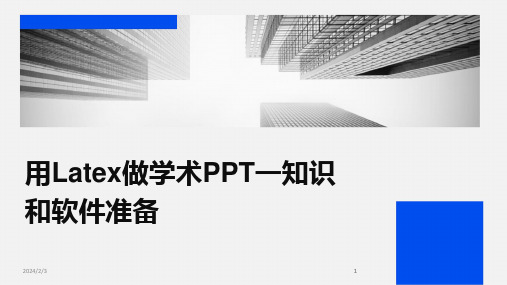
用Latex做学术PPT一知识和软件准备•知识准备•软件准备•基础知识学习途径与方法•软件安装与配置步骤详解目•幻灯片制作流程梳理•常见问题解答与技巧分享录熟悉常用宏包掌握一些常用的Latex 宏包,如amsmath 、graphicx 等,以便在PPT 中插入复杂的数学公式和高质量的图片。
学会使用编辑器选择一个适合自己的Latex 编辑器,如TeXstudio 、Visual Studio Code 等,并熟悉其基本操作和快捷键。
了解Latex 的基本语法和命令学习如何使用Latex 编写文档,包括文本格式、数学公式、图表等。
Latex 基础知识内容简洁明了结构清晰图表规范配色和排版美观学术PPT制作要点每张幻灯片应只包含一个主要观点或结论,避免过多文字和复杂图表。
使用规范的图表和符号,避免引起观众误解或混淆。
PPT应有明确的目录和过渡页,以便观众能够快速了解演讲内容和结构。
选择合适的配色方案和排版方式,使PPT看起来美观大方。
一致性原则整个PPT应保持风格一致,包括字体、颜色、排版等。
对比原则通过对比突出重要内容,如使用不同颜色或字体大小区分标题和正文。
对齐原则幻灯片中的元素应对齐,避免出现歪斜或错位现象。
空白原则适当留白可以突出重要内容,同时使PPT看起来更加简洁明了。
幻灯片设计原则Latex发行版选择TeX Live适用于多种操作系统,包含大量宏包和文档,更新及时。
MiKTeX适用于Windows系统,轻量级,可根据需要安装宏包。
MacTeX适用于macOS系统,基于TeX Live,包含针对Mac的优化和额外工具。
编辑器与插件推荐Visual Studio Code支持Latex语法高亮、自动补全、错误检查等功能,可配合LatexWorkshop插件使用。
TeXstudio专为Latex设计的编辑器,支持语法高亮、自动补全、代码折叠等功能,适用于多种操作系统。
Overleaf在线Latex编辑器,支持实时协作和版本控制,适合团队项目。
使用Markdown+Pandoc+LaTex+Beamer制作幻灯片
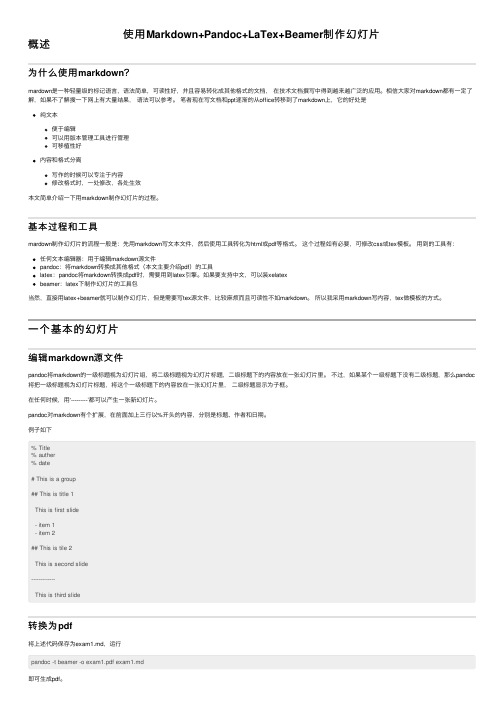
使⽤Markdown+Pandoc+LaTex+Beamer制作幻灯⽚概述为什么使⽤markdown?mardown是⼀种轻量级的标记语⾔,语法简单,可读性好,并且容易转化成其他格式的⽂档,在技术⽂档撰写中得到越来越⼴泛的应⽤。
相信⼤家对markdown都有⼀定了解,如果不了解搜⼀下⽹上有⼤量结果,语法可以参考。
笔者现在写⽂档和ppt逐渐的从office转移到了markdown上,它的好处是纯⽂本便于编辑可以⽤版本管理⼯具进⾏管理可移植性好内容和格式分离写作的时候可以专注于内容修改格式时,⼀处修改,各处⽣效本⽂简单介绍⼀下⽤markdown制作幻灯⽚的过程。
基本过程和⼯具mardown制作幻灯⽚的流程⼀般是:先⽤markdown写⽂本⽂件,然后使⽤⼯具转化为html或pdf等格式。
这个过程如有必要,可修改css或tex模板。
⽤到的⼯具有:任何⽂本编辑器:⽤于编辑markdown源⽂件pandoc:将markdown转换成其他格式(本⽂主要介绍pdf)的⼯具latex:pandoc将markdown转换成pdf时,需要⽤到latex引擎。
如果要⽀持中⽂,可以装xelatexbeamer:latex下制作幻灯⽚的⼯具包当然,直接⽤latex+beamer就可以制作幻灯⽚,但是需要写tex源⽂件,⽐较⿇烦⽽且可读性不如markdown。
所以我采⽤markdown写内容,tex做模板的⽅式。
⼀个基本的幻灯⽚编辑markdown源⽂件pandoc将markdown的⼀级标题视为幻灯⽚组,将⼆级标题视为幻灯⽚标题,⼆级标题下的内容放在⼀张幻灯⽚⾥。
不过,如果某个⼀级标题下没有⼆级标题,那么pandoc 将把⼀级标题视为幻灯⽚标题,将这个⼀级标题下的内容放在⼀张幻灯⽚⾥,⼆级标题显⽰为⼦框。
在任何时候,⽤‘---------’都可以产⽣⼀张新幻灯⽚。
pandoc对markdown有个扩展,在前⾯加上三⾏以%开头的内容,分别是标题、作者和⽇期。
LATEX源程序 beamer模板 非常漂亮的PPT绝对可以用
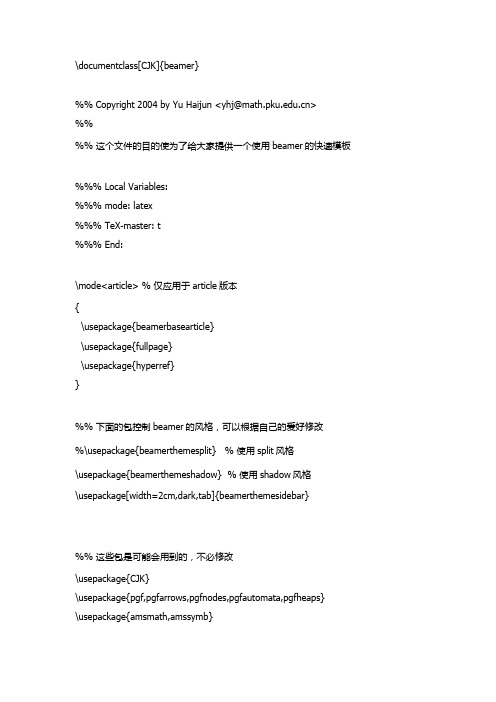
\documentclass[CJK]{beamer}%%Copyright2004byYuHaijun<************>%%%% 这个文件的目的使为了给大家提供一个使用beamer的快速模板%%% Local Variables:%%% mode: latex%%% TeX-master: t%%% End:\mode<article> % 仅应用于article版本{\usepackage{beamerbasearticle}\usepackage{fullpage}\usepackage{hyperref}}%% 下面的包控制beamer的风格,可以根据自己的爱好修改%\usepackage{beamerthemesplit} % 使用split风格\usepackage{beamerthemeshadow} % 使用shadow风格\usepackage[width=2cm,dark,tab]{beamerthemesidebar}%% 这些包是可能会用到的,不必修改\usepackage{CJK}\usepackage{pgf,pgfarrows,pgfnodes,pgfautomata,pgfheaps}\usepackage{amsmath,amssymb}\usepackage{graphicx}\usepackage{multimedia}%% 下面的代码用来读入Logo图象\pgfdeclaremask{logomask}{pku-tower-lake-mask}\pgfdeclareimage[mask=logomask,width=1.8cm]{logo}{pku-tower-lake}\pgfdeclaremask{beidamask}{beida-mark-mask}\pgfdeclareimage[mask=beidamask,totalheight=0.25cm]{beida}{beida-mark}\pgfdeclaremask{titlemask}{pku-lake2-mask}\pgfdeclareimage[mask=titlemask,height=2.5cm]{title}{pku-lake2}\logo{\vbox{\hbox{\pgfuseimage{logo}\hfill}}} %设置logo图标%% 定义一些自选的模板,包括背景、图标、导航条和页脚等,修改要慎重\beamertemplateshadingbackground{red!10}{structure!10}%\beamertemplatesolidbackgroundcolor{white!90!blue}\beamertemplatetransparentcovereddynamic\beamertemplateballitem\beamertemplatenumberedballsectiontoc%\beamertemplatelargetitlepage\beamertemplateboldpartpage%% \makeatletter%% \usefoottemplate{ %重新定义页脚,加入作者,单位,单位图标,和文档标题%% \vbox{\tiny%%% \hbox{%%% \setbox\beamer@linebox=\hbox to\paperwidth{%%% \hboxto.5\paperwidth{\hfill\tiny\color{white}\textbf{\insertshortauthor\quad\insertshortins titute}\hskip.1cm\lower 0.35em\hbox{\pgfuseimage{beida}}\hskip.3cm}%%% \hboxto.5\paperwidth{\hskip.3cm\tiny\color{white}\textbf{\insertshorttitle}\hfill}\hfill}% %% \ht\beamer@linebox=2.625ex%%% \dp\beamer@linebox=0pt%%% \setbox\beamer@linebox=\vbox{\box\beamer@linebox\vskip1.125ex}% %% \color{structure}\hskip-\Gm@lmargin\vrule width.5\paperwidth%% height\ht\beamer@linebox\color{structure!70}\vrule width.5\paperwidth %% height\ht\beamer@linebox\hskip-\paperwidth%%% \hbox{\box\beamer@linebox\hfill}\hfill\hskip-\Gm@rmargin}%% }%% }%% \makeatother%\beamersetuncovermixins% 改变遮挡部分在遮挡前后的透明程度%{\opaqueness<1>{15}\opaqueness<2>{10}\opaqueness<3>{85}\opaqueness<4->{2}}%%{\opaqueness<1->{15}}%%%%% 自己的预定义命令和宏放在这里%%%%%% 文档从这里正式开始%% 使用\part,\section,\subsection等命令组织文档结构%% 使用\frame命令制作幻灯片%%\begin{document}\begin{CJK*}{GBK}{fs}\defverbatim\beamerEX{\begin{verbatim}\documentclass{beamer}\usepackage{beamerthemesplit}\title{Example Presentation Created with Beamer}\author{Till Tantau}\date{\today}\begin{document}\frame{\titlepage}\section*{Outline}\frame{\tableofcontents}\section{Introduction}\subsection{Overview of the Beamer Class}\frame {\frametitle{Features of the Beamer Class}\begin{itemize}\item<1-> Normal LaTeX class.\item<2-> Easy overlays.\item<3-> No external programs needed.\end{itemize}}\end{document}\end{verbatim}}%%%% 填写作者,单位,日期,标题等文档信息%%\title{使用Beamer制作Slide入门}\subtitle{Beamer - The~\LaTeX~Document~Class}\author{于海军}\institute[DSEC, CCSE, at PKU]{Department of Science and Engineering Computing\\School of Mathematics School\\Peking University}\date[ND,2004]{Development in National Day, 2004}\subject{Computer Tools, TeX, Slide}\titlegraphic{\pgfuseimage{title}}%%%% 定义框架页%%\AtBeginSection[]{ % 在每个Section前都会加入的Frame \frame<handout:0>{\frametitle{框架}\tableofcontents[current,currentsubsection]}}\AtBeginSubsection[] % 在每个子段落之前{\frame<handout:0> % handout:0 表示只在手稿中出现 {\frametitle{框架}\tableofcontents[current,currentsubsection] % 显示在目录中加亮的当前章节 }}\frame{\titlepage}\section*{提纲} % section后面加*表示不收录到目录中\frame{\frametitle{\secname}\tableofcontents % 使用这个命令自动生成目录}\section{Slide的基本概念}\frame{\frametitle{\secname}\begin{description}\item[何谓幻灯片]所谓Slide就是幻灯片的意思,是一种类似照片底片的透明胶片 \item[幻灯片的作用]帮助演讲者向听众传达文字、图片甚至动画、声音等信息\item[幻灯片的优点]省去演讲者抄写时间\\表达更准确,更直观\\采用计算机,能传达更丰富的内容\end{description}}\subsection{Slide的实现方式}\frame{\frametitle{\subsecname}\begin{itemize}\item<+-> 所见即所得的工具\begin{enumerate}\item Powerpoint\item Magick Point\end{enumerate}\item<+-> 基于\TeX 和PDF的实现\begin{enumerate}[<+->]\item Beamer\item Foiltex\item ConTeXt\item prosper\item pdfscreen\end{enumerate}\end{itemize}}\subsection{\TeX Slide实现的特点}\frame<1-4>[<+-| alert@+>][label=math]{\frametitle{\subsecname}\begin{enumerate}\item 基于PDF文件格式,不需要专门放映工具,流通性强\item<+-| alert@2,5> 使用\TeX,处理数学公式方便\begin{equation}\label{eq1}\frac{1}{\sqrt{2\pi}}\int_{-\infty}^{\infty}e^{- {x^2} \over 2}\,dx = 1 \end{equation}\only<5>{\hyperlink{jumptofifth}{\beamerreturnbutton{返回}}}\item 足够用的动态效果\item 纯文本文件,便于处理和传播\end{enumerate}}\section{Beamer文件的框架}\subsection{逻辑和内容的独立}\frame{\frametitle{\secname}\begin{itemize}\item 使用part,section,subsection等命令组织逻辑结构 \item 使用frame命令组织内容\end{itemize}}\subsection{内容和显示效果的独立}\frame{\frametitle{\subsecname}\begin{itemize}\item 使用themes,template,logo改变缺省风格\item 使用overlay选项控制临时效果\item 通过文档类选项控制输出格式等\end{itemize}}\section{Beamer效果演示}\subsection{逐行显示的实现}\frame{\frametitle{\subsecname}\begin{itemize}[<+-| alert@+>]\item 这一段在第一个Slide上显示,并被加亮\item 这一段在第二个Slide上显示,并被加亮\item 这一段在第三个Slide上显示,并被加亮\end{itemize}}\subsection{字体和色彩的演示}\frame{\frametitle{\subsecname}{\textbf<1> 1. \alt<1>{\CJKfamily{hei}这是黑体在第一张上}%可以为中文的字体变换定义一个宏{\CJKfamily{fs}这是黑体在第一张上} \\}{\textit<2> 2. \CJKfamily{song}这是斜体,在第二张上\\}{\color<3>[rgb]{1,0,0} 3. 这些文字是在第3张幻灯片上是红色的,其它是黑色的。
2024版LaTeX PPT课件

令来创建新的数学符号。
上下标、分式、根号等表达方式
上下标
使用"^"和"_"符号可以 方便地输入上下标,同 时还可以通过调整字体 大小来区分不同层级的 上下标。
分式
LaTeX提供了多种分式 表达方式,如"frac{}{}"、 "over"等,可以根据需 要选择合适的分式表达 方式。
根号
使用"sqrt{}"命令可以输 入根号,同时还可以通 过添加参数来调整根号 的样式,如"sqrt[n]{a}" 表示n次方根。
LaTeX安装与配置
LaTeX的安装包括获取LaTeX发行版,如TeX Live、 MikTeX等,并安装到计算机上。
配置LaTeX包括设置编辑器、配置编译命令、安装宏包等, 以便更好地使用LaTeX进行文档编写。
对于初学者,可以使用在线LaTeX编辑器,如Overleaf、 ShareLaTeX等,无需安装和配置即可使用。
对齐方式
设置文本的对齐方式,如左对齐、右对齐、居中对齐等。
分栏排版
将文本分为多栏进行排版,适用于长篇文章或需要对比展示的内 容。
列表制作与编号设置
01
无序列表
有序列表
02
03
自定义编号格式
使用itemize环境创建无序列表, 通过item命令添加列表项。
使用enumerate环境创建有序列 表,同样通过item命令添加列表 项,并自动编号。
幻灯片布局与风格设计
01
选择合适的主题和 配色方案,保持整 体风格一致。
02
合理规划幻灯片布 局,注意留白和对 齐。
03
使用清晰的标题和 副标题,突出重点 内容。
- 1、下载文档前请自行甄别文档内容的完整性,平台不提供额外的编辑、内容补充、找答案等附加服务。
- 2、"仅部分预览"的文档,不可在线预览部分如存在完整性等问题,可反馈申请退款(可完整预览的文档不适用该条件!)。
- 3、如文档侵犯您的权益,请联系客服反馈,我们会尽快为您处理(人工客服工作时间:9:00-18:30)。
主页:
文档:WikiWikiWeb
扩展:
1.HA-ProsperProper的一个扩展,支持从TeX论文中直接拷贝公式.
制作
用 TeX 做 Slide 主要方法是定义各种样式扩展,用pdflatex编译(dvi文件不支持Slide 的各种效果:-(), 有的样式扩展还需要运行后处理程序来生成pdf中的各种特殊效果,比如pdfslide.sty 和 pp4slide.sty 样式。
演示
使用Adobe公司的Acrobat Reader演示,这个程序不大,并且是免费的。现在的 Acrobat Reader 能够处理大部分的幻灯片演示需要的效果。可以说正是由于Adobe公司 Reader程序的免费政策,才使得PDF格式成为网上交流的首选格式。
TeX制作Slide的方法
常用的样式扩展
示例模板
foiltex + pp4slide +ppower4 模板
beamer 的模板
pdfscreen的模板
制作科研Slide的规范建议
在页面上放什么?
对标题的建议
对正文文本的建议
对图形的建议
对色彩的建议
对动画和特殊效果的建议
相关资源
topTeX制作Slide的方法
文档:
安装指导:
3. pdfscreen
pdfscreen包能够帮助你在保持pdf文件方便打印的同时,方便在显示器上阅读。
要求: LaTeX, hyperref.sty, pdfTeX, latex2html for HTML output.
主页:/download/
文档:
安装指导:
要求: JVM or JRE (Java 1.1.6, 1.2; Kaffe >= 1.0.5) hyperref.sty
主页:matik.tu-darmstadt.de/software/ppower4/
文档:
安装指导:
5. Prosper
Prosper是一个制作透明胶片的 LaTeX 类,它基于Timothy Van Zandt的sminar类。 Prosper制作的幻灯可以实现动画效果、逐级显示等等特殊效果。
主页:-archive/macros/latex/contrib/beamer/
文档:-archive/macros/latex/contrib/beamer/doc/beameruserguide.pdf
安装指导:
1.CTAN上分别下载beamer,pgf,xcolor,也可以到.cn:27/下载三 个软件包的压缩文件;
4. PPower4
PPower4 是一个用 LaTeX 创建动态页面的后处理程序
PPower4 体统了一个很小的 LaTeX 包(pause.sty),它可以在背景保持不变的情况下插入一个着色的区域,在后处理的过程中,PPower4 将这个区域块放在新的页面,并重设页码,使得看上去仿佛是一个页面逐渐显示。另外还提供了用来设置北京颜色的 background.sty包和换页效果包pagetrans.tex -- 这实际上上hyperref.sty的一个特点。
top常用的样式扩展
1. beamer
一个用来做Slide的Latex扩展,其特点是保留Latex的\section等层次结构,能够自动生成框架索引,在beamer的安装包中还包括了一些模拟其它TeX扩展的例子。
要求: LaTeX, pgf( LaTeX Portable Graphics Format)
2.把解压后的beamer,pgf,xcolor这三个目录拷贝到 texmf/tex/latex/ 下面(具体目 录可能根据 LaTeX 的安装不同而改变);
3.如果是Linux系统运行texhash或mktexlsr命令,安装即完成,如果是windows转步4;
4.在winedit里菜单项"Accessories"里点击 "MiKTex Options"项,点击其中的 "Refresh Now",完成。
其它:
1.具体的用法参看 beamer/doc/beameruserguide.pdf 以及 pgf/pgfuserguide.pdf.
2.编译时直接点击 PdfLatex. 编译两次可以生成pdf中的书签。
3.beamer/examples 下有好几个例子,包括如何使用中文(beamerexample4.tex),不 过那个例子不能编译成功,应该将其中的
\begin{CJK}{GB}{kai}
......
\end{CJK}
改为
\begin{CJK*}{GBK}{kai}
......
\end{CJK*}
2. foiltex
foiltex是一个TeX的文档类,它可以用来制作TeX幻灯片. foiltex可以通过选项来设置页眉和页脚规则以及页面内容等。宏 \MyLogo 可以用来将图片作为标识加到每一页中(放在每一页页脚的左边)
用 LaTex 命令处理foiltex源文件会得到DVI输出,用pdftex处理得到高质量的PDF文件,还可以用latex2html和foilHTML包(可以从CTAN下载)处理从而得到HTML文件输出。
要求: LaTeX, pdfTeX, latex2html and FoilHTML
主页:-archive/macros/latex/contrib/supported/foiltex/
使用TeX做幻灯片(Slide)
对于一个经常与数学公式打交道的研究人员,TeX是做Slide的首选。虽然说同 PowerPoint 和 MagicPoint 这样的商业软件相比,TeX的编写要略微复杂一些,需要很多预备知识。但是TeX 作出的Slide对数学公式的处理绝对具有专业水平,并且TeX 文件的模板写成之后可以重用,在制作大量文档时,TeX完全胜于 PowerPoint 、 MagicPoint 等商业软件。
