Skype去广告安装方法——国际版
SKYPE使用手册
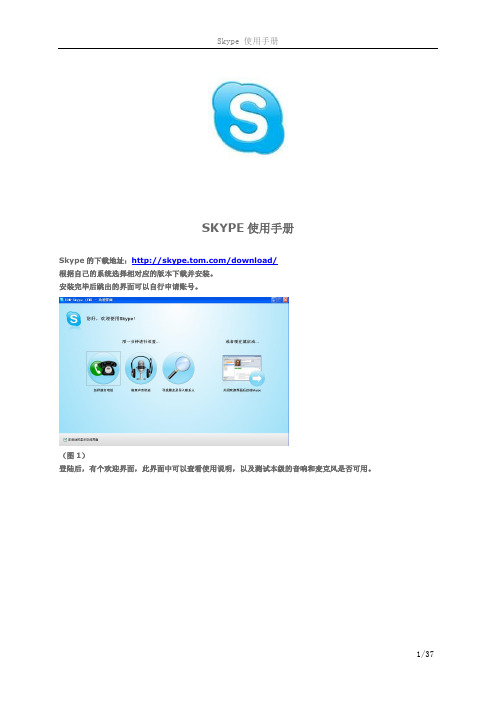
SKYPE使用手册Skype的下载地址:/download/根据自己的系统选择相对应的版本下载并安装。
安装完毕后跳出的界面可以自行申请账号。
(图1)登陆后,有个欢迎界面,此界面中可以查看使用说明,以及测试本级的音响和麦克风是否可用。
测试界面图(3)测试声音、麦克风、摄像头。
Skype最多只支持10人的视频语音通话。
常见问题见下面说明。
请大家将申请好的skype账号以邮件形式发送给我: liuyanmiao@;请大家添加我的skype的账号:lym2290113;目录1、如何编辑我的个人资料? (4)2、如何添加联系人? (5)3、如何设置联系人分组? (7)4、如何阻止或取消阻止联系人? (9)5、如何设置不接收陌生人的会话和呼叫? (11)6、如何更改Skype登录密码? (12)7、如何取消Skype自动登录? (13)8、如何与联系人进行文字聊天? (14)即时消息提醒 (14)离线消息 (16)动漫表情 (18)截屏发图 (20)9、如何呼叫在线联系人? (26)10、如何建立多人文字会话窗口? (28)11、如何发起多人语音会议? (30)12、如何建立公共聊天室? (31)13、如何与好友进行视频聊天? (34)14、如何修改我的注册邮箱? (34)15、我该如何清除或保存Skype的聊天记录? (35)16、 Skype聊天记录保存在什么地方?我可以打开查看吗? (36)17、为什么好友收不到我添加他为联系人的验证请求? (36)18、如何保存多人会话窗口? (36)19、密码丢失后重新注册帐户,如何找到以前的好友? (37)20、为什么我明知道对方在线,看到的却是不在线? (37)21、注册某一用户名,系统提示该用户名已存在,但搜索时,提示该用户名不存在? (37)22、换个电脑登录后,好友和聊天历史记录都不见了,怎么办? (37)23、语音通话的时候一般需要多少带宽? (37)24、在不进行语音通话的时候 TOM-Skype 大约占用多少带宽? (37)25、通话时,Skype软件下方显示带有一把锁,这是什么意思? (37)1、如何编辑我的个人资料?答:在Skype客户端,点击“文件—>编辑您的个人资料”(图7),可以在此窗口中编辑您的个人资料和更改昵称及头像(注:除了邮箱外,其他的个人资料都是公开的)。
Skype for Business for iOS 用户指南说明书
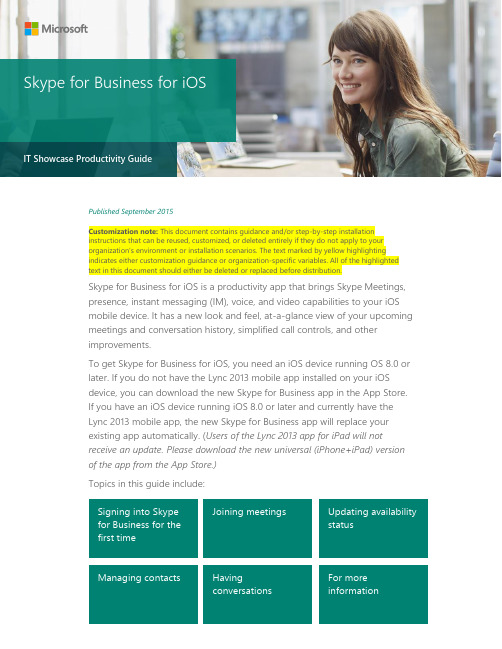
Published September 2015Customization note: This document contains guidance and/or step-by-step installation instructions that can be reused, customized, or deleted entirely if they do not apply to your organization’s environment or installation scenarios. The text marked by yellow highlighting indicates either customization guidance or organization-specific variables. All of the highlighted text in this document should either be deleted or replaced before distribution.Skype for Business for iOS is a productivity app that brings Skype Meetings, presence, instant messaging (IM), voice, and video capabilities to your iOS mobile device. It has a new look and feel, at-a-glance view of your upcoming meetings and conversation history, simplified call controls, and other improvements.To get Skype for Business for iOS, you need an iOS device running OS 8.0 or later. If you do not have the Lync 2013 mobile app installed on your iOS device, you can download the new Skype for Business app in the App Store. If you have an iOS device running iOS 8.0 or later and currently have the Lync 2013 mobile app, the new Skype for Business app will replace your existing app automatically. (Users of the Lync 2013 app for iPad will notreceive an update. Please download the new universal (iPhone+iPad) version of the app from the App Store.) Topics in this guide include:IT Showcase Productivity GuideSkype for Business for iOSSigning into Skype for Business for the first timeJoining meetingsUpdating availability statusManaging contactsHavingconversationsFor more informationSigning into Skype for Business for the first timeBefore you start Skype for Business, make sure your device is connected to the Internet through either your cellular data plan or a Wi-Fi network.1.Tap the Skype for Business icon to open the app.2.Enter your sign-in address (e.g., *******************) and password, and then tap Sign In.3.Enter your mobile number with country and region codes (this should pre-populate anycall-forwarding or simultaneous ring settings that are set up in Skype for Business for the desktop). If you are an Enterprise Voice customer and Skype for Business can't use a Wi-Fi or cellular data network to make an audio or video call, you will be called at this number and connected to the audio portion of the call.4.Tap Done.Joining meetingsThere are several ways to join a Skype Meeting using Skype for Business for iOS. Once you join, you should be able to hear the meeting audio, see video of other participants, and view meeting content that is being shared. The default settings allow videos and presented content only when you have a Wi-Fi connection.NOTE: You can also join a Skype Meeting without signing into Skype for Business or evenhaving a Skype for Business account by using the link or toll-free number that was includedin the meeting invitation.Join a Skype Meeting1.On the main screen, under Upcoming meetings, tap the meeting you want to join. You canalso view a list of upcoming meetings by tapping Meetings at the top of the screen.2.On the Meetings information screen, tap Join meeting now.NOTE: Meetings can also be joined by using Quick Join next to a listed meeting. TheQuick Join icon is not currently available on iPad.Depending on how you set your VoIP call options, one of the following happens:∙You will be connected to audio or video using VoIP either by using Wi-Fi (if you are connected to a Wi-Fi network), or your cellular data plan. Regular data usage charges will apply.∙Or, Skype for Business calls you on your device and you will accept the Skype for Business call to join the meeting. This happens only when the voice and video call options (on the Skype for Business Options page) are set to ON and your device isn’t connected to a Wi-Fi network. Waiting in the meeting lobbyThe meeting lobby is an online waiting area. The meeting leader can control access to the meeting or admit someone who doesn’t have the correct meeting credentials. If the meeting leader has enabled the meeting lobby, you will need to wait until the meeting leader admits you to the meeting.NOTE: While you are waiting in the meeting lobby, don’t move to another app. Your requestto join the meeting will be cancelled if you leave.What you can do in a Skype Meeting∙Use Video to start your camera.∙Use Mute to mute and unmute your microphone.∙Use Speaker to turn the device’s speaker on and off.∙Use Add to add new participants to the meeting.∙Use Dialer to call someone to join the meeting.∙Use More to access additional features.NOTE: These additional features are currently in development and will be available inthe next release.∙Use End call to leave the meeting or end the conversation.∙Tap Text in the upper right of the screen to type a message or read other participant’s messages.Answering a call during a meetingIf a call comes in during a meeting, you will see an incoming Skype for Business call screen.∙Tap Answer to put the meeting on hold and answer the call∙Tap End call to ignore the incoming call and remain in your meeting.Switch between a call and your meetinge the back arrow in the upper left of the call screen to return to the main screen. Themeeting that is on hold will be listed under Recent.2.Tap to select the meeting that is on hold to view its call screen.3.You will remain on your active call until you resume the meeting by tapping Call on holdon the meeting call screen.Updating availability statusYour presence information includes availability status such as Available or Away and is represented by a color-coded green, yellow, or red presence indicator. When you use Skype for Business on your mobile device, it will let people who view your contact information know that you are using a mobile device.Setting your status1.To change your status, tap your photo with status located in the upper right corner of themain screen.2.Tap the Status arrow.3.Select your status from the availability status list.Setting status automaticallyWhen you sign in, you remain signed in as long as there is connectivity. If you are in a meeting or on a call, your status updates automatically. If you are not actively using the app on your mobile device or Skype for Business on your computer, your status appears as Inactive. If you have connectivity but haven’t used th e app for 10 days, you will be automatically signed out. Setting a personal note1.Tap your photo with status in the upper right corner.2.Tap What’s happening today?3.In the note area, type any note you want. ‘4.The note appears with your contact card.NOTE: When you change Automatic Replies (out of office) settings in Microsoft Outlook, it automatically appears in the personal note area in Skype for Business. This note stays inSkype for Business until you cancel the note in Outlook or type a new noteManaging contactsFind a contactFrom the main screen, tap search contacts then start typing a name, phone number, direct extension, or email address in the search box.The list of contacts will start to display as soon as you begin typing, and the results will be refined as you continue to type the name you are searching for.NOTE: If Contacts are ON, when you search for a contact, the search results will includecontacts that are on your device. To limit results to the Global Address List (GAL), you can goto your device’s Settings, select Skype for Business from the apps list, and use the slider bar toturn access to your device’s local contacts OFF.View and edit your ContactsTo view your Contacts list, go to the Contacts screen, and then tap any of the groups to expand it. The Contacts list in Skype for Business on the desktop is the same as the one in the Skype for Business app.View someone’s profileThe profile displays status, personal notes, and office locations for people, and provides several ways to communicate with them. For example, you can send an instant message (IM), start an audio or video call, or send an email message directly from someone’s profile. To v iew a contact’s profile:1.Find the contact in your Contacts list, or start typing a person’s name in the search box.2.Tap the contact’s name.3.At the top of the conversation screen, tap the down arrow next to contact’s name.4.Tap profile to open the contact’s profile screen.Having conversationsStart a conversationFrom Skype for Business, you can start a chat (IM), a voice call, or a video call with a single tap on a contact’s name.To start conversations:∙Type a message, and tap Send.∙Start a video chat by tapping Video.∙Make an audio call by tapping Call .Joining a conversationIM. When someone sends you an instant message and you are in Skype for Business, a notification appears at the top of the screen. To accept the invitation, tap the notification. If you receive, an instant message while your device is locked or when Skype for Business is running in the background, a notification appears indicating that you have a new instant message. To accept the invitation, tap the notification. To ignore the invitation, just let the notification time out.Audio. When you get a Skype for Business call, it looks the same as any other call you get on your iOS device. The only difference is that when you get the call, the ringtone will be the default Skype for Business ringtone (this ringtone cannot be changed), and the incoming call screen will have a Skype for Business logo on the left.Video. When you receive a Skype for Business video call:∙Tap Video to accept an incoming audio and video call∙Tap Audio to accept an audio-only call.Find recent or missed conversationsMissed and recent conversations are listed on the main screen under the Recent heading. Tap a listed conversation to open it.Customization note: Synchronizing Conversation History between mobile devices and Microsoft Outlook may or may not be available depending on how IT Administrators have configured the environment. If your implementation does not synchronize between Outlook and Skype for Business for iOS, you may want to customize the following note to include in this section. Please remember to remove the highlighting.NOTE: The conversation history in your Recent list only includes the conversations that you initiated or participated in while using your mobile device. To view the list of conversationsthat were initiated from or participated in from your computer, view the ConversationHistory folder in Microsoft Outlook.Delete a conversationTo delete a conversation from the Recent screen, swipe the conversation you want to delete and tap the garbage can.For more informationFor more great productivity guidance, visit…/ITShowcase/ProductivityMicrosoft IT Showcase/ITShowcaseSkype for Business is coming to iOShttps:///en-us/article/Skype-for-Business-is-coming-to-iOS-1a2cf653-955b-4329-b289-db7a67d32bfdDownload, install, and sign in to Skype for Business for iOS deviceshttps:///en-MY/article/Download-install-and-sign-in-to-Skype-for-Business-for-iOS-devices-3239c8a3-cf55-4ff0-a967-5de51911c049Need help signing in to Skype for Business (iOS)?https:///en-my/article/Need-help-signing-in-to-Skype-for-Business-iOS-aa89f3d2-44e7-4d8a-9a26-643fbf5c732bFor more information about Microsoft products or services, call the Microsoft Sales Information Center at (800) 426-9400. In Canada, call the Microsoft Canada Order Centre at (800) 933-4750. Outside the 50 United States and Canada, please contact your local Microsoft subsidiary. To access information via the web, go to:© 2015 Microsoft Corporation. All rights reserved. Microsoft and Windows are either registered trademarks or trademarks of Microsoft Corporation in the United States and/or other countries. The names of actual companies and products mentioned herein may be the trademarks of their respective owners. This document is for informational purposes only. MICROSOFT MAKES NO WARRANTIES, EXPRESS OR IMPLIED, IN THIS SUMMARY.。
skype伴侣图文教程
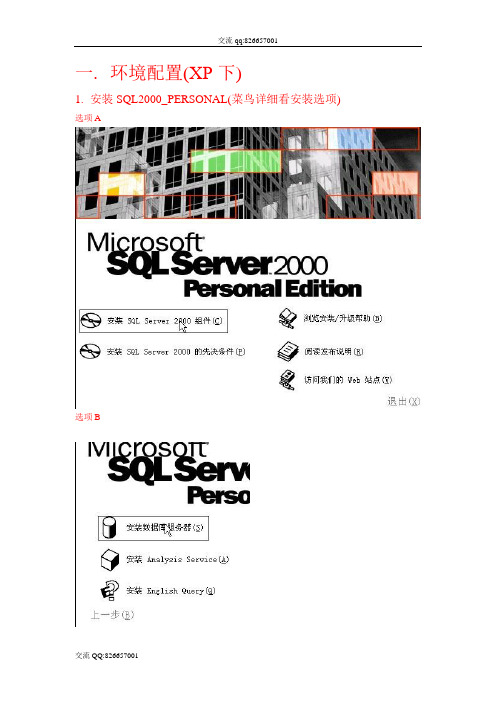
修改各选项卡选项如图(密码为123456789987654321)
点击确定并重复密码然后点确定
3.附加数据库
动作1(选择要附加的数据库MDF文件--------就是skype伴侣本地验证数据库里的Skypesql_Data.MDF)
动作2(制定数据项A
选项B
选项C(先点击检测选项,看一下驱动状态,如果显示没有安装本版本的USB狗驱动,则点击安装)
选项D
选项E
选项F
选项G
选项H
三.升级skype伴侣到30线(将Skype免狗伴侣破解30线中的2个文件复制并粘贴到skype伴侣的安装文件夹,将原来的同名文件覆盖掉)
动作A
动作B
动作C
动作D
四.运行数据库,把本地数据库恢复到SQL2000,进行免狗升级
动作1
动作2(点击桌面右下角的这个图标,并确定SQL服务管理器处于正常运行状态)
动作3(开始-程序-Microsoft SQL Server-企业管理器)
1.在安全性-登录新建skype用户(密码是固定的123456789987654321,至于为什么是固定的,我猜想应该可能是有后门,期待高手指点)
在对话框的右上角的数字文本框里填写30并点击旁边的Set(设置)键,等待设置完成后,关闭此对话框
运行skype手机伴侣的数据库链接程序
点击连接服务器
在出来的对话框输入密码,密码就是前边的SA密码点击确定,提示服务器登录成功,点确定
点击连接数据库,提示’连接数据库成功
全部工作OK
可以启动skype伴侣了
点击确定,附加数据库顺利完成
更改访问默认数据库,确认权限
2010必备十大经典软件
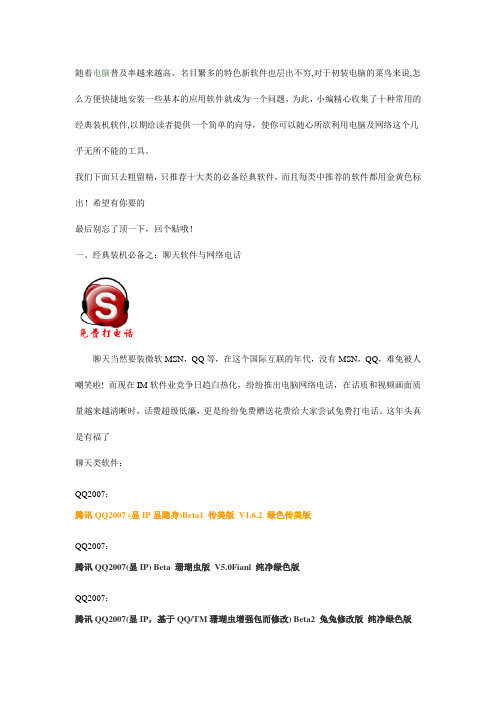
随着电脑普及率越来越高,名目繁多的特色新软件也层出不穷,对于初装电脑的菜鸟来说,怎么方便快捷地安装一些基本的应用软件就成为一个问题,为此,小编精心收集了十种常用的经典装机软件,以期给读者提供一个简单的向导,使你可以随心所欲利用电脑及网络这个几乎无所不能的工具。
我们下面只去粗留精,只推荐十大类的必备经典软件,而且每类中推荐的软件都用金黄色标出!希望有你要的最后别忘了顶一下,回个贴哦!一、经典装机必备之:聊天软件与网络电话聊天当然要装微软MSN,QQ等,在这个国际互联的年代,没有MSN,QQ,难免被人嘲笑啦! 而现在IM软件业竞争日趋白热化,纷纷推出电脑网络电话,在话质和视频画面质量越来越清晰时,话费超级低廉,更是纷纷免费赠送花费给大家尝试免费打电话。
这年头真是有福了聊天类软件:QQ2007:腾讯QQ2007 (显IP显隐身)Beta1 传美版V1.6.2 绿色传美版QQ2007:腾讯QQ2007(显IP) Beta 珊瑚虫版V5.0Fianl 纯净绿色版QQ2007:腾讯QQ2007(显IP,基于QQ/TM珊瑚虫增强包而修改) Beta2 兔兔修改版纯净绿色版---------------------------------------------电脑娱乐类:电脑打电话软件:全球最大、最清晰的免费网络电话SKYPE V3.1(官方经常搞赠送活动)老牌打电话软件REDVIP 最新版(注册送话费1-3元=10-30分钟,推荐)酷宝网络电话v2.0 绿色安装版(注册送话费,可打任何电话)-需要邮箱激活注意:这些软件本身打电话并不是免费,但是以上REDVIP和酷宝都测试过,赠送免费通话时间,但是要通过邮箱激活才赠送二、经典装机必备之:浏览器网络时代在网上冲浪,安装一款方便实用的浏览器是必不可少的。
虽然目前微软推出了IE7,改进了RSS阅读器和网页兼容性等性能,但是大多数网友还是更喜欢用傲游[Maxthon]浏览器,这是一款基于IE内核的、多功能、个性化多页面浏览器。
Skype for Business使用指南.pdf_1693966990.3257582说明书
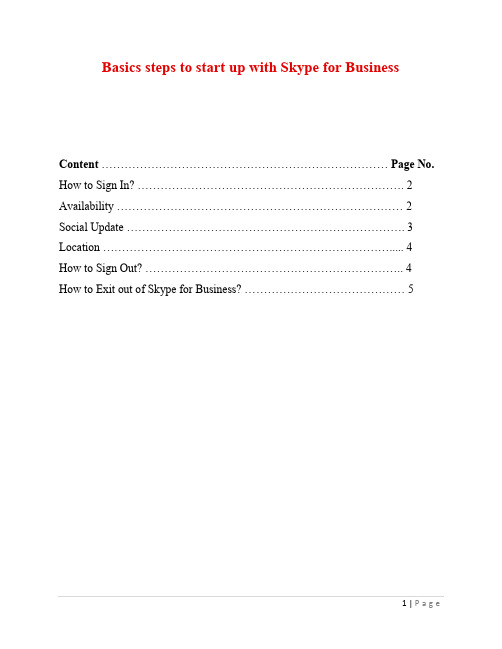
Basics steps to start up with Skype for BusinessContent ........................................................................... Page No. How to Sign In? . (2)Availability (2)Social Update (3)Location (4)How to Sign Out? (4)How to Exit out of Skype for Business? (5)How to Sign in?1. Launch Skype for Business by selecting the Start Menu and searching for Skype forBusiness.2. Click on Skype for Business.3. Under Sign in Address, enter your KPU email address and click on Sign in button.Note: Skype for Business will automatically launch upon login for PC users unless you manually sign outAvailabilityBy default, Skype for Business will determine your availability based on the calendar associated with your KPU account and your computer activity. If you are in a meeting on your calendar, you will appear “In a meeting”. However, if you walk away from your computer for more than 5 minutes, you will appear “Away” or “Inactive.”To override this default and specify your own availability, Click the availability menu under your name, and then select a different status, such as Do Not Disturb.Note: When you manually override the default, your status will remain what you’ve manually set until you either change it to another status or return to the default settings.Social updateYour social update is a personal note that lets other people know what’s happening today. It appears below your contact when someone adds you to their contacts list. To add a social update:1. Click on “What’s happening today?” above your name, and then type a note, such as"Working from home".2. Press enter to set your message.Note: If you set up an out-of-office message in Outlook, your out-of-office message will override your last social update and appear below your contact.Location1. To specify a custom location, click on Set Your Location.2. You will now see a text box. Type your current location and press enter.To hide/remove your location:1. Click the black drop-down arrow to the right of the location.2. Deselect Show Others My Location or select Remove All Custom Locations.How to Sign Out?To sign out of Skype for Business, click the Availability menu under your name, and then select Sign Out.How to Exit out of Skype for Business?To sign out of Skype for Business, click the Availability menu under your name, and then select ExitThe Skype for Business window will close, and its icon will no longer appear in the Windows notification area.。
Skype介绍
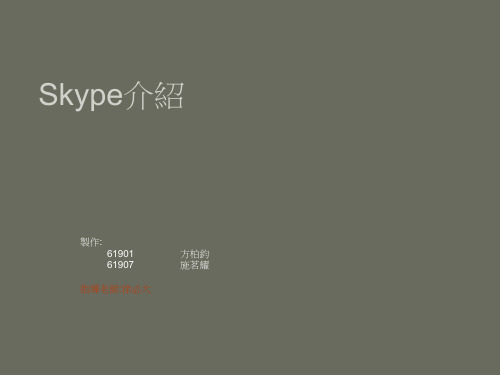
Skype系統需求
• Windows 2000 、XP 或 Vista 的個人電腦(Windows 2000 使用者需要 DirectX 9.0 進行視訊通話)。 • 網際網路連線(寬頻網路最佳,語音通話不支援 GPRS, 衛星連線可能不穩定)。 • 內建麥克風和喇叭或耳機。 • 如果要打視訊電話,電腦至少要具備 1 GHz 處理器和 256 MB RAM,當然還需要網路攝影機。 • 建議電腦至少需要 400 MHz 的處理器、128 MB RAM 和 50 MB 可用磁碟空間。
PChome-Skype功能介紹
• • • • Skype me Skype In Skype me
Skype In
因應國內電信法規之要求,暫不提供SkypeIn門號服務
Skype Out
只要能上網,到處都能打 當 你 的 朋 友 不 在 電 腦 前 面 使 用 Skype 跟 你 對 談 時 , 你 也 可 以 直 接 使 用 PChome&Skype直接撥到他的市內電話或手機,而且,不論你人在世界何處, 只要你能夠上網,你就能使用SkypeOut服務‧ 不論在哪裡,費率都固定 不論發話端在哪裡,SkypeOut只向用戶收取話務到達地區的成本費用,費率計 算固定,保證比一般發話方式更便宜! 費率超便宜,啥事都能聊 SkypeOut不只提供撥打到世界各地一般市內電話及行動電話的便利性,收取的 費率更優惠,幾乎是以市內電話的費率打國際電話‧ 上網品質佳,話質自然好 透過P2P的技術,只要用戶上網頻寬穩定,Skype就能提供的絕佳的通話品質, 讓你通話沒有秒差,再搭配上超優惠的費率,絕對會讓你覺得超划算喔!!
Skype軟體會在電腦上開啟一個網路連線埠來監聽其他 Skype用戶的連線呼叫;當其 他電腦能順利連線到這部電腦,Skype稱呼該用戶為Super node!
Skype用户手册说明书
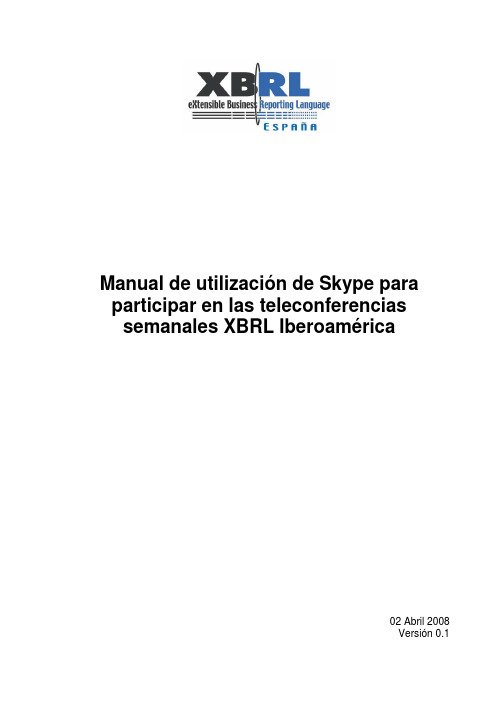
Manual de utilización de Skype para participar en las teleconferenciassemanales XBRL Iberoamérica02 Abril 2008Versión 0.1Índice1¿QUÉ ES SKYPE? (3)2REQUERIMIENTOS DEL SISTEMA (3)3INSTALACIÓN DE SKYPE (4)4CREAR UNA CUENTA SKYPE (5)5INICIO y FINALIZACIÓN DE SESIÓN (8)6PARTICPAR EN LAS TELECONFERENCIAS XBRL IBEROAMÉRICA (9)1 ¿QUÉ ES SKYPE?Skype es un programa para comunicarse por Internet, que utiliza la tecnología P2P (Punto a Punto). Fácil de utilizar, simplemente debe descargarlo de , crear un usuario y agregar sus contactos, de esta forma podrá hablar o chatear con otro usuarios Skype en cualquier parte del mundo totalmente gratis, incluso puede realizar llamadas a teléfonos fijos o móviles con una calidad de la conversación alta y muy económica. Para su utilización es indispensable tener instalado en su ordenador un micrófono y auriculares.2 REQUERIMIENTOS DEL SISTEMAPara usar Skype en un ordenador, debe cumplir con algunos requisitos mínimos, son estos:•PC con Windows 2000 o superior•Procesador de 400 MHz•128MB de RAM•15MB de espacio libre en disco duro•Tarjeta de sonido, altavoces (o auriculares) y micrófono•Conexión a InternetSin embargo, para aprovechar todas las características de Skype, se recomienda: •PC con Windows 2000 o superior•Procesador de 1GHz•256MB de RAM•30MB de espacio libre en disco duro•Sonido Dúplex – Auriculares con micrófono•Conexión a Internet equivalente a Banda Ancha3 INSTALACIÓN DE SKYPEPara poder instalar Skype en su PC debe acceder a la página Web y en la pestaña Download hacer clic sobre la opción Download now, la cual descargará la ultima versión disponible de Skype (es muy importante tener instalada la última versión de Skype para poder participar en las teleconferencias).Se abrirá una ventana dando la opción de Abrir o Guarda r el archivo ejecutable. Si elige la opción Guardar, debe hacerlo en un lugar fácil de recordar para después realizar el proceso de instalación y si elige Abrir debe seguir con la descarga.Cuando empieza la descarga, debe seleccionar el Idioma que utilizará en la instalación, se hace clic sobre la casilla correspondiente a Términos y condiciones de uso, después de haber leído previamente el documento anexo, quedando esta seleccionada y por ultimo se hace clic sobre el botón de Instalar.Cuando comienza la instalación aparece una ventana indicando en que instancia se encuentra este proceso. Al finalizar la instalación se cierra la ventana y aparece la ventana de Skype lista para empezar a utilizarla.4 CREAR UNA CUENTA SKYPEUna vez haya instalado Skype en el ordenador, aparece la ventana del Skype en la cual se puede crear una cuenta nueva, sólo debe hacer clic sobre ¿No tienes nombre de usuario de Skype?.Al hacer clic sobre este vínculo aparece una ventana con un formulario solicitando algunos datos básicos para la creación de una cuenta nueva de Skype. Los datos que se encuentran señalados con el asterisco (*) son obligatorios, si no se rellenan no se podrá crear la cuenta. Los datos solicitados son:•Nombre Completo:Debe ir el nombre de la persona que esta creando la cuenta. Es opcional•Nombre de usuario: Aquí debe introducir el nombre que llevara la cuenta, este debe estar comprendido entre los 6 y los 70 dígitos. Es obligatorio. •Contraseña:Este dato puede ser alfanumérico y debe contener mínimo 4 dígitos. Es obligatorio.•Repetir la Contraseña: Aquí se debe confirmar la contraseña que se colocó en la casilla anterior por motivo de confirmarla. Es obligatorio.•Acuerdos de licencia y condiciones de uso:Se selecciona la casilla haciendo clic sobre ella, aceptando los términos que se encuentra en el documento adjunto el cual debe ser leído previamente.Al terminar de rellenar el formulario se hace clic en el botón Siguiente para que Skype verifique los datos. Si algún dato es incorrecto, Skype se encarga de mostrar en que casilla está el error.Después que Skype acepte los datos que sé introdujeron en el formulario, aparece un nuevo formulario en el cual se debe introducir una dirección de correo electrónico al cual enviaran información de contraseña si se llegara a olvidar esta. Es obligatorio. También debe señalar el país y ciudad donde se está realizando la apertura de la cuenta. Estos datos son opcionales. Al finalizar este formulario se da clic en el botón Conectar.Cuando se conecte a Skype aparecerá la ventana de Asistente de Inicio la cual al hacer clic en Inicio dará una breve inducción a Skype, mostrando algunas de las funciones de este como configurar el sonido, agregar contactos y como llamarlos.5 INICIO y FINALIZACIÓN DE SESIÓNPara iniciar sesión en Skype, debe in introducir el Nombre de Usuario que utilizó cuando creó la cuenta, y la Contraseña. Cuando estos datos estén introducidos se hace clic sobre el botón Conectar. En ese momento Skype empieza a verificar los datos para establecer la conexión.Una vez se establezca la conexión, Skype abre una ventana, siendo la primera en mostrarse la pestaña de Contactos,donde se encuentra el listado de todos los contactos, mostrando en que estado se encuentra cada uno de ellos. En ese momento puede establecer comunicación con los usuarios que se encuentran conectados.Para abandonar la conexión a Skype se hace clic en el menú Archivo, seleccionando la opción Cerrar Sesión, cerrando la conexión completamente.6 PARTICPAR EN LAS TELECONFERENCIAS XBRL IBEROAMÉRICAPara poder participar en las teleconferencias que se realizan sobre XBRL en Iberoamérica deberemos iniciar una sesión en Skype y pulsar en la pestaña Live.Al pulsar en esta pestaña podremos ver algunas de las skypecast, que es como se les denomina a estas conferencias con varios participantes. La Skypecast en la que queremos participar no se encuentra en esta primera portada principal, luego tenemos que pulsar en … o recorrer el directorio. Al pulsar en …o recorrer el directorio se abrirá un navegador Web con esta página:Ahora nos disponemos a buscar nuestra Skypecast, introduciendo en el panel de búsqueda “XBRL Iberoamerica”. Al pulsar en Búsqueda nos dirigirá a una página donde habrá localizado la skypecast a la que nos queremos unir. Tan solo tenemos que pulsar en Incorporarse a esta Skypecast.Es importante saber que la Skypecast se realiza los jueves a las 16:00 UTC, y con una duración de unos 30-60 minutos. Solo durante este tiempo está “visible” esta conferencia.11Automáticamente, previa autorización del moderador de la Skypecast, ingresará en la teleconferencia.。
第10章 即时通讯
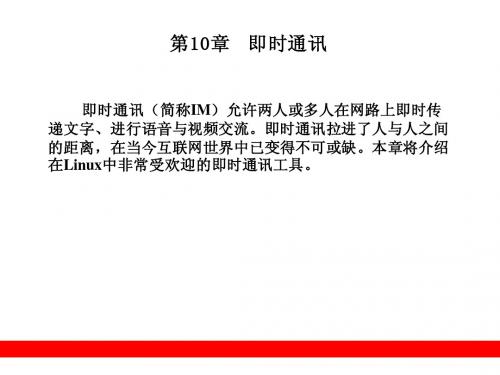
启动Empathy 10.1.1 启动Empathy
使用Empathy进行MSN Empathy进行MSN聊天 10.1.2 使用Empathy进行MSN聊天
MSN在Windows系统中使用非常广泛,想必读者已经 在 系统中使用非常广泛, 系统中使用非常广泛 很熟悉了。用惯Windows MSN的读者不必担心,Linux总是 的读者不必担心, 很熟悉了。用惯 的读者不必担心 总是 会为用户着想, 中增加了对MSN的支持。下面开 的支持。 会为用户着想,在Empathy中增加了对 中增加了对 的支持 始设置Empathy支持 支持MSN聊天: 聊天: 始设置 支持 聊天
启动Empathy 10.1.1 启动Empathy
Ubuntu 9.10默认安装了 默认安装了Empathy。用户可以在 默认安装了 。 GONME桌面面板的【应用程序】|【Internet】子菜单中寻 桌面面板的【 桌面面板的 应用程序】 【 】 客户端】 找【Empathy IM客户端】命令。如果没有找到,则要进行 客户端 命令。如果没有找到, 安装,以下是两种安装方式: 安装,以下是两种安装方式: 单击【系统】|【系统管理】|【新立得软件包管理器】 单击【系统】 【系统管理】 【新立得软件包管理器】 命令,运行新立得。 命令,运行新立得。在新立得软件包管理器中搜索 “empathy”,找到后标记并安装即可。 ,找到后标记并安装即可。 在命令行终端运行如下命令来安装: 在命令行终端运行如下命令来安装: sudo apt-get install empathy
10.1
Empathy, Empathy,支持多协议的聊天工具
Empathy是一款支持多协议的聊天工具,已成功替代 是一款支持多协议的聊天工具, 是一款支持多协议的聊天工具 另一款即时通讯软件Pidgin。Empathy除了支持所有 Pidgin 另一款即时通讯软件 。 除了支持所有 支持的即时通讯协议外, 支持的即时通讯协议外,如MSN、QQ、Gtalk等,还增加 、 、 等 了语音和视频聊天功能,而且程序也更加小巧, 了语音和视频聊天功能,而且程序也更加小巧,同GNOME 桌面环境的集成也非常紧密。本节将介绍如何安装Empathy 桌面环境的集成也非常紧密。本节将介绍如何安装 以及使用Empathy进行 进行MSN和QQ聊天。 聊天。 ,以及使用 进行 和 聊天
- 1、下载文档前请自行甄别文档内容的完整性,平台不提供额外的编辑、内容补充、找答案等附加服务。
- 2、"仅部分预览"的文档,不可在线预览部分如存在完整性等问题,可反馈申请退款(可完整预览的文档不适用该条件!)。
- 3、如文档侵犯您的权益,请联系客服反馈,我们会尽快为您处理(人工客服工作时间:9:00-18:30)。
Skype去广告安装方法
你还在恶心Skype的广告吗?如果是,那就Follow Me.
首先介绍下,为什么你安装的Skype是有广告呢?因为你下载的Skype是TOM 官方版的,而不是国际官方版的。
虽然很恶心,但是那个TOM网站确实是Skype 的中国官方网站。
即使你直接去国际官网下载国际版Skype,当你点击下载连接的时候,依旧跳转到那个TOM网站。
是不是很无奈,是不是很气愤,现在就让我们唾弃那恶心的网站吧!
Fllow Me,无广告进行时……
言归正传,如何下载国际版的Skype?
1.方法一
可以从下面的链接下载:
/SkypeSetup.exe
复制到迅雷等下载工具下载
但是这个下载连接下来的是6.1的版本。
而现在最近的版本是6.3,主要相对6.1来说主要更新了UI,看起要美观,操作起来更方便。
那我们要怎样才能用上6.3的无广告版呢?
XP系统
直接安装上述连接下载的安装包,安装完成后打开Skype,然后从Skype
界面上,选择“帮助”——“检查更新”,会提示你要升级,单击“下
载”,等待下载完成,然后单击“升级”,即完成升级。
Win 7 系统
在安装包上右击“以管理员身份运行”来安装上述连接下载的安装包,
安装完成后。
从“开始菜单”——“所有程序”——“Skype”——“以
管理员身份运行”。
然后从Skype界面上,选择“帮助”——“检查更
新”,会提示你要升级,单击“下载”,等待下载完成,然后单击“升
级”,即完成升级。
【注意】Win 7系统在运行Skype的时候一定要以管理员身份运行,否则无法完成升级(点击“升级”程序无法响应)。
这个方法也适合于升级到以后的版本。
2.方法二
我提取了6.3的安装包,可以直接使用提供的安装包安装。
下载连接如下:/share/link?shareid=480098&uk=2684771696
安装包分为两部分:
一个是MSI格式的安装包(Skype6.3.msi)
可以直接使用这个文件进行安装。
注意Win7以管理员什么运行。
但是这个安装包只能安装在C盘。
另一个是SkypeSetup6.3.exe
如果是XP系统,可以直接双击安装。
Win7系统要稍微麻烦些,步骤如下:
1)打开双击打开计算机。
选择左上角的“组织”—— “文件夹和搜索
选项”——“查看”——向下找到“隐藏文件和文件夹”选项,勾
选其下面的“显示隐藏的文件、文件夹和驱动器”,如下图。
2)在C盘下创建下面的目录:
C:\ProgramData\Skype\{4E76FF7E-AEBA-4C87-B788-CD47E5425B9D}
如图:
3)把MSI安装包“Skype6.3.msi”的文件名改为
“SkypeSetup_6.1.0.129.msi”,然后拷贝到上不一步创建的目录中。
如上图。
4)然后在安装包“SkypeSetup6.3.exe”上,右击“以管理员身份运行”
安装。
至此OK了!
3.最后则设置下
“工具”——“选项”——“提醒”——“提示信息”把右侧“推广”的勾勾掉。
——完
如果本文档有问题,请指正,也欢迎吐槽。
E-mail: loudewu@。
