VERITAS实用操作手册(经验版)
veritas backup exec操作手册

veritas backup exec操作手册Veritas Backup Exec是一款高效且易于使用的数据备份和恢复软件,它提供了针对各种数据源的全面保护,包括文件、邮件、数据库和虚拟机等。
本操作手册将为您提供Veritas Backup Exec的详细操作指南。
一、安装与配置1.安装:首先,请从Veritas官方网站下载Backup Exec的安装程序,并按照安装向导的提示进行安装。
在安装过程中,您需要选择要保护的源文件夹、数据库和虚拟机等。
2.配置:安装完成后,您需要进入Backup Exec的配置界面。
在这里,您可以设置备份策略、选择备份目标、设置备份时间等。
二、备份与恢复1.备份:在Backup Exec中,您可以轻松创建全面的数据备份。
选择要备份的源文件夹或数据库,设置备份目标路径和备份频率,然后开始备份过程。
2.恢复:当需要恢复数据时,您可以通过Backup Exec的恢复向导轻松完成。
选择要恢复的数据类型(文件、邮件、数据库等),然后指定要恢复的时间点,Backup Exec将自动执行恢复操作。
三、高级功能1.报告与监控:Backup Exec提供了丰富的报告和监控功能,让您能够全面了解备份活动的状态和性能。
通过报告,您可以获取有关备份活动的详细信息,例如备份完成情况、备份速度和存储使用情况等。
2.灾备恢复计划:Backup Exec可以帮助您创建全面的灾备恢复计划,确保在发生灾难时能够快速恢复业务。
通过定义恢复流程和备份目标,Backup Exec可以在几分钟内恢复关键业务数据。
3.集成与自动化:Backup Exec可以与其他系统无缝集成,例如Exchange、SQL Server、虚拟机和文件系统等。
通过自动化脚本和API,您可以轻松实现自动化备份和恢复流程。
4.安全性与合规性:Backup Exec提供了强大的安全性功能,确保您的数据在传输和存储过程中得到保护。
它支持各种加密算法和安全协议,以满足各种合规性要求。
veritas使用手册
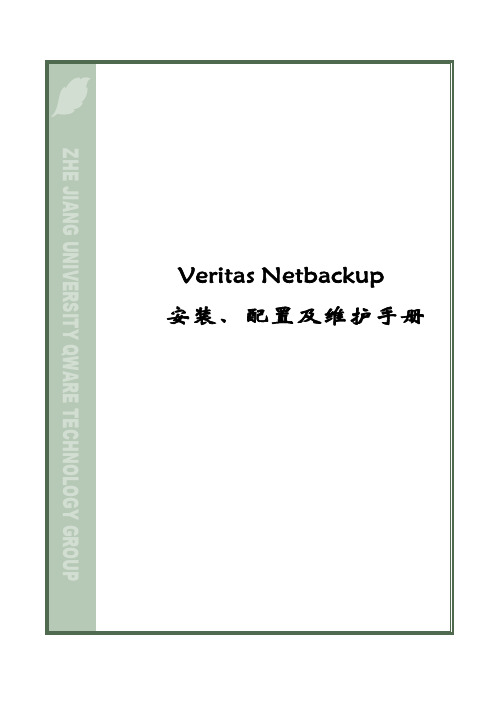
ZHE JIANG UNIVERSITY QWARE TECHNOLOGY GROUP Veritas Netbackup 安装、配置及维护手册目录第 1 部分 VERITAS NBU简介 (2)第 2 部分 NBU基本概念 (5)第 3 部分 NBU 管理界面 (7)3.1 配置存储单元 (7)3.1.1 存储单元配置要求 (7)3.1.2 配置一个介质管理的存储单元 (8)3.1.3 配置一个磁盘类型的存储单元 (10)3.2 配置备份策略(Policy) (13)3.2.1 备份策略的组成 (13)3.2.2 如何规划一个Policy (16)3.2.3 如何创建一个Policy (21)3.2.4 其它安装配置 (34)3.3 任务监视器(Activity Monitor) (38)3.4 NetBackup报告 (40)3.5 设备管理(device manager) (47)3.5.1 增加一个机械手 (47)3.5.2 增加一个驱动器 (50)3.5.3 机械手与驱动器配置实例 (51)3.6 介质管理 (54)3.6.1 如何启动介质管理 (54)3.6.2 配置Volume Pool (55)3.6.3 增加一个Volume Pool (55)3.6.4 Scratch Volume Pool (56)3.6.5 增加卷 (56)3.6.6 使用Robot Inventory功能增加一个机械手控制的卷 (56)3.6.7 不使用Robot Inventory功能增加一个卷 (58)3.6.8 移动卷 (59)3.6.9 Deassign一个卷 (60)3.6.10 改变一个卷的属性 (60)3.6.11 更换一个卷 (62)第 1 部分 VERITAS NBU简介NBU是VERITAS 公司提供的企业级备份管理软件,它支持多种操作系统,包括UNIX、Microsoft Windows、OS/2以及Macintosh等。
MyVeritas 使用指南
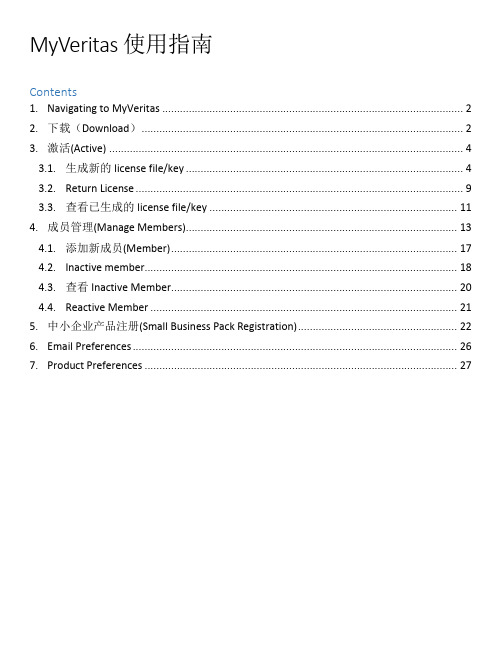
MyVeritas 使用指南Contents1.Navigating to MyVeritas (2)2.下载(Download) (2)3.激活(Active) (4)3.1.生成新的license file/key (4)3.2.Return License (9)3.3.查看已生成的license file/key (11)4.成员管理(Manage Members) (13)4.1.添加新成员(Member) (17)4.2.Inactive member (18)4.3.查看Inactive Member (20)4.4.Reactive Member (21)5.中小企业产品注册(Small Business Pack Registration) (22)6.Email Preferences (26)7.Product Preferences (27)1.Navigating to MyVeritashttps://或者在里选择 Menu > Customer Center > MyVeritas2.下载(Download)2.1.登录MyVeritas (如果有多个Account的话,选择对应的Account Name)2.2.选择权利 (Entitlement)选项卡2.3.选择需要查看的权利ID (Entitlement ID)或者通过Search的功能,放入对应的搜索条件,进行搜索权利ID : Entitlement ID产品名称 : Product Name权利类型 : Entitlement Type服务编号 : Service Contract服务类型 : Service Type合同编号 : EFLEX ContractIB实例编号: IB Instance Number旧版序列号 : Legacy Serial Number合作伙伴账号 : Partner Account Number2.4.需要哪个版本的Media,就点击对应版本的下载按钮2.5.如果选择下载选中的文件(Download selected files) 这个选项,则需要您加载Java插件,如果您不想安装Java,请您直接点击后方的文件名进行下载3.激活(Active)3.1.生成新的license file/key登录 MyVeritas选择授权许可(Licensing) 后点击权利 (Entitlements)如果有多个Account的话,选择需要访问对应的Account Name选择需要生成license file/key的权利ID (Entitlement ID)后针对需要生成license的软件版本,点击获取密钥(Get a key)点击Generate后,输入所需的数量再次点击Generate进行确认license key 或者license file将会生成并提供下载Depending on the license type, you can copy and paste from the screen, or download the file to your local machine.License key:Note:点击获取密钥(Get a key)后,可以看到多个选项卡,点击Files也可以下载安装介质3.2.Return LicenseThe License Portal will only allow you to generate licenses up to the quantity entitled, regardless of version. This means that to generate licenses for new versions, you may need to "Return" a license from a prior version. Returning licenses is an important element of making sure that your use of Veritas products is in compliance with your Entitlement. When you Return the license, you are indicating that you are no longer using this license, and that you understand that if you do continue to use the license that you Returned, you may be out of compliance with your Entitlement.选择对应的权利ID(Entitlement ID)点击获取密钥(Get a key)后,点击Return点击OK确认Return 成功后,可用数量增加 (Available Qty)3.3.查看已生成的license file/key选择需要查看的license file/key的权利ID (Entitlement ID)点击获取密钥(Get a Key)点击Link to Key后可查看到license key/file查看License Key或者License file:4.成员管理(Manage Members)The "Administration" tab lets you see your profile information, list other members in your account, and set your preferences.Profile:The "Profile" selection allows you to see your Email address, and lets you see and set your name in the Portal.Account Members:The "Account Members" selection allows you to see a list of all of the other members in your account. It will also allow you to identify which members are "Administrators". It also shows lists each member's privileges, including the ability to download software, and generate licenses. If you believe that you should have a permission that you don't currently have (such as to generate a license), contact one of the listed Administrators to request an update to your privileges.登录MyVeritas后,如果有多个Account的话,选择需要进行管理的Account,也可通过切换账户(Switch Account)进行更改选择Administration在Profile里可以更新名字,但是不能改邮箱地址选择Account Members在Account Members里,显示的是在对应Account里的成员(members),如果有管理员(Administration)权限的话,可以进行Add member,Inactive member,modify permission of existing members的操作4.1.添加新成员(Member) 点击Add New Member完成以下信息,选择语言添加成功后,新的成员(member)会出现在Account Members下4.2.I nactive member点击Inactive输入Inactive的原因,然后点击提交(Submit)显示Inactive成功4.3.查看Inactive Member选择Inactive点击需要查看的Member:4.4.Reactive Member先查看Inactive member,选择需要重新激活的member,然后点击Reactive Member *管理员 (Administration) 有权限进行这项操作5.中小企业产品注册(Small Business Pack Registration)5.1.登录MyVeritas如果没有MyVeritas的账号,请点击立即注册 (Register Now)进行申请用英文或者拼音完成以下信息5.2.申请完成并登录MyVeritas后,选择权利 (Entitlement)选项卡5.3.选择注册权利(Register an entitlement)5.4.输入序列号(Serial number)或者Entitlement ID, 和主要联系人(Primary Contact),公司信息5.5.然后完成注册5.6.在MyVeritas的License Portal里可以查看到注册的权利(Entitlement)6.Email PreferencesThe Email Preferences" selection allows you to choose your email preference. You can either choose to receive Product Update Notifications and other administrative messages related to licensing, or you can choose not to receive any emails from the Licensing Portal, other than Password emails. You can also set your preferred language for Product Update Notifications. Please note that this is separate from your choice for Portal language. You may choose to view the portal in French, but receive your Notification emails in English.客户可以选择是否想收到关于产品更新的提醒(Product Update Notifications)或者其他关于licensing的管理方面的信息(other administrative messages related to licensing)Click Email Preferences7.Product PreferencesThe "Product Preferences" selection allows you to choose which Products you interact with. If your Account has access to a wide variety of Veritas Products, but you only use one or two products yourself, you can choose to restrict your view to just those products. You can also choose whether you would like to just see those products in the portal, or whether you would like to also receive emails about these products. This works in combination with the Email Preferences selection above by acting as an additional filter. If you choose in the Email Preferences to not receive emails, then you will not receive any Product Preference emails. If you choose in the Email Preferences to receive emails, then you can use Product Preferences to filter out all but the emails for the particular products that you are interested in.Click Product Preferences。
Veritas Cluster Server V3.5用户指南
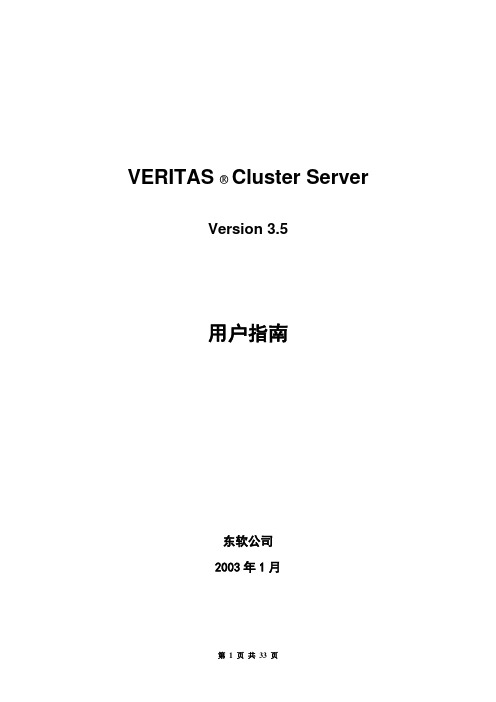
VERITAS ® Cluster ServerVersion 3.5用户指南东软公司2003年1月目录第一章Veritas Cluster Server安装指南 (3)一、概述 (3)二、安装步骤 (3)三、VCS资源类型和代理(VCS Resource Types and Agents) (7)第二章用命令行命令管理VCS (17)一、启动VCS (17)二、增加、修改、删除用户 (18)三、查询VCS (18)⒈资源(Resources) (18)⒉服务组(Service Groups): (19)⒊系统(Systems) (21)⒋资源类型(Resouce Types) (22)⒌资源类型代理(Resource Type Agents) (23)⒍集群(Clusters) (24)⒎其它(Additional Queries) (24)四、基本操作 (25)⒈集群(Cluster)操作 (25)⒉系统(System)操作 (25)⒊服务组(Service Group)操作 (25)⒋资源(Resource)操作 (26)⒌代理(Agent)操作 (26)五、停止VCS (27)六、重新配置VCS (27)七、高级语言和低级命令 (27)八、增加、修改、删除属性 (28)九、在集群中增加一个系统 (29)十、增加服务组 (29)十一、绑定服务组(Linking Service Groups) (29)十二、修改服务组系统列表 (29)十三、增加、修改、删除资源类型 (30)十四、增加资源 (30)十五、绑定资源(Linking Resources) (30)十六、删除和Unlinking系统、服务组和资源 (31)十七、配置举例 (31)第三章用GUI界面管理VCS (33)第一章Veritas Cluster Server安装指南一、概述VCS通信有两种类型的通道:networks和communication disks (disk指物理硬盘分区的一个区域)。
Veritas 用户手册说明书
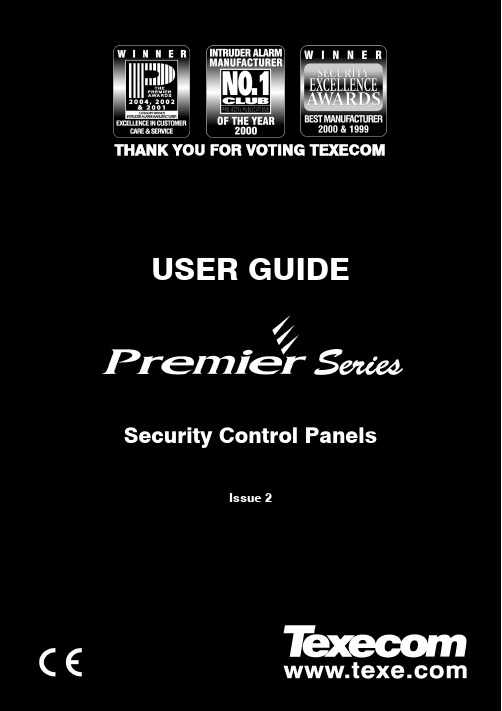
Veritas User Guide Quick Reference GuideTHANK YOU FOR VOTING TEXECOM THANK YOU FOR VOTING TEXECOMUSER GUIDESecurity Control PanelsIssue 21 INS167Overview Premier Series User Guide 2 INS221 IntroductionUsers of the alarm system will be assigned a unique 4, 5 or 6 digit User code. User codes are used to arm and disarm the system. Some User codes can also access additional options such as, system tests and omitting zones.Keypads will be installed throughout the premises, usually one at each entry/exit door. The keypads are used to perform all of the system operations i.e. Arming, Disarming etc. Most User codes can be used at any keypad on the system. However, Local Users will only be able to use certain keypads on the system.The Emergency KeysIn case of emergency, the alarm system can provide three immediate emergency alarms by pressing and holding two specific keys for two seconds. !"The emergency keys can be enabled/disabled for each keypad on the system.The Panic alarm can be programmed for either audible or silent operation.The Panic alarm can be programmed for either instant or delayed operation. Emergency AlarmPress KeysPanic Alarm (PA)! & " Fire# & $ Medical% & &The Quick Arm Keys The ‘Quick Arm’ keys allow the system to be armed without having to enter a User code first. !"The ‘Quick Arm’ keys will only work if the keypad has been programmed to allowarming in this way.To FULL arm the system, press '.To PART arm the system, press !, ( or " followed by ).Keypad LockThe keys on the keypad can be locked to prevent unwanted access to the system. !"The Emergency keys will NOT operate with the keys locked.To Lock the keys, press * and + together.To Unlock the keys, press * and + together again.Premier Serie s User Guide Overview INS221 3LED IndicatorsFive LED indicators have been provided to indicate the status of the system. LEDStatus Meaning PowerOn AC mains is present on the control panelFlashing AC Mains is not present, the control panel is running on the standby battery ServiceOn The system requires attention, contact your installerOff The system does NOT require attention ReadyOn All zones are secure and the system is ready to be armedOff One or more zones are activeFlashing The system has zones (with the ‘Force Omit’ attribute) that are active Info.On The system is armed (can also be programmed for other indications)Off The system is unarmed (can also be programmed for other indications) OmitOn One or more zones are omitted Off No zones are omittedZone Faults During ArmingBefore attempting to arm the system, ensure that the premises are secure (all doors and windows closed etc.) and the Ready light is on.If an attempt is made to arm the system with any zones active (e.g. door ajar, open window, etc.) the internal sounders will bleep repeatedly (fault tone) and the display will show the zones that are active.The fault tone will stop and the exit tone will resume when all zones are secure. If it is necessary to leave a zone open then it must be omitted (see page 8 for details). !"If an active zone cannot be secured then it may be ‘in fault’, in this case contact the alarm company immediately. Arm Fail - Failing to Arm If the exit procedure is started and zones are still ‘Active’ at the end of the exit procedure, an Internal alarm will occur (internal sounders only) and the strobe light on the external sounder will flash. !"If this occurs the arm fail must be cleared and the zone in fault identified before the system can be armed (see page 6 for details on clearing an Arm Fail). The Ready LED To help prevent faults during arming a Ready light has been provided, see table above for details on how the Ready LED operates.Operating the Alarm System Premier Series User Guide 4 INS221 To FULL Arm the SystemThe system is FULL Armed when ALL zones are ON (not omitted). !"Your Installer may have programmed the system so that it can be set by just pressing', if this is the case then there is no need to enter the User code below.1. Ensure that the premises are secure (all doors and windows closed etc.) and the Ready light is on2. Enter a valid User code ,,,,3. Press * to armThe exit tone will sound4. Leave the premisesWhen the system has armed the exit tone will stopTo PART Arm the SystemThe system is PART Armed , when ONE OR MORE zones have been left OFF (omitted) i.e. the landing or a bedroom. !"The system is only Part Armed when zones are omitted using the ‘Part Arm’ procedure(omitting zones manually (see page 8 for details) is not classed as Part Arming).The bottom line of the display is programmable for each Part Arm.Your Installer may have programmed the system so that it can be Part Armed by just pressing !, ( or " followed by ), if this is the case then there is no need to enter the User code below.1. Ensure that the premises are secure (all windows and doors not being omitted are closed) and the Ready light is on2. Enter a valid User code ,,,,3. Press )4. Use keys ! - " to select the required Part Arm5. Press * to arm normally or press - to arm silentlyThe exit tone will sound (if silent arm has not been selected)6. Leave the protected areaWhen the system has armed, the exit tone (if sounding) will stopPremier Serie s User Guide Operating the Alarm System INS221 5 To ARM Individual AreasIf the system has been split up into separate areas of protection i.e. Area 1 = House, Area 2 = Garage, Area 3 = Shed etc. These areas can be individually selected for FULL or PART arming as required. !"Areas are selected by using keys ! - . (the / key can also be used toselect an area followed by ' or +).Only areas that exist on the system can be selected. (A ‘Star’ means the area can be selected and a ‘Dot’ means the area cannot be selected).Pressing 0 will select/deselect all areas, pressing ' will toggle between the first 8 areas and the second 8 areas (where applicable).1. Ensure that the premises are secure (all windows and doors not being omitted are closed) and the Ready light is on2. Enter a valid User code ,,,,3. Press '4. Use keys ! - . to select the required areas5. Press * or - to FULL arm the areasOr5. Press )!, ( or " followed by * or - to PART arm the areas The exit tone will sound (if silent arm has not been selected)6. Leave the premisesWhen the system has armed, the exit tone (if sounding) will stop To DISARM the SystemThe entry time is divided into two sections, the Entry time and the 2nd Entry time. If the Entry time expires, an Internal alarm will occur and the 2nd Entry time will start. If the 2nd Entry time expires, an Intruder alarm will occur (all internal and external sounders). !"It is perfectly normal for the 2nd Entry time to be programmed as zero, in whichcase, an Intruder alarm will occur as soon as the Entry time expires.1. Enter the premises via the designated entry pointThe entry tone will start2. Enter a valid User code ,,,,The entry tone will stopOperating the Alarm System Premier Series User Guide 6 INS221 To DISARM the System When Not in Entry1. Enter a valid User code ,,,,2. Press * To CANCEL the Exit ModeOnce the exit mode has been started you should leave the premises immediately, however, if for some reason you decide not to leave, the exit mode must be cancelled.1. Enter a valid User code ,,,,2. Press *The exit tone will stop. To CLEAR an Arm FailWhen the system tries to arm with zones active (open), the internal sounders will sound and the external strobe will be flashing to indicate a problem. For details on preventing an Arm Fail condition, please refer to page 3. !"If you were not present when the Arm Fail occurred or you do not clear the ArmFail, the internal sounders will continue to sound and the external strobe will continue to flash.1. Enter a valid User code ,,,,The internal and external sounders will stop, the external strobe will continue to flash and the number of the zone that caused the Arm Fail will be displayed.2. Enter a valid User code ,,,, and press 12 To SILENCE an AlarmWhen an alarm occurs on the system, the internal and external sounders will normally sound for a pre-programmed time (normally 15 minutes). !"If you were not present when the alarm activated, the internal and externalsounders may have already stopped but the external strobe will still be flashing. When alarm information is being displayed, pressing the SCROLL key will slow down the display and also allow manual scrolling through the events.1. Enter a valid User code ,,,,The internal and external sounders will stop and the number of the zone that caused the alarm will be displayed.The alarm now needs to be reset.Premier Serie s User Guide Operating the Alarm System INS221 7 To RESET After an AlarmUSER ResetOnce the alarm has been silenced (see page 6 for details), the system will need to be reset. !"If the system has been programmed, to be reset by an Engineer, pressing 1 willnot return the display to normal, if this is the case see ENGINEER Reset for details. The system may have been programmed to be reset by Anti-code, if this is the case, see ANTI-CODE Reset for details.1. Enter a valid User code ,,,,2. Press 1The external strobe will stop, the system will chime and the display will return to normal. ENGINEER ResetIf the system has been programmed to be reset by an Engineer following an alarm activation, you will still be able to silence the alarm by entering a valid User code (see page 6 for details). !"The system cannot be armed again until the alarm has been reset.1. Contact the telephone number on the display (if programmed) or the telephone number on the last page of this User GuideANTI-CODE ResetIf the system has been programmed to be reset using an Anti-Code following an alarm activation, you will still be able to silence the alarm by entering a valid User code (see page 6 for details).!"The system cannot be armed again until the alarm has been reset.1. Enter a valid User code ,,,,2. Press 1The display will show a random code number i.e. 4281.3. Contact the telephone number on the display (if programmed) or the telephone number on the last page of this User Guide and quote the random code number You will be given a 4-digit Anti-Code i.e. 5624.4. Enter the Anti-code that has been given to you ,,,,5. Press *If the Anti-code is correct, the keypad will bleep to indicate that the system has been reset and the display will return to normal.Operating the Alarm System Premier Series User Guide 8 INS221 To OMIT ZonesIt is possible to exclude (omit) individual zones when arming i.e. if a zone is ‘in fault’. Users with access to this function can only omit zones that have been programmed as ‘Omittable’. !"If the zone can be omitted, there will be a ‘Star’ to the right of the zone number.Only zones that have the ‘Omit’ attribute assigned to them can be omitted.A ‘Star’ will appear to the left of the zone number to indicate that the zone has been selected for omitting.All omitted zones will be automatically reinstated the next time the system is disarmed, unless programmed otherwise.To re-instate zones manually, simply follow the instructions again. However, when the 3 key is pressed on this occasion, the zones will be re-instated.1. Enter a valid User code ,,,, and press 32. Enter the zone number ,,,3. Press 3 to omit the selected zoneRepeat for other zones if required.4. Press 4 when finishedContinue to arm the system as normal. The Turn CHIME On and OffThe system can be set up so that activating (opening) certain zones will cause the internal sounders to chime. This would normally be used on a front door, exit button etc. !"Zones will only cause the internal sounders to chime if they are selected for chime (see page Master User Guide for details on selecting which zones chime). Once a zone has been selected for chime, the Chime facility can be manually turned on and off as required.!"The system can also be programmed to automatically turn chime on and off under certain conditions i.e. certain times of the day, door left open etc.If no zones have been programmed for Chime, then turning Chime on and off will have no effect.To turn CHIME OnTo turn CHIME Off 1. Press -1. Press - The Chime tone will sound.The Error tone will sound.Premier Serie s User Guide Operating the Alarm System INS221 9 To CHANGE Your User CodeUsers with access to this option can change their own User codes. User codes are unique to each user and can be 4, 5 or 6 digits long.!"Only the User code that is entered to access the change code menu will be changed. Before changing your code, it is vital that you memorise or write down the new code you are about to program. Failure to remember your code will require an engineer visit to re-program a new code for you. This may incur a call-out charge.1. Enter the User code that requires changing ,,,,2. Press 43. Press *4. Press (5. Press *6. Enter a new 4, 5 or 6-digit User code ,,,,7. Press * to accept the new code8. Press 1 to exit the menuThe display will return to normal.Quick Reference Guide Premier Series User Guide10 INS221 OperationDescription Action To Full Arm the SystemEnter a valid User code ,,,, Press Yes (or press Chime to arm silently) * or - To Part Arm the System Enter a valid User code ,,,, Press Part ) Select Required Part Arm !, ( or " Press Yes (or press Chime to arm silently) * or - To Arm Individual Areas Enter a valid User code ,,,, Press Area ' Select Required Area using keys 1 - 8 ! - . Press Yes (or press Chime to arm silently) * or - To Disarm the System Enter a valid User code ,,,, Press Yes (if the entry mode was not started) *To Cancel the Exit Mode Enter a valid User code ,,,, Press Yes * To Clear an Arm Fail Enter a valid User code ,,,, Press Reset 1 To Silence an Alarm Enter a valid User code ,,,, To Reset After an Alarm Enter a valid User code ,,,, Press Reset 1 To Engineer Reset Contact Your Installation Company_____________ To Anti-code Reset Enter a valid User code ,,,, Press Reset 1 Contact Your Alarm Receiving Centre_____________ Quote 4-digit code shown on display !"#$%&'((((' Enter 4-digit code given by Receiving Centre ,,,, Press Yes *To Omit Zones Enter a valid User code ,,,, Press Omit 3 Enter Zone Number(s) ,,,… Press Menu when finished 3 Press Yes to Arm * Turn Chime On/Off Press Chime Once to Turn ON - Press Chime Again to Turn OFF - To Change User Code Enter a valid User code ,,,, Press Menu followed by Yes 4* Press 2 followed by Yes (* Enter a new 4, 5 or 6 digit User code ,,,, Press Yes to accept * Press Reset to return to the normal display 1Premier Series User Guide Installation DetailsINS221 11AreasNo. DescriptionExit TimeEntry Time 1Entry Time 2Bell DelayBell DurationAbort TimeSec. Sec. Sec. Min. Min. Sec. Sec. Sec. Sec. Min. Min. Sec. Sec. Sec. Sec. Min. Min. Sec.Sec.Sec.Sec.Min.Min.Sec.KeypadsEmergency Keys No. LocationArea Quick Arm PA Fire MedUser CodesUser Name Type Default New Code Area Time Lock 01 Master 5678N/AN/AN/AN/AN/AZonesPart ArmsNo. DescriptionType Area Omit 12 3Installation Company DetailsInstallation Engineer:Installation Company:Address:Telephone Number:Installation Date:Service RecordDate Serviced Comments EngineerEmergency Telephone NumbersFor 24 Hour Call Out For Anti-Code ResetControl PanelDetailsModel Premier 24 ❏Premier 48 ❏Premier 88 ❏Premier 168 ❏ Premier 640 ❏Location© TEXECOM LTD. 2000 - 2005INS221-2。
Veritas Volume Manager(VxVM)-vxassist命令手册
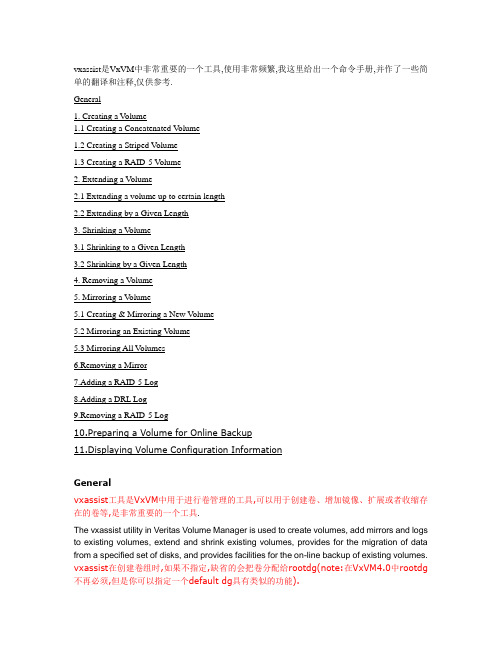
vxassist是VxVM中非常重要的一个工具,使用非常频繁,我这里给出一个命令手册,并作了一些简单的翻译和注释,仅供参考.General1. Creating a Volume1.1 Creating a Concatenated V olume1.2 Creating a Striped V olume1.3 Creating a RAID-5 V olume2. Extending a Volume2.1 Extending a volume up to certain length2.2 Extending by a Given Length3. Shrinking a V olume3.1 Shrinking to a Given Length3.2 Shrinking by a Given Length4. Removing a Volume5. Mirroring a V olume5.1 Creating & Mirroring a New Volume5.2 Mirroring an Existing V olume5.3 Mirroring All Volumes6.Removing a Mirror7.Adding a RAID-5 Log8.Adding a DRL Log9.Removing a RAID-5 Log10.Preparing a Volume for Online Backup11.Displaying Volume Configuration InformationGeneralvxassist工具是VxVM中用于进行卷管理的工具,可以用于创建卷、增加镜像、扩展或者收缩存在的卷等,是非常重要的一个工具.The vxassist utility in Veritas Volume Manager is used to create volumes, add mirrors and logs to existing volumes, extend and shrink existing volumes, provides for the migration of data from a specified set of disks, and provides facilities for the on-line backup of existing volumes. vxassist在创建卷组时,如果不指定,缺省的会把卷分配给rootdg(note:在VxVM4.0中rootdg 不再必须,但是你可以指定一个default dg具有类似的功能).vxassist的缺省单位是blocks,但是你可以指定K 或M 或G 为单位,这都是合法的.The default behavior of vxassist is to create volumes in the rootdg diskgroup if diskgroup is not specified . The default length is taken as number of blocks but this can be specified in Kilobytes or Megabytes or Gigabytes.vxassist command syntax :vxassist <option> <Keyword> volume_name [attributes]Commonly used options are given below (See man vxassist for complete list of supported options) -g for specifying diskgroups -b for background operation -d file containing defaults for vxassist if not specified /etc/default/vxassist is used Keywords used are make , mirror , move , growto ,growby ,shrintto ,shirnkby ,snapstart , snapshot ,snapwait Attributes specify volumes layout disks controllar to include exclude etcDevice Nodes :Default rootdg disk group. Block Device Node /dev/vx/dsk/volume_name Raw Device Node /dev/vx/rdsk/volume_name Other DiskGroups Block Device Node /dev/vx/dsk/diskgroup_name/volume_name Raw Device Node /dev/vx/rdsk/diskgroup_name/volume_name_______________________________________1. Creating a Volume :1.1 Creating a Concatenated Volume缺省的,vxassist把一个卷组里的所有磁盘统一看待,如果创建的volume大于单个磁盘,那么空间分配自动的跨越磁盘.By default, vxassist creates a concatenated volume using the space available on a disk or on the number of disks in a diskgroup if the volume size specified is more then the one available on a single disk.Disks can be specified from a diskgroup for a volume group but if not mentioned available disks are selected by the volume manager.Command syntax :· vxassist make volume_name volume_lengthTo create a new volume appvol of 100 MB in the default disk group rootdg with available disks:· #vxassist make appvol 100mTo create the volume appvol of 100MB on disk03· #vxassist make appvol 100m disk031.2 Creating a Striped VolumeA striped volume contains at least one plex that consists of two or more subdisks located on two or more physical disks.Command Syntax :· vxassist make volume_name length layout=stripeTo create a striped volume appvol2 with the default stripe unit size on the default number of disks· #vxassist make appvol2 100m layout=stripeTo create a striped volume appvol2 100MB striped volume on three specific disks.· #vxassist make appvol2 100m layout=stripe disk04 disk05 disk061.3 Creating a RAID-5 VolumeA RAID-5 volume contains a RAID-5 plex that consists of two or more subdisks located on two or more physical disks. Only one RAID-5 plex can exist per volume. A RAID-5 volume may also contain one or more RAID-5 log plexes, which are used to log information about data and parity being written to the volume.Command Syntax :· vxassist make volume_name length layout=raid5To create the RAID-5 volume appvol4 with the default stripe unit size on the default number of disks with RAID-5 log,· #vxassist make appvol4 100m layout=raid5.2. Extending a Volume--扩展一个建好的VolumeCaution : If you plan to use volume size change (grow or shrink ) on a volume with data make sure you have the good backup of the volume available before carrying out such operation .2.1 Extending a volume up to certain lengthCommand syntax· vxassist growto volume_name lengthTo extend vol3 upto 8000 sectors, type:--例如,扩展vol3到8000个扇区· #vxassist growto vol3 8000Note:这里可以指定大小,例如:vxassist growto redo101 100M如果使用的是非缺省DG,还需要指定磁盘组:vxassist -g oradg growto redo101 100M2.2 Extending by a Given LengthCommand Syntax· vxassist growby volume_name lengthTo extend volapp by 1000 sectors, type:· #vxassist growby volapp 10003. Shrinking a VolumeCaution - Do not shrink a volume below the size of the file system. If you have a VxFS file system, you can shrink the file system and then shrink the volume. If you do not shrink the file system first, you risk unrecoverable data loss.Always make sure you have a good backup of the data volume to be shirnked.3.1 Shrinking to a Given LengthShrink a volume to a specific length as follows:· vxassist shrinkto volume_name lengthMake sure you do not shrink the volume below the current size of the file system or database using the volume. This command can be safely used on empty volumes.To shrink volcat to 1300 sectors, type:· #vxassist shrinkto volcat 13003.2 Shrinking by a Given LengthShrink a volume by a specific length as follows:· vxassist shrinkby volume_name lengthTo shrink volcat by 8000 sectors, type:· #vxassist shrinkby volapp2 80004. Removing a VolumeRemoving a volume requires removing all references to the volumes to be removed like unmounting the volume if mounted and removing its reference from /etc/vfstab .如果你需要remove一个volume,那么首先你需要stop这个卷组,停止其上的所有活动事务.An active volume has to be stopped first to stop all the activities to the volume only then it can be removed.Stopping Volume :Command Syntax· vxvol stop volume_nameTo stop appvol1· #vxvol stop appvol1Removing VolumeCommand Syntax· vxedit -rf rm volume_nameTo remove the volume appvol1· #vxedit -rf rm appvol115. Mirroring a VolumeMirroring allow data to be written simultaneously to two disks so that in case of failure of one disk data is available from the other mirrored disk. Boot disks can be mirriored to provide alternate booting disk .5.1 Creating & Mirroring a New VolumeCommand Syntax :· vxassist make volume_name length layout=mirrorTo create the mirrored volume, appvol22 of 100mb· #vxassist make appvol22 100m layout=mirrorTo create a volume with Dirty Region Logging enabled· #vxassist make volume_name length layout=mirror,log5.2 Mirroring an Existing VolumeCommand syntax· vxassist mirror volume_nameCreating a mirror of volume vol44:· #vxassist mirror vol445.3 Mirroring All VolumesTo mirror all existing volumes to available disk space· /etc/vx/bin/vxmirror -a6. Removing a MirrorRemoving a mirror involves first dissociating the plex from its volume and then removing the plex and any associated subdisks completely.The last valid mirror plex associated with a volume cannot be removed.Dissociate and remove the plex from its volume as follows:· vxplex -o rm dis plex_namevxprint -h shows the volume and associated plexes :Disk group: rootdg TY NAME ASSOC KSTATE LENGTH PLOFFS STATE TUTIL0 PUTIL0 v volm fsgen ENABLED 10240 - ACTIVE - - pl volm-01 volm ENABLED 10240 - ACTIVE - - sd disk01-02 volm-01 - 10240 0 - - - pl volm-02 volm ENABLED 10240 - ACTIVE - - sd disk02-03 volm-02 - 10240 0 - - -To disassociate and remove volmir-02 from volmir, type:· #vxplex -o rm dis volm-02The output of vxprint -h for volm now shows volume volm with only one plex::Disk group: rootdg TY NAME ASSOC KSTATE LENGTH PLOFFS STATE TUTIL0 PUTIL0 v volm fsgen ENABLED 10240 - ACTIVE - - pl volm-01 volmir ENABLED 10240 - ACTIVE - - sd disk01-02 volmir-01 - 10240 0 - - -7. Adding a RAID-5 LogA RAID-5 log maintains a copy of the data and parity being written to the volume at any given time. If a system failure occurs, VxVM can replay the RAID-5 log to resynchronize the volume. This copies the data and parity that was being written at the time of failure from the log to the appropriate areas of the RAID-5 volume.RAID-5 log plexes are used to log information about data and parity being written to the raid volume. A log plex is created for the volume by default when a raid volume is created but additional ones can be added by following command .· vxassist addlog name_of_raid5_vol8. Adding a DRL LogDirty region logging (DRL) is used with mirrored volume layouts. DRL keeps track of the regions that have changed due to I/O writes to a mirrored volume. Prior to every write, a bitmap is written to a log to record the area of the disk that is being changed. In case of system failure, DRL uses this information to recover only the portions of the volume that need to be recovered.To put Dirty Region Logging into effect for a volume, a log subdisk must be added to that volume and the volume must be mirrored. Only one log subdisk can exist per plex.The following example creates a log for the mirrored volume vol03:· #vxassist addlog vol03When vxassist is used to add a log subdisk to a volume, a log plex is also created to contain the log subdisk, by default.Once created, the plex containing a log subdisk can be treated as a regular plex. Data subdisks can be added to the log plex. The log plex and log subdisk can be removed using the same procedures used to remove ordinary plexes and subdisks.9. Removing a RAID-5 LogRemoving a RAID-5 log involves first dissociating the log from its volume and then removing the log and any associated subdisks completely.Dissociate the log from its volume as follows:· #vxplex -o rm dis plex_nameTo identify the log plex, use the command:· vxprint -ht raid5_volume_nameTo disassociate the log plex volrd-02 from volrd, type:· #vxplex -o rm dis volrd-02The output of vxprint -h for volrd now shows:Disk group: rootdg TY NAME ASSOC KSTATE LENGTH PLOFFS STATE TUTIL0 PUTIL0 v volrd raid5 ENABLED 32 - ACTIVE - - pl volrd-01 volrd ENABLED 32 - ACTIVE - - sd disk01-02 volrd-01 - 32 0 - - - sd disk02-03 volrd-01 - 32 0 - - -10. Preparing a Volume for Online BackupVolume manager provides an easy way to take backup of the online data by creating an offline snapshot mirror of the volume .The vxassist snapstart operation creates a write-only backup mirror, which is attached to and synchronized with the volume to be backed up and later detached and made offline by vxassist snapshot command . The snapshot volume can be used by backup utilities while the original volume continues to be available for applications and users.The volume backup method described here does not apply to RAID-5 volumes.Backing up a volume with vxassist involves the following procedureCreate a snapshot mirrorsnapstart starts creating a online snapshot mirror of the volume using the available disk space . The snapshot is completed with vxassist snapshot command when offline snapshot volume is created with a userdefined name .Command Syntax:vxassist snapstart volume_nameTo create a snapshot mirror of a volume called vol8, type#vxassist snapstart vol8Create a snapshot volumeCommand Syntaxvxassist snapshot volume_name new_volume_nameTo create a snapshot volume of vol8, type:#vxassist snapshot vol8 snapvol8You can now back up the snapshot volume by whatever means you prefer. To avoid wasting space, you can then remove the snapshot volume, which occupies as much space as the original volume11 Displaying Volume Configuration InformationThe vxprint command can be used to display information about how a volume is configured.Display the volume, mirror, and subdisk record information for all volumes as follows:#vxprint -htclass="style25 style31"Disk group: rootdgDG NAME NCONFIG NLOG MINORS GROUP-IDDM NAME DEVICE TYPE PRIVLEN PUBLEN STATE V NAME USETYPE KSTATE STATE LENGTH READPOL PREFPLEXPL NAME VOLUME KSTATE STATE LENGTH LAYOUT NCOL/WID MODESD NAME PLEX DISK DISKOFFS LENGTH [COL/]OFF DEVICE MODEdg rootdg 759096729.1025.tweetydm disk10 c1t0d0s2 sliced 559 1044400 -dm disk20 c2t0d0s2 sliced 559 1044400 -v pubs fsgen ENABLED ACTIVE 2288 SELECT -pl pubs-01 pubs ENABLED ACTIVE 2288 CONCAT - RWsd disk10-01 pubs-01 disk10 0 2288 0 c0t0d0 ENAv vol8 fsgen ENABLED ACTIVE 20480 SELECT -pl vol8-01 vol8 ENABLED ACTIVE 20480 CONCAT - RWsd disk10-02 vol8-0 disk10 2288 20480 0 c0t1d0 ENAwhere dg is a disk group, dm is a disk, v is a volume, pl is a plex, and sd is a subdisk. The top few lines indicate the headers that match each type of output line that follows. Each volume is listed along with its associated plex(es) and subdisk(s).Display volume-related information for a specific volume as follows:#vxprint -t volume_nameTo display information about vol8, type:#vxprint -t vol8。
VERITAS产品手册

一、前言企业只有在运行正常时才能够创造经济效益,一旦关键任务系统出现故障,每一分每一秒都意味着重大损失。
尽管这个道理显而易见,但许多公司都做不到对故障服务器的迅速恢复,原因是没有人愿意做这项极其复杂的工作,除非迫在眉睫非做不可。
系统崩溃时,大部分的公司IT部门都把大量的时间花在了恢复系统上,想尽办法能让系统达到可以从磁带恢复备份数据的状态。
他们需要重新安装操作系统和配置硬件,寻找技术熟练人员来完成这些复杂工作,从而浪费了大量的宝贵时间。
由于服务器恢复工作的压力非常大,因而会不可避免地发生错误,进而危及恢复的完整性。
IT每天都面临着严峻挑战,既要提供高度的应用、数据可用性与更高的服务级别要求,同时又要限制成本费用。
随着数据中心日益扩展,其中包括异架构操作系统,多种硬件配置和许多的节/站点等,使得上述挑战变得更加错综复杂。
VERITAS高可用解决方案旨在以集中方式控制服务器和存储系统,以减少这种复杂性。
VERITAS 提供专业化的服务,帮助客户评估应用系统的风险和需求,并通过一系列解决方案和各种技术,保障数据安全、系统不中断运行、高性能,并最大化投资回报二、产品介绍VERITAS 致力于为客户提供效用计算的IT框架,为客户提供一系列配套的解决方案,它们由经过全面测试和集成的产品组成,能够提供每个级别的可用性,从本地磁带备份到高水准数据和应用可用性,乃至广域网环境下灾难恢复。
1、存储基础软件(Storage Foundation)–Storage Foundation–Storage Foundation for Oracle–Storage Foundation for DB2–Storage Foundation for Oracle RAC–Storage Foundation for Cluster File System(1)Storage Foundation 技术特点存储在线管理,减少因磁盘系统维护造成的停机时间--应用使用的逻辑卷的在线扩充或缩小--逻辑卷结构的在线调整--逻辑卷数据的在线转移高性能、在线管理的文件系统--在线碎片整理--在线扩充或缩小--在线数据转移提供真正的数据共享--同种平台(Sun或HP)可以同时存储一个文件系统--适用性强的在线管理功能,极大地减少因系统维护造成的停机,近一步提高了应用系统的高可用性。
veritas backup exec20 使用手册
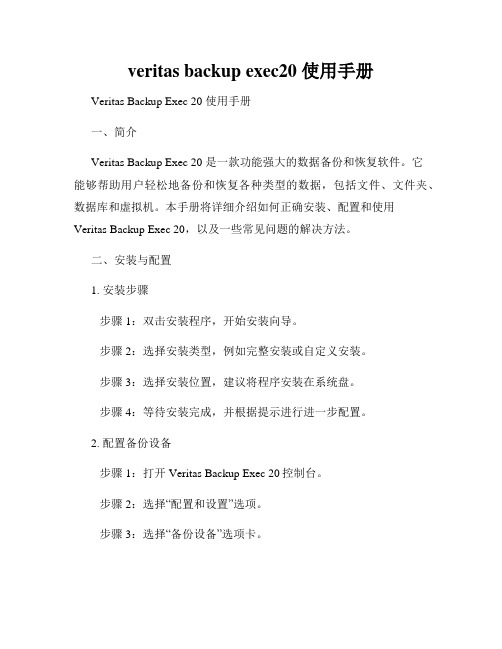
veritas backup exec20 使用手册Veritas Backup Exec 20 使用手册一、简介Veritas Backup Exec 20 是一款功能强大的数据备份和恢复软件。
它能够帮助用户轻松地备份和恢复各种类型的数据,包括文件、文件夹、数据库和虚拟机。
本手册将详细介绍如何正确安装、配置和使用Veritas Backup Exec 20,以及一些常见问题的解决方法。
二、安装与配置1. 安装步骤步骤1:双击安装程序,开始安装向导。
步骤2:选择安装类型,例如完整安装或自定义安装。
步骤3:选择安装位置,建议将程序安装在系统盘。
步骤4:等待安装完成,并根据提示进行进一步配置。
2. 配置备份设备步骤1:打开Veritas Backup Exec 20控制台。
步骤2:选择“配置和设置”选项。
步骤3:选择“备份设备”选项卡。
步骤4:点击“添加”按钮,选择要添加的备份设备,并按照提示完成配置。
三、备份与恢复1. 创建备份任务步骤1:打开Veritas Backup Exec 20控制台。
步骤2:选择“备份和还原”选项。
步骤3:选择“备份任务”选项卡。
步骤4:点击“新建备份任务”按钮,并按照提示完成配置。
2. 恢复数据步骤1:打开Veritas Backup Exec 20控制台。
步骤2:选择“备份和还原”选项。
步骤3:选择“恢复任务”选项卡。
步骤4:点击“新建恢复任务”按钮,并按照提示完成配置。
四、常见问题解决1. 备份任务失败问题描述:备份任务运行时失败,无法完成备份。
解决方法:检查备份设备是否正常工作,并确保备份目标的访问权限正确设置。
2. 恢复任务失败问题描述:恢复任务运行时失败,无法成功恢复数据。
解决方法:检查恢复目标是否可用,并确保恢复参数正确配置。
3. 备份效率低问题描述:备份任务执行效率较低,备份速度慢。
解决方法:优化备份策略,检查网络连接是否稳定,并确保备份设备性能满足要求。
- 1、下载文档前请自行甄别文档内容的完整性,平台不提供额外的编辑、内容补充、找答案等附加服务。
- 2、"仅部分预览"的文档,不可在线预览部分如存在完整性等问题,可反馈申请退款(可完整预览的文档不适用该条件!)。
- 3、如文档侵犯您的权益,请联系客服反馈,我们会尽快为您处理(人工客服工作时间:9:00-18:30)。
VERITAS9.0实用操作手册(经验版)Kernel ()目录●安装指南一、服务器端的安装二、服务器端的配置二、客户端的安装三、安装过程中的常见问题●应用指南一、WIN2000系统的备份/恢复1、提交备份作业1、恢复到同一台计算机上2、异机的恢复(恢复到到不同的计算机上)●SQL数据库服务器的备份与恢复1、仅仅数据库损坏,手工恢复系统库以及用户数据库2、灾难恢复SQL数据库3、重定向恢复数据库安装指南说明:本操作指南中使用的VRITAS的版本号为9.1.4691,是目前最新版的VERITAS EXEC版本。
本操作手册仅仅是一个快速入门手册,更详细的操作请参考《Veritas Exec用户参考手册》对于VRITAS9.0的安装有两种方式:升级安装和全新安装。
升级安装是指企业中原先在使用VRITAS8.6产品,那么你得到新的9.0产品时一般是VERITAS 公司的升级光盘,这个升级光盘是不能够全新安装的,只能从V8.6版本上升级到9.0。
在光盘的协议中会提供一组升级用的序列号。
这样就麻烦一些,要先安装V8.6然后再升级到9.0。
关键就是序列号的问题,因为只有升级序列号,如果有全新的序列号,那么就可以全新安装的。
因为在从V8.6升级到V9.0的时候,VERITAS会生成一组新的安装序列号。
因此只要把安装后的SN记录下来,就可以把升级安装变成全新的完全安装了。
全新安装问题会少很多,但是客户机必须要把原来的V8.6组件全部卸载掉,然后再安装V9.0组件。
安装前客户端和服务器端有几个前提要注意一下:1.MDAC的版本也有要求,要2.7以上,WINDOWS 2000 SERVER中的是2.6 看MDAC的版本号在注册表的:\HKEY_LOCAL_MACHINE\SOFTWARE\ Microsoft\DataAccess中可以看到。
2.介质服务器端需要的安装SQL2000客户端(注意是客户端,不是服务器端),主要是为了备份SQL2000 SERVER需要。
并且要安装SQL 2000 SP3:3.介质服务器WIN2000 SERVER系统要安装最新的SERVICE PACK,目前最新的是SP44.如果介质服务器和目标服务器是工作组模式,那么介质服务器和目标服务器上都需要建立备份的同名账号,来解决网络访问备份的权限问题,并且需要将这个同名账号加入管理员组(其实应该在“备份操作员组”就可以了,但为了减少麻烦,索性就加入管理员组),然后用这个同名账号作为默认账号登陆介质服务器。
一定要检查一下这个同名账号是否对目标服务器的所有盘允许访问了,最好手动把backup这个账号单独加入对每一个盘的安全访问控制中。
因为win2000系统默认只是administrator这个账号和“every one”这个账号对磁盘有访问权限,如果对服务器做过安全配置去掉了every one这个账号的权限,那么将无法备份成功。
我们曾经就这样导致备份出错,无法检查出原因。
5、安装之前还有必要了解VERITAS EXEC组件的作用及安装,VERITAS EXEC有很多组件来实现不同的功能,这些组件也是需要单独来购买的,并且是按照使用数目来购买的。
而且安装的方法也是不一样的,有的需要在介质服务器端安装,有的要在远程目标服务器算安装。
具体如下:Veritas Backup Exec Windows NT/2000 v8.6 C-Adv Srv Ed主模块程序,既可以备份普通server,也可以备份advanced serve,只需要在介质服务器端安装●Veritas Backup Exec for winNT/2000,Open File Option实现对打开的文件进行备份的功能,在需要备份的每一台目标服务器上安装●Veritas Backup Exec Windows NT/2000 Intelligent DR Opt让VERITAS支持灾难备份/恢复的功能,要在介质服务器上安装●Veritas Backup Exec Windows NT/2000 Remote Agent可以利用介质服务器,从网络来备份服务器,需要在目标服务器上安装●Veritas Backup Exec Windows NT/2000 Remote Intelligent DR Opt实现远程灾备的功能,需要在服务器端注册一下,即输入SN就可以了,在注册该组件之前,必须要求有本地的IDR组件已经安装。
●Veritas Backup Exec Windows NT/2000 C-Lotus Domino Agent实现VERITAS对lotus进行备份,在介质服务器端安装就可以了●Veritas Backup Exec for winNT/2000, C-SQL Agent对SQL数据库进行备份,在介质服务器端安装,还必须要在介质服务器端安装SQL的客户端程序。
SQL2000的客户端可以兼容SQL7.0。
●Veritas Backup Exec Windows NT/2000 C-Oracle Agt对Oracle 数据库进行备份,在介质服务器端安装,完成以后在安装有Oracle 数据库的目标服务器也需要安装。
具体安装过程比较复杂。
后面详细介绍。
如果仅仅需要对WIN2000 SERVER服务器实现数据的备份/恢复,那么仅仅需要购买前三个模块就可以了,如果采用网络备份,则还需要增加Remote Agent 和Remote IDR组件一、介质服务器端的安装1、放入VERITASV9.1的光盘,光盘出现自启动的界面,如图一:(图一)2、点击“OK”以后,出现如图二的安装界面:(图二)3、点击Backup Exec安装,出现图三:(图三)4、点击“启动Backup Exec安装”出现图四:(图四)5、点击“下一步”出现图五,选择“我同意许可协议的各项条款”,然后点击下一步:(图五)6、出现图六,默认选择“本地安装”及“安装Backup Exec软件或选项”:然后点击下一步:7、图七,出现输入序列号的界面,你只要输入Exec和你所购买组件的序列号然后点击添加,Veritas会自动识别出你所安装的组件。
然后点击下一步:介质服务器端通常需要安装的组件有:本地IDR,远程IDR(仅仅注册一下,并不是真正的安装),选择安装路径、定制安装内容等,按照默认就可以了,点击下一步:8、图九,需要输入安装用户名和密码,注意一定要输入前面建立的同名账号来安装Exec,点击下一步:(图九)9、如图十,点击下一步,继续安装:(图十)10、图十一,出现一个安装回顾,以及系统的一些信息,并且会给出一些不符合安装要求的警告信息:(图十一)这样就完成了介质服务器端的安装,然后需要进行必要的配置二、介质服务器端Exec的配置配置向导第一次启动Exec会出现一个配置向导,来设置备份介质集的覆盖保护周期、设备配置、登陆用户等等基本配置信息,配置向导必须要走一遍,不能够取消,如果取消了将无法进入到VERITAS的使用界面中,个人认为“配置向导”不太实用,因此我建议配置向导都按照默认的选项点“下一步”就可以了,具体使用中需要的配置在进入VERITAS后再详细配置。
我按照自己的习惯在配置向导中作了一些配置如图一:(图一)1、首先是对介质集属性的配置:如图二介质管理设置是用来配置“介质集”的两个属性的,即:覆盖保护周期和附加周期(关于这两个术语的解释请查看手册),介质集可以理解为存放介质的容器,放入“介质集”的介质自动具有了“介质集”的两个属性的设置,向导默认是对自带的介质集1进行配置,我们通常是根据自己的需要来建立新的介质集,如图:下面将配置:首选覆盖介质类型,按照默认的选项点下一步即可。
完成以后出现“设备配置向导”,如图:2、设备配置向导用来配置磁带机,带库驱动器的过程,在Veritas是用备份设备之前,这些设备的驱动必须已经在系统下安装正常,veritas才能够发现这些设备。
我们采用“备份到文件夹”的方式,因此不需要备份设备,如图:下一步就会出现检测到“备份至磁盘”文件夹,我们不需要在这里配置,点“下一步”,按照默认完成即可3、登录账户向导:登录帐户向导是用来配置备份时访问介质服务器和目标服务器时的账户点下一步,完成账户向导的配置。
这样配置向导就完成了,我们可以看到Veritas的控制台界面了,如下图:如果我们安装了IDR组件还会出现一个IDR组件的配置向导,用来设置IDR 文件和备用IDR文件存放的位置,IDR文件在给每次做完完全备份后都会生成IDR在灾难备份的时候需要用到的,它包含了被恢复服务器的磁盘信息,计算机名称,网络配置等信息。
下面开始我们按照自己需要对VERITAS进行配置。
主要是:设备配置,介质配置,设置备份作业,制定备份策略和介质循环策略。
按需手动配置在手动对设备和介质集进行配置之前,你必须要有一个备份策略,还要对你的备份总数据量与备份的时间窗口之间进行计算。
备份策略是指你打算采用的备份方法和打算对数据保护的周期。
备份方法有:完全备份,差分备份,增量备份三种,具体的概念请查阅相关资料。
你可以采用一种或者三种方法相结合的备份方法。
企业备份通常是采用三种相结合方法:如果数据的保护周期为一个月,那么我们可以这样设置:每两周作一次完全备份,每天做增量备份,每周作一次差别备份。
备份总数据量与备份的时间窗口的问题在对带库设备进行选形时比较重要,我们使用磁盘作为备份设备,不需要考虑这个问题。
好了有了一个明确的备份策略就可以手动按需配置Veritas了 设备配置点击“设备”进入设备管理的窗口,我们可以看到本机仅有一个“备份至磁盘”的设备可用,如图:右键点击“备份至磁盘”,在出现的菜单中选择“新建备份文件夹”,如图:出现下图,按照下图的说明完成配置。
在这里有必要说明一下,备份的设备有多种:磁带机,带库,刻录机和磁盘,在这里我们就采用“备份至磁盘文件夹”这个设备来备份数据,每一个文件夹就相当于一个磁带机,备份的数据也是存在这个文件夹中。
因此如果有多台服务器,经过我多次的实践建议为每一台服务器都建立一个“备份至磁盘”驱动器,并且按照服务器的名称来建立“备份至磁盘”驱动器的名称,对应的实际物理文件夹也和驱动器的命名一样。
虽然这不是必需的,但这样会让你的备份更具条理性。
下图是我根据我的服务器建立的“备份至磁盘”文件夹:右键选择刚才建好的“web服务器”,点击“属性”,在出现的属性窗口中选择“高级”,把“最大的备份至磁盘文件”的1G大小修改的大一些,不然你对一个服务器备份的数据超过了1G,那么在该文件夹下就会出现多个大小为1G 的文件,这样修改可以让备份数据只有一个文件。
这样就完成了设备的配置。
