、WIFI型温湿度变送器使用说明书
温控器 使用说明书(WIFI版)

插口
深圳唯创知音电子有限公司
2. i-Timer 软件的使用
2.1. 软件基本操作指引
连接至 iTimer
点击直接连接
iTimer V1.00 使用说明书
返回设备列表
菜单
开关按键
a)打开手机 WIFI,连接到 iTimer
b)开启软件后请按操作指引,点击直接连接
c)连接成功后进入控制界面,可进行控制
点击绑定,返回设备列表
绑定成功出现此图标,将网络切换 至手机网络,下拉刷新列表,待设 备条内出现电脑图标时即可点击进 入控制界面进行远程控制
d)长按设备条,弹出提示框
e) 绑定成功,切换网络即可进行远程控制开关
深圳唯创知音电子有限公司
iTimer V1.00 使用说明书
3. 产品应用举例
1、定时充电:如电动车一般充电 8 小时左右,但最高持续充电不超过 12 小时,否则电池寿命将大大缩短。使用定时器,可以定时从晚上 22:00(分时电表 还可省电费)开始充电,充电 8 小时后自动停止充电,这将大大延缓电池使用寿命。i-Timer 手机遥控智能定时器准确控制充电时间,从而保护电动车的心脏(蓄 电池)到达最长的使用寿命,既节省了资金又减少了废电池对环境的污染,还可以方便地控制充电时间在低价电阶段(即每晚 9 点钟后的谷价电),从而降低了 充电费。使用简单方便,物美价廉。除了电动车外,如手机充电,手机充电器至今不能自动停止充电(充满后仍然有微电流给电池充电),严重影响了手机的性 能,充电过量爆炸事件时有耳闻。对各种充电、需要定时关闭的电器的严格管理势在必行。 2、定时热水器:如果一直开着热水器会不停地加热,既不安全而且费电,有了 i-Timer,想让它几点加热都能办到,并且可以远程开启和关闭。 3、定时煮饭:出门逛街,六点半回家,出门前淘好米,定好六点时自动通电煮饭,回到家便有饭吃。定时抽水、水族箱换水。各种需要定时关闭的厨具如酸 奶机、豆浆机等均可使用。 4、定时开关电热毯:特别是家里老人使用电热毯,经常开着就忘了关,真让人提心吊胆。定时器可设置隔一定时间开和关。 5、定时饮水机:许多的饮水机都处于常开的状态,众所周知,饮用水加热六小时以上会产生亚硝酸盐,可致癌、产生血管等疾病。定时开关是最好的解决方 案,从而也延长了饮水机的使用寿命、节约了电能。 6、定时开关电视:电视遥控器关闭电视后,电视机电源仍旧供电,不仅耗电,而且电视机仍旧处于工作状态,不断损耗元件寿命,由于电压经常性不稳定, 给电视电路不断造成冲击,大大缩短电视使用寿命。 7、定时抽水:高层住宅,水压不够要装家庭抽水机的,可以定好,每天的抽水时间如 6:00-8:30,11:30-14:00,18:00-22:00 自动开关抽水机,其它时间不抽。 家里的小假山的抽水,可以定好时间在家时让抽水机工作。 8、小夜灯:每天工作到很晚的您 ,是否想在回到家开门的那一瞬间有一盏为你而亮的灯呢,再也不用黑着去找开关了。 9、鱼缸换气:让生活智能化吧,您就少操点心吧!腾出时间多潇洒下。
仁科光照温湿度变送器(WIFI型)使用说明书

光照温湿度变送器使用说明书(WIFI型)文档版本:V1.0目录1.产品介绍 (4)1.1产品概述 (4)1.2功能特点 (4)1.3主要技术指标 (4)1.4产品选型 (5)1.5设备信息 (5)1.6产品拓扑图 (6)2.设备安装及使用 (7)2.1设备安装说明 (7)2.2设备使用 (8)3.监控平台介绍 (11)4.常见问题及解决办法 (12)5.注意事项 (12)6.联系方式 (13)7.文档历史 (13)8.附录 (14)1.1产品概述RS-GZ-WIFI-2是一款WIFI无线数据传输的工业级通用光照度变送器,该变送器采用高精度感光元件,反应迅速灵敏。
采集数据并通过WIFI方式上传到服务器。
本产品充分利用已架设好的WIFI通讯网络实现数据采集和传输,达到数据集中监控的目的。
可大大减少施工量,提高施工效率和维护成本。
设备10-30V宽压供电,外壳防护等级高,能适应现场各种恶劣条件。
1.2功能特点RS-公司代号GZ/GZWS-光照度变送器WIFI-WIFI型2壁挂王字壳1.5设备信息尺寸产品外观及示意序号名称内容①设备贴膜上面带有产品logo以及名称②NFC感应区域使用NFC配置软件配置时,手机NFC触碰此区域【注意】读取及下发参数时,需等待APP提示成功/失败后,再拿开手机③安装孔位使用配件膨胀螺丝包,将设备安装至墙面等需要安装的位置④精装护套⑤电源线DC5.5*2.1规格;使用配件电源适配器插入供电包装内容主设备×1产品合格证、保修卡×1膨胀螺丝包(含2个自攻螺丝及2个膨胀塞)×112V电源适配器×1USB转485(选配)×11.6产品拓扑图云平台完全免费2.设备安装及使用2.1设备安装说明设备主体的安装2.2设备使用接通电源将电源适配器连接至设备的供电接口,再接通电源连接至网络1下载配置工具,使用QQ扫描二维码(仅限安卓手机),点击“客户端本地下载”,下载完成后根据手机提示将APP安装。
温湿度计操作说明书
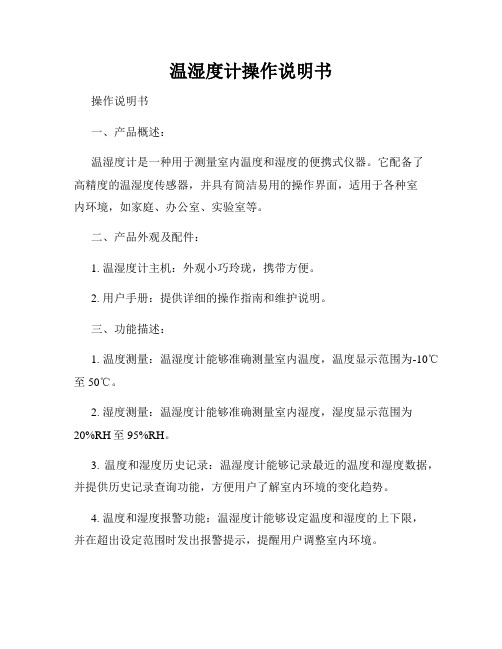
温湿度计操作说明书操作说明书一、产品概述:温湿度计是一种用于测量室内温度和湿度的便携式仪器。
它配备了高精度的温湿度传感器,并具有简洁易用的操作界面,适用于各种室内环境,如家庭、办公室、实验室等。
二、产品外观及配件:1. 温湿度计主机:外观小巧玲珑,携带方便。
2. 用户手册:提供详细的操作指南和维护说明。
三、功能描述:1. 温度测量:温湿度计能够准确测量室内温度,温度显示范围为-10℃至50℃。
2. 湿度测量:温湿度计能够准确测量室内湿度,湿度显示范围为20%RH至95%RH。
3. 温度和湿度历史记录:温湿度计能够记录最近的温度和湿度数据,并提供历史记录查询功能,方便用户了解室内环境的变化趋势。
4. 温度和湿度报警功能:温湿度计能够设定温度和湿度的上下限,并在超出设定范围时发出报警提示,提醒用户调整室内环境。
5. 温湿度单位切换:温湿度计支持摄氏度和华氏度、相对湿度和绝对湿度单位的切换。
6. 温湿度数据保存和导出:用户可以将温湿度计记录的数据通过USB接口导出到计算机进行保存和分析。
四、操作步骤:1. 开机:将温湿度计主机的电源开关拨至“ON”位置,仪器自动开启并显示当前的温度和湿度数据。
2. 温度和湿度测量:- 温度测量:温湿度计主机默认以摄氏度单位进行温度测量。
在屏幕上方的温度显示区域可以即时获取当前的温度数值。
- 湿度测量:温湿度计主机默认以相对湿度单位进行湿度测量。
在屏幕下方的湿度显示区域可以即时获取当前的湿度数值。
3. 历史记录查询:- 按下“历史记录”按钮,进入历史记录查询界面。
- 使用方向键选择日期,通过“确定”按钮确认选择。
- 温湿度计将显示所选日期内的历史温度和湿度数据。
4. 温湿度报警设置:- 按下“设置”按钮,进入设置界面。
- 使用方向键选择“温度报警”或“湿度报警”选项,通过“确定”按钮确认选择。
- 设置温度或湿度的上下限数值,并通过“确定”按钮保存设置。
- 当温度或湿度超过设定范围时,温湿度计将发出报警提示。
温湿度控制器的使用说明书

温湿度控制器的使用说明书使用说明书概述:感谢您选择使用我们的温湿度控制器。
本使用说明书将为您提供操作指导和详细参数说明,帮助您更好地使用该产品。
产品概述:本产品是一种具有温湿度检测与控制功能的设备,适用于室内温湿度的自动调节。
产品采用先进的传感器技术,控制精度高,性能稳定可靠,易于操作和安装,广泛应用于温室、工厂、药厂、实验室、仓库等场所。
使用方法:1.安装及接线本产品提供多种安装方式,用户可按照需要选择合适的方式进行安装。
为了保证操作安全,请先停止电源,并确认电路无电之后再进行接线。
2.操作电源启动后,本产品会自动开始检测环境温湿度,并将检测结果在屏幕上显示。
用户可通过屏幕上的按键调节目标温湿度值和工作模式。
也可通过RS485接口与计算机通信,进行实时数据采集和监测。
3.注意事项1)本产品请勿直放在阳光下或潮湿的环境中,避免受到过度照射或受潮而影响正常使用。
2)请勿随意打开产品外壳,以免影响产品性能。
3)为了保证产品性能,建议定期进行校准和维护,以确保其工作精度与可靠性。
4)本产品配有过温、过湿等保护功能,当环境温湿度超出设定范围时,控制器会自动停止工作,以避免对设备和环境的影响。
参数说明:1)功率电源:AC220V±10% 50/60HZ2)温度测量范围:-40℃~+100℃3)湿度测量范围:0%~100%RH4)温控精度:±0.5℃5)湿度控制精度:±5%RH6)安装方式:支持多种安装方式,包括嵌入式、壁挂式等。
结论:温湿度控制器是一种高性能、高精度的温湿度自动调节设备,适用于不同场合的使用需求。
本使用说明书提供了详细的产品参数和操作方法,我们相信您通过本说明书的阅读和理解,一定能更好地使用本产品。
同时,本公司也期待着您宝贵的建议和意见,以便更好地为您提供服务。
S500WIFI温湿度数据记录仪使用说明书

S500WIFI User Manual of Temperature and Humidity Data LoggerCONTENTSCHAPTER 1. INTRODUCTION (1)1.1F EATURES (1)1.2A PPLICATION (1)1.3S PECIFICATIONS (1)1.4S TRUCTURE I NSTRUCTION (2)1.5LCD D ISPLAY I NSTRUCTIONS (2)1.6I NSTRUCTION OF B UTTONS (4)CHAPTER 2. SOFTWARE (5)2.1WIFI S ETUP (5)2.2I NSTRUCTION OF T O M ONITOR SOFTWARE (9)2.3D ATA A NALYSIS (11)CHAPTER 3. FAQ (14)3.1LCD S CREEN D IM (14)3.2S OFTWARE "R UNTIME E RROR" (14)3.3C HECK COM P ORT N UMBER (14)Chapter 1. Introduction1.1 Features⏹Elegant appearance, easy to operate and reliable. Desktop and wall-mounted⏹Transferring real-time temperature and humidity data to computer throughWIFI⏹High accuracy: 0.2~0.5℃/2~5%RH⏹Large Capacity: 65000 data groups⏹Can be locked to display maximum and minimum value⏹Internal audible and visual alarm and send alarm message to mobile phoneonce temperature or humidity is over limit.⏹Multiple levels of data protection; all the collected data will not be lost.1.2Application⏹Widely used in environment with WIFI access to monitor temperatureand humidity.1.3Specifications1.4Structure Instruction1. LCD display2. ON/OFF3. Backlight4. MAX/MIN checking button5. LOG6. Hanger (used for fixing on the wall)7. Battery cover (screw to replace the battery)8. Holder (used for desktop)9.WIFI reset button1.5 LCD Display InstructionsBacklightAlarming for over limit of temperature or humidity TemperatureHumidityBattery indicationButtons locked/unlockedExternal AC 12V power connectedConnected to computer by USB cableLogger is in the logging modeNumber of data groups collectedMaximum value is displayedMinimum value is displayedTime1.6 Instruction of ButtonsChapter 2. Software2.1 WIFI SetupCopy the WIFIConfig software from the accompanied CD in the package to a computer, then to the designated cell phone(Android Cell Phone only). Install the software which will create icon.Reset the logger for 3-5 seconds(reset hole is at the upper corner in the back of logger),then search for network module of thisdevice(defaulted as RAK415-AP-606AB0) in WIFI settings of the cell phone and choose it.Open WIFICONFIG software in the cell phone, slide down the screen to refresh interface of the app, then click on RAK415WIFI to enter setting mode.2.1.1 Click on 【OK】button to confirm 【Certificate】.2.1.2 Click on【Mode】in the function list, then choose 【STA】 and 【Save】to save settings.Click on Save2.1.3 Click on【STA】 and choose the WIFI name and input password, then 【Save】to save the settings.Name of the WIFIconnectionWIFI Password2.1.4 Socket SettingsChoose TCP-ClientObject IPObject Port【Object IP】is the IP address of the computer where the data is stored,for example: 192.168.1.25;As of【Object Port】,please enter “4588”.2.1.5 Click on【Settings】,then 【RESET】to save settings and restart WIFI module of the logger.Click on RESET2.2 Instruction of ToMonitor software(1)Copy the software folder to the computer, then open the softwareDouble clickTomonitor(2) User Name: admin;Password: adminTo Login(3)Add New Logger in Tomonitor1.Run Tomonitor software & Login2.Press "Loggers”3.Choose a logger in the logger list and display its properties onthe right side4.Input the new logger's Serial Number & Name.Tips: Name cannot include symbol. SerialNumber is on the label of the logger5.Sampling (Seconds): When S500-GPRS upload real-time data,ToMonitor will sync this value to the data logger’s “LoggingInterval” (Logging/Upload frequency) property.6.Logger type choose 【Wireless】7.Press 【Add】 and 【Exit】to enter the monitoring interface8.In short time, real-time data collected by the logger will bedisplayed263 4572.3 Data Analysis(Notice:ToMonitor needs to be opened before we can use ToClient8 software which is used for data analysis)(1)Open Toclient8 software in the software folderClick ToClient8(2) Click on 【Connect】to login.【Password】is “admin”.(3)Data Query:(4)It will come out the following graph(5)Click on 【Data List 】to get historic dataChoose the loggerStart QueryTime SettingData ListChapter 3. FAQ3.1 LCD Screen DimReason:●Insufficient battery or the environment temperature is too low or toohigh.Solution:●In the case of insufficient battery, please replace the battery. Ifresulted from environment temperature, please immediately take the logger out of the environment.3.2 Software "Runtime Error"Reason:●OS forbid software creating files.Solution:●Run the program (software) as an administrator.●Install software in Disk D:\● A data logger name cannot contain any of the following characters:\ / : * ? " < > |●Software’s installation path cannot include Chinese character orgarbage character.3.3 Check COM Port Number●Press “Win” + “R” in keyboard -> Run "devmgmt.msc" to Open "DeviceManager" in Windows-> Expand "Ports (COM & LPT)" -> "USB-SERIAL CH340 (COM No.)" is the Data Logger。
无线温湿度监测仪说明书

Wireless Thermo-Hygro MonitorModel: WH0280Content1. Introduce (2)2. Get Started (2)2.1 Package Contents (2)2.2Recommend Tools (2)2.3 Thermometer Sensor Set Up (2)2.4 Display Console Set Up (4)3. Wireless Sensor Installation (6)3.1 Mounting with Zip Tie (7)4. Console Operation (7)4.1 Key function (7)4.2.Normal model (8)4.3 Time alarm model (9)4.4Min value model (9)4.5Max value model (10)4.6 Setting model (11)4.7. Setting model for alarm clock ................... 错误!未定义书签。
5.Sensor Resynchronization (10)6.Best Practices for Wireless Communication (10)7.Specifications (12)7.1.Wireless Specifications (12)7.2Measurement Specifications (12)7.3Power Consumption (12)8. Troubleshooting Guide (13)1. IntroduceThank you for your purchasing of this Wireless Indoor/Outdoor Thermometer with indoor humidity. To ensure the best product performance, please read this manual and retain it for future reference.2. Get StartedNote: The power up sequence must be performed in the order shown in this section: insert batteries in the remote sensor first, display console second.The weather station consists of a display console (receiver), and up to 3 thermometers (remote sensors), based on your order configuration.2.1 Package Contents2.2 Recommend ToolsHammer for hanging remote thermometer transmitter.2.3 Thermometer Sensor Set UpNote: Do not use rechargeable batteries. They tend to have a lower operating voltage, do not have a wide temperature range, and do not last as long as non-rechargeable batteries.We recommend fresh alkaline batteries for outdoor temperature ranges between -20°C and 60°C and fresh lithium batteries for outdoor temperature ranges between -40 °C and 60 °C.1.Remove the battery door on the back of the sensor by sliding thecompartment door down, as shown in Figure 1.2.Set RF sensor channel.Figure 13.Insert one AA battery in the back of the sensor4.After inserting the battery, the remote sensor LED indicator will lightfor 4 seconds, and then flash once per 60 seconds thereafter. Each time it flashes, the sensor is transmitting data.5.Close the battery door.2.4 Display Console Set Up1. Move the remote thermometer(s) about 2 to 3m away from thedisplay console (if the sensor is too close, it may not be received by the display console).2. Remove the battery door on the back of the display. Insert one AA(alkaline or lithium, avoid rechargeable) battery in the back of the display console.All of the LCD segments will light up for a few seconds to verify all segments are operating properly.Figure 23. Replace the battery door, and fold out the desk stand and placethe console in the upright position.The console will instantly display indoor temperature and humidity.The remote temperature will update on the display within a few minutes.While in the search mode, the reception search icon flash.Note: If the remote does not update, please reference the troubleshooting guide in Section.2.4.1 Display Console Layout2.4.2 Sensor Operation VerificationVerify the indoor and outdoor temperature match closely with the console and sensor array in the same location (about 2 to 3m apart). The sensors should be within 2°C (the accuracy is ±1°C. Allow about 30 minutes for both sensors to stabilize.3. Wireless Sensor InstallationIt is recommended you mount the remote sensor in a shaded area. Direct sunlight and radiant heat sources will result in inaccurate temperature readings. Although the sensor is water resistant, it is best to mount in a well-protected area, such as under an eve.3.1 Mounting with Zip TieMounting the sensor with a zip tie will result in better accuracy when mounting outside, since it is not touching other objects.Figure 43.2 Mounting with Nail or screwTo mount the sensor with a nail or screw, the cap must be less than or equal to 5mm in diameter.Figure 54. Console OperationThe console has two buttons at the back of console for easy operation. If no operation for 30s, display will return back to normal mode.There are five program modes available: Setting mode, Time Alarm Mode, MIN/MAX Mode, Loop display Mode and Sensor Register Mode4.1 Setting ModeWhile in normal display, press the MODE key for 2 seconds to enter Setting ModePress the MODE key to select the following settings in sequence:1. 12/24 Hour format2. Time setting (hour/minutes)3. Temperature unit (°C / °F)4. Complete setting mode and back to normal displayIn the Set Mode, press CH/+ key to change or scrolls the value. Hold the CH/+ key or or MODE key for 3 seconds will increase/decrease digits in great steps.4.2 Time Alarm ModeWhile in normal display, short press the MODE key one time to enter Time Alarm ModeWhile in time alarm mode, press and hold the MODE key for 2 seconds, the alarm hour will begin flashing.Change Alarm Hour. Press CH/+ key to adjust the alarm hour up. Change Alarm Minute. Press the MODE key again to set the alarm minute. Press CH/+ key to adjust the alarm minute. Press MODE key again to confirm the setting.Cancelling the alarm. When the alarm has been triggered, the alarm will sound and the alarm icon will flash for 120 seconds. Press anybutton to silence the alarm.4.3 MIN/MAX modeWhile in normal display, press the MODE key two times to enter the Minimum mode, and the MIN icon and minimum records will be displayed.a. Select Channel display. If you have multiple temperature sensors,press CH/+ to shift display Min value of Channel 1, 2 or 3. If there is no extra outdoor sensor available, it will display --.—b. Reset the Min value. Press and hold the CH/+ key to reset theminimum value of indoor temperature, humidity and the current display Min outdoor temperature to the current readingWhile in normal display, press the MODE key three times to enter the Maximum mode, and the MAX icon and maximum records will be displayed.a. Select Channel display. If you have multiple temperature sensors,press CH/+ to shift display Max value of Channel 1, 2 or 3. If there is no extra outdoor sensor available, it will display --.—b. Reset the Max value. Press and hold the CH/+ key to reset themaximum value of indoor temperature, humidity and the currentdisplay Min outdoor temperature to the current reading4.4 Loop display ModeWhile in normal display, press the CH/+key to select the outdoor display in the following sequence:CH1-CH2-CH3-means to loop displays the current outdoor temperature value of the RF channel automatically.5.Sensor ResynchronizationIf the remote sensor lost reception or extra sensors to be added, press both the CH/+ and MODE keys at the same time for five seconds.While in the search mode, the reception-search icon flash.6. Best Practices for Wireless CommunicationNote: To insure proper communication, mount the remote sensor on a vertical surface, such as a wall. Do not lay the sensor flat.Wireless communication is susceptible to interference, distance, walls and metal barriers. We recommend the following best practices for trouble free wireless communication.1. Electro-Magnetic Interference (EMI). Keep the consoleseveral feet away from computer monitors and TVs.2. Radio Frequency Interference (RFI). If you have other 433MHz devices and communication is intermittent, try turning offthese other devices for troubleshooting purposes. You mayneed to relocate the transmitters or receivers to avoidintermittent communication.3. Line of Sight Rating. This device is rated at 100meter line ofsight (no interference, barriers or walls) but typically you willget 30 meter maximum under most real-world installations,which include passing through barriers or walls.4. Metal Barriers. Radio frequency will not pass through metalbarriers such as aluminum siding. If you have metal siding,align the remote and console through a window to get a clearline of sight.The following is a table of reception loss vs. the transmission medium. Each “wall” or obstruction decreases the transmission range by the factor shown below.7.Specifications7.1.Wireless Specifications∙transmission range (in open air): 80meter∙Frequency: 433 MHz∙Update Rate:Indoor temperature/humidity 48 secondsOutdoor temperature CH1 48 secondsOutdoor temperature CH1 49secondsOutdoor temperature CH1 50 seconds7.2 Measurement SpecificationsThe following table provides specifications for the measured parameters.7.3Power Consumption∙Base station (display console) : 1 x AA 1.5V Alkaline or Lithium batteries (not included)∙Remote sensor : 1 x AA 1.5V Alkaline or Lithium batteries (not included)8. Troubleshooting GuideSolutionThere are dashes (--.-) on the If sensor communication is lost, dashes (--.-) will be displayed on the screen. To reacquire the signal, To resynchronize, press both the 【CH/+】and【MODE】keys at the same time for five seconds., and the remotesearch icon will flash. Once the signal is reacquired, the remote search icon will turn on, and the current values will be displayed.The maximum line of sight communication range is 80m and 30m under most conditions. Move the sensor assembly closer to the display console.If the sensor assembly is too close (less than 2m), move the sensor assembly away from the display console.Make sure the remote sensor transmitter light is flashing once per around 50 seconds.Install a fresh set of batteries in theCaution!The manufacturer is not responsible for any radio or TV interference caused by unauthorized modifications to this equipment. Such modifications could void the user authority to operate the equipment.All rights reserved. This manual may not be reproduced in any form, even in part, or duplicated or processed using electronic, mechanical or chemical process without the written permission of the publisher.This booklet may contain errors or misprints. The information it contains is regularly checked and corrections are included in subsequent editions.We disclaim any responsibility for any technical error or printing error, or their consequences. All trademarks and patents are recognized.Care and Maintenance●Do not mix old and new batteries●Do not mix Alkaline, Standard, Lithium or Rechargeable batteries●Ensure batteries are installed correctly with regard to polarity +/-。
温湿度变送器 PR-300C4-WS-WIFI 系列说明书

WIFI型温湿度变送器(300C4壳体)PR-300C4-WS-WIFIVer2.0目录第1章产品简介 (3)1.1产品概述 (3)1.2功能特点 (3)1.3主要参数 (3)1.4产品选型 (4)第2章硬件连接 (5)2.1设备安装前检查 (5)2.2安装方式 (5)2.3面板说明 (6)第3章免费微信平台应用 (7)3.1接入微信平台前的检查 (7)3.2微信平台的绑定与实时数据查看 (7)3.3微信平台参数设置 (8)3.3.1平台主机参数配置 (8)3.3.2平台上下限值的设置 (8)第4章配置软件的使用 (9)第5章系统菜单与设置 (10)5.1按键说明 (10)5.2功能显示项目说明 (11)5.3设置参数操作说明 (12)5.3.1温湿度的校准 (12)5.3.2设置温度上下限 (13)5.3.3设置湿度上下限 (13)5.3.4清除历史数据 (14)5.3.5设置时间、密码、蜂鸣器 (14)5.3.6设置离线时间记录间隔 (15)第6章配网失败可能原因 (15)第1章产品简介1.1产品概述PR-300C4-WS-WIFI系列是采用WIFI无线数据传输的温湿度变送器。
可采集温湿度数据并通过WIFI网络上传至我司提供的免费微信设备平台。
产品WIFI 采用AirKiss技术,可实现一键配网、轻松联网。
产品采用进口高精度传感器,采样精度高,年漂移小。
当变送器连接上场地内的WIFI网络时可借助现场网络将实时数据上传至微信设备平台,当断网后设备会自动缓存数据,网络恢复自动续传数据。
使用微信扫一扫变送器上的二维码即可即时管理设备并查看数据,简洁方便。
设备也配备配置软件,批量下载参数,方便快捷。
变送器带有液晶屏可实时显示温湿度数据、设备电量及当前网络连接状态。
变送器具有内置电池,一次充电可连续使用14天以上,也可采用手机充电器长期连续供电。
变送器内置蜂鸣器,可实现超限报警。
探头内置型可用于测量普通环境的温湿度。
无线温湿度变送记录仪使用说明书

RS-WS-DY-6-*无线温湿度变送记录仪用户手册文档版本:V1.0目录1. 产品简介 (4)2. 产品选型 (4)3. 功能特点 (4)4. 技术参数说明 (5)5. 产品外形尺寸 (6)6. 菜单及显示说明 (6)6.1 面板示意说明 (6)6.2 液晶显示说明 (6)7. 系统菜单与设置 (7)7.1 按键功能说明 (7)7.2 按键操作简介 (8)7.3 功能显示项目说明 (8)8. 设备安装要求 (14)8.1设备安装前检查 (14)8.2整体安装说明 (14)8.3接口说明 (14)8.4 安装说明 (15)9. 设备接入监控平台软件 (15)10. 联系方式.................................................................................................. 错误!未定义书签。
11. 文档历史.................................................................................................. 错误!未定义书签。
1. 产品简介RS-WS-DY-6系列产品是一款大屏液晶显示无线通信并带自身记录的温湿度测点。
产品采用独有的无线扩频技术,通信距离远,视距可达800米,穿透能力强,可穿透3~4堵混凝土墙,独有的跳频技术,通信抗干扰能力强。
温湿度采集精度高于国标,可设置温湿度上下限报警值。
设备采用大屏液晶显示方便用户观察,内置高分贝蜂鸣器,具有就地声光报警的功能,内置两路继电器,可实现温湿度上下限双控,限值可自由设置,温度湿度凭密码校准,自动温湿度记录等功能。
设备采用外部电源供电,用户可通过电源适配器接交流220V给设备供电。
现场无需进行通信布线,搭配RS-JSQ-W无线接收机(1台RS-JSQ-W可管理200台RS-WS-DY-6系列测点)在控制成本的基础上,满足了现场工程的应用,极大的缩短了工程施工周期。
- 1、下载文档前请自行甄别文档内容的完整性,平台不提供额外的编辑、内容补充、找答案等附加服务。
- 2、"仅部分预览"的文档,不可在线预览部分如存在完整性等问题,可反馈申请退款(可完整预览的文档不适用该条件!)。
- 3、如文档侵犯您的权益,请联系客服反馈,我们会尽快为您处理(人工客服工作时间:9:00-18:30)。
-20℃~+60℃,0%RH~80%RH
-40℃~+120℃,默认-40℃~+80℃
0%RH-100%RH 0.1℃
湿度
0.1%RH 1s ≤1%RH/y
温度
≤0.1℃/y
湿度
≤8s(1m/s 风速)
温度
≤25s(1m/s 风速)
默认 2S/次,1S~10000S 可设
仁硕公司代号
温湿度变送、传感器
WIFI通信参数 WIFI加密性能
标准 WIFI 无线(2.4GHZ) 支持静态IP地址、IP地址自动获取功能、支持跨网关、
域名解析,支持广域网连接
支持802.11b/g/n无线标准 支持支持 WPA/WPA2 安全模式
A 准精度
B 准精度 (默认)
湿度 温度 湿度 温度
±2%RH(5%RH~95%RH,25℃) ±0.4℃(25℃)
证了产品的优异测量性能。
本系列产品在机房监控系统、电力监控系统、安防工程、医疗卫生监控、能耗监控系统、
智能家居等领域广泛应用。
1.1 功能特点
瑞士进口原装高品质温湿度测量单元,探头可外置,探头线最长可达 30 米 通过 WIFI 方式上传数据,支持局域网内通信、跨网关广域网通信,支持二次开发 支持动态域名解析 DNS 设备参数通过 485 配置,简单方便 温湿度采集频率 2S/次,数据上传频率 1S~10000 S/次可设 内置报警功能,可进行报警的上下限值及回差值设置
2. 外形尺寸................................................................................................................................ 5 3. 面板及配置说明....................................................................................................................6
为方便现场施工,我司提供了两种设备安装方式: 1)葫芦孔安装 说明:在墙面固定位置打入自攻丝及膨胀螺丝,壁挂方式挂接到葫芦孔。
济南仁硕电子科技有限公司
8
4.设备安装说明
4.1 设备安装前检查
■ 温湿度变送器设备 1 台 ■ 12V/2A 防水电源 1 台 ■ USB 转 485 ■ 合格证、保修卡、售后服务卡等 ■ 自攻丝,膨胀螺丝,挂钩等配件 ■ 声光报警器(选配)
济南仁硕电子科技有限公司
7
4.2 接口说明
RS-WS-WIFI-6 系列温湿度变送器使用说明 V1.0
6
⑤ ⑥ ⑦
3.2 配置说明
RS-WS-WIFI-6 系列温湿度变送器使用说明 V1.0
是否处于参数修改模式的提示 无线信号强度指示
剩余电量显示,外置电源款产品显示电量满
1、根据需要连接声光报警器或者其他报警设备(此步骤非必须); 2、将 usb 转 485 接入电脑给设备上电,对设备进行配置; 3、配置完毕后 usb 转 485 拔开; 4、设备断电再重启后即可将数据上传至局域网内或广域网的监控平台。
3.1 面板说明...................................................................................................................... 6 3.2 配置说明...................................................................................................................... 7 4.设备安装说明....................................................................................................................... 7 4.1 设备安装前检查...........................................................................................................7 4.2 接口说明.......................................................................................................................8 4.3 安装说明...................................................................................................................... 8 5. 配置软件使用说明................................................................................................................9 5.1 配置软件使用注意......................................................................................................9 5.2 运行参数读取与配置................................................................................................12 5.3 WIFI 网络参数读取与配置.......................................................................................13 6. 系统菜单与设置..................................................................................................................16 6.1 按键功能说明............................................................................................................16 6.2 按键操作简介............................................................................................................16 7. 接入监控平台......................................................................................................................24 8. 联系方式.............................................................................................................................. 26 9. 文档历史.............................................................................................................................. 26
WIFI 型
大液晶壳
2-
内置 PE 探头
6-
外置防水探头
2. 外形尺寸
济南仁硕电子科技有限公司
5
3. 面板及配置说明
3.1 面板说明
RS-WS-WIFI-6 系列温湿度变送器使用说明 V1.0
序号 ① ② 度显示 温度或湿度报警提示 网络通信断开提示 轮显已存储数量、系统时间
±3%RH(5%RH~95%RH,25℃) ±0.5℃(25℃)
济南仁硕电子科技有限公司
4
变送器电路工作温度 探头工作温度 探头工作湿度
温度显示分辨率 湿度显示分辨率 温湿度刷新时间
长期稳定性
响应时间
数据上传时间
1.3 产品选型
RSWSWIFI6-
RS-WS-WIFI-6 系列温湿度变送器使用说明 V1.0
济南仁硕电子科技有限公司
3
1. 产品介绍
RS-WS-WIFI-6 系列温湿度变送器使用说明 V1.0
RS-WS-WIFI-6 系列产品是一款 WIFI 无线数据传输的工业级温湿度变送器,可采集温
湿度数据并通过 WIFI 方式上传到服务器。本系列产品充分利用已架设好的 WIFI 通讯网络
RS-WS-WIFI-6 系列温湿度变送器使用说明 V1.0
1. 产品介绍................................................................................................................................ 4 1.1 功能特点...................................................................................................................... 4 1.2 技术参数...................................................................................................................... 4 1.3 产品选型.......................................................................................................................5
