人体模型的3D建模-FreeForm Modeling Plus软件教程
如何使用Blender进行人体建模
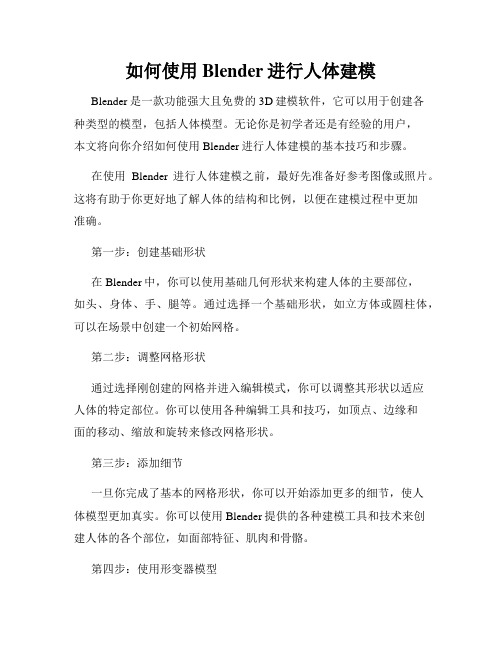
如何使用Blender进行人体建模Blender是一款功能强大且免费的3D建模软件,它可以用于创建各种类型的模型,包括人体模型。
无论你是初学者还是有经验的用户,本文将向你介绍如何使用Blender进行人体建模的基本技巧和步骤。
在使用Blender进行人体建模之前,最好先准备好参考图像或照片。
这将有助于你更好地了解人体的结构和比例,以便在建模过程中更加准确。
第一步:创建基础形状在Blender中,你可以使用基础几何形状来构建人体的主要部位,如头、身体、手、腿等。
通过选择一个基础形状,如立方体或圆柱体,可以在场景中创建一个初始网格。
第二步:调整网格形状通过选择刚创建的网格并进入编辑模式,你可以调整其形状以适应人体的特定部位。
你可以使用各种编辑工具和技巧,如顶点、边缘和面的移动、缩放和旋转来修改网格形状。
第三步:添加细节一旦你完成了基本的网格形状,你可以开始添加更多的细节,使人体模型更加真实。
你可以使用Blender提供的各种建模工具和技术来创建人体的各个部位,如面部特征、肌肉和骨骼。
第四步:使用形变器模型在进行人体建模时,使用形变器模型是非常重要的,它可以帮助你在人体运动或姿势变化时保持模型的形状。
通过在Blender中创建骨骼系统,并将其与网格绑定,你可以在模型上实现各种动作和姿势。
第五步:照明和渲染完成人体建模后,你可以添加适当的照明效果来改善模型的外观。
在Blender中,你可以选择不同的照明类型和光源来实现所需的效果。
然后,你可以使用内置的渲染引擎或安装其他渲染引擎来渲染和导出最终的人体模型。
第六步:材质和纹理为了增加人体模型的真实感和细节,你可以为其添加适当的材质和纹理。
通过使用Blender的材质和纹理编辑器,你可以为模型的不同部位设置不同的颜色、质感和纹理。
这将使人体模型看起来更加逼真和自然。
第七步:动画和渲染一旦你建立了人体模型,并为其添加了材质和纹理,你可以使用Blender的动画编辑器来为模型创建动画序列。
3Dmax角色建模教程:制作人物模型
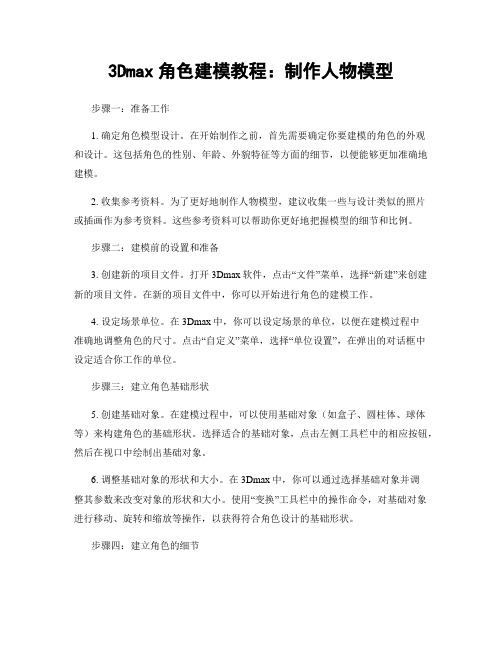
3Dmax角色建模教程:制作人物模型步骤一:准备工作1. 确定角色模型设计。
在开始制作之前,首先需要确定你要建模的角色的外观和设计。
这包括角色的性别、年龄、外貌特征等方面的细节,以便能够更加准确地建模。
2. 收集参考资料。
为了更好地制作人物模型,建议收集一些与设计类似的照片或插画作为参考资料。
这些参考资料可以帮助你更好地把握模型的细节和比例。
步骤二:建模前的设置和准备3. 创建新的项目文件。
打开3Dmax软件,点击“文件”菜单,选择“新建”来创建新的项目文件。
在新的项目文件中,你可以开始进行角色的建模工作。
4. 设定场景单位。
在3Dmax中,你可以设定场景的单位,以便在建模过程中准确地调整角色的尺寸。
点击“自定义”菜单,选择“单位设置”,在弹出的对话框中设定适合你工作的单位。
步骤三:建立角色基础形状5. 创建基础对象。
在建模过程中,可以使用基础对象(如盒子、圆柱体、球体等)来构建角色的基础形状。
选择适合的基础对象,点击左侧工具栏中的相应按钮,然后在视口中绘制出基础对象。
6. 调整基础对象的形状和大小。
在3Dmax中,你可以通过选择基础对象并调整其参数来改变对象的形状和大小。
使用“变换”工具栏中的操作命令,对基础对象进行移动、旋转和缩放等操作,以获得符合角色设计的基础形状。
步骤四:建立角色的细节7. 使用修改器。
在3Dmax中,有各种修改器可以用来添加细节和改变角色的形状。
例如,你可以使用“编辑多边形”修改器来进行多边形建模,使用“涂抹”修改器来绘制角色的细节纹理等。
8. 雕刻和细节建模。
通过调整细致的面和边,你可以使用多边形建模技术来雕刻和建立角色的细节。
使用“顶点选择器”和“多边形选择器”工具,选中需要调整的面和边,然后使用“拉伸”、“放样”和“切割”等操作来调整细节。
步骤五:纹理和材质的添加9. 创建材质。
在3Dmax中,你可以通过创建材质来为角色模型添加颜色和材质效果。
点击右侧的“材质编辑器”按钮,在弹出的对话框中通过设置颜色、反射和折射参数等来创建材质。
3d人物建模
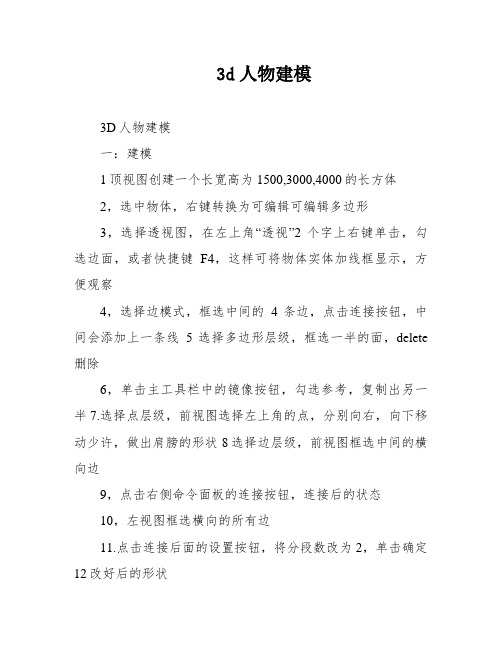
3d人物建模3D人物建模一:建模1顶视图创建一个长宽高为1500,3000,4000的长方体2,选中物体,右键转换为可编辑可编辑多边形3,选择透视图,在左上角“透视”2个字上右键单击,勾选边面,或者快捷键F4,这样可将物体实体加线框显示,方便观察4,选择边模式,框选中间的4条边,点击连接按钮,中间会添加上一条线5选择多边形层级,框选一半的面,delete 删除6,单击主工具栏中的镜像按钮,勾选参考,复制出另一半7.选择点层级,前视图选择左上角的点,分别向右,向下移动少许,做出肩膀的形状8选择边层级,前视图框选中间的横向边9,点击右侧命令面板的连接按钮,连接后的状态10,左视图框选横向的所有边11.点击连接后面的设置按钮,将分段数改为2,单击确定12改好后的形状11,选择多边形层级,在透视图选择面,并点击右侧面板的挤出按钮后面的设置,高度800左右12,选择点层级,用移动工具进行调整13,选择多边形层级,点击右侧面板的倒角按钮后面的设置14,点窜一下参数,单击确定15,前视图调整点16,选择多边形层级,点击挤出后面的设置,继续挤出17,选择点层级,前视图进行修改18,多边形层级,进行倒角19,前视图点层级进行调整20,细化调整,将头部调整的圆一点,符合头部特征,注意要前视图和左视图同时观察调整21选择身体部分的竖线,点击连接后面的设置,分段数改为2,单击确定22选择多边形层级,用挤出命令挤出胳膊23,用缩放和移动工具点窜一下外形24用倒角来做手的外形25,继续做倒角26,选择下面的三个面,用挤出来做腿27用倒角命令来挤出脚28再一次挤出29选择点层级,用移动工具慢慢调整身体的形状,腰细一点30,选择一半物体,点击使唯一按钮,然后将两个物体附加二骨骼1.选择系统,顶视图拖动创建一个biped。
FreeForm分模功能详细说明FreeFormModelinglus软件教程
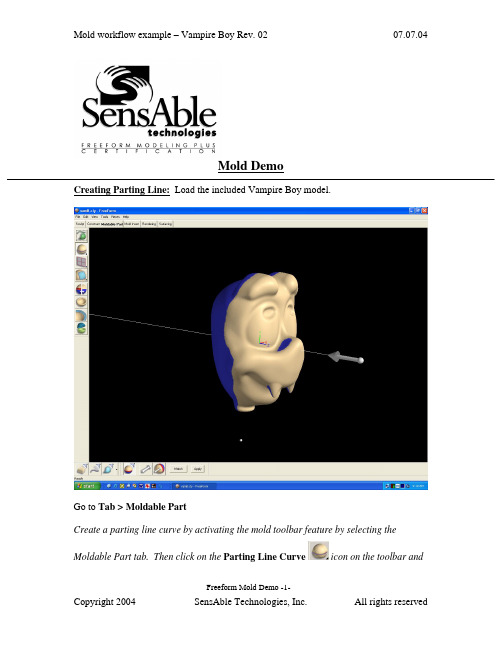
Mold DemoCreating Parting Line: Load the included Vampire Boy model.Go to Tab > Moldable PartCreate a parting line curve by activating the mold toolbar feature by selecting theMoldable Part tab. Then click on the Parting Line Curve icon on the toolbar andFreeform Mold Demo -1-click on the Show Parting Line Color icon to show the parting line. The arrow on the screen indicates the mold pull direction. You can change the direction by clicking onthe Set Direction icon to check the best parting line solution. Once everything is set, click on Apply to create the parting line curve.The parting line curve direction is already set for this model, but be sure the parting line draft angle is set to zero. To check if the draft angle is set to zero for this evaluation, go to Tools > Option > Parting line draft angle. For using the Parting Line tool, always set the draft to zero so that you will get a clear blue line. If the draft is not set to zero, the parting line curve will not be created in the correct location.Currently, the mold pull direction is already set correctly. If you want to show people the different pull direction, click on the Set Direction icon to change the setting.Showing Curvature PlotFreeform Mold Demo -2-The parting line curve is very dense and trying to pick up all the details necessary. If you want to look at the level of quality of the parting line curve, you can turn on the curvature plot and create a curvature plot of each curve. Go to:View > Design Curves -> Create Curvature Plots. Then click on the parting line curves on the model. By default, the plot is set in 2D to show the noise in Z direction only; you can also set to show the noise in X and Y direction by changing the 2D Curvature icon to 3D Curvature icon on the Dynabar. [as shown below]2D curvature plot showing on noise in Z directionFreeform Mold Demo -3-3D curvature plot showing noise in X and Y directionIn most cases, you will only want to use the 2D curvature plot in the Z direction. The number shown on the curvature plot indicates the minimum radius curvature of the curve. This number can be used to determine the tool size for machining in the future. To find the tool radius, simply take the inverse of the curvature value. The equation used in this calculation is shown below:C = 1/R ; C = curvature, R = radiusEditing Parting Line CurveFreeform Mold Demo -4-machining. To avoid this problem, I am going to smooth the parting line curve. Tosmooth the parting line curve, click on the Select icon on the toolbar and then clickon the parting line curve. Change the number on the Points box to reduce thenumber of points on the curve. In most cases, you can reduce the number of point by halfthen refit it. Be aware that it may have drifted from sharp details in the XY plane.Usually, after reducing the points on the parting line, the parting line will likely still be very close to the original parting line. However it does not work for every case. In most situations, you can just reduce the points and refit it just for demo purposes.Now I will refit the parting line curve by clicking on the Fit CurveFreeform Mold Demo -5-to Clay tool under the same flyout as the Parting Line Curve tool. Then click on the parting line curve. Refitting the curve will remove the curvature plot information because the refitted curve is actually a new curve. Therefore, you have to put the curvature plot back on to see the new result. Now you can see that the refitted curves have a low curvature and noise.You can also use the Smooth Curve tool under the Parting Line Curve tool to smooth out the curves. After you are satisfied with the result, you can turn off the curvature plot.Fixing DraftFor this model, there is a draft problem. To demonstrate the draft-fixing feature, youFreeform Mold Demo -6-should point out some draft problems on the model. Indicate the areas behind the nose and the teeth (Create Parting Line actually surrounded these areas with curves, which can be deleted at this time.)The next thing to do is to fix draft. As you can see on the screen, the nose and the tooth have a draft issue. To correct the problem, I can either add material or remove material to correct the problem under the Draft option.Go back to create moldable part and then select Draft tool on the toolbar. Then click on the parting line. The problem areas are shown in blue. Now I want to add material behind the nose to the fix the draft instead of chopping off the nose to fix the draft. So I click on the Add Clay , but hold to the parting line by clicking thePreserver Parting line icon then click Apply.The changes on the model should be very quick, so you can say a few words or gesturing with your hands, then the changes should be done. The fixed model is shown below.Freeform Mold Demo -7-Shelling The ModelClick on the “d” key to show the model in See Through mode, and indicate that it is a solid model. Click the “d” key once more to return to an opaque view.Now you can shell the model. Click on Shell on the toolbar. For this model, I want a 4mm shell. Then change the number in the Shell Thickness box on the dynabarto 4 and click Apply.Freeform Mold Demo -8-The shelling process should be done very quickly. While waiting for the model to be shelled, you can talk about the benefit of this feature. After the shell is complete, click on “d” on the keyboard again to activate the dotted mode for showing the part thickness.Click “d” to change to dotted mode to show part thicknessYou can check the part thickness by using the ruler feature. Go to Tools > Ruler or click“r” on the keyboard to activate the ruler feature. Then select Measure Thicknessicon on the Dynabar and measure the part thickness.Freeform Mold Demo -9-Creating Split JointFor better visual, turn off the clay by clicking on Blank Clay icon. The resulting screen is shown above. By turning off the clay, you can see the glue joint that you will create on the screen.Now I want to be able to create the shiplap joint. I go down to the Split Joint tool and pick on the curve on the screen. It will create a butt joint by default first (shown below) then I will create a shiplap joint on the modelFreeform Mold Demo -10-.After selecting the curve on the screen, a butt joint will be created. The creation of butt joint will not fail on this model. The shiplap joint properties box will pop up automatically when the butt joint is created.On the ShipLap Joint Properties box, set the values on the boxes to:-Offset value to 2mm because it’s a 4mm shiplap-Depth value to 2.5mm, just high enough that people can see the difference -Angle value to 5 degree so that it looks like in a angleFreeform Mold Demo -11-Ensure the Modify Region icon is selected on the dynabar then click on any two points on the outside curve of the model to define the region of the joint then click on any place on the curve within the region to create the split joint (as shown above).For the demo, create shiplap joint at only one place because for every place you do, you have to be able to select the inside curve of the split joint in the middle of the demo when you are doing Make Part and Make Insert. Therefore, to shorten the demo time and keep the audience’s attention, avoid creating more than one split joint.Next you want to show the Groove split joint feature, make an undo after the shiplap joint is created. Then select Groove Joint icon and the Groove Joint Properties box will appear.Freeform Mold Demo -12-Make sure the sum of the Offset value and the Width value does not exceed the width of the split joint, which is 4mm in this case. Otherwise, you will receive an error message. Once the values are entered, ensure the Create Split Joint icon is selected on the dynabar to create a groove joint on the entire curve. Then select the curve on the screen and a Groove Joint will be created (shown as below)Creating the groove joint for the demo is easier for the Make Part step later in the demo because you don’t have to pick the separate section all the way around the curve.Freeform Mold Demo -13-Freeform Mold Demo -14-Making PartNow I will separate the model into 2 parts, part 1 and part 2. I go to the Make Particon on the toolbar. Then select the Split Curve icon on the dynabar and click on the first split joint then the second split joint of the part. Next I click on the Part 1 Sideicon and click on the outside of the model(the face in this example) to select what is going to the part 1.When selecting the part 1 side, uncheck the Blank Clay to show the whole piece of clay. It’s easier in this way.Freeform Mold Demo -15-The first split joint is the outside curve of the part and the second split joint is the inside curve of the partThe first split joint is highlighted inFreeform Mold Demo -16-The second split joint is highlighted in green as shown on the rightnow look at the other part by selecting Work on Part of the other part in the Object List.Freeform Mold Demo -17-To turn on the object list, either click “o” on the keyboard or go to View > Object listOn the Object List, click on the part icon, and select Work On Part option to select the part that you want to work on.For the rest of the demo, we will work on one part of the model, Part 1 the face, though the other Part 2 can be done in a similar way.Freeform Mold Demo -18-Creating Mold InsertSo the next thing I will create an extent for the part, that is defining the actual mold insert dimensions, and create parting surfaces for the model.The extents can be resized to any dimension you need to fit into the mold. To resize it, you go to the set extents option (which is usually active when first entering the Mold Insert tab) and enter the XYZ values for the extents.To resize the extent, click on Create Mold Insert tab on the top of the workspace thenselect Mold Insert Properties and click on Set Extents icon on the Dynabar. Enter the desired dimension for the extent on the X,Y,Z boxes. For the demo, show people that the extent can be changed and set the numbers in the X,Y,Z boxes to a reasonable numbers. The following numbers are used for this demo:+X = 100.00, -X = -100.00+Y = 150.00, -Y = -150.00Freeform Mold Demo -19-+Z = 100.00, -Z = -100.00Freeform Mold Demo -20-Creating Extruded Parting SurfaceNext I will create the parting surfaces for the part. I go to the Extrude Parting Surfacetool then pick on two places on the curve to define the boundary. When you are picking the points to define the boundary, you don’t have to pick on the points, you can pick anywhere on the curve. The extruded surface can be created in a 45 degree angle. When extruding the surfaces from this example, extrude the surfaces perpendicularly from the form. For example, extrude it in a horizontal or vertical direction.Freeform Mold Demo -21-Creating Insert BlocksAfter the parting surface is completed, I will create a core insert block and a cavity insert blocks for the part. This can be done in a few steps.First I go to the Make Insert Blocks tool on the toolbar. Second, I pick the edge of the parting surface and the parting line. Finally, I select the side for the cavity block. To create insert blocks for the part:-Click on Parting Surface Curve icon on the Dynabar and select the edge of the extruded surface-Then select the parting line of the model (as shown below in green)Freeform Mold Demo -22--Click on Cavity Side icon on the dynabar and select the cavity side of the model.-Once the cavity side is selected, a plane will appear on the screen to represent the bottom of the cavity block.o Notes: Don’t zoom to close to the model; otherwise you will not be able to see the plane.o Notes: If you selected the top part as the cavity side, then the plane should be placed on the topside or on the bottom side if the bottom part isselected as the cavity side.- A window will pop up and asks if the plane is placed correctly, click “Yes” if the plane location is correct or “No” if the plane location is incorrect…Freeform Mold Demo -23-shown below)…Freeform Mold Demo -24-From here, I have two insert blocks, one for the core and the other one for the cavity. I can look at either one of the blocks by selecting it on the Object List.To look at the core block:-Turn on the object list and click on the core mold insert icon, and select Work On Component option-This will hide the cavity side component automatically.Freeform Mold Demo -25-Freeform Mold Demo -26-You can turn off “See Through Clay” option by View > Design Curve > See Through Clay for people easier to see to blockFreeform Mold Demo -27-Reverse Engineering the Core FaceThe next thing I will do is to create patch surface for the core. After I create the patches, I can export the file to other CAD software to build other components on the mold insert such as runners systems, water lines, sprues, and ejection pins, etc. To create the patch, I draw curves that defined the patch boundary on the core. Then using the Patch toolon the toolbar to create the batch surfaces for the core.Freeform Mold Demo -28-To draw curves defining the patch boundary on the core:-Select Draw tool under Parting Line tool-Ensure the Fit on Create icon is selected on the dynabaro Notes: DO NOT select Split on Create icon on the dynabar because it will destroy the surfaces by separating the curve into two-Turn on See Through Clay option by: View > Design Curves > See Through Clay (if you find it to be easier).-Start drawing curve on the model to cover up the entire core (as shown above)Freeform Mold Demo -29-To create patches on the core surface:-Once the curves are drawn on the surface, select the Patch tool-Ensure Fit to Clay and Manual Boundary Select icons are selected on the dynabaro Notes: Selecting the Fit to Clay icon will create patches that are more tightly fitted on the clay surface than using the Fit to Boundary icon . -Click on the curves in sequence to define the boundary of the patch. Once you are done the patches, go to the object list and folder the patches you create and label the folder something meaningful. You will need to refer to this folder later.Freeform Mold Demo -30-Exporting IGESOnce the Core side of Part 1 is patched, it can be exported as an IGES file for further modification in other CAD software.To export an IGES file of the Core side:Go to File > Export > Curves and Patches, then check the following information in the dialog box that appears:Freeform Mold Demo -31-…which will write an IGES file for CAD import. To export an STLfile of each of the blocks of the insert, for rapid prototyping:For the core, turn off the display of all Clay and Curves using the lower left display control:Then go to File > Export > Model, then, it will export the patches which will be subdivided to create polygons out of the patches.Usually, the default has adequate details when exporting the STL polygon file but if you want more detail, go to Patch Display Properties under the Blank Patches icon onFreeform Mold Demo -32-the Dynabar.Freeform Mold Demo -33-Changing the Display Resolution to High in thePatch Display Properties will give you a muchfiner tessellation of the patches.You can verify your results by reading the fileback in as an STL import and preview (but don’tkeep it, just preview it as below…Note: When exporting the Cavity side, you don’t want the Split Joint patches or the core face patches visible. On the Object list, do a “work on component” on the cavity component first, then hide the Split Joint Curves and Split Joint Patches folders as shown on the right. Find the folder you created for the Core face reverse engineering patches and hide it as well.Creating ElectrodeCreating electrode off the cavity is not something that is automatically created but it is not too difficult to do. First you want to turn off the surfaces and build a plane to project the parting line onto the plane. Then draw a line to connect the curves and create a patch for the side. Once the patch is created, export it as an electrode.To Create Electrode Off the Back Cavity Block:Go to the Object list then turn off the surfaces of the core and cavity blocks and the parting surfaces as shown below.Then select New Plane/Sketch on the toolbar to create a plane. The distance between the part and the plane is equal to the distance of the side of the electrode.Select Project Curve to Plane from the flyout of the Parting line curve tool on the toolbar. Then click on the parting line curves and touch the plane. The curves will then be projected onto the plane (as shown below). Once the curve is projected, you can hide the plane on the object list.Freeform Mold Demo -34-Next select Draw from the Parting line curve tool on the toolbar. Make sure the Fit on Create icon on the dynabar is deselected because you want to make a square patch. Then draw a line connected the parting line and the projected parting line.For this model, a patch can be built with only two main curve segments (as shown below)Freeform Mold Demo -35-Freeform Mold Demo -36-dynabar so that a straight extrusion can be created. Then select the curves in sequence to create the patches (as shown below)Once the side patches are created, you can make a patch for the back but for electrodes the back patch is not required. Then export it as an STL file for tooling the electrode.。
FreeForm软件教程-V10新增功能详解
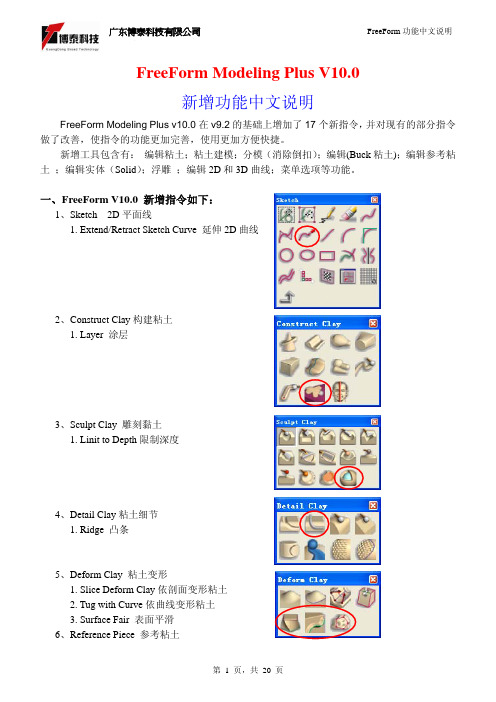
Thickness – 在凸条底面延长一个厚度。
第 4 页,共 20 页
广东博泰科技有限公司
FreeForm 功能中文说明
勾选
不勾选
Profile Orientation 方向定位
Clay Surface
依粘土表面方向计算
Buck Surface
依 Buck 粘土表面方向计算
二、新增指令功能详细说明:
第 2 页,共 20 页
广东博泰科技有限公司
FreeForm 功能中文说明
Sketch:
1、
Extend/Retract Sketch Curve 延伸 2D 曲线
曲线的延伸方式
延长现有的曲线 延长的部分成另一条曲线
曲线长度
细部说明:
Tangent Reflection Curvature Tangent(to point)
缝合
不勾选时将在当前的参考粘土上进行缝合;勾选时将 Copy 一个参考粘土层 第 8 页,共 20 页
广东博泰科技有限公司
Example
FreeForm 功能中文说明
2、
Slice Deform Reference 依剖面变形“参考粘土”
注:(此指令用法同上,区别只是在于一个针对粘土,一个针对“参考粘土”,
3、
Plane to Clay Intersection Curve 粘土和平面求交线
软件自动计算编辑点数量
使用最大限度
直接设定编辑点数量
使用默认的控制点数量
使用最大限度
直接设定控制点数量
剖面公差
4、
Surface to Clay Intersection Curve 曲面和粘土求交线(其选项菜单同
玩具公仔3D设计-FreeForm Modeling Plus软件教程

玩具建构练习(使用2D影像)01.开启新档。
02.从File/Import/Image输入2D影像图文件的前视图(Front.jpg)。
03.按F3切换至侧视视角。
04.从File/Import/Image输入2D影像图文件的侧视图(Side.jpg)。
05.点选对象清单(Object List)中的侧视图以进入绘图模式,并调整影像的尺寸及位置。
06.点选前视图并进入绘图模式。
07.绘制中轴线和头部的断面线。
08.点选Spin功能,选择断面线,再选择中轴线将小恐龙的头部制作出来。
09.开启对象清单(Object List),将黏土粗糙度调整为Add Detail。
10.开启对象清单(Object List),复制前视图,并关闭原始的前视图。
11.使用Edit Plane将绘图板往前移动,以避免被头部的模型遮住。
12.点选Sketch On进入绘图模式,并绘制出鼻子的轮廓线。
13.点选Wire Cut功能,并点选鼻子的轮廓线,建构大体形状。
14.使用Inflate功能,依据侧视图制作出鼻子的外观。
15.使用Smooth顺化工具,将鼻子和头部间进行顺化。
16.开启对象清单(Object List),将黏土粗糙度调整为Add FineDetail。
17.点选Sketch On进入绘图模式,并绘制出鼻孔的轮廓线。
18.使用Project Sketch将2D线段投影在模型上。
19.使用Tug Area点选线段,以调整出所需的形状。
20.使用Add Clay制作牙齿。
※选择Pieces/New Piece/Start with Empty Piece,将对象产生在另外的图层里。
22.使用Edit Plane将绘图板移动至模型中央位置。
23.点选Sketch On进入绘图模式,并绘制出犄角的轮廓线。
的外观。
※选择Pieces/New Piece/Start with EmptyPiece,将对象产生在另外的图层里。
FreeForm Modeling Plus自由建模系统综述

FreeForm Modeling Plus自由建模系统综述上海福斐科技发展有限公司2009-7-28FreeForm Modeling Plus 的优势描述选择FreeForm Modeling Plus 的目的:能够让设计者在电脑上利用触觉就能完成3D 模型设计与建构的计算机辅助设计系统,就好像透过触觉去刻黏土一样,可以雕刻设计任何形的三维造型,再结合电脑CAD 的功能,让使用者能够快速且随心所欲地创造出自己想要的模型。
选择FreeForm Modeling Plus 的用途:用于产品自由建模,广泛应用于玩具、鞋业、汽车业、3C 产业、医疗、学校的设计研发与模具用途上,更有多家厂商视为必备的标准工具。
FreeForm Modeling Plus 快速成型机的优势: 1.新兴技术,具备独特的自由性:• 在有限的时间内创建最为复杂和多种形态的模型 • 快速清理,修改和调整扫描数据 • 快速,精确设计复制和成型 • NURBS 曲面创建• 快速可视化&复制用以解决复杂面交叉和建立曲面网络 • 精确地鉴别设计问题&自动设计修复 • 容易地调整缝隙,修补和集成STL 文档• 对导入的NURBS 模型添加数字化模型,可造纹理和细节化结构。
2.突破学习曲线通过触控笔直接和三维模型的进行互动,学习不需像一般3D 软件要花上很长时间才能精通其功能和操作方式;你也不需要通过不断的练习来维持对软件的熟悉度,因为它就像您平时拿着一支笔那样容易使用,使用者通过自然的方式便可完成他们的数字模型。
3.百分百表现出设计就像黏土易于表现设计,而且不用担心模型会被破坏那样,大胆的去设计,就算是有失误复位键随时可以派上用场,这是很多以前电脑做不到的,现在都可以百分百表现出来,并且可以精确地定义尺寸大小。
4.加速开发流程设计阶段就已是3D 的数据了,这样可以减少设计师和工程师之间沟通障碍,可以完全发挥数字资料的优点,加速下游工程的进行。
3d max人物建模教程
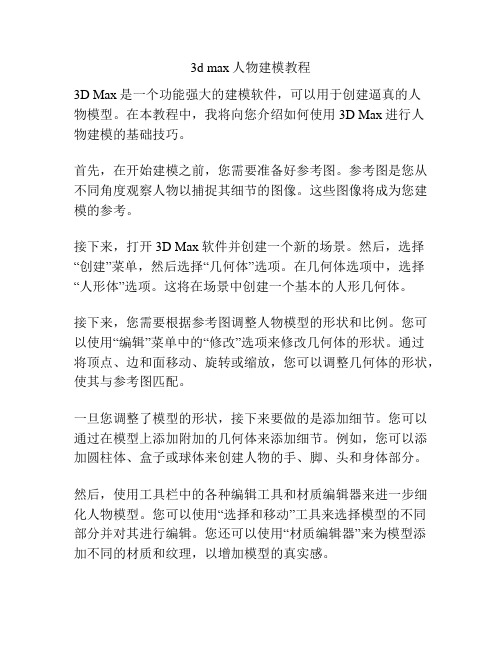
3d max人物建模教程3D Max是一个功能强大的建模软件,可以用于创建逼真的人物模型。
在本教程中,我将向您介绍如何使用3D Max进行人物建模的基础技巧。
首先,在开始建模之前,您需要准备好参考图。
参考图是您从不同角度观察人物以捕捉其细节的图像。
这些图像将成为您建模的参考。
接下来,打开3D Max软件并创建一个新的场景。
然后,选择“创建”菜单,然后选择“几何体”选项。
在几何体选项中,选择“人形体”选项。
这将在场景中创建一个基本的人形几何体。
接下来,您需要根据参考图调整人物模型的形状和比例。
您可以使用“编辑”菜单中的“修改”选项来修改几何体的形状。
通过将顶点、边和面移动、旋转或缩放,您可以调整几何体的形状,使其与参考图匹配。
一旦您调整了模型的形状,接下来要做的是添加细节。
您可以通过在模型上添加附加的几何体来添加细节。
例如,您可以添加圆柱体、盒子或球体来创建人物的手、脚、头和身体部分。
然后,使用工具栏中的各种编辑工具和材质编辑器来进一步细化人物模型。
您可以使用“选择和移动”工具来选择模型的不同部分并对其进行编辑。
您还可以使用“材质编辑器”来为模型添加不同的材质和纹理,以增加模型的真实感。
在添加细节和编辑模型之后,您还可以为模型添加骨骼和动画。
骨骼是用于控制模型的动作和姿势的关键点。
您可以使用“动画”菜单中的“骨骼系统”选项来添加骨骼。
一旦添加了骨骼,您可以使用“动画”菜单中的“动画工具”来对模型进行动画。
最后,在完成人物建模后,您可以渲染出最终的图像。
在3D Max中,您可以使用“渲染”菜单中的“渲染设置”选项来设置渲染参数。
您可以选择渲染的分辨率、光照效果和阴影等。
然后,单击“渲染”按钮以生成最终的渲染图像。
本教程只是一个简单的介绍,3D Max的人物建模过程非常复杂,涉及到许多技巧和技术。
要成为一名熟练的人物建模师,您需要花费大量的时间和精力来学习和实践。
然而,通过掌握基本的建模技能和不断练习,您将能够创建出令人惊叹的逼真的人物模型。
- 1、下载文档前请自行甄别文档内容的完整性,平台不提供额外的编辑、内容补充、找答案等附加服务。
- 2、"仅部分预览"的文档,不可在线预览部分如存在完整性等问题,可反馈申请退款(可完整预览的文档不适用该条件!)。
- 3、如文档侵犯您的权益,请联系客服反馈,我们会尽快为您处理(人工客服工作时间:9:00-18:30)。
Insert Form File
11*执行 Insert Form File 插入文件的方 式导入原有手掌的数据。 *执行 Insert Form File 指令,然后选 择档案的路径及所要文件名 *调入头部数据后,再根据图片的头 部轮廓线把头缩放,移动至相对应 的大小。 12*执行 Tug 指令,从前视图和侧视图 的手臂及手掌轮廓线做调整及变 形,然后再执行 Smudge 指令对其 稍做调整
Tug
Smudge
Mirror clay
13*以身体的中心平面为镜像平面,进 行手臂及手掌的左右镜像。 *手臂和手掌的镜像方法,镜像平面 都同于身体的镜像。
14*点击 add clay 指令,再根据图片的 腿部轮廓线长出腿部的雏形。 Add Clay * 用 Ice cream cone 指令, 12mm 的 以 工具大小从身体垂直向下长出腿部 的雏形。 15*执行 Insert Form File 插入文件的方 式导入原有脚掌的数据。 *执行 Insert Form File 指令,然后选 择档案的路径及所要文件名 *调入脚掌数据后,再根据图片的脚 掌轮廓线把脚掌缩放,移动至相对 应的大小(如右图所示) 。
广东博泰科技有限公司
FreeForm 范例手册
概述: 在这个课程中,将可学到在 V8.1 中如何使用以下工具来制作 一个人体的结构(依图片制作) 。 • 导入图片 • Insert Form File(插入文件) • 在2D工作面上画线 • 依2D线剪切或创建粘土 • 依2D线定义区选粘土 • 依3D线定义区域变形 • 缩放物件的大小 • 依2D线排列复制粘土 • Shape Clay • 镜像粘土 • 依2D封闭线膨胀粘土 • 粘土区域平滑 • 绘制3D曲线
Draw Curve
选取所绘 制的曲线,增加一剖面,调整剖面 的形状,然后将曲线边界与粘土相 切 07*以身体的中心平面为镜像平面,进 行身体的左右镜像。 Mirror clay
Select clay by profile
08*用 依 2D 线选择粘土,拆出身 体的上半部份。 *然后再执行 稍做调整 (Smudge)指令
Tug
End
第 5 頁,共 5 頁
Smudge 09*重复上面做身体上半部分的步骤及 方法做出身体下半部分的肌肉及其 它,。
第 3 頁,共 5 頁
广东博泰科技有限公司
FreeForm 范例手册
Add Clay
10*点击 add clay 指令,再根据 图片的手臂轮廓线长出手臂的雏 形。 * 用 Ice cream cone 指令, 9mm 的工具大 以 小从身体向左长出手臂的雏形。
第 4 頁,共 5 頁
Insert Form File
广东博泰科技有限公司
FreeForm 范例手册
Tug
16*执行 Tug 指令,从前视图和侧视图 的手臂及手掌轮廓线做调整及变 形,然后再执行 Smudge 指令对其 稍做调整
Smudge
Mirror clay
17*以身体的中心平面为镜像平面,进 行腿部及脚掌的左右镜像。 *腿部和脚掌的镜像方法,镜像平面 都同于身体的镜像。
Tug *
Add Clay
04*点击 add clay 指令,再根据 图片的身体轮廓线长出身体的雏 形。 * 用 Ice cream cone 指令,以 34mm 的工具大小从头部垂直的向下长出 身体的雏形。
第 2 頁,共 5 頁
广东博泰科技有限公司
F图和侧视图 的身体轮廓线做调整及变形。 Tug * 根 据头部的具体形状来调整变形工具 的大小及选取精确的移动及变形。 06*先执行 Draw Curve 指令绘制胸部 肌肉的边界线,然后再执行 Shape Clay 指令做出胸部肌肉的形状。 * Shape Clay * 绘制 曲线时,曲线需贴附在泥土表面, 曲线的控制点可以根据粘土表面的 顺化程度而定。
Tug
18*执行 Tug 指令,根据身体的下半部 分和胸部肌肉部分去做有条理的配 合,然后再去做调整及变形。 * 可以根据身 体配合的具体形状来调整变形工具 的大小及选取精确的移动及变形。 19*执行 Tug 指令,根据手臂与手掌, 腿与脚掌,腿与身体的配合,然后 再去做调整及变形。 *手臂与手掌,腿与脚掌,腿与身体 的配合的调整方法,都同于身体与 身体配合的调整方法。 20*最后得到效果如右图所示。
第 1 頁,共 5 頁
广东博泰科技有限公司
FreeForm 范例手册
01* 首 先 开 启 一 个 空 白 档 案 (File>New)。 Create Plane *点击 Create Plane 创建 2D 平面。
Insert Form File
*点击 Sketch on Plane 进入 2D 界 面。 *执行(File>Import >Image)将图片导 入至每个视角对应的 2D 平面上, 并缩放图片的尺寸(人体的高度为 200mm,等比例缩放), 确定大小 后移动图片让物体的中心对应至坐 标点上,以便后续的镜像等动作, 注意每个视图的位置务必对应,然 后描绘出人体的大体轮廓线。 *提示:在 FreeForm Modeling Plus 中可以直接输入的图片格式 有 .BMP .JPE. .JPEG. .PSD。 02*执行 Insert Form File 插入文件的方 式导入原有头部的数据。 *执行 Insert Form File 指令,然后选 择档案的路径及所要文件名 *调入头部数据后,再根据图片的头 部轮廓线把头缩放,移动至相对应 的大小 03*执行 Tug 指令,从前视图和侧视图 的头部轮廓线做调整及变形。 可以根 据头部的具体形状来调整变形工具 的大小及选取精确的移动及变形。
