车载蓝牙系统
解决手机无法连接车载蓝牙的方法
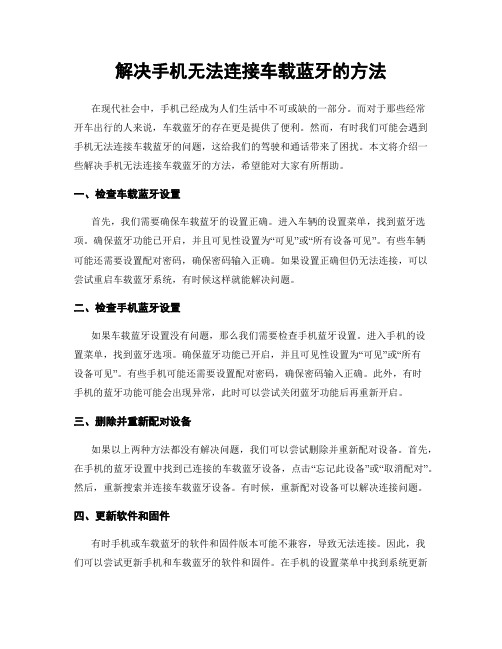
解决手机无法连接车载蓝牙的方法在现代社会中,手机已经成为人们生活中不可或缺的一部分。
而对于那些经常开车出行的人来说,车载蓝牙的存在更是提供了便利。
然而,有时我们可能会遇到手机无法连接车载蓝牙的问题,这给我们的驾驶和通话带来了困扰。
本文将介绍一些解决手机无法连接车载蓝牙的方法,希望能对大家有所帮助。
一、检查车载蓝牙设置首先,我们需要确保车载蓝牙的设置正确。
进入车辆的设置菜单,找到蓝牙选项。
确保蓝牙功能已开启,并且可见性设置为“可见”或“所有设备可见”。
有些车辆可能还需要设置配对密码,确保密码输入正确。
如果设置正确但仍无法连接,可以尝试重启车载蓝牙系统,有时候这样就能解决问题。
二、检查手机蓝牙设置如果车载蓝牙设置没有问题,那么我们需要检查手机蓝牙设置。
进入手机的设置菜单,找到蓝牙选项。
确保蓝牙功能已开启,并且可见性设置为“可见”或“所有设备可见”。
有些手机可能还需要设置配对密码,确保密码输入正确。
此外,有时手机的蓝牙功能可能会出现异常,此时可以尝试关闭蓝牙功能后再重新开启。
三、删除并重新配对设备如果以上两种方法都没有解决问题,我们可以尝试删除并重新配对设备。
首先,在手机的蓝牙设置中找到已连接的车载蓝牙设备,点击“忘记此设备”或“取消配对”。
然后,重新搜索并连接车载蓝牙设备。
有时候,重新配对设备可以解决连接问题。
四、更新软件和固件有时手机或车载蓝牙的软件和固件版本可能不兼容,导致无法连接。
因此,我们可以尝试更新手机和车载蓝牙的软件和固件。
在手机的设置菜单中找到系统更新选项,检查是否有可用的更新。
对于车载蓝牙系统,可以查阅车辆使用手册或联系车辆厂商了解如何更新固件。
五、清除缓存和重置网络设置有时手机的缓存数据或网络设置可能会影响蓝牙连接。
我们可以尝试清除手机的缓存数据和重置网络设置。
进入手机的设置菜单,找到应用管理或存储选项,选择清除缓存。
然后,在网络设置中选择重置网络设置。
这样做可能会清除所有网络设置和配对记录,但有时可以解决连接问题。
如何解决iPhone手机无法连接车载蓝牙的问题
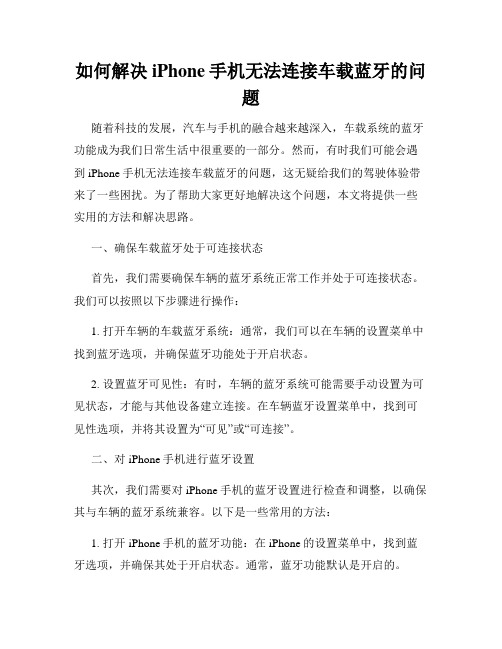
如何解决iPhone手机无法连接车载蓝牙的问题随着科技的发展,汽车与手机的融合越来越深入,车载系统的蓝牙功能成为我们日常生活中很重要的一部分。
然而,有时我们可能会遇到iPhone手机无法连接车载蓝牙的问题,这无疑给我们的驾驶体验带来了一些困扰。
为了帮助大家更好地解决这个问题,本文将提供一些实用的方法和解决思路。
一、确保车载蓝牙处于可连接状态首先,我们需要确保车辆的蓝牙系统正常工作并处于可连接状态。
我们可以按照以下步骤进行操作:1. 打开车辆的车载蓝牙系统:通常,我们可以在车辆的设置菜单中找到蓝牙选项,并确保蓝牙功能处于开启状态。
2. 设置蓝牙可见性:有时,车辆的蓝牙系统可能需要手动设置为可见状态,才能与其他设备建立连接。
在车辆蓝牙设置菜单中,找到可见性选项,并将其设置为“可见”或“可连接”。
二、对iPhone手机进行蓝牙设置其次,我们需要对iPhone手机的蓝牙设置进行检查和调整,以确保其与车辆的蓝牙系统兼容。
以下是一些常用的方法:1. 打开iPhone手机的蓝牙功能:在iPhone的设置菜单中,找到蓝牙选项,并确保其处于开启状态。
通常,蓝牙功能默认是开启的。
2. 忘记已配对的设备:有时,已配对的设备信息可能会导致连接问题。
我们可以在iPhone的蓝牙设置菜单中找到已配对设备列表,选择需要删除的设备,并选择“忘记此设备”选项。
3. 重新启动蓝牙功能:有时,蓝牙功能可能会出现故障,导致无法连接。
我们可以尝试关闭蓝牙功能,等待几秒钟后再重新打开,看是否解决了问题。
三、更新软件和重启设备接下来,我们可以考虑对车载系统和iPhone手机进行软件更新和设备重启。
这些操作可以解决一些与软件兼容性和设备故障相关的问题。
1. 更新车辆的软件:某些车辆可能会提供车载软件的更新,以修复已知的问题和改进系统的兼容性。
我们可以检查车辆制造商的官方网站或联系经销商,了解是否有可用的软件更新。
2. 更新iPhone手机的软件:苹果公司定期发布iOS系统的更新,其中可能包含修复蓝牙连接问题的补丁。
DVD导航蓝牙使用技巧

DVD导航蓝牙使用技巧DVD导航蓝牙是现代汽车中常见的一种娱乐和导航系统,通过连接蓝牙可以实现许多便利的功能。
下面将介绍一些DVD导航蓝牙的使用技巧。
第一,首先需要确保手机和车载导航系统的蓝牙功能都已打开。
在手机的蓝牙设置中,搜索并连接车载导航系统。
在车载导航系统的蓝牙设置中,搜索并连接手机。
第二,一旦连接成功,可以通过车载导航系统来播放手机上的音乐。
进入蓝牙音乐播放界面,选择手机中的音乐文件,系统会自动将音乐流传输到车载音响中。
第三,通过DVD导航蓝牙可以实现免提通话。
当手机接入蓝牙后,来电时会自动通过车载导航系统来响铃。
接听电话后,声音会从车载音响中传出,这样可以更安全地接听电话。
同时,也可以通过车载导航系统中的话筒进行通话,实现免提通话的效果。
第四,DVD导航蓝牙还可以与手机的导航软件相连,实现车载导航的功能。
通过手机上的导航软件,在车辆行驶时可以实时的获得导航指引,包括路线规划、提示转向、实时交通信息等。
同时,在车载导航系统上也可以实时显示手机导航软件上的地图和导航信息,提供更方便的导航服务。
第五,蓝牙还可以实现数据传输的功能。
例如,可以将手机上的联系人通过蓝牙传输到车载导航系统上,这样在车辆行驶时可以通过车载导航系统来拨打电话,而不需要去翻找手机。
同时,也可以将车载导航系统上的通话记录和短信等信息传输到手机上。
第六,为了确保蓝牙连接的稳定性,可以在手机和车载导航系统之间保持较近的距离,并确保没有障碍物干扰。
同时,需要注意及时更新手机和车载导航系统的软件版本,以确保系统的兼容性和稳定性。
总之,DVD导航蓝牙是现代汽车中常见的一种功能,通过连接蓝牙可以实现许多便利的功能,包括音乐播放、免提通话、车载导航等。
通过合理使用这些功能,可以提高驾驶的安全性和便利性。
蓝牙车载技术介绍

蓝牙起源
蓝牙的用途
• 蓝牙可用于连接外围设施,最常見的就是手机所用的 蓝牙耳机.此外还有如打印机、鍵盘、计算机之间的 无线连接,还有让个人数字助理(PDA)与其他附近的 PDA或计算机进行通信.目前市面上具备蓝牙技朮的 手机都可以方向.
蓝牙规格
蓝牙技术小档案
• 诞生日:1998年5月 • 开发者:爱立信、IBM、Intel、诺基亚、东芝 等5家公司联合制定近距离无线通信技术标准 • 传输频段:全球公众通用的2.4GHz ISM( 2.4GHz ISM(工业、 科学、医学)频段 • 传输速率:1Mbps • 传输距离:10m-100m
蓝牙车载工作原理是什么
蓝牙车载实现方案
• 第一种方案:BC03MM(蓝牙模组)+CVC(CSR公司专利的清晰 语音捕捉软件) 蓝牙模组:BC352239(CSR蓝牙芯片)+8M(Flash memory); CVC---CVC (clear voice capture)CSR公司专利的清晰语音捕 捉软件, 整型回音、噪音消除功能提供一个参数管理器软件; • 第二种方案:BC04MM(蓝牙模组)+DSP(Echo Cancellation :BC04MM( )+DSP(Echo Cancellation芯 片)+2K(EEPROM) BC04MM(蓝牙模组):BC417143A(CSR蓝牙芯片)+8M(Flash memory) DSP(Echo Cancellation芯片):FM1182(或 FM1073):Fortiemedia的voice process芯片 2K(EEPROM):消除回音与噪音,MIC和Speaker的参数;
测试设备介绍
• 頻率計 頻率計(FC-300)-作用 調校頻率 把頻率調為 作用:調校頻率 作用 調校頻率,把頻率調為 2.40GHz+/-3KHz; • 可編程電源(66319B)-作用 供電給PCBA; 可編程電源 作用:供電給 作用 供電給 • 低頻信號發生器 作用 提供 信號輸入咪電路 測 低頻信號發生器-作用 提供1K信號輸入咪電路 作用:提供 信號輸入咪電路,測 試耳機的輸出電壓。 試耳機的輸出電壓。 • 藍牙測試儀 作用 是一個藍牙模擬器 可以讀取藍牙 藍牙測試儀-作用 是一個藍牙模擬器,可以讀取藍牙 作用:是一個藍牙模擬器 的各種標准參數,及測試接收發射 及測試接收發射(RX/TX)功率。 功率。 的各種標准參數 及測試接收發射 功率 • 高频频谱仪-作用 測試接收發射(RX/TX)功率 频偏 高频频谱仪 作用:測試接收發射 功率,频偏 作用 測試接收發射 功率 频谱等信息; 频谱等信息
雷克萨斯车载蓝牙教程

雷克萨斯车载蓝牙教程
雷克萨斯车载蓝牙连接教程
车载蓝牙连接使您能够将手机与车辆系统连接,从而可以使用手机的通话、音乐和导航功能。
以下是雷克萨斯车载蓝牙连接的步骤:
1. 打开车辆的蓝牙功能:在雷克萨斯车的控制面板上找到设置菜单,进入蓝牙设置选项,确保蓝牙功能已打开。
2. 打开手机的蓝牙功能:在手机的设置菜单中,找到蓝牙选项,确保蓝牙功能已打开。
3. 在车辆蓝牙设置中搜索设备:在车辆的蓝牙设置界面中,点击搜索设备按钮。
4. 在手机中搜索设备:在手机的蓝牙设置中,点击搜索设备。
等待一段时间,直到车辆蓝牙名称出现在手机的蓝牙设备列表中。
5. 连接车辆蓝牙:在手机的蓝牙设备列表中,点击车辆蓝牙名称进行配对。
可能需要输入配对码,根据车辆屏幕上的指示进行操作。
6. 确认连接:一旦手机成功连接到车辆蓝牙,车辆上的屏幕将显示连接成功的消息。
现在,您可以开始使用车辆蓝牙连接来进行通话、播放音乐或使用导航功能了。
请注意,在使用期间要确保手机的蓝牙功能保持打开状态。
如果需要断开连接,您可以在手机的蓝牙设备列表中点击断开连接按钮。
尽管连接过程可能因车型和手机型号而有所不同,但以上步骤适用于大多数雷克萨斯车辆。
如果在连接过程中遇到问题,可以参考车辆和手机的用户手册,或咨询车辆厂商或手机制造商的技术支持。
一汽奔腾B车载蓝牙使用说明
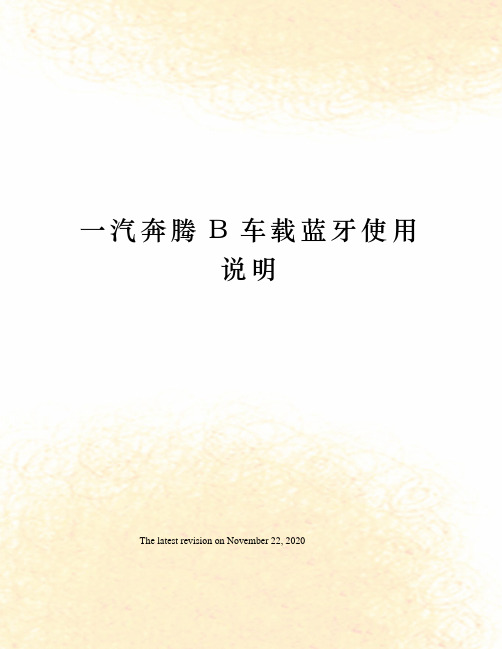
一汽奔腾B车载蓝牙使用说明The latest revision on November 22, 2020功能描述:蓝牙模块通过无线蓝牙通信协议将蓝牙手机、汽车音响和车内后视镜里的麦克风组成无线免提电话通信系统,实现拨打和接听手机的功能。
蓝牙手机控制系统由蓝牙手机控制模块、音响、内后视镜总成(内后视镜上有:麦克风、来电号码显示器、蓝牙功能按键)、扬声器、方向盘控制按键,再配合用户的蓝牙手机,共同组成蓝牙手机控制系统。
操作方法:蓝牙控制模块安装在仪表板后段-杂物盒上,首次使用时,通过和手机的蓝牙“配对”完成蓝牙连接,平时使用自动连接无需任何操作。
一、初始配对操作方法:(首次使用时)第一步:接通车内电源,同时短按图接听键和挂断键,收音机会发出一串嘟~嘟~的声音,同时收音机的显示屏上会闪一下“PHONE”,表示已启动车载蓝牙免提系统配对功能。
第二步:需将手机蓝牙处于开启状态。
第三步:选择手机功能目录进入蓝牙子目录,开始搜索车载蓝牙。
第四步:进入免提或匹配装置目录。
第五步:查找新设备并搜索车载蓝牙信号。
第六步:搜索成功后当前设备显示为“fawcar-Besturn”。
第七步:连接此设备后手机提示输入设备识别密码。
第八步:输入1234,单击手机上的确认键,确认连接。
如连接成功后收音机的显示屏上会闪一下“PHONE”。
第九步:退出即可。
※ 注意:更换配对手机或蓝牙装置,应按第一次与此系统配对步骤进行。
配对完成后,只要不更换配对手机或蓝牙装置,每次使用时无需再重复此步骤。
二、各项功能操作方法:1、来电号码显示功能:当有电话呼入的时候,在内后视镜来电显示区会显示来电号码,在接电话的过程中电话号码也一直显示,电话挂断之后不再显示来电号码。
显示位数:12位(多于12位时,显示后12位;不足12位时,号码前用0补齐)。
2、关闭来电号码显示:非通话状态时,长按“接听”键,实现该功能,此时LED 显示灯显示为红色,再次长按“接听”键,打开来电号码显示,LED显示为绿色。
蓝牙车载导航系统操作指南说明书

Command ExampleBLUETOOTH®Dial <Phone #>Call <Name>“Dial 7-1-4-9-6-5-3-0-0-0”“Call John Smith”Command ExampleNAVIGATION Find Address <House #, Street,City, State>“1-2-3-4-5 1st Street,Fountain Valley”Command ExampleLocated on Rearview Mirror DESTINATION SEARCH BY VOICEFind <POI Name><POI Name>“Find Lowe’s® near me”“Starbucks®”Improving how you store your contacts can optimize your Bluetooth® Voice Recognition performance:• Use full names instead of short or single-syllable names (“John or Dad”)• Avoid using special characters/emojis or abbreviations (“Dr.”) when saving contacts Find <POI Name>“Find McDonald’s®”you require additional information or are unsure of a specific issue, you should always refer to the vehicle Owner’s Manual or contact your authorized Hyundai dealer. The information contained in this Quick Reference Guide was correct at the time of printing; however, specifications and equipment can change without notice. No warranty or guarantee is being extended in this Quick Reference Guide, and Hyundai reserves the right to change product specifications and equipment at any time without incurring obligations. Some vehicles are shown with optional equipment. Specifications apply to U.S. vehicles only. Please contact your Hyundai dealer for current vehicle specifications.NP150-J92020- pages 11 ManualAutomatic DEFROST - page 11 1 Press the front defrost button. 2 Set to warmest temperature setting. 3 Set to medium fan speed.Roadside Assistance: 1-800-243-7766 Consumer Affairs: 1-800-633-5151 Sirius XM ®Radio: 1-800-967-2346 Quick Reference Guide The Hyundai KONA Sales Consultant Date Sales Manager DateCustomer DateEmail ☐ INTRODUCTION AND LOCATION OF THE SERVICE DEPARTMENT☐ SET FIRST SERVICE APPOINTMENT☐ REVIEW FACTORY RECOMMENDED MAINTENANCE SCHEDULE☐ WAS THE CONDITION OF YOUR VEHICLE (AT DELIVERY) TO YOURSATISFACTION?☐ VOICE RECOGNITION - Review Voice Recognition tips- Show Voice Recognition tear off card and have owner place inconvenient location ☐ BLUE LINK - A ssist with creating account - Assist with Blue Link enrollment - Show Blue Link User's Manual - Encourage customer to download the MyHyundai with Blue Link appHYUNDAI VEHICLE OWNER PRIVACY POLICYYour Hyundai vehicle may be equipped with technologies and services that use information collected, generated, recorded or stored by the vehicle. Hyundai has created a Vehicle Owner Privacy Policy to explain how these technologies and services collect, use, and share this information.You may read our Vehicle Owner Privacy Policy on the website at https:///owner-privacy-policy.aspxIf you would like to receive a hard copy of our Vehicle Owner Privacy Policy, please contact our Customer Connect Center at:Hyundai Motor AmericaHyundai Customer Connect CenterP.O. Box 83835Phoeniz, AZ 85071-3835800-633-5151**************************Hyundai's Customer Connect Center representatives are available Monday through Friday, between the hours of 5:00 AM and 7:00 PM PST and Saturday and Sunday between 6:30 AM and 3:00 PM PST (English). For Customer Connect Center assistance in Spanish or Korean, representatives are available Monday through Friday between 6:30 AM and 3:00 PM PST.INTERIOR LIGHTS SUNROOF3. Push lever forward again to disengage.3. Engine Coolant Temperature Gauge4. Fuel Gauge5. Warning and Indicator Lights6. LCD Display (Including Trip Computer)7. Warning lights8. Multimedia information12345678NOTE:: If you wear polarized sunglasses, it isdifficult to read the Head Up Displayinformation.1Temperature Control Knob2 AUTO (Automatic Control) Button 3OFF Button4 Fan Speed Control Knob5 Mode Selection Button 6Air Conditioning Button7 Front Windshield Defroster Button8 Rear Window Defroster Button9 Air Intake Control ButtonAUTOMATIC CLIMATE CONTROLNOTE : Vehicle must be parked to complete the pairing process.• P ress the button on the steering wheel.3. Say the desired phone number.For the complete list of commands, please refer to your Owner’s Manual.Your vehicle may be equipped with a Voice Recognition technology which allows drivers to operate their phones without having to take their eyes off of the road to minimize distractions.Voice recognition performance may be affected if driving withwindows and sunroof open; when the heating-cooling system is on; when passing in a tunnel or when driving on rugged and uneven roads.Quick reference on using voice commands:To start a voice command, press the button, the following commands are Voice Recognition T ipsPress the button for access to the voice-response menu of services.- Press the button for Destination Search.- Command: Find <POI Name>. Example: “Find Starbucks”.- Press the button for SOS Emergency Assistance.- Refer to your Blue Link User’s Manual for detailed information on system operation.- F or immediate assistance with subscription services, please call 1-855-2BLUELINK (1-855-225-8354).You can say:- "Service Link" to schedule a service appointment.- "Roadside Assistance" for roadside services.- "Blue Link Account Services" for help with your Blue Link subscription.You can download the Blue Link mobile app to your compatible smart phone from the following sites:• iPhone ®— Apple ®App Store • Android ®— Google PlayRemote Start enables you to remotely start your vehicle from virtually anywhere. For navigation vehicles, you can also enable climate control remotely and turn on the rear-window defroster, ensuring a warm or cool car is ready to go when you are.• To use this feature, you must have a Blue Link PersonalIdentification Number (PIN). To create or change your PIN, log on to .Remote Start• R emote Start with Climate Control will automatically shut off after 10 minutes or after selected engine timer runs out in navigation vehicles.• W hile this feature is active, the parking lights will blink until vehicle is turned off or when vehicle is in operation.• T o continue operation of the vehicle, the proximity key must be inside the vehicle with the driver prior to pressing the brake and being able to move the gearshift from the P (Park) position.Remember:Preconditions:• I gnition is OFF• A larm is armed (i.e., vehicle locked by key fob Remote Door Lock) • G earshift level is in the P (Park) position • B rake pedal is not depressed • E ngine hood is securely closed• A ll the doors are closed and locked • T he tailgate or trunk lid is closed• T he security/panic system is not activated • T he proximity key is not inside the vehicle• T he battery power is not low• V ehicle is located in an open area• I t has been less than 4 days since last vehicle ignition off • V ehicle located in area with good cell receptionRemote Start will terminate:• After 10 minutes or after selected engine timer runs out in navigation vehicles• B rake is pressed without proximity key inside vehicle • A larm is triggered without proximity key inside vehicle • D oor/trunk is opened from inside the vehicleNotice: Laws in some communities may restrict the use of thefeatures that remotely start the engine. For example, some laws may require a person using the remote start feature to have the vehicle in view when doing so or limit the length of time a vehicle engine may idle. Please check local and state regulations for any requirements and restrictions on remote starting of vehicles and engine idling time.NOTE : Remote Vehicle Start is only available for Push Button Startequipped vehicles with an Automatic Transmission or a Dual Clutch Transmission (DCT).RADIO MODE Display A udioSetting the custom button*SiriusXM® is only available on Display Audio Light and NavigationNOTE :A clear view of the southern sky helps to ensure SiriusXM®* radio reception. • SETTING PRESET BUTTONS (FM/AM/SXM)Six preset frequencies for each radio modes can be stored manually.1. S elect the radio mode you want to store a station into.2. Select the desired station.3. T ouch and hold one of the preset buttons until audible beep is heard.• ADJUSTING THE SOUND CONTROL1. Press SETUP button and press the sound button on the display.2. To adjust the Fader/Balance, select the on-screen tab. Touch the on-screen arrows to adjust the desired setting for front, rear, left, or right balance.3. To adjust the Bass/Midrange/Treble, select the on-screen tab. Touch the on-screen arrows to adjust the tonal sound settings to the desired level.Press POWER button to turn radio on.• TUNING/LISTENING TO CHANNELS1. Press RADIO button .2. Rotate TUNE knob to desired channel.NAVIGATIONBasic features on the map screen1 Move to the Home Screen2 Change the map view mode3 Voice Guidance On/Off4 Zoom in the map5S et the zoom level automatically according to the guidance 6 Zoom out the map 7 Q uick and easy selection of a destination and options8 Touch to scroll the map 9 S tart Guidance 10 Route Options 11 S ave frequently used address to address book12F ind a POI (Point of Interest) around the current position 13 V iew the vehicle’s current position on the map screen11389101112234567Destination search screen1 Address : Set destination by address search.2 P revious destinations : Selectfrom previously inputted addresses and POIs.3 O nline Search: Runs onlinesearch. 4 POI categories : Select the desired item in the sub-categories.5 G as stations : Select the desireddestinations among thesearched gas stations.Press [NAV ] button in the navigation head unit, and finds a destination by using the [Destination ] menu.2341567896 R estaurants : Select the desired destination among the searched restaurants.7 E mergency : Select the desired destination among the searched emergency facilities.8 A ddress Book : Search thedestination with the addressbook.9Coordinates : You can find a destination by entering the coordinates of latitude and longitude.You can choose a specific feature to be accessed when the Custom button E is pressed.To set the feature associated with the Custom Button, choose the feature in the Setup Menu.CAR SETUP1. Press the SETUP button on the radio.2. Touch the “Phone Projection” icon on screen.3. Select “On” for Android Auto.4. Connect your Android phone to the vehicle USB port. Agree to the notification and disclaimers on your phone then the “Android Auto” icon will appear confirming the setup.For more detailed information on how to operate Android Auto, please refer to your navigation manual.For additional Android Auto support, please refer to the Android Auto Support Websitehttps:///androidauto/Android Auto, Google Play, Android, and other marks are trademarks of Google Inc.PHONE SETUPTurn on Bluetooth ® on your phone and connect the micro USB cable to your phone and the USB port on the vehicle.Phone will prompt you to download the Android Auto app and update other needed apps (i.e. Google Maps™, Google Play Music™, Google Now™).NOTE: Vehicle must be parked.- Location mode setting should be set to High accuracy.- Car and phone setup should be completed in one sitting. If phone setup needs to be resumed, recommend to Force Stop the Android Auto app on the Phone then reopen the app and accept the Disclaimer notifications.REQUIREMENTS:- Micro USB cable- OS Android™ 5.0 or higher - Compatible Android Phone- Data and wireless plan for applicable featuresBEFORE YOU BEGIN:- Android Auto features may operate differently than on your phone.- Message and data charges may apply when using Android Auto.- Android Auto relies on the performance of your phone. If you experience performance issues:- Close all apps and then restart them or - Disconnect and then reconnect your phone- Using the micro USB cable that was provided with your phone is recommended.- When Android Auto is active, your in-vehicle voice recognition system is disabled and you will be using talk to Google™ to makeyour requests.ANDROID AUTO SUPPORThttps:///androidauto/ANDROID AUTO ™CAR SETUP1. Press the SETUP button.2. Touch the “Phone Projection” icon on the screen.3. Touch “iOS” on the Phone Projection Settings screen then touch “On” to enable Apple CarPlay.4. Connect your Apple iPhone to the vehicle USB port then touch ‘OK’ when the pop-up message appears. The Apple CarPlay icon will now appear on the vehicle Home screen confirming the setup.Apple CarPlay, Apple, and other marks are trademarks of Apple Inc.REQUIREMENTS- Apple Lightning ® cable - Latest iOS- iPhone ® 5 or above- Data and wireless plan for applicable featuresBEFORE YOU BEGIN- Apple ® CarPlay features may operate differently than on your phone.- Message and data charges may apply when using Apple CarPlay.- Apple CarPlay relies on the performance of your phone. If you experience performance issues:- Close all apps and then restart them or - Disconnect and then reconnect your phone- Using the Apple Lightning cable that was provided with your phone is recommended.- When Apple CarPlay is active, your voice recognition system is disabled and you will be using Siri ® to make your requests.APPLE CARPLAY ™PHONE SETUPOn your phone, go to Settings > General > Restrictions > CarPlay to allow CarPlay access.On your phone, go to Settings > General > Siri and ensure Siri is turned ON.Touch the PHONE 5 icon to access the Phone screen. Siri will automatically asks ‘Who you would like to call’ when the PHONE 5 Using the Lightning cable that came with the phone is recommended.APPLE MUSICTouch the APPLE MUSIC 6 icon to access the Apple Music screen. APPLE MAPSTouch the APPLE MAPS 7 icon to access the Apple Map screen. MESSAGESTouch the MESSAGES 8 icon to access the Message screen. Siri will automatically asks ‘To hear unread messages or create a new one’ when the MESSAGE icon is selected.3rd PARTY APPSSupported CarPlay apps that are downloaded on your phone will appear on the CarPlay screen. Touch the apps icons to access those supported apps.NOTE: A list of the supported CarPlay supported apps can be foundat /ios/carplay/Ensure phone has latest version of the 3rd Party Apps.Apple CarPlay uses Siri to perform many actions like sending messages, placing calls, and looking up/setting POI/Destinations. A Siri session can be initiated on any screen by:1. Touch and holding the HOME icon 1 on the CarPlay screen or2. Press the steering wheel VOICE RECOGNITION 13 button.Note: Ensure Siri feature is set to ON in your phone (Go to Settings > General > Siri).3. Say any of the following commands;•“Text <John Smith> ‘Call you later’” to send a text message. •“Read text messages” to read available text message. •“Call <John Smith>” to make a phone call.•“Find <POI/Destination>” to locate a POI/Destination.CarPlay Home ScreenSIRI1 HOME ICON2 W3 C4 PHONE TIME 5P HONE6A PPLE MUSIC™ PARTY APPS CREEN PAGE INDICATOR CURRENT CARPLAY AUDIO PLAYING234156781112TPMS Malfunction Indicator Low Tire Pressure /3 12212. Toggle “-SET” switch (3) DOWN to set cruising speed.Adjusting the vehicle speed1. Toggle “+RES” switch 2 UP to increase cruising speed.2. Toggle “-SET” switch 3 DOWN to decrease cruising speed.Note: Quick toggle up/down will change speed by 1 mph. Holding switch up/down will change speed by 10 mph.To Cancel Cruise ControlPress the “CANCEL” button 4 or depress the brake pedal.Please refer to your Owner's Manual for more information.In your phone’sBluetooth settings:Select the <Vehicle Name>on your phone.80km/h50mphScan to view a video of:。
车载蓝牙无线电话系统使用说明书
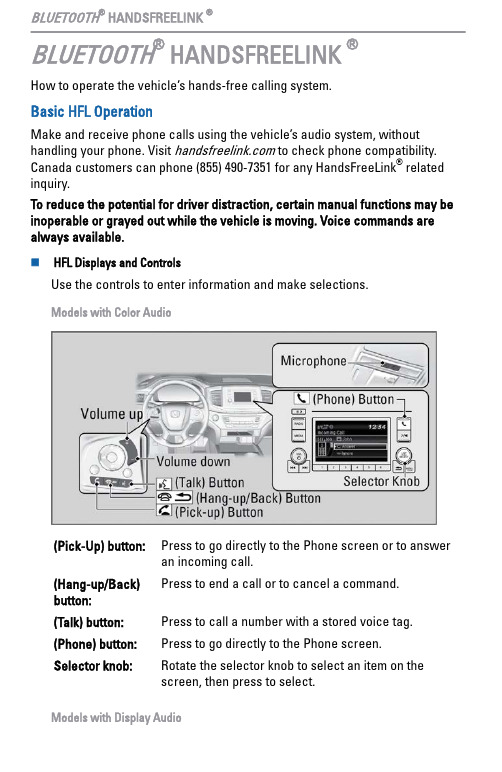
BLUETOOTH ® HANDSFREELINK®How to operate the vehicle’s hands-free calling system.Basic HFL OperationMake and receive phone calls using the vehicle’s audio system, without handling your phone. Visit to check phone compatibility.Canada customers can phone (855) 490-7351 for any HandsFreeLink ® related inquiry.To reduce the potential for driver distraction, certain manual functions may be inoperable or grayed out while the vehicle is moving. Voice commands are always available.n HFL Displays and ControlsUse the controls to enter information and make selections.Models with Color Audio(Pick-Up) button:Press to go directly to the Phone screen or to answer an incoming call.(Hang-up/Back)button:Press to end a call or to cancel a command.(Talk) button:Press to call a number with a stored voice tag.(Phone) button:Press to go directly to the Phone screen.Selector knob:Rotate the selector knob to select an item on the screen, then press to select.Models with Display AudioBLUETOOTH ® HANDSFREELINK ®Pick-up button:Press to go directly to the phone screen of the driver information interface, or to answer an incoming call.Hang-up button:Press to end a call.Back button:Press to go back to the previous screen, or cancel a command.Talk button:Press to access Voice Portal.<</>> buttons:Press to select an item displayed on the phone screen of the driver information interface.ENTER button:Press to call a number listed in the selected item on the phone screen of the driver information interface.Home button:Press to go back to the home screen of the driver information interface.n Talk Button TipsWhen using the Talk button, wait for the beep before saying a command.The system recognizes commands listed in the Voice Command Index.•When using the Talk button, wait until you hear a beep before speaking.•To bypass the system prompts, simply press the Talk button again to say your command.•Speak in a clear, natural voice.•Reduce all background noise.BLUETOOTH ® HANDSFREELINK ®•Adjust the dashboard vents away from the microphone on the ceiling.•Close the windows and moonroof*1.Pairing a PhoneTo use hands-free phone and streaming audio functions, you must first pair your phone to the system. This can only be done when the vehicle is stopped. If there is an active connection to Apple CarPlay® (see Apple CarPlay) or Android Auto™(see Android Auto), pairing of additional Bluetooth-compatible devices is unavailable and Add Bluetooth Device is grayed out from the Bluetooth Device List screen.n Pairing the First PhoneModels with Color AudioUse the selector knob to make and enter selections.1.Press the Phone button.2.Select Yes.3.Make sure your phone is in searchor discoverable mode, then pressthe selector knob.4.When your phone appears on thelist, select it by pressing the selector knob.If your phone does not appear,select Phone Not Found? andsearch for Bluetooth®devices usingyour phone. From your phone, select HandsFreeLink®.Search for Bluetooth® devices using your phone. From your phone, select HandsFreeLink®.5.The system gives you a pairing codeon the audio/information screen.Confirm if the pairing code on thescreen and your phone match. Thismay vary by phone.6. A notification appears on the screenif pairing is successful.*1 - If equipped BLUETOOTH® HANDSFREELINK ®Models with Display AudioUse the touchscreen to make and enter selections.1.Press the Home button.2.Select Phone.3.Select Connect Phone.4.Make sure your phone is in search or discoverable mode, then select +Connect New Device.HFL automatically searches for a Bluetooth ® device.5.Select your phone when it appears on the list.If your phone still does not appear,search for Bluetooth ® devices using your phone.From your phone, search for HandsFreeLink ®.6.The system gives you a pairing code on the audio/information screen.Confirm if the pairing code on the screen and your phone match.This may vary by phone.7.Select desired functions and then select Connect.A confirmation message appears on the screen. Select Continue orConnect without Internet.Applicable laws may prohibit the operation of handheld electronic devices while operating a vehicle.BLUETOOTH ® HANDSFREELINK ®n Pairing an Additional PhoneModels with Color Audio1.Press the Phone button.If a prompt appears asking to connect to a phone, select No and proceed with step 2.2.Select Phone Setup.3.Select Bluetooth ® Setup.4.Select Add New Device.The screen changes to device list.5.Select Add New.6.Make sure your phone is in search or discoverable mode.HFL automatically searches for a Bluetooth ® device.7.When your phone appears on the list,select it.If your phone does not appear, select Phone Not Found? and search for Bluetooth ® devices using your phone.From your phone, select HandsFreeLink ®.8.The system gives you a pairing code on the audio/information screen.Confirm if the pairing code on the screen and your phone match.This may vary by a phone.Models with Display Audio1.Select from the Bluetooth ® device list screen.2.To change the Bluetooth ®connection priority device setting,select Priority Device Settings from the Bluetooth ®Device List screen.BLUETOOTH ® HANDSFREELINK ®Making a CallYou can make calls by inputting any phone number, or by using the imported phonebook, call history, speed dial entries, or redial.n Dialing a NumberModels with Color Audio1.Press the Phone button.2.Rotate the selector knob to select Dial, then press the selector knob.3.Rotate the selector knob to select a number, then press the selector knob.4.Rotate the selector knob to select the Phone button, then press the selector knob.Dialing starts automatically.Models with Display AudioEnter a 10-digit phone number to call.1.Go to the phone menu screen.2.Select Keypad.3.Select a number.Use the keyboard on the touch screen for entering numbers.4.Select Call.Dialing starts automatically.n Using the PhonebookWhen your phone is paired, its phonebook is automatically imported to the system.This method is inoperable while the vehicle is moving.BLUETOOTH ® HANDSFREELINK ®Models with Color Audio1.Press the Phone button.2.Rotate the selector knob to selectPhonebook, then press the selectorknob.3.The phonebook is storedalphabetically.Rotate the selector knob to selectthe initial, then press the selectorknob.4.Rotate the selector knob to select aname, then press the selector knob.5.Rotate the selector knob to select anumber, then press the selectorknob.Dialing starts automatically.Models with Display Audio1.Go to the phone menu screen.2.Select Contacts.3.Select a name.You can sort by First Name or LastName. Select the icon on the upperright of the screen.4.Select a number.Dialing starts automatically.n Storing Speed Dial EntriesStore up to 20 numbers for quick dialing. To store a speed dial number: BLUETOOTH® HANDSFREELINK ®Models with Color Audio1.Press the Phone button.2.Rotate the selector knob to selectSpeed Dial, then press it.3.Rotate the selector knob to select AddNew, then press it.4.Rotate the selector knob to select aplace to choose a number from, thenpress it.From Call History:Select a number from the call history.From Phonebook:Select a number from the connectedcell phone’s imported phonebook.From Phone Number:Input the number manually.5.When the speed dial is successfullystored, you are asked to create avoice tag for the number. Rotate theselector knob to select Yes or No, then press it.ing the Talk button, follow theprompts to say the name for the speeddial entry.BLUETOOTH® HANDSFREELINK ®Models with Display Audio1.Go to the phone menu screen.2.Select the Recent Calls, Contacts, or Keypad screen.3.Select the star icon.A notification appears on the screen if the speed dial is successfully stored.To remove the speed dial, select the star icon again.n Using Speed DialMake calls quickly using stored speed dial entries or call history numbers.Models with Color Audio1.Press the Phone button.2.Rotate the selector knob to select Speed Dial, then press the selector knob.3.Rotate the selector knob to select a number, then press the selector knob.Dialing starts automatically.BLUETOOTH ® HANDSFREELINK ®BLUETOOTH® HANDSFREELINK ®Models with Display Audio1.Go to the phone menu screen.You can change the order of speeddial entries by selecting Reorder.3.Select a number.Dialing starts automatically.。
- 1、下载文档前请自行甄别文档内容的完整性,平台不提供额外的编辑、内容补充、找答案等附加服务。
- 2、"仅部分预览"的文档,不可在线预览部分如存在完整性等问题,可反馈申请退款(可完整预览的文档不适用该条件!)。
- 3、如文档侵犯您的权益,请联系客服反馈,我们会尽快为您处理(人工客服工作时间:9:00-18:30)。
车载蓝牙系统1. 蓝牙功能:通过本系统的蓝牙功能,可以实现与您随身携带的蓝牙手机建立无线连接,通话将变得更加自由、方便。
2. 蓝牙控制器功能:通过蓝牙控制器的按键,可实现已拨、未接、已接电话号码的查找,并将号码呼出;来电接听、来电拒听、通话中音量大小调节;配合手机操作,实现手机与蓝牙系统的连接和断开等功能。
(其中部分功能需手机支持)3. 通话记录查找功能:利用蓝牙控制器可实现手机已拨、已接、未接电话号码的寻找功能(需手机支持)。
4. 手机配对数量:系统支持配对三只手机,超过三只先进先出。
5. 自动连接功能:点火开关由OFF →ON(ACC)时,自动寻找连接已配对过的蓝牙手机。
6. 音响自动静音功能:当拨号、来电时,音响可自动静音,并通过汽车右前喇叭通话,通话结束后,音响恢复原状态。
7. 内置式隐藏麦克风设计:汽车内每一座位者,均可通过驾驶员左侧A 柱上的麦克风与电话另一端通话,但离麦克风一定距离内较近者通话质量较好,越远效果会稍差。
8. 关电通话延续功能:通话中,点火开关ON → OFF 后,系统延时10 分钟断电,但10 分钟内电话挂断后立刻断电。
9. 语音回遗功能:操作蓝牙控制器的按键时,会有相应的语音提示您所进行的操作;待机状态用控制模块的按键查看通话记录时,将有语音为您播报电话号码,给您的行车通话带来方便。
10.回音消除功能:内置回音消除和噪音抑制电路,保证优良的通话品质。
11.音量调节:通话中,按下控制模块按键中的Up、Down 键,可实现通话音量调节。
13.麦克风静音功能:通话中,按下静音键,麦克风会静音,使对方不能听到己方的声音,再按一次又恢复正常通话。
14.私密通话功能:本系统配有小巧的自动伸缩式耳机,可通过耳机盒上的按钮自由切换耳机通话和免提通话两种方式控制模块说明蓝牙控制器可使您安装和使用“蓝牙车载免提装置音量增大(橙红色)、音量减小(橙红色)、取消键(橙红色)按钮的背光随(ILL)开启或关闭而点亮或熄灭。
“蓝牙键”(蓝色)根据功能以点亮、闪烁或熄灭提示,“静音键”(绿色)通话时点亮,静音时闪烁,其他时熄灭。
将车载免提装置与手机连接注意:在初次匹配前,请参阅您手机的用户指南以确定您的手机使用哪一个连接设置(蓝牙耳机连接设置或蓝牙免提连接设置)。
遵照所支持连接设置的正确匹配步骤。
使用匹配连接在车载免提装置和手机之间建立蓝牙连接。
建立匹配连接时,车载免提装置会记住手机的ID。
车载免提装置与手机匹配后,每次启动汽车(点火开关转到ACC 或ON),车载免提装置会与手机自动连接(免提模式手机)。
1. 音量增大键(Up-key):1) 待机状态单按(小于3 秒),翻出最近一个未接来电号码,语音提示将播报该电话号码,再用△键与▽键可以滚动翻阅最近的五个未接电话号码;并通过语音回馈系统播报所翻电话号码。
2) 通话中单按,可逐级加大喇叭音量(1~5 级)。
3) 待机状态长按(大于4 秒),可以启动耳机配对,语音提示为“搜索中”。
2. 音量减小键(Down-key):1) 待机状态单按,翻出最近一个已接来电号码,语音提示将播报该电话号码,再用△键与▽键可以滚动翻阅最近的五个已接电话号码,并通过语音回馈系统播报所翻电话号码。
2) 通话中单按,可逐级减小喇叭音量(5~1 级)。
3) 待机状态长按(大于4 秒),可以启动免提配对,语音提示为“搜索中”。
3. 取消键(Cancel-key):1) 翻电话薄时单按,返回待机状态。
2) 来电时单按,可以拒听来电。
3) 通话过程中单按,可挂机。
4) 拨号过程中单按,取消拨号。
5) 配对过程中单按,取消搜索,语音提示为“搜索已取消”。
6) 建立连接过程中单按,取消连接,语音提示为“连接已取消”。
7) 待机状态长按(3 秒以上),断开蓝牙连接,语音提示为“连接已断开”。
4. 蓝牙键(Bluetooth-key):1) 待机状态单按,翻出最近一个已拨电话号码, 语音提示将播报该电话号码;再用△键与▽键可以滚动翻阅最近的五个已拨电话号码;并通过语音回馈系统播报所翻电话号码;翻到所需电话号码时再次单按此键,即可拨出该号码。
2) 在手机与系统没有连接时单按蓝牙键,语音提示“连接建立中”系统会主动去搜索附近已配对过的蓝牙手机并建立连接,蓝牙指示灯将闪烁,连接成功则提示“连接已建立”,蓝牙指示灯常亮。
3) 来电时单按蓝牙键,可接听电话.4) 通话过程中单按,可在手机接听与蓝牙免提系统接听两种方式间相互切换 .5. 静音键(Mute-key):1)待机状态下长按(大于3 秒),启动语音拨号,先提示“请说姓名”接着“嘟”提示音后.既可说出语音标签,进行语音拨号。
(本功能需手机支持,需先在手机上添加声控标签)2)通话过程中单按,关闭麦克风送话通道,使麦克风静音; 此时静音指示灯键闪烁,再次单按,取消静音,静音指示灯将恢复正常点亮。
使用说明:1. 将车载免提装置设置为匹配模式:启动汽车(点火开关转到ACC 或ON)如果您是第一次使用该系统,就要按照以下配对操作进行配对,如果已经配对使用过,则系统会在您打开点火开关时,会主动的去搜索附近已经配对过的手机,此时篮牙键的蓝色指示灯闪烁,连接成功时,会有语音提示“连接已建立”,篮牙键的蓝色指示灯会常亮;如果不能连接上,篮牙键的蓝色指示灯闪烁一段时间后熄灭,您可以跳过配对,按照后面的连接步骤操作(耳机模式将不会连接)A.启动配对操作:长按Down-key(大于4 秒),系统语音提示“搜索中”,说明系统启动免提配对成功;或者长按Up-key(大于4 秒),系统语音提示“搜索中”,说明系统启动耳机配对成功;系统处于搜索配对状态。
B.手机的配合:通过您手机菜单操作搜索到蓝牙设备,寻找到配对设备,后输入密码“1234”并确定,手机上显示配对成功,音响先静音1.5 秒左右并附带语音提示“配对已完成”,提示蓝牙手机已经与系统成功配对。
C.确认匹配:要验证话机是带有蓝牙的头戴耳机连接设置还是蓝牙免提连接设置,请尝试将话机与车载免提装置进行免提匹配(就像话机带有蓝牙免提连接设置一样)。
如果无法建立蓝牙连接,或者无法通过车载装置拨打电话,则启动耳机配对模式,将话机与免提装置进行匹配。
2. 蓝牙系统与配对好的手机间的连接A. 自动建立连接:配对完成后,每当汽车钥匙点火开关由OFF → ACC 或ON,蓝牙系统进入与配对手机连接搜寻阶段,此时篮牙键的蓝色指示灯闪烁,连接成功时,会有语音提示“连接已建立”,篮牙键的蓝色指示灯会常亮;连接成功后音响先静音1.5 秒左右并语音提示“连接已建立”,表示系统连接成功,进入待机状态,篮牙键的蓝色指示灯会常亮,此时系统可接听或拨出电话;如果连接不成功,篮牙键的蓝色指示灯闪烁一段时间后熄灭,耳机模式手机一般是先连接上,但是马上又会断开连接,拨打电话时会与免提系统连接。
B. 控制模块启动连接:单按蓝牙键,蓝牙指示灯闪烁,语音提示“连接建立中”进入连接状态;连接完成时,提示“连接已建立”,蓝牙指示灯常亮。
C. 您也可以通过手机菜单启动手机去主动连接;(手机已配对但未连接状态)3. 断开车载免提装置与手机的连接1)要断开车载免提装置与手机的连接,按住“取消键”3 秒以上,并伴随语音提示“连接已断开”,蓝牙指示灯灭。
2)通过操作手机菜单,启动手机与系统断开连接。
3)汽车熄火时,车载免提装置与手机会自动断开连接。
(正在通话中10 分钟后断开连接)。
4. 用控制模块拨打电话A.呼叫未接电话:待机中若先单击音量增大键( ),则调出手机中最近一个未接电话号码,语音提示将报出该电话号码,再用键与键可以滚动翻阅最近五个未接电话号码,翻到那个号码就报出那个电话号码;选中未接电话号码中的需拨出的号码,单按蓝牙键可把该电话拨出,语音提示“电话呼出”。
B.呼叫已接电话:待机中若先单按音量减小(▽)键,则调出手机中最近一个已接电话号码,语音提示将报出该电话号码,再用△键与▽键可以翻阅最近五个已接电话号码,翻到那个号码就报出那个电话号码,选中未接电话号码中的需拨出号码,单按蓝牙键可把该电话拨出,语音提示“电话呼出”。
C.呼叫已拨电话:待机中单按蓝牙控制器的蓝牙键,则调出手机中最近一个已拨电话号码,语音提示将报出该电话号码,再按△键与▽键可以翻阅最近五个已拨电话号码,翻到那个号码就报出那个电话号码,再次单按此键则呼出选中电话号码,同时有提示声“电话呼出”。
5. 挂断电话方法蓝牙系统通话状态中,单按取消键(Cancel-key),即可挂断电话,语音提示“电话已挂机”。
6. 接听和拒听来电蓝牙系统来电响铃时,喇叭中播放来电铃声(需手机支持)并播报来电号码,这时单按蓝牙键(Bluetooth-key)就可以接听电话,若不想接听该来电,可用控制模块上的取消键(Cancel-key)拒绝接听。
7. 通话在蓝牙系统与手机之间的切换免提通话中,单按蓝牙键,可以将通话声在蓝牙免提系统与手机之间相互切换(耳机模式手机不再此范围)。
8. 通话在蓝牙系统与耳机之间的切换通话中,单按耳机按键,则声音在免提与耳机之间切换9. 语音拨号:待机状态长按静音键(大于3 秒),启动语音拨号,先提示“请说姓名”接着“嘟”提示音后,您就可以根据您在手机中设置的语音标签;说出相应“语音标识”,系统如识别成功,则回馈刚您说的语音标识,然后将相应的电话号码拨出;如果不匹配,则退出。
备注:1.待机状态指系统与手机建立连接,但是没有其他的操作情况下;2.免提系统通话音量与手机音量设置有关,建议使用中档音量为适宜。
