HP工作站BIOS说明书适用Z228Z440Z230Z640Z840Z800Z620Z420Z820主板设置
HP ZBook移动工作站系列产品说明说明书

HP EliteBook 800 series Notebook
HP ZBook Mobile Workstations also deliver*
Form factors • 14.0-inch diagonal • 15.6-inch dia4.0-inch diagonal • 15.6-inch diagonal • 17.0-inch diagonal
Sales guide | Why a mobile workstation?
HP recommends Windows.
While our HP EliteBook 800 series Notebook can provide you with excellent value, the ZBook Mobile Workstations deliver superb performance, uncompromised reliability and wide-ranging scalability as well as a range of screen sizes to fit various needs.
Warranty 1/1/0 or 3/3/0 support; on site service is extra
Expandability • Up to 32 GB memory3 • Up to 4 HDD storage4 bays • ThunderboltTM17 2 port for faster
惠普笔记本主板BIOS设置教程
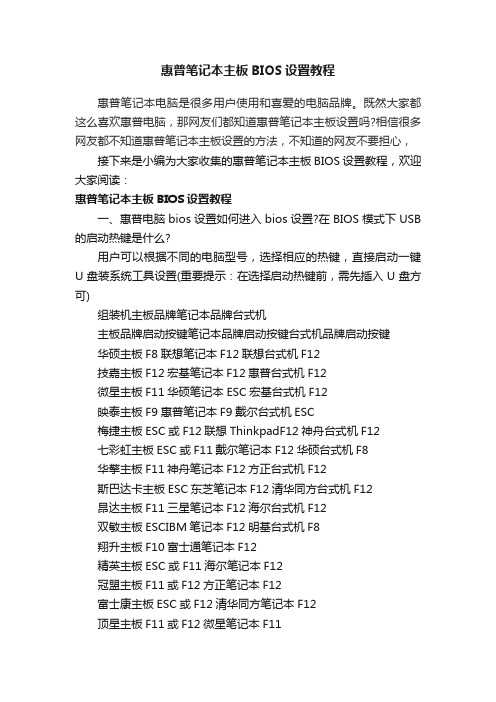
惠普笔记本主板BIOS设置教程惠普笔记本电脑是很多用户使用和喜爱的电脑品牌。
既然大家都这么喜欢惠普电脑,那网友们都知道惠普笔记本主板设置吗?相信很多网友都不知道惠普笔记本主板设置的方法,不知道的网友不要担心,接下来是小编为大家收集的惠普笔记本主板BIOS设置教程,欢迎大家阅读:惠普笔记本主板BIOS设置教程一、惠普电脑bios设置如何进入bios设置?在BIOS模式下USB 的启动热键是什么?用户可以根据不同的电脑型号,选择相应的热键,直接启动一键U盘装系统工具设置(重要提示:在选择启动热键前,需先插入U盘方可)组装机主板品牌笔记本品牌台式机主板品牌启动按键笔记本品牌启动按键台式机品牌启动按键华硕主板F8联想笔记本F12联想台式机F12技嘉主板F12宏基笔记本F12惠普台式机F12微星主板F11华硕笔记本ESC宏基台式机F12映泰主板F9惠普笔记本F9戴尔台式机ESC梅捷主板ESC或F12联想ThinkpadF12神舟台式机F12七彩虹主板ESC或F11戴尔笔记本F12华硕台式机F8华擎主板F11神舟笔记本F12方正台式机F12斯巴达卡主板ESC东芝笔记本F12清华同方台式机F12昂达主板F11三星笔记本F12海尔台式机F12双敏主板ESCIBM笔记本F12明基台式机F8翔升主板F10富士通笔记本F12精英主板ESC或F11海尔笔记本F12冠盟主板F11或F12方正笔记本F12富士康主板ESC或F12清华同方笔记本F12顶星主板F11或F12微星笔记本F11铭瑄主板ESC明基笔记本F9盈通主板F8技嘉笔记本F12捷波主板ESCGateway笔记本F12Intel主板F12eMachines笔记本F12杰微主板ESC或F8索尼笔记本ESC致铭主板F12苹果笔记本长按“option”键磐英主板ESC磐正主板ESC冠铭主板F9注意:上述未提到的电脑机型请尝试或参考相同的品牌常用启动热键(注意:苹果笔记本在开机或重启时只要按住“option”键【即Alt键】不放,便可进入选择启动方式。
HP Z Turbo Drive Quad Pro 产品介绍说明书

HP Z Turbo Quad ProIntroductionThe demands on Workstations continue to increase, especially in segments like digital media or imaging, where resolutions and file sizes are increasing. SSD technology is improving to enable greater bandwidth at lower costs/GB. The most intense workflows require greater capacity and greater performance than individual M.2 modules can offer. Combining 4 modules into a card that occupies only one PCIe x16 slot is efficient and meets the requirements for performance and capacity.PerformanceHP Z Turbo Drive Quad ProThe HP Z Turbo Drive Quad Pro enables up to four M.2 PCIe SSD modules to be connected to one PCIe Gen3 x16 slot. This M.2 form factor device uses PCIe Gen3 x4 which enables sequential performance levels greater than 2GB/s for each module.The devices can be set up with RAID for additional performance and redundancy using software RAID.Note: There are restrictions to using RAID with boot volumes.ModelsHP Z Turbo Drive Quad Pro 2x256GB PCIe SSD N2M98AA HP Z Turbo Drive Quad Pro 2x512GB PCIe SSD N2M99AA HP Z Turbo Drive Quad Pro 2x1TB PCIe SSD T9H99AA HP Z Turbo Drive Quad Pro 256GB SSD module N2N00AA HP Z Turbo Drive Quad Pro 512GB SSD module N2N01AA HP Z Turbo Drive Quad Pro 1TB SSD module T9J00AABenefits∙Supports up to four PCIe M.2 SSD modules (NVMe) in one card, PCIe Gen3 x16 slot required.∙The HP Z Turbo Drive Quad Pro is equipped with Power Loss Protection circuitry that employs a bank of super caps to provide the power to fully finish data storage operations in the event of a power loss condition.∙The active cooling solution ensures that the M.2 SSD modules will not throttle to low performance levels due to over-heating.∙Support for single and double sided PCIe M.2 SSDs, up to 110mm in length.∙One of the M.2 SSD modules on the card can be used as a Boot device, and the other devices can be used as Data storage.Alternatively, all of the M.2 SSD modules can be used as Data devices.∙Additional storage devices, e.g. HDDs, SATA SSDs, can be used in combination with the HP Z Turbo Drive Quad Pro.∙Multiple HP Z Turbo Drive Quad Pro cards can be installed into HP Z Workstations. A card with 3 or 4 M.2 SSD modules requires a PCIe Gen3 x16 slot.CompatibilityThe HP Z Turbo Drive Quad Pro is supported on desktop platforms of HP Z Workstations, including Z440, Z640, and Z840. It will support storage configurations as a Boot device and as a Data device. It also can be configured with other storage components including SATA and SAS drives and controllers. Not all configurations are available from the factory.NOTE: Not all models are available in all regions.Recommended Slot OrderFor all HP Workstation platforms the tested and approved slots for the HP Z Turbo Drive Quad Pro are as follows (in order of preference):Z840: Slot #6, #4 (requires 2nd CPU), and #2*Z640 and Z440: Slot #5 and #2** Use of Z Turbo Drive Quad Pro in Slot 2 will necessitate moving the primary graphics card to an x8 or x4 PCIe slot, which could lead to reduced graphics performance.Raid SupportFor RAID support, there are some specific differences and thus restrictions as compared to SATA/SAS HDDs or SSDs, because software RAID is used.∙Windows® RAID with Boot Configuration: Limited support for RAID 1*, No support for RAID 0, 5, 10∙Windows® RAID with Data Configuration: Support for RAID 0, 1; No support for RAID 5, 10∙Linux® RAID with Boot Configuration: Functional for RAID 0, 1*; No support for RAID 5, 10∙Linux® RAID with Data Configuration: Functional for RAID 0, 1, 5, 10***RAID 1 can be set up, yet will not provide complete, redundant protection as the boot partition is not replicated on both drives. An OS boot partition cannot be protected by software RAID 1.** Limited testing has been done with Linux® to confirm RAID support and performance characteristics.Note: When using more than one HP Z Turbo Drive Quad Pro in a system, please ensure that the card ID switches are set up correctly. See installation guide for complete details.Service and SupportThe HP Z Turbo Drive Quad Pro has a one-year Limited Warranty or the remainder of the warranty of the HP supported product in which it is installed. Technical support is available seven days a week, 24 hours a day, by phone, as well as online support forums. Certain restrictions and exclusions apply.M.2 PCIe SSD Modules256GB M.2 PCIe SSD (NVMe)Capacity: 256GB M.2 PCIe SSD (NVMe) Interface PCIe Gen3 x16 architectureNVMe ControllerNAND Type: MLCRead Bandwidth (128KB): 2150 MB/sWrite Bandwidth (1MB): 1260 MB/sRandom Read IOPS (4KB): 300KRandom Write IOPS (4KB): 100KEndurance (Total Bytes Written):512GB M.2 PCIe SSD (NVMe)Capacity: 512GB M.2 PCIe SSD (NVMe) Interface PCIe Gen3 x16 architectureNVMe ControllerNAND Type: MLCRead Bandwidth (128KB): 2150 MB/sWrite Bandwidth (1MB): 1550 MB/sRandom Read IOPS (4KB): 300KRandom Write IOPS (4KB): 100KEndurance (Total Bytes Written): 292 TBHP Z Turbo Drive Quad Pro 2x1TB PCIe SSDCapacity: 2x1TB M.2 PCIe SSD (NVMe) modules Interface PCIe Gen3 x16 architectureNVMe ControllerOperating Temperature 32° to 158° F (0° to 70° C)HP Z Turbo Drive Quad Pro 512GB SSD moduleCapacity: 512GB (one M.2 PCIe NVMe module)Interface PCI Express 3.0 x4 electrical x4 physicalNVMe ControllerOperating Temperature 32° to 158° F (0° to 70° C)Note: NVMe devices require a driver for proper detection and operation. Windows® 8 and higher have an inbox NVMe driver. For Windows® 7, HP recommends using the Samsung NVMe driver, version 1.4.7.6, which will be available online. It is important to note that Microsoft has also published a hotfix that provides an NVMe driver, yet this driver is not recommended by HP. Also note that the new NVMe driver will not support the original HP Z Turbo Drive, which requires an AHCI driver.Support for OPAL hardware encryption: NoSupport for Secure Erase: YesSupport in HP Performance Advisor: yes, with the exception that the wear gauge support is not available yet.HP Z Turbo Drive Quad Pro 2x256 PCIe SSDCapacity: 2x256GB (two M.2 PCIe NVMe modules) Interface: PCI Express Gen3 x16Operating Temperature: 32° to 158° F (0° to 70° C)HP Z Turbo Drive Quad Pro 2x512GB PCIe SSDCapacity: 2x512GB (two M.2 PCIe NVMe modules) Interface: PCI Express Gen3 x16Operating Temperature: 32° to 158° F (0° to 70° C)HP Z Turbo Drive Quad Pro 2x1TB PCIe SSDCapacity: 2x1TB (two M.2 PCIe NVMe modules) Interface: PCI Express Gen3 x16Operating Temperature: 32° to 158° F (0° to 70° C)HP Z Turbo Drive Quad Pro 256GB SSD moduleCapacity 256GB (one M.2 PCIe NVMe module) Interface PCI Express 3.0 x4 electrical x4 physical Operating Temperature 32° to 158° F (0° to 70° C)HP Z Turbo Drive Quad Pro 512GB SSD moduleCapacity: 512GB (one M.2 PCIe NVMe module) Interface: PCI Express 3.0 x4 electrical x4 physical Operating Temperature: 32° to 158° F (0° to 70° C)HP Z Turbo Drive Quad Pro 1TB SSD moduleCapacity: 1TB (one M.2 PCIe NVMe module) Interface PCI Express 3.0 x4 electrical x4 physicalNVMe ControllerOperating Temperature 32° to 158° F (0° to 70° C)Device Interface Protocol PCIe Gen3Devices Supported HP qualifies and supports certain M.2 PCIe SSD modules to be used with this card.Bus Type PCIe card, full height PCIe slotsBIOS Minimum BIOS required:Z840, Z640, Z440: 1.62Data Protection Features Full Power Loss Protection circuitry, including multiple onboard super caps to provide powerin the event of a power loss event.Temperature - Operating 10 to 55C with 20 to 30% relative humidityTemperature - Storage -30 to 60C, with 5 to 90% relative humidityOperating Systems Supported Genuine Windows 7 Professional 64-bit, Genuine Windows 8.1 64-bit, Genuine Windows 1064-bit, RHEL 6, SLED 11 SP3, Ubuntu 14.04.Kit Contents HP Z Turbo Drive Quad Pro card + M.2 SSD Modules ordered, full height bulkhead bracket,),Installation documentation and warranty card.Options & AccessoriesThe HP Z Turbo Drive Quad Pro supports up to 4 SSD modules. It is initially sold configured with two modules. Additional modules can be purchased separately:HP Z Turbo Drive Quad Pro 256GB SSD module (individual module) N2N00AA HP Z Turbo Drive Quad Pro 512GB SSD module (individual module) N2N01AASummary of ChangesDate of change: Version History: Description of change:December 1, 2015 From v1 to v2 Changed Part numbers for HP Z Turbo Drive Quad Pro modules May 1, 2016 From v2 to v3 Changed Wording of Benefits section bullet #7November 1, 2016 From v3 to v4 Added Quad Pro 2x1TB and 1TB modules© Copyright 2016 HP Development Company, L.P.The only warranties for HP products and services are set forth in the express warranty statements accompanying such products and services. Nothing herein should be construed as constituting an additional warranty. HP shall not be liable for technical or editorial errors or omissions contained herein. The information contained herein is subject to change without notice. Microsoft and Windows are either registered trademarks or trademarks of Microsoft Corporation in the United States and/or other countries. Linux is the registered trademark of Linus Torvalds in the U.S. and other countries.。
HP工作站BIOS说明书适用Z228Z440Z230Z640Z840Z800Z620Z420Z820主板设置

HP Z200 工作站 - BIOS 说明问题本文主要介绍 HP Z200 工作站的 BIOS 说明。
适用HP众多工作站的主板,比如hp Z228 Z 440 Z230 Z640 Z840 Z800 Z620 Z420 Z820解决方案。
讲解仔细哦HP Z200 工作站使用 HP BIOS 。
打开机器,当显示 HP 图标画面时按 F10 按键可以进入BIOS 设置。
进入 BIOS 后先选择 English 进入 BIOS 菜单。
以下为 BIOS 菜单中各项介绍:1.File(文件),点击 System Information(系统信息),如下图:1.System Information(系统信息)可以查看系统硬件信息。
(如下图)2.About (关于)3.Set Time and Date (设置时间和日期)使用方向键调整时间,日期,TAB 键切换。
如下图:4.Flash System ROM (刷新 BIOS)可以通过 USB,CD 刷新。
如下图:5.Replicated Setup (复制设置)1.Save to Removable Media (保存到可移动介质):将包括 CMOS 在内的系统配置保存到已格式化的 1.44 MB 软盘、USB 闪存介质设备或类似软盘的设备。
(设置为模拟软盘驱动器的存储设备)2.Restore from Removable Media (从可移动介质恢复):从软盘、USB闪存介质设备或类似软盘的设备恢复系统配置。
如下图:6.Default Setup (默认设置)1.Save Current Settings as Default (将当前设置保存为默认设置)2.Restore Factory Settings as Default (将出厂设置恢复为默认设置)如下图:7.Apply Defaults and Exit (应用默认值并退出)应用当前选择的默认设置并清除所有已设置的密码。
hpz400主板bios设置方法
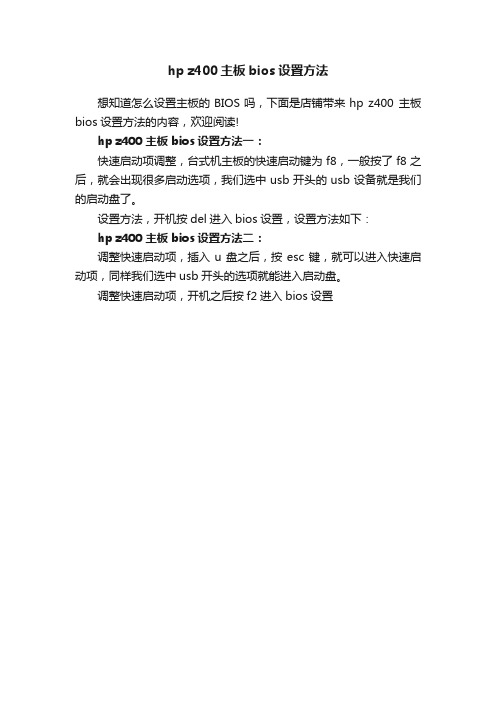
hp z400主板bios设置方法
想知道怎么设置主板的BIOS吗,下面是店铺带来hp z400 主板bios设置方法的内容,欢迎阅读!
hp z400 主板bios设置方法一:
快速启动项调整,台式机主板的快速启动键为f8,一般按了f8之后,就会出现很多启动选项,我们选中usb开头的usb设备就是我们的启动盘了。
设置方法,开机按del进入bios设置,设置方法如下:
hp z400 主板bios设置方法二:
调整快速启动项,插入u盘之后,按esc键,就可以进入快速启动项,同样我们选中usb开头的选项就能进入启动盘。
调整快速启动项,开机之后按f2进入bios设置。
HP工作站BIOS详解
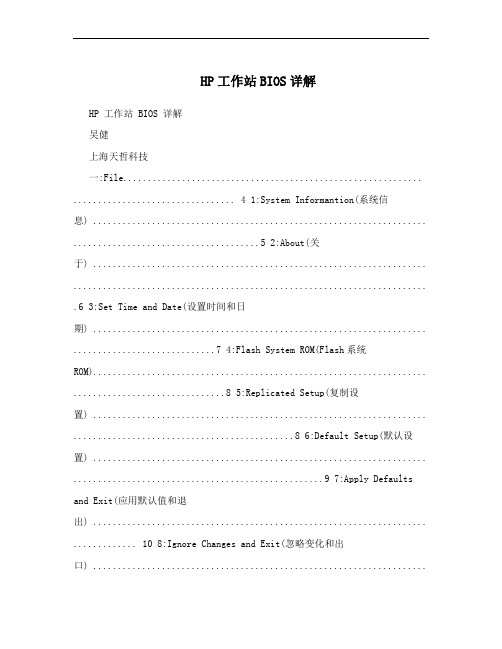
HP工作站BIOS详解HP 工作站 BIOS 详解吴健上海天哲科技一:File............................................................. ................................. 4 1:System Informantion(系统信息) .................................................................... ......................................5 2:About(关于) .................................................................... ........................................................................ .6 3:Set Time and Date(设置时间和日期) .................................................................... .............................7 4:Flash System ROM(Flash系统ROM).................................................................... ...............................8 5:Replicated Setup(复制设置) .................................................................... .............................................8 6:Default Setup(默认设置) .................................................................... ...................................................9 7:Apply Defaults and Exit(应用默认值和退出) .................................................................... ............. 10 8:Ignore Changes and Exit(忽略变化和出口) .................................................................................... 11 9:Save Changes and Exit(保存更改并退出) .................................................................... . (12)二:storager ............................................................ ........................ 13 1:Device Configuration (设备配置)..................................................................... ................................ 13 2:Storage Options (存储器选项) .................................................................... ..................................... 14 3:DPS Self-Test (DPS 自测) .................................................................... ............................................... 16 4:Boot Order (引导顺序) .................................................................... .. (16)三:Security ............................................................ ........................ 17 1:Setup Password (设置密码) .................................................................... .......................................... 18 2:Power-On Password (开机密码) .................................................................... .................................. 19 3:Password Options (密码配置) .................................................................... .......................................20 4:Device Security (设备安全保护) .................................................................... ...................................20 5:USB Security USB (USB 安全保护)..................................................................... ............................. 21 6:Slot Security PCI (接口安全保护) .................................................................... ................................ 22 7:Network Service Boot (网络服务引导) .................................................................... ...................... 23 8:System IDs (系统标识) .................................................................... ................................................... 24 9:Master Boot Record Security (主引导记录安全保护) (25)10:System Security (操作系统安全保护) .................................................................... .. (25)上海天哲计算机科技有限公司四:Power ........................................................... ............................ 26 1:OS Power Management (操作系统电源管理) .................................................................... ...........27 2:Hardware Power Management (硬件电源管理) .................................................................... ......... 28 3:Thermal (热量)..................................................................... . (29)五:Advanced ............................................................ ..................... 30 1:Power-On Options (开机选项) .................................................................... ..................................... 31 2:BIOS Power-On (BIOS 开机) .................................................................... ......................................... 33 3:Onboard Devices(板载设备) .................................................................... .......................................... 33 4:Bus Options (总线选项)..................................................................... ................................................ 34 5:Device Options (设备选项) .................................................................... ........................................... 35 6:SlotSettings ............................................................... ........................................................................ .......... 36 7:AMTConfiguration .......................................................... ........................................................................ . (37)上海天哲计算机科技有限公司开机按F10 进入BIOS系统,首先上面一行的基本参数横向分别是:文件,存储,安全,电源管理和高级选项下面介绍各横向参数中的各细节参数:一:FileFile 菜单控制对BIOS设置的更改。
惠普bios设置教程图解
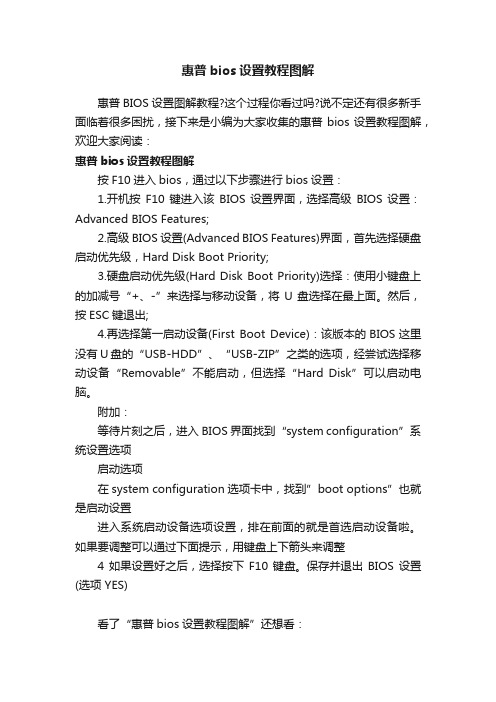
惠普bios设置教程图解
惠普BIOS设置图解教程?这个过程你看过吗?说不定还有很多新手面临着很多困扰,接下来是小编为大家收集的惠普bios设置教程图解,欢迎大家阅读:
惠普bios设置教程图解
按F10进入bios,通过以下步骤进行bios设置:
1.开机按F10键进入该BIOS设置界面,选择高级BIOS设置:Advanced BIOS Features;
2.高级BIOS设置(Advanced BIOS Features)界面,首先选择硬盘启动优先级,Hard Disk Boot Priority;
3.硬盘启动优先级(Hard Disk Boot Priority)选择:使用小键盘上的加减号“+、-”来选择与移动设备,将U盘选择在最上面。
然后,按ESC键退出;
4.再选择第一启动设备(First Boot Device):该版本的BIOS这里没有U盘的“USB-HDD”、“USB-ZIP”之类的选项,经尝试选择移动设备“Removable”不能启动,但选择“Hard Disk”可以启动电脑。
附加:
等待片刻之后,进入BIOS界面找到“system configuration”系统设置选项
启动选项
在system configuration选项卡中,找到”boot options”也就是启动设置
进入系统启动设备选项设置,排在前面的就是首选启动设备啦。
如果要调整可以通过下面提示,用键盘上下箭头来调整
4如果设置好之后,选择按下F10键盘。
保存并退出BIOS设置(选项 YES)
看了“惠普bios设置教程图解”还想看:。
hp笔记本主板bios设置方法

选择完,直接u盘或光盘启动
开机长按F2键,进入bios
在boot--中boot option #1--中找到u盘或光盘选择
选择完后按F10保存退出。
重启电脑就可以按照您的选择用u盘或光盘启动了。
有时候想设置下bios不懂怎么办下面是学习啦小编带来hp笔记本主板bios设置方法的内容欢迎阅读
hp笔记本主板bios设置方法
有时候想设置下BIOS不懂怎么办,下面是店铺带来hp笔记本主板bios设置方法的内容,欢迎阅读!
hp笔记本主板bห้องสมุดไป่ตู้os设置方法:
开机长按键盘上的ESC键
它会弹出启动项选择。根据需要进行选择就可以了。
- 1、下载文档前请自行甄别文档内容的完整性,平台不提供额外的编辑、内容补充、找答案等附加服务。
- 2、"仅部分预览"的文档,不可在线预览部分如存在完整性等问题,可反馈申请退款(可完整预览的文档不适用该条件!)。
- 3、如文档侵犯您的权益,请联系客服反馈,我们会尽快为您处理(人工客服工作时间:9:00-18:30)。
HP Z200 工作站- BIOS 说明问题本文主要介绍HP Z200 工作站的BIOS 说明。
适用HP众多工作站的主板,比如hp Z228 Z 440 Z230 Z640 Z840 Z800 Z620 Z420 Z820解决方案。
讲解仔细哦HP Z200 工作站使用HP BIOS 。
打开机器,当显示HP 图标画面时按F10 按键可以进入BIOS 设置。
进入BIOS 后先选择English 进入BIOS 菜单。
以下为BIOS 菜单中各项介绍:1.File(文件),点击System Information(系统信息),如下图:1.System Information(系统信息)可以查看系统硬件信息。
(如下图)2.About (关于)3.Set Time and Date (设置时间和日期)使用方向键调整时间,日期,TAB 键切换。
如下图:4.Flash System ROM (刷新BIOS)可以通过USB,CD 刷新。
如下图:5.Replicated Setup (复制设置)1.Save to Removable Media (保存到可移动介质):将包括CMOS 在内的系统配置保存到已格式化的1.44 MB 软盘、USB 闪存介质设备或类似软盘的设备。
(设置为模拟软盘驱动器的存储设备)2.Restore from Removable Media (从可移动介质恢复):从软盘、USB 闪存介质设备或类似软盘的设备恢复系统配置。
如下图:6.Default Setup (默认设置)1.Save Current Settings as Default (将当前设置保存为默认设置)2.Restore Factory Settings as Default (将出厂设置恢复为默认设置)如下图:7.Apply Defaults and Exit (应用默认值并退出)应用当前选择的默认设置并清除所有已设置的密码。
Ignore Changes and Exit (忽略更改并退出)Save Changes and Exit (保存更改并退出)如下图:2.Storage (存储)如下图:1.Device Configuration (设备配置)1.Hard Disk 硬盘驱动器,进入可以看到硬盘信息。
(硬盘模式为IDE 模式才能看到此项)2.CD-ROM 介绍光驱信息。
3.Default Values 默认值是SATA 模式。
如下图:2.Storage Options (存储器选项)1.Removable Media Boot (可移动介质引导),可以启用/禁用从可移动介质引导系统的功能。
2.eSATA Port 允许用户定义SATA 接口为eSATA 接口使用。
3.SATA Emulation (SATA仿真),支持的选项有以下两种:RAID+AHCI、IDE。
如下图:3.DPS Self-Test (DPS 自测)Select a Drive 用于具备执行驱动器保护系统自测功能的SATA 硬盘驱动器上执行自测,只有硬盘模式为IDE 模式下有此选项。
如下图:4.Boot Order (引导顺序)ATAPI CD-ROM Drive CD-ROM 驱动器。
USB Device USB 驱动器。
Hard Drive 硬盘驱动器。
Integrated SATA 集成的SATA。
Network Controller 网络控制器。
如下图:3.Security (安全)如下图:1.Setup Password (设置密码),用于设定和启用设置(管理员)密码。
2.Power-On Password (开机密码),用于设定开机密码。
3.Password Options (密码配置),在设置密码后会出现此选项。
1.Lock Legacy Resources (锁定传统资源),设定设置密码时显示。
work Server Mode 启用/ 禁用网络服务器模式。
(设置开机密码时显示)3.Password Prompt on Warm Boot 指定热启动(Ctrl+Alt+Delete)是否需要密码。
(设置开机密码时显示)4.Setup Browse Mode 启用/ 禁用设置浏览模式。
(设置开机密码时显示)(如果没有输入设置密码,则允许查看但不能更改F10 按键设置选项)5.Stringent Password 启用/ 禁用通过主板密码跳线清除密码。
(设置开机密码时显示)如下图:4.Smart Cover (机盖锁)锁定/ 解除锁定机盖锁。
5.Device Security (设备安全保护)如下图:B Security USB (USB 安全保护)如下图:7.Slot Security PCI (接口安全保护)如下图:work Service Boot (网络服务引导)启用/ 禁用计算机从网络服务器上所安装的操作系统进行引导的功能。
(此功能只适用于装有网卡的机型,网络控制器必须是PCI 扩展卡或嵌入主板。
)如下图:9.System IDs (系统标识)Enter Asset Tag 资产标签(18 字节的标识符),是公司指定给此计算机的资产标识号。
Enter Ownership Tag 开机自测期间显示的物主标签(80 字节的标识符)。
Enter UUID 机箱序列号或通用唯一标识(UUID) 号。
只有当前的机箱序列号无效时才能更新UUID。
(这些标识号通常是在出厂时设置的,可用作系统的唯一标识。
)Keyboard 系统标识项的键盘区域设置(例如,英语或德语)。
如下图:10.D riveLock Security (驱动器锁安全保护)用于指定或修改硬盘驱动器的管理员密码或用户密码。
一旦启用了此功能,便会在开机自测期间提示用户输入一种驱动器锁密码。
如果未能成功地输入任何一种密码,则必须进行冷引导,并成功地输入其中一个密码,才能访问硬盘驱动器。
注意:只有当至少有一个支持驱动器锁功能的驱动器连接到系统时,才会显示该选项。
如下图:11.S ystem Security (操作系统安全保护)1.Data Execution Prevention (数据执行预防)、Enable/Disable(启用/ 禁用),帮助防止操作系统出现安全漏洞。
2.Virtualization Technology(VTx) (虚拟化技术)、Enable/Disable(启用/ 禁用),用于控制处理器的虚拟化功能。
更改此设置需要先关闭计算机然后再打开。
3.Virtualization Technology Directed I/O(VTd) (虚拟化技术定向I/O)、Enable/Disable(启用/ 禁用),用于控制芯片组的虚拟化DMA 重映射功能。
更改此设置需要先关闭计算机然后再打开。
如下图:12.M aster Boot Record Security (主引导记录安全保护)主引导记录安全保护(启用/禁用)Enable/Disable如下图:13.S etup Security Level (设置安全级别)提供一种方法,使最终用户拥有一定的权限更改指定的设置选项而无需知道设置密码。
该功能可以使管理员灵活保护对基本设置选项的更改,同时允许用户查看系统设置并配置非重要的选项。
管理员通过Setup Security Level(设置安全级别)菜单按情况指定对独立设置选项的访问权限。
默认情况下,所有设置选项都指定设置密码,指明用户必须在开机自测时输入正确的设置密码才能对任何选项进行更改。
管理员可以将独立项设置为None(无),指明用无效密码访问设置的用户只能对指定的选项进行更改。
如果启用了开机密码,则选项None(无)将被开机密码替代。
如下图:4.Power (电源)1.OS Power Management (操作系统电源管理)1.Runtime Power Management—Enable/Disable(运行时电源管理-启用/禁用)。
允许某些操作系统在当前软件负载不需要使用处理器的全部能力时降低处理器的电压和频率。
2.Idle Power Savings(节省闲置时功耗)。
在处理器闲置时,允许某些操作系统降低处理器功耗。
3.ACPI S3 Hard Disk Reset(ACPI S3 硬盘重置),启用此选项使BIOS能够确保硬盘在从S3 恢复之后,将控制返还给操作系统之前可以接受命令。
4.ACPI S3 PS2 Mouse Wakeup(ACPI S3 PS2 鼠标唤醒),启用或禁用通过PS2 鼠标活动从S3 唤醒的功能。
5.Unique Sleep State Blink Rates (唯一睡眠状态闪烁速率)、Enable/Disable (启用/禁用),此功能用于为用户提供系统所处的睡眠状态的可视提示。
每个睡眠状态都有一种唯一的闪烁模式。
如下图:2.Hardware Power Management (硬件电源管理)SATA Power Management (SATA 电源管理),用于启用或禁用SATA 总线或设备电源管理。
Eup Compliance Mode (符合EuP 模式),EuP 模式启用/禁用。
如下图:3.Thermal (热量)Fan idle Mode 设置风扇的转速可以使用左右键调整大小,最大7格。
如下图:5.Advanced (高级)如下图:1.Power-On Options (开机选项)1.POST Mode 开机自测模式:QuickBoot(快速引导)、ClearMemory(清除内存)、FullBoot(全面引导)或FullBoot Everyx Days。
(每x 天运行一次全面引导)2.POST Messages (开机自测消息)、(启用/ 禁用)Enable/Disable。
3.F9 Prompt (F9 提示)、Displayer/Hidden(隐藏/ 显示),启用此功能后将在开机自测期间显示文本消息F9 = BootMenu(F9 = 引导菜单)。
4.F10 Prompt (F10 提示)、Displayer/Hidden(隐藏/ 显示),启用此功能后将在开机自测期间显示文本消息F10 =Setup(F10 =设置)。
5.F11 Prompt (F11 提示)、Displayer/Hidden(隐藏/ 显示),如果将此功能设置为显示,会在开机自测期间显示文本消息F11 =Recovery(F11 = 恢复)。
6.F12 Prompt (F12 提示)、Displayer/Hidden(隐藏/ 显示),启用此功能后将在开机自测期间显示文本消息F12 = Network(F12= 网络)。
