用Python实现小游戏
用Python编写一个贪吃蛇游戏
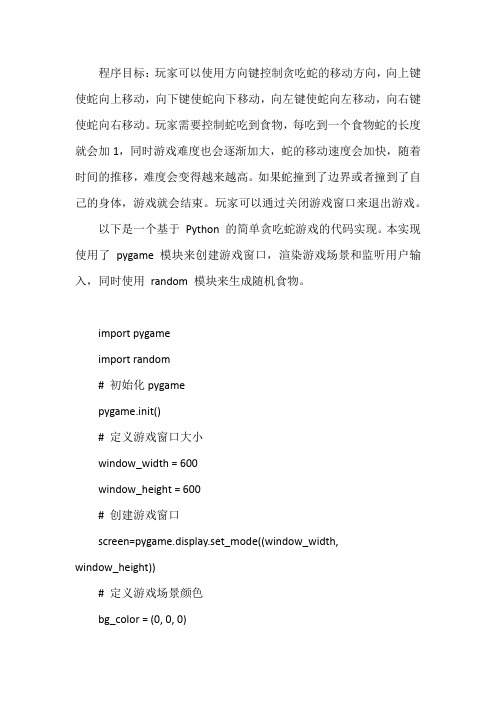
程序目标:玩家可以使用方向键控制贪吃蛇的移动方向,向上键使蛇向上移动,向下键使蛇向下移动,向左键使蛇向左移动,向右键使蛇向右移动。
玩家需要控制蛇吃到食物,每吃到一个食物蛇的长度就会加1,同时游戏难度也会逐渐加大,蛇的移动速度会加快,随着时间的推移,难度会变得越来越高。
如果蛇撞到了边界或者撞到了自己的身体,游戏就会结束。
玩家可以通过关闭游戏窗口来退出游戏。
以下是一个基于Python 的简单贪吃蛇游戏的代码实现。
本实现使用了pygame 模块来创建游戏窗口,渲染游戏场景和监听用户输入,同时使用random 模块来生成随机食物。
import pygameimport random# 初始化pygamepygame.init()# 定义游戏窗口大小window_width = 600window_height = 600# 创建游戏窗口screen=pygame.display.set_mode((window_width,window_height))# 定义游戏场景颜色bg_color = (0, 0, 0)# 定义蛇的初始位置和大小snake_x = window_width // 2snake_y = window_height // 2snake_size = 10snake_speed = 10# 定义蛇的初始方向和长度snake_direction = 'right'snake_length = 1snake_body = [(snake_x, snake_y)]# 定义食物的初始位置和大小food_size = 10food_x = random.randint(0, window_width - food_size) food_y = random.randint(0, window_height - food_size) food_color = (255, 0, 0)# 游戏循环标志game_running = True# 游戏循环while game_running:# 监听用户输入for event in pygame.event.get():if event.type == pygame.QUIT:game_running = Falseelif event.type == pygame.KEYDOWN:if event.key == pygame.K_UP and snake_direction != 'down':snake_direction = 'up'elif event.key == pygame.K_DOWN and snake_direction != 'up':snake_direction = 'down'elif event.key == pygame.K_LEFT and snake_direction != 'right':snake_direction = 'left'elif event.key == pygame.K_RIGHT and snake_direction != 'left':snake_direction = 'right'# 移动蛇的身体if snake_direction == 'up':snake_y -= snake_speedelif snake_direction == 'down':snake_y += snake_speedelif snake_direction == 'left':snake_x -= snake_speedelif snake_direction == 'right':snake_x += snake_speed# 更新蛇的身体列表snake_body.insert(0, (snake_x, snake_y))if len(snake_body) > snake_length:snake_body.pop()# 绘制游戏场景screen.fill(bg_color)pygame.draw.rect(screen, food_color, pygame.Rect(food_x, food_y, food_size, food_size))for x, y in snake_body:pygame.draw.rect(screen, (255, 255, 255), pygame.Rect(x, y, snake_size, snake_size))# 检测蛇是否吃到了食物if pygame.Rect(snake_x, snake_y, snake_size, snake_size).colliderect(pygame.Rect(food_x, food_y, food_size, food_size)):snake_length += 1food_x = random.randint(0, window_width - food_size)food_y = random.randint(0, window_height - food_size) # 检测蛇是否撞到了墙壁if snake_x <0 or snake_x + snake_size > window_width or snake_y < 0 or snake_y + snake_size > window_height:game_running = False# 检测蛇是否撞到了自己的身体for x, y in snake_body[1:]:if pygame.Rect(snake_x, snake_y, snake_size, snake_size).colliderect(pygame.Rect(x, y, snake_size, snake_size)):game_running = False# 更新游戏窗口pygame.display.update()该游戏的注释如下:- `import pygame`: 导入`pygame` 模块,用于创建游戏窗口,渲染游戏场景和监听用户输入。
python实例:利用pygame实现小游戏“飞机大战”
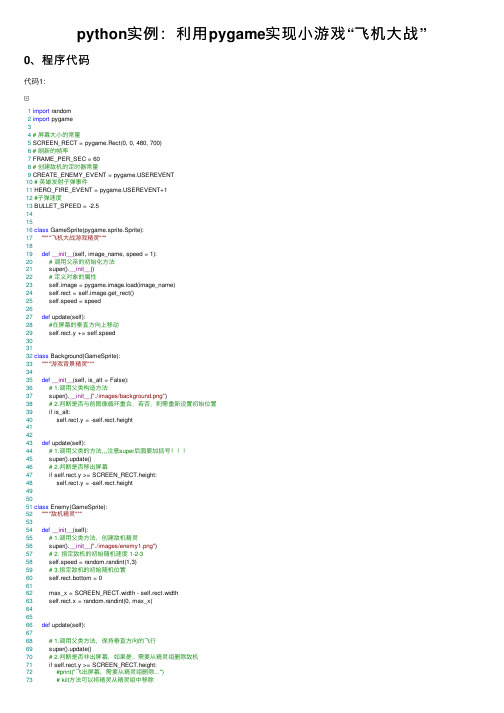
python实例:利⽤pygame实现⼩游戏“飞机⼤战”0、程序代码代码1:1import random2import pygame34# 屏幕⼤⼩的常量5 SCREEN_RECT = pygame.Rect(0, 0, 480, 700)6# 刷新的帧率7 FRAME_PER_SEC = 608# 创建敌机的定时器常量9 CREATE_ENEMY_EVENT = EREVENT10# 英雄发射⼦弹事件11 HERO_FIRE_EVENT = EREVENT+112#⼦弹速度13 BULLET_SPEED = -2.5141516class GameSprite(pygame.sprite.Sprite):17""""飞机⼤战游戏精灵"""1819def__init__(self, image_name, speed = 1):20# 调⽤⽗亲的初始化⽅法21 super().__init__()22# 定义对象的属性23 self.image = pygame.image.load(image_name)24 self.rect = self.image.get_rect()25 self.speed = speed2627def update(self):28#在屏幕的垂直⽅向上移动29 self.rect.y += self.speed303132class Background(GameSprite):33""""游戏背景精灵"""3435def__init__(self, is_alt = False):36# 1.调⽤⽗类构造⽅法37 super().__init__("./images/background.png")38# 2.判断是否与前图像循环重合,若否,则需重新设置初始位置39if is_alt:40 self.rect.y = -self.rect.height414243def update(self):44# 1.调⽤⽗类的⽅法,,,注意super后⾯要加括号!!!45 super().update()46# 2.判断是否移出屏幕47if self.rect.y >= SCREEN_RECT.height:48 self.rect.y = -self.rect.height495051class Enemy(GameSprite):52""""敌机精灵"""5354def__init__(self):55# 1.调⽤⽗类⽅法,创建敌机精灵56 super().__init__("./images/enemy1.png")57# 2. 指定敌机的初始随机速度 1-2-358 self.speed = random.randint(1,3)59# 3.指定敌机的初始随机位置60 self.rect.bottom = 06162 max_x = SCREEN_RECT.width - self.rect.width63 self.rect.x = random.randint(0, max_x)646566def update(self):6768# 1.调⽤⽗类⽅法,保持垂直⽅向的飞⾏69 super().update()70# 2.判断是否⾮出屏幕,如果是,需要从精灵组删除敌机71if self.rect.y >= SCREEN_RECT.height:72#print("飞出屏幕,需要从精灵组删除...")73# kill⽅法可以将精灵从精灵组中移除74 self.kill()7576def__del__(self):77#print("敌机挂了%s" %self.rect)78pass798081class Hero(GameSprite):82"""英雄精灵"""8384def__init__(self):85# 1.调⽤⽗类⽅法,设置image和speed86 super().__init__("./images/me1.png", speed = 0)87 self.speed1 = 088# 2.设置英雄的初始位置89 self.rect.centerx = SCREEN_RECT.centerx90 self.rect.bottom = SCREEN_RECT.bottom - 10091# 3.创建⼦弹精灵组92 self.bullets = pygame.sprite.Group()9394def update(self):95#(错误的判断句,会导致⼀旦出界就很难再恢复回来)if 0 <= self.rect.x <= SCREEN_RECT.width - self.rect.width: 96 self.rect.x += self.speed97if self.rect.x < 0:98 self.rect.x = 099elif self.rect.right > SCREEN_RECT.width:100 self.rect.right = SCREEN_RECT.width101102 self.rect.y += self.speed1103if self.rect.y < 0:104 self.rect.y = 0105elif self.rect.bottom > SCREEN_RECT.height:106 self.rect.bottom = SCREEN_RECT.height107108109def fire(self):110#print("发射⼦弹")111# 1.创建⼦弹精灵112 bullet = Bullet()113# 2.设置精灵位置114 bullet.rect.bottom = self.rect.y115 bullet.rect.centerx = self.rect.centerx116# 3.将精灵添加到精灵组117 self.bullets.add(bullet)118119120class Bullet(GameSprite):121""""⼦弹精灵"""122123def__init__(self):124# 调⽤⽗类⽅法125 super().__init__("./images/bullet1.png", BULLET_SPEED)126127def update(self):128 super().update()129if self.rect.bottom < 0:130 self.kill()131132def__del__(self):133#print("⼦弹被销毁")134passView Code代码2:1from plane_sprites import *2# 游戏主程序34class PlaneGame(object):5""""飞机⼤战主游戏"""67def__init__(self):8print("游戏初始化")910# 1.创建游戏的窗⼝11 self.screen = pygame.display.set_mode(SCREEN_RECT.size)12# 2.创建游戏的时钟13 self.clock = pygame.time.Clock()14# 3.调⽤私有⽅法,精灵和精灵组的创建15 self.__create_sprites()16# 4.设置定时器事件——创建敌机 1s17 pygame.time.set_timer(CREATE_ENEMY_EVENT,1000)18 pygame.time.set_timer(HERO_FIRE_EVENT, 300)1920def__create_sprites(self):21# 创建背景精灵和精灵组22 bg1 = Background()23 bg2 = Background(True)24 self.back_group = pygame.sprite.Group(bg1, bg2)25# 创建敌机精灵26 self.enemy_group = pygame.sprite.Group()27# 创建英雄精灵28 self.hero = Hero()29 self.hero_group = pygame.sprite.Group(self.hero)303132def start_game(self):33print("游戏开始...")3435while True:36# 1.设置刷新帧率37 self.clock.tick(FRAME_PER_SEC)38# 2.事件监听39 self.__event_handler()40# 3.碰撞检测41 self.__check_collide()42# 4.更新/绘制精灵组43 self.__update_sprites()44# 5.更新显⽰45 pygame.display.update()464748def__event_handler(self):49for event in pygame.event.get():50#判断是否退出游戏51if event.type == pygame.QUIT:52 PlaneGame.__game_over()53elif event.type == CREATE_ENEMY_EVENT:54#print("敌机出现。
Python实现24点小游戏
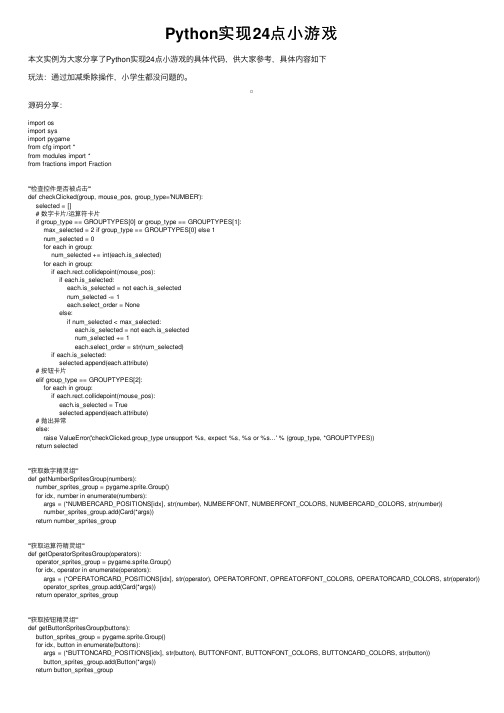
Python实现24点⼩游戏本⽂实例为⼤家分享了Python实现24点⼩游戏的具体代码,供⼤家参考,具体内容如下玩法:通过加减乘除操作,⼩学⽣都没问题的。
源码分享:import osimport sysimport pygamefrom cfg import *from modules import *from fractions import Fraction'''检查控件是否被点击'''def checkClicked(group, mouse_pos, group_type='NUMBER'):selected = []# 数字卡⽚/运算符卡⽚if group_type == GROUPTYPES[0] or group_type == GROUPTYPES[1]:max_selected = 2 if group_type == GROUPTYPES[0] else 1num_selected = 0for each in group:num_selected += int(each.is_selected)for each in group:if each.rect.collidepoint(mouse_pos):if each.is_selected:each.is_selected = not each.is_selectednum_selected -= 1each.select_order = Noneelse:if num_selected < max_selected:each.is_selected = not each.is_selectednum_selected += 1each.select_order = str(num_selected)if each.is_selected:selected.append(each.attribute)# 按钮卡⽚elif group_type == GROUPTYPES[2]:for each in group:if each.rect.collidepoint(mouse_pos):each.is_selected = Trueselected.append(each.attribute)# 抛出异常else:raise ValueError('checkClicked.group_type unsupport %s, expect %s, %s or %s...' % (group_type, *GROUPTYPES))return selected'''获取数字精灵组'''def getNumberSpritesGroup(numbers):number_sprites_group = pygame.sprite.Group()for idx, number in enumerate(numbers):args = (*NUMBERCARD_POSITIONS[idx], str(number), NUMBERFONT, NUMBERFONT_COLORS, NUMBERCARD_COLORS, str(number))number_sprites_group.add(Card(*args))return number_sprites_group'''获取运算符精灵组'''def getOperatorSpritesGroup(operators):operator_sprites_group = pygame.sprite.Group()for idx, operator in enumerate(operators):args = (*OPERATORCARD_POSITIONS[idx], str(operator), OPERATORFONT, OPREATORFONT_COLORS, OPERATORCARD_COLORS, str(operator)) operator_sprites_group.add(Card(*args))return operator_sprites_group'''获取按钮精灵组'''def getButtonSpritesGroup(buttons):button_sprites_group = pygame.sprite.Group()for idx, button in enumerate(buttons):args = (*BUTTONCARD_POSITIONS[idx], str(button), BUTTONFONT, BUTTONFONT_COLORS, BUTTONCARD_COLORS, str(button))button_sprites_group.add(Button(*args))return button_sprites_group'''计算'''def calculate(number1, number2, operator):operator_map = {'+': '+', '-': '-', '×': '*', '÷': '/'}try:result = str(eval(number1+operator_map[operator]+number2))return result if '.' not in result else str(Fraction(number1+operator_map[operator]+number2)) except:return None'''在屏幕上显⽰信息'''def showInfo(text, screen):rect = pygame.Rect(200, 180, 400, 200)pygame.draw.rect(screen, PAPAYAWHIP, rect)font = pygame.font.Font(FONTPATH, 40)text_render = font.render(text, True, BLACK)font_size = font.size(text)screen.blit(text_render, (rect.x+(rect.width-font_size[0])/2, rect.y+(rect.height-font_size[1])/2)) '''主函数'''def main():# 初始化, 导⼊必要的游戏素材pygame.init()pygame.mixer.init()screen = pygame.display.set_mode(SCREENSIZE)pygame.display.set_caption('24 point —— 九歌')win_sound = pygame.mixer.Sound(AUDIOWINPATH)lose_sound = pygame.mixer.Sound(AUDIOLOSEPATH)warn_sound = pygame.mixer.Sound(AUDIOWARNPATH)pygame.mixer.music.load(BGMPATH)pygame.mixer.music.play(-1, 0.0)# 24点游戏⽣成器game24_gen = game24Generator()game24_gen.generate()# 精灵组# --数字number_sprites_group = getNumberSpritesGroup(game24_gen.numbers_now)# --运算符operator_sprites_group = getOperatorSpritesGroup(OPREATORS)# --按钮button_sprites_group = getButtonSpritesGroup(BUTTONS)# 游戏主循环clock = pygame.time.Clock()selected_numbers = []selected_operators = []selected_buttons = []is_win = Falsewhile True:for event in pygame.event.get():if event.type == pygame.QUIT:pygame.quit()sys.exit(-1)elif event.type == pygame.MOUSEBUTTONUP:mouse_pos = pygame.mouse.get_pos()selected_numbers = checkClicked(number_sprites_group, mouse_pos, 'NUMBER')selected_operators = checkClicked(operator_sprites_group, mouse_pos, 'OPREATOR') selected_buttons = checkClicked(button_sprites_group, mouse_pos, 'BUTTON')screen.fill(AZURE)# 更新数字if len(selected_numbers) == 2 and len(selected_operators) == 1:noselected_numbers = []for each in number_sprites_group:if each.is_selected:if each.select_order == '1':selected_number1 = each.attributeelif each.select_order == '2':selected_number2 = each.attributeelse:raise ValueError('Unknow select_order %s, expect 1 or 2...' % each.select_order) else:noselected_numbers.append(each.attribute)each.is_selected = Falsefor each in operator_sprites_group:each.is_selected = Falseresult = calculate(selected_number1, selected_number2, *selected_operators)if result is not None:game24_gen.numbers_now = noselected_numbers + [result]is_win = game24_gen.check()if is_win:win_sound.play()if not is_win and len(game24_gen.numbers_now) == 1:lose_sound.play()else:warn_sound.play()selected_numbers = []selected_operators = []number_sprites_group = getNumberSpritesGroup(game24_gen.numbers_now)# 精灵都画到screen上for each in number_sprites_group:each.draw(screen, pygame.mouse.get_pos())for each in operator_sprites_group:each.draw(screen, pygame.mouse.get_pos())for each in button_sprites_group:if selected_buttons and selected_buttons[0] in ['RESET', 'NEXT']:is_win = Falseif selected_buttons and each.attribute == selected_buttons[0]:each.is_selected = Falsenumber_sprites_group = each.do(game24_gen, getNumberSpritesGroup, number_sprites_group, button_sprites_group) selected_buttons = []each.draw(screen, pygame.mouse.get_pos())# 游戏胜利if is_win:showInfo('Congratulations', screen)# 游戏失败if not is_win and len(game24_gen.numbers_now) == 1:showInfo('Game Over', screen)pygame.display.flip()clock.tick(30)'''run'''if __name__ == '__main__':main()以上就是本⽂的全部内容,希望对⼤家的学习有所帮助,也希望⼤家多多⽀持。
Python100行代码实现2048小游戏

Python100⾏代码实现2048⼩游戏⾸先我们来看看我们效果图:这是最简版后期可以去优化,后端⾃⼰写⼀个可视化页⾯,或者配上⼀个前端,可以使我们的程序变得更绚丽。
下⾯我们开始我们的代码⼀、构造⼀个把0元素移⾄末尾的函数[2, 4, 0, 2] --> [2, 4, 2, 0]1def zero_end():2"""3 0元素移⾄到末尾4 :param list_merge:5 :return:6"""7for i in range(-1, -len(list_merge) - 1, -1):8if list_merge[i] == 0:9del list_merge[i]10 list_merge.append(0)1112return list_merge⼆、构造⼀个合并相邻的元素的函数[2, 2, 0, 0] --> [4, 0, 0, 0]1def merge():2"""3合并相邻的相同元素4 :param list_merge:5 :return:6"""7for i in range(len(list_merge) - 1):8if list_merge[i] == list_merge[i + 1]:9 list_merge[i] += list_merge[i + 1]10del list_merge[i + 1]11 list_merge.append(0)12return list_merge三、构造⼀个向左移动地图并合并的函数1# @stochastic2# @finish3def move_left():4"""5地图向左移动并合并6 :return:7"""8for line in map_:9global list_merge10 list_merge = line11 zero_end()12 merge()13return map_四、构造⼀个向右移动地图并合并的函数(和向左移动差不多,就是相反放进去相反取出来就好)四、构造⼀个向右移动地图并合并的函数(和向左移动差不多,就是相反放进去相反取出来就好)1# @stochastic2# @finish3def move_right():4"""5地图向右移动并合并6 :return:7"""8for line in map_:9global list_merge10 list_merge = line[::-1]11 zero_end()12 merge()13 line[::-1] = list_merge14return map_五、构造⼀个向上(下)移动地图合并的函数⾸先我们写⼀个移动⽅阵的函数1def square_matrix_transpose(sqr_matrix):2for c in range(0, len(sqr_matrix) - 1):3for r in range(c, len(sqr_matrix)):4 sqr_matrix[r][c], sqr_matrix[c][r] = sqr_matrix[c][r], sqr_matrix[r][c]5return sqr_matrix然后我们开始构造向上移动并合并的函数1 # @stochastic2 # @finish3def move_up():4"""5向上移动⽅阵并合并6 :return:7"""8 square_matrix_transpose(map_)9for line in map_:10global list_merge11 list_merge = line12 zero_end()13 merge()14 square_matrix_transpose(map_)15return map_最后我们开始构造向下移动并合并的函数1# @stochastic2# @finish3def move_down():4"""5向下移动⽅阵并合并6 :return:7"""8 square_matrix_transpose(map_)9for line in map_:10global list_merge11 list_merge = line[::-1]12 zero_end()13 merge()14 line[::-1] = list_merge15 square_matrix_transpose(map_)16return map_到现在我们的总体代码就快写完了,还剩下两个装饰器就⼤功告成了⾸先我们来写每次移动我们随机添加⼀个数字21def stochastic(func, *args, **kwargs):2def lnner(*args, **kwargs):3try:4global one_execute5if not one_execute:6 one_execute = True7print("欢迎体验2048⼩游戏")7print("欢迎体验2048⼩游戏")8return map_9else:10 p = []11 data = func()12for k, v in enumerate(data):13for i, j in enumerate(v):14if j == 0:15 p.append([k, i])16 rand = random.choice(p)17 data[rand[0]][rand[1]] = 218return data19except Exception as e:20print(e)21return"Game over"⾸先我们来写⼀个结束的装饰器1def finish(func, *args, **kwargs):2def lnner(*args, **kwargs):3 now_list = copy.deepcopy(map_)4 data = func()5if now_list == data:6return"Game over"7return data89return lnner现在我们所有的代码就都⼤功告成了,就剩下最后⼀步了,⼤快⼈⼼的时刻来了。
Python中的游戏开发实例教程

Python中的游戏开发实例教程Python是一种多用途的编程语言,除了在各种应用领域有着广泛的应用外,它也可以用于游戏开发。
本文将会介绍一些Python中的游戏开发实例,并给出相应的教程。
一、经典的贪吃蛇游戏贪吃蛇是一款经典的游戏,在Python中可以使用Pygame库来实现。
Pygame是Python专门用于游戏开发的库,可以方便地处理图形、音效和输入等方面的功能。
在实现贪吃蛇游戏时,我们需要用到Pygame库提供的绘图、键盘监听等功能,通过控制贪吃蛇的移动并不断吃到食物来增加长度,直到碰到边界或自己触碰到自己为止。
二、经典的俄罗斯方块游戏俄罗斯方块也是一款广受欢迎的游戏,同样可以使用Pygame库来实现。
在实现俄罗斯方块游戏时,我们需要用到Pygame库提供的绘图、键盘监听等功能,通过控制方块的移动、旋转来使得方块能够完整地填满一行,从而消除该行并得分。
当方块堆叠得过高导致游戏结束时,游戏也会结束。
三、纸牌游戏Python也是一个很好的开发纸牌游戏的语言,通过使用Pygame或其他类似的库可以实现对各种不同纸牌游戏的模拟。
在实现纸牌游戏时,我们需要定义合适的纸牌类、玩家类以及游戏逻辑,通过随机生成纸牌、发牌等操作来模拟真实的纸牌游戏体验。
四、文字冒险游戏除了图形化的游戏开发,Python也可以用于编写文字冒险游戏。
文字冒险游戏是一种以文本为基础,通过输入命令和阅读文字描述来推进游戏情节的游戏类型。
在实现文字冒险游戏时,我们需要设计游戏场景、编写相应的文本描述以及处理玩家输入的命令,让玩家能够逐步探索游戏世界、解开谜题并进行互动。
五、跳跃类游戏最后,我们还可以使用Python来开发跳跃类游戏,例如像素鸟等。
在实现跳跃类游戏时,我们需要定义游戏中的障碍物、角色、地图等,通过控制角色的跳跃来躲避障碍物并尽可能地获得高分。
这种类型的游戏相对简单,对于初学者来说是一个很好的练手项目。
总结:以上是关于Python中游戏开发的一些实例和教程,通过这些实例可以让大家对Python在游戏开发方面的应用有更深入的了解。
Python小游戏代码

Python5个小游戏代码1. 猜数字游戏import randomdef guess_number():random_number = random.randint(1, 100)attempts = 0while True:user_guess = int(input("请输入一个1到100之间的数字:"))attempts += 1if user_guess > random_number:print("太大了,请再试一次!")elif user_guess < random_number:print("太小了,请再试一次!")else:print(f"恭喜你,猜对了!你用了{attempts}次尝试。
")breakguess_number()这个猜数字游戏的规则很简单,程序随机生成一个1到100之间的数字,然后玩家通过输入猜测的数字来与随机数进行比较。
如果猜测的数字大于或小于随机数,程序会给出相应的提示。
直到玩家猜对为止,程序会显示恭喜消息,并告诉玩家猜对所用的尝试次数。
2. 石头、剪刀、布游戏import randomdef rock_paper_scissors():choices = ['石头', '剪刀', '布']while True:user_choice = input("请选择(石头、剪刀、布):")if user_choice not in choices:print("无效的选择,请重新输入!")continuecomputer_choice = random.choice(choices)print(f"你选择了:{user_choice}")print(f"电脑选择了:{computer_choice}")if user_choice == computer_choice:print("平局!")elif (user_choice == '石头' and computer_choice == '剪刀') or \(user_choice == '剪刀' and computer_choice == '布') or \(user_choice == '布' and computer_choice == '石头'):print("恭喜你,你赢了!")else:print("很遗憾,你输了!")play_again = input("再玩一局?(是/否)")if play_again.lower() != "是" and play_again.lower() != "yes":print("游戏结束。
Python实现的贪吃蛇小游戏代码

以下是Python实现的贪吃蛇小游戏代码:```pythonimport pygameimport random# 初始化Pygamepygame.init()# 设置游戏窗口大小和标题screen_width = 480screen_height = 480game_display = pygame.display.set_mode((screen_width, screen_height))pygame.display.set_caption('贪吃蛇游戏')# 定义颜色white = (255, 255, 255)black = (0, 0, 0)red = (255, 0, 0)green = (0, 255, 0)# 定义蛇的初始位置和尺寸snake_block_size = 20snake_speed = 10initial_snake_pos = {'x': screen_width/2, 'y': screen_height/2}snake_list = [initial_snake_pos]# 定义食物的尺寸和位置food_block_size = 20food_pos = {'x': round(random.randrange(0, screen_width - food_block_size) / 20.0) * 20.0, 'y': round(random.randrange(0, screen_height - food_block_size) / 20.0) * 20.0}# 定义分数、字体和大小score = 0font_style = pygame.font.SysFont(None, 30)# 刷新分数def refresh_score(score):score_text = font_style.render("Score: " + str(score), True, black)game_display.blit(score_text, [0, 0])# 绘制蛇def draw_snake(snake_block_size, snake_list):for pos in snake_list:pygame.draw.rect(game_display, green, [pos['x'], pos['y'], snake_block_size, snake_block_size])# 显示消息def message(msg, color):message_text = font_style.render(msg, True, color)game_display.blit(message_text, [screen_width/6, screen_height/3])# 主函数循环def game_loop():game_over = Falsegame_close = False# 设置蛇头的初始移动方向x_change = 0y_change = 0# 处理事件while not game_over:while game_close:game_display.fill(white)message("You lost! Press Q-Quit or C-Play Again", red)refresh_score(score)pygame.display.update()# 处理重新开始和退出事件for event in pygame.event.get():if event.type == pygame.KEYDOWN:if event.key == pygame.K_q:game_over = Truegame_close = Falseelif event.key == pygame.K_c:game_loop()# 处理按键事件for event in pygame.event.get():if event.type == pygame.QUIT:game_over = Trueif event.type == pygame.KEYDOWN:if event.key == pygame.K_LEFT:x_change = -snake_block_sizey_change = 0elif event.key == pygame.K_RIGHT:x_change = snake_block_sizey_change = 0elif event.key == pygame.K_UP:y_change = -snake_block_sizex_change = 0elif event.key == pygame.K_DOWN:y_change = snake_block_sizex_change = 0# 处理蛇的移动位置if snake_list[-1]['x'] >= screen_width or snake_list[-1]['x'] < 0 or snake_list[-1]['y'] >= screen_height or snake_list[-1]['y'] < 0:game_close = Truesnake_list[-1]['x'] += x_changesnake_list[-1]['y'] += y_change# 处理食物被吃掉的情况if snake_list[-1]['x'] == food_pos['x'] and snake_list[-1]['y'] == food_pos['y']:score += 10food_pos = {'x': round(random.randrange(0, screen_width -food_block_size) / 20.0) * 20.0,'y': round(random.randrange(0, screen_height -food_block_size) / 20.0) * 20.0}else:snake_list.pop(0)# 处理蛇撞到自身的情况for pos in snake_list[:-1]:if pos == snake_list[-1]:game_close = True# 刷新游戏窗口game_display.fill(white)draw_snake(snake_block_size, snake_list)pygame.draw.rect(game_display, red, [food_pos['x'], food_pos['y'], food_block_size, food_block_size])refresh_score(score)pygame.display.update()# 设置蛇移动的速度clock = pygame.time.Clock()clock.tick(snake_speed)pygame.quit()quit()game_loop()```当您运行此代码时,将会启动一个贪吃蛇小游戏。
python小游戏代码

python小游戏代码import randomdef display_instructions():print("欢迎来到石头剪刀布游戏!")print("游戏规则:")print("1. 石头:普通攻击")print("2. 剪刀:剪切攻击,可以打败石头")print("3. 布:防护,可以打败剪刀")print("每一轮游戏,电脑会随机选择石头、剪刀或布。
")print("如果你想退出游戏,请输入'退出'。
")def get_user_choice():user_choice = input("请选择(石头、剪刀或布):")while user_choice not in ['石头', '剪刀', '布'] anduser_choice != '退出':print("无效的选择,请重新选择(石头、剪刀或布)或输入'退出':") user_choice = input("请选择(石头、剪刀或布):")return user_choicedef get_computer_choice():choices = ['石头', '剪刀', '布']return random.choice(choices)def determine_winner(user_choice, computer_choice):if user_choice == '退出':print("游戏结束,你选择了退出。
")elif user_choice == computer_choice:print("平局!")elif (user_choice == '石头' and computer_choice == '剪刀') or \(user_choice == '剪刀' and computer_choice == '布') or \ (user_choice == '布' and computer_choice == '石头'):print("你赢了!")else:print("你输了!")returndef play_game():display_instructions()while True:user_choice = get_user_choice()if user_choice == '退出':breakcomputer_choice = get_computer_choice()print("电脑选择了:", computer_choice)determine_winner(user_choice, computer_choice)print("谢谢游玩!")play_game()这个游戏的流程是:首先,电脑会显示游戏说明。
- 1、下载文档前请自行甄别文档内容的完整性,平台不提供额外的编辑、内容补充、找答案等附加服务。
- 2、"仅部分预览"的文档,不可在线预览部分如存在完整性等问题,可反馈申请退款(可完整预览的文档不适用该条件!)。
- 3、如文档侵犯您的权益,请联系客服反馈,我们会尽快为您处理(人工客服工作时间:9:00-18:30)。
开发技术体系的通用性
操作系统 企业框架 企业应用库 通用应用库 标准库 思想 语言
Web框架 Web应用
行业背景
机器学习框架
自动化框架
爬虫应用
3D应用
办公应用
运维框架 网络应用
软件工程 能高效率架构企业应用
云计算应用
区块链应用
GUI
数据库
操作系统的接口
面向过程
网络
正则
格式数据解析
数据结构与计算
Python内置实现
用Python实现小游戏
1
本章内容
1、理解游戏元素的实现; 2、实现游戏场景; 3、多任务与动画; 4、游戏主角的行为实现;
序言.Python的历史与发展趋势
1990年 Python诞生
2010年 登上TIOBE编程语言排行榜
2018年 中国中小学开始引入Python教学
1989年圣诞节 Python萌芽
2004年 Python使用普及化
2015年 Google发布TensorFlow并对代码开源
大学开始采用Python教学: |-卡耐基梅隆大学的编程基础 |-麻省理工学院的计算机科学及编程导论
3
Python爬虫与开发工程师技能要求
4
爬虫工程师,Ai工程师
5
Python游戏工程师
6
Python图像处理工程师
任务合并
13
多任务与动画
4.桢-行走行为
4桢->动画->行为 4桢的循环
15
5. 桢-转向行为
使用二维数组构成主角的图像桢 imgs[dir][frame]
16
游戏主角的行为实现
6.行为定义
行走
改变位置
转向
改变方向
攻击? 休息?
18
7.行为驱动
鼠标/键盘/触摸屏/语音 调用角色的行为方法
面向对象
数值计算
科学计算
能写企业应用 能编写程序
语言结构三要素
语言语法三要素
入门+开发常识
8
理解游戏元素的实现
1.游戏场景的元素
场景分层
舞台 场景 游戏元素
背景 道具 主角 NPC
属性 行为
10
2.理解场景与主角的绘制关系
场景的绘制触发是独立的任务循环 场景负责所有游戏元素的绘制的触发
负责属性相关的绘制
游戏者
操作交互 改变游戏元素的属ቤተ መጻሕፍቲ ባይዱ(通过行为)
11
实现游戏场景
3.程序结构关系
class GameScene:
属性: role = Role()
行为: paint
freshTask
循环执行
otherTask
class Role:
属性: pos size dir speed frame
行为: paint changeDir walk
游戏者
场景会循环刷新主角的行为改变后的状态
19
谢谢
