EXPO32中文版操作手册
常用维护手册使用指南APS-320-ME-00-01汇编

常⽤维护⼿册使⽤指南APS-320-ME-00-01汇编常⽤维护⼿册使⽤简介编制单位:沈阳维修基地适⽤区域:?⼯程部机关?各维修单位其他:发布范围:各维修单位航线维护部门执⾏负责⼈:流程负责⼈:⽂件批准⼈:⽣效⽇期:年⽉⽇⽬录1.A-⽣产有准备 (3)1.1 技术⽂件 (3)1.2 ⼯具设备 (3)1.3 航材物资 (4)1.4 技术⼈员 (4)1.5 ⼯作环境 (4)2. P-施⼯程序 (5)2.1 ⼿册编写标准 (5)2.1.1 ATA100 (5)2.1.2 ATA2200 (6)2.1.3 ASD-STE100 (6)2.2 ⼿册有效性 (6)2.2.1 客户化⼿册 (6)2.2.2 有效性对照表 (7)2.3 ADOC N@vigator (7)2.3.1 介绍 (7)2.3.2 ADOC N@vigator安装和登陆 (8)2.3.3 ADOC N@vigator使⽤ (12)2.4 AMM⼿册使⽤ (16)2.4.1 AMM⼿册主要内容 (16)2.4.2 FIN号 (16)2.4.3 AMM⼿册查找⽅法 (17)2.5 IPC⼿册使⽤ (19)2.5.1 IPC⼿册主要内容 (19)2.5.2 详解零件清单 (19)2.5.3 互换性信息 (22)2.5.4 IPC查找⽅法 (24)2.6 TSM⼿册使⽤ (25)2.6.1 TSM⼿册主要内容 (25)2.6.2 TSM/Troubleshooting使⽤ (25)3 S-⼯作有标准 (30)1.A-⽣产有准备1.1 技术⽂件1.2 ⼯具设备1.3 航材物资1.4 技术⼈员1.5 ⼯作环境2. P-施⼯程序2.1 ⼿册编写标准2.1.1 ATA100ATA100规范是美国航空运输协会(Air Transport Association of America)第100号规范,⼜称“制造商技术资料规范”。
它详细规定了飞机制造商技术资料的标准和指导原则,包括⼿册的结构、内容、编排、版本及更新服务,确保了民⽤航空器各种产品在设计、制造、使⽤、维修中各种资料、⽂件、函电、报告、⽬录索引中编号的统⼀。
isysNet 32点值驱动器系列A(PSSV32A)用户手册说明书

IntroductionFollow these instructions when installing, operating, or servicing the product.isysNet 32 Point Valve Driver, Series A(PSSV32A)The sealed IP67 housing of these modules requires no enclosure. (Note that environmental requirements other than IP67 may require an additional appropriate housing.) The PSSV32A module is shown below.The PSSV32A valve driver module provides an interface between the isysNet serial bus system and the Isys valve assembly. This module will always be the last module on the isysNet serial bus. It controls 32 digital outputs at 24VDC. Depending on valve selection, it can control up to 32 single solenoid valves or 16 double solenoid valves.WARNINGFAILURE OR IMPROPER SELECTION OR IMPROPER USE OF THE PRODUCTS AND/OR SYSTEMS DESCRIBED HEREIN OR RELATED ITEMS CAN CAUSE DEATH, PERSONAL INJURY AND PROPERTY DAMAGE.This document and other information from Parker Hannifin Corporation, its subsidiaries and authorized distributors provide product and/or system options for further investigation by users having technical expertise. It is important that you analyze all aspects of your application, including consequences of any failure and review the information concerning the product or systems in the current product catalog. Due to the variety of operating conditions and applications for these products or systems, the user, through its own analysis and testing, is solely responsible for making the final selection of the products and systems and assuring that all performance, safety and warning requirements of the application are met.The products described herein, including without limitation, product features, specifications, designs, availability and pricing, are subject to change by Parker Hannifin Corporation and its subsidiaries at any time without notice.EXTRA COPIES OF THESE INSTRUCTIONS ARE AVAILABLE FOR INCLUSION IN EQUIPMENT / MAINTENANCE MANUALS THAT UTILIZE THESE PRODUCTS. CONTACT YOUR LOCAL REPRESENTATIVE.!Installation & Service Instructions E100PisysNet 32 Point Valve Driver, Series A (PSSV32A)ISSUED: December, 2006 Supersedes: June, 2005Doc.# E100P, EN# 060961, Rev. 2Pneumatic DivisionRichland, Michigan 49083PSSV32ASafety GuideFor more complete information on recommended application guidelines, see the Safety Guide section of Pneumatic Division catalogs or you can download the Pneumatic Division Safety Guide at: /safetyWARNING• To avoid unpredictable system behavior that can cause personal injury and property damage:• Disconnect electrical supply (when necessary) before installation, servicing, or conversion.• Disconnect air supply and depressurize all air lines connected to this product before installation, servicing, or conversion.• Operate within the manufacturer’s specified pressure, temperature, and other conditions listed in these instructions.• Medium must be moisture-free if ambient temperature is below freezing.• Service according to procedures listed in these instructions.• Installation, service, and conversion of these products must be performed by knowledgeable personnel who understand how pneumatic products are to be applied.• After installation, servicing, or conversion, air and electrical supplies (when necessary) should be connected and the product tested for proper function and leakage. If audible leakage is present, or the product does not operate properly, do not put into use.• Warnings and specifications on the product should not be covered by paint, etc. If masking is not possible, contact your local representative for replacement labels.!isysNet 32 Point Valve Driver, Series A (PSSV32A) E100P2Important User InformationSolid state equipment has operational characteristics differing from those of electromechanical equipment. Safety Guidelines for the Application, Installation and Maintenance of Solid State Controls (available online at /pneu/isysNet) describes some important differences between solid state equipment and hard-wired electromechanical devices. Because of this difference, and also because of the wide variety of uses for solid state equipment, all persons responsible for applying this equipment must satisfy themselves that each intended application of this equipment is acceptable.In no event will Parker Hannifin Corporation be responsible or liable for indirect or consequential damages resulting from the use or application of this equipment.The examples and diagrams in this manual are included solely for illustrative purposes. Because of the many variables and requirements associated with any particular installation, Parker Hannifin Corporation cannot assume responsibility or liability for actual use based on the examples and diagrams.No patent liability is assumed by Parker Hannifin Corporation with respect to use of information, circuits, equipment, or software described in this manual.Reproduction of the contents of this manual, in whole or in part, without written permission of Parker Hannifin Corporation is prohibited.Throughout this manual we use notes to make you aware of safety considerations.isysNet 32 Point Valve Driver, Series A (PSSV32A) E100P3Mount the I/O BaseT o mount the I/O base on a wall or panel, use the screw holes provided in the base.A mounting illustration for the base with an adapter is shown below.(137.0)for M4 Screw(76.6)for M6 ScrewInstall the 32 Point Valve DriverTo Install the 32 Point Valve Driver, Proceed as Follows:1. Assemble the valve driver to the manifold interface plate usingfour M4 screws, torqued 11 to 13 in. lbs.2. Plug the 32 point valve driver onto the previous mounting baseor communication adapter.Wire the 32 Point Valve DriverFollowing are wiring instructions for the 32 point valve e the appropriate harness assembly based on your manifold wiring/interconnect system.Harness Assembly Kit Numbers 1 to 24 Outputs25 to 32 OutputsHA, HB PS5624P PS5632P H1, H2, H3PS4024PPS4032PPlug the 2X15 connector into the valve driver module for 1-24 outputs. If you have more than 24 outputs, plug the 2X5 connector into the valve driver module for 25-32 outputs.Plug the 2X10 and 1X10 connectors into the interconnect board in the valve manifold.EDS File RequirementsThe EDS file is available online at /pneu/isysNet.Outputs 25- 32Outputs 1- 24* Depending on the type and number of manifolds, this dimension may vary. Refer to Catalog 0600P-# for additional information.isysNet 32 Point Valve Driver, Series A (PSSV32A) E100P4Communicate With Your ModuleI/O messages are sent to (consumed) and received from (produced) the I/O modules. These messages are mapped into the processor’s memory. The 32 point valve driver produces 1 byte of input data (scanner Rx - status), and consumes 1 byte of I/O data (scanner Tx).Default Data Map for the 32 Point Valve Driver PSSV32AMessage Size: 1 Byte ByteBit 7 Bit 6 Bit 5 Bit 4 Bit 3 Bit 2 Bit 1 Bit 0Produce 0 Output Output Output Output Output Output Output Output 7 6 5 4 3 2 1 0Produce 1 Output Output Output Output Output Output Output Output 15 14 13 12 11 10 9 8Produce 2 Output Output Output Output Output Output Output Output 23 22 21 20 19 18 17 16Produce 3 Output Output Output Output Output Output Output Output 31 30 29 28 27 26 25 24Produce 4 Fault Fault Fault Fault Fault Fault Fault Fault 28-31 24-27 20-23 16-19 12-15 8-11 4-7 0-3Consume 0 Output Output Output Output Output Output Output Output 7 6 5 4 3 2 1 0Consume 1 Output Output Output Output Output Output Output Output 15 14 13 12 11 10 9 8Consume 2 Output Output Output Output Output Output Output Output 23 22 21 20 19 18 17 16Consume 3 Output Output Output Output Output Output Output Output 3130 29 28 27 26 25 24Setup the 32 Point Valve Driver in DeviceNetStep 1: Load 32 Point Valve Driver EDS file to RSLinx • Download EDS file from /pneu/isysNet• On your computer, follow Start ➔Rockwell Software ➔RSLinxTools ➔EDS Hardware Installation Tool to load the EDS file to RSLinx Step 2: Configure the DeviceNet Scanner Subnet• Reference Chapter 4 of the isysNet DeviceNet Adapters UserManual PSS-UM001 for detailed information. Make sure to add PSSV32A to the DeviceNet Adapter’s scanlist.Step 3: Add the isysNet DeviceNet Adapter to the DeviceNet Scanner’s Scanlist• Reference Chapter 5 of the isysNet DeviceNet Adapters UserManual PSS-UM001 for detailed information.Step 4: Use 32 Point Valve Driver in RSLogix 5000• Access PSSV32A data via DeviceNet Scanner in the ladder logicprogram.Setup the 32 Point Valve Driver in ControlNetStep 1: Load 32 Point Valve Driver EDS file to RSLinx• Download EDS file from /pneu/isysNet• On your computer, follow Start ➔Rockwell Software ➔RSLinxTools ➔EDS Hardware Installation Tool to load the EDS file to RSLinx Step 2: Add Controller and Communication Module to the RSLogix 5000 I/O Configuration• Add a controller and a communication module (isysNet PSSCCNAor Rockwell 1738-ACNR) to I/O configuration. Reference pages 4-1 through 4-7 of Rockwell publication 1734-UM008 (follow ➔Support ➔Support Overview ➔Online manuals and literature ➔I/O ➔1734 POINT and 1734D POINT Block I/O and find POINT I/O ControlNet Adapter User Manual) for a similar setup procedure.Step 3: Add 32 Point Valve Driver to RSLogix 5000 I/O Configuration.If your RSLogic 5000 is Version 15.X or greater:• Highlight the PSSCCNA under I/O configuration, right click andselect New Module .• Choose the PSSV32A module from the list of Parker modules.• Enter a name (optional) and click OK.Notice that the 32 Point Valve Drive Module is now under I/O Configuration.If your RSLogic 5000 is Version 13.X:• Highlight the 1738-ACNR under I/O configuration, right click andselect New Module .• Choose the Generic 1738 module from the list of Allen-Bradleymodules.• Enter a name (optional), an appropriate slot number and theconnection parameters as shown in this screen capture.• Choose Next to set RPI.• Choose Finish . Notice that the 32 Point Valve Driver Module isnow under the I/O configuration.Step 4: Download the Program to the Controller and Configure the PSSCCNA or 1738-ACNR Adapter.• Reference pages 4-11 through 4-15 of Rockwell publication1734-UM008 for similar setup procedure.Step 5: Schedule I/O Module Connections• Reference pages 4-15 through 4-19 of Rockwell publication1734-UM008 for similar setup procedure.Step 6: Access Module Data via the PSSCCNA or 1738-ACNR Adapter.• Make sure the 32 outputs of PSSV32A appear in Controller T ags.Use the information in the ladder logic program to access module data.• Reference pages 4-19 through 4-22 of Rockwell publication 1734-UM008 for similar information.Setup the 32 Point Valve Driver in EtherNet/IPStep 1: Load 32 Point Valve Driver EDS file to RSLinx • Download EDS file from /pneu/isysNet• On your computer, follow Start ➔Rockwell Software ➔RSLinxTools ➔EDS Hardware Installation Tool to load the EDS file to RSLinx Step 2: Set IP Address for EtherNet/IP Scanner and Adapter • Set IP address using Rockwell BootP/DHCP utility forEtherNet/IP scanner and PSSCENA or 1738-AENT adapter. Reference pages 3-7 through 3-10 of Rockwell publication 1734-UM011 (follow ➔Support ➔Support Overview ➔Online manuals and literature ➔I/O ➔1734 POINT and 1734D POINT Block I/O and find POINT I/O Ethernet Adapter User Manual) for similar information. Step 3: Add EtherNet/IP Scanner and Adapter to RSLogix 5000 I/O configuration.• Add EtherNet/IP scanner and PSSCENA or 1738-AENT adapterto I/O configuration. Reference pages 4-4 to 4-8 of Rockwell publication 1734-UM011 for similar information.Step 4: Add 32 Point Valve Driver to RSLogix 5000 I/O Configuration.If your RSLogic 5000 is Version 15.X or greater:• Highlight the PSSCENA under I/O configuration, right click andselect New Module .• Choose the PSSV32A module from the list of Parker modules.• Enter a name (optional) and click OK.Notice that the 32 Point Valve Drive Module is now under I/OConfiguration.isysNet 32 Point Valve Driver, Series A (PSSV32A)E100P5If your RSLogic 5000 is Version 13.X:• Highlight the 1738-AENT under I/O configuration, right click andselect New Module .• Choose the Generic 1738 module from the list of Allen-Bradleymodules.• Enter a name (optional), an appropriate slot number and theconnection parameters as shown in this screen capture.• Choose Next to set RPI.• Choose Finish . Notice that the 32 Point Valve Driver Module isnow under the I/O configuration.Step 5: Access Module Data via the PSSCENA or 1738-AENT Adapter and Create Ladder Program.• Make sure the 32 outputs of PSSV32A appear in Controller T ags.Use the information in the ladder logic program to access module data.• Reference pages 4-13 through 4-14 of Rockwell publication 1734-UM011 for similar information.Step 6: Download the Program to the Controller• Reference pages 4-13 through 4-14 of Rockwell publication 1734-UM011 for similar information.isysNet 32 Point Valve Driver, Series A (PSSV32A)E100P6Setup the 32 Point Valve Driver in ProfibusStep 1: Configure Valve Driver Module in SST Profibus Configuration UtilityNote: SST-PFB-CLX is used here for example. For different Profibus scanners, refer to appropriate documentation for setup information.• Download GSD file from /pneu/isysNet• In SST Profibus Configuration Utility, follow Library ➔Add GSDto load the GSD file to SST Profibus.• In SST Profibus Configuration Utility, follow Browse ➔Search fordevices to load the GSD file to SST Profibus• Right click on the found device, follow GSD files and click onappropriate GSD for PSSV32A.• Add PSSV32A as slave to SST -PFB-CLX master.• Detailed information can be found in the SST -PFB-CLX User Guide(Ver. 1.4 715-0022), which is available on .Step 2: Add SST Profibus Scanner in RSLogix 5000 I/O Configuration• Add SST -PFB-CLX scanner I/O configuration. Reference pages 36to 39 of the SST -PFB-CLX User Guide, for detailed information. • Notice that the SST -PFB-CLX scanner is now under the I/Oconfiguration.Step 3: Access Module Data via the SST-PFB-CLX Scanner and Create Ladder Program.• Reference Chapter 7 of the SST -PFB-CLX User Guide foraddressing information.isysNet 32 Point Valve Driver, Series A (PSSV32A) E100P7Troubleshoot With the IndicatorsPSSV32AModule Status IndicatorNetwork Status IndicatorOutput Fault Status IndicatorIndication Probable CauseModule Status Off No power applied to device GreenDevice operating normallyFlashing Green Device needs commissioning due to missing, incomplete, or incorrectconfiguration Flashing Red Recoverable fault Red Unrecoverable fault -may require device replacement Flashing Red/Green Device is in self-test IndicationProbable CauseNetwork Status Off Device is not on line:- Device has not completed dup_MAC-id test.- Device not powered - check modulestatus indicator.Flashing Green Device is on line but has noconnections in the established state. Green Device is on line and hasconnections in the established state. Flashing Red One or more I/O connections intimed-out state.Red Critical link failure - failedcommunication device. Device detected error that prevents it fromcommunicating on the network. Flashing Red/Green Communication faulted device - the device has detected a network access error and is in communication faulted state. Device has received and accepted an Identity Communication FaultedRequest - long protocol message.IndicationProbable CauseOutput Fault Status Off Outputs operating normallyRed Over current, short circuit or over temperature detected on one or moreoutputs. (On-State only)isysNet 32 Point Valve Driver, Series A (PSSV32A) E100P Specifications – Following are specifications for the 32 point valve driver.32 Point Valve DriverOutputs per Module 32, sourcingVoltage Drop, On-State Output, Maximum 0.2VDCVoltage, Off-State Output, Maximum 28.8VDCVoltage, On-State Output,Maximum 28.8VDCMinimum 10VDCNominal 24VDCOutput Current Rating 200 mA per channel, not to exceed 6.0 A per moduleOutput Surge Current, Maximum 0.5 A for 10 ms, repeatable every 3 secondsCurrent Leakage, Off-State Output, Maximum 0.1 mACurrent, On-State Output Minimum 200 mA per channelOutput Delay Time OFF to ON, Maximum10.1 msOutput Delay Time, ON to OFF, Maximum10.1 msExternal DC Power Supply Voltage Range 10 to 28.8VDCExternal DC Power Supply Voltage Nominal 24VDCGeneral SpecificationsLED Indicators 1 output status1 green/red network status, logic side1 green/red module status, logic sidePointBus Current, Maximum 75 mA @ 5VDCOperating Temperature IEC 60068-2-1 (Test Ad, Operating Cold),IEC 60068-2-2 (Test Bd, Operating Dry Heat),IEC 60068-2-14 (Test Nb, Operating Thermal Shock):-20 to 60°C (-4 to 140°F)Storage Temperature IEC 60068-2-1 (Test Ab, Un-packaged Non-operating Cold),IEC 60068-2-2 (Test Bb, Un-packaged Non-operating Dry Heat),-40 to 85°C (-40 to 185°F)Relative Humidity IEC 60068-2-30 (Test Db, Un-packaged Non-operating Damp Heat):5 to 95% non-condensingShock IEC60068-2-27 (Test Ea, Unpackaged Shock):Operating 30gNon-operating 50gVibration IEC60068-2-6 (T est Fc, Operating):5g @ 10 to 500HzESD Immunity IEC 61000-4-2:6kV contact discharges8kV air dischargesRadiated RF Immunity IEC 61000-4-3:10V/m with 1kHz sine-wave 80%AM from 30MHz to 2000MHz10V/m with 200Hz 50% Pulse 100%AM at 900Mhz10V/m with 200Hz 50% Pulse 100%AM at 1890MhzEFT/B Immunity IEC 61000-4-4:±3kV at 5kHz on signal portsSurge Transient Immunity IEC 61000-4-5:±1kV line-line(DM) and ±2kV line-earth(CM) on signal portsConducted RF Immunity IEC 61000-4-6:10Vrms with 1kHz sine-wave 80%AM from 150kHz to 80MHzEmissions CSPR 11:Group 1, Class AEnclosure Type Rating Meets IP65/66/67 (when marked)Mounting Base Screw Torque #8 screw, 7.5 in. lbs. in Aluminum, 16 in. lbs. in SteelWiring Category2 1 - on signal portsCertifications: c-UL-us UL Listed Industrial Control Equipment,(when product is marked) certified for US and CanadaCE European Union 89/336/EEC EMC Directive,compliant with:EN 61000-6-4; Industrial EmissionsEN 50082-2; Industrial ImmunityEN 61326; Meas./Control/Lab., Industrial RequirementsEN 61000-6-2; Industrial ImmunityC- Tick Australian Radiocommunications Act, compliant with:AS/NZS CISPR 11; Industrial Emissions1. OFF to ON or ON to OFF delay is time from a valid output “on” or “off” signal to output energization or de-energization.2. Use this Conductor Category information for planning conductor routing. Refer to Publication E115P, “Industrial Automation Wiring and Grounding Guidelines”.8。
库里奥荧光分析仪操作手册中文版
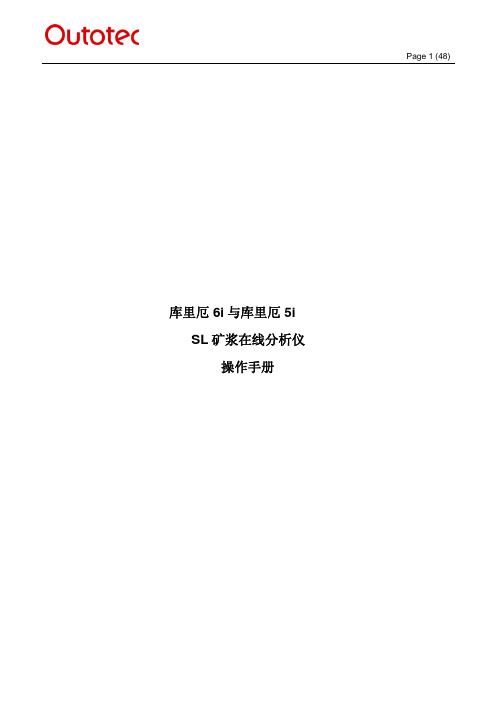
Page 1 (48)库里厄 6i与库里厄 5iSL矿浆在线分析仪操作手册Contents1. 关于本手册.....................................................................................................................................................4.2. 库里厄 6i SL 和库里厄 5i SL分析仪 (5)2.1关于库里厄分析仪 (5)2.2测量结果 (5)2.3系统构成 (5)2.4连接自动化与远程用户接口 (8)2.5功能图 (10)取样与取样处理 (10)X荧光分析 (12)3. 安全操作 (13)3.1辐射安全 (13)3.2安全用电 (14)3.3加压水安全 (15)3.4 过程取样安全 (16)3.5 机械安全 (16)4. 操作规程 (17)4.1 控制开关盒指示灯 (17)4.2 库里厄本地接口触摸屏操作画面 (18)5. 启动停止分析仪 (19)5.1 启动分析仪之前 (19)库里厄6i或5i探头 (19)库里厄 6i SL 和库里厄 5i SL 取样处理 (20)5.2 启动分析仪 (21)5.3重新启动分析仪 (22)5.4 短时间停止分析仪 (22)5.5 长时间停止分析仪 (22)5.6紧急停止分析仪 (23)6. 操作分析仪 (24)6.1启动库里厄本地接口显示 (24)6.2库里厄图形用户画面结构 (24)介绍 (24)状态栏 = 分析仪系统产生的状态信息 (24)导航栏 (25)选择子画面 (26)6.3主菜单画面 (26)6.4状态显示窗口 (27)6.5报警与状态符号 (28)6.6清除设备状态 (28)6.7操作主画面 (29)取样画面 – 操作状态与取样控制 (29)矿流详情和控制 (31)矿流和生产过程画面 (34)设备状态和控制命令 (36)6.8 趋势主画面 (39)7. 标定取样 (41)7.1 介绍 (41)7.2 标定过程 (41)7.3 标定取样 (42)8. 班取样 (45)9. 天取样 (46)10. 状态指示 (47)READER COMMENTS1. 关于本手册此手册描述了Courier 6i和Courier 5i矿浆在线分析仪的安全与操作指导。
Trace32-ICD使用说明
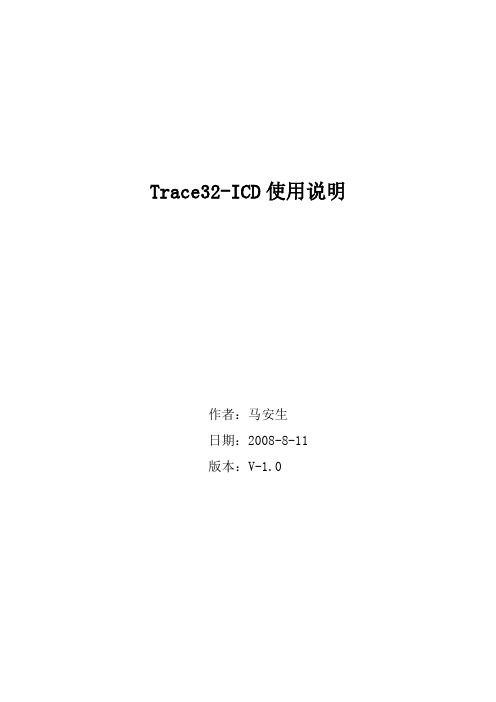
Trace32-ICD使用说明作者:***日期:2008-8-11版本:V-1.0一、编写目的通过对该文档的阅读,能够掌握Trace32-ICD的软、硬件安装,使用Trace32-ICD进行flash擦除,程序下载,并熟悉在线调试。
二、T RACE32硬件的连接Trace32的硬件连接如下图所示:图2.1注意事项:电源打开/关闭时的正确顺序:打开:先调试器,再目标机。
关闭:先目标机,再调试器。
三、TRACE32软件的安装3.1 TRACE32-ICD软件包安装1、首先获取安装软件包,包括:Trace32安装包和USB Driver。
2、安装Trace软件包,运行..\ trace32\setup.bat批处理文件或..\trace32\bin\setup\setup.exe文件,系统自动安装,在安装过程中进行如下选择。
图 3.1 图3.2图3.3其他选项基本默认。
3.2 USB驱动安装正确连接Trace后,系统会自动提示发现硬件需要进行驱动。
此时选择驱动程序所在目录。
路径为..\ trace32\bin。
如图3.4所示。
图3.4四、Flash的擦除与下载程序由于手机在下载版本过程中死机或掉电造成手机无法正常启动,并且使用我们单位的ZXPST与QPST都无法进行版本下载,并且QXDM和ZXPST通过COM1接口也无法找到手机,于是无法下载。
在这种情况下我们可以使用Trace32-ICD进行Flash的擦除和程序下载。
4.1 设置环境CPU环境设置在SYStem窗口,SYStem窗口提供所有CPU特定的设置。
使用CPU菜单中的System Settings…打开SYStem窗口如图4.1所示。
需要配置主要包括CPU、时钟和UP加电,CPU选择ARM926EJ,时钟JtagClock选择Ttck,然后进行加电UP,如果连接一切都正常,设置这几项就可以了。
如图4.1所示:图4.1注意事项:如果UP不上出现如下错误emulation debug port fail,说明硬件连接不正确。
axiom 532 with mpc32 用户手册说明书

axiom 532 withmpc32User ManualENGINEERED BY LASER QUANTUMTable of ContentsTable of Contents (2)Warranty Information (3)Summary of EU compliance (4)Introduction (5)Laser Safety (6)System Specifications (7)PSU Configuration Drawings (9)Laser Operation (10)Cooling Requirements and Power Consumption (14)Power Consumption (16)Laser Maintenance (16)Liability (17)Customer SupportShould the laser fall below acceptable specification performance, please contact our service and support team on +44 161 975 5306 or email: ************************. They will provide initial assistance to rectify the problem remotely. If this is not possible, they will provide you with a Return Material Authorisation (RMA) Form and instruction on how to package and return the laser safely to us for assessment.For our commitment to the ‘Waste Electrical’ compliance requirements we recommend you to return your systems back to the manufacturing site at end of life.This take-back service will enable us to put the systems beyond use and disseminate the parts into recycling waste streams.PLEASE DO NOT RETURN THE LASER WITHOUT PRIOR CONTACT WITH AND AGREEMENT FROM OUR SUPPORT TEAM.Laser Quantum UKEmery Court, Vale RoadStockport, CheshireSK4 3GLUKTEL: +44 (0) 161 975 5300Laser Quantum USA47673 Lakeview BlvdFremontCA 94538, USAUSATEL: +1 510 210 3034Laser Quantum GermanyMax-Stromeyer-Str. 11678467 KonstanzGermanyTEL: +49 (0) 7531 368371Warranty InformationLaser Quantum provides a return to base warranty across all our product ranges. See contact details in the Support section. Warranty cover for the laser is subject to proper use, care and protection from mistreatment. Examples of mistreatmentinclude but are not limited to any of the following:•Any deviation from the instructions laid out in the Operating Manual•Opening the product or breaking the warranty seals•Operation in any hostile environment as outlined in the Operating Manual•Any damage due to operation in unclean environments•Any substantial mechanical shock•Any damage through static discharge (this will not occur under normal operation)The definition of mistreatment and its applicability to the warranty is at the reasonable discretion of Laser Quantum. Laser Quantum’s obligation under this warranty is limited to the replacement or repair of the product which having been returned to the factory is found to be defective, and where the defect was not caused by factors external to the product. Any replacement part/product is under warranty for the remainder of the initial product warranty period.Summary of EU complianceReferenceDOCEU-AXI-1/2/3/4 Manufacturer DetailsLaser Quantum Ltd, Stockport, UK Product name and descriptionaxiom 532nm laser + mpc32 ( smd32);axiom 660nm laser + mpc28 ( smd28)The declaration is issued under the sole responsibility of the manufacturer and relates to following regulations and technical standards.Directive 2014/35/EU Low Voltage Directive (LVD) EN 60825-1:2014: Safety of Laser Products.EN 61010-1:2010+A1:2019: Safety requirements for electrical equipment for measurement and laboratory use. General requirements.Directive 2014/30/EU Electromagnetic Compatibility (EMC) Directive: EN 61326-1:2013: Electrical equipment for measurement, control and laboratory use -EMCrequirements. General requirements for immunity and emissions.Meeting the requirements for the electromagnetic environment.Directive 2011/65/EU Restriction of the use of certain hazardous substances (RoHS) Restriction of the use of certain hazardous substances in electrical and electronic equipment and theamended Annex II – Directive 2015/863/EUFurther information on Declaration of EU Conformity and product compliance available on request.IntroductionThe axiom 532 is a Diode-Pumped Solid-State (DPSS) laser system emitting light in the visible region of the spectrum 532 nm. It is a Class 4 laser product. This manual describes the set up requirements and operational procedures to ensure the systems safe operation.Operational Requirement: Electrical SpecificationThe smd32 Power Supply Unit (PSU) requires:Input Voltage: 24 V DCInput Current: 12.5 AA minimum of 12.5 A must be available from the external source.Important Note: The centre pin of the input connector is positive and the external DC source must not have a ground connection.Operational Requirement: EnvironmentOptimal Operating Temperature Range – Laser Head 20ºC to 30ºCMaximum Operating Temperature – Laser Head 35ºCMaximum Operating Temperature – PSU 60ºCFor optimal performance, the laser head should be connected to a closed loop cooling system set to around 26°C and have a flow rate of at least 1.6 L/min. The laser head itself should be mounted securely to an appropriate flat surface such as an optical bench.If the maximum temperature is reached in either case, then the laser system will shut down. The system can only be restarted once it has been cooled to a safe temperature and is powered off/on.Laser SafetyThe axiom 532 is a Class 4 laser product, and this is denoted by the laser warning label affixed to the laser head. A further label also appears adjacent to the laser aperture.A further label also appears adjacent to the laser aperture:When operating the laser, those in the environment must adhere to the following instructions to avoid eye damage and prevent the risk of fire:•Laser safety goggles must be worn at all times when the laser is in operation.•Always ensure the beam is safely collected in a suitable beam stop or that the laser is disabled when not in use.For a full description of laser safety procedures, the user is referred to:•FDA “Regulations for the administration and enforcement of the radiation control for health and safety act of 1968” 21 CFR Ch.1 section 1040.1•American National Standards for Safe Use of Lasers – ANSI Z136•IEC/BS EN60825-1:2014 “Safety of Laser Products – Part 14: A user’s guide”System SpecificationsA full list of parts supplied with the laser systems appears in Section 3.1.The dimensions (mm) and weights (kg) are shown in Section 3.2. These measurements should be referred to whilst integrating the system.Parts ListThe axiom 532 laser system comes complete with:•axiom 532 laser head•smd32 Microprocessor Controlled Power Supply Unit (PSU)•Umbilical Cable – to connect the laser head and PSUImportant Note: Laser head and PSU are NOT interchangeable and must remain paired to meet specification. Pairing with another Laser Quantum PSU should not be attempted as this may damage the laser.Depending on the purchase specification, some or all of the following items may also be included:•RS232 Serial Cable – for communication with the mpc32 via computer•External Power Supply Source (AC to 24 V DC Switchmode)•EC Mains Lead•PSU Key Set – to operate the interlock key on the PSU control panel•Interlock dongle – to enable the laser system (green spot on casing and red LED)*•RemoteApp™ software suite & Operating Manual – delivered on a USB flash driveImportant Note: If a red spot interlock dongle has been supplied, Section 5.1 is amended to include an additional safety warning which must be taken into consideration before operating the laser.System parts and accessories that meet manufacturer’s specification MUST only be used. DO NOT replace the IEC Mains Lead with alternative inadequately rated leads.Weights and Dimensionsaxiom 532 laser head Weight: 3.9 kgsmd32 PSU Weight: 1.6 kgPSU Configuration DrawingsFigure 4-1Laser OperationSwitching the laser “on”1Ensure the smd32 is not powered (i.e. 24 V DC source is switched off).2Connect the Laser Umbilical Cable to the port marked ‘Laser Umbilical’ on the MPC32 before connecting the other end to the laser head. Tighten the locking posts on the screws at both ends so they are finger tight.3Switch on the 24 V DC source, this should illuminate the MPC32 green power LED. At this stage the thermal control circuitry is activated but no laser emission should occur.4The analogue Control port (see Figure 4.1) is multi-functional as it has connections for Interlock, Enable Switch and Laser Power Control/Modulation. The Interlock must be closed to allow the laser to operate and this can beachieved using the supplied red-spot Interlock Dongle.5Depending on the Start-up Conditions set for the system (please see Section 5.5) the laser may now start to emit laser light.6Lasers equipped with Pure Noise Reduction can only be operated in Power mode. Lasers without Pure Noise Reduction can be operated in Power mode and Current mode. The selection of either mode is described in Section5.Power ModeThe laser power is constant and a feedback control loop maintains the power at the level requested by the operator via the Front Panel LCD.Current ModeThe pump diode current as selected by the operator is a percentage of the total pump diode current available. The requested current remains constant, however the power may drift due to environmental changes.Switching the laser “off”The laser is switched off by turning the Key Switch to the ‘off’ position or disabling the interlock connection.Control Port - FunctionalityThe MPC32 can be operated directly via the control port (see Figure 4.2) by applying 0 to 5 V in accordance with the diagrams in this section.Alternatively, use of the supplied dongle will allow the system to be operated without external interlock connections – although it is recommended to use an external interlock where possible for laser safety reasons.1 +5 V rail (source)2 Interlock (connection 2) and Enable LED anode3 Enable switch (connection 1)4 Diode current enable (connect to pin 1)5 Ground (GND)6 Interlock (connection 1)7 Enable LED cathode8 Enable switch (connection 2)9 Ground (GND)The remote Interlock, Enable and Enable LED can be wired in accordance with the diagrams below, to be used as part of a laboratory interlock safety circuit.If the Interlock connection is broken or if the laser head or controller overheats, the laser will shut down. The Interlock connection must be re-made or the temperature restored to normal before the laser can be re-started.RS232 Port – FunctionalityControl of the laser can be achieved via the RS232 port using a terminal emulator such as HyperTerminal or PUTTY. This allows the operator to:•Turn the laser on/off•Control the laser power•Prompt the processor for information such as laser head/PSU temperature•Check the laser statusIt is necessary to have the Interlock and Enable switches closed via the Control port in order to enable the laser, prior to controlling the laser through the RS232 port. Pins 1 and 4 of the Control port must be shorted together to allow maximum current to be set by the RS232 commands.The RS232 port uses the standard 9-way connector pin configuration:Pin 2 TXD: RS232 – TransmitPin 3 RXD: RS232 – ReceivePin 5 GND – GroundPort settings are:Baud Rate: 57,600Parity: NoneStop Bit: 1Hand Shaking: NoneThe operator must wait for a response from the PSU before sending the next command. A response is any text string (including null) followed by a carriage return.The system has been tested for compliance using 3 m long serial cable. If a serial cable of over 3 meters in length is used compliance of the system may be compromised. Therefore, it is recommended that if this is required, optical isolation should be used.RS232 Port – Serial Commands*A minimum % current threshold level is required to achieve laser emission. This threshold varies from laser to laser and is also dependent on the laser power.RemoteApp™Using Laser Quantum’s unique RemoteApp TM software suite the laser can be controlled via the RS232 port. The application is supplied on a USB Flash Drive and should install automatically. Alternatively, it can be downloaded from. Follow the on-screen prompts to install the software onto the computer. RemoteApp TM includes a comprehensive instruction manual which can be accessed via the ‘Help’ and ‘Contents’ tabs.The RemoteApp TM can also be used if a remote connection is required by our Service & Support Centre and is a powerful tool if performance optimisation is required.Re-calibrating the laser powerThe laser can be recalibrated at any time during its use to ensure the APC mode is in good agreement with any external power meter device. Recalibration is a simple process that takes place via the RS232 port. The procedure for recalibrationrequires the RS232 port to be configured for use with a terminal emulator (Section 5). The following procedure must be followed:1Select an intermediate power that the laser is capable of reaching. Set the laser to this power by typing the command POWER=###. “###” represents this intermediate or characteristic operating power level in mW.2After a period of 5 minutes, measure the actual power using a trusted, external power meter.3Type the command ACTP= [external power meter reading in mW].4Confirm that the laser has adjusted its power such that the external power meter now reads ###mW within a few mW.5If necessary, repeat steps 3 and 4 until the calibration agrees.6Once accepted, type the command WRITE to store the new calibration.Important Note: The power is calibrated during manufacture and may be subject to an error of up to 5% as a result of power meter variation.Cooling Requirements and Power ConsumptionCooling RequirementsThe laser has a characteristic warm-up period before it reaches specification; this time depends partly on the heat sink to which it is attached. However, the typical warm-up time is 10 minutes from switch on.In order for the laser to perform to specification and in particular to have a minimum variation of beam size, the laser head should be operated between around 20-30°C. Ideally it would be supplied with water from a closed loop cooling solution set to around 25°C and have a flow rate of at least 1.6 L/min. This can be achieved by directly attaching the coolant pipes into the base of the laser using the fixtures attached.The water should have a suitable inhibitor added in order the long term use will not cause undue oxidation of aluminium. Laser Quantum recommends the use of 20% “COOLFLOW DTX” mixed with 80% distilled water.The cooling system should be capable of removing up to 100 W of heat load. This may be higher if the laser is operated at a higher temperature. Depending upon environmental conditions and power of the laser, additional cooling might be required for the MPC32 PSU (e.g. Heatsink, TEC, forced air cooling, water cooling). For further information on heat-sinking your laser system, please consult your sales representative who may be able to provide a heat-sink solution.To ensure the correct cooling arrangement the flow direction should be as follows:The required water connectors are standard CPC coupling inserts and a tubing size of approximately 1/4” or 3/8” is suitable.If the axiom 532 or the smd32 are each not attached to an adequate cooling solution, the component will gradually increase in temperature. During this increase, the OVERTEMP LEDs on the rear of the smd32 will begin to flash slowly as a warning – there is an LED dedicated to each component. Once either LED begins to flash, the current to the laser diode begins to reduce in an attempt to reduce the effects of overheating.The tables below show the temperatures of the laser head and the response of the OVERTEMP LEDs:axiom 532 laser headCurrent to laser Head OVERTEMP LED≤35 Normal off>35 Reduced to zero onmpc28 PSUCurrent to laser Head OVERTEMP LED<60 Normal off>60 Reduced to zero onTo restart the system after an over temperature condition, the power supply must be power cycled.Power ConsumptionThe power consumption shown is that which is drawn at the plug from the mains supply in both the Maximum and Typical states. The Maximum power will usually be drawn at start up and the typical power is when all temperatures are stabilized, and the system is operating at the specified power. Peak values are shown in all cases and efficiencies will vary between systems of different wavelengths.Using the supplied 300 W Switched-mode external power unit, the following currents can be drawn:- 1.4 A at 240 V- 3.3 A at 100 VAt the 24 V DC input, the PSU can draw a maximum of 12.5 A.Laser System: Maximum Power Draw (laser system power shown in blue):- 12 W: 250 W- 10 W: 250 W- 7 W: 250 W- 6 W: 250 WLaser System: Typical Power Draw (laser system power shown in blue):- 12 W: 165 W- 10 W: 150 W- 7 W: 120 W- 6 W: 120 WThe heat dissipation of the laser head is approximately 60% of the total power consumption.Laser MaintenanceIf the axiom 532 is operated in a smoky or dirty environment, occasional cleaning of the laser window may be necessary. To perform this procedure, the laser must be turned off and, using optical cloth dampened with research grade methanol, the laser window must be gently wiped.•Always follow the instructions given in this Operating Manual•Always use the PSU which was delivered with the laser and do not attempt to control the laser with any other PSU •Ensure laser is firmly fixed to an appropriate heatsink to allow efficient heat dissipation from the laser head and ensure a thermal equilibrium is achieved. The laser should be held in an environment with temperature stability ±0.1°C to achieve the marketed specifications. Use the laser head power consumption figures to help determine what heat-sink dissipation is needed or speak with your sales representative•Never touch the connector on the laser head with anything other than the Umbilical cable provided and always follow the connection instructions in this Operating Manual•Do not open the laser head or PSU; this will immediately invalidate the warranty•Do not subject the laser head to mechanical shock; if severe this can cause mis-alignment of the laser cavity•Do not allow the output window of the laser to be touched as this may damage the precision optical coatings used. Avoid very dirty atmospheres where dirt may settle on the window•Do not operate or store this laser system in very humid or damp environmentsGuaranteed specification will only be achieved at the ordered power level. Laser calibration may not always be accurate at very low powers – for alignment purposes seek external attenuation.LiabilityLaser Quantum accepts no liability for damage to persons or property caused by incorrect or unsafe use of any of its products; this is the sole responsibility of the user. Proper safety regulations for the use of these products must be observed at all times.Engineered by Laser Quantum & ARGES, part of Novanta 125 Middlesex Turnpike, Bedford, MA 01730, USAPhone: +1 (781) 266-5700Email: *********************Website: https://May 2022©2022 Novanta Corporation.。
R32中文操作手册
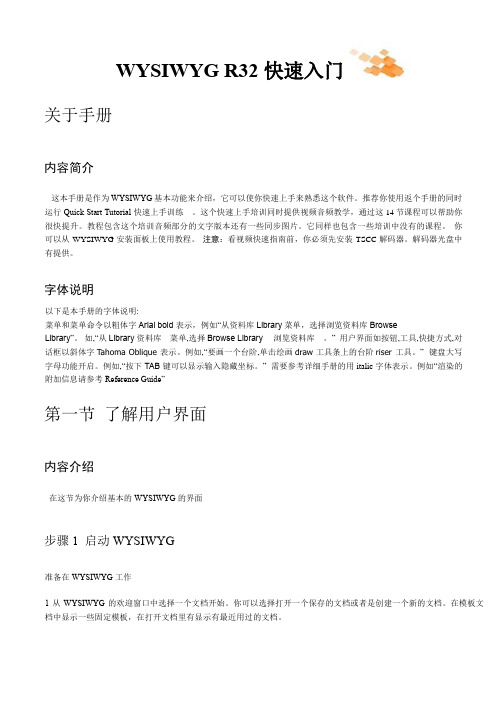
WYSIWYG R32 快速入门关于手册内容简介这本手册是作为WYSIWYG 基本功能来介绍,它可以使你快速上手来熟悉这个软件。
推荐你使用返个手册的同时运行 Quick Start Tutorial 快速上手训练 。
这个快速上手培训同时提供视频音频教学,通过这14节课程可以帮助你很快提升。
教程包含这个培训音频部分的文字版本还有一些同步图片。
它同样也包含一些培训中没有的课程。
你可以从WYSIWYG安装面板上使用教程。
注意:看视频快速指南前,你必须先安装TSCC解码器。
解码器光盘中有提供。
字体说明以下是本手册的字体说明:菜单和菜单命令以粗体字Arial bold 表示,例如“从资料库Library 菜单,选择浏览资料库BrowseLibrary”。
如,“从Library 资料库 菜单,选择Browse Library 浏览资料库 。
” 用户界面如按钮,工具,快捷方式,对话框以斜体字Tahoma Oblique 表示。
例如,“要画一个台阶,单击绘画draw工具条上的台阶riser 工具。
” 键盘大写字母功能开启。
例如,“按下TAB 键可以显示输入隐藏坐标。
” 需要参考详细手册的用italic 字体表示。
例如“渲染的附加信息请参考Reference Guide”第一节了解用户界面内容介绍在这节为你介绍基本的 WYSIWYG 的界面步骤 1 启动 WYSIWYG准备在 WYSIWYG 工作1 从WYSIWYG 的欢迎窗口中选择一个文档开始。
你可以选择打开一个保存的文档或者是创建一个新的文档。
在模板文档中显示一些固定模板,在打开文档里有显示有最近用过的文档。
想学习这个教程,请单击新建文档 New File结果:WYSIWY 主窗口显示步骤 2 模式按钮在窗口最上面的就是模式按钮,根据你购买的 WYSIWYG 版本不同,有些按钮有可能无效。
CAD 绘图窗口DATA 显示信息和创建电子表格DESIGN 调整灯光效果设定灯光场景和输出渲染PRES 打印输出文档的报表图纸图片LIVE 运行预制演出场 CUT 并显示灯光效果步骤 3 菜单栏工具栏布局表栏在模式按钮下就是菜单栏,再切换模式时菜单栏也会有变化。
Star 针式打印机 AR-3200 简体中文技术手册
字符点阵
Pica Elite 15 CPI 压缩 Pica 压缩 Elite 上标 / 下标 比例体 上 / 下标比例体 全角汉字 半角 ASCII
点阵 (草稿) 24 X 9 24 X 9 16 X 7 24 X 9 24 X 9 16 X 7
点阵 (高密) 24 X 15 24 X 13 16 X 7 24 X 7 24 X 7 16 X 7 24 X n 16 X n
15
6. EE-PROM 模式
6-1. 概述 通过把一定的数据写入位于主逻辑板上的 EE-PROM 的方法可以改变以下
所描述的一些设置 这种重写 EE-PROM 的模式是为维修人员使用所设计的 并 不适用于一般用户
EDS (电子 DIP 开关) 设置 校正排列不齐 在自动装纸时顶空设定 在缺纸检测时允许的距离 1) 设置方法 有两种方法可设置 EE-PROM 模式 a. 当按住 [跳行] 及 [联机] 钮的同时开机 b. 如果打印机已通电 则送 <ESC> <SUB> (09)H 命令 2) 退出方法 有两种方法可退出 EE-PROM 模式 a. 关上打印电源开关 b. 用 <ESC> “@” 命令初始化打印机
注: 1.
2. 3.
版权所有 无论如何 没有 STAR 公司的允许 本手册任何形式 任何 部份的再版都是违法的 本手册的内容若有变化 不再另行通知 我们尽了最大努力确保该手册内容的正确性 然而人为编写错误在所 难免 敬请体谅
2
第一章 一般规格
1. 一般规格 2. 外观及结构 3. 控制面版
3-1 开关组合功能 3-2 指示灯错误信息 3-3 EDS 模式设定 4. 并行接口 4-1 一般规格 4-2 接口信号 5. 串行接口(可选件) 5-1 一般规格 5-2 接口信号 5-3 DIP 开关设置 6. EE-PROM 模式 6-1 概述 6-2 特殊控制码的说明 6-3 EE-PROM 图表 6-4 重写 EE-PROM
Sun StorEdge 6320 系統 1.0 版本说明书
Sun Microsystems, Inc.4150 Network CircleSanta Clara, CA 95054 U.S.A.650-960-1300請將本文件的意見傳送到:/hwdocs/feedbackSun StorEdge ™ 6320 系統 1.0版本㊟意事㊠PRE LI M I NA RY 零件編號817-2252-112003 年 8 ㈪,修訂版 A請進行著作權所有 2003 年 Sun Microsystems, Inc., 4150 Network Circle, Santa Clara, California 95054, U.S.A. 所有權利均予保留。
Sun Microsystems, Inc. 對於本文件所述產品所使用的技術擁有智慧財產權。
具體而言,這些智慧財產權可能包括但不限於/patents ㆖所列的㆒項或多項美國專利權,以及在美國及其他國家擁有的㆒項或多項其他專利權或申請㆗專利權。
本文件及相關產品在限制其使用、複製、發行及反編譯的授權㆘發行。
未經 Sun 及其授權㆟ (如果適用) 事先的書面許可,不得使用任何方法以任何形式來複製本產品或文件的任何部分。
協力廠商軟體,包含字型技術,其著作權歸 Sun 供應商所有,經授權後使用。
本產品㆗的某些部分可能衍生自加州大學授權的 Berkeley BSD 系統的開發成果。
UNIX 是美國及其他國家的註冊商標,已獲得 X/Open Company , Ltd. 專屬授權。
Sun 、Sun Microsystems 、Sun 標誌、AnswerBook2、 、Solaris 、Sun StorEdge 、Ultra 、SunBlade 、Sun Enterprise 及 Sun Fire 是 Sun Microsystems, Inc. 在美國及其他國家的商標或註冊商標。
所有 SPARC 商標都是 SPARC International, Inc. 在美國及其他國家的商標或註冊商標,經授權後使用。
TRACE32测试软件及操作说明书
T raining Simulator and Demo SoftwareRelease 09.2023TRACE32 Online HelpTRACE32 DirectoryTRACE32 IndexTRACE32 Training ............................................................................................................................Training Simulator and Demo Software (1)About the Demo (3)Starting the TRACE32 Simulator (3)User Interface - TRACE32 PowerView (4)TRACE32 Command Line and Softkeys6 Window Captions - What Makes Them Special in TRACE327Debugging the Program (8)Basic Debug Commands8 Debug Modes9 Displaying the Stack Frame11Breakpoints (12)Setting Breakpoints12 Listing all Breakpoints13 Setting Read/Write Breakpoints14Variables (15)Displaying Variables15 Displaying Variables of the Current Program Context16 Using the Symbol Browser16 Formatting Variables17 Modifying Variables18Memory (19)Displaying Memory19 Modifying Memory20Version 10-Oct-2023About the DemoWhat is this? This is a guided tour through TRACE32 - a tutorial. We use a simple program example in C to illustrate the most important debug features, and give lots of helpful tips & tricks for everyday use.How long does this tutorial take? 0.5 to 1 hrs.How can I learn most from this tutorial? Work completely through all chapters in sequence and then do the quiz at the end.Where can I download the TRACE32 Simulator for the hands-on debug session? From:https:///download.html . You do not need any hardware for this tutorial.Starting the TRACE32 Simulator1.Unzip the downloaded file. Y ou do not need to install the TRACE32 Simulator.2.Double-click the t32m <architecture>.exe file (e.g. t32m arm .exe ) to start the demo debug session. When the TRACE32 Instruction Set Simulator starts, a start-up PRACTICE script that sets up a debug session is automatically executed.Y ou can manually execute the same start-up PRACTICE script by choosing File menu > Run Script .PRACTICE, the Lauterbach script language, is used for automating tests, configuring the TRACE32 PowerView GUI and your debug environment.For our demo debug session, the PRACTICE start-up script armc.cmm loads the application program armle.axf and generates a TRACE32 internal symbol database out of the loaded information.By default, TRACE32 executes the autostart.cmm script on start-up.User Interface - TRACE32 PowerViewThe graphical user interface (GUI) of TRACE32 is called TRACE32 PowerView.The following screen shot presents the main components of the user interface.We’ll briefly explain the GUI using the List command and List window as an example.A video tutorial about the TRACE32 PowerView GUI is available here:/kb/articles/introduction-to-trace32-gui Do one of the following to open the List window:•Choose View menu > List Source•or, at the TRACE32 command line, type: List (or L )Main Menu Bar Main Tool BarC o n t e x t M e n uLocal ButtonsMessage Line SoftkeyLine State LineWindow AreaCommand LineThe List window displays the code in assembler mnemonic and HLL (HLL stands for High-Level Language and means the programming language of your source code).In the List window, the gray bar indicates the position of the program counter (PC). Right now, it is located on the symbolic address of the label main .A video tutorial about the source code display in TRACE32 is available here:/kb/articles/displaying-the-source-codeT o summarize it, you can execute commands in TRACE32 PowerView via the usual suspects:1.Menus on the menu bar2.Buttons on the main toolbar and the buttons on the toolbars of TRACE32 windows3.Context menus in TRACE32 windowsAdditionally in TRACE32, you can execute commands via the TRACE32 command line.Opens the List windowProgram counter (PC)TRACE32 Command Line and SoftkeysTRACE32 commands are not case sensitive: register.view is the same as Register.view UPPER CASE letters indicate the short forms of commands and must not be omitted. All lower case letters can be omitted. This makes short forms an efficient time saver when you are entering frequently-used commands in the command line. Examples:•Instead of the long form Register.view type just the short form r or R •Instead of the long form List type just the short form l or LThe softkeys are below the command line. The camel casing (i.e. upper and lower case letters) on any softkey tells you the long form of a command. The softkeys guide you through the command input, displaying all possible commands and parameters.Example - To assemble the Data.dump command using the softkeys:1.Click Data .2.Click dump .3.Type the <range> or <address> you want to dump. For example, 0x1000--0x20004.Click [ok] to execute the command. The Data.dumpwindow opens.SoftkeysCommand lineWindow Captions - What Makes Them Special in TRACE32The command with which you open a window will be shown as the window caption. The parameters and options are also included in the window caption.You can re-insert a command from a window caption (a) into the command line (b) in order to modify the command. Let’s do this with the Register window.1.Choose View menu > Register . 2.Right-click the window caption (a).3.Modify the command, e.g. by adding the /SpotLight option: It will highlight changed registers.4.Click [ok] to execute the modified command.5.Click Single Step on the TRACE32 toolbar. Changed registers are highlighted immediately.(a)(b)Debugging the ProgramBasic Debug CommandsThe basic debug commands are available via the Run menu, the toolbar of the List window, the main toolbar, and via the TRACE32 command line.Single steppingis one of the basic debug commands.TRACE32 provides also more complex debug control commands. Y ou can step until an expression changes or becomes true.Example: Var.Step.Till i>11. single-steps the program until the variable i becomes greater than 11. Please note that TRACE32 uses a dot to denote decimal numbers.Step over function calls or subroutinesGo to the next code line written in the program listing Go Return / Go to the last instruction of the current functionUseful e.g. to leave loopsSingle StepStop the program executionGo / Start program executionGo Up / return to the caller functionStep till next unreached lineDebug ModesT ake a look at the state line at the bottom of the TRACE32 main window:6.On the toolbar of the Listwindow, clickMode to toggle the debug mode to HLL .The state line tells you:A The (symbolic) address of the current cursor position.The program counter (PC) is highlighted in gray.B The state of the debugger: stopped means program execution is stopped. Y ou can now, for example, inspect or change memory.C The state line displays the currently selected debug mode: The code display will beHLL (High Level Language) or ASM (assembler) or a MIX ed mode with HLL and its corre-sponding assembler mnemonic.AB CDebug mode HLLDebug mode MIXStep.7.ClickThe step you are taking is debug mode HLL goes to the next source code line.8.ClickMode again to toggle the debug mode to MIX.Step.9.ClickThis time, the step executes one assembler line.10.Right-click a code line, and then select Go Till.The program execution starts. It stops when the program reaches the selected code line.Displaying the Stack FrameFor the following example, let’s assume we have the following call hierarchy: main() calls func2() and func2() calls func1():Choose Show Stack in the Var menu. The Frame.view window displays the call hierarchy.•The /Locals option shows the local variables of each function.•The /Caller option shows a few source code lines to indicate where the function was called.This screenshot corresponds to the calling hierarchy shown above.BreakpointsVideo tutorials about breakpoints in TRACE32 are available here:/kb/articles/using-breakpoints-in-trace32Setting BreakpointsLet’s set a breakpoint to the instruction prime = i + i + 3 and the instruction k += prime1.Double-click a code line to set a program breakpoint.2.Make sure to click the white space in the code line, and not the code literal.All code lines with a program breakpoint are marked with a red vertical bar.T o set a breakpoint to an instruction that is not in the focus of the current source listing1.Choose Var menu > Show Function.The sYmbol.Browse.Function window opens.2.Select the function you are interested in e.g. sieve.The List window opens, displaying this function. This window is now fixed to the start address ofthe function sieve and does not move with the program counter cursor.Listing all Breakpoints1.Choose Break menu > List to list all breakpoints.The Break.List window opens, providing an overview of the set breakpoints.2.On the toolbar, clickGoto start the program execution. 3.When the program execution stops at a breakpoint, it is highlighted in the Break.List window.A Address of the breakpoint.B Breakpoint type.C Breakpoint method: SOFTware, ONCHIP or DISABLED.D Symbolic address of the breakpoint. Example:•sieve\11 means source code line 11 in function sieve .AB C DSetting Read/Write BreakpointsY ou can set a breakpoint that stops the program execution at a read or write access to a memory location(e.g. global variable). T o set a breakpoint on the array flags for instance, do a right mouse click on thearray name in the List window then select Breakpoints > Write.VariablesVideo tutorials about variable display in TRACE32 are available here:/kb/articles/variable-logging-and-monitoring-in-trace32Displaying VariablesLet’s display the variables flags, def, and ast.1.Choose Var menu > Watch...The Var.AddWatch window opens, displaying the variables known to the symbol database.2.Double-click the variable flags.The Var.Watch window opens, displaying the selected variable.steps:3. Alternative-In the Var.Watch window, click Watch, and then double-click the variables def and ast to add them to the Var.Watch window.-From a List window, drag and drop any variable you want into the Var.Watch window.-In a List window, right-click any variable, and then select Add to Watch window from the context menu.-If you want to display a more complex structure or an array in a separate window, choose Var menu >View.Displaying Variables of the Current Program Context1.Set the program counter (PC) to sieve() by typing at the TRACE32 command line:2.Choose Var menu > Show Current Vars .The Var.REF window opens, displaying all variables accessed by the current program context.3.Click Step on the TRACE32 toolbar to execute a few single steps. TheVar.REFwindow is updated automatically.Using the Symbol BrowserThe symbol browser provides an overview of the variables, functions, and modules currently stored in the symbol database.1.ChooseVar menu > Watch...The Var.AddWatch window lets you browse through the contents of the symbol database. Global variables are displayed in black and functions in gray. By double-clicking a function, its local variables are displayed.2.In the Var.AddWatch window, double-click func2.Register.Set PC sieve ;The command short form is: r.s pc sieveTo format the display of variables - global settings:1.Choose Var menu > Format.2.In the SETUP.Var window, make your settings. Decimal and Hex are useful global settings.TRACE32 applies your settings to all Var.view windows that you open afterwards.To format the display of an individual variable:1.At the command line, type: Var.view ast (The variable ast is included in this demo.)2.In the Var.view window, right-click ast, and then click Format.The Change Variable Format dialog opens.3.Select the Type check box to display the variable ast with the complete type information.4.Click Apply. The format of ast in the Var.view window is updated immediately.5.For more complex variable select TREE in the Change Variable Format dialog box.Click + and - to expandand collapse the tree.1.Double-click the variable value to modify the value. The Var.set command will be displayed in thecommand line. The short form of the command is V or v2.Enter the new value directly after the equal sign and confirm with [ok].MemoryDisplaying Memory1.To display a memory dump in a Data.dump window, do one of the following:-Choose View menu > Dump,-or click Memory Dump on the toolbar,-or, at the TRACE32 command line, type: Data.dumpY ou can also specify an address or symbol directly, e.g.: Data.dump flags2.In the Data.dump dialog, enter the data item, e.g. flags-Alternatively click to browse through the symbol database.3.In the Browse Symbols window, double-click the symbol flags to select it, and then click OK.Double-click flags.In the following screenshot, theData.dump window is called via the TRACE32 command line.There are different ways to define an address range:•<start_address>--<end_address> (SD is an access class)•<start_address>++<offset>Modifying Memory1.In a Data.dumpwindow, double-click the value you want to modify.A Data.Set command for the selected address is displayed in the command line. The short form of the command isD.S or d.s2.Enter the new value directly after %LE , and then confirm with [ok].(%LE stands for Little Endian).Data.dump SD:0x5530--SD:0x554FData.dump cstr1++0x1f /Byte ;start at cstr1 plus the next 0x1f bytesAccess Class + AddressHEX ASCIITraining Simulator and Demo Software | 21©1989-2023 L auterbach。
32 40英寸液晶显示器用户手册说明书
32/40-inch LCD Display UnitUser ManualG6AUM315000009Thank you for purchasing our product. If there is any question or request, please do not hesitate to contact us. This manual may contain several technically incorrect places or printing errors, and the content is subject to change without notice. The updates will be added into the new version of this manual. We will readily improve or update the products or described in the manual.Regulatory Information2002/96/EC (WEEE directive):Products marked with this symbol cannot be disposed of as unsorted municipal waste in the European Union.For proper recycling,return this product to your local supplier upon the purchase of equivalent new equipment,or dispose of it at designated collection points.For more information see:.2006/66/EC (battery directive):This product contains a battery that cannot be disposed of as unsorted municipal waste in the European Union.See the product documentation for specific battery information.The battery is marked with this symbol,which may include lettering to indicate cadmium (Cd),lead (Pb),or mercury (Hg).For proper recycling,return the battery to your supplier or to a designated collection point.For more information see:.EU Conformity StatementThis product and - if applicable - the supplied accessories too are marked with"CE"and comply therefore with the applicable harmonized European standards listed under the EMC Directive 2014/30/EU,the LVD Directive 2014/35/EU,the ROHSDirective 2011/65/EU.Hikvision®32/40-inch LCD Display Unit User’s ManualThis manual,as well as the software described in it,is furnished under license and may be used or copied only in accordance with the terms of such license.The content of this manual is furnished for informational use only,is subject to change without notice,and should not be construed as a commitment by Hikvision Digital Technology Co.,Ltd. (Hikvision).Hikvision assumes no responsibility or liability for any errors or inaccuracies that may appear in the book.Except as permitted by such license,no part of this publication may be reproduced,stored in a retrieval system,or transmitted,in any form or by any means,electronic,mechanical, recording,or otherwise,without the prior written permission of Hikvision.HIKVISION MAKES NO WARRANTIES,EXPRESS OR IMPLIED,INCLUDING WITHOUT LIMITATION THE IMPLIED WARRANTIES OF MERCHANTABILITY AND FITNESS FOR A PARTICULAR PURPOSE,REGARDING THE HIKVISION SOFTWARE.HIKVISION DOES NOT WARRANT,GUARANTEE,OR MAKE ANY REPRESENTATIONS REGARDING THE USE OR THE RESULTS OF THE USE OF THE HIKVISION SOFTWARE IN TERMS OF ITS CORRECTNESS, ACCURACY,RELIABILITY,CURRENTNESS,OR OTHERWISE.THE ENTIRE RISK AS TO THE RESULTS AND PERFORMANCE OF THE HIKVISION SOFTWARE IS ASSUMED BY YOU.THE EXCLUSION OF IMPLIED WARRANTIES IS NOT PERMITTED BY SOME STATES.THE ABOVE EXCLUSION MAY NOT APPLY TO YOU.IN NO EVENT WILL HIKVISION,ITS DIRECTORS,OFFICERS,EMPLOYEES,OR AGENTS BE LIABLE TO YOU FOR ANY CONSEQUENTIAL,INCIDENTAL,OR INDIRECT DAMAGES (INCLUDING DAMAGES FOR LOSS OF BUSINESS PROFITS,BUSINESS INTERRUPTION,LOSS OF BUSINESS INFORMATION,AND THE LIKE)ARISING OUT OF THE USE OR INABILITY TO USE THE HIKVISION SOFTWARE EVEN IF HIKVISION HAS BEEN ADVISED OF THE POSSIBILITY OF SUCH DAMAGES.BECAUSE SOME STATES DO NOT ALLOW THE EXCLUSION OR LIMITATION OF LIABILITY FOR CONSEQUENTIAL OR INCIDENTAL DAMAGES,THE ABOVE LIMITATIONS MAY NOT APPLY TO YOU.TABLE OF CONTENTSImportant safeguards (2)Introduction (4)Features (5)Assembling the monitor (6)Wall hanging Standard (7)The function of the interface (7)Front panel controls (8)Control panel (8)Changing a monitor parameter (9)Hot keys (9)Adjustment procedure (9)OSD function (10)VGA menu (10)Cam menu (12)HDMI menu (13)DVI menu (15)Self-diagnosis (21)Troubleshooting (22)Specifications (23)1.Installation cautions•Do not block any ventilation openings.•Always ensure that the monitor is located in a well-ventilated area to preventthe unit from overheating.•Only use accessories specified by the manufacturer or those sold with the product •Avoid operating or placing the monitor in the following environments: extremes of temperatures, both hot and cold; high humidity; direct sunlight; excessivelydusty surroundings; avoid close proximity to other equipment that generates a strong magnetic field2.Water and moistureDo not use this appliance near water. To reduce the risk of fire or electric shock, d o not expose this unit to rain or m oisture.3.Power cord and power cord protectionPower cords should be routed so that they not likely to be walked on or pinched. Pay particular attention to the location of cords and plugs, convenience receptacles, and the point of exit from the appliance.4.Product careDo not touch the screen directly with fingers. The oils from your skin mayleave marks on the surface of the screen, which are difficult to be removed andmay damage the screen permanently. Do not apply pressure to the screen.5.CleaningClean only with a dry cloth.6.ServicingDo not attempt to service this unit yourself. Opening or removing covers may expose you to dangerous voltage or other hazards. Refer all servicing to qualifiedservice personnel.7.LightningFor added protection during a lighting storm or when this unit is left unattended and unused for long periods of time, unplug the unit from the wall outlet anddisconnect the cable system. This will prevent damage to the unit due to lightning andpower line surges.8.Mains plug (2 pin/3 pin)•Do not remove the grounding or earth connection from the power supply / mains plug.•Always remember to unplug the monitor from the power supply under t he following circumstances if the monitor will not be used for a long period of time, if the power supply cable or plug/connector is damaged or if the monitor housingis damaged or broken.CAUTION: Do not attempt to dismantle this product. Any attempt to dismantle or remove the covers from this product will invalidate the warranty and may also result in serious injury.INTRODUCTIONThis manual explains how to correctly install, operate and get the bestperformance from your monitor. Please read this user manual carefully before installing y our monitor then keep it near your monitor for quick reference. First, please check that the contents of the box correspond with the following checklist:•LCD monitor•Power cord•VGA cable•HDMI cable(optional)•Audio cable(optional)•Remote control(optional)•User manualIf any item is missing or damaged, please contact your dealer. Please keep thebox and packing materials so that you may properly store or transport yourmonitor.FEATURES•The monitor is designed for use in a small work area or for those who need more work space on the desk.•The convenient and user-friendly onscreen display allows for easy and accurate adjustments of screen size, position and screen color.•The monitor complies with the VESA Display Data Channel (DDC) specification for Plug and Play compatibility. Advanced microcircuitry makes setup andconfiguration fast and effortless.•The monitor features Advanced Color Controls for fine-tuning to meet your own personal tastes or application requirements. Use the on-screen controls to adjust the color temperature,•RGB gain value for the best possible screen color and intensity.•Press the Menu button and activate the Self-Diagnosis menu to determine whether your monitor is functioning normally, not receiving a signal or isreceiving a signal that is out of scanning range.•Activate the higher refresh rates of the monitor to stabilize the screen and eliminate the annoying flicker that contributes to eye-strain and headaches.•The monitor supports the optimal display performance with 1920x1080 @ 60 Hz •The monitor can be connected to various types of video devices withsupportingvideo input signals such as Composite video (CVBS), and Separate v ideo.•The internal stereo speakers produce a good quality audio sound.ASSEMBLING THE MONITORThe monitors are designed for use on a desktop.The arm of the monitor stand is shipped preinstalled on the monitor.To assemble the monitor:1.Put a smooth pad or cloth on a level surface. Place the monitor on it facingdownwards.2.Insert the arm of the monitor stand of the monitor into the pedestal foot provided.See figures below.To disassemble the monitor:1.Put a smooth pad or cloth on a level surface. Place the monitor on it facingdownwards.2.Shrapnel with fingers or similar objects hold the base below, carefully detachthe supporting arm from the foot by pressing the groove on the back of thesupporting arm. (Note that the fixation point can be broken if too much force is applied). See figures below.WALL HANGING STANDARDTHE FUNCTION OF THE INTERFACE The monitor’s installation surface is compatible with other types of VESA standard stands.Hole spacing: 100 x 100mmScrew length: 8 to12mm1.2.CAM OUT :VIDEO signal output .3.CAM IN :VIDEO signal Input .4.5.6.Stereo Input :AUDIO signal input .7.Stereo Out :AUDIO signal out .8.Service :USB display and service input.HDMI :HDMI signal input .VGA :RGB signal input .DVI :DVI signal input .Control panel1.POWER indicatorShow both normal operation and power management status with power L ED2.POWERSwitch the monitor on and off.3.MENUTurn the OSD window on.Secondary Function: Turns the OSD window off and moved from sub menu to top menu in the OSD window.4. (Up Arrow (*))Primary Functio n: Used to select from different input source.Secondary Function: Moves cursor to the down in the OSDwindowand decreases the value of any selected menu.5. (Down Arrow (*))Primary Functio n: Used to adjust the volume.Secondary Function: Moves cursor to the up in the OSD (On-Screen Display) window and increases the value of any selected m enu.6.AUTO (*)Primary Function : Automatically adjusts the display to the most optimalsetting possible. (VGA mode only)Secondary Function: Selects sub menu.▲ ▼Changing a monitor parameterPress the MENU button on the front panel to obtain the OSD menu s creen.e Up-Down buttons to select the menu.e AUTO button to select the submenus.e Up-Down buttons to select a submenu function.4.Press AUTO button, then using Up-Down buttons you can make adjustmentsas necessary.5.To exit, press MENU.Hot keysUp Arrow When there is no OSD, to select input signal source. AV-HDMI-DVI-VGA-USBDown ArrowWhen there is no OSD, you can adjust the volume directly.AUTO Automatically choose the correct horizontal and vertical position and the size of the screen image (VGA o nly).►◄Configure the monitor using the on-screen display (OSD) menus and submenus. Changes are immediately saved and implemented.VGA menu●Video(Advanced Control)(Auto Config)1.BrightnessAdjust the brightness of the image.2.ContrastAdjust the contrast of the image, the difference between light and dark areason the screen.3.Color TemperatureChoose a different preset color temperature or set your own customized color parameters.(Normal/ Warm/ Cool/ User).4.Advanced Setting4-1 Noise Reduction4-2 DCR (not support)4-3 DCC (not support)4-4 Picture FormatSelect the aspect ratio5.Auto Config5-1 Auto adjustAutomatically choose the correct horizontal position and vertical position and size of the screen image.5-2 H-PositionAdjust the position of the display horizontally (left or right).5-3 V-PositionAdjust the position of the display vertically (up or down).5-4 PhaseRemove any horizontal noise and clear or sharpen the image of thecharacters.5-5 ClockAdjust the width (horizontal size) of the screen image.6.Auto ColorOperate the white balance and automatically adjust the color settings.(Available only during VGA input source signal)Cam menu●Video(Advanced Control)1.Auto PictureSelect the picture mode (Standard/Movie/ECO/Personal/ Vivid).2.BrightnessAdjust the brightness of the i mage.3.ContrastAdjust the contrast of the image, the difference between light and dark areason the screen.4.ColorAdjust the color of the image.5.TintAdjust tint of the image.Only for NTSC signal.6.7.Color TemperatureChoose a different preset color temperature or set your own customizedcolor parameters (Normal/ Warm/ Cool/ U ser).8.Advanced Control8-1 Noise ReductionReduce the noise in the picture due to poor reception or poor picture quality.(Middle/ High/Off/ Low)8-2 DCRTurn DCR on or off.8-3 DCCTurn DCC on or off.8-4 Picture Format Select the aspect ratioSharpnessAdjust the display image quality (if the screen proceeds to scaling up).HDMI menu●Video(Advanced Control)1.Auto PictureSelect the picture mode (Standard/Movie/ECO/Personal/ Vivid).2.BrightnessAdjust the brightness of the i mage.3.ContrastAdjust the contrast of the image, the difference between light and dark areason the screen.4.ColorAdjust the color of the image.5.SharpnessAdjust the display image quality (if the screen proceeds to scaling up).6.Color TemperatureChoose a different preset color temperature or set your own customizedcolor parameters (Normal/ Warm/ Cool/ U ser).7.Advanced Control7-1 Noise ReductionReduce the noise in the picture due to poor reception or poor picture quality.(Off/Low/ Middle/ High).7-2 Color RangeSelect the color format(Full/Limit).7-3 DCRTurn DCR on or off.7-4 DCCTurn DCC on or off.7-5 Picture FormatSelect the aspect ratio (Just Scan/ Over S can) DV I menu●Video(Advanced Control)OSD FUNCTION1.Auto PictureSelect the picture mode (Standard/Movie/ECO/Personal/ Vivid).2.BrightnessAdjust the brightness of the i mage.3.ContrastAdjust the contrast of the image, the difference between light and dark areason the screen.4.ColorAdjust the color of the image.5.SharpnessAdjust the display image quality (if the screen proceeds to scaling up).6.Color TemperatureChoose a different preset color temperature or set your own customizedcolor parameters (Normal/ Warm/ Cool/ U ser).7.Advanced Control7-1 Noise ReductionReduce the noise in the picture due to poor reception or poor picture quality.(Off/Low/ Middle/ High).7-2 Color RangeSelect the color format(Full/Limit).7-3 DCRNot used..7-4 DCCNot used.7-5 Picture FormatSelect the aspect ratio●Audio1.Sound ModeChoose a different preset sound mode or your own customized sound.(Music/ Speech/ Personal/ Standard)2.BalanceAdjust the sound balance of the left and right speakers.3.BassWhen you select Personal mode, adjust the bass s ound.4.TrebleWhen you select the Personal mode, adjust the treble sound.5.Virtual SurroundProvide an enhanced listening e xperience.6.Auto VolumeAutomatically remains at the same volume level if you change the program.● Setting1.Menu LanguageSelect the OSD language.2.BacklightAdjust the brightness of the i mage.3.Menu Time OutAdjust the display time of the OSD menu (10 to 60 seconds).4.Menu Transparency Adjust the OSD transparency.5.6.Blue ScreenWhen there is no signal input, select the blue background color.7.Reset DefaultReset the screen to the factory preset displaysettings.Color SystemSelect the input signal system Auto or PAL, PAL-60, NTSC, NTSN_44, SECAM.(AV mode optional )8.7-1 Time Not used.7-2 Sleep TimerSet the sleep ON/OFF(VGA/HDMI/DVI mode).7-3 Anti-Burn-InScreen Burn Protection (optional ).Time Setup●Child Lock1.Keypad LockTurn the keypad lock on or off.Keyboard lock unlock method:Long press "MENU" key for about 8 seconds, can be unlocked.SELF-DIAGNOSISIf there is no image, the Self-Diagnosis screen will be displayed. The self-diagnosis function checks if the status of the monitor screen is No Signal, Out of Range or None Supported.The No Signal screen is displayed when the D-Sub signal connector is connected but the status of the monitor is on DPMS mode.The Out of Range screen is displayed when the applied frequency is under or over normal range.Normal range (Non-interlaced mode only):H: 30 to 80 kHzV: 50 to 76 HzRemote Control FUNCTION (optional )R1 POWERTurns the monitor on from stand-by or off to stand-by mode. R2 TV/AV (input source)Selects the signal source from multiple input sources. R3 MUTETurns the sound on and off. R4 NUMBER ButtonsR5 LAST CHNot used.R6 INFOInformation display.R7 PICT MODESelects preferred picture settings. R8 SLEEPSet the sleep timer. R9 MENUDisplay a main menu.R10 EXITTurns the OSD window off and moves from submenu to top menu in the OSD window.R11/R17 UP/DOWN ButtonsPress UP/DOWN buttons to enter the Function menu.R12 / R14 LEFT/RIGHT ◀/▶ Buttons R13 OKSelects menu items. R15 VOL +/-Adjust the sound level. R16 CH +/-Not used. R18 ADD/ERASENot used.R19 PCDirectly selects VGA mode. Selects PC mode. (VGA mode only) R20 AIR/CABLENot used. R21 CCNot used.TROUBLESHOOTING Symptom CheckPicture is jittery Adjust Clock to set the screen position and adjust the Clock value carefully until there is no noise d isplayed.No picture Check if the power switch and computer power switch are in the On position.Check if the signal cable is correctly connected to thevideo card.Check if the pins of D-sub connector are not b ent.Check if the computer is in the power- saving mode.POWER LED is not lit Check if the power switch is in the On p osition. Check if the power cord is correctly c onnected.Image is unstable Check if the signal cable is suitable to the video card.Picture bounces or a wave pattern is present in the picture Keep the devices that may cause electrical interference away from the monitor.See the FCC information at the front cover of the manual.Picture is blurred Adjust Contrast and Brightness.No sound Check the audio cables are correctly connected to t he computer.Adjust the volume after checking the sound is muted. Check the audio system in the c omputer.Low sound Adjust the volume on the OSD menu.Adjust the volume of the sound card in the computer.VIDEO screen cannot be seen Check if PICTURE mode has been set.Check if the video terminal is properly connected.No video Check if the video cable is correctly connected to the computer and set to Functions on the OSD picture menu.Poor color in the video Adjust the Color or Tint values on the OSD Picture m enu. Grainy picture in thevideoAdjust the Sharpness on the OSD Picture m enu.Items DS-D5032 SerialPanel Screen size 32" (80.1 cm) Max. Resolution 1920 x 1080Frequency (H/V) H: 30 kHz –80 kHz V: 50 Hz –76 HzInterface VGA in(15 Pin D-Sub)1 HDMI in 11 BNC (in/out) 1/1 PC Audio in Yes Head phone out Yes USB YesAudio Speaker power 2 W x 2 Speakers Built-in Sound features Stereo R/LPower Consumption ≤55 WSource 100-240V 50/60HZOperation ConditionsStorage Conditions Temperature 5°C ~ 35°C Humidity 20%~85%Temperature -20°C ~ 55°CHumidity 5%~85% Product weight(with base)WeightPackagingweight 6.57 kg (14.48 lb.)9.25 kg (20.39 lb.)Note: All specifications are subject to change without prior notice.DVI inItems DS-D5040 SerialPanel Screen size 40" (100.3cm) Max. Resolution 1920 x 1080Frequency (H/V) H: 30 kHz –80 kHz V: 50 Hz –76 HzInterface VGA in(15 Pin D-Sub)1 HDMI in 11 BNC (in/out) 1/1 PC Audio in Yes Head phone out Yes USB YesAudio Speaker power 2 W x 2 Speakers Built-in Sound features Stereo R/LPower Consumption ≤60 W SourceOperation ConditionsStorage Conditions Temperature100-240V 50/60HZ5°C ~ 35°C Humidity 20%~85% Temperature -20°C ~ 55°C Humidity 5%~85% Product weight(with base)WeightPackagingweight 8.5 kg (18.7 lb.)11.7 kg (25.8 lb.)Note: All specifications are subject to change without prior notice.DVI in。
- 1、下载文档前请自行甄别文档内容的完整性,平台不提供额外的编辑、内容补充、找答案等附加服务。
- 2、"仅部分预览"的文档,不可在线预览部分如存在完整性等问题,可反馈申请退款(可完整预览的文档不适用该条件!)。
- 3、如文档侵犯您的权益,请联系客服反馈,我们会尽快为您处理(人工客服工作时间:9:00-18:30)。
EXPO32 ADC中文简易操作手册For Epics XL-MCL、Epics ALTRA目录一、 开机步骤与软件主画面说明 1二、 建立一个新的使用者 5三、 设定一个新的Protocol与新的Panel 9设定一个新的Protocol 9设定一个新的Panel 21 四、 Flow Check 与样品Data的收集26Flow Check 26 样品Data的收集28 五、 LMD(List Mode Data)分析30单一LMD Data的分析30编写打印页FlowPAGE 36建立一个可以同时分析多个LMD档案的Protocol 39批次分析44一、基本开机步骤与软件主画面说明:1.依常规模式进入Window98系统。
2.双点桌面上,即可激活机器并进入操作软件。
此时您可见到下面的画面:3.选取您自己的数据夹(若有密码,请在Password处输入),并按下Next继续。
接着您能看到下面的画面:4.此时您能在左边的窗口选取您即将使用的Protocol,然后按下Finish进入软件。
或不选取任何Protocol,直接按下Finish进入软件。
此时您即可见到软件的工作区(workspeace),如下图:工作区分成三部份:a. 工具列(EXPO32 Toolbars):各种功能的操作工具列,包含1. 存取工具列提供开启、储存、打印及一般Windows操作系统下软件编辑功能2. 绘图工具列提供绘制分析图形(Dotplot、Histograme)及框选区域(Gating)的功能。
3. 统计设定各框选区域(Gate)的颜色、选择统计数值、及将数据输出至Winsow Excel。
4. 打印页(FlowPAGE)提供编辑打印页所需的各项功能。
5. 机器操控操控机器的各项功能,包括:流速及机器所有的设定值。
6. 批次分析提供批次分析的各项设定及操控。
7. 工作清单编写供使用者编辑工作清单的内容。
b. 档案总管(Resource Explorer):可利用鼠标在此处做切换,让您能够看到您专属资料夹中的Worklist、Penal、Protocol、LMD Data和HST Data等档案。
另外,您也可以利用鼠标将这些档案直接选取并拖曳至软件的桌面上,以供分析及应用。
c. 工作清单编写区(Acquisition Manager):利用工作清单工具列您可以在此处编写您即将要收集的样本内容,包括用来收集Data的Protocol、设定参数名、Data存盘的模式…..等等。
二、建立一个新的使用者在EXPO32 ADC这个软件中,您可以预先设定属与自己的档案资料夹,藉由这个资料夹的设定,计算机会自动的将您在实验中设定的资料和实验时收集的Data储存到您专属的资料夹中,以避免不同使用者之间资料存取造成的混乱。
以下步骤说明如何建立一个属于您自己的资料夹:1.依常规模式进入Window98系统。
2.双点桌面上,即可激活机器并进入操作软件。
此时您可见到下面的画面:3.点选程序管理员(admin)后,左下角的Admin按键会反黑,点选它,您能见到下面的画面:在此您可以新增一个使用者(Add user);删除一个使用者(Delete user);或修改已经存在的使用者(Modify user)。
4.点选Add user,您会看到下面画面:5.键入您的使用者姓名(Username),并键入您的密码(Password),您也可以选择不设定密码。
Privilege部份是用来设定当您使用这个使用者时存取的权限,建议您依照上图勾选。
6.点选Paths,您会看到下面的画面:当您建立一个新的使用者后,计算机自动帮您在软件的资料夹中(C:\EXPO_32\User)建立数个您专属的资料夹,用来存取不同类型的档案。
7.您也可以点选键,将档案储存在您另外选定的资料夹中。
例如,如果您想要把LMD档案存在D槽的Data这个资料夹中,您便可以将上列选项改为如下:如此一来,您所收集的LMD档案就会自动存在D:\DATA中了。
8.设定好后,按下OK键,您会看到一个让您确认的对会窗口按下OK,您便完成了一个新使用者的设定。
三、设定一个新的Protocol与新的Panel:设定一个新的ProtocolProtocol是EXPO32这个软件的中心骨架,一个完整的Protocol档案包含您所选取的参数种类,您想要表现的图形,和机器的所有设定值。
叫出一个Protocol后,您可以利用它来收取Data,或分析之前收下来的Data。
一般来说,设定一个新的Protocol分为四个步骤:a.选择您想要收取的参数,并利用这些参数绘制您想要表现的Flow图形(双参数图Dotplot或单参数图Histograme)(此时可以不用Run样品)。
b.实际Run样品,调整FS、SS的Volts和Gain值,让您在FS/SS Dotplot图中能看到你想要分析的细胞族群。
c.Run阴性控制组(Negative Control),调整各个萤光参数的Volts和Gain值,让阴性控制组(Negative Control)的细胞族群落在萤光图中的第一个对数方格内。
d.Run单一萤光染色的样品调整出适当的萤光补偿值。
*以上所有的设定,都被储存在Protocol这个档案中,日后您若要进行相同的实验时,仅需把以前设定好的Protocol叫出,就可以直接收取您想要的Data。
依照上述的步骤,以双萤光染色的Surface Marker实验为例,作为说明:a. 选择您想要收取的参数,并利用这些参数绘制您想要表现的Flow图形:1.进入EXPO32的软件后,点选File/New/New Protocol(如下图),您便可以产生一个新的Protocol(此Protocol的设定值为软件的原始设定值),以此为出发点,我们将其修改为合乎您实验需求的Protocol。
2.按下机器操控工具列中的,您能开启机器设定值控制窗口(Cytometer Control)3.将Setup Mode的选项勾起。
4.按下Parameter键后,便会出现选择参数的窗口(如下图):勾选您实验所需要的参数(如上图,我们选择了FS、SS、FL1 Log和FL2 Log 等四个参数),按下OK键,软件会问您是否要储存这个新的Protocol(如下图),输入您想要的Protocol档名后,即完成参数的选择。
此时在档案总管您的资料夹的Ptotocol选项中会出现一个新的Protocol,如下图:5.回到软件工作区,在绘图工具列中点选Color Dotplot键,您会看到下面的对话窗口:依照上图,将X轴的参数设为SS,Y轴的参数设为FS,按下OK;您便可以得到一个以SS为X轴,FS为Y轴的Dotplot。
如下图:点选绘图工具列中的多边形框选或矩形框选,在此图中画出一个区域(计算机会自动将此区域命名为A;您也可以利用鼠标点选A处,将此区域名称更改为您所希望的。
)如下图:6. 再次点选绘图工具列中的Color Dotplot键,绘制第二个Dotplot:依照上图,将X轴的参数设为FL1 Log,Y轴的参数设为Fl2 Log,Gate处选为A,按下OK;您便可以得到一个以FL1 Log为X轴,Fl2 Log为Y轴的Dotplot。
如下图:7.按下存取工具列中的储存Protoco l,将您对这个Protocol所做的修改储存起来。
b.调整FS、SS的Volts和Gain值,让您在FS/SS Dotplot图中能看到你想要分析的细胞族群:8.待机器暖机完毕后,插入标准样品(未染色的样品,或以Isotype染色的阴性样品,Negative Control)。
机器开始收集Data,并显示在您刚刚设定好的SS-FS Dotplot图上(因为您刚刚已将Setup Mode选项勾起,故现在此时机器所收集的Data并不会储存。
)9.开启机器设定值控制窗口(Cytometer Control)中的Detector选项如下图:10.调整FS和SS的Volts和Gain值,直到FS-SS Dotplot的图中能够见到您想要分析的细胞族群(此时机器仍在收集Data)。
11.调整区域A的位置,框选您有兴趣的细胞族群以血液样本为例,您可以看到如下面的图形,A框选的区域为淋巴球:12.按下存取工具列中的储存Protoco l,将您调整的FS、SS设定值储存起来。
此时即完成FS、SS的设定。
(检机器仍在收集样品)c.调整各个萤光参数的Volts和Gain值,让阴性控制组(Negative Control)的细胞族群落在第一个对数方格内:13.继续调整机器设定值控制窗口(Cytometer Control)中Detector选项内FL1、FL2的Volts和Gain值,如下图最后使FL1-FL2 Dotplot图中的细胞落在第一个对数方格内,如下图(此时机器仍在收集Data):15.点选绘图工具列中的四方格选项,将四方格区域的横线定位在上图中细胞区域的上缘,纵线定位在细胞区域的右缘,如下图(计算机会自动将四个区域命名):16.按下存取工具列中的储存Protocol,将刚刚您所做的设定储存起来。
17.按下机器操控工具列中的放弃键,将出现下列窗口:选择重复这管(Repeat the tube),按下OK,此时机器停止Data的收集(样品架会下降)。
d. 调整光补偿(Compensation):18.分别插入单染的样品(在本例中为FL1:FITC;FL2:PE),进行光补偿调整:以FL1单染样品调整FL2-%FL1以FL2单染样品调整FL1-%FL219-a.您可以利用机器设定值控制窗口(Cytometer Control)中的Compensation选项来调整补偿值,如下图19-b.或在机器设定值启控窗口(Cytometer Control)内勾选QuickCOMP选项此时您可以在FL1-FL2 Dotplot图的两侧看到调整萤光补偿的滚动条,如下图:直接拉动滚动条,您也可以做萤光补偿的调整。
20. Run FL1单染样品调整FL2-%FL1,如下图:No Compensation Compensation set OK20.按下存取工具列中的储存Protocol,将刚刚您所做的设定储存起来。
22. Run FL2单染样品调整FL1-%FL2,如下图:No Compensation Compensation set OK20.按下存取工具列中的储存Protocol,将刚刚您所做的设定储存起来。
21.按下机器操控工具列中的放弃键,选择重复这管(Repeat the tube),按下OK,此时机器停止Data的收集(样品架会下降)。
22.去除机器设定值启控窗口(Cytometer Control)中Setup Mode的勾选,并将Max. events设定为10000,如下图:23.选取File/workspace preference中的Plot Display,勾选show % in region,如下图:24.再按一次储存Protocol,将刚刚您所做的设定储存起来。
