W3100G-EC无线数传快速安装指南-V1.1-2014.12.16
万维盈创智能环保数采仪说明书V
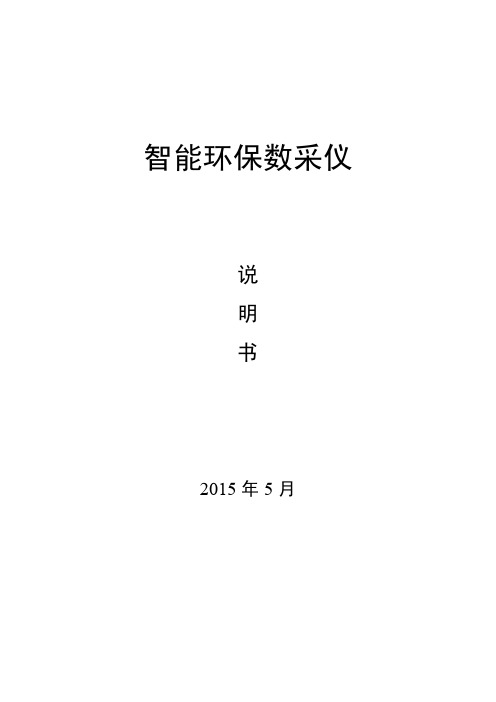
智能环保数采仪说明书2015年5月版本变更说明版本号编写时间说明编写人审核人VerV1.02015/04/30E智能环保数采仪初版冯立刚蔡红娇VerV1.12015/05/261、模拟量设置界面增加“高级配置”2、数字量接入的因子设置界面添加“因子扩展”冯立刚蔡红娇目录版本变更说明 (1)前言 (6)第1章概述 (9)1.1产品简介 (9)1.2产品特点 (9)第2章产品技术参数 (11)2.1主控单元技术指标 (11)2.2数传单元技术指标 (12)2.3维护单元技术指标 (12)2.4工作环境指标 (13)第3章产品外观 (14)3.1产品结构组成 (14)3.2主控单元 (15)3.2.1主控单元前面板接口 (15)3.2.2主控单元后面板接口 (16)3.2.3指示灯说明 (17)3.3无线数传单元 (18)3.3.1系列一:W3100G-EC-HB/M (18)3.3.2系列二:W3100G-EC-HB (20)3.4维护单元(选配) (21)3.4.1接口说明 (21)3.4.2指示灯说明 (22)3.4.3SIM卡安装说明 (22)第4章产品安装说明 (23)第5章设置说明 (24)5.1设置前准备 (24)5.2主控单元设置 (25)5.2.2设置软件登录 (26)5.2.3常规设置 (26)5.2.4模拟量设置 (28)5.2.5串口协议设置 (30)5.2.6网络参数配置 (32)5.2.7烟气参数配置 (35)5.3数传单元设置 (36)5.4维护单元设置(选配) (38)5.5写入设备 (39)第6章测试说明 (40)6.1测试准备 (40)6.2测试方法 (40)6.3测试结果分析 (41)第7章主控单元升级 (43)7.1升级原则 (43)7.2升级软件组成介绍 (43)7.3升级前准备 (44)7.4升级过程 (44)7.4.1打开软件 (44)7.4.2升级完成 (45)第8章显示屏操作说明 (47)8.1数据一览 (47)8.2历史查询 (48)8.2.1数据查询 (48)8.2.2数据补传 (49)8.3在线诊断 (50)8.3.1断电记录 (51)8.3.2IO检测 (52)8.3.3版本信息 (52)8.3.5程序自检 (53)8.3.6数据导出 (53)8.3.7通讯日志 (54)8.3.8SN信息 (54)8.4在线状态 (55)8.5趋势分析 (56)8.6系统设置 (57)8.6.1常规参数设置 (59)8.6.2模拟量设置 (59)8.6.3串口设置 (61)8.6.4因子上报设置 (64)8.6.5网络参数 (65)8.6.6时间校准 (69)8.6.7密码设置 (70)8.6.8烟气参数 (70)8.6.9校准屏幕 (71)8.6.10RMU设置(选配) (71)8.6.11键盘 (72)8.6.12保存配置 (73)8.7关于我们 (73)第9章产品行业应用 (74)9.1典型应用 (74)第10章FAQ (75)10.1数采仪频繁重启问题 (75)10.2模拟量数据显示异常的问题 (76)10.3串口协议数据解析异常问题 (79)10.4屏幕无响应问题 (80)10.5数采仪无法升级问题 (80)10.6平台收不到数据问题 (81)第11章安全规范 (83)11.1保护设备 (83)11.2安全运输 (83)11.3安全开箱 (83)第12章维护保养说明 (84)第13章售后服务 (85)前言尊敬的用户:欢迎您使用我司为您提供的环保数采仪产品及使用说明书。
北京东方讯 EIC-CC12 CDMA无线数传(DTU)说明书
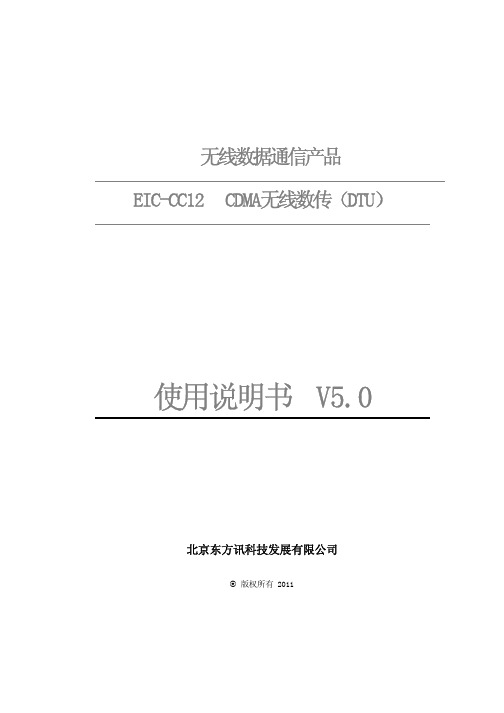
无线数据通信产品EIC-CC12 CDMA无线数传(DTU)使用说明书 V5.0北京东方讯科技发展有限公司© 版权所有 2011北京东方讯科技发展有限公司 重要提示:版权 产品专利号:ZL 2007 2 0149247.5此文档的版权属于北京东方讯科技发展有限公司,任何个人和单位未经北京东方讯科技发展有限公司的许可,不得随意进行复制、传播、修改和引用,违者将受到法律的制裁。
英文缩写对照表APN 接入点名称 Access Point NameAPP 应用业务 ApplicationBG 边际网关 Border GatewayBGP 边际网关协议 Border Gateway ProtocolBSC 基站控制器 Base Station ControllerBSS 基站系统 Base Station SystemBSSGP 基站系统GPRS协议 BSS GPRS ProtocolBTS 基站收发系统Base Transceiver SystemCDR 呼叫详细记录 Call Detail RecordCGF 计费网关功能 Charging Gateway FunctionCSD 电路交换数据 Circuit Switch DataDDN 数字数据网 Digital Data NetworkDHCP 动态主机配置协议 Dynamic Host Configuration ProtocolDNS 域名系统 Domain Name SystemDSC 数据业务中心 Data Service CenterDTU 数据终端单元 Data Terminal UnitEGP 外部网关协议 External/Exterior Gateway ProtocolEIGRP 外部Internet组路由协议 External/Exterior Internet Group RoutingProtoco lEMC 电磁兼容 Electro Magnetic CompatibilityESP 静电防护 Electro Static PrecautionsETSI 欧洲电信标准协会 European Telecommunications Standards Institute GGSN GPRS支持节点网关 Gateway GPRS Support NodeGMSC 移动交换中心网关 Gateway MSCGPRS 通用分组无线业务 General Packet Radio ServiceGSM 全球移动通信系统 Global System for Mobile CommunicationsGSN GPRS支持节点 GPRS Support NodeGTP GPRS隧道协议 GPRS Tunneling ProtocolGTP‐id GTP标识 GTP IdentityHLR 注册地信息注册器 Home Location RegisterHSCSD 高速电路交换数据 High Speed Circuit Switch DataIGMP 互联网组管理协议 Internet Group Management Protocol IGRP 互联网网关路由协议 Internet Gateway Routing Protocol IN 智能网 Intelligent NetworkIP 互联网协议 Internet ProtocolISDN 综合数字业务网络 Integrated Services Digital Network ISP 互联网业务提供商 Internet Service ProviderL2TP 第二层隧道协议 Layer 2 Tunneling ProtocolLA 位置区域 Location AreaLLC 逻辑链路控制 Logical Link ControlMAP 移动应用部分 Mobile Application PartMDNS 移动域名系统 Mobile Domain Name SystemMDTU 移动数据终端单元 Mobile Data Terminal UnitMIB 管理信息库 Management Information BaseMS 移动台 Mobile StationMSC 移动交换中心 Mobile Switching CenterMT 移动终端 Mobile TerminalMTBF 平均故障时间 Mean Time Between FailureMTTR 平均维护时间 Mean Time To RecoveryN/A 不可用 Not ApplicableNAS 网络接入服务器 Network Access ServerNAT 网络地址转换 Network Address TranslationNTP 网络时间协议 Network Time ProtocolO&M 运行和维护 Operations & MaintenancePAP 密码授权协议 Password Authentication ProtocolPDP 分组数据协议 Packet Data ProtocolPDN 分组数据网络 Packet Data NetworkPLMN 公众陆地移动网络 Public Land Mobile NetworkPOS 销售终端 Point of SalesPTM‐G 点对多点群呼 Point‐to‐Multipoint Group CallPTM‐M 点对多点多播 Point‐to‐Multipoint MulticastQoS 服务质量 Quality of ServiceRA 路由范围 Routing AreaRADIUS 远程授权拨入用户服务 Remote Authentication Dial In User Service RIP 路由信息协议 Routing Information ProtocolRSC 注册业务中心 Register Service CenterRTOS 实时操作系统 Real Time Operating SystemRTP 实时传输协议 Real‐time Transport ProtocolRTU 远方终端单元 Remote Terminal UnitRSVP 资源预留协议 Resource reSerVation ProtocolSCADA 监控与数据采集系统 Supervisory Control and Data Acquisition SGSN GPRS服务支持节点 Serving GPRS Support NodeSIM 用户标识模块 Subscriber Identify ModuleSMS 短消息业务 Short Message ServiceSMSC 短消息服务中心 Short Message Service CenterSNMP 简单网络管理协议 Simple Network Management ProtocolSTK SIM卡工具包 SIM Tool KitsTCP 传输控制协议 Transmission Control ProtocolTDMA 时分多址 Time Division Multiple AccessTMN 电信管理网络 Telecommunication Managed NetworkUDP 用户自带寻址信息协议 User Datagram ProtocolUIM 用户标识模块 User Identify ModuleUMTS 通用移动电信系统 Universal Mobile Telecommunication System USSD 非结构化补充业务数据 Unstructured Supplementary Service Data UTK UIM卡工具包 UIM Tool KitsVLR 访问地注册器 Visitor Location RegisterWAN 广域网 Wide Area NetworkWAP 无线应用协议 Wireless Application ProtocolWDDN 无线DDN Wireless Digital Data Network目 录第一章产品简介 (7)1.1 产品特征 (7)1.2 原理框图 (9)1.3 系统组成 (9)1.3.1 硬件 (9)1.3.2 串口信号 (9)1.3.3 串口通讯参数 (10)1.3.4 软件系统 (10)1.4 技术规格 (10)1.5 技术参数 (11)1.5.1 电源 (11)1.5.2 指示灯 (11)1.5.3 接口定义 (11)1.5.4 拨码开关 (12)1.5.5 天线接口 (12)第二章安装 (12)2.1 开箱 (12)2.2 设备安装与电缆连接 (13)2.2.1 安装UIM卡 (13)2.2.2 安装天线 (13)2.2.3 安装串口 (13)2.3 检测网络情况 (14)第三章参数配置与测试 (14)3.1 DTU终端配置 (Configurations) (14)3.2 DTU参数配置工具使用 (15)3.3 通讯测试 (20)3.3.1 测试前准备工作 (20)3.3.2 通讯测试 (21)第四章常见问题 (27)4.1 面板指示灯的定义 (27)4.2 DTU终端使用说明 (28)4.3 参数设置的问题 (28)4.4 不能进行正常通信: (28)4.5 拨打电话检查设备状态 (29)第五章附录 AT指令集 (29)5.1 +TSQ询问所有参数 (29)5.2 +BAUD波特率 (29)5.3 +COM串口参数 (30)5.4 +BUF串口缓冲区大小 (30)5.5 +TIME串口超时时间 (31)5.6 +LIP本地IP地址 (31)5.7 +LP本地端口 (31)5.8 +RIP远程IP地址 (32)5.9 +RP远程端口 (32)5.10 +DNAME域名 (32)5.11 +DC域名更新周期 (33)5.12 +DNS域名服务器DNS (33)5.13 +PT协议类型 (33)5.14 +ID设备标识 (34)5.15 +CC网络状态的检测周期 (34)5.16 +APN GPRS APN设置 (34)5.17 +NUM拨号号码 (35)5.18 +UN用户名 (35)5.19 +PW密码 (35)5.20 +AUTH认证方式 (36)5.21 +CB控制字节 (36)5.22 +RT重启时间 (36)5.23 +MT模块类型 (37)5.24 +HT心跳时间 (37)5.25 +VER版本号 (38)5.26 +SAVE保存当前所有参数的修改 (38)5.27 混合方式设置参数举例 (38)第一章 产品简介本章概要的介绍EIC-CC12 CDMA无线数传(DTU)的构成、特点与工作原理等:1.产品特征2.主要功能3.系统组成4.技术规格5.外部接口EIC-CC12 CDMA无线数传(DTU)是以CDMA网络为通信平台,提供标准的RS-232/485/TTL接口,按照工业标准设计,可直接与RTU、PLC、智能仪表、单片机控制器等各种工业现场的下位机设备连接。
GPRS无线数据传输模块用户安装使用说明书解析

GPRS 无线数据传输模块 (DATA-61CD 系列用户安装使用说明内容提要请用户根据内容提要选读说明书。
GPRS 无线数据传输模块使用说明书共 13部分。
下面将介绍各部分章节主要内容。
第 1~3部分为公共部分,主要介绍产品功能、技术参数、安装接线, 以及各项注意事项等,请用户在安装产品前,仔细阅读。
第 4部分以通过串口设置 GPRS 无线数据传输模块的参数为例介绍了【模块设置与演示软件】的使用,以及各项参数内容的意义。
请用户在设置产品参数前,仔细阅读。
第 5~8部分介绍 GPRS 无线数据传输的组网模式及在每种组网模式下的模块设置、远程设参以及注意事项等,请用户根据组网方式进行选读。
第 5部分—————— SMS 短消息组网第 6部分—————— VPN 专网组网第 7部分——————移动专线组网第 8部分——————公网专线组网第 9部分,故障分析与排除,帮助用户判断、解决 GPRS 无线数据传输模块使用中出现的一些简单故障。
说明书正文后附有“读取 SIM 卡固定 IP 、远程设置模块参数、程序升级”的操作说明,供用户使用时参阅。
产品选型导轨式型号:DATA-6100 安装方式:导轨式、安装孔固定式外形尺寸:121mm×71.5mm×25.5mm 安装尺寸:标准 DIN-35mm 卡具安装孔距55.5mm台式型号:DATA-6101 安装方式:台式外形尺寸:124mm×99.3mm×30mm嵌入式型号:DATA-6102 安装方式:嵌入式外形尺寸:87.7mm×64mm×16mm 安装尺寸:67mm×32mm目录一产品简介 ........................................................................................................................................... . (1)二技术参数 ........................................................................................................................................... . (3)三产品安装说明 ..........................................................................................................................................4 3.1 产品安装尺寸 (4)3.1.1 DATA-6100安装尺寸 . ......................................................................................................... 4 3.1.2 DATA-6101安装尺寸 . (4)3.1.3 DATA-6102安装尺寸 . ......................................................................................................... 5 3.2 端子定义 (5)3.2.1 串口(DB9定义 . .............................................................................................................. 5 3.2.2 DATA-6100端子定义 . (6)3.2.3 DATA-6101端子定义 . ......................................................................................................... 6 3.2.4 DATA-6102端子定义 . ......................................................................................................... 6 3.3 产品显示说明 (6)3.3.1 LED指示灯显示说明 . ......................................................................................................... 6 3.3.2 产品工作状态说明 . ............................................................................................................ 6 3.4 正确安装与使用顺序 . .................................................................................................................... 7 3.5 安装场地选择 (7)3.5.1 安装场地选择标准 . ............................................................................................................ 7 3.5.2 信号强度检测 . .................................................................................................................... 7 3.6 产品接线说明 (8)四模块设置软件使用说明 . (11)五短消息组网说明 (16)5.1 SMS短消息组网要求及特点 . ....................................................................................................... 16 5.2 模块设置与工作状态显示说明 . .................................................................................................. 16 六VPN专网组网说明 (20)6.1 VPN专网组网要求及特点 . ........................................................................................................... 20 6.2 模块设置与工作状态显示说明 . .. (21)七移动专线组网说明 (24)7.1 移动专线组网要求及特点 . .......................................................................................................... 24 7.2 模块设置与工作状态显示说明 . .. (25)八公网专线组网说明 (27)8.1 公网专线组网要求及特点 . .......................................................................................................... 27 8.2 模块参数设置说明 . . (28)九故障分析与排除 (30)附录 1:读取 SIM 卡固定IP . ...................................................................................................................... 31 附录 2:远程设置模块参数 ........................................................................................................................ 33 附录2.1 短消息方式设参 . ................................................................................................................. 33 附录 2.2 GPRS方式设参 . ..................................................................................................................34 附录 3:程序升级 .......................................................................................................................................37 附录 4:可选配件 .......................................................................................................................................39一产品简介1.1 概述DATA-61CD 系列产品是 GPRS/GSM无线数据传输模块,为远程设备的监测、控制,远程抄表等应用提供数据传输通道。
MOXA TCC-100系列快速安装指南版本12.2,2021年9月说明书
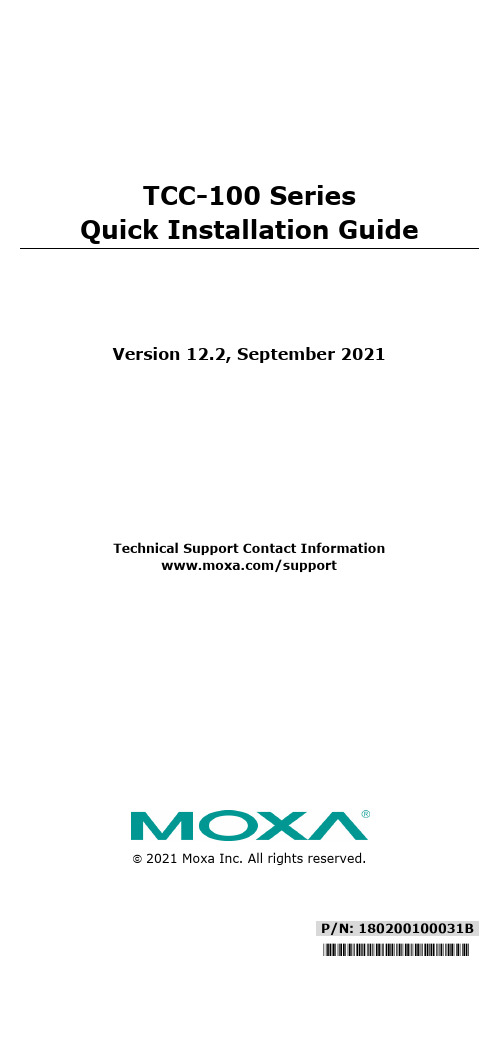
P/N: 180200100031B*180200100031B*TCC-100 Series Quick Installation GuideVersion 12.2, September 2021Technical Support Contact Information/support2021 Moxa Inc. All rights reserved.OverviewMany important devices used in today’s industrial environment are still designed for use with an RS-232 interface. The reason is due in part to tradition, and in part to convenience. RS-232 hardware is relatively easy to design, and the devices can be readily connected to most PCs. The drawback is that RS-232 is a point-to-point interface, and it imposes a distance limitation of only 15 meters between the device and the computer.To overcome these limitations, many users employ RS-232 to RS-422/485 converters, allowing RS-232 devices to connect to an industrial RS-422 or RS-485 network and transmit data over distances up to 1.2 km. The RS-422/485 standards overcome the distance limitation by using a differential signal for transmitting data and control signals. Transmission distance and multi-drop connections are not the only issues of importance for industrial applications. In addition, housing, wiring, power supply, and over-surge protection are also serious concerns.The TCC-100I and TCC-100I-T models come with isolation protection for users who need an industrial grade interface conversion product to extend RS-232 transmission distance and increase networking capability. The superior industrial application design, which includes DIN-rail mounting, terminal block wiring, an external terminal block power, and optical isolation for system protection, makes the TCC-100 Series suitable for use in critical industrial environments. Your RS-232 devices can be used as part of an industrial RS-422/485 network, but without any hardware or software changes.RTS/CTS RS-422 Handshaking SignalsThe TCC-100 Series supports RS-422 handshaking signals. The RTS and CTS signals help solve the RS-422 signal handshaking problem and reduce data transmission errors.Built-in RS-485 ADDC? IntelligenceADDC™ (Automatic Data Direction Control) is a Moxa technology that uses a clever hardware solution to manage RS-485’s data flow control problem. ADDC™ is a hardware data flow solution that automatically senses and controls data direction, making the handshaking signal method unnecessary.IsolationMoxa’s electrical isolation technology uses two photo couplers to create a gap in each electrical signal. One photo coupler transforms the electrical signal into a light signal, which is transmitted across a small gap, and then the other photo coupler transforms the light back into an electrical signal. In this way, the two electrical circuits are completely isolated from each other, limiting the damage that could otherwise be caused by ground loops in the electrical signal.Reverse Power ProtectionThe Reverse Power Protection feature provides extra protection against accidentally connecting the power cables to the wrong terminal. The converter is designed to automatically detect which power wire is positive and which is negative, and then adjust the power supply accordingly.DIP Switch Selectable TerminatorFor many products of this type, the termination resistor is set by a jumper located inside the product’s casing, so that the user must open the casing to disable or change the resistor’s strength. Moxa offers a better solution. The TCC-100 Series’ terminator is configured with a DIP switch located on the outside of the converter’s casing.Auto Baudrate DetectionThe TCC-100 Series incorporates a method for automatically detecting the serial signal’s baudrate by hardware. This is an extremely convenient feature for the user. Even if a device’s baudrate changes, the signal will still be transmitted through the RS-232 to RS-422/485 converter without any problem.Product Features•RS-232 to RS-422 conversion with RTC/CTS support•RS-232 to 2/4-wire RS-485 conversion•Detachable wall and DIN-rail mounting for easy RS-422/485 wiring •PWR, Tx, and Rx LEDs• 2 kV isolation (TCC-100I/TCC-100I-T) for both power and RS-422/485 signals•Operating temperature:TCC-100/100I: -20 to 60°C (-4 to 140°F)TCC-100-T/100I-T: -40 to 85°C (-40 to 185°F)Package ChecklistBefore installing the Moxa TCC-100, verify that the package contains the following items:•TCC-100/100I media converter•DK-35A: DIN-rail mounting kit•Power jack to 3-pin terminal block adaptor•User’s manual (this document)•Warranty cardNote: Please notify your sales representative if any of the above items are missing or damaged.Product Specifications Communication RS-232 SignalSupports Tx, Rx, RTS, CTS;Female DB9 interfaceRS-422/485 Signal Terminal block connector (DIP Switchselectable)4-wire RS-422 (with RTS/CTS), up to 10 nodes(1.2 km)4-wire RS-485: up to 32 nodes (1.2 km)2-wire RS-485: up to 32 nodes (1.2 km)RS-485 Data Direction ControlADDC™Baudrate 50 bps to 921.6 KbpsESD Protection 15 kVIsolation 2 kV (TCC-100I/TCC-100I-T) for both powerand signalEnvironmental LimitsOperating Temperature TCC-100/TCC-100I:-20 to 60°C (-4 to 140 °F)TCC-100-T/TCC-100I-T:-40 to 85°C (-40 to 185 °F)Storage Temperature -40 to 85°C (-40 to 185°F)Humidity 5 to 95 %RHPower RequirementsInput Power Voltage External Power 12-48 VDC, terminal block Reverse Power ProtectionProtects against V+/V- reversalOver Current ProtectionProtects against 2 signals shorted together Power Consumption TCC-100/TCC-100-T: 85 mA @ 12 VTCC-100I/TCC-100I-T: 150 mA @ 12 VPhysical CharacteristicsDimensions 67 × 100 × 22 mm (without ears)90 × 100 × 22 mm (with ears)Housing AluminumPlug-In Screw Terminal Block#22 to #16 AWGWeight 148±5 gRegulatory Approvals CE, FCC (Class A), UL-60950-1SchematicLED IndicatorsThe TCC-100’s top panel contains three LED indicators, as described in the following table: LEDNameLED Function PWRRed indicates the power is on. Green indicates the TCC-100 isreceiving data from the RS-232port.Yellow indicates the TCC-100 isreceiving data from the RS-422/485 port.Hardware InstallationInstalling the TCC-100 involves six straightforward steps:•STEP 1: Set the DIP switches •STEP 2: Attach the power supply •STEP 3: Wire the terminal block •STEP 4: Attach the RS-232 converter •STEP 5: Test the connection • STEP 6: Choose a placement optionSTEP 1: Set the DIP SwitchesThe DIP switches on the TCC100/100I are used to set the signaltransmission mode and to enable or disable the termination resistor. You can configure the converter for either RS-422 or RS-485transmission mode. Your program and serial port should be set to match the converter’s settings.SW1— Switch 1 selects RS-422 or RS-485 mode. The default is “Off”for RS-485 mode.SW2— Switch 2 selects 2-wire or 4-wire RS-485 mode. The default is“Off” for 2-wire RS-485. Note that if Switch 1 is set to RS-422mode, then Switch 2 is inactive.SW3— Switch 3 enables the terminator to 120 ohms. When enabled,the 120 ohm resistor prevents signal reflection during RS-485transmission. The default is “Off” to disable the terminator. Ifyour particular application does not require using thetermination resistor, then simply set Switch 3 to the off position to disable it. Dip Switch SettingsRS-422 (terminator active) SW1 SW2 SW3 ONON ONRS-422 SW1SW2 SW3 ONON OFF4-wire RS-485(terminator active) SW1SW2 SW3 OFFON ON4-wire RS-485 SW1SW2 SW3 OFFON OFF2-wire RS-485(terminator active) SW1SW2 SW3 OFFOFF ON2-wire RS-485 SW1SW2 SW3OFF OFF OFFThe DIP-2 switches are used to configure the pull high/low resistors for different applications.Pull High/Low ResistorDIP-2 SW1 DIP-2 SW2 150k OFF OFF 1k (default)ON ONNOTE We recommend setting the pull high/low resistor to 1k (ON/ON) when termination is enabled.STEP 2: Attach the power supplyThe TCC-100 is powered by anexternal 12 to 48 VDC power supply.To connect the power supply, runtwo wires from the V+ and V-terminals on the TCC’s 3-connectorterminal block to the DC powersupply, as shown in the figure. Oncethe power supply is connected to its power source, the PWR LED locatedon the TCC’s top panel should turnred.NOTE The TCC-100 Series supports reverse power protection. That is, it will automatically detect which power wire is negative, andwhich is positive.STEP 3: Wire the terminal blockThere are three wiring options available for connecting to the TCC-100’s RS-422/485 terminal block.2-wire RS-485When using the 2-wire RS-485 wiringoption, connect three wires from theTCC-100’s terminal block to theopposite connection. As shown in thefigure, connect from Data+ to Data+,from Data- to Data-, and from SGNDto SGND.4-wire RS-485When using the 4-wire RS-485 wiringoption, connect five wires from theTCC-100’s terminal block to theopposite connection. As shown in thefigure, connect from Tx+(B) to Rx+,from Tx-(A) to Rx-, from Rx+(B) toTx+, from Rx-(A) to Tx-, and fromSGND to SGND.RS-422When using the RS-422 wiring option,first follow the 4-wire RS-485 wiringinstructions given above.Optional RTS/CTS HandshakingSignalsIf your software is set up to send andreceive RTS/CTS signals over separatewires, you should also connect fromRTS+(B) to CTS+, from RTS-(A) toCTS-, from CTS+(B) to RTS+, andfrom CTS-(A) to RTS-.STEP 4: Attach the RS-232 connectorDepending on your application, use the appropriate serial cable to connect from the TCC-100 product’s RS-232 female DB9 port to your RS-232 device, or to your computer’s COM port. Female DB9 PINRS-2321 –2 TxD3 RxD4 –5 GND6 –7 CTS8 RTS9 – RS-232 Pin Assignment DiagramSTEP 5: Test the connectionAfter configuring the DIP switches, connecting the power, wiring the terminal block, and attaching the RS-232 connector, we suggest using a console terminal program, such as HyperTerminal or Moxa Terminal Emulator, to test the connection. If you have an RS-422/485 serial board (such as the Moxa CP-132, a 2-port RS-422/485 board) installed in your PC, you can connect your PC’s COM port to the TCC-100’s RS-232 port, and then connect the TCC-100’s RS-422/485 terminal block to one of the RS-422/485 serial board’s ports. Alternatively, if you have already set up an RS-422 or RS-485 network, you can also connect the TCC-100’s RS-422/485 terminal block directly to that network. Next, start HyperTerminal or Moxa Terminal Emulator, and then open a connection to both the COM port, and the port associated with the TCC-100’s RS-422/485 port. Test the connection by typing a few characters on your PC’s keyboard. The characters you type should show up in the HyperTerminal window that is currently inactive, indicating that the typed characters were transmitted between the TCC-100’s RS-232 port and RS-422/485 terminal block connector.STEP 6: Placement OptionsIn addition to placing the TCC-100 on a desktop or other horizontal surface, you may also use the DIN-rail or wall mount options, as illustrated below:DIN Rail Wall MountingTermination Resistor DiagramTermination is designed to mitigatenoise from the RS-422/485transmission signals. If the networkcable is too long, undesirabletransmission-line effects couldarise. The best method formitigating energy on an unusedconductor is to dissipate the energyas heat by terminating both ends ofthe unused conductor to ground with resistors (this method is called bi-directional termination). The resistance of the resistors should be equal to the characteristic impedance of the line. The most common RS-485 twisted pair has a characteristic impendence of 100 to 120 ohms. Moxa’s termination technique is bi-directional termination, which offers excellent signal integrity. With this technique, the line drivers can be located anywhere on the network.Function DiagramIsolation Block DiagramTypical ApplicationsRS-485 ApplicationA typical RS-485 application for the TCC-100 Series is shown in the following figure. In this scenario, two TCC-100 units are used to connect two PCs to an RS-485 network. The third TCC-100 is used to connect the PLC, which is designed for the RS-232 interface, to the RS-485 network. In this way, both PCs are able to interact with the PLC and the LCD display.RS-422 ApplicationA typical RS-422 application for the TCC-100 Series is shown in the following figure. In this scenario, two TCC-100 units are used to create a point-to-point connection between a PC and a scale. The advantage of using two TCC-100 units to convert from RS-232, to RS-422, and then back to RS-232, is that the RS-422 cable connecting the two converters can be up to 1.2 km in length (this is big improvement compared to the 15-m distance limitation imposed by the RS-232 interface).- 11 -。
国威电话交换机说明书
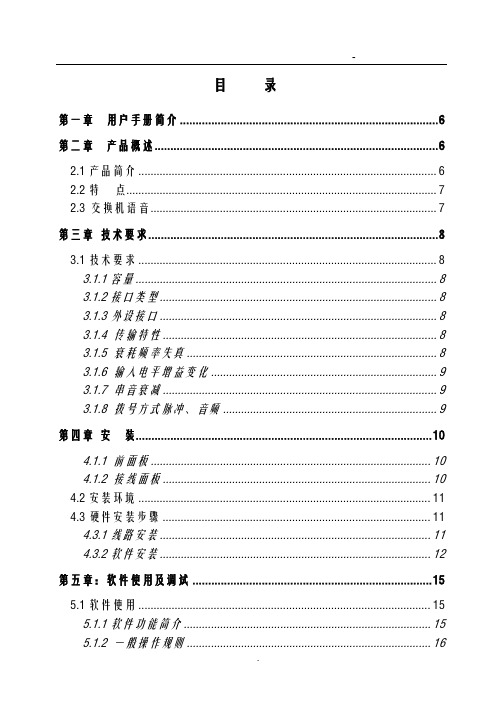
目录第一章用户手册简介 (6)第二章产品概述 (6)2.1产品简介 (6)2.2特点 (7)2.3交换机语音 (7)第三章技术要求 (8)3.1技术要求 (8)3.1.1容量 (8)3.1.2接口类型 (8)3.1.3外设接口 (8)3.1.4 传输特性 (8)3.1.5 衰耗频率失真 (8)3.1.6 输入电平增益变化 (9)3.1.7 串音衰减 (9)3.1.8 拨号方式脉冲、音频 (9)第四章安装 (10)4.1.1 前面板 (10)4.1.2 接线面板 (10)4.2安装环境 (11)4.3硬件安装步骤 (11)4.3.1线路安装 (11)4.3.2软件安装 (12)第五章:软件使用及调试 (15)5.1软件使用 (15)5.1.1软件功能简介 (15)5.1.2 一般操作规则 (16)5.1.4权限管理 (17)5.1.5话务监控 (19)5.1.6押金管理 (19)5.1.7参数设置 (20)5.1.8费率管理 (24)5.1.9话单处理 (27)5.2.0系统 (27)第六章系统编程 (28)6.1系统编程 (28)6.1.1系统功能锁 (28)6.1.2系统初始化(系统清除) (29)6.1.3设置(修改)系统日期 (29)6.1.4分机号长设置 (29)6.1.5中继计费方式设置 (30)6.1.6入中继类型设置 (30)6.1.7中继发码方式设置 (30)6.1.8中继出局方式设置 (30)6.1.9中继出局号设置 (30)6.2.0 批处理代码 (31)6.2.1分机等级设置 (31)6.2.2分机弹性编码 (32)6.2.3话务机设置(修改) (32)6.2.4清除分机密码 (33)6.2.5 系统计费方式 (33)6.2.6 市话计费开关 (33)6.2.7 市话费率设置 (34)6.2.8市话计费延时时间设置 (34)6.2.9 市话、手机手续费和附加费设置 (34)6.3.0特服号码费率设置 (34)6.3.2 本地网(特服号)手续费及附加费设置 (35)6.3.3 国内长途费率设置 (35)6.3.4国内长途手续费和附加费设置 (35)6.3.5国际费率设置 (35)6.3.6预付款超额实时开关 (35)6.3.7国际长途手续费和附加费设置 (35)6.3.8 长途手机费率设置 (36)6.3.9 清除某分机累计话费 (36)6.4.0设置交换机门数 (36)6.4.1 设置分机闹钟服务 (36)6.4.2系统自检 (36)6.4.3 半价折率百分比设置 (36)6.4.4特殊长途手机费率设置 (37)6.4.5 分机特服权设置 (37)6.4.6 分机本地网(郊县)电话权设置 (37)6.4.7内部分机呼叫权设置 (38)6.4.8分机允许中继呼入权设置 (38)6.4.9中继开关设置 (39)6.5.0 中继呼入直拨出错处理设置 (39)6.5.1中继分组设置 (40)6.5.2分机分组中继权设置 (40)6.5.3代理总机设置 (40)6.5.4日/夜自动切换模式及等级 (40)6.5.5引导语音录制 (41)6.5.6手机费率设置 (41)6.5.7手机延时时间设置 (42)6.5.8 分机预付款设置 (42)6.5.9半价时段设置 (42)6.6.0 优惠时段设置 (43)6.6.1 特定优惠率百分比设置 (43)6.6.3分机来电显示 (43)6.6.4中继来电显示设置 (43)6.6.5设置分机呼出时限 (44)6.6.6 附加费类型 (44)6.6.7 设置账号密码及漫游操作 (44)6.6.8账号服务权限 (45)6.6.9 账号预付款 (45)6.7.0 设置账号数量 (45)6.7.1功能首位号设置 (45)6.7.2外线呼入音乐开关 (45)6.7.3 外线连选设置 (46)6.7.4农话权独立设置 (46)6.7.5市话密码限制设置 (46)6.7.6振铃二次来电显示设置 (46)6.7.7 IP字头设置 (46)6.7.8拨总机缩位 (46)6.7.9话务机循环接听 (47)6.8.0外线呼入缩位拨号功能 (47)6.8.1引导语音时长设置 (47)6.8.2内线分组设置 (47)第七章分机操作功能 (47)7.1.1呼叫内部分机 (47)7.1.2呼叫总机 (47)7.1.3呼叫外线 (48)7.1.4指定外线 (48)7.1.5来电转接 (48)7.1.6离位转移 (48)7.1.7免打扰 (48)7.1.8呼叫保护 (49)7.1.9三方通话(电话会议) (49)7.2.0代接来话 (49)7.2.1遇忙转移 (49)7.2.2遇忙回叫 (49)7.2.3密码设置 (49)7.2.4分机功能清除 (50)7.2.5分机查询外线被某分机占用 (50)7.2.6内线热线服务 (50)7.2.7外线热线服务 (50)7.2.8取消内、外线热线服务功能 (50)7.2.9中继呼入 (51)7.3.0外线转外线 (51)7.3.1外线呼叫等待功能 (51)7.3.2强插服务 (52)7.3.3总机代拨功能 (52)7.3.4分机留言功能 (52)7.3.5分机广播功能 (52)7.3.6指定代理总机 (53)7.3.7清除分机密码 (53)7.3.8自报语音服务 (53)7.3.9常见故障排除 (53)RJ45接头接线线序 (55)9A结构图 (57)第八章系统指令表 (59)第一章用户手册简介感谢您购买国威时代ws848系列商务电话交换机!本交换机是专为满足小型企业办公通信需要而设计的。
Digi Connect WAN 3G CDMA 快速启动指南说明书

CTS-
not used
2
RxD
RxD+
RxD+
3
TxD
TxD+
TxD+
4
DTR
DTR
not used
5 GND
GND
GND
6
DSR
RxD-
RxD-
7
RTS
RTS+
not used
8
CTS
CTS+
not used
9
RI
TxD-
TxD-
a NOTE: Set serial mode in software then on the
4 Validate Internet connection
a Disconnect the Ethernet cross-over cable and reconnect it. This will re-establish the Ethernet connection by assigning a new IP address through the DHCP server
that support Over-the-Air provisioning, select “Click Here” to automatically provision the device, then click “Apply.” Your device is now con gured. If you would like to verify your connections go to step 5 NOTE: If you have di culty discovering your device, make sure your host computer is set up to obtain IP addresses automatically (DHCP server is enabled by default on the device). Also ensure the rewall software is temporarily disabled
H3C WX3010E有线无线一体化交换机安装指导-APW100-正文

3.3 安装到 19 英寸机柜 ·································································· 3-4 3.4 连接保护地线············································································ 3-6
3.4.1 通过机柜接地方式 ·························································· 3-6 3.4.2 埋设接地体接地方式 ······················································ 3-7 3.4.3 利用交流PE线接地方式 ················································· 3-8 3.5 安装网口避雷器(选购)·························································· 3-9 3.5.1 安装步骤 ········································································ 3-9 3.5.2 安装注意事项 ······························································· 3-10 3.6 连接以太网接口电缆 ······························································· 3-10 3.6.1 连接以太网电口 ··························································· 3-10 3.6.2 连接以太网光口 ··························································· 3-11 3.7 连接交流电源线 ······································································ 3-14 3.8 安装后的检查·········································································· 3-15 4 登录设备 ······························································································ 4-1 4.1 常用登录方法············································································ 4-1 4.2 通过Console口登录设备 ··························································· 4-1 4.2.1 搭建配置环境 ································································· 4-2 4.2.2 建立超级终端连接并设置终端参数································· 4-2 4.3 设备上电 ··················································································· 4-5 4.3.1 上电前检查····································································· 4-5 4.3.2 设备上电 ········································································ 4-5 4.3.3 上电后检查····································································· 4-5 4.3.4 查看设备启动信息 ·························································· 4-6 4.4 通过Telnet登录设备·································································· 4-8 4.5 通过Web方式登录设备 ····························································· 4-8 5 硬件管理及维护 ··················································································· 5-1 5.1 通过OAP方式登录到交换引擎 ·················································· 5-1
东方讯 EIC-CC12 CDMA 无线联网数传 用户手册说明书

串口设备CDMA无线联网数传EIC-CC12用户手册北京东方讯科技发展有限公司目录1产品简介 (3)1.1产品特征 (3)1.2 主要功能 (3)1.3 技术规格 (3)1.4 外部接口 (4)1.4.1 电源 (4)1.4.2 指示灯 (4)1.4.3 RS232串口 (4)1.4.4 拨码开关 (5)1.4.5 天线接口 (5)2使用指南 (5)2.1配置前的准备工作 (5)2.2 EIC-CC12配置指南 (6)2.2.1 用串口工具进行配置 (6)2.2.2 用串口设置程序进行配置 (6)2.3 通讯测试 (8)3应用实例 (8)4附录:CC12 AT指令集 (8)1产品简介串口设备CDMA无线联网数传EIC-CC12是一个可以让工业用的RS232/RS485串口设备的串口通信立即转换为CDMA无线网络通信的双向转换传输设备。
转换器采用透明传输的方式,用户不用知道复杂的CDMA通讯原理和TCP/IP、UDP协议,不用更改程序即可实现原有串口设备的无线网络连接,节省您宝贵的时间和已有投资,可用于长距离通信或控制。
广泛用于楼宇自动化控制、停车场设备、交通控制、LED屏幕控制、工厂、车间、矿井、银行、电气等遥控领域。
能快速实现串口设备的遥控功能。
EIC-CC12支持RS232/RS485串口接口,直接连接串口设备使得串口设备立即具备遥控功能。
在两台串口设备之间成对使用EIC-CC12的透明传输模式,相当于延长了串口的通信距离,从而实现串口设备之间的遥控。
1.1产品特征RS232串口速率高达115200 bps串口经济型:三线标准:RXD,TXD,GND现阶段CDMA网络的建设已经成熟,CDMA数据通信具有稳数据传输定、速度快、数据量大的优点。
单程<1秒,速率>100kbps,非常适合图象传输。
支持UDP/TCP网络协议CDMA数据通信变底层的串口协议为广泛使用的TCP/IP协议掉线自动重新拨号功能通过超级终端类似于AT指令方式或设置程序灵活设置通信参数设备之间透明传输/非通明传输支持静态IP、域名、SMS找IP等多种主机发现方式供电:+5V耗电:待发射状态约120mA;发射状态约300mA;范围200mA ~480mA工作温度: -20℃~ +70℃1.2 主要功能实现RS232/RS485串口到CDMA无线网络通信的双向转换,其功能如下:把RS232/RS485串口接收到的数据转为CDMA无线网络发到控制端把CDMA无线网络接收到的控制端数据转为通过RS232/RS485串口发出1.3 技术规格接口:RS232/RS485串口、CDMA天线接口协议:TCP/UDP/IP/ICMP/PPP/PAP/DNS 电源:DC 5V尺寸:113mm ×68mm ×25mm1.4 外部接口1.4.1 电源电源规格为5V(2A)直流电源,芯为正极。
- 1、下载文档前请自行甄别文档内容的完整性,平台不提供额外的编辑、内容补充、找答案等附加服务。
- 2、"仅部分预览"的文档,不可在线预览部分如存在完整性等问题,可反馈申请退款(可完整预览的文档不适用该条件!)。
- 3、如文档侵犯您的权益,请联系客服反馈,我们会尽快为您处理(人工客服工作时间:9:00-18:30)。
504;+TSISDNS,0=0;+TSISDNS,1=0;+TSISDNS,2=1;+TSISDNS,3=1;+TSDNSNAME,0=co ;+TSDNSNAME,1=;+TSDNSNAME,2=;+TSD NSNAME,3=;+TSISCHECK=1;+TSCCYCLE=60;+TSPT,0=2;+TSPT,1=2;+TSPT,2=2;+TSP T,3=2;+TSAPN=CMNET;+TSUN=free;+TSPW=free;+TSRTM=72;+TSFUN=E-108-2A23;+T SVER=04-1213;OK 短信配置远程地址1地址为124.207.226.122,端口号:42505 在手机短信内容中编辑: AT+TSRIPADDR,0=124.207.226.122;+TSRPORT,0=42505;&W<CR> 发送到DTU的SIM号码, 手机短信返回信息:+TSRIPADDR,0 OK +TSRPORT,0 OK OK 表示短信配置成功。
硬件ID 用户名 密码 本地IP APN 本地端口 通道DNS解析1~4 7、点击【工具】 【串口调试助手】,波特率、数据位、校验位、停止位等与设备“串口波特率” 和“串口格式”设置相同,无误后打开串口。在数据发送区输入任意字符,并点击【手动发送】, 观察TCP助手数据接收区是否收到相同字符。 注意:发送或接收数据时,注意接收/发送区【十六进制显示】勾选项是否符合实际。 通道DNS域名1~4 远程地址1~4 远程端口1~4 通道工作模式1~4 在远程手机短信中选择英文大写,编辑短信内容为: AT+TSQ<CR> 注:<CR>表示回车换行,下同。 短信目的号码设置为:需要远程配置的DTU内置SIM/USIM的卡号。 设备会将所有的参数以短信的形式发送到您的手机中,例如: AT+TSID=w5220-4302;+TSBAUD=9600;+TSBUF=1024;+TSTIME=50;+TSIS485=1;+TSCO M=8N1;+TSLIPADDR=0.0.0.0;+TSLPORT=1234;+TSRIPADDR,0=124.207.226.122;+TSRI PADDR,1=124.207.226.122;+TSRIPADDR,2=124.207.226.122;+TSRIPADDR,3=124.207.2 26.122;+TSRPORT,0=42501;+TSRPORT,1=42502;+TSRPORT,2=42503;+TSRPORT,3=42 心跳间隔 允许检测网络 检测周期 重启周期
TSID TSUN TSPW TSLIPADDR TSAPN TSLPORT TSISDNS,0~3 TSDNSNAME,0~3 TSRIPADDR,0~3 TSRPORT,0~3 TSPT,0~3 TSHBEAT TSISCHECK TSCCYCLE TSRP
设备ID。不为空时,建立连接后主动上报ID 一般设置为free 一般设置为free 请勿更改 接入点名称CMNET或专网APN 无需设置 对应通道是否使用DNS解析 对应通道DNS域名 接收数据IP 接收数据端口 0,UDP;1,TCP Server;2,TCP Client。 其中Server只有在使用专网卡时有效 单位ms 用于检测是否掉线,一般应勾选(设置为1) 单位s 设备自动重启周期,单位h
DTU
与采集器协议通讯,协议说明见用户手册附录C modem调试模式,查看信号质量(串口调试助手 发送AT+CSQ)、模块工作情况、网络注册状态 等。详见用户手册附录E 用以串口升级,串口升级详见用户手册附录A
硬件ID:设备的编号,设备每次上线后上报ID(为空时不上报); 用户名、密码:移动网络,free,free,CMNET,设置为专网用户名、密码及相应VPN; 串口波特率与串口格式:是指设备与前端仪器通讯时采用的波特率和数据收发格式,三个下拉 选项依次为数据位、校验、停止位; 串口缓冲区:连续接收数据达到串口缓冲区大小时,立即将数据按此大小封包并发送。 通道1~4DNS解析:勾选后对应通道将使用DNS解析,远程地址失效,远程端口仍有效; 通道1~4域名:勾选通道DNS解析有效; 远程地址1~4远程端口1~4:设置为数据接收端(中心服务器)的端口。 通通道1~4工作模式:各个通信模式,有三种,TCP Client、TCP Server和UDP client,是指设备 与中心服务器的连接方式;
我公司W3100G系列GPRS无线数传产品传基于2.5G的通信网络平台,提供标准的RS-232/485/TTL 接口,按照工业标准设计,可直接与RTU、PLC、智能仪表、单片机控制器等各种工业现场的下位 机设备连接。 W3100G-EC是我公司最新产品,有多种实用功能和良好的EMC防护,功耗低。
85mmX77mmX27mm (不包括天线及安装件) 50Ω/SMA座 DC +7V~DC +28V DC 12V/1.5A 待机0.2W 工作0.4W 支持串行RS232/RS485/TTL数据传输 支持频段: 900 /1800 MHz
开启检测网络与检测周期:用以检测设备异常掉线,一般应开启此功能,检测周期单位为秒, 默认值9600; 重启周期:设备自动重启的周期,单位为小时,默认值72,设置为“0”即关闭周期重启; 版本号与功能号:为程序版本信息,不可更改; 心跳间隔:TCP模式下,用以维系链路连接,单位为秒,默认值180。 5、确认设置无误后,单击【保存设置】保存参数,并将拨码开关4置于ON。 6、点击【工具】 【TCP调试助手】,选择与设备通道设置相对应的通讯模式,本地端口设置为在 设备中设置的远程端口,完成后开启监听(连接建立后,【开始监听】按钮前指示灯显示绿色), TCP助手如下方图片:图中的本地端口,必须在路由器中与电脑IP绑定,可请求网管协助。
