兄弟系列打印机
兄弟打印机使用方法
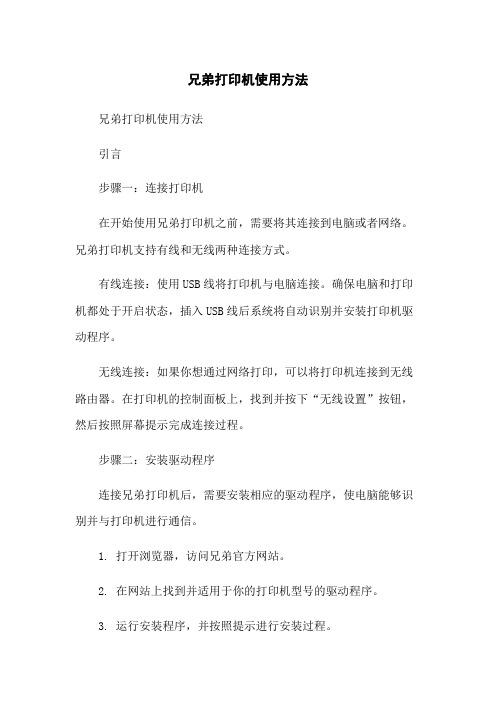
兄弟打印机使用方法兄弟打印机使用方法引言步骤一:连接打印机在开始使用兄弟打印机之前,需要将其连接到电脑或者网络。
兄弟打印机支持有线和无线两种连接方式。
有线连接:使用USB线将打印机与电脑连接。
确保电脑和打印机都处于开启状态,插入USB线后系统将自动识别并安装打印机驱动程序。
无线连接:如果你想通过网络打印,可以将打印机连接到无线路由器。
在打印机的控制面板上,找到并按下“无线设置”按钮,然后按照屏幕提示完成连接过程。
步骤二:安装驱动程序连接兄弟打印机后,需要安装相应的驱动程序,使电脑能够识别并与打印机进行通信。
1. 打开浏览器,访问兄弟官方网站。
2. 在网站上找到并适用于你的打印机型号的驱动程序。
3. 运行安装程序,并按照提示进行安装过程。
步骤三:打印文件1. 打开你需要打印的文件。
2. 在文件菜单中选择“打印”,或者使用快捷键Ctrl+P。
3. 在打印对话框中,选择兄弟打印机作为默认打印设备。
4. 根据需要,设置打印参数,如打印份数、纸张大小、打印质量等。
5. “打印”按钮,开始打印。
步骤四:维护保养为了保证兄弟打印机的正常运行和延长使用寿命,需要进行一些维护保养工作。
1. 定期清洁打印机外壳和纸盒。
使用干净的软布擦拭表面,确保没有灰尘和污垢。
2. 清洁打印头。
根据打印机型号,按照用户手册的指示清洁打印头。
3. 定期更换墨盒或墨粉。
当打印效果变差或者提示墨盒/墨粉耗尽时,及时更换。
4. 使用合适的纸张。
选择兄弟推荐的纸张类型,以获得最佳打印效果。
兄弟全系列打印机清零大全

兄弟全系列打印机清零大全一、兄弟4040/4050彩打硒鼓清零方法兄弟4040CN彩色激光打印机更换硒鼓后清零方法如下:当打印机出现“Drum End Soon”等字母提示时,就提醒您要更换硒鼓了。
当您更换新的硒鼓单元时,您需要通过以下步骤重置硒鼓计数器:1、打开打印机电源开关。
2、按下“+” 或“-” 键,选择Machine Info. ( 机器信息)。
3、按下“OK” 执行下一级菜单,然后按下“+” 或“-” 键,选择“Reset Parts Life” ( 重置零件寿命)。
4、按下“OK”,然后按下“+” 键,选择“Drum Unit” ( 硒鼓单元)。
5、按两次“OK”。
二、兄弟3040cn清零方法1、同时按下secure print和cancel 四秒钟2、根据提示自动更换粉,然后按下两次OK,就大功造成了,是不是很简单呀。
三、兄弟7420,2820加粉后清零打开前盖,按选项,再按星号键,然后是零零四、ALL系列(HL2040、HL2070N),AL系列(HL5240、HL5250DN)清零方法1、确保已将打印机电源打开并且硒鼓指示灯闪烁,打开打印机前盖。
2、按住GO按钮约四秒钟,直到所有的指示灯亮起。
四个指示灯都亮起后,松开GO按钮。
五、ALL-FB/ALL-SF(MFC7420/7220/DCP7010/7025/FAX2820) 清零方法1、请确保前盖打开,然后按控制面板上的Option(选项)键2、A,对于DCP系列机器当屏幕上出现Replace Drum?(更换硒鼓)信息时,请按▲键.当屏幕上出现Accepted(已接受)信息时,请合上前盖.B, 对于MFC系列的机器1、当屏幕上出现Replace Drum?(更换硒鼓)信息时,请按数字2、当屏幕上出现Accepted(已接受)信息时,请合上前盖.六、FAX8370清零方法1、装入新硒鼓单元,并保持前盖打开。
2、按“清除”键,当显示“ACCEPTED",按1,然后合上前盖。
兄弟打印机使用方法(2023最新版)

兄弟打印机使用方法兄弟打印机使用方法⒈引言⑴目的本文档旨在为用户提供兄弟打印机的详细使用方法,帮助用户正确使用打印机并解决常见问题。
⑵目标读者本文档适用于所有使用兄弟打印机的用户。
⒉硬件安装⑴打印机解包及检查- 打开打印机包装箱并检查里面的物品是否齐全。
⑵连接电源和电脑- 将打印机的电源适配器插头插入电源插座。
- 使用USB线将打印机与电脑连接。
⑶完成安装- 打开电脑并等待操作系统完成对打印机的驱动程序的安装。
⒊驱动程序安装⑴驱动程序- 在兄弟官方网站上最新版的兄弟打印机驱动程序。
⑵安装驱动程序- 双击的驱动程序文件并按照提示进行安装。
⑶连接打印机- 在驱动程序安装过程中,根据提示将打印机与电脑进行连接。
⒋基本打印功能⑴打印文档- 打开需要打印的文档。
- 在打印菜单中选择兄弟打印机,并设置打印参数。
- “打印”按钮开始打印。
⑵打印测试页- 双击兄弟打印机的驱动程序图标。
- 在驱动程序界面选择“打印测试页”并确定。
⒌常见问题解决⑴打印机无法正常启动- 检查打印机是否连接电源并插入电源插座。
- 确保电脑与打印机的连接正常并驱动程序安装正确。
⑵打印质量差- 检查打印机墨盒是否过期或用墨量不足。
- 清理打印机头部,确保喷头通畅。
- 调整打印质量参数,如分辨率、打印质量等。
⒍附件本文档无附件。
⒎法律名词及注释- 打印机:一种能够将电子文档或图像转化为纸质文档的设备。
- 驱动程序:指控制硬件设备和操作系统之间通信的软件。
- USB线:一种用于连接电脑与外部设备的数据传输线。
兄弟打印机使用方法

兄弟打印机使用方法兄弟打印机是一款功能强大的打印设备,可以满足您的各种打印需求。
下面是关于如何正确使用兄弟打印机的一些建议和步骤:步骤一:安装驱动程序在您开始使用兄弟打印机之前,您需要先安装相应的驱动程序。
您可以从兄弟官方网站上最新的驱动程序,并按照安装向导的指示进行安装。
确保选择正确的操作系统和型号以获得最佳的兼容性。
步骤二:连接打印机一旦您安装了驱动程序,接下来需要将打印机与计算机进行连接。
您可以使用USB线或者通过无线网络连接来连接打印机。
请确保连接稳定可靠,并按照打印机说明书上的指示进行正确的连接。
步骤三:设置打印机完成连接后,您需要在计算机的设置中配置打印机。
在Windows操作系统中,您可以通过控制面板中的“设备和打印机”选项来找到已连接的兄弟打印机。
选择该打印机并右键单击,然后选择“打印机属性”选项。
在这里您可以设置打印机的默认打印选项,如纸张大小、打印质量等。
步骤四:测试打印完成设置后,您可以进行一次测试打印以确保一切正常工作。
在计算机上打开一个文档或者图片,选择“打印”选项,选择兄弟打印机,并“打印”。
如果一切正常,打印机会开始工作,并将文档打印出来。
步骤五:维护保养为了保持兄弟打印机的良好工作状态,您需要进行定期的维护保养。
这包括清洁打印头、更换墨盒或者碳粉盒等。
您可以参考打印机说明书中的维护保养部分来了解具体的操作步骤。
注意事项在使用兄弟打印机时还有一些需要注意的事项:1. 避免使用非官方的墨盒或者碳粉盒,否则可能会影响打印质量;2. 不要过度使用打印机,长时间连续打印可能会导致打印机过热;3. 定期检查打印机的连接线是否松动或者损坏,确保连接稳定。
希望本文对您使用兄弟打印机有所帮助。
如有更多问题,请参考兄弟打印机的说明书或者咨询兄弟客户服务中心。
祝您使用愉快!。
兄弟Brother QL系例标签打印机说明书

本说明书的内容及本产品的规格如有变更,恕不另行通知。
Brother 公司保留在不另行通知的情况下,对其中所包含的规格和材料进行更改的权利,同时由于信任所引用的材 料所造成的损害(包括结果性损害),包括但不限于印刷上的错误和其他与此出版物相关的错误 Brother 公司将不 承担责任。
本指南中的屏幕图像和打印机图示可能会因您的操作系统或打印机而有所不同。
并非所有型号在所有国家/地区均可用。
版本 D 软件使用说明书Brother QL 系列创建标签附录简介目录商标 ...............................................................................................................................3关于本说明书 .................................................................................................................3本说明书中使用的符号 (3)标签创建概览 ....................................................................................................................4从标签创建到打印 ..........................................................................................................4如何使用适用于 Windows® 的 P-touch Editor ..................................................................6启动 P-touch Editor ........................................................................................................6启动 P-touch Editor 帮助 .............................................................................................10使用其他应用程序创建标签 .........................................................................................12如何使用 P-touch Transfer Manager (仅限 QL-580N / 1050 / 1060N / 720NW ) (仅限 Windows®) .........................................................................................................18启动 P-touch Transfer Manager ..................................................................................18通过 USB 将标签模板从计算机传输到打印机 ..............................................................19备份标签模板 ...............................................................................................................21通过网络将模板传输至打印机(仅限 QL-580N / 1060N / 720NW ) ...........................22如何使用 P-touch Library (仅限 Windows®) ................................................................23启动 P-touch Library ....................................................................................................23搜索标签 ......................................................................................................................23使用 P-touch Transfer Express 传输标签模板(仅限 QL-720NW ) (仅限 Windows®) .........................................................................................................25如何使用 P-touch Editor Lite (仅限 QL-700)(仅限 Windows®) ................................26如何使用 P-touch Editor Lite LAN (仅限 QL-720NW )(仅限 Windows®) ..................29使用[P-touch Update Software ] .................................................................................32将新的标签收集类别下载至 P-touch Editor / 更新 P-touch Editor 软件 .......................32更新 P-touch Editor Lite (仅限 Windows®)/ QL 打印机固件 ...................................34使用 P-touch 模板打印标签(仅限 QL-580N / 1050 / 1060N / 720NW ) .......................36P-touch 模板功能 .........................................................................................................36打印分发至多台打印机的标签(仅限 QL-720NW )(仅限 Windows®) ........................37分布式打印 ...................................................................................................................37如何使用适用于 Macintosh 的 P-touch Editor .................................................................39启动 P-touch Editor ......................................................................................................39启动 P-touch Editor 帮助 (40)目录 . . . . . . . . . . . . . . . . . . . . . . . . . . . . . . . . . . . . . . . . . . . . . . . . . . . . . . . . . . . . . . . . . . . . . . . . . . . . . . . . . . . . . . . . 1简介 . . . . . . . . . . . . . . . . . . . . . . . . . . . . . . . . . . . . . . . . . . . . . . . . . . . . . . . . . . . . . . . . . . . . . . . . . . . . . . . . . . . . . . . .3创建标签 . . . . . . . . . . . . . . . . . . . . . . . . . . . . . . . . . . . . . . . . . . . . . . . . . . . . . . . . . . . . . . . . . . . . . . . . . . . . . . . . . . .4简介创建标签附录从其他应用程序直接打印 ................................................................................................42设置打印机驱动程序 ....................................................................................................42从其他应用程序打印 . (44)附录 . . . . . . . . . . . . . . . . . . . . . . . . . . . . . . . . . . . . . . . . . . . . . . . . . . . . . . . . . . . . . . . . . . . . . . . . . . . . . . . . . . . . . . 42简介创建标签附录简介使用 Brother 标签打印机(以下简称“打印机”)可以快速、方便地打印标签编辑软件P-touch Editor 创建的 自定义标签。
兄弟牌B412dn B432dn B512dn ES4132dn ES5112dn系列打印机说明书
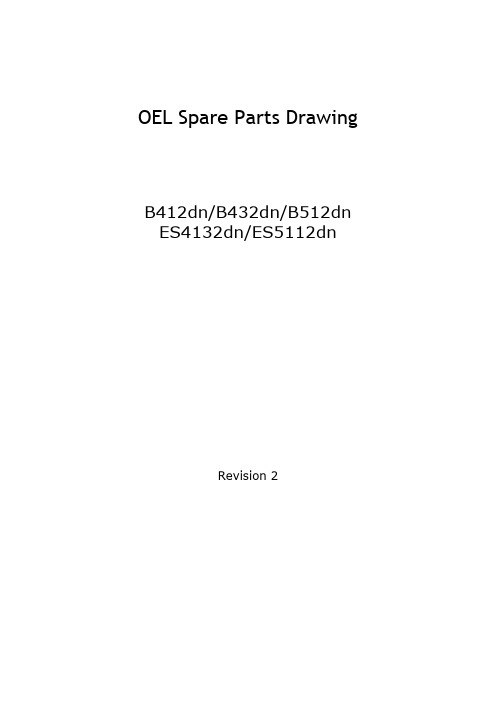
OEL Spare Parts DrawingB412dn/B432dn/B512dn ES4132dn/ES5112dnRevision 2Printer Unit(B412/B432/ES4132)Printer Unit(B512/ES5112)Cassette-Assy(B412/B432/ES4132)Cassette-Assy(B512/ES5112)Plate-Assy-Side-L(B412/B432/ES4132)Plate-Assy-Side-L(B512/ES5112)Plate-Assy-Side-R(B412/B432/ES4132)Plate-Assy-Side-R(B512/ES5112)Duplex-AssyFront-Assy(B412/B432/ES4132)Front-Assy(B512/ES5112)Frame-Assy-TRGuide-Eject-Lower-AssyCover-Assy-StackerCover-Assy-OPEOEL Recommended Spare Parts ListB412/B432/B512ES4132/ES5112Revision 3Specialperperper50010002000Printer Unit 1-a 44559001Cassette-Assy(250sht)1112B412/B432/ES4132Printer Unit1-b 44579504Cassette-Assy-PN307(530)1112B512/ES51122Printer Unit 244460701Cover-Side-L 11112Printer Unit 345704101Cover-Side-R 1111Printer Unit 4-a 44563402Plate-Assy-Side-L-PN3071111B412/B432/ES4132Printer Unit 4-b 44563403Plate-Assy-Side-L-PN307(530)1111B512/ES5112Printer Unit 5-a 44563505Plate-Assy-Side-R 1111B412/B432/ES4132Printer Unit 5-b 44563506Plate-Assy-Side-R(530)1111B512/ES5112Printer Unit 6-a 44563701Duplex-Assy 1111B412/B432/ES4132Printer Unit 6-b 44563702Duplex-Assy(530)1111B512/ES5112Printer Unit 7-a 44561503Front-Assy.-PN3071112B412/B432/ES4132Printer Unit 7-b 44561504Front-Assy.-PN297(530)1112B512/ES5112Printer Unit 844559301Frame-Assy-TR 1111Printer Unit 944565809Fuser-Assy-PN307(100V)151020Printer Unit 944565810Fuser-Assy-PN307(120V)151020Printer Unit 944565811Fuser-Assy-PN307(240V)151020Printer Unit 1044563802Guide-Assy-Eject-L 1111Printer Unit 1144563906Frame-Assy-Rear(PN307)1111Printer Unit 1245718201Frame-Assy-MPT 1111Printer Unit 1345718701Cover-Assy-MPT 1111Printer Unit1444564908Cover-Assy-Stacker-PN30711112Printer Unit 15-b 44560211Cover-Assy-OPE(PN307)1111Except JapanPrinter Unit 1644509801Spring-Contact 5111Printer Unit 1744554001OR-Board -97H 1112Printer Unit 1844557603Cable-FFC-28P(Add)_PN3071111Printer Unit 1944261402Clutch 1111Hopping Clutch Printer Unit 2044261403Clutch-3.51111MPT Clutch Printer Unit 2144261405Clutch-4.51111Regist Clutch Printer Unit 2245763501Motor-Fan(Blower)1111for LVPrinter Unit 2344558301Motor-DC(Main)1111Printer Unit 2444767401Clamp-Cable 12111Printer Unit 2545700501CONN Cord-JST14P-JST16P 1124CU-LV Printer Unit 2644557102Motor-Fan1111on Duct Printer Unit 2745724902Board-MRM Maintenance Board1248B412(OEL)Printer Unit 2745724912Board-MRM Maintenance Board1248B432(OEL)Printer Unit 2745724922Board-MRM Maintenance Board1248B512(OEL)Printer Unit 2745724932Board-MRM Maintenance Board1248ES4132(OEL)Printer Unit 2745724942Board-MRM Maintenance Board 1248ES5112(OEL)Printer Unit 2845762701OR-Board-30L 1124230VPrinter Unit 2944362601Gear-MPT-CL-Z281111Printer Unit3044905301CONN Cord- JST3P-INLET1111RemarksRev Unit NameNo.Part No.Remarks for environmentRecommended Q'ty/YearDel/Add Part NameQ'ty /Unit50010002000nment2Printer Unit3146005101Rear-Top-Assy-Maintenance11112Printer Unit3246005201MPT-Assy-Maintenance1111 2Printer Unit3344909002SW-Assy(Front)PN1111 2Printer Unit3444466302Lever-Link-Fuser21112Printer Unit3545711601Wireless LAN Module(DNUB-O1)11112Printer Unit366520028M0002GP1A173LCS3F11112Printer Unit3745249502Plate-Logo11112Printer Unit3844568956Film-Name_B4121111B4122Printer Unit3844568957Film-Name_B4321111B4322Printer Unit3844568959Film-Name_B5121111B5122Printer Unit3844568960Film-Name_ES41321111ES4132 2Printer Unit3844568961Film-Name_ES51121111ES51122Printer Unit3944904901CONN Cord- JST4P-JST4P1111Cassette-Assy1-a44384701Frame Assy.-Retard1124B412/B432/ES4132 Cassette-Assy1-b43895002Frame-Assy-Retard1124B512/ES5112 Cassette-Assy243963101Spring-Retard1111Plate-Assy-Side-L144473601Lever-Sensor-Cassette1111Plate-Assy-Side-L244361501Spring-Sensor-0161111Plate-Assy-Side-L345715501CONN Cord-JST2P-JST1PJST1P1111Plate-Assy-Side-L445763401Motor-Fan(80)1111Plate-Assy-Side-R144519301Motor-Pulse1111Plate-Assy-Side-R22233013P00809715B-08Z02-G4C1111Plate-Assy-Side-R344430402CONN Cord-AMP8P-AMP8P1111Plate-Assy-Side-R444555101OR-Board-97T1111Toner sensor PCB Plate-Assy-Side-R544561001CONN Cord-AMP4P-AMP3P111197T-CUPlate-Assy-Side-R644567502CONN Cord-AMP3P-SW1111Top cover SW-CU Plate-Assy-Side-R76520028M0002GP1A173LCS3F1111Plate-Assy-Side-R844560901CONN Cord-AMP3P-JST3P11112Plate-Assy-Side-R945768901CONN Cord-JST2P-JST2P1111 Duplex-Assy144354101Roller-Feed_Dup2111Duplex-Assy244379301Bearing-Dup4111Duplex-Assy342060701Bush2111Duplex-Assy4RE4-SK Ring1111Front-Assy144357501Bearing-Feed-L1111Front-Assy244422901Bearing-Feed-R1111Front-Assy344362101Shaft-Roller-Feed2111Front-Assy444135601Roller-Feed2111Front-Assy544357601Bush-Feed2111Front-Assy66520028M0002GP1A173LCS3F3111Front-Assy745700601CONN Cord-JST6P-AMP3Px21111Front-Assy8-a44549801Lever-End1111B412/B432/ES413250010002000nment Front-Assy8-b45721701Lever-End1111B512/ES5112Front-Assy9-a45695901Lever-End-Sub1111B412/B432/ES4132Front-Assy9-b45721801Lever-End-Sub1111B512/ES5112Front-Assy10-a44550001Spring-Lever-End1111B412/B432/ES4132Front-Assy10-b45725101Spring-Lever-End1111B512/ES5112Front-Assy1143526601Bush2111Front-Assy12NK2-10SUS Pin1111Front-Assy13RE4-SK Ring2111Front-Assy1444483301Roller-Assy-Hopping1124Front-Assy1544483601Roller-Assy-PickUp1124Front-Assy1643355101Roller-Pinch1111Front-Assy1844361301Lever-Sensor-IN1111Front-Assy1944361401Lever-Sensor-WR1111Front-Assy2044361501Spring-Sensor-0162111Front-Assy2144361602Roller-Regist1111Front-Assy2242796902OR-RES-High-Voltage-Z1111Front-Assy23RE5-SK Ring11112Front-Assy2444569401CONN Cord-AMP6P-AMP3P-AMP3P1111Frame-Assy-TR143355101Roller-Pinch2111 Frame-Assy-TR243330101Bearing-TR2111 Frame-Assy-TR344432101Roller-Transfer1111 Guide-Eject-Lower-Assy16520028M0002GP1A173LCS3F1111Guide-Eject-Lower-Assy 244569301CONN Cord-JST3P-AMP3P1111Eject paper sensor -CUGuide-Eject-Lower-Assy344365701Lever-Sensor_Exit1111 Guide-Eject-Lower-Assy444365901Spring-Sensor_Exit1111 Frame-Rear-Assy144364301Shaft-Assy.-Eject2111 Frame-Rear-Assy22071152P0001D2X-C1111Frame-Rear-Assy344569601CONN Cord-AMP2P-AMP2P1111Duplex root sensor - CUFrame-Assy-MPT143922401Frame Assy.-Separator1111 Frame-Assy-MPT243922301Roller-Assy-MPT1112 Frame-Assy-MPT343355101Roller-Pinch1111 Frame-Assy-MPT443417901Roller-Assy.-Pickup1111 Cover-Stacker-Assy144570901Cable-FFC-20P(Add)1111 Cover-Stacker-Assy244557701LED Head Unit-61TRA1111。
兄弟打印机工作原理

兄弟打印机工作原理
兄弟打印机是一种专门用于打印文件和图像的设备,它采用一种称为喷墨打印的技术。
工作原理如下:
1. 墨水供给:兄弟打印机中有墨水盒,里面装有不同颜色的墨水。
墨水通过墨盒的小孔进入墨水箱,并通过墨头供给给打印机。
2. 打印头:兄弟打印机的打印头包含许多微小的喷孔,每个孔都与一个封闭的墨水室相连。
墨水室中的压力会使墨水喷出喷孔。
3. 控制信号:计算机通过连接电缆将打印指令发送到打印机。
这些指令包括需要打印的文档或图像的信息,以及控制打印机操作的命令。
4. 打印过程:当收到打印指令后,打印头会根据指令的要求选择喷射墨水的喷孔,并喷射出墨水到纸张上。
打印头的喷孔会依次移动,从而将墨水喷射到正确的位置上,形成图像或文字。
5. 纸张传输:在打印过程中,打印机会将纸张从纸盒或进纸盘中取出,并通过一系列的辊子进行传输,使纸张与喷墨的打印头对齐,保证喷墨准确。
6. 干燥和固定:打印完成后,墨水需要时间干燥和固定在纸张上。
这可以通过打印机内的特殊机制来实现。
总的来说,兄弟打印机的工作原理就是通过墨水喷射和纸张传输相结合,实现将墨水喷射到纸张上,形成文档或图像的打印过程。
兄弟(Brother)MFC-J6945DW无线彩色A3喷墨4合1打印机说明书

Colour wirelessA3 inkjet 4-in-1 printerMFC-J6945DWwww.brother.euWIRELESSPRINT COPY SCAN FAX WIRELESS18922Inkjet now means businessGet further support for your office with the MFC-J5945DW 4-in-1 inkjet A3 printer. Offering automatic 2-sided A3 print, scan and copy, this device is high perfomance, professional and offers business features with low total cost of ownership. For total office support - think business ink. Keep printing for longerWith a high paper capacity of 500 sheets as standard, you can spend your time focussing on your business rather than refilling the paper tray. The versatile 100 sheet multi-purpose tray allows you to use media up to 230gsm and supports quick and cost effective A3 and A4 colour printing.Business features from an inkjet printerWith a host of business features and functions, the MFC-J6945DW offers quick and secure printing directly from your mobile using Near-Field Communication. Set up fast scan options with the intuitive user interface allowing you to scan directly to your favourite office applications. The 9.3cm colour touchscreen features a page gauge function allowing you to keep track of your ink level usage.Keep an eye on costsPrinting doesn’t have to be expensive, and with this device we have ensured you get good value with a low total cost of ownership (TCO) and unbeatable cost per page (CPP) by using the optional high-yield inks giving you up to 6,000 pages1. They also have low emissions and use less energy, meaning your machine supports you while you support the environment.General TechnologyInkjetMemory512MBLocal InterfaceHi-Speed USB 2.0Wired NetworkBuilt-in 10Base-T/100Base-TX Wireless NetworkIEEE 802.11b/g/n (Infrastructure Mode/Ad-hoc Mode),Vertical PairingWi-Fi Direct TMPrint wirelessly without having to use a wireless access point (both automatic and manual methods supported)Print Print Speed (A4)822ipm mono & 20ipm colourResolutionUp to 4,800 x 1,200dpiFPOT (First Print out Time)95.5 seconds Mono6 seconds colourWarm up Time0 secondsQuiet ModeFurther reduce the noise ofprinting by restricting theprint speed Print LanguagesPCL6, BR-Script3(PostScript®3TM LanguageEmulation), PDF Version 1.7,XPS Version 1.0Embedded Fonts (PCL)73 scalable fonts,12 bitmap fontsEmbedded Fonts (Postscript)66 scalable fontsEmbedded Barcodes (PCL)16 bar codes**Code39Interleaved 2 of 5FIM (US-PostNet)Post Net (US-PostNet)EAN-8, EAN-13,UPC-AUPC-E, Codabar, ISBN (EAN)ISBN (UPC-E)Code128 (set A, set B, set C)EAN128 (set A, set B, set C)Code93, GS1Databar, MSIMobile PrintPrint from your mobile devicesto your Brother printerControl Panel9.3cm Colour Touchscreen LCDPrinter Functions N-up Printing3Reduce up to 2, 4, 9, 16or 25 A4 pages into justone A4 page(Mac, up to 2, 4, 6, 9, or 16)Booklet Printing4Print documents in A5 bookletformat using automatic ormanual 2-sided printPoster Printing4Enlarge 1 A4 page into a posterusing 4, 9, 16 or 25 A4 pages Watermark Printing4Watermark your documentswith predefined text or with yourown user-defined messagesPrint Profiles3Store your favourite driversettings as profiles to easilyrecall themPrint Text In Black4Converts all text in yourdocuments to black whenprintedManual 2-Sided Print4Manual 2-sided printing(recommended for media notsupported by automatic2-sided print)ID Printing4Add identification to yourprinted documents(date & time, short custommessage or PC username)Printer Driver5Windows®Windows 7, 8, 8.1, 10,Server 2008 & 2008 R2,Server 2012 & 2012 R2MacOS X 10.9.x, 10.10.x, 10.11.xmacOS 10.12.x, 10.13.xLinuxCUPS, LPD/LPRngPaper Handling Paper Input2Standard Tray - 250 SheetsLower Tray - 250 SheetsMulti Purpose Tray - 100 SheetsAutomatic DocumentFeeder (ADF) - 50 SheetsPaper Output2100 sheetsMedia Type & WeightsStandard TrayPlain, Inkjet, Glossy, Recycled64-220g/m2Envelope PrintingYes, from theMulti Purpose Tray Media Sizes Standard TrayA4, LTR, EXE, A3, LGR, LGL,Folio, A5, A6, Photo (10x15cm),Indexcard (13x20cm),Photo-L (9x13cm),Photo-2L (13x18cm), Com-10,DL Envelope, Monarch,C5,Mexico Legal, India LegalMedia Type & WeightsLower TrayPlain, Recycled 64-120g/m2Media Sizes Lower TrayA4, LTR, A3, LGR, LGL, Folio,Mexico Legal, India LegalMedia Type & Weights MultiPurpose TrayPlain, Inkjet, Glossy, Recycled64-220g/m2Media Sizes MultiPurpose TrayA4, LTR, EXE, A3, LGR, LGL,Folio, A5, A6, Photo (10x15cm),Indexcard (13x20cm),Photo-L (9x13cm),Photo-2L (13x18cm), Com-10,DL Envelope, Monarch, C5,Mexico Legal, India LegaleMedia Type & Weights ADFPlain & Recycled paper(64-90g/m2)Media Sizes ADFWidth 105 to 297 mm,Length 148 to 431.8 mmMobile and Web Connectivity Brother iPrint&Scan5(Android)Print and scan, send faxes,preview received faxes, previewcopies and check machinestatusBrother iPrint&Scan5(iPad / iPhone / iPod)Print and scan, send faxes,preview received faxes, previewcopies and check machinestatusBrother iPrint&Scan5(Windows Phone)Print and scanBrother Print&Scan5(Windows 8,10 & RT)Print and scanBrother Print Service Plugin5Print from Android deviceswithout a dedicated AppGoogle Cloud Print 2.0Print most common file typesfrom any Google Cloud Printenabled applicationAirPrintPrint most common file typesfrom any AirPrint enabledapplicationMopriaPrint most common file typesfrom Mopria supported AndroiddevicesNear-Field Communications (NFC) / Card Reader Support Integrated NFC ReaderSupports both NFC cards(for secure authenticationwith pull-print solutions likeBrother PrintSmart Pro)and Android NFC devices formobile print and scan.Supported NFC standardsinclude: MIFARE Standard/Plus/Ultralight/Ultralight C/DESfire(ISO14443 Type A),my-d move (ISO14443Type A), Tag-it (ISO15693)External NFC Card ReaderSupport(Note 3rd party card readersrequire additional purchase.Other card readers supportedif registered via the web interface)Support for external NFC readersvia the rear USB port.Supported card readers include:RFIDeas pcProx Enroll• RDR-6081AKU• RDR-6281AKU• RDR-6381AKU• RDR-6E81AKU• RDR-6H81AKURFIDeas AIR ID Enroll• RDR-7081AKU• RDR-7581AKU• RDR-7F81AKUElatec TWN3 Mifare,Mifare NFC1, Multi ISOElatec TWN4 Mifare NFCScanner Functions Scan to USBScan to connected USBstorage (up to 256Gb)Scan to FileScan to a file on your computerScan to OCRScan directly into your wordprocessing application forinstant editingScan to ImageScan into your preferred imageediting softwareScan to EmailScan and email documents Scan to Email ServerScan and share a document viae-mail serverScan to FTP / SFTPScan a document directly to aFTP / SFTP serverScan to Network FolderScan a document directly to anetwork folder without requiringa computerScan to SharePointScan a document directly intoSharePointScan to Web12Scan a document directly to acloud serviceScan profiles3Create up to 25 preset profilesfor an easy way to storemultiple scan settingsOther scan features:Duplex ScanScan to Microsoft Office12ADF Auto DeskewAuto CropMulti-page Scan toSingle PDF fileBlank Page SkipBase Colour RemovalID Scan71 to2 Scan7Scan Scanner TypeCIS (Contact Image Sensor)Colour & Mono ScanningYesScan Speed Mono/ColourA4 portrait: 18 ipm / 18 ipmA4 landscape: 11 ipm / 11 ipmA3: 8 ipm / 8 ipm(images per minute)11Duplex Scan SpeedMono/ColourA4 portrait: 36 ipm / 36 ipmA4 landscape: 22 ipm / 22 ipmA3: 16 ipm / 16 ipm(images per minute)11Scan Resolution from ADFUp to 600 x 600dpiScan Resolution fromScanner GlassUp to 1,200 x 2,400dpiInterpolated ScanResolutionUp to 19,200 x 19,200dpiColour DepthColour Processing (Input)48 bitColour Processing(Output) 24 bitGrey Scale Processing(Input) 16 bitGrey Scale Processing(Output) 8 bitScanner Drivers5Windows®TWAIN, ISIS & WIAWindows® 10Windows® 8Windows® 7 MacTWAIN & ICAOS X 10.9.x, 10.10.x, 10.11.xmacOS 10.12.x, 10.13.xLinuxSANECopy Copy Speed (A4)10Up to 15 ipm Mono,11ipm ColourFCOT (First Copy Out Time)106 seconds Mono and Colourfrom ready modeResolutionUp to 600 x 600dpi Multi-Copying/Stack/SortMakes up to 999 copies ofeach page / Stacks or SortsEnlargement/ReductionRatioReduce or Increase documentsizes from 25% to 400% in1% incrementsN in 1 CopyingAllows the user to compress2 or 4 pages on to a singleA4 sheet2 in 1 ID CopyingAllows the user to copy bothsides of an ID card to a singleA4 sheetFleet Management ToolsUnattended Installer 4Ability to centrally deploy and customise our drivers and softwareMSI Installer4Modular installers that can be distributed through Active Directory ®BRAdminLight/Professional 4&5Device management softwareEmbedded Web ServerWeb-based embedded device managementDriver Deployment Wizard 4&5Create print drivers for easy deployment over the network PrintSmart Cost Control Monitor and control printing costs for Brother and 3rd party devices.For more information on PrintSmart Solutions visit: www.brother.euSoftware 5Brother iPrint&Scan (Windows & Mac)Print, Scan and check machine status from Windows or macOSNuance PaperPort 14 SE Document management &sharing programBrother Control Centre 4 for WindowsEasy access to many functions such as Scan, Photo Print and PC-Fax directly from your computerDevelopersBrother Solutions Interface (BSI)Create powerful cloud and on-premise solutions directly, integrating the advanced print, scan and security capabilities of Brother devices.For more information visit:www.brother.eu/developersFaxFax Modem33,600bps (Super G3)PC Fax Send 3 and Receive 4Send and Receive faxes directly from your PCMemory Transmission Up to 180 pages (ITU-T Test Chart,Standard Resolution, JBIG)Out of Paper Reception Up to 180 pages (ITU-T Test Chart,Standard Resolution, JBIG)Distinctive Ring Detection (UK & Denmark only)An external service that allows two or more telephonenumbers shared on a single fixed line to use different ring tonesError Correction Mode (ECM)The MFC will detect line errors during fax transmission and resend the page(s) of the document that had an error (recipient machines must share this feature for it to work)Auto ReductionWhen receiving a single page document longer than A4(297mm) the fax machine will automatically format the message to fit onto a single A4 sheetBroadcastingSend the same fax message up to 250 locationsColour Depth Grey Scale8 bit (256 shades)Colour24 bit (16,777,216 colours)Security and Network Wired Network10Base-T/100Base-TXWired Network SecurityAPOP, SMTP-AUTH, SSL/TLS(IPPS, HTTPS,FTPS, SMTP,POP3, IMAP4), SNMP v3802.1x (EAP-MD5, EAP-FAST,PEAP, EAP-TLS, EAP-TTLS),Kerberos, IPsecWireless NetworkIEEE 802.11b/g/n(Infrastructure Mode)IEEE 802.11g/n (Wi-Fi Direct)Wireless Network Security13WEP 64/128 bit, WPA-PSK(TKIP/AES),WPA2-PSK (TKIP/AES)APOP, SMTP-AUTH, SSL/TLS(IPPS, HTTPS,FTPS, SMTP,POP3, IMAP4), SNMP v3,802.1x (LEAP, EAP-FAST,PEAP, EAP-TLS, EAP-TTLS),Kerberos, IPsecWi-Fi Direct TMPrint wirelessly without havingto use a wireless access point(both automatic and manualmethods supported)Wireless Setup SupportWi-Fi Protected Setup (WPS)Wireless ApplicationsVertical PairingIPv4ARP, RARP, BOOTP, DHCP,APIPA(Auto IP), WINS/NetBIOSname resolution,DNS Resolver, mDNS, LLMNRresponder, LPR/LPD, CustomRaw Port/Port9100, IPP,FTP/FTPs Client FTP Server,SNMPv1/v2c/v3, TFTP server,SMTP Client, ICMP,Web Services (Print/Scan),CIFS Client, SNTP Client,POP3, LDAP, IMAP4,HTTP ServerIPv6NDP, RA, mDNS,LLMNR Responder,DNS Resolver, LPR/LPD,Custom Raw Port/Port9100,IPP, FTP/FTPs Client FTP ,SNMPv1/v2c/v3 , TFTP server,Web Services (Print/Scan),SMTP Client, POP3,CIFS Client, SNTP Client, LDAP,IMAP4, ICMPv6, HTTP ServerIP FilterRestrict which network userscan access the device over thenetwork (IPv4 only)E-mail NotificationsAutomatically configure thedevice to send e-mail alertswhen it requires attention, suchas when the toner is low orneeds replacingE-mail ReportsReceive usage reports on aregular basis via e-mailSetting LockSecure access to the devicecontrol panel by locking itSecure Function Lock 3.0Restrict access to individual orgroups of users. Can be usedwith PC User Login Names forup to 100 usersSecure PrintProtect print jobs with a 4 digitrelease code required at thedevice in order for them tobe printedSupplies and Accessories Ink Cartridges1High-yield cartridgesLC3237BK - 3,000 pages LC3237C - 1,500 pagesLC3237Y - 1,500 pagesLC3237M - 1,500 pages Super high-yield cartridges LC3239BK - 6,000 pages LC3239C - 5,000 pagesLC3239Y - 5,000 pagesLC3239M - 5,000 pages Note product is shipped with LC3237 cartridgesWorking with you for a better environmentAt Brother, our green initiative is simple. We strive to take responsibility,act respectfully and try to make a positive difference to help build a society where sustainable development can be achieved. We call this approach Brother Earth.N ORD IC E C O L AB EL315025All specifications correct at the time of printing and are subject to change.Brother is a registered trademark of Brother Industries Ltd. Brand product names are registered trademarks or trademarks of their respective companies.Duty CycleRecommended Monthly 6250 to 2,000 pages monthly print volume Maximum Monthly 6Up to 30,000 pages monthly print volumeEnvironmentPower Consumption 14Networked Standby: 2.2W Copying: 29W Ready: 6.5W Sleep: 1.6WPower Off: 0.04WSound Pressure Level 50dB(A)Sound Power Level Mono: 6.73B(A)Color: 6.68B(A)Ink Save ModeThis reduces ink usage and helps to reduce the total cost of printer ownershipEnergy Star Yes Blue Angel YesNordic Swan Yes GS Mark YesDimensions and WeightsWith Carton (WxDxH)681 x 576 x 504 mm - 28.7kg Without Carton (WxDxH)575 x 477 x 379mm - 24.2kg1 Approx declared yield value in accordance with ISO/IEC 24711.2 Calculated with 80g/m² paper.3 Windows ® & Mac ® only.4 Windows ® only.5 Available for download.6 Number of printed pages per month can be used to compare designed durability between like Brother products. For maximum printer life, it is best to choose a printer with a duty cycle that exceeds your print requirements.7 Requires Brother Software.8 Based on ISO/IEC 24734.9 Based on ISO/IEC 17629.10 Based on ISO/IEC 24735.11 Based on ISO/IEC 17991.12 Requires an Internet connection.13 Wi-Fi Direct supports WPA2-PSK (AES) only.14 All value are approximate; power consumption varies depending on the usage environment or part wear.。
- 1、下载文档前请自行甄别文档内容的完整性,平台不提供额外的编辑、内容补充、找答案等附加服务。
- 2、"仅部分预览"的文档,不可在线预览部分如存在完整性等问题,可反馈申请退款(可完整预览的文档不适用该条件!)。
- 3、如文档侵犯您的权益,请联系客服反馈,我们会尽快为您处理(人工客服工作时间:9:00-18:30)。
兄弟打印机清零
• 兄弟4040CN、4050彩打硒鼓清零方法
当打印机出现“Drum End Soon”等字母提示时,就提醒您要 更换硒鼓了。 当您换新的硒鼓单元时,您需要通过以下步骤重置硒鼓计 数器: 1、打开打印机电源开关。 2、按下“+” 或 “-” 键,选择 Machine Info. ( 机器信息)。 3、按下“OK” 执行下一级菜单,然后按下 “+” 或 “-” 键,选择“Reset Parts Life” ( 重置零件寿命)。 4、按下 “OK”,然后按下“+” 键,选择“Drum Unit” ( 硒鼓单元)。 5、按两次 “OK”。
兄弟1118加粉后清零
• 1、首先关闭打印机。按住开机键不要松手看到准备就绪 和错误指示灯亮同时亮时打开顶盖,这个时候 错误指示 灯应当熄灭,准备就绪指示灯常亮才有用。取出硒鼓单元, 错误指示灯常亮。确保准备就绪和错误指示灯常亮,然后 松开开机键。 2、安装硒鼓单元并合上顶盖。 3、按开机 键两次。确保错误指示灯常亮。继续执行4操作 4、执行 以下操作重置计数器; 对于初始墨粉盒,(体验粉盒) 连续按开机键五次。 过几秒自动自检然后绿灯亮恢复正 常可以打印了。 对于标准墨粉盒,(换过的粉盒)连续 按开机键六次。过几秒自动自检然后绿灯亮恢复正常可以 打印了。 整过过程结束,新手可看清这个教程反复试 验。
6、经常报硒鼓错误。 (drum error)
• 故障表现方式:机器经常报硒鼓错误。 (drum error) • 解决方式:充电电极、充电栅网、转印电 极、消电毛刷、鼓芯接地、磁辊显影偏压, 这几个触点全是钢丝导电,很容易变形, 接触不良。主要是充电电极触点。代用鼓 出现这样的问题多一些。
7、定影上下棍粘在一起,导致无法 起机
联想兄弟打印机常见英文提示
•
• • • • • • • • •
• • • • •
1,Back Cover Open (后盖打开)Change Drum Soon(立即更 换硒鼓) 2,Comm.Error(通信错误) Connection Fail(连接失败) 3,Cooling Down(正在冷却) Wait for a while(请稍等) 4,Cover is Open(扫描仪盖打开) Data Remaining (数据残余) 5,Disconnected(已断开) Document Jam(原稿卡住) 6,Dust on Drum(硒鼓上有灰尘) Fail to Warm up(预热失败) 7,Unit is too Hot(单元过热) Machine too Hot(设备过热) 8,No Cartridge(无墨盒) No Paper Fed(无进纸) 9,Not Registered(未注册) 10,No Response/Busy(未响应/繁忙) Out of Memory(内存不 足) 11,Paper jam Inside(内部卡纸) Paper Jam Rear(后部卡纸) 12,Paper Jam Tray(纸盒卡纸) Toner Life End(墨粉用尽) 13,Toner Low(墨粉不足) Unable to Init (无法初始化) 14,Unable to Print(无法打印) Unable to Scan(无法扫描) 15,Wrong Paper Size(错误的纸张大小)
9、复印打印卡纸,每次卡纸都卡在鼓下面, 但机器提示“打开后盖取出被卡纸张” • 解决方式:这一般都是因为粉盒太沉而造 成的。 • 粉盒因为太沉,主电机转动起来很费劲, 以致传感器在限定时间里未检测到纸张而 报错,而造成定影延时卡纸。
10、复印打印纸的左侧边缘有黑边,不是整 个左侧都有,就左侧边缘的中间有。 • 解决方式:更换了数个硒鼓都无效,原 装粉盒加的粉,当时没怀疑粉盒,实在没 办法了,找了个粉盒上去,就好了,后来 观察才看到,粉盒左侧的上粉有些厚,刮 板上的螺丝拧紧就好了。
兄弟3040cn墨粉清零
• 1、同时按下 secure print • 和 cancel 四秒钟 • 2、根据提示自动更换粉,然后按下两次 OK,就大功造成了,是不是很简单呀。
兄弟1519加粉后清零
按下菜单键, 找到设备信息,按OK键, 然后上下键选择重置硒鼓,按OK重置, 有数字键盘的输入*,没有键盘的输入启动键, 这时候显示屏的显示将被消除, 有数字键盘的输入11,没有数字键盘的按向上或者 向下键选择到11, 屏幕上显示为接受,粉盒被重置了。
2、加粉后有重影
• 故障表现方式:加粉前测试没问题,加完粉后出现轻微或者很重重影 问题。 • 解决方式:A.粉不兼容,(不管啥牌子粉,每一批都不一样,建议每 次加粉清洁余粉)全面清洁粉盒,换一只新粉; • B、高压不对,兄弟联想机器高压并不是一成不变的,随着换新粉盒、 打印张数的增加等,都在有比例的调整高压,通过粉盒复位和硒鼓复 位来复位高压成初始值。 • C、粉盒右侧磁辊塑料轴套导电不良(左侧凸出的那一块),那块塑 料不是普通塑料,是碳做的,是给磁辊提供高压。可以用万用表量一 下,表针有反应,如果没有反应,更换磁辊导电轴套。或者更换新粉 盒。 • D、充电电极、充电栅网、转印电极、消电毛刷、鼓芯接地、磁辊显 影偏压,这几个触点全是钢丝导电,很容易变形,接触不良。E、高 压板,主板问题。(出现的相当少)
8、打印复印都特别浅几乎看不见, 会出现前盖打不开的情况。
• 故障表现方式:无论打印还是复印都特别浅几乎看不 见,还会出现前盖打不开的情况。 • 解决方式:出现上述情况一般是带动粉盒转动的齿轮损坏 造成的,判断的方法是: A、如果前盖打不开,100% 是带动粉盒转动的齿轮损坏; • B:如果前盖能打开,用手在粉盒的磁辊上做个标记,再 把粉盒放进机器里,等机器自检完后,再抽出粉盒,看看 在粉盒的磁辊上的标记是否还在,如果还在,大部分情况 下那个带动粉盒转动的齿轮损坏了。 出现上述情况,是 由于粉盒太沉转动的阻力太大造成的,换完齿轮后,建议 换一个新粉盒。
解决方式:清洁粉刮刀,粉刮刀积碳,造成 粉吸附不到磁辊上。
5、打印时好时坏
• 故障表现方式: 打印时好时坏,有时打印非常干 净,有时打印有脏的背景,经常报没有粉盒错误。 更换粉盒,硒鼓都无效。更换高压板也无 效。 • 解决方式: A、充电电极、充电栅网、转印电极、 消电毛刷、鼓芯接地、磁辊显影偏压,这几个触 点全是钢丝导电,很容易变形,接触不良。 B、高压板,主板问题。(出现的相当少)
故障代码
• • • • • • • • • • • • • • • • 71 多棱镜电机不同步 PLS OPEN COVER ** 72 未检测到光束信号 PLS OPEN COVER 73 未装粉盒 TONER EMPTY 74 墨粉空 TONER EMPTY 75 机内温度过高故障 COOLING DOWN 76 加热辊电缆未连接或断路 MACHINE ERROR 76 77 加热辊热敏电阻短路 MACHINE ERROR 77 78 加热辊热敏电阻电缆未连接或断路 MACHINE ERROR 78 7A 主电机被锁 PLS OPEN COVER ** 7B 主控板发生ASIC故障 PLS OPEN COVER ** 7C 电机电路板发生故障 MACHINE ERROR 7C 80 纸张尺寸设置错误 CHECK PAPER SIZE 82 进纸错误 PRINTER JAM 83 卡纸。计数或手动送纸传感器常“开” PRINTER JAM 84 卡纸。出纸传感器常“开” PRINTER JAM 85 未装纸盒 CHECK CASSETTECHECK CASSETTE #1
兄弟系列打印机
常见故障分析
1、硒鼓上有灰尘(英文提示: DUST on drum)
• 故障表现方式:卡纸。 激光打印机表现为, 卡纸灯闪,一体机表现为屏幕报错:硒鼓 上有灰尘(英文提示:DUST on drum) 解决方式:拆卸硒鼓,全面清洁电极丝, 和充电栅网内侧,成功率90%,实在不好, 更换电极丝。
3、打印左侧浅
• 故障表现方式:打印左边明显浅。 解决方式: • A、首先排除粉盒问题,看粉盒上粉均匀不 均匀,不均匀的话清洁粉盒。 • B、激光器脏造成的,清洁激光器。
4、打印部分浅
• (对新手来说是个问题,对但凡有经验的 工程师来说不叫问题)故障表现方式: 打印部分有规则的浅,深和浅的界限很清晰。
• (经典问题) 故障表现方式:上下棍粘在一起, 有时能用,印出的问题是有一部分无法定影,有 时导致定影保护,无法正常起机。 • 解决方式:A、该问题主要是兄弟机器设计缺陷, 热敏电阻误检测,温度保险没起到应有的保护作 用,当温度到一定极限时,温度保险没有跳闸, 而导致上下棍粘在一起。 • B、再就是人为原因,拆卸主板时,差错插头而 导致热敏电阻失效,造成上下棍粘在一起. 更换上 下棍,更换热敏电阻(建议换保险)。
• • • • • • • • • • • • • • • • • •
86 未装下层可选纸盒 CHECK CASSETTE #2 88 卡纸。计数传感器已恢复“关闭 ”状态,出纸传感器仍处于常“闭”状态。 PRINTER JAM A1 前盖打开 COVER OPEN A2 扫描文档太长 DOCUMENT JAM A3 文档后部传感器未检测到文档 DOCUMENT JAM A4 不少于50%的白色标准数据错误 SCANNER ERROR(仅对维护模式) A7 单页进纸超时错误 PRESS STOP KEY A8 单页扫描超时错误 PRESS STOP KEY A9 扫描参考电压出错 N/A AC 小于50%的白色标准数据错误 CLEAN UP SCANNER(仅限维护模式) B9 LED发光强度故障 PRESS STOP KEY E4 纸写错误 MACHINE ERROR E6 E8 发送时扫描数据出错 PRESS STOP KEY EA 在B状态文档被移走 DOCUMENT JAM F5 存储传输模式页无“EOL”标记 PRESS STOP KEY F6 PC并口错误 PC BUSY OR FAIL FF 页码存储器并口错误 FATAL ERROR
