Protools10.3.7安装图解教程
ProTool组态软件的介绍与使用
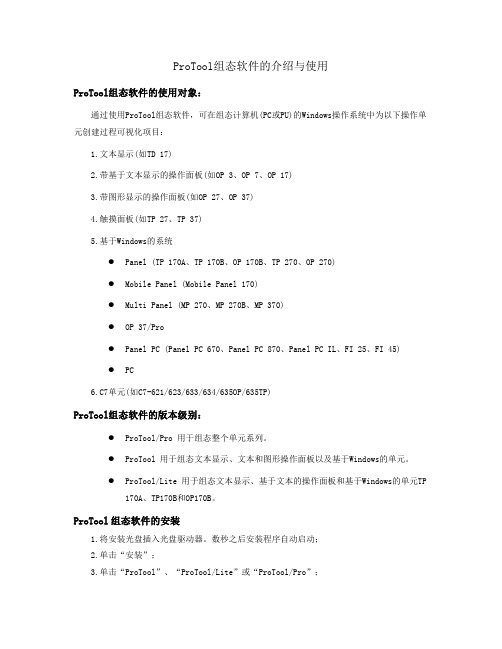
ProTool组态软件的介绍与使用ProTool组态软件的使用对象:通过使用ProTool组态软件,可在组态计算机(PC或PU)的Windows操作系统中为以下操作单元创建过程可视化项目:1.文本显示(如TD 17)2.带基于文本显示的操作面板(如OP 3、OP 7、OP 17)3.带图形显示的操作面板(如OP 27、OP 37)4.触摸面板(如TP 27、TP 37)5.基于Windows的系统●Panel (TP 170A、TP 170B、OP 170B、TP 270、OP 270)●Mobile Panel (Mobile Panel 170)●Multi Panel (MP 270、MP 270B、MP 370)●OP 37/Pro●Panel PC (Panel PC 670、Panel PC 870、Panel PC IL、FI 25、FI 45)●PC6.C7单元(如C7-621/623/633/634/635OP/635TP)ProTool组态软件的版本级别:●ProTool/Pro 用于组态整个单元系列。
●ProTool 用于组态文本显示、文本和图形操作面板以及基于Windows的单元。
●ProTool/Lite 用于组态文本显示、基于文本的操作面板和基于Windows的单元TP170A、TP170B和OP170B。
ProTool组态软件的安装1.将安装光盘插入光盘驱动器。
数秒之后安装程序自动启动;2.单击“安装”;3.单击“ProTool”、“ProTool/Lite”或“ProTool/Pro”;4.按屏幕指示进行;5.按要求安装许可证。
注意:在Windows® NT、Windows® 2000和Windows® XP下进行安装要求有管理员权限。
安装后,组态软件必须由具有本地管理权限的用户启动一次,以使ProTool系统文件成功注册。
ProTool组态软件的使用步骤1.启动ProTool组态软件双击桌面上的ProTool组态软件图标。
protools注册流程
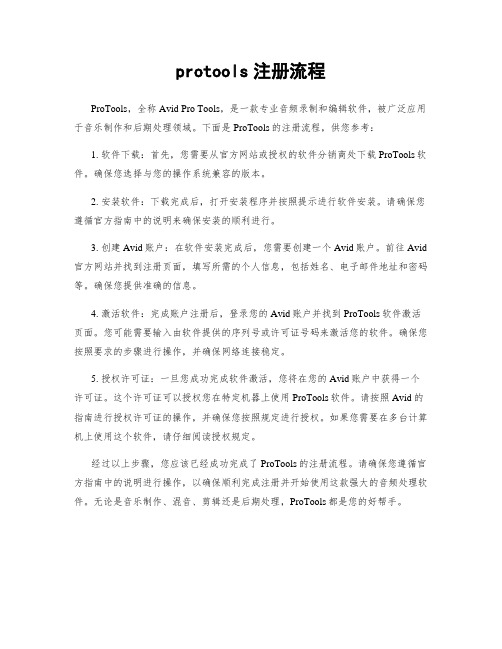
protools注册流程
ProTools,全称Avid Pro Tools,是一款专业音频录制和编辑软件,被广泛应用于音乐制作和后期处理领域。
下面是ProTools的注册流程,供您参考:
1. 软件下载:首先,您需要从官方网站或授权的软件分销商处下载ProTools软件。
确保您选择与您的操作系统兼容的版本。
2. 安装软件:下载完成后,打开安装程序并按照提示进行软件安装。
请确保您遵循官方指南中的说明来确保安装的顺利进行。
3. 创建Avid账户:在软件安装完成后,您需要创建一个Avid账户。
前往Avid 官方网站并找到注册页面,填写所需的个人信息,包括姓名、电子邮件地址和密码等。
确保您提供准确的信息。
4. 激活软件:完成账户注册后,登录您的Avid账户并找到ProTools软件激活页面。
您可能需要输入由软件提供的序列号或许可证号码来激活您的软件。
确保您按照要求的步骤进行操作,并确保网络连接稳定。
5. 授权许可证:一旦您成功完成软件激活,您将在您的Avid账户中获得一个许可证。
这个许可证可以授权您在特定机器上使用ProTools软件。
请按照Avid的指南进行授权许可证的操作,并确保您按照规定进行授权。
如果您需要在多台计算机上使用这个软件,请仔细阅读授权规定。
经过以上步骤,您应该已经成功完成了ProTools的注册流程。
请确保您遵循官方指南中的说明进行操作,以确保顺利完成注册并开始使用这款强大的音频处理软件。
无论是音乐制作、混音、剪辑还是后期处理,ProTools都是您的好帮手。
Pro Tools11安装注册和激活指南
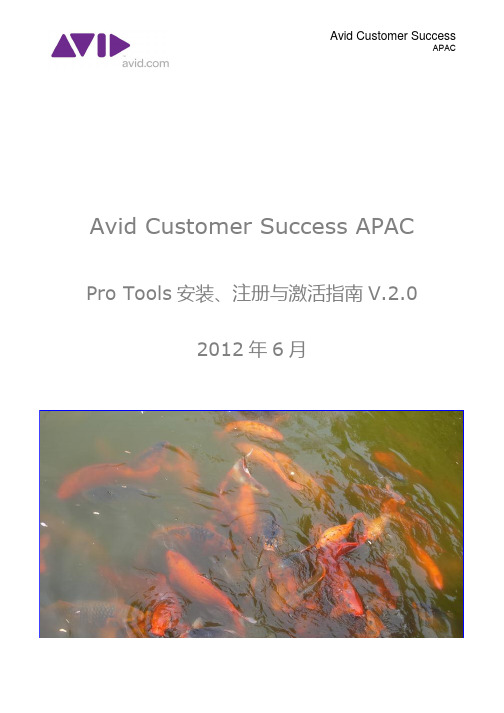
Avid Customer SuccessAPACAvid Customer Success APAC Pro Tools安装、注册与激活指南V.2.02012年6月Pro Tools初次安装使用注意事项您好!如果您是初次安装和使用Pro Tools或Pro Tools|HD产品,您可能会对产品包中的注册卡、激活卡一无所知,也可能对创建这个账号那个账号这个升级那个下载感到茫然,本文档的目的就是为您解答这些疑惑,指导您根据自己购买的产品类型一步一步操作直到能顺利地打开软件运行。
如果您已经很熟悉这个过程,可以选择性地查阅相关部分。
Pro Tools 系统安装主要步骤如下:⏹硬件安装与连接⏹注册账号并添加iLok USB⏹注册Avid账号⏹使用激活码激活授权或软件下载⏹注册产品⏹下载软件并运行常见问题解答:⏹提示注册码或激活码已经被使用过?⏹输入了错误的iLok User ID?⏹注册时出现“Your Session Has Timed Out “错误?⏹下载升级授权时出现如下图错误:requires of surrender license(s) …经销商密件 2 2011年12月Pro Tools系统安装、注册和激活1.硬件安装和连接a)安装硬件驱动●对于Pro Tools HD软件,请不要单独安装驱动,因为正确的硬件驱动已经包含在Pro Tools HD软件的安装中。
●对Pro Tools 9或10,软件安装中不包含外部接口设备的驱动安装,因此需要进行单独的驱动程序安装:Eleven Rack 驱动下载Mbox Pro 驱动下载Mbox 驱动下载Mbox Mini 驱动下载M-Audio 驱动下载●Pro Tools Express仅仅搭配Mbox 3和Mbox 3 Mini进行使用,请安装对应的驱动程序,并参考快速设置指南进行连接和设置。
Mbox 驱动下载Mbox Mini 驱动下载b)安装并连接硬件参照附带的“Quick Setup Guide“(快速设置指南)或”Install Guide“(安装指南)安装好HD卡(HD Native或HDX卡)并连接相关的音频接口设备。
M-AUDIO Pro Tools KeyStudio Setup 说明书

M-AUDIOPro Tools KeyStudio Set Up Guide|2IntroductionCongratulations on your purchase of Pro Tools® KeyStudio™. Pro Tools KeyStudio turns your PC or Mac into a complete recording and music production environment, by combining a veloc-ity sensitive 49-key keyboard, a high-performance, low-latency USB audio interface andPro Tools® M-Powered™ Essential music production software in one package. Pro Tools is the industry standard platform in music production software, and used in top recording facilities around the world. No matter if you are an established professional who wants to take Pro Tools on the road, or if this is your first recording system, we recommend you spend a few minutes reviewing this guide to ensure proper setup.What's in the Box?Your Pro Tools KeyStudio bundle contains the following items:M-Audio KeyStudio USB keyboardM-Audio USB Micro audio interfaceUSB cablePro Tools M-Powered Essential DVDPro Tools M-Powered Essential Quick SetupThis Setup GuideIf any of the above listed items are missing, please contact the retailer where you purchased the product.KeyStudio Keyboard Features49-key velocity-sensitive keyboardPitch Bend wheelModulation wheel; MIDI re-assignableVolume slider; MIDI re-assignableOctave up/down buttons; MIDI re-assignableEdit Mode button for advanced functions and programmingSustain foot pedal inputno driver installation needed - simply connect and power onbus-powered through USBUSB Micro Audio Interface Features Low latency performance through ASIO / CoreAudio driver architecture1/8" mono/stereo input for instruments, microphones, and line-level devices1/8" stereo output for headphones or powered monitorsBus-powered through USBQualified audio interface for Pro Tools M-Powered and M-Powered Essential3|Pro Tools KeyStudio Set Up GuideInstallation OverviewIt is important that installation and setup take place in the following sequence (all of these steps are explained in detail later in this Setup Guide):1.Install the M-Audio USB Micro drivers2.Connect M-Audio USB Micro3.Connect M-Audio KeyStudio USB4.Install the Pro Tools M-Powered Essential software (or configure your 3rd party recordingsoftware)M-Audio USB Micro InstallationAlthough USB Micro may function with your computer even if the M-Audio drivers have not been installed, to ensure full functionality (including the Software Control Panel) you must install the M-Audio drivers before connecting USB Micro to your computer.Also note that the USB Micro driver software must be installed and USB Micro connected in order for Pro Tools M-Powered Essential to function.Installation instructions for Windows XP and Vista PLEASE NOTE: Make sure M-Audio USB Micro is not connected to your computerwhen beginning the installation. The following instructions will indicate when youshould connect the device to your computer.1.Install the M-Audio USB Micro drivers by doing one of the following:•If you have Internet access, download the latest USB Micro drivers from the Support > Drivers page at . This is highly recommended as it provides you with the newest drivers available. Once you have saved the installer to your computer, double-click the file to start the installation process.- or -◆•If you do not have Internet access and areinstalling drivers from the included disc, thecomputer will automatically display theinteractive install screen ◆ when the disk isinserted. If your computer fails to launch thisapplication, you can manually start it byclicking on Start > My Computer* > Pro ToolsM-Powered Essential DVD, and then double-clicking "Setup.exe."Next, click "Install USB Micro Driver."*If you are using Windows Vista, "My Computer"will be labeled "Computer" in this step.Pro Tools KeyStudio Set Up Guide|4 2.Follow the driver installer’s on-screen instructions. At various points in this installation pro-cess, you may be notified that the driver being installed has not passed Windows Logo Test-ing, or asked whether the program you wish to run is a trusted application. Click "Continue Anyway"(Windows XP) or "Install" (Windows Vista)♦to proceed with the installation.♦3.Once the installer has completed, click "Finish."4.Connect USB Micro to an available USB port on your computer.The installation should automatically complete.NOTE: Windows XP users may encounter additional messages. If so, proceed withsteps 5-7.5.Windows XP will identify the interface and ask if you want to search the Internet for a driver.Select "No, not this time" and press "Next."⌧6.Windows XP will display a Found New Hardware Wizard dialog. Choose "Install the softwareautomatically" and click "Next." ⍓⌧⍓7.Once the Wizard has completed, click "Finish."If you are presented with another Found New Hardware Wizard dialog, repeat steps 5-7.5|Pro Tools KeyStudio Set Up Guide Installation Instructions for Mac OS XPLEASE NOTE: Make sure M-Audio USB Micro is not connected to your computerwhen beginning the installation. The following instructions will indicate when youshould connect the interface to your computer.1.Install the USB Micro drivers by doing one of the following:•If you have Internet access, download the latest USB Micro drivers from the Support > Drivers page at . This is highly recommended as it provides you with the newest drivers available.The downloaded file should automatically mount and display its contents. If this file does not automatically mount after it has finished downloading, click on the file from the downloads stack in the dock to display its contents. Next, double-click the installer application.- or -•If you do not have Internet access and are installing drivers from the included disc, a DVD-ROM icon will appear on your desktop once the disc is inserted into your computer. Double-click this icon to view the contents of the disc. In the Drivers folder, double-click the driver installer (.dmg) file for USB Micro.2.Follow the driver installer’s on-screen instructions.During installation, Mac OS X will ask you to enteryour user name and password. Enter this informationand click OK to confirm. If you have not configured apassword for your computer, leave the password fieldblank and click OK. If you are not the computer’sowner, ask the owner or your Administrator for thisinformation.3.When the installer has completed, click “Restart.” Your computer will reboot automatically.4.After your computer has finished starting up, connect USB Micro to an available USB port onyour computer. USB Micro is now installed and ready to be used.M-Audio KeyStudio Keyboard Installation Use the provided USB cable to connect KeyStudio to an available USB port on your computer.The USB cable not only powers the keyboard but also transmits MIDI data to your computer.Make sure that the power switch on the back of the keyboard is in the "on" ( I ) position. The KeyStudio keyboard is now ready to be used - no additional installation steps are required.Windows users who are planning to use the keyboard with more than one applica-tion at the same time, or simultaneously use other class-compliant USB deviceswith audio capabilities must install the latest KeyStudio driver found on the M-Audiowebsite .For instructions on installation and advanced KeyStudio keyboard features, pleasesee the KeyStudio User Guide on the included DVD.Pro Tools KeyStudio Set Up Guide |6Pro Tools M-Powered Essential Installation Window XP and Vista:Insert the Pro Tools M-Powered Essential DVD into your computer. The computer will automati-cally display the interactive install screen. Click the on-screen link to install Pro ToolsM-Powered Essential, then follow the on-screen instructions. If the splash screen doesn’t appear after inserting the installer DVD, locate and double-click Setup.exe. Then click the on-screen link.Macintosh:Insert the Pro Tools M-Powered Essential DVD into your computer. Locate and double-click Install Pro Tools MP Essential.mpkg on the installer DVD, then follow the on-screen instruc-tions.ConnectionsKeyStudio KeyboardConnect your KeyStudio keyboard toan available USB port on your com-puter and switch the unit on.Optional: Connect a sustain pedal (notincluded) to the sustain pedal jack onthe rear panel of yourKeyStudio keyboard. USB Micro AudioInterfaceOnce the drivers are installed, you’llneed to connect your equipment(microphones, instruments, speakers,headphones, etc.) toM-Audio USB Micro. The diagrams on theright illustrate how everything should be con-nected:1.guitar or bass), or line-level source (synthe-sizer, CD player, DJ mixer, etc.) to the 1/8”input of M-Audio USB Micro.2.Connect your headphones or poweredspeakers to the 1/8” output.7|Pro Tools KeyStudio Set Up GuideSoftware ConfigurationThe included Pro Tools M-Powered Essential software automatically selects and configures M-Audio USB Micro and KeyStudio for audio and MIDI recording. If you are planning to use a 3rd party recording software, you will need to select M-Audio USB Micro as the audio input and output device, and KeyStudio as the MIDI input device for the software and its tracks. Please refer to the documentation for your recording software for more information on audio and MIDI device configuration.M-Audio USB Micro Control Panel The USB Micro Control Panel lets you adjust input gain, monitor mix levels, output volume, and on Windows systems, also the buffer size (latency).•Windows XP/Vista users: A small M-Audio logo will be placed in the system tray, generally located at the bottom of your Windows desktop. Double click this icon to open the Control Panel.•Mac OS X users: The USB Micro Control Panel can be found in System Preferences, under "Other."The USB Micro Control Panel is divided into separate pages, each accessible by clicking on the corresponding tab:Levels TabInput Gain: This slider controls the level coming from the input. Settings below the center line will work well with line-level devices such as electronic keyboards or CD players as well as with instruments like electric guitars or basses. Settings above this line will work for most handheld and PC desk microphones (dynamic and electret microphones).Monitor Mix: This slider controls the level of signal from the input jack, that is sent directly back to the output jack of USB Micro. This monitoring method is called “Hardware Monitoring” and allows you to listen to your input signal before any software audio processing takes place, and thereby prevents undesirable delays common when monitoring your input signal through your software. Adjust this slider until you have achieved the desired balance between input and play-back levels.Output Volume: This slider sets the output level of USB Micro.Pro Tools KeyStudio Set Up Guide|8 Latency Tab (Windows XP/Vista only)When recording to your computer, you will experience a short delay between the time you cre-ate a sound and the time you hear it in your headphones or monitors. This is due to the time it takes for your input signal to pass through your audio software and appear at the outputs, and is referred to as Latency.Using the slider on this tab, you can control the amount of latency (signal delay) you experience by changing the buffer size. Smaller buffer sizes result in lower latency, but may not function well with slower systems.The default buffer size setting of 256 samples may adequately serve your purposes, but if you wish to, you can experiment with lower settings. If you experience stuttering or crackling in your audio playback or while recording, try using a larger buffer size.NOTE: This setting cannot be modified while a recording application is running.About TabThis tab provides links to driver updates, knowledge base articles, technical support contact information as well as information on your hardware and current driver software versions. You can also find version numbers of the installed M-Audio USB Micro software components here.This information may be helpful, should you ever need to call for technical support.Additional Information and Support The complete User Guide for the M-Audio KeyStudio keyboard can be found on the included disc.Documentation for Pro Tools M-Powered Essential software can be accessed via the applica-tion’s Help menu. Additional installation and setup instructions can also be found in the included Pro Tools M-Powered Essential Quick Setup.Before Updating Your Mac or Windows System:Please check the M-Audio driver download page at /driversfor the availability of an updated driver before you decide to install Microsoft orApple operating system updates.Before new M-Audio device drivers are released, they are tested for use withoperating system versions that are available at that time. When updates for anoperating system are released, all M-Audio device drivers have to be re-testedand possibly updated to ensure proper operation.M-Audio recommends refraining from installing operating system updates untila driver has been posted to the M-Audio website for that specific operatingsystem. The M-Audio website () contains the latest driversand program updates as well as useful links to news stories, FAQs, and techni-cal support. We recommend checking this site regularly to ensure you havethe latest drivers and most up-to-date information about your M-Audioproducts.9|Pro Tools KeyStudio Set Up Guide WarrantyWarranty TermsM-Audio warrants products to be free from defects in materials and workmanship, under normal use and provided that the product is owned by the original, registered user. Visit/warranty for terms and limitations applying to your specific product.Warranty RegistrationImmediately registering your new M-Audio product entitles you to full warranty coverage and helps M-Audio develop and manufacture the finest quality products available. Register online at /register to receive FREE product updates and for the chance to win M-Audio giveaways.Documentation FeedbackAt M-Audio, we are always looking for ways to improve our documentation. If you have com-ments, corrections, or suggestions regarding our documentation, e-mail us at************************.ESD and Fast Transient may cause the unit to temporarily malfunction. Switch off and on again to restore normal operation.WARNING: This product contains chemicals, including lead, known to the State of California to cause cancer, and birth defects or other reproductive harm. Wash hands after handling.© 2009 Avid Technology, Inc. All rights reserved. Product features, specifications, system requirements and availability are subject to change without notice. Avid, M-Audio, Pro Tools, KeyStudio and USB Micro are either trademarks or registered trademarks of Avid Technology, Inc. All other trademarks contained herein are the property of their respective owners.KeyStudio, USB Micro FOR HOME OR STUDIO USE Tested to comply with FCC standards。
学会使用ProTools进行音频编辑与制作

学会使用ProTools进行音频编辑与制作一、ProTools简介ProTools是一款专业音频编辑与制作软件,被广泛应用于音乐制作、电影制作、视频游戏制作等领域。
它为用户提供了强大而全面的音频处理工具,可实现多轨录音、混音、音频编辑、音频效果处理等功能,是音频制作过程中不可或缺的工具。
二、界面与基本操作1. ProTools的界面分为编辑窗口、混音窗口和控制窗口三部分。
编辑窗口用于编辑和处理音频素材,混音窗口用于调整音频轨道的音量、平衡和效果,控制窗口用于控制硬件设备和插件。
2. 在编辑窗口中,用户可以导入音频文件、创建新的音轨、对音频进行剪辑、修复、混合等操作。
用户可以使用剪刀工具剪切音频,使用渐入渐出工具实现平滑过渡,使用时间轴进行精确编辑。
3. 在混音窗口中,用户可以通过拖动拉杆调整音频的音量、平衡和声相,还可以添加均衡器、压缩器、混响器等效果插件,对音频进行混音处理。
用户还可以对音轨进行分组操作,实现集体调节。
4. 在控制窗口中,用户可以选择合适的音频接口、控制遥控台、调试设备等。
通过与硬件设备的连接,用户可以实现对录音设备的控制和信号的输入输出。
三、音频编辑与处理1. 剪辑处理:ProTools提供了丰富的剪辑工具,用户可以通过剪切、切割、复制、粘贴等操作对音频进行剪辑处理。
同时,用户可以使用交叉淡入淡出、渐入渐出等效果实现音频的平滑过渡。
2. 修复处理:ProTools内置了强大的音频修复工具,可以去除噪音、杂音、口腔噪音等不需要的声音。
用户可以使用降噪、去除杂音等插件,通过对音频进行处理,将其修复为清晰纯净的声音。
3. 混音处理:ProTools提供了多轨道混音功能,用户可以调整每个音轨的音量、平衡和声相,从而实现各个音轨之间的合理组合。
此外,ProTools还支持添加各种音频效果插件,例如均衡器、压缩器、混响器等,用于增强音频的效果。
四、音频效果与合成1. 音频效果:ProTools内置大量音频效果插件,用户可以根据需要选择合适的效果插件,实现音频的优化和后期处理。
pro tools教程
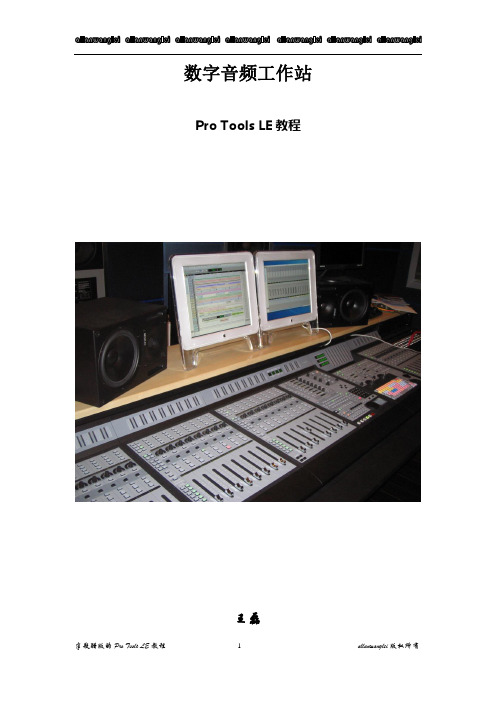
数字音频工作站Pro Tools LE教程王磊PRO TOOLS 初级教程说明:本教程只适用于刚刚接触或正要学习PRO TOOLS的同学使用。
今天要给同学说一下在数字音频工作站领域中,最为流行并享有盛誉的音频软件Pro Tools(当然PRO TOOLS的高端产品视频功能也很强大,但我们这里只说音频这方面)。
由Digidesign公司出品的Pro Tools一直是录音行业所推崇的音频处理系统,专业版的TDM系统一般有Pro Tools 24 MIX Plus;Pro Tools 24 MIX;Pro Tools 24等;以及刚刚推出的Pro Tools HD系统。
Pro Tools的软件至今也已升级到6.9的版本。
还有最近出的两个小玩意MBOX和DIGI002。
我们所说的DIGI001系统是这些中最简单的一个,就是由简化版的PRO TOOLS LE软件加上硬件DIGI001组成。
简化版的Pro Tools我们称它为Pro Tools LE,由于绝大多数人都拿不出几十万人民币来购置一套带有硬件DSP功能的Pro Tools 的专业级系统,因此在这里我们就以简化版的Pro Tools 来详细介绍一下,几乎具备TDM系统的大部分重要功能的软件Pro Tools LE与硬件DiGi 001的具体使用。
首先我们先来认识它们:第一节Digi 001这个就是它了,(当然图中少了一块PCI的插卡,因为我没搞到它的图)Digi 001主要由外置接线箱(AD/DA转换器)和PCI插卡组成,中间用电缆连接,是一套真正的“即插即用”系统。
先看前面,在它的前面板上有两个Neutrik复合式(卡侬或大三芯通用)的Mic/LINE前级放大器,有独立的增益控制(GAIN),带有-26db的固定哀减(PAD)按钮,是专门为输入线路信号时使用的。
此外这两个接口还配有48V幻相供电(PHANTOM POWER),可直接接入需48V的电容话筒进行工作。
Patrol3.0软件安装及使用说明
Patrol3.0软件安装及快速使用指南第一章巡检管理系统软件的安装【安装前说明】(1)将360安全卫士等其他的杀毒软件退出之后,再进行软件安装。
(2)该安装说明文档是在Windows 7操作系统上安装完成,而XP等其他的操作系统安装步骤与此一致。
1、插入光盘,打开文件夹,找到如下图所示的setup.exe2、双击setup.exe4、默认安装路径或修改安装路径之后,单击next(推荐选择默认的安装路径)6、最后单击 Finish。
此时桌面上会出现一个如下图所示的图标。
操作至此,软件已成功安装。
第二章 USB设备驱动的安装【安装前说明】如何选择正确的驱动程序:不同的设备选择不同的驱动程序(1)2303 USB Driver:不锈钢巡更棒、彩屏巡更机(数据线)。
(2)CP210x_Driver:中文巡更机、自动感应巡更机、LED照明巡更机、强光照明巡更机、无线存储通讯座、无线通讯座、大数据彩屏巡检仪、蓝牙彩屏巡检仪。
(3)若不锈钢巡更棒、彩屏巡更机配套的是九针的串口线,则不需要安装驱动。
不同的操作系统类型选择不同的驱动程序(1)2303 USB Driver:对于Windows 7操作系统,在光盘中查找如下图所示的文件夹,根据情况选择不同的驱动程序进行安装。
(2)CP210x_Driver:该驱动程序与操作系统的类型无关,只需根据操作系统的位数选择相应的驱动程序(x64用于64位操作系统,x86用于32位操纵系统)。
具根据巡更棒的类型及电脑的操作系统的类型选择相应的安装程序之后,开始安装驱动程序(本说明文档以强光照明巡更机为例,巡检管理系统的软件安装在操作系统为Windows 7 32位的计算机上)1、将巡检仪通过USB数据线连接计算机,右键单击计算机>管理>设备管理器,查看其他设备会出现一个黄色的感叹号,这种情况表示驱动未安装,如下图所示:2CP210xVCPInstaller_x86.exe3、单击“下一步”4、单击“下一步”5、驱动安装完成,并单击完成6、安装完成后,请右键单击计算机>管理>设备管理器,选择端口会看到巡检仪驱动名称为Silicon Labs CP210x USB to UART Bridge(COM3),通讯端口号为COM3,表示驱动安装成功,在软件通讯界面选择COM3便可通讯。
Pro Tools教程及指南合集说明书
#THPTVFM
$2995
THOMSON DELMAR BOOK:
PRO TOOLS FOR VIDEO, FILM AND MULTIMEDIA
Designed for independent filmmakers, music engineers, and musicians composing and/or producing for film, video and multimedia. This extensive guide gives in-depth coverage and tips of all aspects of syncing, editing and mixing, various film file formats, and the equipment needed for producing professional film and multi-media projects.
BOOKS / TUTORIAL CD-ROMs & DVDs
COOL-BREEZE CD-ROM:
PRO TOOLS 7 CSI STARTER, BY COLIN MACQUEEN
For anyone beginning to use Pro Tools for production, this interactive CD-ROM gives you the hands-on tips you need to be up and running quickly. Tutorials not only include functionality, but also production techniques, special shortcuts, and before and after audio examples.
protools快速上手一看就会
Pro Tools 快速上手,一看就会众所周知,ProTools是录音、缩混的业界标准,有着高音质、稳定性好等诸多优点,几乎所有专业录音棚里都在用它。
在早期,ProTools门槛很高,需要专门的硬件一起购买,而现在的ProTools已经不再需要专门的硬件来支持,纯软件版本配合任意声卡就能干活,价格也已经非常实惠,如果是购买MboxPro等AVID自家声卡,包装里也会附赠完整版的ProTools软件,因此,越来越多的朋友已经开始用ProTools来干活。
其实,音频软件的操作都是大同小异的,如果您之前用过Cubase等软件,那么上手ProTools是很简单的事情,常用的还是那些功能,只是界面和选项不同罢了。
下面我们就立即开始,用最简单的图解来给新手介绍一下ProTools最常用的一些功能,相信您看完之后立刻就可以用它干活啦。
1,开工这个没什么好说的,打开软件就会有选框,选创建空白工程就行了。
自带的那些模板也可以没事研究一下,因为它已经调好了一些效果之类的东西,可以看看它都是挂的什么,怎么调的。
但最常用的其实还是空白工程。
建一个新文件夹,把工程建立在里边就可以了。
如图1-1和1-2所示。
图1-1:新建工程图1-2:选择新工程的路径2,建新音轨新建空白工程后,按快捷键“花”+Shift+N,就会弹出新建轨道的窗口了。
如图2-1所示。
这里的选项一目了然。
常用的音轨分单声道和立体声两种。
一般如果是用一支话筒录音,就选单声道、音频轨。
注意了一支话筒就是一个声道,要用单声道录,而不是立体声轨,初学的新手千万不要闹笑话。
立体声轨一般用来录制乐器、放置立体声的声音文件如伴奏轨等。
图2-1:新建轨道3,音轨选项默认下音轨上有些选项是不显示的,在音轨左边点开扩展菜单,将常用的打上勾就可以都显示了,比如插入和发送效果器的机架是很常用的,一般是显示出来比较方便。
如图3-1所示。
图3-1:音轨选项显示一般PT默认就是用第一个端口来输入,如图3-2所示,在这里选择输入端口,话筒插在哪就选哪。
Pro Tools H 操作指南说明书
Contents1Introduction31.1Main Applications (3)2Operation42.1Ratio (5)2.2Overshoot (5)2.3Recovery (6)2.4Rise Time (6)2.5Deadband (7)2.6Threshold (7)2.7Level Control and Overdrive (8)2.7.1Overdrive Processing (8)2.7.2Loudness Enhancement (8)3Description of Controls94Specifications114.1Pro Tools | HDX– Instances per chip (11)5Preset Manager Toolbar12 6Supported Platforms13 7System Requirements13 8Copyright and Acknowledgements141INTRODUCTION 1IntroductionThe Sonnox Oxford TransMod is an application that allows the dynamic level of signals to be modified,over time,by transients in the programme material.The effect is to bring transient events in the programme forward,or push them to the background,such that the attack of instruments can be accentuated or softened depending on the settings provided.The application was developed to address a common situation where there is a need to selectively tighten up percussive instruments or soften the unwanted percussive effects of acoustic musical instruments.Such effects are easily achieved with the TransMod because its purpose designed adaptive processing acts on differential information in the programme,so that the overall long-term programme level is minimally affected,and sensitivity to control parameters is drastically reduced.1.1Main Applications•Radically change the dynamics of instruments•Accentuate or flatten attacks and transients•Bring sounds forward or push them back•Increase or reduce the effects of ambience•Produce rounded and dynamic percussive effects•Harden up and give life to dull or flat-sounding recordings and mixes,without the unwanted changes in overall timbre associated with multi-band compressiontechniques•Increase overall modulation potential by the reduction of very short peaks2OPERATION 2OperationThe Sonnox TransMod functions by producing a continuous value that is proportional to the dynamic level encountered at its input (ie.the programme level envelope).This value is then subjected to processing that extracts the rate of change of the programme level envelope,which is used to modify the forward gain of the output signal during periods of dynamic activity in the programme.In this way the resulting level envelope at the output of the TransMod can be modified dramatically to accentuate or attenuate aspects of the dynamic profile of the sound,whilst drawing from the natural characteristics of the original programme signal.2.1Ratio2OPERATION 2.1RatioThe ratio value represents the lineardB ratio by which the output gain will be modifiedby instantaneous changes in the input level.Positive values will increase the gain of the signalduring transients.So,for example,when the ratiocontrol is set at +1,a drum ‘thwack’ that has a peakof 10dB above the average level will produce a levelincrease of twice that (20dB)at the output,becausethe gain during the transient will be increasedby the same amount as its level difference.For negative ratios the reverse is true,and for a negative ratio of -1 the drum attack transient would be reduced to the corresponding average level of the signal,and will therefore be removed.With the ratio control in its central position (0),the TransMod process does not affect the signal at all.2.2OvershootThe overshoot time sets the period over which the dynamic changes occur,depending on the input programme dynamics.A short overshoot period will enhance (or reduce) transients for a very short time and cause only the leading edges of the transients to be modified.For example,a small overshoot time can accentuate short-term events in the programme for small percussion instruments such as bells,whilst largely ignoring large and softer transients from instruments such a drums etc.Increasing the overshoot period allows transient enhancement to occur over longer periods,therefore providing a method to tune the action to suit the programme material and produce the required effect.The adaptive nature of the processing,over both level and time,allows optimal settings of the timing value to be achieved for complete tracks and even complex final mixes. Because the TransMod process is so rapid,low settings may not be heard because the duration of the transients being affected are too short.Generally the most audible effects occur from the mid position of the overshoot control upwards.2.3Recovery2OPERATION 2.3RecoveryThe recovery control modifies the long-term timingof the envelope processing.Small recovery valueswill allow action to almost each and every transient,even if they repeated very rapidly in the programmematerial.Longer recovery values will gentlyand progressively reduce the action depending onthe rate at which transients occur in the programme.So,for example,setting a long recovery value canprevent excessive action on small rapid transientsin the signal (ie.hi-hat spill),which directly followlarge transients (ie.a bass or snare drum).The recovery time is adaptive such that after a period of absence for large transients,small transients in quieter sections of the programme will be progressively included once more into the process,in the normal way. The effects of changing the recovery are usually quite subtle,and for the most part small to midrange settings will work best for most typical material.2.4Rise TimeThe rise time value modifies the response of the envelope detector to fast transients and provides a method to decrease the sensitivity of the process to short term events in the programme.With the control set at minimum,all transients,however short,will be processed.Increasing the rise time value reduces the overall speed of the envelope detector,such that short-term transients will be progressively ignored as they fall beneath the value of the rise time setting.This control can be used to prevent unwanted action from fast,largely inaudible transients, or it can be used as a sound effect.For example,a rise time value can be set such that the initial attack of an instrument is excluded during an overall transient reduction or increase. This allows you to ‘model’ the sound of the overshoot to soften or harden the effect.2.5Deadband2OPERATION 2.5DeadbandThe deadband value provides a method to excludeless significant transient modifications from thefinal processing output.For example,if a deadbandof 3dB is set,changes resulting from the TransModprocessing below a total differential gain changeof 3dB are excluded from the process,and thesignal is unaffected under these conditions.The deadband control can be used to preventaction from small level changes or insignificanttransients,which may otherwise adversely affectthe programme.In this case,it is best to start with the deadband set to zero and increase it only if unwanted action becomes evident,particularly during quiet sustained passages.The deadband control may also be used to produce dramatic effects by focussing the TransMod action on only the loudest transients in the programme.In this case,it’s best to set low thresholds and high ratios to get the maximum action,before progressively increasing the deadband to exclude smaller events from the effect.2.6ThresholdThe threshold control causes the process to operate only on programme material above the set level,ignoring all signals below that value.Unlike all the other TransMod processing,the threshold is related to absolute input levels,and therefore care must be taken to set a low enough threshold value to allow action on the required range of programme.Careful threshold setting may be used to focus only on the louder events in the programme.This may be particularly useful when aiming for compression sounds with negative ratio settings.To generate increased attack with positive ratios,the TransMod process works most effectively when operating on the majority of the programme range, i.e.the lower the threshold the greater the possible effect may be.Note:Care must be taken with very low threshold settings since programme material starting2.7Level Control and Overdrive2OPERATION from silence may produce a large initial overshoot.2.7Level Control and OverdriveAlthough the TransMod process works to maintain constant average signal levels in the programme,the process can produce significantly larger peak levels if positive ratio values are used.With highly percussive sounds and long overshoot settings,the peak levels can potentially increase up to +24dB greater than in the original programme.This effect will be seen on the peak meters provided in the output section of the plug-in.Since most workstation applications provide no headroom above the peak level operating target that most users aim for,the extra transient information provided by the TransMod is highly susceptible to clipping in the application environment.If this occurs,the transients are lost forever and cannot be recovered in the mix by level control further down line (ie. your mix faders etc.).Therefore care must be taken to set appropriate gain settings to avoid clipping.2.7.1Overdrive ProcessingThe overdrive process is included to allow a degree of relief from premature clipping if high modulation levels are required,by providing a method for the harmonic content of peak information above digital max to be included in the final output of the TransMod process.When set to maximum (100%) the overdrive process will allow peak information up to 6dB greater than max to be included without the sound of hard clipping,whilst avoiding digital overloads entirely.Overdrive processing will also change the harmonic content of the programme to provide warmth and richness to many programme types.2.7.2Loudness EnhancementWhen used with negative ratios,the TransMod can provide an efficient method to increase the loudness of programme by reducing very short transients that may otherwise cause overloads.In many cases,very short transients may not be a prominent part of the programme sound,and can be reduced without damaging the sonic character of the results.If very short-term peaks are reduced,more modulation gain can be achieved without overloads.Since the look-ahead process timing can act on the signal before itappears at the output of the plug-in,short-term peaks can be effectively reduced without apparent loss of overall sonic character.To achieve this effectively,very small overshoot and recovery values should be used with a minimum rise time setting,in order to catch the fastest transients only.A negative ratio coupled with a suitable dead band setting can be obtained that reduces transients by the required amount,allowing the overall level of the programme to be increased before limiting occurs.Note:Since the TransMod is an adaptive process that constantly changes witprogramme content,the peak limiting function will not be as predictable and accurate as that provided by a programme limit.3Description of ControlsNote that the parameter settings provide continuous feedback of settings values,and have type-in fields so you can change values directly from your keyboard.Input SectionINPUT meterDisplays Input drive levels.GAINProvides adjustment of gain from –24 to +24dB.THRESHOLDAdjusts the level threshold for the onset of processing.DEADBANDControls the range of transient programme change that is ignored by the TransMod process,from 0dB to 6dB.Effect SectionRATIOControls the overall effect of the TransMod process.Positive settings producetransient enhancement and negative settings cause reduction.EFFECT meterabove the IN button Displays the peak overall gain and loss of transients in theprogramme material resulting from the TransMod process between + 24dB and-24dB.IN button Switches effect in and out,maintaining constant delay and gain forcomparison purposes.OVERSHOOTControls the timing profile of the transient modification.Output SectionRECOVERYControls the response of the TransMod process to long-term programme levelchanges,from 3 to 200mS.OVERDRIVEProvides additional harmonic and overload enhancement effects to the TransMod output signal,from 0% to 100%.RISE TIMEControls the response speed of the TransMod process to short duration envelope transients,from 100µS to 30mS.4SPECIFICATIONSOUTPUT meterDisplays output drive levels.Output SectionClicking the Sonnox button produces a drop-down options menu.4Specifications4.1Pro Tools | HDX– Instances per chip48 kHz96 kHz192 kHzMono1573Stereo14635PRESET MANAGER TOOLBAR 5Preset Manager ToolbarThe Oxford TransMod plug-in comes equipped with its own onboard Preset Manager, which is displayed as a toolbar at the top of the plug-in window,just as if the host created it (see above).The reasoning behind this is to allow increased portability of your presets across all the host applications,while also providing a consistent and versatile interface. Although most host platforms allow the creation and loading of presets,thosehost-created preset files are not portable between different host applications.With the Oxford plug-ins’ preset manager,you can create a named preset in one host application and load it when using an alternative application.The Preset Manager ToolBar is enabled via the Sonnox button Options Menu (see Description of Controls).The Sonnox Preset Manager is fully described in a companion document —Sonnox Toolbar and Preset Manager Operation Manual— available for download on the Support Documentation page of .7SYSTEM REQUIREMENTS 6Supported Platforms•Avid Pro Tools (AAX Native and DSP32/64-bit)•VST hosts (32/64-bit)•AU hosts (32/64-bit)•Mac Intel OSX10.6 or higher•Windows 7 and 8 (32/64-bit)7System RequirementsFor latest System requirements,please visit .All versions•Free iLok account•Appropriate product licence•iLok2Pro Tools•Approved Digidesign/Avid CPU and hardware configuration•Pro Tools 10.3.5 (Native or HD), or higherVST Native•VST compliant host application (e.g.Cubase,Nuendo,etc.)Audio Units•Approved Apple CPU and OSX10.6 or higher•Audio Unit Host application (e.g.Logic,Digital Performer,etc.)8COPYRIGHT AND ACKNOWLEDGEMENTS 8Copyright and AcknowledgementsTrademarks and content copyright©2007-present Sonnox®Ltd.All rights reserved.Sonnox®and the five dots logo are registered trademarks of Sonnox Ltd.This product is manufactured and supplied by Sonnox Ltd.This product is protected by one or more European and/or US patents.DIGIDESIGN, AVID and PRO TOOLS are trademarks or registered trademarks of Avid Technology Inc.VST is a trademark of Steinberg AG.All other product and Company names are trademarks or registered trademarks of their respective holders.。
- 1、下载文档前请自行甄别文档内容的完整性,平台不提供额外的编辑、内容补充、找答案等附加服务。
- 2、"仅部分预览"的文档,不可在线预览部分如存在完整性等问题,可反馈申请退款(可完整预览的文档不适用该条件!)。
- 3、如文档侵犯您的权益,请联系客服反馈,我们会尽快为您处理(人工客服工作时间:9:00-18:30)。
Pro Tools 10.3.7安装教程图解
首先下载安装QuickTime
Pro Tools需要QuickTime才能将电影文件MP3文件或MP4文件(AAC)包含在你的
工程中
一解压后运行主程序
二点击安装
三选择中文点击确定
四勾选后点击安装
五选择重启
六重启后会继续出现安装提示点击确定
七如果没有安装QuickTime组件就会出现如下提示
八继续下一步进行安装
九按照下图提示操作
十选择下一步
十一安装完成后选择重启
十二重启后运行破解程序
十三运行KillerBugs v3
十四按照图示选择下一步
十五点击安装选择完成
十六打开软件安装成功
谢谢观看。
