华为无线终端用户手册
华为无线数据终端E5说明书

汇智 简悦感谢您购买华为无线数据终端(以下简称为E5)。
E5支持的功能和外观以购买的产品为准,图片仅供参考。
产品选择的详细信息,请咨询您的运营商。
本手册介绍了E5的基本操作。
对E5管理参数进行配置的操作,请参见管理网页的帮助信息。
版权所有 © 华为技术有限公司2012。
保留一切权利。
本资料仅供参考,不构成任何形式的承诺。
了解您的E5场景应用Wi-Fi设备或计算机都可以通过E5接入因特网。
连接的具体步骤取决于Wi-Fi设备或计算机的操作系统,请遵照具体的提示信息进行操作。
场景一:多设备通过Wi-Fi接入场景二:单设备通过USB接入场景三:多设备通过Wi-Fi 和USB 同时接入智能手机游戏终端数码相机笔记本外观序号 说明 1 显示屏 2 WPS 键 3 电源开关键 4 USB 接口 5 microSD 卡插口 6 电池盖按钮 7挂绳孔显示屏序号说明1 信号强度2 网络类型3 ●Wi-Fi开启●连接的Wi-Fi设备数量4 网络连接状态5 ●未读短信●未读短信数量6 电池电量7 漫游状态8 ●流量统计信息●连接时间说明:●Wi-Fi:Wireless Fidelity(无线保真)●WPS:Wi-Fi Protected Setup(Wi-Fi保护设置)●流量统计信息仅供参考。
实际的流量统计信息请咨询您的服务供应商。
使用入门安装用户识别卡和电池注意:请勿使用任何非配套此型号、非标准的用户识别卡,否则将会损坏您的E5。
安装microSD 卡1. 打开microSD 卡插槽的插条,插入microSD 卡。
2. 将microSD 卡完全插入插槽后,重新插回插条。
说明: ● microSD 卡是可选配件。
如果包装盒中没有microSD 卡,您可以自行选配。
● 取出microSD 卡时,将插条打开,轻按一下microSD 卡,卡会自动弹出。
● 在使用时不要移除microSD 卡。
移除卡会危害到E5的良好性,卡中存储的数据可能会丢失。
HUAWEI 无线终端用户手册

精彩沟通无线生活欢迎您使用华为技术有限公司无线终端HUAWEI 无线终端用户手册声明Copyright ©2010华为技术有限公司版权所有,保留一切权利。
非经本公司书面许可,任何单位或个人不得以任何方式摘抄、复制本书内容的部分或全部,并不得以任何形式传播。
、HUAWEI、华为均为华为技术有限公司的商标。
对于本手册中出现的其它商标和产品名字,由各自的所有人拥有。
由于产品版本升级或其它原因,本手册内容会不定期进行更新。
除非另有约定,本手册仅作为使用指导,本手册中的所有陈述、消息和建议不构成任何明示或暗示的担保。
目录1 终端客户端界面说明 (1)启动终端客户端 (1)界面简介 (1)2 因特网服务 (3)连接网络 (3)流量信息统计 (3)3 短信业务 (5)新建和发送短信 (5)收件箱 (5)发件箱 (7)草稿箱、收藏夹、垃圾箱和报告箱 (7)查看SIM/USIM卡上的短信 (7)导出短信 (8)短信设置 (9)4 电话簿 (11)本地地址簿管理 (11)SIM/USIM卡地址簿管理 (14)导入/导出管理 (14)5 设置与信息查询 (16)切换语言 (16)PIN码操作 (16)查看诊断信息 (17)设置启动方式 (17)网络设置 (17)连接配置管理 (18)断线重连 (19)在线升级 (19)6 常见问题与处理 (20)7 缩略语表 (21)1 终端客户端界面说明启动终端客户端启动终端客户端,请双击桌面上的终端客户端快捷图标。
注意:y如果提示您输入PIN(Personal Identification Number)码,请输入正确的PIN码后,单击“确定”。
如果没有按要求输入正确的PIN码或PUK码,将无法使用与网络相关的功能。
y SIM/USIM卡由您的网络服务供应商提供。
若要了解更多关于SIM/USIM 卡信息,请咨询您的网络服务供应商。
界面简介快捷图标终端客户端提供的快捷图标如下表所示。
华为随行WiFi 2 Pro 快速入门

快速入门31508814_02外观❶ WPS 键:长按5秒打开WPS 注意:●确保您的终端设备具备WPS 功能且已开启。
●终端设备WPS 按钮的具体操作,请参见其对应的操作指导。
❷ 屏幕❸ 防尘盖 ❹ Power 键:长按开/关机 ❺ 挂绳孔❻ 对外充电接口 ❼ Micro USB 接口 ❽ 以太网接口❾ NFC 感应区 ❿ Reset 键:长按至重启,将华为随行WiFi 2 Pro 恢复出厂设置。
注意: 如果您忘记了华为随行WiFi 2 Pro的用户名、密码、WLAN 网络名称等,可以尝试恢复出厂设置。
安装网络连接您可以在屏幕上查看当前的SSID (WLAN 网络名称)和WLAN 网络密码。
建议您更改默认的WLAN 网络名称(SSID )和WLAN 密码,专属信息更安全。
华为随行WiFi 2 Pro 变身路由器使用网线减少华为随行WiFi 2 Pro 中SIM 卡的数据流量。
HUAWEI HiLink app下载安装HUAWEI HiLink app 轻松管理您的华为随行WiFi 2 Pro 。
∙ 更改WLAN 网络名称和WLAN 密码 ∙ 查看数据流量、短信 ∙ 查看漫游状态、信号强度 注意:●您也可以登录http://192.168.8.1管理华为随行WiFi 2 Pro 。
默认用户名和密码是admin 。
●点击管理页面右上角的帮助,详细了解华为随行WiFi 2 Pro 。
NFC 功能(可选)使用支持NFC 功能的安卓手机或者平板等终端设备时,您可以贴合设备和华为随行WiFi 2 Pro 的NFC 感应区域,自动连接WLAN 上网。
请确保您的设备已解锁并开启NFC 功能;华为随行WiFi 2 Pro 处于开机状态。
请提前在您的设备上安装HUAWEI HiLink app 。
1. 贴合设备和华为随行WiFi 2 Pro 的NFC 感应区域,如图2. 成功感应后,设备中的HUAWEI HiLink app 界面自动打开,WLAN 自动连接。
HUAWEI华为光猫(含千兆)用户使用手册

北京联通家庭网关终端用户手册目录1. 安全提示 (3)2. 装箱单 (4)3. 产品对比 (5)4. 设备特性 (6)5. 设备外观 (7)6. 安装说明 (14)7. 设备配置 (20)8. 温馨提示 (30)9. 常见问题 (31)10. 电子信息产品有毒有害物质申明 (32)11. 保修卡 (33)12. 保修事项 (34)13. “联通沃宽”简介 (35)1.安全提示为正确、安全地使用设备,请您在使用中严格遵循本安全注意事项。
安全注意事项:请勿直视设备上的光纤接口,以免视力受损。
请勿让儿童玩耍设备及小配件,避免因吞咽等行为产生危险。
设备供电电压必须满足设备的输入电压要求。
禁止使用非标配的电源适配器,以免影响设备正常使用或引入安全风险。
如因人为等因素导致电源适配器破损,使得内部电路裸露在外,切勿用手触摸裸露部分,否则可能引入安全风险。
请防止异物(如金属)通过散热孔进入设备,防止水或其他液体流进设备。
插拔设备线缆时,请保持双手干燥,并应先停止使用设备,断开电源。
雷电天气请断开设备电源,并拔出连接在设备上的所有线缆,如电源线、网线和电话线等,以免设备遭雷击损坏。
严禁将光纤的加强芯及其他金属部分引入室内,严禁将网线、电话线、电源适配器及其线缆连接到室外,以免在雷雨天造成设备损坏或人身伤害。
请严格按照厂商要求安装设备,在设备四周和顶部留出10cm以上的散热空间,,避免设备四周存在易燃物,并远离具有强磁场或强电场的电器,例如微波炉、电冰箱、手机等。
请勿在设备上放置任何物体,以免因设备过热或挤压变形而损坏。
如有不正常现象出现,如液体意外流入设备、设备冒烟、声音异常、有异味等,请立刻停止使用并断开电源,拔出连接在设备上的所有线缆,如电源线、光纤和网线等,设备发生故障时请联系指定的维修点。
请勿自行拆卸设备,设备发生故障时请联系指定的维修点。
请遵守相关设备包装材料、耗尽电池和废旧设备处理的本地法令,并支持回收行动。
华为4G路由2 Pro 快速入门手册说明书

设置上网手机连接华为4G路由2 Pro的无线网络,默认的无线网络名称请查看华为4G路由2 Pro背部铭牌,默认无密码。
输入您宽带运营商的帐号及密码。
台式电脑通过网线连接到华为4G路由2 Pro的LAN网口。
连接有线宽带3接通电源,自动开机、联网。
4连接上网设备5打开浏览器,页面自动跳转至上网向导。
(若未跳转,请输入192.168.8.1)6配置宽带7设置WLAN密码和设备登录密码8设置双宽带Turbo9若无需输入宽带帐号密码,将自动跳过此步骤。
用手机App管理华为4G路由2 Pro扫描二维码或在应用市场搜索“华为智慧生活”App,下载安装App。
使用App 助您便捷管理华为4G路由2 Pro,如:设置双宽带Turbo、修改密码、设置儿童上网保护、查看流量及短信等。
购买华为终端产品请访问 华为商城:更多信息请访问:/cn/消费者服务热线:800 830 8300(仅固话),400 830 8300产品型号:B316-855 31500CBS_01使用前,您需要先在App上登录华为帐号,并添加华为4G路由2 Pro。
若手机已安装华为智慧生活App ,请确保App版本为最新。
123456认识华为4G路由2 Pro更多功能常见问题华为4G路由2 Pro本身有内置天线,可满足您的日常使用。
在室内信号弱时,建议您购买外置天线,使用外置天线可以改善上网速率。
将华为4G路由2 Pro接通电源,稍等片刻(待华为4G路由2 Pro的指示灯稳定后),使用针状物按下华为4G路由2 Pro的Reset按键,并保持2秒以上,直到电源灯开始闪烁后松开。
恢复出厂设置后华为4G路由2 Pro的配置参数将被清除,需要重新对华为4G路由2 Pro进行配置。
网络状态灯信号强度灯WLAN灯青色/蓝色/绿色已连接到4G/3G网络/运营商宽带。
网口灯常亮网口已连接有线上网设备或运营商宽带。
闪烁正在进行数据传输。
已连接双宽带同时上网。
未完成上网向导设置/SIM卡未识别/无网络。
华为 AC6005 无线访问控制器数据手册说明书
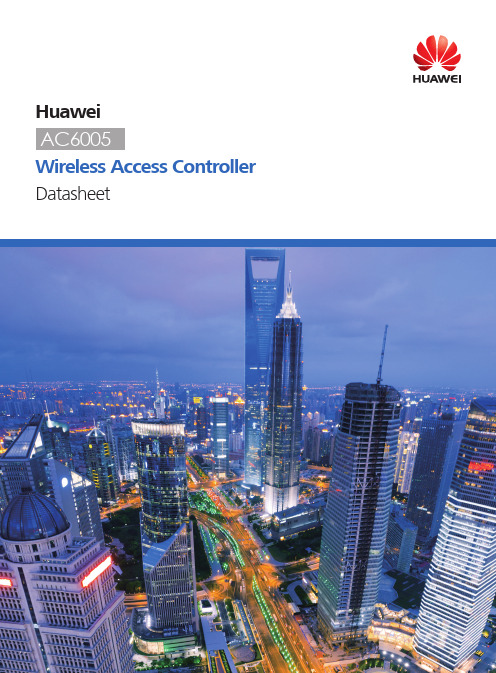
HuaweiWireless Access Controller Datasheetand network status instantly.Monitoring interfaceConfiguration interfaceOne-click diagnosis solves 80% of common network problems.The web system supports real-time and periodic one-click intelligent diagnosis from the dimensions of users, APs, and ACs, and provides feasible suggestions for troubleshooting the faults.Figure 1-4 Intelligent diagnosisBuilt-in application identification serverˉSupports Layer 4 to Layer 7 application identification and can identify over 1600 applications, including common office applications and P2P download applications, such as Lync, FaceTime, YouTube, and Facebook.ˉSupports application-based policy control technologies, including traffic blocking, traffic limit, and priority adjustment policies.ˉSupports automatic application expansion in the application signature database.Comprehensive reliability designˉSupports the Boolean port for environmental monitoring and the intra-board temperature probe, which monitors the operating environment of the AC6005 in real time.ˉSupports AC 1+1 HSB, and N+1 backup, ensuring uninterrupted services.ˉSupports port backup based on the Link Aggregation Control Protocol (LACP) or Multiple Spanning Tree Protocol (MSTP).Large-capacity and high-performance designˉThe AC6005 can manage up to 256 APs, meeting requirements o f small and medium campuses.ˉAn AC6005 has eight GE interfaces, and provides a 20 Gbit/s switching capacity and a 4 Gbit/s forwarding capability (the highest among all similar products of the industry).ˉThe AC6005 can manage up to 2048 users, allowing 100 users on an AP to transmit data simultaneously.Various rolesˉThe AC6005 provides PoE power on eight interfaces or PoE+ power on four interfaces and can supply power to directly connected APs, requiring no additional PoE switch for AP power supplies.ˉThe AC6005 has a built-in Portal/AAA server and can provide Portal/802.1x authentication for 1K users.Flexible networkingˉThe AC can be deployed in inline, bypass, bridge, and Mesh network modes, and supports both centralized and local forwarding.ˉThe AC and APs can be connected across a Layer 2 or Layer 3 network. In addition, NAT can be deployed when APs are deployed on the private network and the AC is deployed on the public network.ˉThe AC is compatible with Huawei full-series 802.11n and 802.11ac APs and supports hybrid networking of 802.11n and 802.11ac APs for simple scalability.Multiple interface supportˉSix GE and tow GE combo interfacesˉOne RJ45 serial maintenance interfaceˉOne Mini USB serial maintenance interfaceFeature Description Scalability Licenses are available for managing 1, 8, or 32 APs.Flexible networking The AC and APs can be connected across a Layer 2 or Layer 3 network. NAT can be deployed in configurations where APs are deployed on an internal network and the AC is deployed on an external network.Services can be mapped between VLANs and Service Set Identifiers (SSIDs). The number of service VLANs and number of SSIDs can be in a ratio of 1:1 or 1:N based on service requirements. You can assign user VLANs based on SSIDs, physical locations, or services.The AC can be deployed in inline, bypass, and WDS/Mesh networks.Flexible forwarding The AC6005 allows you to easily configure local or centralized forwarding based on Virtual Access Points (VAPs) according to network traffic and service control requirements.• Centralized forwarding meets the requirements of most network configurations; however, when bandwidth demands from users connected to the same AP steadily increase, traffic switching loads will increase.• Local forwarding improves bandwidth efficiency; however, user authentication cannot be controlled by the AC in local forwarding mode.The AC6005 solves this problem with support for centralized authentication in local forwarding to accommodate changing needs.Radio management The AC6005 supports automatic selection and calibration of radio parameters in AP regions, including these features:• Automatic signal level adjustment and channel selection on power-up• Automatic signal re-calibration in the event of signal interferenceˉPartial calibration: Adjusts a specific AP to optimal signal levels.ˉGlobal calibration: Adjusts all APs in a specified region for optimal signal levels.• When an AP is removed or goes offline, the AC6005 increases the power of neighboring APs to compensate for reduced signal strength.Flexible user rights management The AC6005 uses Access Control Lists (ACLs) based on APs, VAPs, or SSIDs and provides isolation and bandwidth-limiting for each option. The AC6005 also provides access controls for users, and user roles, to meet enterprise requirements regarding permissions, authentication, and authorization, as well as bandwidth limitations per user and user group.• The AC6005 implements per-user access control based on ACLs, VLAN IDs, and bandwidth limits sent from the RADIUS server.• User groups are defined with access control policies. An ACL, user isolation policy, and bandwidth limitations can be applied to user groups for additional access control.• Inter-group user isolation or intra-group user isolation can also be configured.AC6005 featuresFeature DescriptionWDS The AC6005 provides STA access and wireless bridge management functions, as well as network bridge management when in Fit AP mode.The AC6005 supports these networking modes: point-to-multipoint bridging, single-band/dual-band multi-hop relay, dual-band WDS bridging + WLAN access, and single-band WDS bridging + WLAN access.The AC6005 can also function as a wireless bridge between a central campus network and multiple branch campuses. This configuration works well for deployments with no wired network or where cable routing is inconvenient.High reliability Multiple ACs can be configured in a network to increase WLAN reliability. If an active AC experiences a fault or the link between the active AC and APs disconnects, the APs can switch to a standby AC.The AC6005 system provides N+1 active/standby mode, which allows multiple active ACs to share the same standby AC. This feature provides high reliability at reduced cost.Load balancing • Inter-AP load balancing: When an STA is in the coverage area of multiple APs, the AC6005 connects the STA to the AP with the lightest load, delivering STA-based or traffic-based load balancing.• Inter-STA resource balancing: The AC6005 can dynamically and evenly allocate bandwidth resources to prevent some STAs from overusing available bandwidth due to network adapter performance or special applications, such as BT Total Broadband.• The AC6005 first utilizes the 5 GHz band to increase overall utilization of bandwidth.Visualized WLAN network management and maintenance The AC6005 and APs use Fit AP + AC networking and standard Link Layer Discovery Protocol (LLDP) for centralized AP management and maintenance. When paired with Huawei’s eSight network management tool, the AC6005 provides network topology displays to easily manage and optimize network performance.System security • Application identification: Use the service awareness technology to identify packets of dynamic protocols such as HTTP and RTP by checking Layer 4 to Layer 7 information in the packets, helping implement fine-grained QoS management.• URL filtering: URL filtering regulates online behavior by controlling which URLs users can access.• Antivirus: The antivirus function depends on the powerful and constantly updated virus signature database to secure the network and system data.• Intrusion prevention:Intrusion prevention detects intrusions, such as buffer overflow attacks, Trojan horses, and worms, by analyzing network traffic and takes actions to quickly terminate the intrusions. In this way, intrusion prevention protects the information system and network architecture of enterprises.Item SpecificationsTechnical specifications • Dimensions (H x W x D):43.6 mm x 320 mm x 233.6 mm• Weight: 2.9 kg• Operating temperature: –5o C to 50o C• Storage temperature: –40o C to +70o C• Humidity: 5% to 95%• Input voltage: 100 V AC to 240 V AC; 50/60 Hz• Maximum voltage range: 90 V AC to 264 V AC, 47 Hz to 63 Hz• Maximum power consumption: 163.6 W (device power consumption: 39.6 W, PoE: 124 W)Interface type • 8 x GE interfaces, among which the last two are multiplexed with two optical interfaces as combo interfaces• One RJ45 serial maintenance interface• One Mini USB serial maintenance interfaceLED indicator • Power module indicator (PWR): indicates the power-on status of the device.• System running status indicator (SYS): indicates the running status of the device.• Service network port indicator: indicates the data transmission status, interface rate, and PoE status of a network port.Number of managed APs256Number of SSIDs16KNumber of APs controlled byeach license1, 8, 32 Number of access users Entire device: 2KUser group management The AC supports 128 user groups:• Each user group can reference a maximum of 8 ACLs.• Each user group can associate with a maximum of 128 ACL rules.Number of MAC addresses4KNumber of VLANs4KNumber of ARP entries4KNumber of routing entries8KNumber of multicast forwardingentries2KNumber of DHCP IP address pools64 IP address pools, each containing a maximum of 8K IP addressesAC6005 specificationsFeature DescriptionNetwork management and maintenance Device management and statistics• Command line management based on SSH/Telnet/Console• SNMPv2/v3• Web management• Standard MIBs and Huawei proprietary MIBs• Syslog• AP and station statistics• Alarms with different severity levelsCentralized AP configuration and management• Group-based AP management• Centralized version management and automatic version file load • Built-in AP type and customized AP additionGraphic AP deployment and topology displays• AP LLDP• AC LLDPWireless protocols IEEE 802.11a, 802.11b, 802.11g, 802.11d, WMM/802.11e, 802.11h, 802.11k, 802.11n, 802.11acWLAN deployment AP-AC networking• AP-AC Layer 2/3 networking• AC Layer 2 forwarding or Layer 3 routing• NAT traversal (APs are deployed on a private network and ACs are deployed on the public network) Data forwarding• AP-AC CAPWAP tunnel and DTLS encryption• VAP-based forwarding (centralized forwarding and local forwarding)• Centralized authentication and local forwardingVLAN deployment• Mapping between SSIDs and VLANs, and VLAN assignment based on SSIDs or physical locations WDS deployment• Point-to-point and point-to-multipoint• Automatic topology detection and loop prevention (STP)AC active/standby mode• Dual-linked active and standby ACs with Virtual Router Redundancy Protocol (VRRP)• N:1 active/standby deploymentWireless featuresFeature DescriptionRadio management Channel and power configuration• Centralized or static channel power configuration• Automatic channel allocation to implement global radio calibration or partial radio calibration • Automatic power adjustment to implement coverage hole compensation• AP region-based configuration and managementLoad balancing• Load balancing based on the traffic volume on each radio• Load balancing based on the number of usersWireless service control Extended Service Set (ESS)-based service management• ESS-based SSID hiding and AP isolation at Layer 2• Maximum number of access users and associated aging time settings in an ESS• ESSs to service VLANs mapping• ESS associations with a security profile or a QoS profile• Internet Group Management Protocol (IGMP) support for APs in an ESSWireless roaming• Layer 2 roaming• Inter-VLAN Layer 3 roaming• Pairwise Master Key (PMK) caching, rapid key negotiation• Identity check on users who request to reassociate with the AC to reject reassociation requests of unauthorized users• Delayed clearing of user information after a user goes offline so that the user can rapidly go online again DHCP service control• Built-in DHCP server• Support for DHCP snooping on APs• Support for DHCP relay and DHCP snooping on ACMulticast service management• IGMP snooping• IGMP proxyWireless user management WLAN user management• User blacklist and whitelist• User access number limit• User disconnection• Support for multiple queries including online user information and statistics User group management• ACLs based on user groups• Isolation based on user groupsFeature DescriptionEthernet features • 802.1p, QinQ, Smart Link, LLDP• Storm suppression, port isolation, and link aggregationEthernet loop protection • Spanning Tree Protocol (STP)/Rapid Spanning Tree Protocol (RSTP)/Multiple Spanning Tree Protocol (MSTP)• Bridge Protocol Data Unit (BPDU) protection, root protection, and loop protection• Partitioned STP and BPDU tunnels• Rapid Ring Protection Protocol (RRPP)• Hybrid networking of RRPP rings and other ring networksWired featuresFeature DescriptionWireless security and authentication Authentication and encryption• OPEN/WEP/PSK/WPA(2) + 802.1x• WEP/TKIP/AES(CCMP)• WAPIUser authentication and control• MAC address authentication, Portal authentication, and 802.1x authentication • MAC + Portal authentication• PEAP/TLS/MD5/CHAPSecurity and defense• ACLs based on interface, users, and user groups• Isolation based on VAPs and user groups• IP source guard for STAs• Detection of unauthorized APs and alarm function• User blacklist and whitelistAAA• Local authentication/local accounts (MAC addresses and accounts)• RADIUS authentication• Multiple authentication serversWireless QoS control Flow control• VAP-based rate limiting• User-group-based rate limiting• Rate limiting for a specified user• Dynamic traffic control, preventing resources from being wasted by STAsPriority mapping and scheduling• Mapping QoS settings of encapsulated data packets to 802.1p and DSCP fields of outer tunnel packets • Mapping between DSCP, 802.1p, and 802.11e10Huawei AC6005Wireless Access Controller Datasheet ComponentPart Number Name Description AC+license02356813AC6005-8-PWR-8AP AC6005-8-PWR-8AP Bundle(Including AC6005-8-PWR,Resource License 8 AP)AC+license 02356816AC6005-8-8AP AC6005-8 -8AP Bundle(Including AC6005-8,Resource License 8 AP)License 88031VEB L-AC6005-1AP Software Charge,AC6005,L-AC6005-1AP ,AC6005 Access ControllerAP Resource License(1 AP)88031VEAL-AC6005-8APSoftware Charge,AC6005,L-AC6005-8AP ,AC6005 Access ControllerAP Resource License(8 AP)Power moduleSee the ordering guide.Power cableOptical moduleOptical jumperNetwork cableGround bar AC6005 purchase and accessory informationFeatureDescription IP routingUnicast routing protocols: RIP , OSPF, BGP , and IS-IS Device reliabilityVirtual Router Redundancy Protocol (VRRP)QoS features Traffic classifier, traffic behavior, queue scheduling, congestion avoidance, and outbound interfacerate limitingLink detection BFDEFM OAM, CFM OAM, and Y .1731IP service controlARPBuilt-in DHCP serverRADIUS clientBuilt-in FTP serverDHCP relay and DHCP snoopingProfessional Service and SupportHuawei Professional Services provides expert network design and service optimization tasks to help customers:ˉDesign and deploy a high-performance network that is reliable and secure.ˉMaximize return on investment and reduce operating expenses.Company AddendumFor more information, please visit /en/ or contact your local Huawei office.Copyright © Huawei Technologies Co., Ltd. 2016. All rights reserved.No part of this document may be reproduced or transmitted in any form or by any means without prior written consent of Huawei Technologies Co., Ltd.Trademark Notice, HUAWEI, and are trademarks or registered trademarks of Huawei Technologies Co., Ltd.Other trademarks, product, service and company names mentioned are the property of their respective owners.General DisclaimerThe information in this document may contain predictive statements including,without limitation, statements regarding the future financial and operating results,future product portfolio, new technology, etc. There are a number of factors thatcould cause actual results and developments to differ materially from thoseexpressed or implied in the predictive statements. Therefore, such information isprovided for reference purpose only and constitutes neither an offer nor anacceptance. Huawei may change the information at any time without notice.。
HUAWEI Mobile WiFi 用户指南说明书
Smart Device Simple WorldThank you for choosing HUAWEI Mobile WiFiSupported functions and actual appearance depend on the specific models you purchased. The illustrations are provided for your reference only. For details about the model you selected, consult your service provider.This guide briefly describes the functions of the Mobile WiFi. For details about how to set management parameters, see help on the web management page.Copyright © Huawei Technologies Co., Ltd. 2012. All rights reserved.THIS DOCUMENT IS FOR INFORMATION PURPOSE ONLY, AND DOES NOT CONSTITUTE ANY KIND OF WARRANTIES.12Getting to Know HUAWEI Mobile WiFiConnection ScenariosA Wi-Fi device or computer can be connected to the Internet through the Mobile WiFi. The actual connection procedure depends on the operating system of the Wi-Fi device or computer. The connection scenarios illustrated here are for your reference.Scenario 1: Multi-device access via Wi-Fi Scenario 2: One-device access via USBScenario3: Multi-device access via Wi-Fi and USB at the same timeSmart phoneGame machineDigital cameraLaptop34AppearanceNo. Item 1 Screen2 WPS button3 Power button4 USB port5 microSD card slot6 Battery button7 Strap holeScreenNo. Item1 Signal strength2 Network3 z Wi-Fi enabledz Number of devices connected 4 Internet connection status5 z New messagesz Number of new messages6 Battery level7 International roaming state8 z Traffic dataz Connection duration5Note:z Wi-Fi: Wireless fidelityz WPS: Wi-Fi protected setupz Traffic statistics are for your reference only. To obtain the actual traffic data, contact your service provider.67Before You StartInstalling the SIM Card and the BatteryCaution: Do not use any SIM card that is not standard or is incompatible with the Mobile WiFi. Otherwise, the Mobile WiFi may be damaged.Insert the SIM card in the card slot. Be sure that the SIM card is facing in the right direction,8Installing the microSD Card1. Remove the rubber cap from the microSDcard slot. Then insert the microSD card into the slot.2. After inserting the microSD card completely, attach the rubber cap. Note: z The microSD card is an optional accessory. If a microSD card did not come with yourMobile WiFi, you may purchase one yourself. z To remove the microSD card, press in the card gently. The microSD card will pop outfor removal. z Do not remove the microSD card when it is in use. Doing so may damage the cardand the Mobile WiFi, and data stored on the card may be lost.Charging the BatteryNote: If the battery has not been used for a long time, it must be charged first.9Method 1: Using the charge rCaution:z Only use chargers compatible with the MobileWiFi and provided by a designatedmanufacturer. Use of an incompatiblecharger or one from an unknownmanufacturer may cause the Mobile WiFi tomalfunction, fail, or could even cause a fire. Such use voids all warranties, whether expressed or implied, on the product.z The charger is an optional accessory. If the charger is not provided in the package, you can contact your local dealer to buy one yourself.Method 2: Connecting to a PC for chargingConnect the Mobile WiFi to a PC using acompatible data cable.10Accessing the Internet via Wi-Fi ConnectionNote: By default, management parameters are preset on the Mobile WiFi according to the requirements of the service provider. Follow the steps below to quickly access the Internet. For the details about how to set management parameters, see help on the web management page.Step1: Power on the Mobile WiFiPress and hold POWER until the screen lights up. The Mobile WiFi is powered on.Note: Press and hold POWER to power off the Mobile WiFi.Step2: Establish a Wi-Fi Connection (Take a computer with Windows ® XP operating system as an example)1. Make sure that the Wi-Fi is enabled.112. Select Start > Control Panel > Network Connections > Wireless Network Connection . Note: To set up a Wi-Fi connection, the PC must have a wireless network adapter installed. If Wireless Network Connection is displayed, a wireless network adapter is available. Otherwise, check to make sure you have a wireless network adapter installed.3. Click View available wireless networks to display a list of wireless networks available.4. Select a network indicated by the SSID of the Mobile WiFi, and then click Connect . Note:z If the encryption parameter is already set for the Mobile WiFi, the Wireless NetworkConnection z WiFi.5. Wait until the wireless connection icon is displayed inthe status area in the lower right corner of the PCscreen.Step3: Access the InternetAfter you establish a Wi-Fi connection successfully, you can access the Internet using the following modes.Caution: Please select a proper Internet connection mode based on your service expense. For example, if you are subscribed to the time-based network service, you are recommended to select Manual mode. For details about the service expense, consult your service provider.Mode OperationsAuto After the Mobile WiFi is powered on, it will connect to the Internetautomatically if data transmission is required. If there is no datatransmission over a period of time, the Mobile WiFi automaticallyterminates the Internet connection.Manual Launch the web management page and follow the prompts toconnect to or disconnect from the network.12Note:z Launch the web management page to select the mode for accessing the Internet.z You can choose whether to enable the Mobile WiFi to connect to the Internet automatically even while you are roaming. If this function is disabled, the Mobile WiFi automatically disconnects from the Internet while you are roaming. To access theInternet, set up a connection manually.Accessing the Web Management Page1. Make sure that the connection between the Mobile WiFi and the client is a properone.2. Start the Internet browser and enter http://192.168.1.1 in the address bar.3. Enter the password and log in to the web management page.Note:The default password is admin.13Daily UsePower Saving ModeIf no operation is performed on the Mobile WiFi within a preset period, the screen turns off. Press any key to light up the screen.If the Mobile WiFi is powered by the battery only, choose whether to enable the Mobile WiFi to turn off Wi-Fi automatically. If this function is enabled and no Wi-Fi devices access the Mobile WiFi for a preset period, the Mobile WiFi turns off Wi-Fi automatically. You can press any key to turn on Wi-Fi again.Validating the PIN CodeIf PIN code protection is enabled, log in to the web management page and follow the prompts to enter the correct PIN code. Both PIN and PUK are delivered with the SIM card. For details, consult your service provider.1415Establishing a WPS ConnectionIf a Wi-Fi client connected to the Mobile WiFi supports the WPS function, a network key will be automatically generated without manual input. To establish a WPS connection, perform the following steps:1. Power on the Mobile WiFi.2. Start the client.3. Enable the WPS function of the Mobile WiFi.Note: After Wi-Fi is enabled, press and hold WPSto enable the WPS function of the Mobile WiFi.4. Enable the WPS function of the client.Note: For WPS operations on the client, see the user guide of the client.16Restoring Factory DefaultsIf you forget the changes you have made to someparameters, you may restore factory defaults andreconfigure the Mobile WiFi. To restore the factorydefaults, press and hold the RESET button until thescreen turns off. All factory default settings aresuccessfully restored.Note: Restoring factory defaults deletes all personal configuration settings and restores all web-based management settings and parameters to their default values.17Example 1: Wi-Fi Connection to Game Machine (Sony PSP)1. Turn on the PSP WLAN switch.2. Select Settings > Network Settings.3. Select Infrastructure Mode to connect toyour local Wi-Fi access point.4. Select New Connection to specify aneasy to remember connection name.5. Select Scan to detect all networks withinrange. The access point list is displayed.6. Select a network indicated by the SSID ofthe Mobile WiFi. First press the ► buttonof your game machine to confirm theSSID and then press it again to input theWi-Fi key.z SSID: The Wi-Fi name of the Mobile WiFi.18zWEP : The Wi-Fi key of the Mobile WiFi. z The default SSID and key label are affixedto the Mobile WiFi.7. Press the ► button of your gamemachine to continue, and then press theX button to save the settings.8. Select Test Connection to check theconnection.9. Go to Internet Browser .19Example 2: Wi-Fi Connection to a Smart Phone (iPhone) 1. Select Settings > Wi-Fi, and then turn onWi-Fi.2. Automatically detect the networks in rangeand display the access point list.3. Select a network indicated by the SSID of theMobile WiFi.4. If necessary, enter a password and tap Join.(Networks requiring a password appear witha lock icon.)Note: Some Wi-Fi clients such as iTouch, PS3 andNDSi can also access the Internet via the MobileWiFi. For details, see the user guides of the Wi-Ficlients.TipsIf the Mobile WiFi is placed in an environment with poor ventilation, it may overheat after extended use. When the Mobile WiFi overheats, it will switch off and disconnect from the network automatically to protect itself. If this happens, place the Mobile WiFi in awell-ventilated location, then restart the Mobile WiFi.If you are experiencing difficulties using the Mobile WiFi, try the following:z See help on the web management page.z Restart the Mobile WiFi.z Restore the factory defaults.z Contact your service provider.Version: V100R001_01 Part Number: 31010HVX20。
华为手机td-lte无线数据终端说明书FIG—TL10
华为手机td-lte无线数据终端说明书FIG—TL10华为手机td-lte无线数据终端说明书FIG—TL10一、产品概述华为手机TD-LTE无线数据终端FIG—TL10(以下简称FIG—TL10)是一款高性能、多功能的智能手机。
采用了先进的TD-LTE无线通信技术,支持4G网络,具备强大的数据传输速度和稳定性。
二、产品特点1.多频段支持:FIG—TL10支持多种频段,适用于全球各个地区的4G网络。
3.大屏显示:FIG—TL10配备了一块高分辨率的大屏,让用户可以更清晰、更舒适地浏览网页、观看视频等。
4.高性能处理器:搭载了强大的处理器,运行速度快,多任务处理能力强,能够流畅运行各种应用程序。
5.丰富的功能:FIG—TL10支持手机支付、指纹解锁、智能语音识别等多种实用功能,提供了更便捷、更智能的用户体验。
三、产品配置1.外观设计:FIG—TL10采用了经典的磨砂金属工艺,手感舒适,外观时尚。
配备了一块大屏幕,工艺精湛,视觉效果出色。
2.操作系统:FIG—TL10运行华为自家开发的操作系统,并支持升级。
系统界面简洁、操作流畅,提供了丰富的个性化设置和应用。
3.处理器:FIG—TL10搭载了一颗高性能处理器,运行速度快,能够处理复杂的任务和图形。
4.存储空间:FIG—TL10提供了大容量的存储空间,可以存储大量的照片、音乐、视频和应用程序。
5.电池:FIG—TL10配备了一颗容量大的电池,续航时间长,支持快速充电技术,让用户不用担心电量不足的问题。
6.摄像头:FIG—TL10配备了一颗高像素的后置摄像头和一颗高像素的前置摄像头,支持自动对焦、美颜等多种拍照模式,可以拍摄出高质量的照片和视频。
四、使用说明1.开机:长按电源键,显示出华为手机的标志,待系统完全启动后,即可使用手机功能。
2.解锁:支持多种解锁方式,包括密码、图案、指纹等,用户可根据需求设置和选择。
3.数据传输:FIG—TL10支持WLAN、蓝牙和USB等多种数据传输方式,用户可以根据需要进行选择和设置。
华为手机td-lte无线数据终端说明书FIG—TL10
华为手机td-lte无线数据终端说明书FIG—TL10一、简介华为TR-LTE无线数据终端是由华为技术有限公司开发的一款多功能无线数据终端,它能够支持LTE FDD和TD-LTE制式,可以满足用户在移动互联网、宽带、视频会议、云存储等特殊情况下的需求。
它采用双卡双待技术,可以同时使用2G/3G/4G网络,支持多种类型的数据传输,可以支持最高150Mbps的下载速度和最高50Mbps的上传速度。
拥有良好的流量管理功能,可以有效的提升数据传输的速度和稳定性,支持安全的网络连接。
二、特性1、支持LTE FDD和TD-LTE制式,可以满足用户在移动互联网、宽带、视频会议、云存储等特殊情况下的需求。
2、采用双卡双待技术,可以同时使用2G/3G/4G网络,支持多种类型的数据传输。
3、支持最高150Mbps的下载速度和最高50Mbps的上传速度,可以满足用户的高速网络需求。
4、拥有良好的流量管理功能,可以有效的提升数据传输的速度和稳定性,支持安全的网络连接。
5、支持WLAN技术,可以实现路由器与多台设备之间的无线连接,可以满足用户在无线网络上的多种需求。
6、支持多种安全认证方式,可以满足不同场景下的安全需求,可以有效抵御恶意攻击。
7、支持智能节能技术,可以有效降低能耗,提高系统效率,拥有更长的续航。
三、性能1、采用高通骁龙处理器,拥有超快的计算速度,可以满足高效率和多任务处理的需求。
2、拥有2GB的内存,可以支持流畅的多任务处理,可以有效的提升数据传输的速度和稳定性。
3、拥有16GB的存储空间,可以满足大量数据的存储,可以有效的节省网络流量。
4、支持最新的Wi-Fi技术,可以满足超高速率的无线网络传输。
5、支持蓝牙4.0技术,可以实现近距离无线连接,可以极大的提升传输效率。
6、支持GPS定位,可以实现精准的定位功能,可以有效的节省定位时间。
四、功能1、支持多种网络制式,支持LTE FDD和TD-LTE制式,可以实现高速网络传输。
华为无线路由器E5830使用手册
模式 按需 手动
自动
操作
开机后,如果有数据传输时,E5 会自动连接到因特网;如果一段时间内 没有数据传输时,E5 会自动断开网络连接。
长按
, 先闪烁,后常亮,网
络连接成功。然后,您可以正常使用因特网
业务。
长按
直到 熄灭,网络连接断开。
说明:您也可以登录管理程序或管理网页后,按照界面提示连接或断开
12
日常使用
为电池充电
说明:如果电池长时间未使用,请在使用前先充电一段时间。 方法 1:使用电源适配器充电 注意: z 必须使用 E5 制造商提供的配套此型号使用的原装电
源适配器。如果使用任何非配套此型号,由其他制 造商或代理商提供的适配器,都有可能影响 E5 的使 用性能或导致危险,违反 E5 的保修条款以及国家关 于通信终端产品的相关规定。 z 电源适配器为可选配件。如果包装盒中没有电源适配器,请联系运营商购买与 E5 配套的电源适配器。
状态
z 红灯常亮:用户识别卡不在位或故障,或 PIN 码校验失败,或无 信号。
z 黄灯常亮:信号强度较弱。 z 绿灯常亮:信号强度很好。 z 灯灭:E5 没有漫游。 z 红灯常亮:E5 正处于漫游状态。 z 灯灭:Wi-Fi/WAPI/WPS 未被激活。 z 蓝灯常亮:Wi-Fi/WAPI 被激活。 z 蓝灯快闪:WPS 被激活。 z 灯灭:无网络服务。 z 绿灯快闪:正在拨号。 z 绿灯慢闪:注册到 2G 网络。 z 绿灯常亮:建立 2G 数据业务连接。 z 蓝灯慢闪:注册到 3G 网络。
13
方法 2:通过连接计算机充电 使用配套的数据线将 E5 和计算机连接起来。
省电模式
如果一段时间内对 E5 未进行任何操作,则指示灯熄灭。 默认情况下,如果 10 分钟内无数据传输,则 E5 进入休眠状态。 z 在休眠状态下,按任意键可以唤醒 E5,此时指示灯变亮。
- 1、下载文档前请自行甄别文档内容的完整性,平台不提供额外的编辑、内容补充、找答案等附加服务。
- 2、"仅部分预览"的文档,不可在线预览部分如存在完整性等问题,可反馈申请退款(可完整预览的文档不适用该条件!)。
- 3、如文档侵犯您的权益,请联系客服反馈,我们会尽快为您处理(人工客服工作时间:9:00-18:30)。
界面简介
快捷图标
终端客户端提供的快捷图标如下表所示。
快捷图标
说明
打开“连接管理”窗口
打开“流量信息”窗口 打开“呼叫”窗口
打开“短信”窗口
1
快捷图标
说明
打开“电话簿”窗口
打开“呼叫记录”窗口
由于产品版本升级或其它原因,本手册内容会不定期进行更新。除非另有约 定,本手册仅作为使用指导,本手册中的所有陈述、消息和建议不构成任何 明示或暗示的担保。
目录
1 终端客户端界面说明..........................................................................................................1 启动终端客户端 ...........................................................................................................1 界面简介 .......................................................................................................................1
y :已连接网络。
y
:未连接网络。
y :正在下载数据。 y :正在上传数据。22 Nhomakorabea因特网服务
连接网络
正确进行网络设置和连接配置后,您可以通过终端客户端连接网络。
3 拨打和接听电话..................................................................................................................5 系统配置要求 ...............................................................................................................5 呼叫界面按键介绍 .......................................................................................................5 拨打电话 .......................................................................................................................6 接听来电 .......................................................................................................................7 呼叫设置 .......................................................................................................................8
4 拨打短信业务......................................................................................................................9 新建和发送短信 ...........................................................................................................9 收件箱 ...........................................................................................................................9 发件箱 .........................................................................................................................11 收藏夹、草稿箱、垃圾箱和报告箱 .........................................................................11 查看 UIM 卡上的短信(可选) ...............................................................................11 短信设置 .....................................................................................................................12
切换语言 .....................................................................................................................20 PIN 码操作(可选)..................................................................................................20
ii
1 终端客户端界面说明
启动终端客户端
启动终端客户端,请双击桌面上的终端客户端程序快捷图标。
注意:
y CDMA 数据卡支持两种模式:机卡合一和机卡分离。 y 本手册中描述的功能是针对机卡分离模式的数据卡。标记为“可选”的功
能只在机卡分离的数据卡上实现。 y 是否需要使用 UIM 卡,请咨询您的服务供应商。 y 如果提示您输入 PIN(Personal Identification Number)码,请输入正确的
i
设备管理 .....................................................................................................................21 查看诊断信息 .............................................................................................................22 设置启动方式 .............................................................................................................22 连接配置管理 .............................................................................................................22 8 常见问题与处理................................................................................................................24 9 缩略语表............................................................................................................................26
5 电话簿 ................................................................................................................................14 本地电话簿管理 .........................................................................................................14 UIM 卡电话簿管理(可选) ....................................................................................16 导入/导出管理 ............................................................................................................17
未接来电 未接短信 网络连接状态 数据流量状态
y 在状态显示区,图标
闪烁。
y 屏幕右下角显示新短信的提示对话框。
当有未接电话时:在状态显示区,图标 闪烁。 双击图标,打开“呼叫记录 > 未接记录”窗口。 当有未读短信时:
y 在状态显示区,图标
闪烁。
y 鼠标移动到图标上显示未读短信条数。
网络连接状态信息。
6 呼叫记录............................................................................................................................19 7 设置与信息查询................................................................................................................20
