视频抓拍手册.-门禁控制器
门禁控制器使用手册

门禁控制器使用手册门禁控制器使用手册1:引言本文档提供了关于门禁控制器的详细信息和操作指导。
门禁控制器是用于控制和管理进出门禁通道的设备,通过该设备可以实现安全的出入记录、权限管理和访客控制等功能。
2:系统要求在使用门禁控制器之前,请确保系统满足以下要求:2.1 硬件要求:适当的服务器、门禁控制器设备、门禁读卡器、门磁传感器等。
2.2 软件要求:操作系统、数据库、门禁管理软件等。
3:安装3.1 安装服务器和设备:首先,根据系统要求安装所需的服务器和门禁控制器设备。
然后,将门禁读卡器和门磁传感器连接到控制器设备上。
3.2 安装软件:按照提供的安装指南,安装操作系统和数据库。
然后,安装门禁管理软件并配置相应的参数。
4:配置4.1 网络设置:通过门禁管理软件,配置门禁控制器和读卡器的网络参数,确保它们能够正常通信。
4.2 门禁权限设置:设置不同用户的门禁权限,包括进入时间、访问通道、特殊权限等。
可以通过添加用户、分组和设置门禁时间段来完成权限设置。
4.3 报警设置:设置报警条件和报警动作,例如非法入侵报警、门磁故障报警等。
可以通过门禁管理软件进行配置。
5:使用5.1 刷卡进门:用户在门禁读卡器上刷卡进门,门禁控制器会进行卡号验证和权限验证。
验证通过后,门禁控制器会开启门禁通道并记录相关信息。
5.2 访客管理:对于临时访客,可以通过门禁管理软件预约或发放访客卡。
访客在访问时,需要刷卡验证身份,授权有效后方可进入。
5.3 记录查询:通过门禁管理软件,可以查询门禁控制器记录的进出记录。
支持按人员、时间、门禁通道等条件进行查询和导出。
5.4 远程管理:通过网络连接,可以远程管理门禁控制器,包括远程配置、远程开门、远程查询等操作。
6:附件本文档涉及的附件包括:6.1 门禁控制器安装指南:详细介绍了门禁控制器的安装步骤和注意事项。
6.2 门禁管理软件用户手册:提供了关于门禁管理软件的详细使用说明。
6.3 门禁控制器技术规格:包含了门禁控制器的技术参数和功能特点。
门禁控制器使用手册

目录目录1功能简述:21. 产品介绍21.1 门禁系统基本组成部分21.2 产品分类31.3 门禁软件特征31.4 特色功能31.5 丰富的输入输出控制功能31.6 多种控制模式41.7 优越的远程控制功能41.8 联动控制功能41.9 报警事件41.10 系统安全性51.11 电子地图51.12 适用场合52. 硬件参数53. 门禁控制器接线63.1 TCP/IP通讯方式门禁控制器接线示意图63.2 RS485通讯方式门禁控制器接线示意图73.3 接线示意图补充说明84. 门禁控制器联网示意图104.1 485通讯控制器联网示意图104.2 TCP/IP通讯控制器联网示意图115. 工程规图116. 布线要求127. 安装注意事项128. 门禁系统的使用138.1 安装设置流程图138.2 具体安装步骤及说明138.3 扩展部分设置169. 常见问题16附录一:16非接触式感应卡读卡器16附录二:封面3门禁与DVS联动拍照封面3前言欢迎您选用我公司门禁机,为了您正确、方便、快捷地使用本产品,同时更详细的了解本产品的功能,请您在使用本产品前认真阅读此说明书。
功能简述:●外观设计时尚优美,设备可与墙面设计装潢完美结合,更符合实际用户的需求。
●真正网络版门禁,整套系统只需安装一个数据库,管理端无须安装数据库。
按星期、按任意天数和按月排列的时段规律,彻底解决人员轮班,三班倒等问题。
●采用符合外来发展趋势的TCP/IP协议(局域网)接口和RS485接口。
●门禁控制系统具有脱机和联机两种使用功能,联网模式下可实现分权限、分部门管理、实时监控等。
●门禁控制器兼容性更强,具备与国际标准wiegand-格式的各种类型的读卡器配套使用,可满足不同客户的实际需求。
●门禁控制器允许接入wiegand格式读头1~4个,根据产品型号不同门可接外出按钮或读卡器。
●读卡类型:EM ,Mifare1、HID等市面主流的读卡类型。
门禁控制器(单门双向 B 款)使用说明书

使用要求
请勿将设备放置和安装在阳光直射的地方或发热设备附近。 请勿将设备安装在潮湿、有灰尘或煤烟的场所。 请保持设备的水平安装,或将设备安装在稳定场所,注意防止本产品坠落。 请勿将液体滴到或溅到设备上,并确保设备上没有放置装满液体的物品,防止液体流入设备。 请将设备安装在通风良好的场所,切勿堵塞设备的通风口。 仅可在额定输入输出范围内使用设备。 请勿随意拆卸设备。 请在允许的湿度和温度范围内运输、使用和存储设备。
9
拨码开关
10
TCP/IP,软件平台接口
11
1 号门进门读卡器
12
1 号门出门读卡器
13
重启键
14
DC 12V 电源接口
指示灯说明如表 所示。
序号 15 16 17
表 说明
指示灯说明
门锁状态指示灯
电源指示灯
出门按钮 门磁接线说明
图 出门按钮 门磁接线图
接口 出门按钮+门磁
表 接线端子 SR1 PUSH1
详细信息
按照界面参数,填写详细用户信息。
步骤 单击“完成”,完成人员添加。
添加门组
可将门禁分组,对各门禁组合管理。
步骤 在“门禁”界面,单击
,选择“门组权限”。 图 门禁权限
步骤 单击“添加”。
图 添加门组
步骤 输入“门组名称”、选择“时段”和该门组需要管理的门。 步骤 单击“确定”,完成添加。
添加方式
选择“ 域名”。通过设备的 地址或者域名添加设备。
域名
设备的 地址或者域名。
端口
设备的端口号,默认端口号为
,请根据情况填写。
组名
选择设备所在的分组。
用户名、密码
被添加设备的用户名和密码。
门禁控制器使用说明书
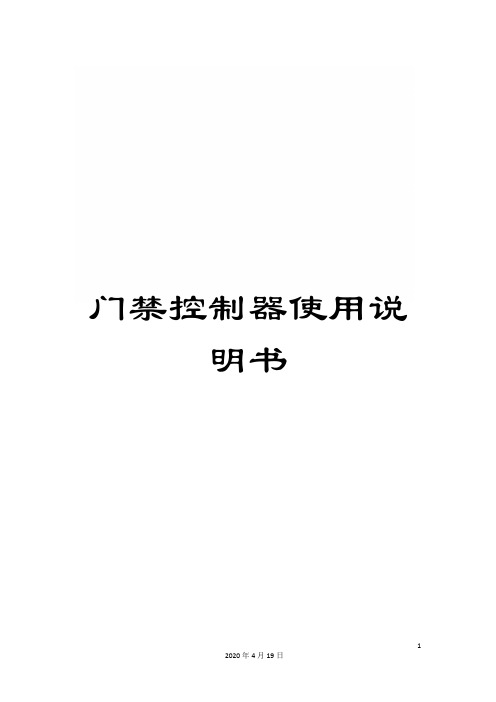
门禁控制器使用说明书CK100系列(CK100、CK1002、CK1003、CK1005、CK1006等)门禁控制器使用说明书一、产品简介CK100系列非接触式感应卡门禁控制器是现代先进的门禁系统,它选用最新中央处理器及大容量存储芯片,采用FLASH最新技术,所有资料不会因断电而丢失;具备感应卡开门、卡加密码开门、密码开门、遥控开门等多种开门方式。
门状态监视、输出报警、防拆等完善的保安措施让用户更加安全;开门按钮、遥控开门、关门提醒、门铃、可接常开或常闭锁等强大功能让用户更加方便。
CK100系列能够进入编程状态后增加或删除用户卡;为了方便操作,CK100系列设计了一种更加方便的方法,即使用授权卡或删除卡进行对用户卡的增加或删除。
二、技术参数1)工作电源:直流,电压12V,电流<0.1A2)最大负载:报警输出100mA,电锁输出5A3)外型尺寸:116mm×116mm×20mm4)重量:180g5)环境温度:-20℃- 60℃6)相对湿度:20% - 90%7)存储容量:有打卡记录机型:4000 张用户卡、4000组密码;无打卡记录机型:5500 张用户卡、5500组密码;无打卡记录、无密码、无代码机型:10000张用户卡(此机型无代码,不能按代码删除卡号)8)读卡距离:>10CM9)读卡类型:EM或EM兼容卡三、设置方法1)初始编程密码为“8888”。
2)进入编程状态:进入编程状态,此时蓝灯闪烁加快。
能够输入以下介绍的“0”到“9”的命令进入不同的模式。
输入“0”到“9”的命令时蓝灯闪烁更加加快表示已经进入到设置。
3)功能设置(需在编程状态下)●修改编程密码注密码为1-8 位任意数字,蜂鸣器“嘀”的一声代表修改密码成功,连续“嘀嘀嘀”的三声代表失败,失败的原因一般是二个密码不一样。
●增加用户卡或开门密码(命令“1”)(1)增加用户卡:进入编程状态后按注:卡的代码为0001-9999 不可重复的四位数字,作为将来在该卡丢失时删除该卡的代码,能够不输入代码,但不输入代码时将来将不能单独删除该卡,如需连续增加卡则在输完四位数的代码后不必按#直接读第二张卡,不需要代码时可直接读第二张卡,第三张卡等。
门禁管理系统使用说明书
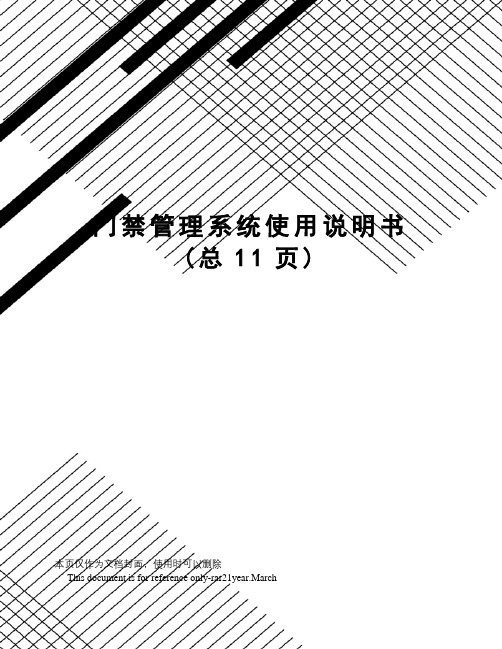
门禁管理系统使用说明书(总11页)本页仅作为文档封面,使用时可以删除This document is for reference only-rar21year.March一、系统组成门禁管理系统由行人出入口读卡器、行人大门电磁锁、车辆出入口道闸、摄像机、白光灯、车牌识别仪、控制主机、数据存储服务器等组成。
门禁控制系统组成二、道闸车辆出入口道闸采用深圳捷顺生成的JSDZ0203数字式道闸,该道闸采用先进的直流伺服技术和全电路无触点控制技术,使整机运行更加平稳、可靠。
而且采用了数字化电路自学习检测功能,有效地杜绝砸车现象,使系统运行更安全可靠。
并配备了标准的外接电气接口,可配置车辆检测器以及上位机,实现系统的自动控制。
可广泛适用于道路管理、道路收费及停车场管理等系统中。
1.主要特点1)外形美观大方,结构轻巧;部件标准化,可方便更换;箱体铝合金制作,防水防锈。
2)集光、电、机械控制于一体,操作灵活、方便,使用安全、可靠。
3)系统具有极限位置自锁功能或人为抬杆报警功能(可根据要求设定)。
4)采用先进的直流伺服控制技术,确保系统动作更加准确、平稳。
5)全电路无触点控制,确保系统运行更加安全、可靠。
6)采用PWM调速实现了无极变速,可根据现场需要在速度段内任意调整。
7)按钮滚动菜单设置方式,方便快捷设置闸机运行参数,可根据现场需要进行设置。
8)采用数字化电路的自学习功能,采集闸杆运行数据并进行计算来判断闸杆是否碰到障碍物,若检测碰到障碍物,闸杆则会立即自动升起。
9)强、弱电智能控制系统,除具有一般电气控制功能外,既可使用三联按钮、遥控装置进行手动控制,也可通过车辆检测器进行自动控制,而且系统对外配置标准485电气接口,可通过电脑对其进行远程控制与管理。
10)手动开闸记忆功能:在系统自动运行中,非正常人为开闸数据将被系统自动记录下来备查询,有效防止人为作弊。
11)开闸次数记忆功能:在系统自动运行中,道闸将会记忆上位机发出的开闸指令次数,闸杆会保持开状态直到车辆检测器感应车次与开闸指令次数等同时才进行关闸动作。
新芯片视频监控门 IP 摄像头 Hikvision 家用门禁系统说明书
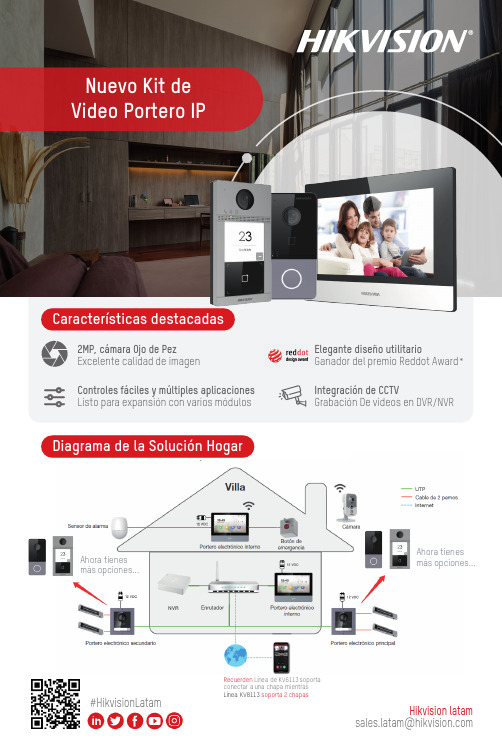
Nuevo Kit de Video Portero IPHikvision latam*************************#HikvisionLatamDiagrama de la Solución HogarCaracterísticas destacadas2MP, cámara Ojo de PezExcelente calidad de imagenControles fáciles y múltiples aplicaciones Listo para expansión con varios módulosElegante diseño utilitarioGanador del premio Reddot Award*Integración de CCTVGrabación De videos en DVR/NVRAhora tienes más opciones...Ahora tienes más opciones...Recuerden Línea de KV6113 soporta conectar a una chapa mientras Línea KV8113 soporta 2 chapasKITS DE VIDEOPORTERO IP HOGARPortero electrónico HogarDS-KV6113-PE1/WPE1• 12 VCC / PoE estándar• Procesador SOC integrado de alto rendimiento • TCP/IP, RTSP• Cámara colorida HD de con sensor de baja iluminación CMOS de 2 MP• Temperatura de funcionamiento: -40° C a +60° C• Nivel de protección: IP65• Humedad de funcionamiento: 10% a 90%• Dimensiones: 138 mm x 65 mm x 27 mmPortero electrónico internoDS-KH6320-TE1/WTE1• Procesador SOC integrado de alto rendimiento • TCP/IP, SIP, RTSP /RS-485 X1• LCD TFT colorido de 7 pulgadas; Resolución:1024 x 600• Pantalla táctil capacitiva, botón físico • Temperatura de funcionamiento: -10 °C a 55 °C• Humedad de funcionamiento: 10% a 90%• Dimensiones: 200 mm x 140 mm x 15,1 mmKit de videoportero analógico HogarDS-KIS202• 12 VCC• Portero electrónico: DS-KB2411-IM/Portero electrónico interno: DS-KH2220• LC TFT colorido de 7 pulgadas;Resolución DS-KB2411-IM: 720 × 576 / Resolución DS-KH2220 800 × 480• CMOS de 1/4’’• Botón físico• Temperatura de funcionamiento:DS-KB2411-IM: -30° C a +60° C / DS-KH2220: -10 °C a +55 °C• Humedad de funcionamiento: 10% a 90%• Dimensiones: 195,8 mm × 132,8 mm × 18.39 mmKit de Videoportero analógico Hogar (kit a prueba de agua)DS-KIS203• 12 VCC• Portero electrónico: DS-KB2421-IM/Portero electrónico interno: DS-KH2220• LC TFT colorido de 7 pulgadas; Resolución DS-KB2411-IM: 720 × 576 / Resolución DS-KH2220 800 × 480• CMOS de 1/4’’• Botón físico• Temperatura de funcionamiento: DS-KB2411-IM: -30° C a +60° C /DS-KH2220: -10 °C a +55 °C DS-KB2421-IM: IP65• Humedad de funcionamiento: 10% a 90%• Dimensiones: 195,8 mm × 132,8 mm × 18.39 mm•Monitoreo remoto de la puerta y de cámaras• Monitoreo de alarmas de intrusión• Almacena imágenes, grabación de audio y mensajes de notificación • Integración con CCTV y Control de accesoDS-KIS604-SIncluye:• 1 Videoportero electrónico Hogar • 1 Videoportero electrónico interno • 1 Switch• 1 Tarjeta TF de 16 GBDS-KIS603-PIncluye:• 1 Videoportero electrónico Hogar • 1 Videoportero electrónico interno • 2 Adaptadores de alimentaciónDS-KIS604-PIncluye:• 2 Adaptadores de alimentación • 1 Videoportero electrónico Hogar • 1 Videoportero electrónico interno • 1 Tarjeta TF de 16 GB。
大华6017793门禁控制器用户手册说明书
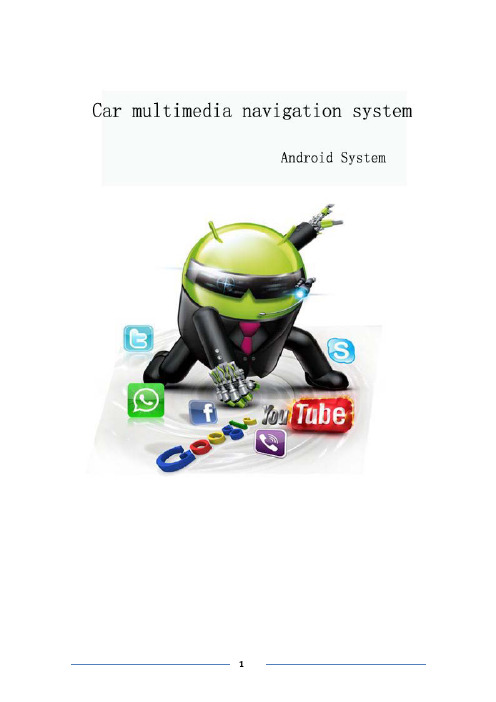
table of Contents1、matters needing attention (3)2、Basic operation (4)2.1、System reset (4)2.2、Start/off host (4)2.3、volume adjusting (4)2.4、Power Key (4)2.5、Backing camera (4)3、Main interface operation (5)4、Bluetooth (6)4.1、Bluetooth main interface (6)4.2、Bluetooth–dial (6)4.3、Outgoing state diagram (7)4.4、Call state diagram (7)4.5、Phone book and phone records (8)4.6、Bluetooth-Music (8)5、Vehicle setup (9)5.1、General settings (9)5.2、Factory settings (10)5.3、Touch learning (10)5.4、Sound settings (10)5.5、Navigation set (11)5.6、Square set (11)6、radio reception (12)7、Multimedia music (13)8、Multimedia video: (14)9、File management operation (14)10、Common troubleshooting wizard (15)1、matters needing attentionFor your safety,please try not to while driving to watch video and operate the machine.When you're driving the volume knob can clearly hear the sound of the outside world.Product change iterations,the system will be updated step by step.The contents of this manual are for reference only,please refer to the actual product.1.1First pay attention to traffic safety.1.2Please park your car in a safe place if you have difficulty in operating the system.1.3Do not allow children to operate the machine,in order to avoid damage to the adult or machine.1.4Please follow the traffic rules when using the satellite navigation system.1.5Please do not prohibit the use of electronic equipment or the use of open flame,such as:gas stations,wineries,strong electromagnetic interference areas,or may cause danger.1.6Do not self maintenance,maintenance,installation of the machine.In the power supply is switched on do not install or repair the machine,because of no electronic equipment or vehicle accessories installation training or lack of experienced personnel to install and repair the machine is very dangerous.1.7Don't put the machine storage or installed in direct sunlight.Don't make placed and other harmful substances into the environment,especially LCD screen.If installed,LCD screen just in air conditioning ventilation Road in the vicinity,please ensure cool or hot air not blowing directly on the machine,otherwise it might damage the machine,even the car or bodily harm.2、Basic operation2.1、System resetCaused by the improper operation of the crashes and other non normal phenomenon, please use the tip of the short by a panel reset hole,the machine can be restored to normal.(Note:due to the reset button panel on a small,please press this button),using the pen or similar pointed object point2.2、Start/off hostIn the ACC switch in the open position,according to the host panel"power"button to turn on the power,insert the CD into the trough dish,machine will automatically open, open access to read disk mode;when the phone is switched on,long press"power" button switch for host panel,or flameout pull bus key will shut closed the power of this machine.2.3、volume adjustingRotate the volume knob on the console panel(some models have the volume control keys on the panel"VOL+/VOL-"button),which can adjust the volume of the machine.2.4、Power KeyPress the Power key on the panel to mute the system,press again or adjust the volume to restore the sound.2.5、Backing cameraThe vehicle go into reverse,regardless of the machines in the boot or shutdown state, the display will immediately switch to reverse the camera screen.3、Main interface operationIn the main interface,a different function icon into the corresponding interface,the function of the detailed operating instructions.Please see the back.About touch sliding page can switch between multiple pages,as shown below:Click the icon to access the third-party application menu as follows,Long press the icon to drag to move the icon position4、Bluetooth4.1、Bluetooth main interfaceAs shown below:Search around the open Bluetooth device.Select the device that exists around the click on the link to wait for the match or match Will automatically link.Disconnect the connected device.Settings:mainly for the Bluetooth device function selection,automatic connection,auto answer,Bluetooth name modification and Bluetooth PIN code modification.4.2、Bluetooth–dialBluetooth connection is successful,the user can dial directly,through the touch screen number keys,as shown below:4.3、Outgoing state diagramAfter the Bluetooth connection is successful,you can enter the number by phonebook,dialing,and manually pressing the number keys on your keyboard use Dial outthe phoneThe voice of the other party's call is output from the machine(in-car speaker).Click this icon to switch the voice of the other party to the output of the paired mobile phone.The voice of the other party's call is output from the paired mobile phone.Click this icon to switch the voice of the other party to the output of the machine(in-car speaker).The microphone on the machine is turned on.During the call,the other party can hear the content of the user on the machine and the two parties talk normally.Click this icon to turn off the microphone on the machine.The microphone on the machine is off.During the call,the other party cannot hear the content of the user on the machine.Click this icon to turn on the microphone on the machine.Dial the call or hang up during the call to end the callIn the call interface,you can hide or display the dial pad4.4、Call state diagramBluetooth connection status,there will be incoming calls call interface as follows:Answer the call and enter the call state.4.5、Phone book and phone recordsBluetooth connection,can enter the phone book and phone records,as follows:number in the phone book.to dial the number to contact each other.Used to synchronize the phone book in this connected phoneHas been dialed out of the number recordList of numbers that have been answeredList of unanswered numbers4.6、Bluetooth-MusicBluetooth media media connection is successful,if the phone supports Bluetoothmusic player,the audio will be transmitted to the Bluetooth device,as shown below:You can control the phone through the three buttons to control the music on a song,pause playback and the next song function5、Vehicle setupSet the main settings,navigation settings,network settings,sound settings,time settings,brightness settings,language and input method, steering wheel settings,factory settings and on the car,as shown below:5.1、General settingsGeneral settings include brake warning,reverse volume switch,button tone,reverse mirror,default system volume,default call volume,home page style,as shown below:Brake Warning:Controls whether or not a traffic warning switch pops up when playing a video file.Reverse volume switch:control the volume when the reversing switch.Touch tone:Whether the control system has a tone switch when it touches.Reversing Mirror:Controls whether the camera is turned on.GPS mix:Switch function options,navigation work with music-video-Bluetooth music-mix outputGPS Mixing Ratio:Controls the mixing ratio of GPS.Default system volume:Controls the system volume size by default.Default call volume:Controls the default value of the Bluetooth call volume.5.2、Factory settingsFactory settings are mainly for production,installation,after-sales,maintenance,non-professionals,please do not use[Note]Non-professionals are not allowed to enter the factory settings.Improper settings may result in the product not working properly!!!5.3、Sound settingsSound settings are sound and balance two parts,as shown below:Sound effects:sound type settings,you can off,users,rock,pop,live,dance, classical and soft eight types to choose,according to their own preferences equal loudness,bass and treble to adjust.Balance:sound field balance mode settings,according to the different effects of the upper and lower left and right reverse adjustment.5.4、Navigation setSelect map application:press GPS key,will display the default navigation software5.5、Square setSteering wheel control button settings:enter the steering wheel learning interface,first press,And then long press the button on the steering wheel,select the appropriate key in the interface,when the settings are successful,the correspondinginterface button will be lit,after learning press Will save this learning content.6、radio receptionThe main radio interface,as shown below:[Note]The introduction is for reference only,please refer to the actual product.band,as:FM1、FM2、FM3、AM1、AM2Short press the button from the system will search the radio station step by step from high frequency to low frequency or from low frequency to high frequency until you find the radio frequency you want(FM band short press for FM1\FM2\FM3bandbetween the1-6units switch;long press to automatically scan the radio to the highfrequency;long press to the low-end scanning stationNote:If there is a tuner on some models of the front panel button,rotate it to the search frequency).The stronger the FM signal,the switch of the stereo,the radio broadcast effect is good,whereas in the remote area,the wireless signal is not stable,close the stereo switch to single channel,can improve the effect of the radio.When in a remote area,the radio signal is unstable,usually switching to the remote mode,the closer to the city center,the more powerful the FM broadcast signal, usually switching to the short range to improve the effect of the radio broadcast.Automatically browse stations and store up to six preset stations per band.The system can store up to30preset stations(18FM stations and12AM stations).(Click the browse button to browse the stations that have been memorized in the band(view a station every5seconds).After browsing to the appropriate station,click Browse and the selected station will play.Click on the button system will automatically search the radio from low to high frequency,during the search process,once again hit the button will stop the search,while the frequency of the screen will stop changing.Can enter the sound settings to switch the sound.7、Multimedia musicAfter inserting the USB flash drive,entering the music application will update all the audio files in the USB flash drive to the list,as shown below:Enter the song list,as shown below:You can select different paths to view music,and you can update the newly added audio files in the USB flash drive with the refresh button.Circle all the songs.Random play.Sound settings.previous track.Pause playback.next track.8、Multimedia video:After inserting the USB flash drive,the video will automatically detect the USB flash drive and enter the video playback screen.Music lists the video files in the USB drive.Enter the video playback page,as shown below:Function is similar to music,can be selected from U disk or local path(Note:This video player has a total of8interfaces,it supports MP4,AVI,RMVB,3GP,MKV,MOV, MPG,FLV and1080p HD video playback formatCan be displayed on the screen length and width to switch the ratio.9、File management operationEnter the file management interface,click Query the file to be found orclick Create a new folder,as shown below:Can be different from the path into the corresponding folder Long press the optional file on the file to copy,delete,cut and rename the details of the file,as shown below10、Common troubleshooting wizardIf you encounter the following problems in use,troubleshooting will help you quickly solve the problem,if the problem is still not resolved,it is recommended to contact our service department to help solve.phenomenon Reason HandleCan not boot The car key is not inserted intothe switch and the switch is notopenInsert the vehicle key and openthe door Power line insertion host Insert power cordTouch screen is not allowed Recalibrate the touch screen,press and hold the screen with fivefingers,and the system will automatically enter the calibrationscreen.The touch screen does notrespond The system is processing the transaction(road search,etc.),wait a moment,if it still can't be solved,please press the RST hole throughthe needle or the tip of the pen.Reversing without rear viewimageCamera not installed Install cameraCamera system is wrong Restart the machineThe system does not start,the rear view image appears after the reverse process,and thebutton is invalid.Pay attention to the principle ofdriving safety when designingproducts,and preset the rearview priorityYou must terminate the reverseaction before you can start thesystem by pressing the originalcar power button.Navigation cannot be located May be in the shielding area ofsome navigation signalsTry to drive the car out of a distance and observe whether the navigation resumes thesignal.If it is not restored,please restart or reset the machine.Cannot locate and navigate afterbootingNavigation map blind spots,some remote mountain areas orroads have not been built in thismapConfirm update mapFuzzy search can't find where togo First confirm that the entered Chinese character is correct,and then try to enter another name for the location.If it is not found,the location may not be in the map database.The navigation system gives the selected road"a far-reachingapproach"The navigation system will consider various factors in the road search.In addition to the distance,it will also consider the level of the road,the traffic regulations,the viaduct,the main line,etc.In short,it is convenient for the driver to reach the destination in the shortestpossible time.Blank on the map The machine has no network or no offline map data.It is alsopossible that the navigation scale is set too large or too small.Trychanging the scale to see if you can restore the map display.If it hasnot been resolved,it may be caused by the loss of positioning.Please re-select a marker point.FCC Radiation Exposure Statement:This equipment complies with FCC radiation exposure limits set forth for an uncontrolled environment. This equipment should be installed and operated with minimum distance 20cm between the radiator & your bodyFCC WarningThis device complies with Part 15 of the FCC Rules. Operation is subject to the following two conditions:(1) This device may not cause harmful interference, and (2) this device must accept any interference received, including interference that may cause undesired operation.NOTE 1: This equipment has been tested and found to comply with the limits for a Class B digital device, pursuant to part 15 of the FCC Rules. These limits are designed to provide reasonable protection against harmful interference in a residential installation. This equipment generates uses and can radiate radio frequency energy and, if not installed and used in accordance with the instructions, may cause harmful interference to radio communications. However, there is no guarantee that interference will not occur in a particular installation. If this equipment does cause harmful interference to radio or television reception, which can be determined by turning the equipment off and on, the user is encouraged to try to correct the interference by one or more of the following measures:- Reorient or relocate the receiving antenna.- Increase the separation between the equipment and receiver.-Connect the equipment into an outlet on a circuit different from that to which the receiver is connected.-Consult the dealer or an experienced radio/TV technician for help.NOTE 2: Any changes or modifications to this unit not expressly approved by the party responsible for compliance could void the user's authority to operate the equipment.。
海康威视DS-K1T系列配置图片抓拍上传指南

DS-K1T105/200/300 配置图片抓拍上传操作手册目录一、操作流程(配置流程) (1)二、操作步骤(配置步骤) (1)三、适用型号 (7)四、变更记录 (7)五、关于海康威视 (1)一、操作流程(配置流程)1)安装存储服务器2)添加存储服务器3)联动抓拍配置4)远程配置5)联动配置6)效果验证二、操作步骤(配置步骤)1.第一步:安装存储服务器安装4200 时,勾选存储服务器进行安装。
如下图所示。
2.第二步:添加存储服务器a)进入4200客户端中的视频系统,选择设备管理,在服务器中添加设备类型;b)添加存储服务器c)将存储服务器添加到设备管理中;默认用户名:admin,密码:12345;d)选择远程配置,进入存储中常用菜单;选择你要存储的位置(硬盘号1、2、3分别代表C、D、E盘),格式化;存储服务器重启后,重新进入,选择配额,在不录像的情况下,可以将录像配额改为0%,抓图配额改为100%;(根据自己的需求选择)3.第三步:联动抓拍配置a)进入门禁系统,正常配置门禁系统;之后进入门禁控制器修改界面,选择联动抓拍设置;b)选择每次抓拍的次数和间隔;4.第四步:远程配置a)进入远程配置,选择其他;配置门禁参数时,可以根据自己的需求选择对象;b)在人脸检测功能选择使能并点击应用;5.第五步:联动配置。
进入联动配置界面,选择事件卡号联动,添加联动信息,根据自己的需求选择所需的联动事件或联动卡号、关联抓拍、保存并下载配置;6.第六步:效果验证在一体机上刷卡或刷指纹,屏幕上会出现实时的图像(注意:摄像头一定要对准人脸);在时间查询中查看抓拍图片;三、适用型号五、关于海康威视海康威视是以视频为核心的物联网解决方案提供商,面向全球提供综合安防、智慧业务与大数据服务。
海康威视全球员工超26000人(截止2017年底),其中研发人员和技术服务人员超13000人,研发投入占企业销售额的7-8%,绝对数额占据业内前茅。
- 1、下载文档前请自行甄别文档内容的完整性,平台不提供额外的编辑、内容补充、找答案等附加服务。
- 2、"仅部分预览"的文档,不可在线预览部分如存在完整性等问题,可反馈申请退款(可完整预览的文档不适用该条件!)。
- 3、如文档侵犯您的权益,请联系客服反馈,我们会尽快为您处理(人工客服工作时间:9:00-18:30)。
门禁视频抓拍操作手册
概述
在原有门禁系统的应用上加上视频抓拍的功能。
门禁视频抓拍就是通过门禁与摄像头联动,实现门禁产生动作,摄像头进行抓拍的功能。
对门禁刷卡事件点进行抓拍,能有效的控制代打卡事件,同时提高门禁管理的安全性,更好的保留现场凭证。
系统图例
功能流程
当门禁系统产生事件记录(如刷卡、按钮、报警、门磁等)传给门禁管理软件后,软件会将没有过滤掉的记录转换成一条指令,发送给摄像头,摄像头收到指令就进行拍照,然后将拍摄到的相片发回给门禁软件,适时显示在事件框中和地图上,并将抓拍相片保存到指定文件夹下面,以备查验。
一条事件记录可以对一台或多台摄像头发指令,实现一台或多台摄像头对同一门禁点的抓拍。
所以一个门禁点,可以装一台或多台摄像头,进行不同角度和画面的抓拍。
由于抓拍指令是软件给出,相片是由软件存储的,所以要实现抓拍功能,门禁软件要一直开着,并且通讯要正常。
设备配置
视频抓拍门禁系统基本组成:(设备后面为基本数量)
网络摄像头(1)管理软件(1)门禁控制器(1)读卡器(1)门磁(0/1) 出门按钮(0/1)如果是控制闸机,可不需要门磁和电锁
网络摄像头:TCP/IP通讯的摄像头,摄像头协议必须与门禁软件进行对接开发过。
对事件点进行适时抓拍,并把相片传送给门禁软件。
一个系统中可以是一台或多台。
管理软件:安装在管理电脑上,用来设置控制器参数、增加摄像头、显示抓拍相片、人员授权、查询记录等
控制器:门禁系统的核心部分,一般是由单门、双门、四门或闸机控制器,连接读卡器、门磁、按钮、管理电脑等,接受连接设备传回的信息。
识别器:用来识别进入人员的身份信息,如卡号、密码、指纹、脸型、静脉等,识别不同的对像需要安装对应的识别设备,如读卡器、密码读头、指纹读头、人脸识别仪、静脉识别仪等设备。
与控制器连接,通过Wiegand信号向控制器传递识别信息。
出门按钮:与控制器连接,将短路信号传递给控制器,符合判断条件后,让控制器打开电锁。
有些工程是不装出门按钮的,而是改用识别器进行出门识别。
门磁:感应门开关状态的短路开关,当门关闭时,传递闭合信号给控制器,当门打开时,传递断开信号给控制器,控制器以此来判断门的开关状态。
电锁:通过控制器对电源的通断控制进行锁门和开门,是系统的执行部分。
根据现场安装条件和客户的要求不同,可以装不同类型的电锁,如电插锁、磁力锁、电控锁等。
设置操作手册
软件设置操作步骤:增加控制器、定义权限、增加人员、发卡、授权、更新参数、下载卡数据等操作请参考门禁软件操作手册,这里只对设置视频抓拍功能进行说明。
第一步:放置摄像头协议包(新软件已包含协议包)
设置前,先将与门禁软件进行协议对接开发过的摄像头协议包放到门禁软件的安装目录下面:D:\Program Files\access\智能门禁管理系统\VideoDll
VideoDll就是协议包文件夹,文件夹必须以此文件名命名,大小写一致。
如图:里面的Dahua文件夹就是大华摄像头的协议包(不是大华所有摄像头都通用)不同的厂家、型号、品牌的摄像头协议不尽相同。
协议包由我们提供,或摄像头厂家提供,只有与门禁软件进行协议对接过的摄像头协议包才有用。
第二步,门禁视频联动抓拍功能设置
1:增加摄像头
点击摄像头管理界面,在空白处按右键,增加摄像头,打开摄像头编辑框,如图:
类型:不同协议的摄像头,选择对应协议型号(这里面的协议类型,是我们已经对接开地过的)兼容大华、海康摄像机,只要是130万像素摄像机都兼容,建议客户先测试在购买,门禁软件中如果用大华摄像机型号选择V130A,如果用海康摄像机型号选择V130K(端口:8000),他们动态库不同,同一项目二个品牌同时使用!
名称:给摄像头命名,好认别,好记忆
IP:填写摄像头IP,如果摄像头默认IP与软件管理电脑IP不在一个段,必须改成一个段再填写。
修改摄像头IP请参照摄像头说明书进行操作。
端口:根据摄像头提供的进行填写
子网掩码:根据当前网络环境来填写
网关:根据当前网络环境来填写
MAC:一般不需要填写。
用户名:根据摄像头提供的进行填写
密码:根据摄像头提供的进行填写
安装位置:根据安装地址填写
填写完成后,点左下角的测试按钮,在视频框中就会显示适时视频画面,则说明摄像头增加成功。
如果没有出现适时视频,则需要对前面的操作、设置进行检测
2:在地图中放置摄像头
点地图,在下面空白处按右键
选择“在地图放置对象”打开对象编辑框。
如图:
选择要放置到地图上进行视频抓拍的摄像头,点确定,完成摄像头地图放置操作
在地图界面上将会出现一个视频框,在视频框右上角有三个点,点击展开操作菜单,菜单上选择连接,视频框即可显示当前适时画面。
如图:
视频框可以拉大拉小,也可以移动。
操作前要在地图空白处点右键显示操作菜单,把菜单最下面的锁定选择去掉。
鼠标点击视频框右上角的三点
在操作菜单中选择抓拍过滤条件编辑框
此框可以将人员、门、控制器、部门、职位、事件、选项等作为过滤条件
全部不选表示全部都不过滤,也就是全部都抓拍
你选择了什么,就对你选择的条件进行抓拍。
如:选择了张三,那就只抓拍张三的刷卡。
选择了业务部,就只对业务部的人员进行抓拍。
选择了某一台控制器,那就只对这台控制器产生的事件进行抓拍。
选择了某个职位,那就只对该职位的人进行抓拍。
上图选择的是出门、进门事件进行过滤,当产生其他事件时,均不会产生抓拍。
只有产生出门、进门事件,软件就会对其适时图像进行抓拍。
设置后的抓拍效果。
