terraphoto使用手册
TerraGate用户操作手册v4.5

TerraGate用户操作手册v4.5TerraGate用户操作手册v4.5东方道迩GIS事业部____年1月TerraGate用户操作手册v4.5目录1.TerraGate操作简介 ................................................................... .. (1)1.1 TerraGateManager .............................................................. (1)1.1.1关于TerraGate Manager............................................................... ............ 1 1.1.2 开始和停止服务.................................................................... .................... 2 1.2 TerrainService .............................................................. . (2)1.2.1 Terrain Service Settings(地形服务设置) ................................................ 2 1.2.2 Terrain Service Statistics(地形服务统计) ............................................. 11 1.2.3 Terrain Databases(地形数据集) .......................................................... 13 1.2.4 DirectConnect(直连).................................................................. ......... 14 1.2.5 Internet License(互联网许可) (15)1.2.6使用TerraGate以流方式输出FLY文件................................................... 16 1.2.7 TerraGate 程序 ................................................................... .................... 16 1.2.8 TerraGate和Microsoft IIS................................................................... .... 16 1.3 DirectConnectE_tension ............................................................ . (17)1.3.1 DirectConnect E_tension概述 (17)1.3.2 什么是TerraBuilderFuser? .............................................................. .... 17 1.3.3 DirectConnect TerraBuilder工程文件..................................................... 17 1.3.4 创建Fuser计算机 ................................................................... ............... 22 1.3.5 创建TerraGate登录属性 ................................................................... ..... 24 1.3.6 显示效果 ................................................................... ............................. 25 1.4 Internet LicenseService .............................................................. (26)1.4.1 Internet License设置 ................................................................... ........... 27 1.4.2使用Internet License创建网页 (27)1.5 Collaboration Service............................................................... . (28)1.5.1 Collaboration ServiceSettings ............................................................. ... 28 1.5.2 Collaboration和Terrain Service..............................................................302.开始使用SFS .................................................................. . (30)ITerraGate用户操作手册v4.52.1 启动SFS Web管理 ................................................................... ...................... 30 2.2 SFS管理器.................................................................... .. (31)2.2.1首次配置SFS Web管理 ................................................................... ...... 31 2.2.2 关于SFS管理器 ................................................................... ................. 31 2.2.3 主服务器页面 ................................................................... ...................... 32 2.2.4 本地服务器设置.................................................................... .................. 35 2.2.5 SFS设置 ................................................................... ............................. 36 2.2.6 用户设置 ................................................................... ............................. 38 2.2.7 IIS 日志 ................................................................... ............................... 39 2.2.8 服务器消息.................................................................... ......................... 41 2.2.9 常见问题解决方法 ................................................................... ............... 42 2.3 Web Feature Service(WFS) .............................................................. (43)2.3.1 关于Web FeatureService? ............................................................. ...... 43 2.3.2 WFS可输入数据源 ................................................................... .............. 43 2.3.3 Layers(图层) ................................................................. ..................... 48 2.3.4 运行性能小贴士、指导 ................................................................... ........ 54 2.4 使用SFS CacheCreator(缓存生成器) (56)2.4.1 什么是SFS CacheCreator(缓存生成器)?........................................... 56 2.4.2 安装SFSCacheCreator(缓存生成器) ................................................ 56 2.4.3 SFS CacheCreator(缓存生成器)输出文件 ............................................... 57 2.4.4 如何使用SFS 缓存生成器 ................................................................... ... 57 2.5 Web Map Service (WMS)............................................................... (62)2.5.1 什么是Web Map Service(WMS)? .................................................... 62 2.5.2 WMS可输入数据源 ................................................................... ............. 63 2.5.3 Layers(图层) ................................................................. (64)3.TerraGate技术流程 ................................................................... (67)3.1 TerraGate基本设置 ................................................................... ....................... 68 3.2 TerraE_plorer Pro客户端连接 ................................................................... .. (71)IITerraGate用户操作手册v4.51.TerraGate操作简介1.1 TerraGate Manager1.1.1关于TerraGate Manager在TerraGate Manager主(Main)选项卡中,用户可以控制和监测地形服务,互联网许可服务和协作通信服务。
SkylineTerraexplorerPro系统操作手册中文资料全

SkylineTerraexplorerPro系统操作手册中文资料全系统平台操作手册一、TerraExplorer Pro简介 (2)二、TerraExplorer Pro菜单 (3)1、File (3)2、Edit(第九章第二节) (4)3、View (6)4、Navigation (6)5、Layers (8)6、Creat (12)7、Measurements(第十八章) (15)8、Tools(第十九章) (16)collaboration (16)Extract terrain (16)GPS tracking (18)Duplicate Objects (18)Free hand drawing (18)Build power Aid (18)Multiple coordinate system (19)Mil-std-2525b (19)Make point cloud model (19)Data library (19)Snapshot (19)Save snapshot to file (19)Snapshot size (19)Project setting (19)Options (20)9、Help (22)三、TerraExplorer Pro工具栏(操作方法参考菜单中creat的操作方法) (23)Project: (23)measurements (23)Layer (24)2D Objects (24)3D—Objects (24)dynamic object (25)route (25)四、对象操作 (25)绑定(第九章最后一节) (25)一、TerraExplorer Pro简介TerraExplorer Pro:它是一个桌面应用程序,使得用户可以浏览分析空间数据,并可以对其进行编辑。
也可以在上面添加二维或者三维的物体、路径、场所以及地理信息文件。
TerraExplore与TerraBuilder所创建的地形库相连接,并且可以在网络上直接加入GIS 图层。
Terrasolid中文教程 2 -第二部分
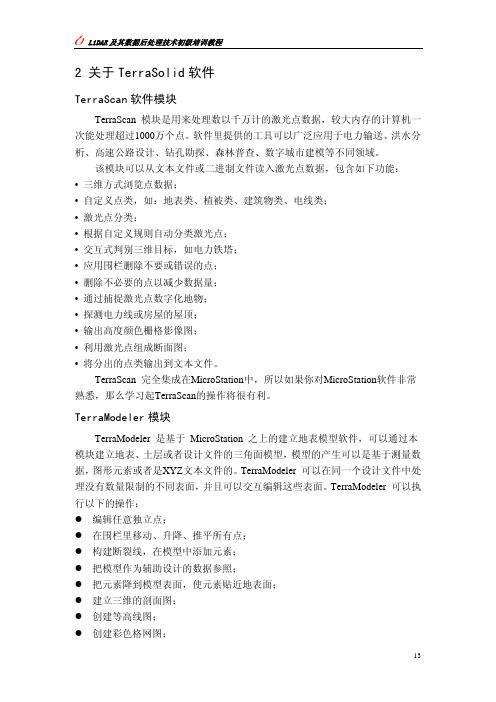
LiDAR 及其数据后处理技术初级培训教程
图10 载入激光点窗口 各设置参数的解释如下表:
设置
作用
Transform
坐标转换,用于输入文件坐标到设计文件坐标的转换
Filtering
过滤点,当激光点太多时使用
Inside fence only
如果开,仅仅载入在一个围栏或者选中的某形状元素 里中的那些点
在“View Laser”工具箱里的有创建和控制断面图工具、穿行显示工具、点 密度测量工具和更新距离着色工具。
下面对工具详细描述:
图11 显示激光点工具箱
功能
切换视图显示3D交叉断面图
前后移动断面图
在断面视图里选择剪切正交区域而生成新的断面视图
沿着路径移动和显示断面图
使用工具 Draw Section Move Section Cut Section Travel Path
深度;
5、用鼠标选择要显示截面的视图窗口。
这个工具将把视图切换到截面图,计算机自动计算显示范围,使给定矩形区域里
的所有激光点在视图中可见。
下面是画断面窗体及参数说明:
设置 Depth
图12 设置断面窗口 作用
在截面中心线的两侧每一侧显示的深度
工具2 移动断面 “Move Section”工具可以沿断面垂线方向前后移动截面区域。步距可以设
3 TerraSolid软件安装
软件安装计算机配置要求:
• Pentium 或者更高的处理器(建议pIV 3.0以上) • Windows XP, 2000 或 NT 4.0操作系统 • 要求有鼠标 • 1024*768 显示分辨率或者更高(建议两个显示器) • 256 MB RAM (建议1024 MB 以上) • 安装 MicroStation SE, MicroStation J, MicroStation V8 或 MicroStation GeoOutlook 软件中的一种,建议安装 MicroStation V8。
TerraSolid软件介绍-photo_new

Various improvements
• Place tile array can use a boundary polygon to define area to tile • Copy button for copying camera definition in mission • Better solution in Adjust positions for camera images with big roll and pitch values • Create thumbnails command for raster references now creates GeoTIFFs instead of TIFFs • Coordinate system support for Finnish ETRSTM35FIN, ETRS-GK and KKJ with JHS154 correction model • Upto 35 cameras in mission definition
• For defining a unique color correction for each image • Stores corrections in the image list (.iml) • Applies corrections on the fly whenever using raw images – tie point entry – perspective views – rectification • Correction algorithm selected to have minimal adverse effects on image quality
New Features in TerraPhoto
练习手册 TerraExplore r Pro V6.5
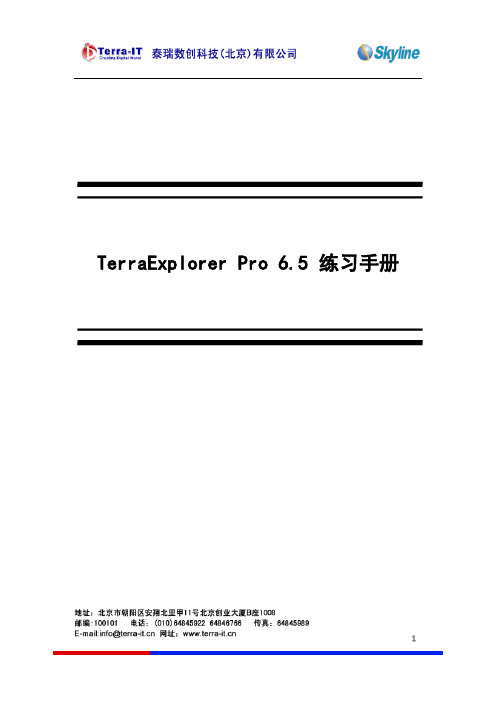
2
加载和配置一个多边形特征图层 .................................................................. 24 高级步骤: 加载和配置一个折线特征图层: ...................................................... 26 练习 4 –执行图层特征操作 ................................................ 27 练习 4 的主题 ........................................................................................ 27 通过属性表工具查询要素 .......................................................................... 27 执行空间查询 –找到钻石头火山口一公里半径内的所有的公园 .............................. 28 编辑特征图层 –修剪(Clipping) ............................................................... 29 编辑特征图层 – 相交 (从任意两个多边形的普通区域创建一个新的要素) ................ 32 编辑特征图层– 合并 (合并同一图层的多个要素成一个多部分要素) ....................... 34 编辑特征图层 – 分解 (分拆一个多部分要素为它的各组件)................................. 34 重载图层 .............................................................................................. 35 练习 5 – 分析和工具 ..................................................... 35 练习 5 的主题 ....................................................................................... 35 测量水平距离,高差和面积 ........................................................................ 36 测量空间距离 (点之间真实的距离),高差和坡度 ............................................. 37 测量高差 .............................................................................................. 38 测量地形面积和周长 ................................................................................ 38 测量 3D 面积......................................................................................... 39 创建一张等高线地图 ................................................................................ 41 创建一张坡度地图 ................................................................................... 42 创建一个视域分析和威胁区域 ..................................................................... 43 使用绘图工具 ........................................................................................ 44 使用管线工具 ........................................................................................ 45 创建一个分辨率金字塔 ............................................................................. 46 练习 6–创建演示工具和发布工程 ........................................... 48 练习 6 的主题 ........................................................................................ 48 打开演示工具选项卡 ................................................................................ 48 通过三种方法添加兴趣点 .......................................................................... 48 播放你的演示工具 ................................................................................... 49
Terrasolid中文超级教程
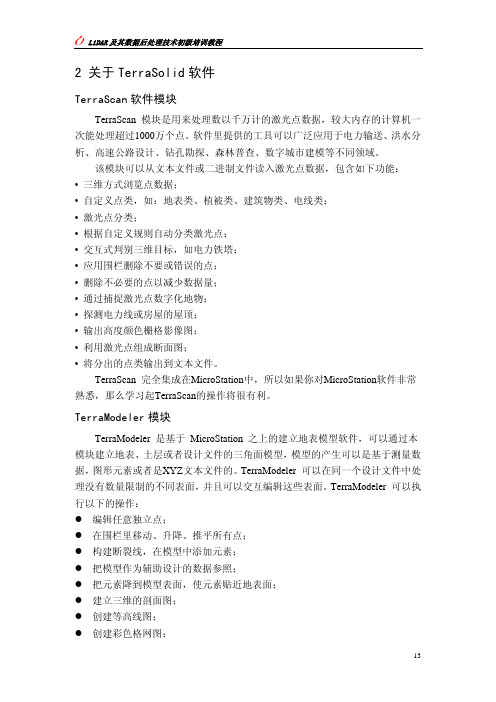
2 关于TerraSolid软件TerraScan软件模块TerraScan 模块是用来处理数以千万计的激光点数据,较大内存的计算机一次能处理超过1000万个点。
软件里提供的工具可以广泛应用于电力输送、洪水分析、高速公路设计、钻孔勘探、森林普查、数字城市建模等不同领域。
该模块可以从文本文件或二进制文件读入激光点数据,包含如下功能:• 三维方式浏览点数据;• 自定义点类,如:地表类、植被类、建筑物类、电线类;• 激光点分类;• 根据自定义规则自动分类激光点;• 交互式判别三维目标,如电力铁塔;• 应用围栏删除不要或错误的点;• 删除不必要的点以减少数据量;• 通过捕捉激光点数字化地物;• 探测电力线或房屋的屋顶;• 输出高度颜色栅格影像图;• 利用激光点组成断面图;• 将分出的点类输出到文本文件。
TerraScan 完全集成在MicroStation中,所以如果你对MicroStation软件非常熟悉,那么学习起TerraScan的操作将很有利。
TerraModeler模块TerraModeler 是基于 MicroStation 之上的建立地表模型软件,可以通过本模块建立地表、土层或者设计文件的三角面模型,模型的产生可以是基于测量数据,图形元素或者是XYZ文本文件的。
TerraModeler 可以在同一个设计文件中处理没有数量限制的不同表面,并且可以交互编辑这些表面。
TerraModeler 可以执行以下的操作:z编辑任意独立点;z在围栏里移动、升降、推平所有点;z构建断裂线,在模型中添加元素;z把模型作为辅助设计的数据参照;z把元素降到模型表面,使元素贴近地表面;z建立三维的剖面图;z创建等高线图;z创建彩色格网图;z计算两个面之间的体积。
TerraPhoto模块TerraPhoto 模块根据航空影像产生正射影像,是专门设计为处理执行扫描任务产生的影像文件,并且要应用到激光点生成的精确地表模型。
放射源检测仪TERRA-P简易操作手册

放射源强度与距离的关系:放射源强度与距离的平方成反比。
X=A.r/R2A:点状源的放射性活度;R:与源的距离;r:照射量率常数注:Ra-226(t=1608年)r=0.825伦.米2/小时.居里Cs-137(t=29.9年)r=0.33伦.米2/小时.居里Co-60(t=5.23年)r=1.32伦.米2/小时.居里**注意事项**:TERRA-P型个人剂量报警仪属于精密仪器,请注意保护,以下建议将有利于仪器的维护和延长使用寿命。
1.存放及使用过程中应尽量保持干燥,过大的湿度将会造成仪器损坏。
2.不要跌落、敲击或剧烈振动,否则将导致探测器损坏。
3.如长时间不使用,请将电池取出。
4.如仪器不能正常工作,请送到指定授权服务点维修。
本公司保留产品性能提升或修改本使用手册而不事先通知用户的权利。
111安全操作规范请仔细阅读使用手册,不按照手册操作可能导致仪器无法正常工作。
1.只能使用符合标准的附件。
2.请使用与原装电池对应型号的电池。
3.未经认可的任何改装都有可能造成仪器损坏。
如果您在工作中怀疑仪器可能出现故障,请关闭仪器迅速撤出危险场所,并尽快与厂家联系。
10其他:1Sv 相当于1Gy;1克镭=0.97Ci ≈1Ci 氡单位:1Bq/L=0.27em=0.27×10-l0Ci/L 放射性同位素衰变值的计算:A=A 0e-λtλ=ln2/T 1/2T 1/2为半衰期A o 己知源强度A 是经过时间t 后的强度根据放射性衰变计算表计算放射性屏蔽:不同物质的减少一半和减少到1/10值放射源铅铁混凝土减半1/10减1/10减半1/10铯-1370.65 2.2 1.6 5.4 4.916.3铱-1920.55 1.9 1.3 4.3 4.314.0钴-60 1.10 4.0 2.0 6.7 6.320.39注:以上依据《GB18871-2002电离辐射防护与辐射源安全基本标准》的规定。
单位换算知识:剂量当量率:1µSv/h=100µR/h 1nCkg -1/h=4µR/h 吸收剂量:1Gy=103mGy=106µGy 1Gy=100rad 100µrad=1µGy 剂量当量:1Sv=103mSv=106µSv 1Sv=100rem 100µrem=1µSv21、开机:按“MODE ”键一秒钟,仪器开机并自动进入剂量率测量模式。
Terrasolid中文超级教程

2 关于TerraSolid软件TerraScan软件模块TerraScan 模块是用来处理数以千万计的激光点数据,较大内存的计算机一次能处理超过1000万个点。
软件里提供的工具可以广泛应用于电力输送、洪水分析、高速公路设计、钻孔勘探、森林普查、数字城市建模等不同领域。
该模块可以从文本文件或二进制文件读入激光点数据,包含如下功能:• 三维方式浏览点数据;• 自定义点类,如:地表类、植被类、建筑物类、电线类;• 激光点分类;• 根据自定义规则自动分类激光点;• 交互式判别三维目标,如电力铁塔;• 应用围栏删除不要或错误的点;• 删除不必要的点以减少数据量;• 通过捕捉激光点数字化地物;• 探测电力线或房屋的屋顶;• 输出高度颜色栅格影像图;• 利用激光点组成断面图;• 将分出的点类输出到文本文件。
TerraScan 完全集成在MicroStation中,所以如果你对MicroStation软件非常熟悉,那么学习起TerraScan的操作将很有利。
TerraModeler模块TerraModeler 是基于 MicroStation 之上的建立地表模型软件,可以通过本模块建立地表、土层或者设计文件的三角面模型,模型的产生可以是基于测量数据,图形元素或者是XYZ文本文件的。
TerraModeler 可以在同一个设计文件中处理没有数量限制的不同表面,并且可以交互编辑这些表面。
TerraModeler 可以执行以下的操作:z编辑任意独立点;z在围栏里移动、升降、推平所有点;z构建断裂线,在模型中添加元素;z把模型作为辅助设计的数据参照;z把元素降到模型表面,使元素贴近地表面;z建立三维的剖面图;z创建等高线图;z创建彩色格网图;z计算两个面之间的体积。
TerraPhoto模块TerraPhoto 模块根据航空影像产生正射影像,是专门设计为处理执行扫描任务产生的影像文件,并且要应用到激光点生成的精确地表模型。
- 1、下载文档前请自行甄别文档内容的完整性,平台不提供额外的编辑、内容补充、找答案等附加服务。
- 2、"仅部分预览"的文档,不可在线预览部分如存在完整性等问题,可反馈申请退款(可完整预览的文档不适用该条件!)。
- 3、如文档侵犯您的权益,请联系客服反馈,我们会尽快为您处理(人工客服工作时间:9:00-18:30)。
TerraPhoto ViewerUser’s GuideTerrasolid Ltd20.10.2002Page 2TrademarksMicroStation®, MDL® and MicroStation stylized "M" are registered trademarks of BentleySystems, Incorporated. MicroStation PowerDraft and MicroStation GeoOutlook are trademarksof Bentley Systems, Incorporated.TerraBore, TerraLink, TerraMatch, TerraModeler, TerraPark, TerraPhoto, TerraPipe, TerraScan,TerraStreet and TerraSurvey are trademarks of Terrasolid Limited.Windows is a trademark of Microsoft Corporation.OSGM91 is a registered trademark and OSTN97 is a trademark of Ordnance Survey, the nationalmapping agency of Great Britain.Copyright© 2000-2002 Arttu Soininen, Terrasolid. All rights reserved.Getting Started1 Documentation 1DocumentationAbout the documentationThis User's Guide is divided into three parts:•Getting Started - contains general information about TerraPhoto Viewer and instructions on how to install and run the application.•Viewing Images - contains a quick introduction on how to view raster images in the background.•Tool Reference - contains detailed descriptions of all the tools in TerraPhoto Viewer.Accessing documentation on-lineThe documentation is accessible as an Acrobat Reader document which serves the role of on-linehelp. Accessing the electronic format of the documentation has the following unique advantages:•You can conduct automated searches for keywords in topic names or body text.•You can click hypertext to "jump" to related topics.Document conventionsThe following conventions and symbols appear in this guide:•Keyboard keys are enclosed with angle brackets - for example, <Return>.•Alternate procedures are separated by "OR".•Alternate steps in a procedure are separated by "or".•"Key in" means to type a character string and then press <Return> (or <Tab> in dialogs).•The following icons are used to specify special information:Icon:Appears next to:"Notes9Hints and shortcuts¾Procedures•When no distinction between MicroStation SE, MicroStation J, MicroStation V8 and MicroStation GeoOutlook is necessary, this document refers to the CAD environment simplyas "MicroStation".MicroStation documentationThis document has been written assuming that the reader knows how to use basic MicroStationfeatures. You should refer to MicroStation printed documentation or on-line help whenever youneed information on using the CAD environment.2Introduction to TerraPhoto ViewerIntroductionTerraPhoto Viewer is a tool for viewing georeferenced raster images in the background in theMicroStation environment. The supported file formats include ECW, GeoTIFF, TIFF, BMP, CIT,COT, RLE, PIC, PCX, GIF, JPG and PNG raster files.Enhanced caching logic makes it possible to view very large raster datasets. TerraPhoto Viewerwill read the required image parts into its memory cache and display the parts visible in open toplike MicroStation views.View windows can be rotated so that the north direction is not necessarily upwards on the screen.The application will display raster references correctly in rotated top like views.TerraPhoto Viewer fully supports true color raster images and will display images with the fullcolor depth of the display device.TerraPhoto Viewer is fully integrated with MicroStation. This CAD environment provides a hugenumber of useful tools and capabilities in the areas of view manipulation, visualization, vectorplacement, labeling and plotting.TerraPhoto Viewer is functionally a subset of a more capable application called TerraPhoto forMicroStation. This full version has all the same functionality as TerraPhoto Viewer and itprovides additional capabilities. The full version is primarily used in production of orthorectifiedimages from raw images taken during an airborne laser survey.Terra application familyTerraPhoto Viewer is just one in a full family of civil engineering applications. All of Terraapplications are tightly integrated with MicroStation presenting an easy-to-use graphical interfaceto the user.TerraBore is a solution for reading in, editing, storing and displaying bore hole data. You cantriangulate soil layers with the help of TerraModeler.TerraMatch fixes mismatches between laser points from different flightlines automatically. Itcan be used for calibration of an airborne laser scanner or for fixing project data.TerraModeler creates terrain surface models by triangulation. You can create models of ground,soil layers or design surfaces. Models can be created based on survey data, graphical elements orXYZ text files.TerraPark is an easy-to-use package for park design and landscaping. It has all the necessarytools for designing roads, regions, plants and utilities inside the park.TerraPhoto rectifies digital photographs taken during laser scanning survey flights and producesorthorectified images.TerraPipe is used for designing underground pipes. It gives you powerful tools for designingnetworks of drainage, sewer, potable water or irrigation pipes.TerraScan processes laser scanning data. It reads in laser points from text files and lets you viewthe points three dimensionally, classify the points and create vectors based on the points.TerraStreet is an application for street design. It includes all the terrain modeling capabilities ofTerraModeler. Street design process starts with the creation of horizontal and vertical geometriesfor street alignments.TerraSurvey reads in survey data and creates a three dimensional survey drawing. Theapplication recognizes a number of survey data formats automatically.All of these applications are available for MicroStation SE, J or V8 under Windows NT, Windows2000 or Windows XP.3InstallationHardware and software requirementsTerraPhoto Viewer is built on top of MicroStation. You must have a computer system capable ofrunning this CAD environment.To run TerraPhoto Viewer, you must have the following:•Pentium or higher processor•Windows 95, 98, Millennium, NT 4.0, 2000 or XP•mouse•1024*768 resolution display or better•128MB RAM•MicroStation SE, MicroStation J, MicroStation V8 or MicroStation GeoOutlook installedInstallation of TerraPhoto Viewer requires about 2 MB of free hard disk space. Installation mediaTerraPhoto Viewer software may be delivered on a CD or as a zip file.Terra Installation CD may include versions for multiple environments. You should locate thedirectory which corresponds to your operating system:Directory on CD For operating system For MicroStation\windows\eng Windows for Intel / AMD SE, J, V8or GeoOutlookInstallation from zip file¾To install TerraPhoto Viewer from a zip file:1.Open the TPHOTOVW.ZIP file in WinZip.2.Click on Install icon in the Winzip tool bar.This opens the Install dialog confirming the execution of SETUP.EXE3.Click OK.The installation program will need to know where MicroStation has been installed. It willautomatically search all local hard disks to find the MicroStation directory.The installation dialog box opens:4.The installation program prompts you to enter the directory where to install TerraPhotoViewer. The default path is C:\TERRA. You can set this to another location if you prefer.The specified directory will be automatically created, if it does not exist.5.At this stage you should check the directory where MicroStation was found. Replace thepath if the correct location was not found.6.Press <Return> to continue.When the installation is finished, a message is displayed and you are prompted to press anykey to continue.See chapters Installation Directories on page 28 and Configuration Variables on page 29 formore information.Installation from CD¾To install TerraPhoto Viewer from CD:1.Insert Terra Installation CD into your CD-ROM drive.2.Locate the correct directory which corresponds to your computer configuration.3.Start SETUP.EXE from that directory.The installation program will try to determine where MicroStation has been installed and willthen open the Terra Setup dialog box:4.The installation program prompts you to enter the directory where to install theapplications. The default path is C:\TERRA. You can set this to another location if youprefer. The specified directory will be automatically created, if it does not exist.5.Check the directory where MicroStation was found. Replace the path if the correct locationwas not found.Alternatively, you can use the Scan button to automatically search the hard disk forMicroStation installation or you can use the Browse button to locate the MicroStationexecutable yourself.6.Check the MicroStation version information in the Version field. Select the correct versionif it was not detected correctly.The installation program will want to know what applications you want to install. The TerraSetup dialog opens:7.Check TerraPhoto Viewer item in the dialog.8.Click OK.A message is display when the installation is finished. See chapters Installation Directorieson page 28 and Configuration Variables on page 29 for more information.4 Starting TerraPhoto Viewer 4Starting TerraPhoto ViewerStarting TerraPhoto ViewerTerraPhoto Viewer is an MDL application that runs within MicroStation.¾To start TerraPhoto Viewer:1.From the Utilities menu, choose MDL Applications.The MDL settings box opens:2.In the Available Applications list box, select TPHOTO.3.Click the Load button.OR1.Key in MDL LOAD TPHOTO.When the application has been loaded, it will open its Main tool box and add an Applicationsmenu to MicroStation’s menu bar.Available Applications list box shows all the MDL applications that MicroStation is able tolocate. MicroStation searches for MDL applications in the directories listed in MS_MDLAPPSconfiguration variable. If MicroStation can not find TPHOTO.MA, you should check the valueassigned to this configuration variable. Make sure the directory path of TPHOTO.MA file isincluded in this variable. To view configuration variables, choose Configuration command fromthe Workspace menu. See Installation Directories on page 28 and Configuration Variables onpage 29 for more information.Page 114 Starting TerraPhoto ViewerUnloading TerraPhoto ViewerTerraPhoto Viewer will unload automatically when you exit MicroStation. Sometimes you maywant to unload TerraPhoto Viewer while continuing to work with MicroStation. This will free upmemory reserved by the application.¾To unload TerraPhoto Viewer:1.From the Utilities menu, choose MDL Applications.The MDL settings box opens:2.In the Loaded Applications list box, select TPHOTO.3.Click the Unload button.OR1.Key in MDL UNLOAD TPHOTO.This will unload the application and free the memory allocated for it.Viewing Images5Viewing ImagesThis chapter serves as an introduction to the concepts you have to know in order to view rasterimages in the background.The basic requirements for viewing raster references are listed below. You must:•Have raster files with known geographical position. Some raster file formats contain the georeferencing information (for example GeoTIFF and ECW).•Have a design file open with the appropriate coordinate system.•Have top like views open.•Have TerraPhoto loaded.•Open the Manage Raster References window.•Attach raster reference files.•Fit a view to show the correct location.Only some of the items above require that you actually complete an operation. Many of the aboveitems are simply conditions which must exist and which are often fullfilled without any specificaction on your part.Georeferenced raster filesTerraPhoto Viewer can read in georeferenced raster files in multiple formats. The two mostcommonly used formats are GeoTIFF or ECW.If your raster files do not have georeferencing information, you may still attach those files andassign position interactively.Design file coordinate systemMicroStation design files use a coordinate system which can incorporate only a limited coordinaterange. You should make sure that the raster image coordinates will fit inside your design filecoordinate system.If you regularly work in the same geographical area and use the same coordinate system, your seedfiles are probably configured correctly.As an alternative, you may want to create a new design file using a seed file that came withTerraPhoto Viewer installation. This SEED3DCM.DGN seed file has working units defined asfollows:Master units:mSub Units:cm100cm Per m1Pos Units Per cmThe advantage of this seed file is that it can incorporate coordinate values between -21 474 836and +21 474 836.¾To create a suitable empty design file:1.From MicroStation's File menu, choose New.The Create Design File dialog box opens:2.Assign a name for the file to be created by typing MYTEST.DGN in the Files text control.3.Click Select to select the seed file to be used.The Select Seed File dialog box opens.4.Locate SEED3DCM.DGN seed file by browsing your computer's directory structure. If youinstalled TerraPhoto Viewer in the default directory C:\TERRA, you can find this file inpath C:\TERRA\SEED\SEED3DCM.DGN. When you have located this file, select in theFiles list box.Alternatively, you can type in the full path of the example file in the Files text control.5.Click OK to accept the seed file.6.Click OK to accept the creation of a new design file.This creates a new design file MYTEST.DGN and opens it. You should now be in an emptydesign file which has two top views open.Top like viewsTerraPhoto Viewer displays raster images only in ‘top like’ or ‘plan view’ windows.A top view is an orthonormal view where the north axis is upwards on the screen.A ‘top like’ view is a top view or a view which has been derived from a top view by rotatingaround the z axis. This is the same as rotating a paper drawing so that the north axis points in adesired direction.If you created your design file from SEED3DCM.DGN, you already have two top views open andyou do not have to take any action.¾To rotate a view to top rotation:1.Select the Rotate View tool from the lower left corner of a view window.2.Select Top option in the Method field.3.Click inside the view window.This changes the view to top rotation.You can use the same tool to rotate the direction of the north axis. The method described below isespecially handy when you have a long alignment which you would like to run horizontally acrossthe screen.¾To rotate a view around the z axis:1.Select the Rotate View tool from the lower left corner of a top or a top like view window.2.Select 3 Points option in the Method field.3.Click inside the view window to define the start point for a direction line.4.Click inside the view window to define the end point for a direction line. This direction linedefines what will be the horizontal direction at the end of the operation.5.Click inside the view window to define the up direction on the screen at the end of theoperation.This rotates the view so that the given direction line runs from left to right on the screen.Loading TerraPhoto ViewerSee chapter Starting TerraPhoto Viewer on page 10 for instructions on how to load TerraPhotoViewer.Opening the Manage Raster References windowManage Raster References tool opens a window for managing raster references. This Manage Raster References window displays a list of currently open raster images and lets you open new ones, close currently opened ones or change the visibility of the images.¾To open the window for managing raster references:1.Select the Manage Raster References tool.This opens the Manage Raster References window:Attaching raster reference filesThe File pulldown menu in the Manage Raster References window contains three commands for attaching raster images. Each of these commands offers a different method for selecting what raster files to attach:In most cases you would use Attach files when you open raster images for the first time.¾To attach individual raster files:1.Select Attach files command from File pulldown menu.This opens a dialog box which allows you to select one or several files to open.2.Add the desired raster file(s) to the list of files to process and click Done .TerraPhoto inspects the selected files and opens the Reference Visibility dialog. This dialog allows you to change the visibility of the images in MicroStation views 1 - 8.3.Do not change the view visibility.4.Click OK.The selected raster images have now been attached. If those overlap the area covered by top like view windows, the application will redraw the view contents.To:Select:Select individual files to attachAttach files Attach all georeferenced raster files in a directory Attach directoryAttach a previously saved list of images Attach listList of imagesView visibility of images Open or close raster images Move to image locationFitting a view to show the correct locationEven though you have just successfully attached raster references, you do not necessarily see anyof those in open view windows. In order to see the raster images you may have to move viewwindows to show the right geographical location.You will primarily use MicroStation tools for manipulating view windows. However, TerraPhotoViewer offers a few tools which are handy in locating the raster images. One possibility is to fit aview so that it will display the area of all the attached raster images.¾To fit a view to show all images:1.Select Fit All command from View pulldown menu in the Manage Raster Referenceswindow.2.Click inside a top like view.This fits the view so that it will cover the area of all of the raster images.You can now use MicroStation’s Zoom in tool to move closer to some of the images.Tool Reference6ToolsTerraPhoto Viewer tool boxThe tools in the TerraPhoto Viewer tool box are used to define user settings, to manage rasterreferences, to convert files from one raster format to another and to access on-line help.To:Use:Modify user settings SettingsOpen a window for managing raster references Manage Raster ReferencesSet raster reference visibility by view contents Set References By ViewToggle visibility of a single raster reference Set ReferenceConvert files from one raster format to another Convert Raster FilesView information about TerraPhoto Viewer About TerraPhotoView on-line help Help On TerraPhotoSettingsSettings tool lets you change a number of settings controling the way TerraPhoto Viewer works. Selecting this tool opens the TerraPhoto settings window.Settings are grouped into logical categories. Selecting a category in the list causes the appropriate controls to be displayed to the right of the category list.Memory usage categoryMemory usage category defines how much memory the application can use for caching images.The combined size of reference images is often much larger than the amount of available memory. TerraPhoto Viewer keeps recently used raster images in memory and can therefore display those images very rapidly. The application needs to read an image from the hard disk only if it is not in the cache already when it needs to be drawn on the screen.You should set the image cache size to be 10% to 50% of your computer’s physical memory if you are viewing GeoTIFF images. A larger cache size will give better performance.ECW images are separately cached by the ECW libray routines. If you are viewing ECW images only, set the image cache size to a relatively small value (8 - 32 MB). The image cache will be used to keep copies uncompressed raster fragments.Raster plotting categoryRaster plotting category defines how image brightness and contrast will be adjusted in plotting and whether plotting is carried out in bands.Setting:Effect:SizeImage cache size in megabytes. Normally between 32 and 256 MB.Maximum Maximum number of ECW files kept open at the same time. Defaultvalue is 200.Setting:Effect:Adjust RGB brightness If on, image brightness will be adjusted for plotting.Adjust contrastIf on, image contrast will be adjusted for plotting.Plot in bands If on, the application will divide the plot into smaller parts and ploteach part separately. This helps minimize how much memory plottingrequires from the computer.Raster references categoryRaster references category defines the ratios of lower resolution versions of raster references andhow references will be displayed when zoomed out very far.A full resolution version of an image is required only when you have zoomed in close to the pixeldetail level. When viewing images from further away, the application can use smaller versions ofthe images and thus fit more of those images in the image cache.Lower resolution versions are not used with ECW images.Setting:Effect:Medium ratio Subsampling ratio of medium resolution versions. Default is 2.Low ratio Subsampling ratio of low resolution versions. Default is 4.Thumbnail ratio Subsampling ratio of thumbnail versions. Default is 8.Beyond factor Zoom out factor beyong which the raster images will not be drawn.Default is 1000 which is a reasonable setting for ECW images.Draw rectangle If on, the application will draw a rectangle in the given color for eachraster image when zoomed out.Fill rectangle If on, the application will fill a rectangle with the given color for eachraster image when zoomed out.Transformations categoryTransformations category contains a list of coordinate transformations which can be used toconvert the position of images from one coordinate system to another.TerraPhoto supports three types of coordinate transformations:•Linear - you can assign a coefficient and a constant offset for each coordinate axis. Computesa design file coordinate by multiplying the survey file coordinate with the given coefficientand by adding a given constant value.•Equation - you can enter mathematical equations for calculating the coordinates.•Known points - you can specify the coordinates of two known points in the survey coordinate system and their respective coordinates in the design file.Linear transformationSetting:Effect:Multiply by - X Coefficient for multiplying easting.Multiply by - Y Coefficient for multiplying northing.Multiply by - Z Coefficient for multiplying elevation.Add constant - X Value to add to easting.Add constant - Y Value to add to northing.Add constant - Z Value to add to elevation.Equation transformationSetting:Effect:X Equation for calculating X coordinate. The mathematicalequation may contain:•Sx - survey file X coordinate.•Sy - survey file Y coordinate.•Sz - survey file Z coordinate.•Mathematical functions such as sin(a), cos(a), tan(a),exp(a), log(a), log10(a), pow(a,b), sqrt(a), ceil(a), fabs(a)and floor(a) where a and b are floating point values.Y Equation for calculating Y coordinate.Z Equation for calculating Z coordinate.Known points transformationSetting:Effect:Survey X, Y, Z First known point in the survey coordinate system.X, Y, Z Second known point in the survey coordinate system.Design X, Y, Z First known point in the design file coordinate system.X, Y, Z Second known point in the design file coordinate system.Manage Raster ReferencesManage Raster References tool opens a window for managing raster references. This ManageRaster References window displays a list of currently open raster images and lets you open newones, close currently opened ones or change the visibility of the images.¾To open the window for managing raster references:1.Select the Manage Raster References tool.This opens the Manage Raster References window:See chapter Commands for Raster References on page 27 for information about various menucommands available.Set References By ViewSet References By View tool lets you quickly switch on the visibility of all raster references whichoverlap the view contents and switch off all others which are completely outside the view area.You may use this tool in case you intend to work in one geographical area for a period of time andyou want to optimize the performance for displaying only a limited number raster files.You must have raster references attached before you use this tool. When you attach rasterreferences initially, you may select the visibility of all of those to be off in all views.¾To switch on all raster references within view contents:1.Select the Set References By View tool.2.Select a top like view.This sets the visibility of raster references in that view. Overlapping raster images are set onand other raster images are set off.Set ReferenceSet Reference tool lets you toggle the visibility of a single raster reference in a view.You may use this tool in case you intend to work in one geographical area for a period of time andyou want to optimize the performance for displaying only a limited number raster files.You must have raster references attached before you use this tool. When you attach rasterreferences initially, you may select the visibility of all of those to be off in all views.¾To toggle the visibility of a single raster reference:1.Select the Set Reference tool.2.Click inside the rectangular area covered by a raster reference.This toggles the visibility of that raster reference.Convert Raster FilesConvert Raster Files tool converts files from one raster format to another. This tool can also beused to adjust brightness of images or to transform the georeferencing position of images.¾To convert raster files:1.Select the Convert Raster Files tool.This opens a dialog for selecting one or several source raster files.2.Add the desired file(s) to the list of files to process and click Done.This opens the Convert Raster Files dialog:3.Enter settings values and click OK.This processes the selected files and creates converted image files.Setting:Effect:Write as Format of output files. Supported file formats include ECW,GeoTIFF, Raw RGB and TIFF.Create TFW files This setting is available only when converting to GeoTIFF orTIFF format. If on, generates a TFW georeferencing file foreach output raster image.Output directory Directory into which to output converted images.Delete original files If on, deletes each original file after conversion.Overall to average of images If on, the application will compute the average brightness of allsource images and adjust each converted image to that averagebrightness.RGB brightness If on, modify image brightness by adjusting red, green and bluecolor components separately using given values.Contrast If on, modify the contrast of the image by the given percentage.。
