HP_刀片机箱c7000的初始化设置详解
HP_刀片机箱c7000的初始化设置详解
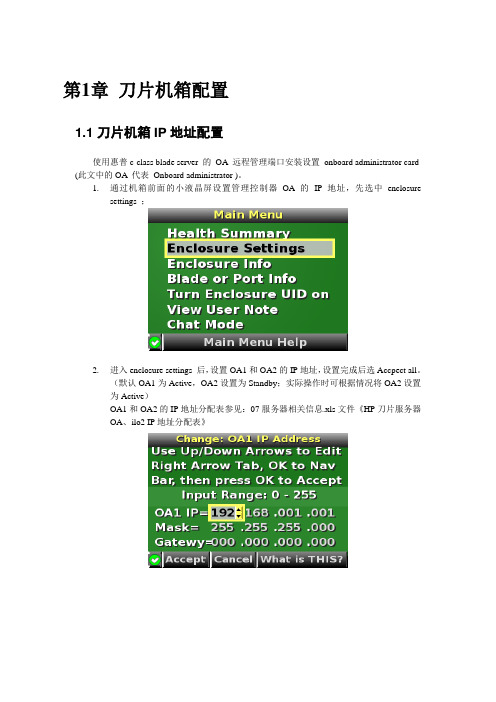
第1章刀片机箱配置1.1 刀片机箱IP地址配置使用惠普c-class blade server 的OA 远程管理端口安装设置onboard administrator card (此文中的OA 代表Onboard administrator )。
1.通过机箱前面的小液晶屏设置管理控制器OA的IP地址,先选中enclosuresettings ;2.进入enclosure settings 后,设置OA1和OA2的IP地址,设置完成后选Accpect all。
(默认OA1为Active,OA2设置为Standby;实际操作时可根据情况将OA2设置为Active)OA1和OA2的IP地址分配表参见:07服务器相关信息.xls文件《HP刀片服务器OA、ilo2 IP地址分配表》1.2 登录机箱IP,进行刀片设置1.2.1 Administrator用户配置1.通过终端的IE6.0 浏览器输入刀片服务器的OA 口的ip 地址:192.168.1.1,进入OA的登录界面,输入机器前方的纸片的出厂OA的用户名和密码登录;2.登录后进入Rack Overview 界面,它把刀片的硬件状态很直观的以图片方式展现,包括设备正反面板图片示意等信息;3.如果是第一次安装刀片服务器机箱,直接进入first time setup wizard ;4.进入Configuration Management,用它可以快速重载一个以前配制好的OA设置;5.Rack and Enclosure Settings,设置机箱的名称、时间、时区等;6.Administrator Account Setup 设置管理员帐户(Administrator 口令:123);Administrator 是管理员权限,可管理所有的刀片服务器,PIN protection 可以启用(目前未启用)、设置PIN Code 来给刀片服务器前面的液晶屏设置密码;1.2.2 Local Users用户配置用户的建立1、以管理员身份登陆到OA系统,在机框列表中选中要控制的机框。
HPE刀片服务器操作详解

1
2
Mezz
1
3/4
1
2
1
5/6
Mezz
2
2
3 4
7/8
3
4
Blade
9 NIC1
1/2
NIC2
Mezz
1
3/4
1
2
1
Mezz
2
5/6
2
3 4
7/8
29
5
6
7
8
全高服务器端口映射
30
c7000 Full-height servers to interconnect bays
c-Class Server Blades
36
HP Notebook
2、进入Enclosure Insight Display,设置OA的IP 地址
3、为PC NIC设置与OA IP相同网段的IP地址 4、打开PC的浏览器,输入OA的IP地址,在出现 的网页中输入用户名:Administrator,密码: * * * * ( O A 模块上有写有Password的卡片
不亮
亮
电源出错
47
3.风扇状态
冷却风扇
状态指示灯
彩色指示灯 绿色 黄色 黄色闪烁
风扇状态 风扇正在工作 风扇故障 检查 Insight Display
48
安装操作系统的方式:
• 1.RDP部署 使用另外一台服务器作为RDP分发服务器 网络中有DHCP服务器 刀片服务器网卡PXE启动方式安装
• 2.刀片服务器ILO2虚拟光驱加载启动CD安装 • 3.直接用I / O cable的USB口接USB光驱加载启动CD安装
1
2345 6 7 8
C7000刀片服务系统安装文档
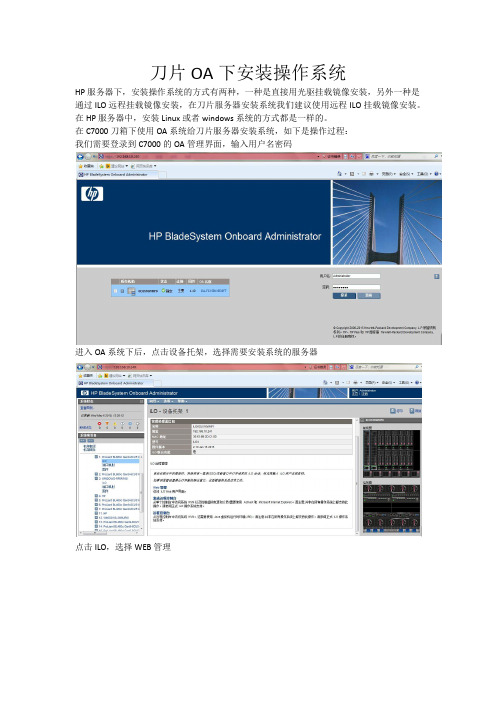
刀片OA下安装操作系统HP服务器下,安装操作系统的方式有两种,一种是直接用光驱挂载镜像安装,另外一种是通过ILO远程挂载镜像安装,在刀片服务器安装系统我们建议使用远程ILO挂载镜像安装。
在HP服务器中,安装Linux或者windows系统的方式都是一样的。
在C7000刀箱下使用OA系统给刀片服务器安装系统,如下是操作过程:我们需要登录到C7000的OA管理界面,输入用户名密码进入OA系统下后,点击设备托架,选择需要安装系统的服务器点击ILO,选择WEB管理进入ILO管理界面,(此界面可以看到服务器的信息)选择Remote Console----Launch备注:在打开ILO远程窗口时,对浏览器的插件有要求,如果是IE浏览器的话需要安装.NET4.0以上,如果使用Google浏览器的话,需要安装Java。
在弹出的窗口点击Run进入ILO远程窗口,挂载镜像确定之后,即可进行安装操作系统,HP服务器安装操作系统有两种方式,第一种是直接安装,此方式的有点是安装速度快,但是系统下的一些驱动需要手动安装。
另外一种是F10引导安装,此方式下,安装过程比较慢,但是系统下的驱动是已经安装完成的,按需要选择适合的安装方式。
进入服务器的自检过程,进行阵列设置,在自检到阵列卡的时候按F8键(备注,此操作在HP服务器下仅适合GEN8服务及以前旧一代服务,最新GEN9服务需要在其他界面进行操作,下图有介绍。
)进入后,选择Create Logical Drive 按Tab键可进行选择,选择需要设置的Raid级别。
按ESC键退出后即可以安装系统,直接安装系统跟传统安装系统过程是一样的如下是F10引导安装,以及GEN9阵列创建(此操作也适应在GEN8服务器)在开机自检过程中,按F10进入,在进入操作界面之前不需要任何操作进入操作界面,选择Perform Maintenance选择HP Smart Storage Administrator (SSA)进入后,选择阵列卡-configure-按过程操作如上是阵列操作,如下是安装系统操作还是之前按F10进入的操作界面。
HP刀片的配置(含详细的图解)
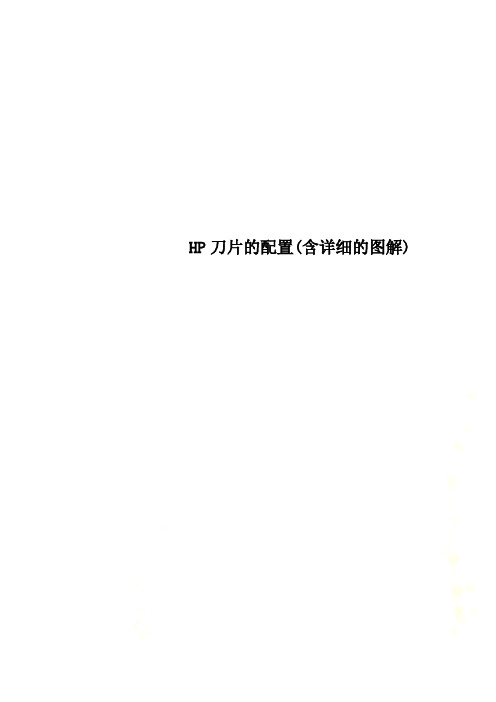
HP刀片的配置(含详细的图解)
刀片服务器管理OA
1、通过刀片箱正面液晶面板设置OA/ILO口管理IP地址。
2、通液晶面板上下箭头调到如下图位置按OK。
3、在下IP地址位置设置OA管理IP地址,设置完成后按左右箭头到ACCEPT ALL按OK 确定。
4、连接一台电脑,设置与OA同一网段的IP地址后,点击IE后输入OA管理IP地址后出现下图!
5、输入OA用户名及密码!用户名及密码在OA 管理板的白色标签上。
注:用户名Administrator 第一个字母大写其它小写,密码全部为大写。
6、登录后界面。
7、首先设置所有刀片ILO2的地址,见下图!
8、下图为设置交换机的配置IP地址。
9、OA FW升级位置
10、OA管理地址更改位置。
11、刀片选择位置。
12、刀片远程监控位置
13、GBE2交换机管理界面,用户名:admin 密码:admin
需安装JA V A 6
13、BROCADE 4/24 SAN SWTICH 配置界面。
用户名:admin 密码:password
14、新用户建立位置图!
15、鼠标延迟更改位置。
在点击ILO2后,请直接点击WED ADMINISTRATOR
进下图界面。
16、ILO2FW 升级位置
18、鼠标延迟更改位置。
HP工作站如何恢复BIOS的默认值
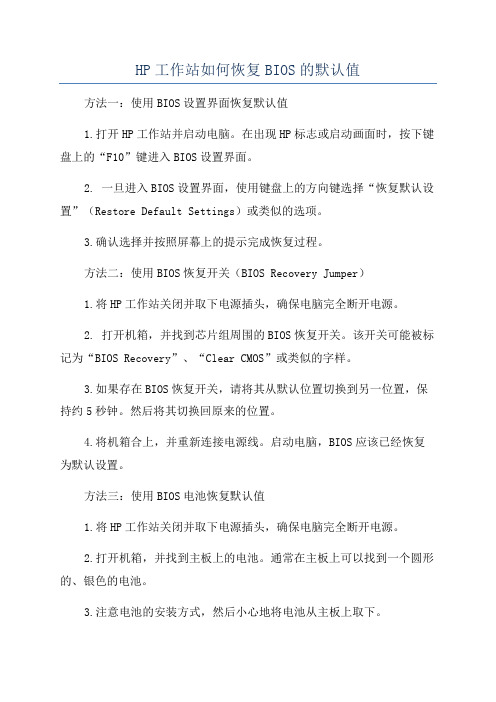
HP工作站如何恢复BIOS的默认值
方法一:使用BIOS设置界面恢复默认值
1.打开HP工作站并启动电脑。
在出现HP标志或启动画面时,按下键盘上的“F10”键进入BIOS设置界面。
2. 一旦进入BIOS设置界面,使用键盘上的方向键选择“恢复默认设置”(Restore Default Settings)或类似的选项。
3.确认选择并按照屏幕上的提示完成恢复过程。
方法二:使用BIOS恢复开关(BIOS Recovery Jumper)
1.将HP工作站关闭并取下电源插头,确保电脑完全断开电源。
2. 打开机箱,并找到芯片组周围的BIOS恢复开关。
该开关可能被标记为“BIOS Recovery”、“Clear CMOS”或类似的字样。
3.如果存在BIOS恢复开关,请将其从默认位置切换到另一位置,保持约5秒钟。
然后将其切换回原来的位置。
4.将机箱合上,并重新连接电源线。
启动电脑,BIOS应该已经恢复为默认设置。
方法三:使用BIOS电池恢复默认值
1.将HP工作站关闭并取下电源插头,确保电脑完全断开电源。
2.打开机箱,并找到主板上的电池。
通常在主板上可以找到一个圆形的、银色的电池。
3.注意电池的安装方式,然后小心地将电池从主板上取下。
4.等待约5分钟,确保电池上的电荷完全消耗。
5.将电池重新插入主板,确保正确安装。
6.将机箱合上,并重新连接电源线。
启动电脑,BIOS应该已经恢复为默认设置。
【OA自动化】OA使用说明

绿色– 当不存在错误或警报情况并且机箱正常运行时,Insight Display 背景呈现绿色。处于非活动状态 2 分钟后,Insight Display 灯会熄灭。按 Insight Display
上的任意按钮可重新激活屏幕。
琥珀色– 当 Onboard Administrator 检测到错误或警报情况时,Insight Display 背景呈现琥珀色。
根据检测到的错误,该部件会以红色或黄色显示在 Health Summary 屏幕上。检测到错误或警报情况时,Health Summary 屏幕会显示错误情况的总数和错误位置。
六OA访问刀片服务器
首先选择刀片服务器,比如访问BAY 1刀片服务器,点击DeviceBays下选择BAY1刀片服务器(也可以直接在下图中右侧Front View中直接选取BAY1刀片服务器)再点击ILOIntegrated Remote Console以窗口的图形方式打开BAY1刀片服务器如下图3,也可以选择Integrated Remote Console Fullscreen以全屏的图形方式打开BAY1 刀片服务器。
【OA自动化】OA使用说明
一设置C7000机箱OA(Onboard Administrator:管理模块)IP
1.新购买的C7000机箱必须通过前液晶面板来配置OA IP地址。通过机箱前面的液晶屏,进入Enclosure Settings,可以看到如上图中OA1 IP Address和OA2 IP Address。通过上下箭头选择到OA1 IP Address地址位置,更改为用户需要的 ip 地址(例如本例为:16.100.227.82)。图中OA1 IP Address– 缺省设置为 DHCP(不推荐)如果未收到任何 IP 地址,则 IP 地址为 0.0.0.0。IP 地址、掩码和网关均在此选项中设置。OA ip 不可设为169.254.x.x网段OA2IP Address– 如果显示此模块,则缺省设置为 DHCP。如果仅安装了一个 Onboard Administrator 模块,则该屏幕将显示 Not Present。
HPBlade SystemC7000安装运行基本操作指南
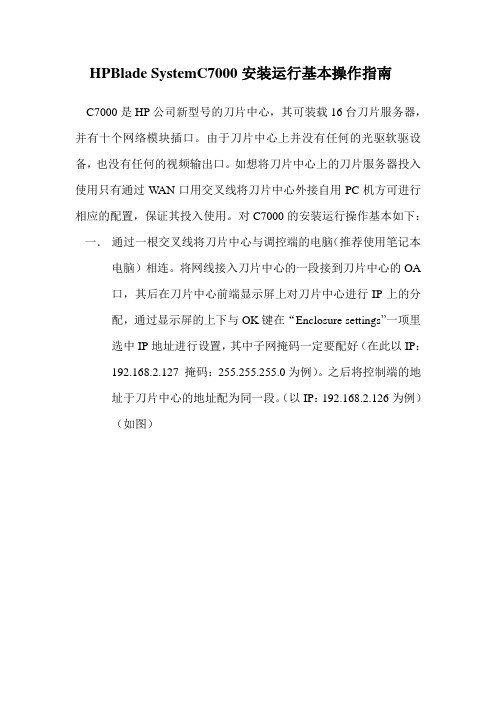
HPBlade SystemC7000安装运行基本操作指南C7000是HP公司新型号的刀片中心,其可装载16台刀片服务器,并有十个网络模块插口。
由于刀片中心上并没有任何的光驱软驱设备,也没有任何的视频输出口。
如想将刀片中心上的刀片服务器投入使用只有通过W AN口用交叉线将刀片中心外接自用PC机方可进行相应的配置,保证其投入使用。
对C7000的安装运行操作基本如下:一.通过一根交叉线将刀片中心与调控端的电脑(推荐使用笔记本电脑)相连。
将网线接入刀片中心的一段接到刀片中心的OA口,其后在刀片中心前端显示屏上对刀片中心进行IP上的分配,通过显示屏的上下与OK键在“Enclosure settings”一项里选中IP地址进行设置,其中子网掩码一定要配好(在此以IP:192.168.2.127 掩码:255.255.255.0为例)。
之后将控制端的地址于刀片中心的地址配为同一段。
(以IP:192.168.2.126为例)(如图)二.在控制端的IE浏览器里输入刚配给刀片中心的地址,要以一种加密的连接形式进行接入,即:https://192.168.2.127,如图二点继续进入,在此推荐使用浏览器为IE7三.进入到登陆界面,输入用户名,密码。
用户名密码位于悬挂在刀片中心的纸片上。
个刀片,安装几个网卡模块,并可在左侧的故障提示栏内看到相应的刀片中心存在的错误。
五.接下来是对每一台刀片服务器进行配置,目的是让管理员可对每台刀片服务器进行控制。
在管理首页面的左侧菜单中点中Enclosure Settings前的加号,在下拉菜单中选中Enclosure Bay IP Addressing项,会在页面的右侧出现如下图所示画面,会出现1----16相对应的陈列项,即1----16相对应的刀片插槽,在插入刀片服务器的插槽里会在右侧出现相应的地址,并且状态显示为Server Blade,将需要操作的刀片服务器改成与刀片中心和控制端电脑相统一的网段并执行保存。
HP BladeSystem c7000 安装配置手册
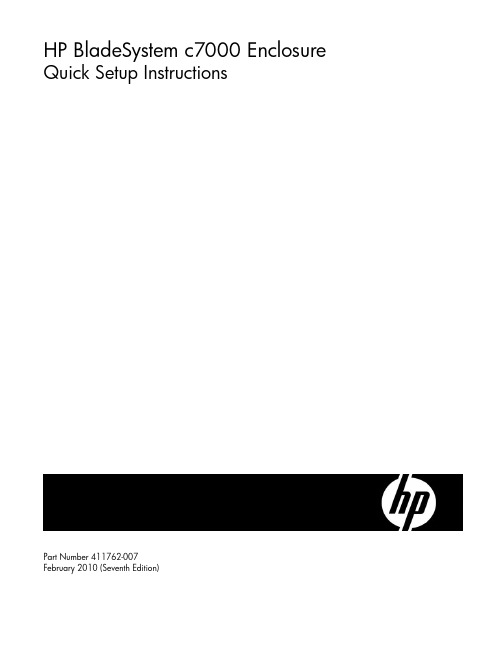
HP BladeSystem c7000 Enclosure Quick Setup InstructionsPart Number 411762-007February 2010 (Seventh Edition)Verifying the pallet contents* Not shownInstalling the enclosureWARNING: Because the fully-populated enclosure canweigh up to 217.7 kg (480 lb), remove all componentsand the rear cage from the enclosure before removingthe enclosure from the pallet to reduce the risk ofpersonal injury when moving the enclosure.CAUTION: When removing the rear cage andmidplane assembly, the connectors on the midplaneassembly are susceptible to damage. Use caution toavoid damage to the pins and connectors.CAUTION: Be sure the hinges are completely openbefore installing the rear cage into the enclosure.Failure to do so can cause damage to pins andconnectors.1.The enclosure can be installed in a rack or rack-freeenvironment. Select the proper location based on requirementsdetailed in the HP BladeSystem c7000 Enclosure Setup andInstallation Guide.2.Remove all components from the front and rear of theenclosure, and then remove the rear cage.3.(Optional) Install the enclosure into a rack. See the HPBladeSystem c7000 Enclosure Rack Template. For rack-free installations, omit this step.4.Install the rear cage into the enclosure, close the hinges, andtighten the thumbscrews.Enclosure bay identificationBefore installing front or rear components into the enclosure, review enclosure bay numbering for each component.Full-height device bay numberingHalf-height device bay numberingPower supply bay numberingFan bay numberingInstalling the front componentsCAUTION: To prevent improper cooling and thermal damage, do not operate the enclosure unless all bays are populated with a component or a blank.CAUTION: Do not mix HP 2250W, HP 2400W High Efficiency, HP BL7000 2400W Platinum, or -48vDC power supplies in one enclosure. Install only one type of power supply in a single enclosure.If your HP BladeSystem c7000 Enclosure is equipped with a three-phase power configuration, you need six power supplies. To install a power supply: 1. To gain access to all power supply bays, slide the HP BladeSystem Insight Display to the right or left as needed. 2. Remove the power supply blank.3.Insert the power supply into the enclosure, and then close thepower supply bracket.NOTE: This document discusses installation of ACpower supplies only. For information on configuring DC power supplies or HP Carrier Grade Solutions, see the documentation that came with your power supply.4. Add any ordered options to each server blade: o Additional processor o Additional memory o Mezzanine option cards5.(Optional) If you are installing a full-height device, remove the half-height device bay shelf. If you are installing a half-heightdevice, omit this step.6. Remove the connector covers.7. Install the server or storage blades.8.Install device bay blanks into any unused device bays. If the empty bays are configured for a full-height device, jointwo device bay blanks to create a full-height blank.Installing the rear componentsCAUTION: To prevent improper cooling and thermaldamage, do not operate the enclosure unless all baysare populated with a component or a blank.1.Install fans in even-numbered groups, based on the totalnumber of blades installed in the enclosure:o Four fan configuration—Fan bays 4, 5, 9, and 10 are used to support a maximum of two devices located indevice bays 1, 2, 9, or 10. Only two device bays can beused with four fans.o Six fan configuration—Fan bays 3, 4, 5, 8, 9, and 10 are used to support devices in device bays 1, 2, 3, 4, 9, 10,11, or 12.o Eight fan configuration—Fan bays 1, 2, 4, 5, 6, 7, 9, and10 are used to support devices in all device bays.o Ten fan configuration—All fan bays are used to support devices in all device bays.NOTE: When installing a fan in the top row of fanbays, orient the fan so that the LED is in the lower rightcorner. When installing a fan in the bottom row of fanbays, orient the fan so the LED is in the upper leftcorner.2.Install fan blanks in any unused fan bays.3.Install the Onboard Administrator with KVM modules into theOnboard Administrator with KVM tray based on the totalnumber ordered:o One Onboard Administrator with KVM module: Bay 1o Two Onboard Administrator with KVM modules: Bays 1 and 2Install an Onboard Administrator with KVM blank into anyunused Onboard Administrator with KVM bay. Connecting the cables1.Identify all connectors.2.To connect to the management network, connect a standardCAT5 patch cable to the OA/iLO port of each installedOnboard Administrator with KVM module.3.If more than one enclosure is installed in the rack, use a CAT5patch cable to connect the enclosure link-down port on theupper enclosure to the enclosure link-up port on the lowerenclosure.NOTE: The enclosure link ports are designed only tosupport c-Class enclosures in the same rack. Theenclosure link-up port on the top enclosure is the serviceport, and the enclosure link-down port on the bottomlinked enclosure is unused.NOTE: The HP BladeSystem c-Class enclosure link portsare not compatible with the HP BladeSystem p-Classenclosure link ports.Mapping to interconnect portsSeveral port types are referenced in the following tables.•Examples of 1x ports are 1-Gb Ethernet (1 GbE) switchmodules and Fibre Channel interconnect modules.•An example of a 2x port is a Serial Attached SCSI (SAS)interconnect module. (Reserved for future use.)•Examples of 4x ports are 10-Gb Ethernet (10 GbE)interconnect modules.NOTE: 1x and 2x port mezzanine cards interface withsingle-wide interconnect modules. 4x port mezzaninecards interface with double-wide interconnect modules.The term "1x/2x" refers to the number of interconnect lanes per portprovided by the controller. The more lanes provided per port, thehigher the data transmission rate coming from that port.Mapping half-height bladesThe following table lists the available configurations for half-heightdevices installed in device bay N (1–16).* Connectivity to interconnect bays 7 and 8 is only available with four-port mezzanine cards or port 2 of 4x card in Mezzanine slot 2.Mapping full-height bladesThe following table lists the available configurations for full-height devices installed in device bay N (1–8).* Connectivity to interconnect bays 7 and 8 is only available with four-port mezzanine cards or port 2 of 4x card in Mezzanine slot 2.Mapping BL2x220c BladesTo support network connections for specific signals, install an interconnect module in the bay corresponding to the embedded NIC or mezzanine signals.Interconnect device mapping for double dense server bladesThe following table lists the available configurations for double dense server blades installed in device bay N (1-16).Interconnect device mapping for AMC Telco I/O expansion bladesThe following table lists the available configurations for AMC Telco I/O expansion blades installed in device bay N (1-16).Bay-to-bay crosslinksFour trace SerDes signals between adjacent bays are provided in the enclosure midplane to permit bay-to-bay communications. Interconnect modules can only connect horizontally. Device bay crosslinksDevice bay crosslinks are wired between adjacent horizontal device bay pairs.For half-height blades, these signals connect a four-lane PCIe module to a partner blade such as a tape blade or a PCI expansion blade. For full-height blades, these signals are used to connect a PCIe module to a partner blade in the lower adjacent bay and require a PCIe pass-thru mezzanine card installed in mezzanine connector 3. The Onboard Administrator with KVM disables the device bay crosslinks when they cannot be used, such as when two server blades reside in adjacent device bays.Interconnect bay crosslinksInterconnect bay crosslinks are wired between adjacent interconnect bay pairs.You can enable these signals to provide module-to-module connections, such as Ethernet crosslink ports between matching switches, or Virtual Connect modules as stacking links. Onboard Administrator with KVM disables the interconnect bay crosslinks when they cannot be used, such as when two different modules reside in adjacent horizontal interconnect bays.Installing interconnect modulesNOTE: For information on the location of LEDs and ports on individual interconnect modules, see thedocumentation that ships with the interconnect module. 1.Install the interconnect modules based on the number ordered and the number of fabrics in the configuration.The enclosure ships with interconnect bay dividers installed. The interconnect bay dividers must be removed before installing double-wide interconnect modules. To remove an interconnect bay divider, press the release tab, and pull the interconnect bay divider out of the enclosure.2. Install interconnect blanks in any unused interconnect bays.3.Connect each installed interconnect module to the external connections with the appropriate cable.Powering up the enclosureSingle-phase power configurationFor a single phase power configuration: 1.Connect the AC power cables to the power connectors on the rear of the enclosure corresponding to the power supply that was populated on the front of the enclosure.2. Be sure each power cable is securely attached to the power connectors.3. Connect the AC power cables to the AC power source or to an installed power distribution unit (PDU).4.Turn on the AC circuit breakers that power the power cables installed in the enclosure.5. Locate the power retention bracket that came with the enclosure.6.Verify that the power cord retention tabs are on the correct side.o On the left side: To install the power cord retention bracketon the left side of the enclosure, ensure the power cord retention tabs are located to the right of the snap clamps.o On the right side: To install the power cord retentionbracket on the right side of the enclosure, ensure the power cord retention tabs are located on the left side of the snap clamps.7. Place the power cord retention bracket under the power cords, and then align the power cords with the snap clamps.8. Open the snap clamps, and then insert each power cord inside each clamp.9.Slide the power cord retention bracket until the bracket touches the enclosure.10. Insert the power cord retention tabs into the slots on theenclosure until they snap into place.11. Slide each snap clamp over the end of each power cordovermold, and then squeeze each snap clamp closed.Three-phase power configurationFor a three-phase power configuration, the AC power cables are already attached to the enclosure. To cable the enclosure using a three-phase AC configuration: 1. Connect the AC power cables to the AC power source. 2.Turn on the AC circuit breakers that power the power cables installed in the enclosure.Setting up the HP BladeSystem Insight DisplayTo identify the enclosure, the rear enclosure UID light and the background of the Insight Display are illuminated blue when theenclosure is powered on initially. When the enclosure is powered up for the first time, the Insight Display launches an installation wizard to guide you through the configuration process. At the beginning of the installation, the wizard automatically powers on the enclosure UID. After the installation is complete, the wizard powers off theenclosure. After configuring the enclosure, the Insight Display verifies that there are no installation or configuration errors. If errors are present, the Insight Display guides you through the process of correcting the errors.To set up an enclosure with network connectivity to the Onboard Administrator with KVM: 1.On the Enclosure Settings screen, confirm the default settings. o Use the navigation arrows to navigate to a particularsetting, and then press OK . o Navigate to the ? box next to a setting, and then to gethelp, press OK. 2. Confirm the Power mode for the power supplies, which is typically AC Redundant.3. If the facility must limit AC power to the enclosure below what the power supplies can draw, set the Power Limit.4. To provide the highest power efficiency without affecting server performance, enable Dynamic Power Savings.5.Record the OA1 and OA2 (if present) IP address. This information is needed when deploying the management software.o If the OA1 or OA2 IP address is 0.0.0.0., set the address.Navigate to the address, and then press OK . Use the up and down arrows to select Static IP address. Use the up and down arrows on each field to set the IP, netmask, and gateway one octet at a time. Press OK, and then press OK again on Accept to confirm the new IP address settings. o If neither IP address is 0.0.0.0., record the displayedaddress to use for remote login to the OnboardAdministrator with KVM over the management network. 6. (Optional) Edit the Enclosure Name. The default value is the enclosure serial number.7. (Optional) Edit the Rack Name. The default value is UnnamedRack.8.Set the Insight Display PIN to prevent other users of the LCD from changing the settings.9.Select Accept All at the bottom of the Enclosure Settings, and then press OK to Accept all the settings to continue. If you aresetting up a single enclosure, proceed to step 11.10.Select Accept, and then press OK to apply the EnclosureSettings (Redundancy Mode, Limit AC, Power Savings, RackName, and Insight Display PIN) to other linked enclosures. 11.Follow the instructions on the Check: Installation & Cablesscreen, and then select Continue.12.Follow the instructions on the Blades Powering Up screen, andthen select Main Menu.13.Open a browser and connect to the active OnboardAdministrator with KVM module using the OnboardAdministrator with KVM IP address that was configured during the Insight Display installation wizard process. 14.Enter the user name and password from the tag supplied withthe Onboard Administrator with KVM module to access theremote Onboard Administrator with KVM web interface andcomplete the Onboard Administrator with KVM first timeinstallation wizard.To set up the enclosure without network connectivity to the Onboard Administrator with KVM, see the Onboard Administrator User Guide. The installation is complete.For more informationRefer to the HP website(/go/bladesystem/documentation) for more detailed setup and configuration information as well as regulatory, safety, and environmental notices. This information can be found in the HP BladeSystem c-Class Solution Overview and the HP BladeSystem c7000 Enclosure Setup and Installation Guide.© Copyright 2006, 2010 Hewlett-Packard Development Company, L.P. The information contained herein is subject to change without notice. The only warranties for HP products and services are set forth in the express warranty statements accompanying such products and services. Nothing herein should be construed as constituting an additional warranty. HP shall not be liable for technical or editorial errors or omissions contained herein.Part Number 411762-007April 2010 (Seventh Edition)。
- 1、下载文档前请自行甄别文档内容的完整性,平台不提供额外的编辑、内容补充、找答案等附加服务。
- 2、"仅部分预览"的文档,不可在线预览部分如存在完整性等问题,可反馈申请退款(可完整预览的文档不适用该条件!)。
- 3、如文档侵犯您的权益,请联系客服反馈,我们会尽快为您处理(人工客服工作时间:9:00-18:30)。
第1章刀片机箱配置
1.1刀片机箱IP地址配置
使用惠普c-class blade server 的OA 远程管理端口安装设置onboard administrator card (此文中的OA 代表Onboard administrator )。
1.通过机箱前面的小液晶屏设置管理控制器OA的IP地址,先选中enclosure
settings ;
2.进入enclosure settings 后,设置OA1和OA2的IP地址,设置完成后选Accpect all。
(默认OA1为Active,OA2设置为Standby;实际操作时可根据情况将OA2设置为
Active)
OA1和OA2的IP地址分配表参见:07服务器相关信息.xls文件《HP刀片服务器
OA、ilo2 IP地址分配表》
1.2登录机箱IP,进行刀片设置
1.2.1 Administrator用户配置
1.通过终端的浏览器输入刀片服务器的OA 口的ip 地址:,进入OA的登录界面,
输入机器前方的纸片的出厂OA的用户名和密码登录;
2.登录后进入Rack Overview 界面,它把刀片的硬件状态很直观的以图片方式展现,
包括设备正反面板图片示意等信息;
3.如果是第一次安装刀片服务器机箱,直接进入first time setup wizard ;
4.进入Configuration Management,用它可以快速重载一个以前配制好的OA设置;
5.Rack and Enclosure Settings,设置机箱的名称、时间、时区等;
6.Administrator Account Setup 设置管理员帐户(Administrator 口令:123);
Administrator 是管理员权限,可管理所有的刀片服务器,PIN protection 可以启用(目前未启用)、设置PIN Code 来给刀片服务器前面的液晶屏设置密码;
1.2.2 Local Users用户配置
用户的建立
1、以管理员身份登陆到OA系统,在机框列表中选中要控制的机框。
如下图:
2、点击要管理的机框进入管理界面。
如图
3、在管理界面中找到“Users/Authentication ”选项,点击进入:
4、找到Local Users 选项,点击Local Users进入选项:
5、点击按钮进入添加新用户。
6、在Username中填入新用户名;Password / PasswordConfirm中填入密码。
点击
添加新用户并进入详细设置(权限设置)界面。
如图:
注意:在Privilege Level:中有三种管理模式,Administrator、Operator及User。
其管理权限Administrator能够管理设置所有的设备;Operator与User只能够看设备的状态不能够作更改,其中Operator 模式可以通过iLO连接的远程桌面而User无法连接。
7、设备的权限分配:如图
设置完相对应的管理权限以后,点击完成新用户的建立。
8、退出OA系统,使用刚建立的用户及密码登录OA系统可以看到该用户只能管理使用权限分配的设备,其它设备都是锁定状态。
如图:
更改、删除用户(必须以管理员身份进入OA操作)
1、更改用户设置;
进入Local Users选项后选中要更改的用户名,然后点击按钮,进入详细设置界面,可以更改密码,管理权限等等。
2、删除用户:
进入Local Users选项后选中要删除的用户名,然后点击按钮,进行删除操作。
点击确定按钮完成删除。
1.2.3 ILO地址配置
设置机箱BAY IP Address(ILO2的地址);
EBIPA Settings可以启用DHCP或静态地址分配方式为每个Bay提供ILO2 IP地址,目前使用静态地址分配方式。
以后当Bay插入新刀片服务器时,机箱将ILO2地址作为插在当前Bay上的刀片服务器的ILO管理地址。
7.Directory Settings 可以启用LDAP group 认证模式进入OA ,再次进行设置(目前
未启用);
8.设置和修改OA 管理地址,选择Onboard Administrator Networking Settings进行设
置
OA1和OA2的IP地址分配表参见:07服务器相关信息.xls文件《HP刀片服务器OA、ilo2 IP地址分配表》
9.Enclosure SNMP Settings 设置的网管协议设置(目前未启用);
10.Power Management ,电源管理有设置三种模式:N+N冗余、N+1冗余、不冗余;目
前设置成3+3
11.动态电源保护模式和输入功率限制;设置为Dynamic power savings mode。
12.初次安装设置向导完成。
