联想Windows10用户指南(中文版)
联想“开始使用Windows10”的用户指南(中文版)

开始使用Windows 10出品意图Windows®10是微软公司最新版本的操作系统。
联想非常高兴能够推出预装了Windows 10的电脑。
这款操作系统是个人电脑(PC)非常重要的一部分。
如果您的电脑上的操作系统用起来很棒,那么您的(用户)体验也会非常爽。
基于以上考虑,我们出品了这份用户指南。
如果您已经了解了基础性的内容,那么可以去微软的官网获取更多更深的内容。
假设联想提供的有关Windows 10的信息与微软提供的有冲突,那么以微软官方的为准。
第一章“取出”Windows(OOBE)什么是OOBE?如果你的联想电脑上预装了任意版本的Windows,那么在第一次开机的时候都需要先“取出”Windows。
这与开箱取出硬件产品差不多。
这一过程被称为OOBE,或者是开箱体验(out-of-box)。
OOBE的过程中需要做些什么事情下面的表格列出了在OOBE过程中需要做些什么事情,其中清楚地展示了哪些是必须做的哪些是可以选择的您就是管理员您在OOBE过程中使用的本地账号或微软账号都会成为系统的管理员账号。
作为管理员,您可以改变安全设置、安装应用、创建账号并因为做出改变而影响到其他账号。
出于安全考虑,我们强烈建议您在OOBE之后创建并使用标准的用户账号。
至于“如何添加用户账号”详见后文。
接下来该做些什么检查激活状态Windows是必须要激活的。
如果你的电脑连接了互联网,那么会自动激活电脑上的Windows 10.。
第一步:右键单击选择“开始”按钮,选择“控制面板”第二步:点击“系统与安全”→“系统”。
你可以在“Windows激活”中核实你的电脑里的Windows 10的激活状态。
使用或安装安全软件为了保护您的电脑免于病毒(的损害)或者其他方式的攻击,请使用或安装安全软件(杀毒软件或防火墙)。
出于保护的目的,您的联想电脑上可能已经预装了安全软件(一般是McAfee—译者注)。
预装的安全软件有一段时间的免费试用期,过期以后您需要花钱购买使用许可。
windows10使用手册
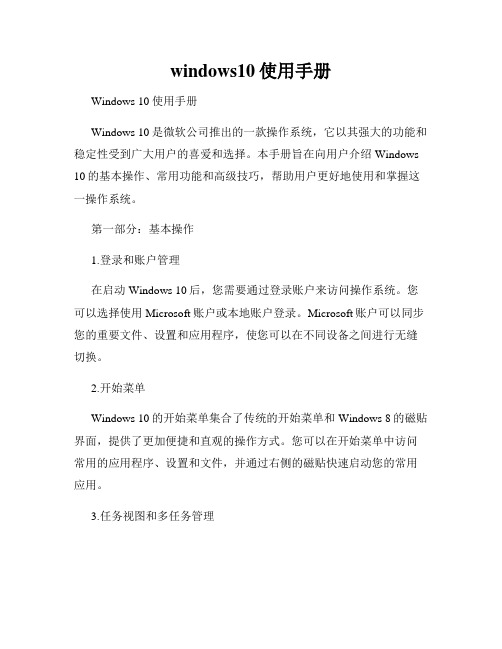
windows10使用手册Windows 10使用手册Windows 10是微软公司推出的一款操作系统,它以其强大的功能和稳定性受到广大用户的喜爱和选择。
本手册旨在向用户介绍Windows 10的基本操作、常用功能和高级技巧,帮助用户更好地使用和掌握这一操作系统。
第一部分:基本操作1.登录和账户管理在启动Windows 10后,您需要通过登录账户来访问操作系统。
您可以选择使用Microsoft账户或本地账户登录。
Microsoft账户可以同步您的重要文件、设置和应用程序,使您可以在不同设备之间进行无缝切换。
2.开始菜单Windows 10的开始菜单集合了传统的开始菜单和Windows 8的磁贴界面,提供了更加便捷和直观的操作方式。
您可以在开始菜单中访问常用的应用程序、设置和文件,并通过右侧的磁贴快速启动您的常用应用。
3.任务视图和多任务管理Windows 10引入了任务视图功能,可让您以全新的方式管理多个任务和窗口。
通过点击任务栏上的任务视图按钮,您可以轻松地切换、添加或关闭打开的应用程序和窗口,提高工作效率。
第二部分:常用功能1.文件资源管理器文件资源管理器是Windows 10中管理文件和文件夹的主要工具。
您可以使用文件资源管理器复制、移动、重命名、删除和搜索文件,以及创建和管理文件夹。
此外,您还可以通过资源管理器访问网络共享文件夹和外部存储设备。
2.通知中心通知中心可以帮助您及时了解有关系统和应用程序的重要通知,并方便您进行快速操作。
您可以通过任务栏上的通知图标打开通知中心,查看来自应用程序、系统更新和其他事件的通知消息,并进行相应的操作。
3.应用商店Windows 10的应用商店为用户提供了丰富多样的应用程序和游戏下载。
您可以在应用商店中浏览不同类别的应用,安装并更新您感兴趣的应用程序。
应用商店还支持付费和免费应用的购买和下载。
第三部分:高级技巧1.桌面和任务栏定制Windows 10允许用户对桌面和任务栏进行个性化定制。
windows10使用手册
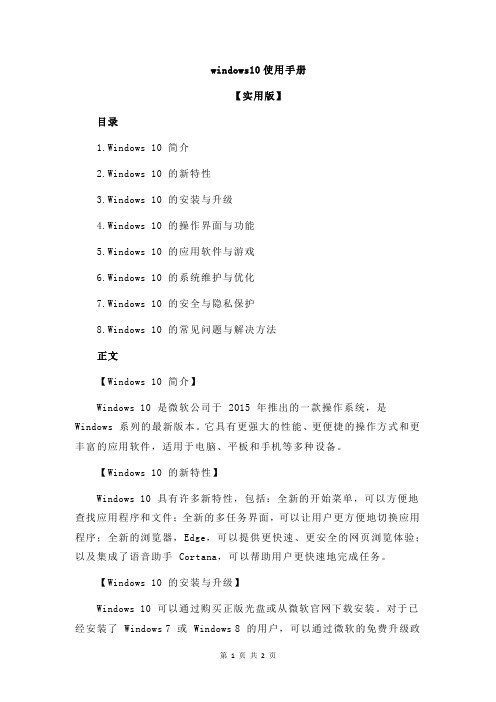
windows10使用手册【实用版】目录1.Windows 10 简介2.Windows 10 的新特性3.Windows 10 的安装与升级4.Windows 10 的操作界面与功能5.Windows 10 的应用软件与游戏6.Windows 10 的系统维护与优化7.Windows 10 的安全与隐私保护8.Windows 10 的常见问题与解决方法正文【Windows 10 简介】Windows 10 是微软公司于 2015 年推出的一款操作系统,是Windows 系列的最新版本。
它具有更强大的性能、更便捷的操作方式和更丰富的应用软件,适用于电脑、平板和手机等多种设备。
【Windows 10 的新特性】Windows 10 具有许多新特性,包括:全新的开始菜单,可以方便地查找应用程序和文件;全新的多任务界面,可以让用户更方便地切换应用程序;全新的浏览器,Edge,可以提供更快速、更安全的网页浏览体验;以及集成了语音助手 Cortana,可以帮助用户更快速地完成任务。
【Windows 10 的安装与升级】Windows 10 可以通过购买正版光盘或从微软官网下载安装。
对于已经安装了 Windows 7 或 Windows 8 的用户,可以通过微软的免费升级政策,将系统升级到 Windows 10。
【Windows 10 的操作界面与功能】Windows 10 的操作界面简洁明了,功能强大。
开始菜单提供了各种应用程序和文件的快速访问;任务栏可以让用户方便地切换正在运行的应用程序;文件资源管理器可以让用户方便地管理文件和文件夹。
此外,Windows 10 还提供了多种实用工具,例如画图工具、计算器等。
【Windows 10 的应用软件与游戏】Windows 10 提供了丰富的应用软件和游戏。
在 Microsoft Store 中,用户可以下载各种应用软件,例如 Office 365、OneDrive 等,以及各种游戏,例如《魔兽世界》、《守望先锋》等。
联想“开始使用Windows 10”的用户指南

Starting to use Windows10First Edition(July2015)©Copyright Lenovo2015.LIMITED AND RESTRICTED RIGHTS NOTICE:If data or software is delivered pursuant a General Services Administration“GSA”contract,use,reproduction,or disclosure is subject to restrictions set forth in Contract No.GS-35F-05925.ContentsPurpose of the publication (iii)Chapter1.“Unpack”Windows (OOBE) (1)What is OOBE (1)What actions to be performed during OOBE (1)You are the administrator (1)What to do next (1)Check activation status (1)Use or install security software (1)Make a system backup (2)Chapter2.Microsoft account brings many benefits (3)What is it (3)The benefits (3)Sign in with a Microsoft account (3)Create a local account and sign in (3)Create a Microsoft account (3)Switch to a Microsoft account (4)Add other user accounts (4)Add a Microsoft account (4)Add a local account (4)Change account type (5)Chapter3.The Start menu and the Action Center (7)The return of the Start menu (7)The power button (7)Locate apps (7)Pin apps to Start or the taskbar.......7The Action Center.. (7)Enable Tablet mode (8)Enable airplane mode (8)Chapter4.OneDrive extends yourlocal storage (9)What is it (9)Access your OneDrive through a Web browser (9)Local OneDrive folder (9)Access local OneDrive folder (9)Choose what to be synced (9)Move local OneDrive folder (9)Turn off syncing (10)Chapter5.Windows Store makesgetting apps easier (11)Install apps from the Store (11)Install apps on another computer (11)Chapter6.Restore Windows (13)Appendix A.Inapplicable informationin your product documentation (15)Term list (15)Shut down the computer or put the computer tosleep mode (15)Appendix B.ENERGY STAR information (17)Trademarks (17)©Copyright Lenovo2015iii Starting to use Windows10Purpose of the publicationWindows®10is the state-of-the-art operating system from Microsoft.Lenovo is glad to provide computer products with Windows10preinstalled.The operating system is a very important part of a personal computer.Your experience with your computer will be at its best if you’re comfortable with the operating system installed on it.With that in mind,we have provided this publication to get you up and running with Windows10.Once you feel more confident with the basics,you may refer to information provided by Microsoft to explore more advanced features of Windows10.If there are conflicts between information provided by Lenovo and Microsoft regarding Windows10,the information provided by Microsoft prevails.©Copyright Lenovo2015iiiiv Starting to use Windows10Chapter1.“Unpack”Windows(OOBE)What is OOBEIf your Lenovo computer is preinstalled with any version of a Windows operating system,you’ll need to “unpack”Windows the first time you start your computer.It is similar to unpacking the package of a hardware product.This process is also referred to as OOBE,or out-of-box experience.What actions to be performed during OOBEThe following table lists the most important actions you will perform during OOBE and shows whetherthey are required or optional.Action Required?Accept Microsoft and Lenovo license agreements YesLog in with a local or Microsoft account YesSign up for a Microsoft account OptionalConnect to the Internet Optional if you decide to log in with a local account Choose time zone Optional.You may change the setting any time later.You are the administratorLocal or Microsoft account,the user account you use for login during OOBE will become the Administrator of the operating system.As the Administrator,you can change security settings,install apps,create other accounts,and make changes that may affect others.For security concerns,we recommend that you create and use a Standard User account after OOBE.Refer to“Add other user accounts”on page4for instruction on adding a user account.What to do nextCheck activation statusActivation of Windows is required.If your computer is connected to the Internet,your copy of Windows10should be activated automatically.Step1.Right-click on the Start button and select Control Panel.Step2.Click System and Security➙System.You can verify activation status for the copy of Windows10 on your computer under Windows activation.Use or install security softwareTo help protect your computer from viruses and other attacks,install or use security software(antivirus software and firewall).Your Lenovo computer may include preinstalled security software for your convenience.The preinstalled security software includes a trial period during which time you can use it for free.You have to purchase a license if you want to continue to use it when the trial period expires.©Copyright Lenovo20151Important:If you want to install different security software,be sure to remove the product already installed on your computer.It can cause problems to have two different antivirus products installed at the same time.Make a system backupWhen you have finish setting up Windows and installed most frequently used software,we recommend that you make a system backup using the Lenovo OneKey Recovery system.Note:The Lenovo OneKey Recovery system is not available on all Lenovo computer products.Step1.Click Start➙All apps.Step2.Locate the Lenovo OneKey Recovery system and select it.Step3.Click System Backup.Step4.Choose a location to save the backup image file and click Next.Note:Choose a location on a different disk or partition from where Windows10is installed.Forexample,an external hard disk drive or the partition with drive letter“D.”In case of system problems,you can use the Lenovo OneKey Recovery system to restore Windows to the backup status.For details,refer to“Lenovo OneKey Recovery system”in the product User Guide.2Starting to use Windows10Chapter2.Microsoft account brings many benefitsWhat is itIt is a pair of user name and associating password that you use to sign into Microsoft software and services. If you use Microsoft services like OneDrive,,Xbox Live,Office365,and Skype,you might already have one.If you don't have one,be assured that creating one is easy and free.The benefitsThere are two main benefits of using a Microsoft account:•Sign in only once.If you use a Microsoft account to sign into Windows10,you don’t need to sign in again to use OneDrive,Skype,,and other Microsoft services.•You're connected to all your devices.If you use your Microsoft account to sign into multiple Windows-based devices,all the personalized settings will go with you.Sign in with a Microsoft accountIf you already have a Microsoft account,you can use it to sign into Windows10during OOBE.If you don’t have one,you can click Sign up to create one.Create a local account and sign inIf you don’t have a Microsoft account and you don’t want to create one during OOBE,you may create a local account to sign into Windows10.Note:If you use a local account to sign into Windows10,you cannot install apps from the Windows Store. You also have to sign in separately to use other Microsoft services.Create a Microsoft accountIf you don’t have a Microsoft account,you can create one during or after OOBE.The user name for the Microsoft account must be a valid e-mail address.•To create a Microsoft account during OOBE,select Sign up on the log in page.•To create a Microsoft account after OOBE,go to Microsoft’s sign-up page at /account. Either way,you’ll be directed to Microsoft’s sign-up page for a Microsoft account.On the page,you’re required to enter your e-mail address as the user name and set a password.You also need to fill in some personal information.Before the account is created,you need to check your inbox for a message from the Microsoft account team.Follow the instructions in the message to finish setting up your account.If you don’t have an e-mail address,click get a new email address.This way,you will get a Microsoft account and a Microsoft-hosted inbox at the same time.Note:The rationale for using an e-mail address as the user name is that it ensures each Microsoft account is unique.©Copyright Lenovo20153Switch to a Microsoft accountIf you sign in with a local account during OOBE,you can choose to switch to a Microsoft account anytime after OOBE.Step1.Click Start➙Apps➙Settings➙Accounts.Step2.Click Sign in with a Microsoft account.Note:Internet connection is required the first time you sign into a device with a Microsoft account.Add other user accountsFor security concerns,you may need to create a Standard User account for use after OOBE;or if someone else needs to use your computer,you can add a user account for that person.The added user account can be a Microsoft account or a local account.Note:If you want to add other user accounts,your account type must be Administrator.Step1.Click Start➙All apps➙Settings➙Accounts.Step2.Click Family&other users then select Add someone else to this PC.Step3.From here,you can add a Microsoft account or a local account to your computer.Add a Microsoft accountIf the person who wants to use your computer has a Microsoft account,you can add his or her Microsoft account to your computer.Note:To add a Microsoft account to your computer,your computer must be connected to the Internet. plete the first two steps listed in“Add other user accounts”on page4.If your computer is connected to the Internet,you’ll be prompted to enter the user name(an e-mail address)of theMicrosoft account you want to add to your computer.Step2.Type the email address and click Next.The email address will be sent to Microsoft for verification.This might take several minutes.Step3.Click Finish to complete adding the Microsoft account.The person should now be able to sign into your computer with his or her Microsoft account.Note:If the email address you entered is not an existing Microsoft account,you’ll be prompted to create a Microsoft account using the email address.Add a local accountIf your computer is not connected to the Internet,you can add a local account for the person who wantsto use your computer.plete the first two steps listed in“Add other user accounts”on page4.Step2.Create a user name and password for the account.Step3.Click Finish to complete adding the account.4Starting to use Windows10Change account typeBy default,the user account added after OOBE is a Standard User account.If you’re the Administrator,you can change a Standard User account to Administrator.Step1.Click Start➙All apps➙Settings➙Accounts.Step2.Click Family&other users.Step3.Under Other users,click the user name of the account you want to change then click Change account type.Step4.Change the account type in the pull-down menu.Important:Be extremely careful when granting administrator permission.An Administratoraccount can change security settings,delete important system files,and make changes thatmay affect others.Chapter2.Microsoft account brings many benefits56Starting to use Windows10Chapter3.The Start menu and the Action CenterThere are two places worth mentioning about the main user interface of Windows10.One is the Start menu in the lower left corner and the other is the Action Center in the lower-right corner.The return of the Start menuIf you click the Start button in the lower-left corner,you’ll notice that the Start menu is back with Windows 10.The Start menu not only brings back convenience,but also it is more powerful.The power buttonThe power button is in the Start menu.Click it and you can choose to shut down or restart the computer, or put the computer into sleep mode.Locate appsApps that you use frequently will be displayed under Most used in the Start menu.If you cannot find an app there,click All apps and locate it through the alphabetically ordered apps list.Pin apps to Start or the taskbarIf you use an app frequently,you can pin it to Start or to the taskbar.Step1.Locate the app under Most used or All apps.Step2.Right-click on the app name then select Pin to Start or Pin to taskbar.The Action CenterOn the far right of the taskbar is the notification area.Click the Action Center icon in the notification area and the Action Center is displayed.©Copyright Lenovo20157From the Action Center,you may examine important notifications from Windows and your apps.More conveniently,you can change common settings quickly.Enable Tablet modeStep1.Click the Action Center icon in the notification area.Step2.Click Tablet mode.Enable airplane modeWhen airplane mode is enabled,all radio from your computer is turned off.Step1.Click the Action Center icon in the notification area.Step2.Click Airplane mode.8Starting to use Windows10Chapter4.OneDrive extends your local storageWhat is itOneDrive refers to the online storage provided to you by Microsoft.By creating a Microsoft account,you get a portion of free online storage at the same time.Note:Currently,you get15GB of free online storage.You may purchase additional storage space if you need it.Access your OneDrive through a Web browserIf you signed into Windows10using a local account,you can access your OneDrive through a Web browser. Step1.Click Microsoft Edge on the taskbar.Step2.Type https:///and press Enter.Step3.Click Sign in to sign in with your account.Local OneDrive folderBy default,a local folder has been created for syncing files with your OneDrive.It is called the OneDrive folder and its default location is C:\Users\[ACCOUNT_NAME]\OneDrive.Note:[ACCOUNT_NAME]is your user name.Access local OneDrive folderStep1.Click the File Explorer icon on the taskbar.Step2.Click OneDrive on the left pane.Files in your OneDrive folder are synced with your OneDrive,so you can work with local files when you’re disconnected.They are automatically synced to OneDrive when Internet connection is available.Choose what to be syncedBy default,all files and folders are synced between OneDrive in the cloud and the Onedrive folder on your local storage.This means your local OneDrive folder takes more and more storage overtime when filesare added to your OneDrive.If you want to save local storage,explicitly specify the files and folders you want to keep in sync.Step1.Right-click the OneDrive icon in the notification area.Step2.Select Settings➙Choose folders.Step3.Check the files and folders you want to keep in sync.Move local OneDrive folderIf you want to save space on your system partition,you can move the OneDrive folder to another partition. Step1.Click the File Explorer icon on the taskbar.©Copyright Lenovo20159Step2.On the left pane,right-click OneDrive and select Properties.Step3.Click the Location tab and select Move.Step4.Pick or create a folder on another partition and click Select folder.Step5.Click Yes.Turn off syncingBy default,your PC settings and preferences are saved as a file on OneDrive and will be synced with any computer you sign into with your Microsoft account.You can turn off syncing for all or individual settings on the computer you use.Step1.Click Start➙All apps➙Settings➙Accounts➙Sync your settings.Step2.Click the toggle button for Sync settings to turn off all syncing;or click the buttons under Individual sync settings to turn off syncing for individual settings.10Starting to use Windows10Chapter5.Windows Store makes getting apps easierWindows10comes with many built-in apps for your convenience,for example Music,Photos,and News. But of course those aren’t enough.You can find tons of apps in the Windows Store.To go to Windows Store,click Start➙Store.Install apps from the StoreStep1.Search and find the app you want to download.Step2.Click the name of the app to open the product information page.Step3.If it is a free app,click Install;if it is a paid app,click Buy to purchase the app before installing it on your computer.Note:You must sign in with your Microsoft account to install apps from the Windows Store.Install apps on another computerAll of the apps you've installed from the Windows Store are listed in the My apps section of the Store.You can see which of your apps are installed on the different computers you use,and can install apps directly from there.©Copyright Lenovo20151112Starting to use Windows10Chapter6.Restore WindowsIf you feel Windows isn't performing as well as it once did,and you don't know why,you can restore Windows to its initial status.Step1.Click Start➙All apps➙Settings➙Update&security.Step2.Click Recovery.Step3.Under Reset this PC,click Get started.Step4.If you want to keep personal files,select Keep my files.If you have backed up your personal files,click Remove everything.©Copyright Lenovo20151314Starting to use Windows10Appendix A.Inapplicable information in your product documentationSome of your product documentation may include information based on a previous version of Windows,for example,Windows7or Windows8.1/8.This appendix points you to information in your product documentation that might not be applicable to Windows10.Term listWhile your computer is preinstalled with Windows10,the information and instructions included in the product documentation may be based on a previous version of Windows.(for example,Windows7or Windows 8.1/8)This is because the product documentation was developed before Windows10was available.The following table lists terms in your product documentation that might be a hint of inapplicability. Information and instructions containing these terms may not be applicable to computers preinstalled with Windows10.Terms DescriptionWindows7or Windows8.1/8Refer to this publication or information provided by Microsoft for information andinstructions that are applicable to Windows10.Charms or charms bar Charms or charms bar is not available inWindows10.Most charms-relatedoperations can be found in the Start menu or the Action Center.Refer to Chapter3“The Start menu and the Action Center”on page7.Start screen In Windows10,clicking the Start button displays the Start menu.If you want todisplay the Start menu full screen,enable Tablet mode in the Action Center.Referto“Enable Tablet mode”on page8for instructions.Help and Support If you want information and instructions from Microsoft,Refer to the built-in GetStarted app.Shut down the computer or put the computer to sleep modeIf your product documentation was developed based on Windows8.1/8,it may instruct you to shut down the computer by way of Charms➙Settings➙Shut down.In Windows10,shutting down the computer is much easier.Step1.Click the Start button.Step2.Click Power then select Shut down or Sleep.©Copyright Lenovo20151516Starting to use Windows10Appendix B.ENERGY STAR informationENERGY STAR®is a joint program of the U.S.Environmental Protection Agency and the U.S.Departmentof Energy aimed at saving money and protecting the environment through energy efficient products and practices.Lenovo is proud to offer our customers products with the ENERGY STAR qualified designation.Lenovo computers with the ENERGY STAR mark affixed have been designed and tested to conform to the ENERGY STAR program requirements for computers.By using ENERGY STAR qualified products and taking advantage of the power-management featuresof your computer,you can help reduce the consumption of electricity.Reduced electrical consumption can contribute to potential financial savings,a cleaner environment,and the reduction of greenhouse gas emissions.For more information about ENERGY STAR,go to:Lenovo encourages you to make efficient use of energy an integral part of your day-to-day operations.To help in this endeavor,Lenovo has preset the following power-management features to take effect when your computer has been inactive for a specified length of time:Table1.Operating system power-saving settingsPower plan:balanced(plugged into ac power)•Turn off the display:After10minutes•Put the computer to sleep:After30minutes•Advanced power settings:–Turn off hard disk drives:After20minutesTo awaken your computer from sleep mode,press any key on your keyboard.TrademarksLenovo and OneKey are trademarks of Lenovo in the United States,other countries,or both.Microsoft,Windows,Outlook,OneNote,OneDrive,Office365,Skype,and Xbox Live are either registered trademarks or trademarks of Microsoft Corporation in the United States and/or other countries.Other company,product,or service names may be trademarks or service marks of others.©Copyright Lenovo201517。
win10操作规程

win10操作规程Win10操作规程随着Windows 10的问世,越来越多的人开始使用这个操作系统。
为了更好地使用Win10,以下是一些操作规程,你可以参考。
第一,熟悉Win10的界面。
Win10的开始菜单和任务栏与以往版本的Windows有所不同。
开始菜单的左侧是一个应用程序列表和常用磁贴,右侧是设置和电源选项。
任务栏中间是已打开的应用程序的图标和任务视图按钮。
熟悉这些界面元素将帮助你更好地使用Win10。
第二,个性化你的设置。
Win10允许你自定义许多设置,包括桌面背景、主题色和字号。
你可以通过点击开始菜单中的设置图标,然后选择“个性化”来进入个性化设置界面。
第三,掌握主要的系统快捷键。
Win10中有许多快捷键可以帮助你更快地完成任务。
比如,Win键加数字键可以快速打开任务栏上的应用程序,Win键加方向键可以快速调整窗口大小和位置,Ctrl加Shift加Esc可以打开任务管理器等等。
熟悉这些快捷键将提高你的工作效率。
第四,使用Win10的搜索功能。
Win10的搜索功能非常强大,你可以通过点击任务栏上的搜索框或按下Win键加S来快速搜索文件、应用程序和设置。
你还可以使用Cortana来进行语音搜索和提供实时查询。
第五,了解Win10的安全性能。
Win10具有许多安全功能,如Windows Defender防病毒软件和Windows Hello面部识别。
你需要保持这些安全功能的更新和启用,以确保你的系统和数据安全。
你还可以通过点击开始菜单中的设置图标,然后选择“更新和安全”来查看和管理系统的安全设置。
第六,学习使用Win10的内置应用程序。
Win10自带了许多实用的应用程序,如邮件、日历、照片、音乐和视频等。
熟悉这些应用程序的功能和使用方法将方便你浏览和管理各种信息和媒体内容。
第七,备份你的数据。
Win10提供了多种备份选项,如文件历史记录和系统映像备份。
你可以通过点击开始菜单中的设置图标,然后选择“更新和安全”来设置和管理你的备份策略。
Windows 10 桌面作業系統大量授權參考指南说明书

Windows 10Windows 10 桌面作業系統大量授權參考指南目錄Windows 10 版本和相關產品 (3)Windows 10 版本 (3)Windows 桌面方案透過大量授權方案提供 (3)Windows 10 專業版升級授權 (4)Windows 10 企業版升級授權 (4)Windows 10 教育版升級 (擁有軟體保證) (5)合格的作業系統 (6)Windows 即服務:Windows 10 安全性和功能更新 (7)各個授權產品項目的分支選項 (9)Windows 軟體保證和 Windows 虛擬桌面存取 (VDA) (9)Windows 軟體保證和 Windows VDA 的權益 (9)以裝置為單位的 Windows 軟體保證和 Windows VDA 授權 (11)以使用者為單位的 Windows 軟體保證和 Windows VDA 授權 (11)透過 Windows 軟體保證和 Windows VDA 取得的 Windows 企業版存取權限 (14)Windows 企業版的永久使用權 (14)Microsoft Desktop Optimization Pack (15)Windows To Go 權限 (15)Windows 10 降級使用權 (16)大量啟用 (17)透過金鑰管理服務和多重啟用金鑰進行啟用程序 (17)透過 Microsoft Active Directory 進行啟用程序 (17)Get Genuine Windows Agreement (18)大量授權方案提供的 Windows 授權 (19)大量授權方案提供的 Windows 桌面產品選項 (19)如何透過大量授權取得授權 (20)完整套件產品Windows 10 桌面作業系統大量授權參考指南Windows 10 教育版升級Windows 10 教育版僅供大量授權方案的學術客戶使用。
Windows 10 教育版包含Windows 10 企業版的各項功能,可因應現代教育機構在進階安全性以及全方位裝置控管方面的需求。
windows10使用手册

windows10使用手册摘要:1.引言2.安装和升级Windows 103.熟悉Windows 10界面和功能4.操作Windows 105.管理和优化系统性能6.安全和隐私保护7.应用和游戏8.连接和共享设备9.故障排除和修复10.结束语正文:**引言**Windows 10是一款强大的操作系统,为用户提供了一系列实用且有趣的的功能。
本使用手册将为您介绍如何安装、配置和使用Windows 10,帮助您更好地掌握这个操作系统。
**安装和升级Windows 10**1.准备安装:确保您的计算机满足Windows 10的硬件要求,然后从官方渠道下载Windows 10安装镜像。
2.安装过程:遵循安装向导的提示,完成安装过程。
3.升级现有系统:通过Windows Update或Media Creation Tool进行升级。
**熟悉Windows 10界面和功能**1.开始菜单:查看和启动应用程序、设置和文件。
2.任务栏:快速切换应用程序、查看最近使用的任务和切换桌面。
3.磁贴界面:组织应用程序图标,便于查找和启动。
4.通知中心:查看系统和应用通知,进行快速设置。
**操作Windows 10**1.窗口管理:通过窗口缩放、拖动和切换器进行操作。
2.文件管理:使用文件资源管理器查找、移动、复制和删除文件。
3.应用程序:安装、卸载和更新应用程序。
**管理和优化系统性能**1.磁盘清理:清理无用文件,释放磁盘空间。
2.系统设置:调整电源、显示、声音等参数。
3.任务管理器:查看和结束运行程序。
**安全和隐私保护**1.设置密码:为您的账户设置密码,保护个人数据。
2.防火墙:防止恶意软件和网络攻击。
3.隐私设置:调整应用程序访问权限。
**应用和游戏**1.应用商店:下载和安装应用程序、游戏。
2.游戏:享受丰富的游戏体验,支持跨平台游戏。
**连接和共享设备**1.蓝牙和Wi-Fi:连接设备,进行数据传输和共享。
Windows 10使用指南
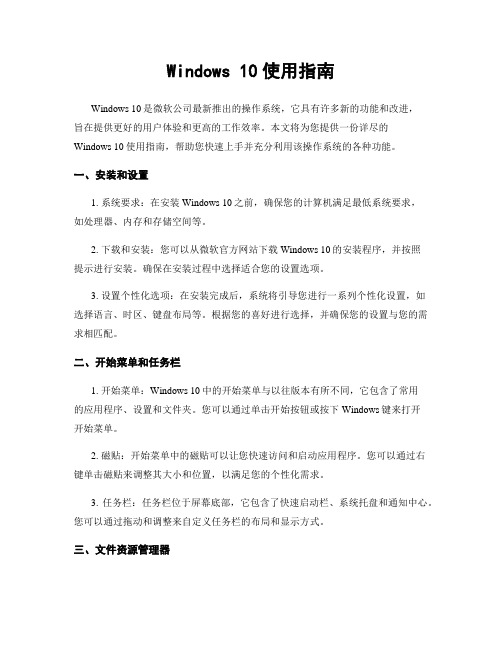
Windows 10使用指南Windows 10是微软公司最新推出的操作系统,它具有许多新的功能和改进,旨在提供更好的用户体验和更高的工作效率。
本文将为您提供一份详尽的Windows 10使用指南,帮助您快速上手并充分利用该操作系统的各种功能。
一、安装和设置1. 系统要求:在安装Windows 10之前,确保您的计算机满足最低系统要求,如处理器、内存和存储空间等。
2. 下载和安装:您可以从微软官方网站下载Windows 10的安装程序,并按照提示进行安装。
确保在安装过程中选择适合您的设置选项。
3. 设置个性化选项:在安装完成后,系统将引导您进行一系列个性化设置,如选择语言、时区、键盘布局等。
根据您的喜好进行选择,并确保您的设置与您的需求相匹配。
二、开始菜单和任务栏1. 开始菜单:Windows 10中的开始菜单与以往版本有所不同,它包含了常用的应用程序、设置和文件夹。
您可以通过单击开始按钮或按下Windows键来打开开始菜单。
2. 磁贴:开始菜单中的磁贴可以让您快速访问和启动应用程序。
您可以通过右键单击磁贴来调整其大小和位置,以满足您的个性化需求。
3. 任务栏:任务栏位于屏幕底部,它包含了快速启动栏、系统托盘和通知中心。
您可以通过拖动和调整来自定义任务栏的布局和显示方式。
三、文件资源管理器1. 文件资源管理器:Windows 10中的文件资源管理器是您管理和浏览文件和文件夹的主要工具。
您可以通过单击任务栏上的文件夹图标来打开文件资源管理器。
2. 导航窗格:文件资源管理器的导航窗格位于左侧,它显示了您的计算机、快速访问和最近访问的文件夹。
您可以通过单击这些选项来快速访问您的文件和文件夹。
3. 操作文件和文件夹:在文件资源管理器中,您可以执行各种操作,如复制、粘贴、删除和重命名文件和文件夹。
您还可以使用搜索功能来快速查找您的文件。
四、桌面和多任务处理1. 桌面:Windows 10的桌面是您工作和访问文件的主要区域。
- 1、下载文档前请自行甄别文档内容的完整性,平台不提供额外的编辑、内容补充、找答案等附加服务。
- 2、"仅部分预览"的文档,不可在线预览部分如存在完整性等问题,可反馈申请退款(可完整预览的文档不适用该条件!)。
- 3、如文档侵犯您的权益,请联系客服反馈,我们会尽快为您处理(人工客服工作时间:9:00-18:30)。
开始使用Windows10第一版(2015年七月)©Copyright联想2015.目录出版物的目的 (iii)第1章“取出”Windows(“开箱”体验) (1)什么是Windows“开箱”体验 (1)“开箱”体验过程的操作 (1)您是操作系统的管理员 (1)下一步该做什么 (1)查看激活状态 (1)使用或者安装安全软件 (1)做一个系统备份 (2)第2章微软账户优势明显 (3)微软账户是什么 (3)使用微软账户的好处 (3)使用微软账户登陆Windows10 (3)创建并使用本地账户登陆Windows10 (3)创建一个微软账户 (3)切换到微软账户 (4)添加其他账户 (4)添加一个微软账户 (4)添加一个本地账户 (4)更改账户类型 (4)第3章开始菜单和操作中心 (7)开始菜单的回归 (7)电源按钮 (7)找到应用 (7)将应用固定到开始菜单或任务栏....7操作中心. (7)启用平板模式 (8)启用飞行模式 (8)第4章OneDrive扩展您的本地存储 (9)OneDrive是什么 (9)使用网络浏览器访问您的OneDrive网络存储空间 (9)本地OneDrive文件夹 (9)访问本地OneDrive文件夹 (9)指定需要同步的文件和文件夹 (9)移动本地OneDrive文件夹 (10)关闭设置的同步 (10)第5章Windows应用商店让获取应用更加容易 (11)从商店下载、安装应用 (11)在其他计算机上安装应用 (11)第6章恢复Windows (13)附录A部分产品说明书中的不适用于Windows10的信息 (15)术语表 (15)关闭计算机或将其置于睡眠状态 (15)附录B能源之星信息 (17)商标使用声明 (17)©Copyright Lenovo2015iii开始使用Windows10出版物的目的Windows®10是微软最新的操作系统。
联想很高兴为您提供预安装了Windows10操作系统的计算机产品。
操作系统是个人计算机的重要组成部分,熟悉操作系统的基本功能和操作将有助于您更好地使用您的联想计算机产品。
我们制作这一出版物,正是希望能够帮助您尽快地了解并开始使用Windows 10操作系统。
在熟悉了Windows10操作系统的基本功能和操作之后,如果想了解Windows10的高级功能和操作,您可以阅读微软提供的帮助信息。
关于Windows10操作系统的功能和操作,如果联想和微软提供的信息不一致,请以微软提供的信息为准。
©Copyright Lenovo2015iiiiv开始使用Windows10第1章“取出”Windows(“开箱”体验)什么是Windows“开箱”体验如果您的联想计算机预安装了任何一个版本的Windows操作系统,那么第一次启动计算机时您需要“取出”Windows操作系统。
这一“取出”的过程和您打开一个硬件产品的包装并取出硬件产品的过程是类似的。
这一过程也被称作Windows操作系统的“开箱”体验。
“开箱”体验过程的操作下面的表格列出了“开箱”体验阶段需要完成的重要操作;表格的第二列提示对应的操作是否必须完成。
操作是否必须?接受微软及联想的授权许可协议必须使用本地或者微软账户登陆必须申请微软账号可选连接因特网可选(如果使用本地账号登陆)设置时区可选(“开箱”体验后您也可以修改)您是操作系统的管理员不论是本地或是微软账户,您在“开箱”体验过程中使用的账户将成为操作系统的管理员账户。
作为系统的管理员,您可以更改安全设置,安装软件,创建其他账户,以及更改能够影响所有账户的设置。
出于安全的考虑,我们建议您在“开箱”体验过程后创建并使用普通用户账户。
具体操作请参考第4页“添加其他账户”。
下一步该做什么查看激活状态Windows操作系统需要激活才能继续使用。
如果您的计算机连接了因特网,Windows会自动被激活。
步骤1.右键点击开始按钮,然后选择控制面板。
步骤2.点击系统和安全➙系统。
您计算机安装的Windows10的激活状态会显示在Windows激活下面。
使用或者安装安全软件安装并使用安全软件(反病毒软件及防火墙)可以帮助您保护计算机免受病毒和其他攻击。
©Copyright Lenovo20151为了方便您的使用,联想计算机可能预安装了安全软件。
预安装的安全软件一般是试用版本:在使用期内您可以免费使用;试用期结束后,如果您想继续使用,您需要购买软件的授权。
重要:如果您想安装其他的安全软件,一定要卸载计算机上已经安装的安全软件。
计算机上同时安装两个以上的安全软件可能会导致冲突。
做一个系统备份当您完成了Windows的设置并且安装了常用软件后,我们推荐您使用联想一键恢复系统做一个系统备份。
注:部分联想计算机没有安装一键恢复系统。
步骤1.单击开始➙所有应用。
步骤2.找到联想一键恢复系统并且单击它。
步骤3.单击系统备份。
步骤4.选择备份镜像文件的存放位置并点击下一步。
注:请选择另外的一个硬盘或者非系统分区存放系统备份的镜像文件。
例如,外置硬盘或者分区“D”。
如果遇到系统损坏的问题,您可以使用联想一键恢复系统将系统恢复到系统备份时的状态。
具体的操作请参考使用说明书的“联想一键恢复系统”部分。
2开始使用Windows10第2章微软账户优势明显微软账户是什么微软账户是用于登录微软软件和服务的一组用户名和密码。
如果您使用过OneDrive,,Xbox Live,Office365,或者Skype,那么您应该已经有自己的微软账户。
如果您现在没有微软账号也不要紧,创建一个微软账户很容易,而且还是免费的。
使用微软账户的好处使用微软账户有两个主要的好处:•只需一次登录。
如果您使用微软账户登陆Windows10,那么使用OneDrive,Skype,或者其他微软的软件和服务时就不需要再次登陆了。
•不同设备间的关联。
如果您使用微软账户登陆不同的、安装了Windows10的设备,那么很多操作系统的设置可以在各个设备上保持同步。
使用微软账户登陆Windows10如果已经有了微软账户,那么在“开箱”体验过程就可以使用您的微软账户登陆;如果还没有微软账户,在“开箱”体验过程您可以点击申请来创建一个。
创建并使用本地账户登陆Windows10如果没有微软账户而且也不想在“开箱”体验过程创建,您也可以选择创建并使用本地账户登陆Windows10。
注:如果使用本地账户登陆Windows10,您将无法从Windows应用商店下载应用。
除此之外,如果要使用其他微软应用或服务,您需要单独登陆。
创建一个微软账户如果没有微软账户,您可以在“开箱”体验过程创建一个。
微软账户的用户名必须是一个有效的电子邮箱地址。
•在“开箱”体验过程中创建微软账户,在登陆页面选择申请。
•在“开箱”体验过程之后创建微软账户,在网页浏览器中输入网址/account。
使用以上任意一种方法,您都会进入微软账户的申请页面。
在申请页面上,您需要填写电子邮箱地址,作为要创建的微软账户的用户名。
同时您需要为账户设置密码。
除此之外,您还需要填写一些个人信息。
作为账户创建的最后一个步骤,您需要登陆您的电子邮箱,打开微软账户部门发给您的确认邮件。
请按照邮件中的指导激活您创建的微软账户。
如果您还没有电子邮箱,请点击获得一个新的电子邮箱地址。
这样的话,您在创建微软账户的同时还可以获得一个微软的电子邮箱。
注:使用电子邮箱地址作为微软账户的用户名的目的是确保每一个微软账户都是独一无二的。
©Copyright Lenovo20153切换到微软账户如果在“开箱”体验过程您使用本地账户登录,以后您也可以随时切换到微软账户。
步骤1.单击开始➙所有应用➙设置➙账户。
步骤2.选择使用微软账户登录。
注:第一次在一个设备上使用微软账户登陆需要因特网连接。
添加其他账户出于安全考虑,在“开箱”体验过程后您可能需要创建并使用普通账户;除此之外,如果其他人需要使用您的计算机,您可以为他们创建单独的账户。
创建的账户可以是本地账户或者微软账户。
注:要创建账户,您的账户必须是管理员账户。
步骤1.单击开始➙所有应用➙设置➙账户。
步骤2.选择家庭和其他用户,然后选择将其他人添加到这台电脑。
步骤3.在此页面,您可以为计算机添加本地或者微软账户。
添加一个微软账户如果要使用您的计算机的人有微软账户,您可以将他(她)的微软账户添加到您的计算机。
注:要添加微软账户到您的计算机,您的计算机必须有因特网连接。
步骤1.请完成第4页“添加其他账户”中的前两个步骤。
如果您的计算机有因特网连接,Windows会提示您输入要添加的微软账户的用户名(电子邮箱地址)。
步骤2.输入电子邮箱地址然后点击下一步。
您输入的电子邮箱地址会被发送到微软的服务器进行验证;这一过程可能需要几分钟的时间。
步骤3.点击完成以完成账户的添加。
此时,账户已经添加到您的计算机。
被添加人可以使用他(她)的微软账户登陆并使用您的计算机。
注:如果您输入的电子邮箱地址不是一个已经创建的微软账户的用户名,微软会提示您使用这个电子邮箱地址创建一个微软账户。
添加一个本地账户如果您的计算机没有因特网连接,您可以为需要使用您计算机的人创建一个本地账户。
步骤1.完成第4页“添加其他账户”中的前两个步骤。
步骤2.为账户创建用户名并设置密码。
步骤3.点击完成以完成账户的添加。
更改账户类型“开箱”体验过程后创建的账户默认是普通账户。
如果您的账户是管理员账户,您可以将任何一个账户的类型更改为管理员。
4开始使用Windows10步骤1.单击开始➙所有应用➙设置➙账户。
步骤2.点击家庭和其他用户。
步骤3.在其他用户下面选择您要更改的账户,然后点击更改账户类型。
步骤4.使用下拉菜单更改账户类型。
重要:授予账户管理员权限时请务必谨慎。
管理员账户可以更改安全设置,删除重要的系统文件,以及更改能够影响所有账户的设置。
第2章.微软账户优势明显56开始使用Windows10第3章开始菜单和操作中心Windows10的用户界面有两处地方值得您的注意:一处是位于屏幕左下角的开始菜单;另一处是位于屏幕右下角的操作中心。
开始菜单的回归点击屏幕左下角的开始按钮,您会发现Windows10带回了熟悉的开始菜单。
它和以前一样方便,功能比之前还要强大。
电源按钮开始菜单上有电源按钮。
点击它,您可以选择关闭计算机,重新启动计算机,或者将计算机置于睡眠状态。
找到应用您经常使用的应用程序会显示在开始菜单中最常用一栏下面。
如果您要找的应用不在那里,您可以点击所有应用,然后按照字母顺序找到应用。
将应用固定到开始菜单或任务栏如果需要经常使用某个应用,您可以将其添加到开始菜单或者任务栏。
步骤1.在开始菜单的最常用或者所有应用中找到需要添加的应用。
