迈普交换机基本配置
迈普MyPower S3000系列以太网交换机配置手册

目录第1章交换机管理 (1)1.1 管理方式 (1)1.1.1 带外管理 (1)1.1.2 带内管理 (5)1.2 CLI界面 (10)1.2.1 配置模式介绍 (10)1.2.2 配置语法 (13)1.2.3 支持快捷键 (13)1.2.4 帮助功能 (13)1.2.5 对输入的检查 (14)1.2.6 支持不完全匹配 (14)第2章交换机基本配置 (15)2.1 基本配置 (15)2.2 远程管理 (15)2.2.1 Telnet (15)2.2.2 SSH (17)2.3 配置交换机的IP地址 (18)2.3.1 配置交换机的IP地址任务序列 (18)2.4 SNMP配置 (20)2.4.1 SNMP介绍 (20)2.4.2 MIB介绍 (21)2.4.3 RMON介绍 (22)2.4.4 SNMP配置 (22)2.4.5 SNMP典型配置举例 (24)2.4.6 SNMP排错帮助 (26)2.5 交换机升级 (26)2.5.1 交换机系统文件 (26)2.5.2 BootROM模式升级 (27)2.5.3 升级 (29)第3章集群网管配置 (37)3.1 集群网管介绍 (37)3.2 集群网管基本配置 (37)3.3 集群网管举例 (40)3.4 集群网管排错帮助 (41)第1章交换机管理1.1 管理方式用户购买到交换机设备后,需要对交换机进行配置,从而实现对网络的管理。
交换机为用户提供了两种管理方式:带外管理和带内管理。
1.1.1 带外管理带外管理即通过Console进行管理,通常情况下,在首次配置交换机或者无法进行带内管理时,用户会使用带外管理方式。
例如:用户希望通过远程Telnet来访问交换机时,必须首先通过Console给交换机配置一个IP地址。
用户用Console管理的步骤如下:第一、搭建环境:通过串口线连接图1-1 交换机Console管理配置环境按照图1-1所示,将PC的串口(RS-232接口)和交换机随机提供的串口线连接,下面是连接中用到的设备说明:设备名称说明PC机有完好的键盘和RS-232串口,并且安装了终端仿真程序,如Windows 系统自带超级终端等。
迈普交换机基本配置范文
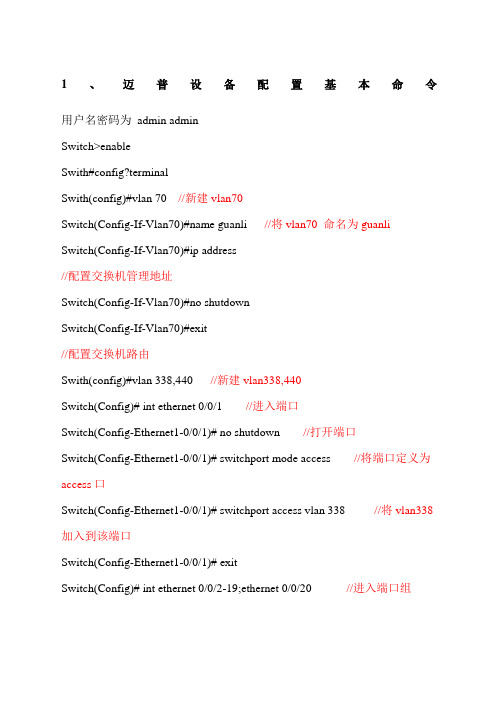
1、迈普设备配置基本命令用户名密码为admin adminSwitch>enableSwith#config?terminalSwith(config)#vlan 70 //新建vlan70Switch(Config-If-Vlan70)#name guanli //将vlan70 命名为guanliSwitch(Config-If-Vlan70)#ip address//配置交换机管理地址Switch(Config-If-Vlan70)#no shutdownSwitch(Config-If-Vlan70)#exit//配置交换机路由Swith(config)#vlan 338,440 //新建vlan338,440Switch(Config)# int ethernet 0/0/1 //进入端口Switch(Config-Ethernet1-0/0/1)# no shutdown //打开端口Switch(Config-Ethernet1-0/0/1)# switchport mode access //将端口定义为access口Switch(Config-Ethernet1-0/0/1)# switchport access vlan 338 //将vlan338加入到该端口Switch(Config-Ethernet1-0/0/1)# exitSwitch(Config)# int ethernet 0/0/2-19;ethernet 0/0/20 //进入端口组Switch(Config-Port-Range)#switchport mode access //将端口组定义为access口Switch(Config-Port-Range)#switchport access vlan 440 //将vlan440加入到该端口组Switch(Config-Port-Range)#exitSwitch(Config)#int ethernet 0/0/21 //进入端口Switch(Config-Ethernet1-0/0/21)# switchport mode trunk //将端口定义为trunk口Switch(Config-Ethernet1-0/0/21)#switchport trunk allowed vlan 70;338;440//该端口允许vlan70,338,440通过Switch(Config-Ethernet1-0/0/21)#exitSwitch(Config)#exitSwitch#write //保存2、迈普设备故障处理基本命令1)查看交换机端口状态2)查看交换机端口描述3)查寻mac地址4)修改交换机配置打开端口no shutdown关闭端口shutdown。
迈普交换机基本配置

迈普交换机配置1、迈普设备配置基本命令用户名密码为:admin adminSwitch>enable //进入普通用户模式-只能看看Switch#config terminal //进入全局配置模式Switch(config)#vlan 70 //新建vlan 70Switch(config-If-Vlan70)#name guanli //将vlan70命名为guanli Switch(config-If-Vlan70)#ip address 172.17.202.21255.255.255.0//配置交换机管理地址Switch(config-If-Vlan70)#no shutdownSwitch(config-If-Vlan70)#exitSwitch(config)#ip route-static 0.0.0.0 0.0.0.0 172.17.202.1//配置交换机路由Switch(Config)#vlan 338,440 //新建vlan338,440Switch(config)#int ethernet 0/0/1 //进入端口Switch(Config- Ethernet- 0/0/1)#no shutdown //打开端口Switch(Config- Ethernet- 0/0/1)#switchport mode access//将端口定义为access口Switch(Config- Ethernet- 0/0/1)#switchport access vlan 388//将vlan338加入该端口Switch(Config- Ethernet- 0/0/1)#exit //退出Switch(Config)# int ethernet 0/0/12-19;int ethernet 0/0/20 //进入端口组Switch(Config-Port-Range)#switchport mode access //将端口组定义为access口Switch(Config-Port-Range)#switchport access vlan 440//将vlan440加入该端口组Switch(Config-Port-Range)#exit //退出Switch(Config)# int ethernet 0/0/21 //进入端口Switch(Config- Ethernet-0/0/21)# switchport mode trunk//将端口定义为trunk口Switch(Config- Ethernet-0/0/21)#switchport trunk aaowed vlan70;338;440 //该端口允许Vlan70,338,440通过Switch(Config- Ethernet-0/0/21)exit //退出0/0/21 端口Switch(Config)# exit //退出.Switch#write //保存2、迈普设备故障处理基本命令1)查看交换机端口状态2)查看交换机端口描述3)查询mac地址4)修改交换机配置打开端口no shutdown关闭端口no shutdown迈普路由器配置与维护enable 普通用户模式只能看看特权用户模式:filesystem 文件系统模式configure 全局配置模式---- interface 接口配置模式router*** 路由配置模式ipsccess-list 访问列表配置模式voice-port 语音口配置模式dial-peer 拨号端口配置模式系统配置。
迈普交换配置详细说明

迈普交换配置详细说明-CAL-FENGHAI.-(YICAI)-Company One1一、如何从console进入交换机带外管理即通过Console进行管理,通常情况下,在首次配置交换机或者无法进行带内管理时,用户会使用带外管理方式。
例如:用户希望通过远程Telnet来访问交换机时,必须首先通过Console给交换机配置一个IP地址。
用户用Console管理的步骤如下:第一、搭建环境:通过串口线连接图 1-1 交换机Console管理配置环境按照图 1-1所示,将PC的串口(RS-232接口)和交换机随机提供的串口线连接,下面是连接中用到的设备说明:设备名称说明PC机有完好的键盘和RS-232串口,并且安装了终端仿真程序,如Windows 系统自带超级终端等。
串口线一端与PC机的RS-232串口相连;另一端与交换机的Console相连。
交换机有完好的Console。
第二、进入超级终端:连接成功后,打开Windows 系统自带超级终端。
下面是打开Windows XP 自带超级终端的示例。
1)点击超级终端:图 1-2打开超级终端一2)在“名称”处填入打开超级终端的名称,例如把它定义为“Switch”:图 1-3打开超级终端二3)在“连接时使用”处,选择PC机使用的RS-232串口,如连接的是串口1,则选择串口1,点击确定按钮:图 1-4 打开超级终端三4)出现COM1属性,波特率选择“9600”,数据位选择“8”,奇偶校验选择“无”,停止位选择“1”,数据流控制选择“无”;或者直接点击“还原默认值”后,点击确定按钮:图1-5 打开超级终端四5)出现超级终端的配置界面:图 1-6 打开超级终端五第三、进入交换机CLI界面:打开交换机的电源开关。
在超级终端的配置界面上出现了如下提示,进入到交换机的CLI配置方式:switch>二、配置模式介绍图 1-11 交换机的Shell 配置模式一般用户模式用户进入CLI 界面,首先进入的就是一般用户模式,提示符为“Switch>”,符号“>”为一般用户模式的提示符。
迈普交换机基本配置

迈普交换机配置1、迈普设备配置基本命令用户名密码为:admin adminSwitch>enable //进入普通用户模式-只能看看Switch#config terminal //进入全局配置模式Switch(config)#vlan 70 //新建vlan 70Switch(config-If-Vlan70)#name guanli //将vlan70命名为guanli Switch(config-If-Vlan70)#ip address 172.17.202.21255.255.255.0//配置交换机管理地址Switch(config-If-Vlan70)#no shutdownSwitch(config-If-Vlan70)#exitSwitch(config)#ip route-static 0.0.0.0 0.0.0.0 172.17.202.1//配置交换机路由Switch(Config)#vlan 338,440 //新建vlan338,440Switch(config)#int ethernet 0/0/1 //进入端口Switch(Config- Ethernet- 0/0/1)#no shutdown //打开端口Switch(Config- Ethernet- 0/0/1)#switchport mode access//将端口定义为access口Switch(Config- Ethernet- 0/0/1)#switchport access vlan 388//将vlan338加入该端口Switch(Config- Ethernet- 0/0/1)#exit //退出Switch(Config)# int ethernet 0/0/12-19;int ethernet 0/0/20 //进入端口组Switch(Config-Port-Range)#switchport mode access //将端口组定义为access口Switch(Config-Port-Range)#switchport access vlan 440//将vlan440加入该端口组Switch(Config-Port-Range)#exit //退出Switch(Config)# int ethernet 0/0/21 //进入端口Switch(Config- Ethernet-0/0/21)# switchport mode trunk//将端口定义为trunk口Switch(Config- Ethernet-0/0/21)#switchport trunk aaowed vlan70;338;440 //该端口允许Vlan70,338,440通过Switch(Config- Ethernet-0/0/21)exit //退出0/0/21 端口Switch(Config)# exit //退出.Switch#write //保存2、迈普设备故障处理基本命令1)查看交换机端口状态2)查看交换机端口描述3)查询mac地址4)修改交换机配置打开端口no shutdown关闭端口no shutdown迈普路由器配置与维护enable 普通用户模式只能看看特权用户模式:filesystem 文件系统模式configure 全局配置模式---- interface 接口配置模式router*** 路由配置模式ipsccess-list 访问列表配置模式voice-port 语音口配置模式dial-peer 拨号端口配置模式系统配置。
迈普MyPower S4300千兆汇聚路由交换机配置手册V2.0_命令手册_01_基本管理命令
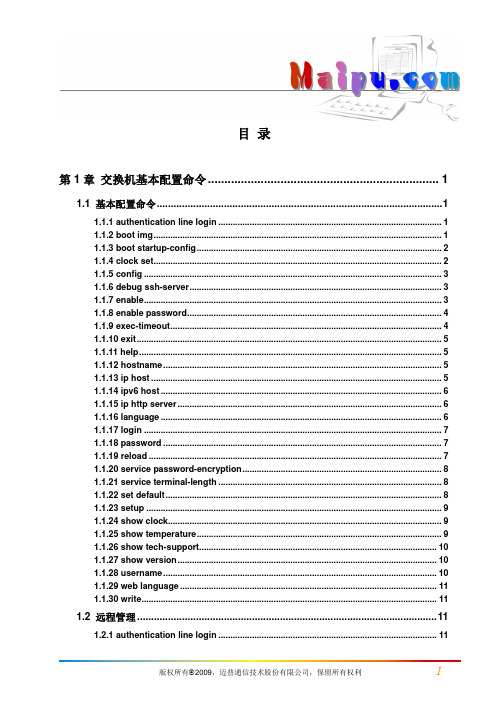
目录第1章交换机基本配置命令 (1)1.1 基本配置命令 (1)1.1.1 authentication line login (1)1.1.2 boot img (1)1.1.3 boot startup-config (2)1.1.4 clock set (2)1.1.5 config (3)1.1.6 debug ssh-server (3)1.1.7 enable (3)1.1.8 enable password (4)1.1.9 exec-timeout (4)1.1.10 exit (5)1.1.11 help (5)1.1.12 hostname (5)1.1.13 ip host (5)1.1.14 ipv6 host (6)1.1.15 ip http server (6)1.1.16 language (6)1.1.17 login (7)1.1.18 password (7)1.1.19 reload (7)1.1.20 service password-encryption (8)1.1.21 service terminal-length (8)1.1.22 set default (8)1.1.23 setup (9)1.1.24 show clock (9)1.1.25 show temperature (9)1.1.26 show tech-support (10)1.1.27 show version (10)1.1.28 username (10)1.1.29 web language (11)1.1.30 write (11)1.2 远程管理 (11)1.2.1 authentication line login (11)1.2.2 authentication securityip (12)1.2.3 authentication securityipv6 (12)1.2.4 terminal length (13)1.2.5 terminal monitor (13)1.2.6 telnet (13)1.2.7 telnet-server enable (14)1.2.8 telnet-server max-connection (14)1.2.9 ssh-server authentication-retries (15)1.2.10 ssh-server enable (15)1.2.11 ssh-server host-key create rsa (15)1.2.12 ssh-server max-connection (16)1.2.13 ssh-server timeout (16)1.2.14 ssh-user (16)1.2.15 show ssh-server (17)1.2.16 show ssh-user (17)1.2.17 show telnet login (17)1.3 配置交换机的IP地址 (18)1.3.1 interface vlan (18)1.3.2 interface ethernet 0 (18)1.3.3 ip address (18)1.3.4 ipv6 address (19)1.3.5 ip bootp-client enable (19)1.3.6 ip dhcp-client enable (19)1.4 SNMP命令 (20)1.4.1 debug snmp mib (20)1.4.2 debug snmp kernel (20)1.4.3 rmon enable (21)1.4.4 show snmp (21)1.4.5 show snmp engineid (22)1.4.6 show snmp group (23)1.4.7 show snmp mib (23)1.4.8 show snmp status (23)1.4.9 show snmp user (24)1.4.10 show snmp view (24)1.4.11 snmp-server community (25)1.4.12 snmp-server enable (25)1.4.13 snmp-server enable traps (26)1.4.14 snmp-server engineid (26)1.4.15 snmp-server group (27)1.4.16 snmp-server host (27)1.4.17 snmp-server securityip (28)1.4.18 snmp-server securityip (28)1.4.19 snmp-server view (29)1.4.20 snmp-server user (29)1.5 交换机升级命令 (30)1.5.1 copy(FTP) (30)1.5.2 copy(TFTP) (31)1.5.3 dir (32)1.5.4 ftp-server enable (33)1.5.5 ftp-server timeout (33)1.5.6 ip ftp (33)1.5.7 show ftp (34)1.5.8 show tftp (34)1.5.9 tftp-server enable (35)1.5.10 tftp-server retransmission-number (35)1.5.11 tftp-server transmission-timeout (35)第2章集群配置命令 (36)2.1 clear cluster nodes (36)2.2 cluster auto-add (36)2.3 cluster commander (36)2.4 cluster ip-pool (37)2.5 cluster keepalive interval (37)2.6 cluster keepalive loss-count (38)2.7 cluster member (39)2.8 cluster member auto-to-user (39)2.9 cluster reset member (40)2.10 cluster run (40)2.11 cluster update member (41)2.12 debug cluster (41)2.13 debug cluster packets (42)2.14 show cluster (42)2.15 show cluster members (44)2.16 show cluster candidates (45)2.17 show cluster topology (45)2.18 rcommand commander (47)2.19 rcommand member (48)第1章交换机基本配置命令1.1 基本配置命令1.1.1 authentication line login命令:authentication line {console | vty | web} login {local | radius | tacacs}no authentication line {console | vty | web} login功能:配置VTY(即指Telnet和ssh登录方式)、Web和Console方式对登录用户的验证方式和验证选择优先级;该命令的no命令恢复缺省验证方式。
迈普交换机配置
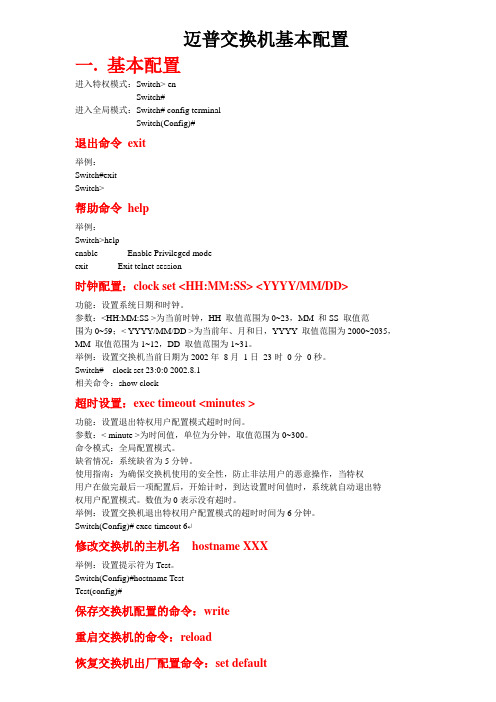
迈普交换机基本配置一. 基本配置进入特权模式:Switch> enSwitch#进入全局模式:Switch# config terminalSwitch(Config)#退出命令exit举例:Switch#exitSwitch>帮助命令help举例:Switch>helpenable -- Enable Privileged modeexit -- Exit telnet session时钟配置:clock set <HH:MM:SS> <YYYY/MM/DD>功能:设置系统日期和时钟。
参数:<HH:MM:SS >为当前时钟,HH 取值范围为0~23,MM 和SS 取值范围为0~59;< YYYY/MM/DD >为当前年、月和日,YYYY 取值范围为2000~2035,MM 取值范围为1~12,DD 取值范围为1~31。
举例:设置交换机当前日期为2002年8月1日23时0分0秒。
Switch# clock set 23:0:0 2002.8.1相关命令:show clock超时设置:exec timeout <minutes >功能:设置退出特权用户配置模式超时时间。
参数:< minute >为时间值,单位为分钟,取值范围为0~300。
命令模式:全局配置模式。
缺省情况:系统缺省为5分钟。
使用指南:为确保交换机使用的安全性,防止非法用户的恶意操作,当特权用户在做完最后一项配置后,开始计时,到达设置时间值时,系统就自动退出特权用户配置模式。
数值为0表示没有超时。
举例:设置交换机退出特权用户配置模式的超时时间为6分钟。
Switch(Config)# exec timeout 6↵修改交换机的主机名hostname XXX举例:设置提示符为Test。
Switch(Config)#hostname TestTest(config)#保存交换机配置的命令:write重启交换机的命令:reload恢复交换机出厂配置命令:set default举例:Switch#set defaultAre you sure? [Y/N] = ySwitch#writeSwitch#reload更改语言命令:language {chinese|english}功能:设置显示的帮助信息的语言类型。
迈普交换配置详细说明

迈普交换配置详细说明-CAL-FENGHAI.-(YICAI)-Company One1一、如何从console进入交换机带外管理即通过Console进行管理,通常情况下,在首次配置交换机或者无法进行带内管理时,用户会使用带外管理方式。
例如:用户希望通过远程Telnet来访问交换机时,必须首先通过Console给交换机配置一个IP地址。
用户用Console管理的步骤如下:第一、搭建环境:通过串口线连接图 1-1 交换机Console管理配置环境按照图 1-1所示,将PC的串口(RS-232接口)和交换机随机提供的串口线连接,下面是连接中用到的设备说明:设备名称说明PC机有完好的键盘和RS-232串口,并且安装了终端仿真程序,如Windows 系统自带超级终端等。
串口线一端与PC机的RS-232串口相连;另一端与交换机的Console相连。
交换机有完好的Console。
第二、进入超级终端:连接成功后,打开Windows 系统自带超级终端。
下面是打开Windows XP 自带超级终端的示例。
1)点击超级终端:图 1-2打开超级终端一2)在“名称”处填入打开超级终端的名称,例如把它定义为“Switch”:图 1-3打开超级终端二3)在“连接时使用”处,选择PC机使用的RS-232串口,如连接的是串口1,则选择串口1,点击确定按钮:图 1-4 打开超级终端三4)出现COM1属性,波特率选择“9600”,数据位选择“8”,奇偶校验选择“无”,停止位选择“1”,数据流控制选择“无”;或者直接点击“还原默认值”后,点击确定按钮:图1-5 打开超级终端四5)出现超级终端的配置界面:图 1-6 打开超级终端五第三、进入交换机CLI界面:打开交换机的电源开关。
在超级终端的配置界面上出现了如下提示,进入到交换机的CLI配置方式:switch>二、配置模式介绍图 1-11 交换机的Shell 配置模式一般用户模式用户进入CLI 界面,首先进入的就是一般用户模式,提示符为“Switch>”,符号“>”为一般用户模式的提示符。
- 1、下载文档前请自行甄别文档内容的完整性,平台不提供额外的编辑、内容补充、找答案等附加服务。
- 2、"仅部分预览"的文档,不可在线预览部分如存在完整性等问题,可反馈申请退款(可完整预览的文档不适用该条件!)。
- 3、如文档侵犯您的权益,请联系客服反馈,我们会尽快为您处理(人工客服工作时间:9:00-18:30)。
1、迈普设备配置基本命令用户名密码为 admin admin
Switch>enable
Swith#config?terminal
Swith(config)#vlan 70 //新建vlan70
Switch(Config-If-Vlan70)#name guanli //将vlan70 命名为guanli Switch(Config-If-Vlan70)#ip address
//配置交换机管理地址
Switch(Config-If-Vlan70)#no shutdown
Switch(Config-If-Vlan70)#exit
//配置交换机路由
Swith(config)#vlan 338,440 //新建vlan338,440
Switch(Config)# int ethernet 0/0/1 //进入端口
Switch(Config-Ethernet1-0/0/1)# no shutdown //打开端口
Switch(Config-Ethernet1-0/0/1)# switchport mode access //将端口定义为access口
Switch(Config-Ethernet1-0/0/1)# switchport access vlan 338 //
将vlan338加入到该端口
Switch(Config-Ethernet1-0/0/1)# exit
Switch(Config)# int ethernet 0/0/2-19;ethernet 0/0/20 //进入端口组
Switch(Config-Port-Range)#switchport mode access //将端口组定义为access口
Switch(Config-Port-Range)#switchport access vlan 440 //将vlan440加入到该端口组
Switch(Config-Port-Range)#exit
Switch(Config)#int ethernet 0/0/21 //进入端口
Switch(Config-Ethernet1-0/0/21)# switchport mode trunk //将端口定义为trunk口
Switch(Config-Ethernet1-0/0/21)#switchport trunk allowed vlan 70;338;440 //该端口允许vlan70,338,440通过
Switch(Config-Ethernet1-0/0/21)#exit
Switch(Config)#exit
Switch#write //保存
2、迈普设备故障处理基本命令
1)查看交换机端口状态2)查看交换机端口描述3)查寻mac地址
4)修改交换机配置
打开端口 no shutdown 关闭端口 shutdown。
