Bluecoat SG 510简单设置
Bluecoat网络应用建议
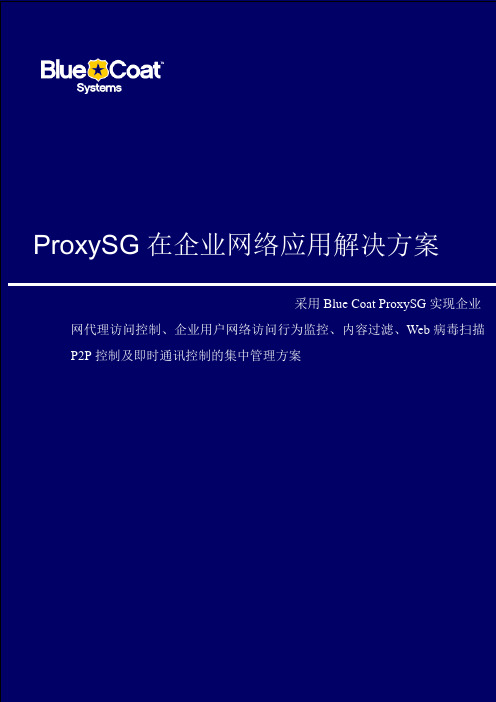
ProxySG在企业网络应用解决方案采用Blue Coat ProxySG实现企业网代理访问控制、企业用户网络访问行为监控、内容过滤、Web病毒扫描P2P控制及即时通讯控制的集中管理方案目录一、BLUE COAT公司简介 (3)二、银行业互联网应用的问题 (5)2.1信息安全的需求 (5)2.2性能方面的需求 (7)2.3管理方面的需求 (7)三、BLUE COAT银行互联网通讯控制方案 (8)3.1方案总体结构图 (8)3.2B LUE C OAT安全应用及实现机制 (10)四、BLUE COAT方案特点 (12)4.1优越的代理缓存能力 (12)4.2集成的内容过滤能力 (13)4.3集成的W EB病毒扫描功能 (13)4.4优秀的应用扩展能力 (13)4.5为所有控制功能提供集中管理点 (14)4.6极大地提高员工的工作效率 (16)4.7提高内部网络安全 (16)4.8提高银行互联网流量审计能力 (16)4.9非常易于部署 (17)一、Blue Coat公司简介Blue Coat专注于提供互联网安全代理专用设备来控制和监控用户的Web访问。
Blue Coat ProxySG专用设备在不影响网络性能的前提下,集成了先进的代理功能和安全服务,如内容过滤、即时消息控制、Web病毒扫描和P2P文件共享应用控制。
Blue Coat目前在全球拥有超过3000个用户,总发货数超过17000台,已被许多世界上最具影响力的组织和机构所信任,来确保Web环境的安全高效。
Blue Coat总部位于加州的Sunnyvale。
市场及需求现状随着企业越来越依赖于互联网与客户、合作伙伴和员工进行通讯,Blue Coat 具有巨大的成长机遇。
Web浏览器已成为关键的业务通讯和信息交流的通用工具,但它同时也增加了企业的安全风险。
直到现在,大多数企业都将其安全防范的精力主要放在预防外部恶意攻击网络基础设施上,但事实上,另外关键的安全防范方面仍急待解决:来自内部的威胁和应用层的攻击威胁。
bluecoat操作手册

策略选项
策略执行次序
(越前面优先级越低)
上移 下移
缺省策略设置
跟踪所有策略执行 (用于Debugging)
跟踪策略执行
start transaction
CPL Evaluation Trace: <Proxy>
MATCH:
MATCH:
authenticate(islandldap)
ALLOW condition=realstreams condition=GROUP2
分组号 越小优先级越高,高 优先级的Gateway全部失 效,才选用低优先级的
Gateway编辑界面 :由New和Edit生 成
Gateway的IP地址
权重:按权重 比例分配负载
静态路由配置
选择静态路由设置方式
URL 本地文件 文本编辑 安装 显示路由表 显示源路由设置文件
静态路由表是一个文本文件,每行包含:IP地址、子网掩码、网关IP, 例如:192.168.1.0 255.255.255.0 192.168.1.1
改变浏览器提示
直接设定Proxy IP 使用SG中缺省的PAC文 件进行Proxy设置 使用加速的PAC文件进 行Proxy设置 使用URL指定的PAC文 件进行代理设置
用户端浏览器配 置建议
PAC文件
•Default PAC file, URL: https://x.x.x.x:8082/proxy_pac_file
Policy Files:策略文件,所 有策略配置均在系统中对应 到一个策略文件,该选项包 括对文件方式的配置和备份 、恢复等 Visual Policy Manager:可 视化策略管理器,通过可视 化界面配置访问控制策略
NETGEAR GS510TP 8-Port Gigabit PoE Smart Switch 设置

Installation GuideNETGEAR ProSafe 8-Port Gigabit PoE Smart Switch™ with 2 Fiber SFP Uplinks GS510TPStart HereFollow these instructions to install your GS510TP Smart Switch and connect it to the network. Then, consult the GS510TP Smart Switch Software Administration Manual for information about configuring features such as VLANs, spanning tree protocol (STP), and Quality of Service (QoS).Verify the Package ContentsWhen you open the box, verify that you received everything. The package includes the following contents:• NETGEAR GS510TP Smart Switch• Rubber footpads for tabletop installation • Power cord • Rack-mount kit• Installation Guide (this document)• Resource CD that includes the NETGEAR Smart Control Center utility andHardware Installation Guide . A link to the online Software Administration Manual is on the Resource CD .Install the SwitchPrepare the site so that the mounting, access, power source, and environmental requirements are met. If you have any questions about these requirements, see the Hardware Installation Guide for the GS510TP Smart Switch on your Resource CD .Install the switch using one of the following methods:• On a flat surface: Put one of the rubber footpads that came with the switch oneach of the four concave spaces on the bottom of the switch.• In a rack: Use the rack-mount kit supplied with your switch to install the switch ina 19-inch (48.3-centimeter) EIA standard equipment rack. Follow the installation instructions included in the Hardware Installation Guide.Prepare the Administrative ComputerThe administrative computer is the Windows-based system you use to perform the initial switch setup and configuration. The administrative computer must have an Ethernet adapter with a connection to the network and a CD drive.Install the Smart Control Center Utility on the ComputerThe NETGEAR Smart Control Center is a Windows-based application that discovers NETGEAR Smart switches in your network and helps you to perform management operations like firmware upgrades and IP address assignment. To install the Smart Control Center utility on the administrative computer:1. Insert the Resource CD into your CD drive.2. Run the Setup program to install the Smart Control Center utility. TheInstallation Wizard guides you through the installation.Connect the Switch to the NetworkIf you use static IP addressing in your network, then use the Smart Control Center utility to configure a static IP address on the switch before connecting it to your network. In the absence of a DHCP server, the switch uses a default IP address of 192.168.0.239 with a subnet mask of 255.255.255.0.IMPORTANT! The DHCP client on the switch is enabled by default. If you usea DHCP server to provide the switch with an IP address, you donot need to configure the switch before connecting it to the network. To configure the switch with a static IP address before connecting it to your network:1. Configure a static IP address on the administrative PC in the 192.168.0.0/24subnet, for example 192.168.0.1.2. Use a category 5 (Cat5) unshielded twisted-pair (UTP) cable to connect theEthernet port on the PC to any front-panel RJ-45 port on the switch.3. Launch the Smart Control Center utility on the PC to discover the switch andconfigure the appropriate static IP address for your network. For detailed information about this step, see the online GS510TP Smart Switch Software Administration Manual .To connect the switch to the network:1. Connect each PC or other network device, such as a printer or server, to anRJ-45 network port on the switch front panel.Use Cat5 UTP cable terminated with an RJ-45 connector to make these connections.2. Connect the switch to your network through a 1 Gbps uplink port.Servers ComputersPrintersNetwork3. Connect one end of the supplied power cord to the switch and the other end toan AC power source to power on the switch.Discover the Switch with the Smart Control Center UtilityTo discover the GS510TP switch by using the Smart Control Center utility:1. Double-click the Smart Control Center icon on your desktop or selectthe application from the Windows Start menu Programs to run the utility.2. From the main Smart Control Center screen, click Discover to find your switchin the network.September 2011This symbol was placed in accordance with the European Union Directive 2002/96 on the Waste Electrical and Electronic Equipment (the WEEE Directive). If disposed of within the European Union, this product should be treated and recycled in accordance with the laws of your jurisdiction implementing the WEEE Directive.©2011 by NETGEAR, Inc. All rights reserved. NETGEAR and the NETGEAR logo are registered trademarks of NETGEAR, Inc. in the United States and/or other countries. Other brand and product names are trademarks or registered trademarks of their respective holders. Information is subject to change without notice.Make sure the switch has completed its boot cycle and is operational before you click Discover.The Smart Control Center utility finds the switch and displays information such as its MAC Address, IP Address, and model number.Web Browser Access ButtonDiscover ButtonIf you cannot view your switch, verify that the cable connections are secure and that the IP address configuration of the administrative computer is in the same subnet as the switch. Then click the Discover button.3. Click to select the line displaying the details of your switch. If there are multipleSmart Switches in your network, then be sure to select the switch you want to configure.4. Click Web Browser Access to launch a Web browser on the administrativecomputer and view the switch log in screen. The Login dialog appears.5. Enter the default password of password in lowercase letters and click Login .The System Information page appears.6. Configure the switch for your network.For information about switch features and for assistance with configuration procedures, consult the online Software Administration Manual .For information about each field to view or configure, click the help iconavailable on each page of the switch user interface.Troubleshooting Tips• The GS510TP Smart Switch must be operational before you discover it.After you power up the GS510TP switch, wait at least two minutes before you click the Discover button on the Smart Control Center utility.• Make sure the Ethernet cables are securely plugged in.For each powered-on device connected to the Smart Switch with a securely plugged in Ethernet cable, the corresponding port status LED will light.• Make sure the administrative computer’s network settings are correct.In most cases, computers are configured to obtain an IP address automatically via DHCP. If your network uses static IP addresses, be sure the switch and computer are configured with valid IP addresses that are in the same subnet.Technical SupportThank you for selecting NETGEAR products.After installing your device, locate the serial number on the label of your product and use it to register your product at /register. Registration is required before you can use the telephone support service. Registration via our website is strongly recommended.Go to for product updates and web support .For additional information about setting up, configuring, and using your switch, see the Software Administration Manual .For complete DoC, please visit the NETGEAR EU Declarations of Conformity website at: /app/answers/detail/a_id/11621/.。
bluecoat 操作说明
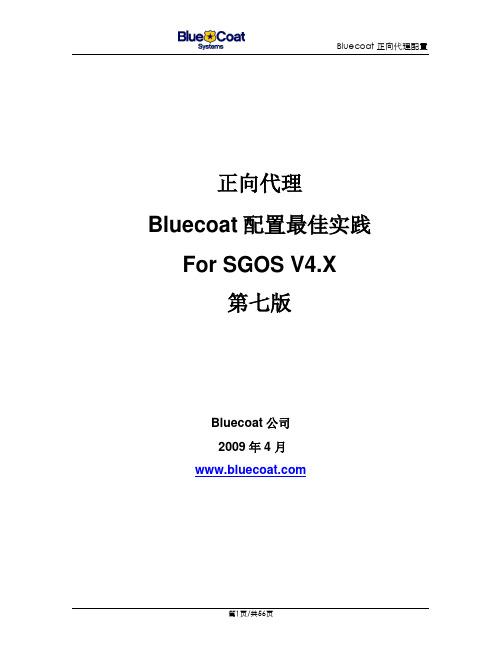
正向代理Bluecoat配置最佳实践For SGOS V4.X第七版Bluecoat公司2009年4 月本文档的目的是通过正确的配置及测试步骤,使Blue Coat SG在正向代理测试中达到最佳的效果。
其中包括企业用显式代理和运营商带宽增益类透明代理的测试中达到最佳效果。
建议凡是碰到以运营商带宽节省为目的的测试,严格按照本文档描述的步骤。
文档修订历史目录一、SG配置关于WEB-CACHE基本配置 (5)1.1关于部署方式 (5)1.2关于操作系统版本 (5)1.3基本配置步骤 (5)二、如何调整SG性能和增益效果 (11)2.1在大流量情况下并发处理的优化 (11)2.2避免带宽负增益的最佳测试步骤 (14)2.3执行Cache充满 (14)2.4视频强制缓存 (15)2.5强制缓存没有缓存标记的流量 (17)2.6强制缓存微软的升级包 (17)2.7禁止所有包含Range: bytes header的请求(可选) (18)2.8关于Blue Coat带宽增益统计数据 (18)2.9DNS配置 (18)2.10强制缓存下载网站 (23)2.11消除Trust Destination IP对缓存影响 (25)2.12消除缓存内容过期 (26)三、查看增益效果 (26)四、如何分析流量进而优化 (29)4.1通过日志分析 (29)4.2通过Policy Trace分析 (31)4.2.1增加额外的策略+Trace (31)4.2.2打开策略Trace页面进行分析 (32)4.3检查DNS Worker (32)五、SG透明缓存环境QQ的运行 (34)六、SG和游戏及特定应用的兼容性问题的解决 (37)6.1透明代理下保证游戏能够通过SG访问 (37)6.1.1Reflect-Client-IP保证游戏服务器的认证和记录不出问题 (37)6.1.2保证联众游戏访问可以通过 (39)6.1.3设置MTU保证游戏访问通过 (39)6.2显式代理下保证MSN能够通过SG访问 (39)七、SG压力过载的保护策略 (40)7.1SG流量过载保护策略 (40)7.2CPU突发过载的保护策略 (43)八、C/S软件通过SG代理 (45)8.1Default policy Allow 和CPL中的Allow的区别 (45)8.2保证典型的C/S应用通过代理服务器能够访问 (48)8.3不支持代理的C/S软件通过SG上网的方式 (51)8.4设定放宽HTTP协议的容忍度 (52)九、飞信通过SG代理用户认证的配置 (52)一、SG配置关于Web-Cache基本配置1.1 关于部署方式Bluecoat 的SG-Web-Cache可以通过如下方式部署在网络当中:1.网桥部署方式2.通过WCCP部署方式3.通过L4的设备部署1.2 关于操作系统版本Bluecoat V4最新推荐版本是SG V4.2.8.6或4.2.9.11.3 基本配置步骤设备的基本配置步骤如下:1. STEP-1(测试前最好配置恢复为出厂配置,避免未知的问题)通过Console进入SG后—enable 进入—恢复出厂配置命令restore-defaults factory-defaults或reinitialize—初始配置设备的基本参数(IP,GW,DNS等)2. STEP-2通过HTTPS://SG-IP:8082进入SG的图形界面,进入maintenance->license->View,确认系统的License是否有效如果Licesne过期需要安装Licesne文件3. STEP-3确认设备的时钟(系统时间),由于是Cache设备,系统对时间的要求很高,需要尽可能调准系统时间,并设置适合的Local Time Zone,也可以通过NTP协议和NTP服务器自动同步。
FIBOCOM_G510 硬件用户手册_V1.1.4

3.4 开关机................................................................................................................................................. 13
2
简介.................................................................................................................................................. 7
注意
由于产品版本升级或其他原因,本文档内容会不定期进行更新。除非另有约定,本文档仅作为使用指导, 本文档中的所有陈述、信息和建议不构成任何明示或暗示的担保。
商标申明
为深圳市广和通无线股份有限公司的注册商标,由所有人拥有。
版本记录
文档版本 V1.0.0 V1.0.1 V1.0.2 V1.0.3 V1.0.4 V1.0.5 V1.0.6 V1.0.7 V1.0.8 V1.0.9 V1.1.0 V1.1.1 V1.1.2 V1.1.3 V1.1.4 更新日期 2013-02-04 2013-04-03 2013-04-26 2013-05-09 2013-06-03 2013-06-17 2013-07-31 2013-08-12 2013-11-26 2014-08-19 2014-12-26 2015-04-21 2015-08-24 2015-12-30 2016-07-14 说明 初始版本 更新 LPG,UART 更新性能描述 更新 3.7 串口,添加 UART2 和 HOST UART 描述 删除支持 2 路 ADC 描述,更新管脚定义说明 更新图 3-8,图 3-9 和图 5-2 更新文档名称 增加 3.6.3 章节 增加 G510-A20-00 更新 SIM_DATA 的描述 公司名称变更,更新为“深圳市广和通无线股份有限公司” PCB Layout 部分增加顶部视图说明 更新 logo 增加 PCB SMT 提醒 删除适用型号 G510-A20-00
Bluecoat 负载均衡介绍

BlueCoat解决方案 解决方案-MACH 5 解决方案
Multiprotocol Accelerated Caching Hierarchy
多协议加速缓存体系
带宽管理
协议优化
对象缓存
字节缓存
压缩
文件服务 (CIFS), Web (HTTP), Exchange (MAPI), Video/Streaming (RTSP, MMS), 加密的 加密的Web (SSL)
浏览无关的网页
应用 Web 内容
信息泄漏 访问外部资源很慢
内部的 或 外部的
WAN/ Internet
间谍软件
与工作无关的软件 病毒
内部的 或 外部的
今天IT建设中所遇到的最大挑战 今天 建设中所遇到的最大挑战
WEB应用安全 应用安全
Web服务器经常遭受攻击 非法内容上传
WEB应用交付 应用交付
BlueCoat解决方案 解决方案-MACH 5 解决方案
为什么如此缓慢?! 为什么如此缓慢 看看这个小测试
你的网络: 你的网络 45Mbps的带宽 100ms 的延时
4KB 发出 4KB 发出 ACK! ACK!
提问: 提问 复制一个 4MB PPT 文件. 需要用多长时间? 文件 需要用多长时间
BlueCoat解决方案 解决方案-MACH 5 解决方案
对象缓存
–缓存重复的、静态数据,减少带宽使用及应用延迟
字节缓存
缓存所有TCP应用数据,减少带宽使用
压缩
减少数据传输量,节省带宽
带宽管理
优先、限制、分配、设置DiffServ – 根据用户和应用
协议优化
消除协议低效成分,减少延迟
Bluecoat 解决方案 解决方案—SG Client
XDS510仿真器使用说明书
上海宇志通信技术有限公司
选择USB Driver路径(请先从光盘中复制到电脑硬盘上)
上海宇志通信技术有限公司
点击“完成”后USB驱动安装结束,查看设备管理器如下图(增加了一个XDS510-USB2.0):
看到上图红圈中的内容,说明USB驱动安装成功了!
则选择“否”,先将目标板和DSP仿真器连接好,再双击桌面图标 件,进入CCS软件界面如下图。
启动CCS软
如果看到上图说明配置好了,可以使用仿真器调试目标板了。上面图片左下角绿色标 志说明连接正常,如果是红色小叉说明没有连接上,选择Debug->Connet即可。
上海宇志通信技术有限公司
上海宇志通信技术有限公司
说明:根据相应的目标板设置CCS Setup内容。使用该DSP仿真器的 用户,我们建议安装CCS3.1以上版本软件(目前市场上很多仿真器不支 持CCS3.X版本软件),其中一个原因就是设置CCS Setup比较方便,不同 的目标板只要修改目标板对应的文件即可,其他不变;而安装CCS2.2软 件不同的目标板需要安装不同的CCS2.2软件,如CCS2000、CCS5000等, 且配置CCS Setup比较繁琐。
一、功能与特点
· 完全采用USB2.0 标准接口连接计算机,完全即插即用,传输速度可达480Mbps, 是 USB1.0 接口传输速度的40 倍以上。兼容USB1.1 协议,兼容任何当前的USB1.1 接口 PC 机。 · 14PinJtag 仿真接口。 · 支持Windows98/ NT/2000/XP 操作系统。 · 支持TI CCS V2.0、V2.1、 V2.2 , 支持CCS3.1 、CCS3.2、CCS3.3集成开发环境,
1
上海宇志通信技术有限公司
漫步者S5.1使用手册
漫步者S5.1使用手册漫步者S5.1 使用手册欢迎使用欢迎选用爱德发生产的漫步者系列有源音箱。
本产品可为您的家庭娱乐、电脑多媒体、家庭影院提供良好的音质。
请在您使用它之前,详细阅读本使用说明书,以发挥其最佳性能,并避免造成一些不必要的损失。
性能简介1 真正影院级功率推动,采用大功率环型变压器2 低音炮独立两腔结构,两级式后倒相设计,33mm厚双层侧板3 五只卫星箱(包括中置)按thx、杜比digital(ac—3)精神设计,并全部采用两分频4 8英寸铝音圈高强度低音单元,丝绢膜液磁球顶高音单元,4英寸复合纸盆中音单元5 无线红外遥控,前置便捷键控。
微电脑数字控制系统,精密数字电位器,能精确到1db6 大屏幕数码及字符显示,多功能状态指示,开关机音量淡入淡出,断电记忆7 独具6.1声道后级功放,可扩展升级为杜比ex等6.1系统打开包装请确认您所购买音箱的包装箱上的型号标识,如与您欲购买的型号不符,请迅速与您的购买商家联系。
s5. 1多通道有源音箱包含两个包装,一个为低音箱包装箱,一个为卫星箱包装箱。
1.低音箱包装箱包含下列物品:s5.1低音箱一只2.卫星箱包装箱包含下列物品:1 音箱五只(前置两只,后环绕两只,中置一只)2 长约2.5米音箱连接线三条(接左右前置和中置音箱)3 长约5米音箱连接线两条(接后置左右环绕音箱)4 说明书及保修卡各一份5 3.5耳机插头/双莲花(rca)音频线三条(录色,蓝色,黄色各一条)6 长2.5米双莲花(rca)/双莲花音频线一条(六通道)7 rc16遥控器一个8 七号(aaa)电池两个结构示意1.s5.1系统包含一只低音炮,一只中置音箱,两只前置卫星箱,两只后置卫星箱,低音箱上带显示/控制面板,除可以用控制面板上的按键进行控制外,还可通过遥控器进行控制,如图1所示:1—前置卫星箱;2—中置音箱;3—显示控制面板;4—低音箱;5—后置环绕卫星箱;6—遥控器前置和后置卫星箱结构、性能等完全一样2.s5.1的输入输出接口都在低音箱后面的后面板上,包括电源连接线,电源开关,线路输入接口,卫星箱功率输出接口等,图2为线路输入接口的局部视图,输入接口全为rca座,其中的标识意义如下:“fl”—前置左声道线路输入口;“sl”—后置环绕左声道线路输入口;“sw”—低音通道线路输入口;“sc”—后置中置通道线路输入口;“fr”—前置右声道线路输入口“sr”—后置环绕右声道线路输入口“ce”—中置声道线路输入口“n”—闲置口3.图3为功率输出接口的局部视图,其中的标识意义如下:“fl+/fl-”—前置左音箱的功率输出口;“fr+/fr-”—前置右音箱的功率输出口;“sl+/sl-”—后置环绕左音箱的功率输出口;“sr+/sr-”—后置环绕右音箱的功率输出口;“ce+/ce-”—中置音箱的功率输出口;“sc+/sc-”—后置中置音箱的功率输出口;以上的输出口,标“+”的口接音箱的正输入(线夹颜色为红色),标“-’的口接音箱的负输入(线夹颜色为白色)。
BlueCoat Proxy SG 硬件指标参数与选型指南
Proxy Edition SG 硬件平台指标参数Model CPU RAM HDD Included OptionCards SWGBWWAN BW ConcurrentConnectionsMax SimultaneousIPsProxy SG210-5Single512M80GB (IDE)2xPT2512K1050 Proxy SG210-10Single1GB250GB IDE SSL, 2xPT6250150 Proxy SG210-25Single1GB250GB IDE SSL, 2xPT62Unlimited UnlimitedProxy SG510-5Single1GB2x80GB SATA none20250200 Proxy SG510-10Single2GB2x350GB SATA SSL, 2xPT3412100500 Proxy SG510-20Single2GB2x350GB SATA SSL, 2xPT34123001200 Proxy SG510-25Single2GB2x350GB SATA SSL, 2xPT3412Unlimited UnlimitedProxy SG810-5Single2GB2x73GB SCSI none45125002500 Proxy SG810-10Dual4GB2x300GB SCSI SSL, 2xPT90307003500 Proxy SG810-20Dual6GB4x300GB SCSI SSL, 2xPT1554510005000 Proxy SG810-25Dual6GB4x300GB SCSI SSL, 2xPT15545Unlimited UnlimitedProxy SG8100-5Single4GB2x300GB SCSI2xGigE9030Unlimited UnlimitedProxy SG8100-10Single6GB4x300GB SCSI SSL, 4xPT15552Unlimited UnlimitedProxy SG8100-20Dual8GB8x300GB SCSI SSL, 4xPT25090Unlimited UnlimitedAVAV510-A1x2.0Ghz P41Gb1x80Gb SATA 2 x 10/100/1000 Base-T1000AV810-A1x2.8Ghz Xeon2Gb2x73Gb SCSI 2 x 10/100/1000 Base-T1000-4000AV810-B2x2.8Ghz Xeon3Gb2x73Gb SCSI 2 x 10/100/1000 Base-T4000-8000RARA510-A1x2.0Ghz P41Gb1x80Gb SATA 2 x 10/100/1000 Base-T1000RA810-A1x2.8Ghz Xeon2Gb2x73Gb SCSI 2 x 10/100/1000 Base-TRA810-B2x2.8Ghz Xeon3Gb2x73Gb SCSI 2 x 10/100/1000 Base-TDIRECTORDIRECTOR-5101x2.0Ghz P41Gb1x80Gb SATA 2 x 10/100/1000 Base-T注意:1、表中的HTTP性能是正向代理性能,如果作为CDN或反向代理使用,通常性能会提升一倍2、建议用户数为作Internet网关(正向代理情况下)单台设备支持的并发用户数3、吞吐量指的是作Internet网关(正向代理情况下)典型的数据输出能力4、如果在Internet网关上增加AV防病毒业务,用户数和吞吐量要按减少大约三分之一算.5、如果在Internet网关上增加内容过滤业务,用户数要按减少大约三分之一算.6、由于AV环境较复杂,建议咨询Bluecoat或者SINOGRID 战略产品部7、Director是内容分发设备和集中网管设备Blue Coat 若有不详之处请与我们联系。
Bluebox 无线路由器设置指南说明书
Setting up a Belkin Router on your Bluebox Broadband ConnectionThank you for choosing Bluebox.Now that you have decided to go wireless with your connection the first step is connecting to your routers wireless network using the wireless key supplied with the router. Following this please connect the LAN cable from our POE adaptor directly to the Modem port on the backof your wireless router.Following this, i n your browser, type “http://router” (you do not need to type in anything elsesuch a s “www”).Then press the Enter key.If you’re still having trouble running the manual setup option, type “192.168.2.1” in yourbrowser (you do not need to type in anything else such as “http://” or “www”).Then press the Enter key.You will be presented with the following screen:(1) ClickLogin BlueboxUnit 16 Skeoge Industrial EstateLondonderry/ DerryOnce you login you will see the following screen:(2) If this is the first timeyou have accessed therouter set up screen thenjust leave the passwordbox blank and click“Submit”The next stage in the setup is clicking on “Connection Type” on the left hand side of thescreen and you will be presented with the following screen, click Static then Next.(3) ConnectionType(4) Select‘Static’BlueboxUnit 16 Skeoge Industrial EstateLondonderry/ DerryYou will then be presented with the following screen:(6) Enter the detailsas shown below(7) Click ApplyChangesOn this screen enter in the following information:IP ADDRESS 172. XXX . XXX . XXXSUBNET MASK 255.255.255.252DEFAULT GATEWAY 172. XXX . XXX. XXXDetails marked ‘X’ can be found on your Engineer receipt, by emailing************************* or by calling 02871351 999BlueboxUnit 16 Skeoge Industrial EstateLondonderry/ DerryYou will be presented with the following screen:(8) Enter Detailsas below(9) Click ApplyChangesEnter the following DNS addresses:DNS ADDRESS 78.155.251.1SECONDARY DNS ADDRESS 78.155.250.1When the countdown finishes the router should have applied the connection settings successfully. Please note that here at Bluebox we take no responsibil ity for a customer’s wireless security. Please seek advice from your router documentation in setting up this feature. After configuring your wireless security settings you should close down the router setup screen.At this point please ensure you are correctly connected to your wireless network so that you can enjoy your Bluebox connection wirelessly.If you are unable to browse the internet following this setup then please do not hesitate to contact our support helpline on 02871 351999 or if you wish to do so send us an email at************************* and one of our technical representatives will reply shortly following the receipt of your email.BlueboxUnit 16 Skeoge Industrial EstateLondonderry/ Derry。
