佳能650D使用说明书超详细
佳能650D官方使用教程
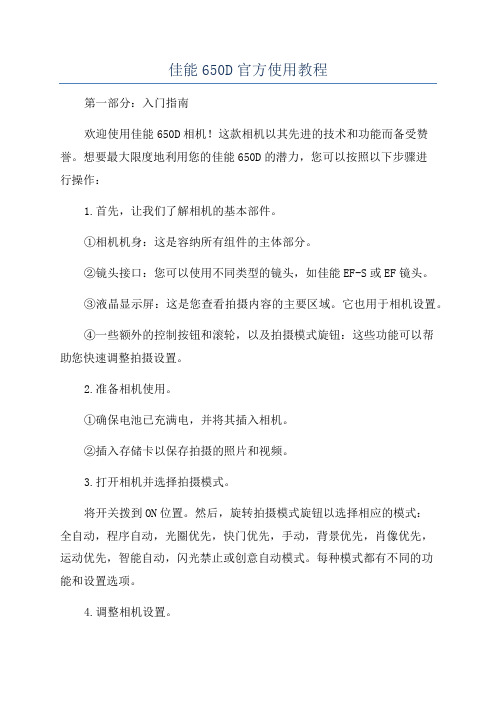
佳能650D官方使用教程第一部分:入门指南欢迎使用佳能650D相机!这款相机以其先进的技术和功能而备受赞誉。
想要最大限度地利用您的佳能650D的潜力,您可以按照以下步骤进行操作:1.首先,让我们了解相机的基本部件。
①相机机身:这是容纳所有组件的主体部分。
②镜头接口:您可以使用不同类型的镜头,如佳能EF-S或EF镜头。
③液晶显示屏:这是您查看拍摄内容的主要区域。
它也用于相机设置。
④一些额外的控制按钮和滚轮,以及拍摄模式旋钮:这些功能可以帮助您快速调整拍摄设置。
2.准备相机使用。
①确保电池已充满电,并将其插入相机。
②插入存储卡以保存拍摄的照片和视频。
3.打开相机并选择拍摄模式。
将开关拨到ON位置。
然后,旋转拍摄模式旋钮以选择相应的模式:全自动,程序自动,光圈优先,快门优先,手动,背景优先,肖像优先,运动优先,智能自动,闪光禁止或创意自动模式。
每种模式都有不同的功能和设置选项。
4.调整相机设置。
使用液晶显示屏上的各种按钮和滚轮来调整设置,如感光度,白平衡,对焦模式和曝光补偿等。
相机附带了一本用户手册,其中详细介绍了这些设置。
第二部分:基本拍摄技巧1.确保稳定相机。
为了避免照片模糊,使您的相机保持稳定。
您可以使用三脚架或稳定器。
您还可以使用自动稳定功能,该功能会在拍摄时减少抖动。
2.确保正确对焦。
使用自动对焦功能将图像锁定在您要拍摄的区域。
您可以使用中央对焦点,然后将相机的聚焦点对准您要对焦的主题。
3.选择合适的快门速度。
快门速度控制图像的暴露时间。
对于静态场景,您可以使用较慢的快门速度,例如1/60秒。
对于运动场景,您需要使用较快的快门速度来避免运动模糊。
4.调整光圈大小。
光圈控制图像的深度和明亮度。
较大的光圈值(小光圈数)会给予图像更多的焦点范围,而较小的光圈值(大光圈数)会产生浅景深效果。
5.拍摄照片。
按下快门按钮进行拍摄。
您可以通过使用自动拍摄或连拍模式来拍摄多张照片。
第三部分:高级技巧和功能1.使用曝光补偿。
佳能EOSD使用说明完整版

佳能EOSD使用说明完整版1.外观和功能介绍佳能EOSD采用经典的单反相机外观设计,机身坚固耐用。
相机正面有一个大型取景器,方便观察拍摄画面。
机身背部配有一个触摸屏,可以进行各种设置和操作。
相机上方有一个闪光灯口,可连接外接闪光灯提供更强的光源。
2.相机设置在使用佳能EOSD之前,您需要先进行一些初始设置。
首先,插入电池和存储卡,并打开相机的电源。
然后,按下菜单按钮,选择相机设置选项。
您可以设置语言、日期和时间、闪光灯等。
在设置完成后,您就可以开始拍摄了。
3.自动拍摄模式佳能EOSD提供了多种不同的拍摄模式,以满足不同用户的需求。
其中,自动拍摄模式是最简单的模式之一、在自动拍摄模式下,相机会根据场景自动选择合适的设置,无需用户干预。
只需将相机对准目标,按下快门按钮,相机就会自动对焦并拍摄。
4.手动拍摄模式除了自动拍摄模式外,佳能EOSD还提供了手动拍摄模式,供用户进行更精细的设置和控制。
在手动拍摄模式下,用户可以自行调整快门速度、光圈大小、ISO感光度等参数,以获得更具个性化的拍摄效果。
5.视频拍摄除了拍摄照片外,佳能EOSD还支持高清视频拍摄。
用户只需按下录像按钮,相机即可开始录制视频。
相机支持多种不同的视频分辨率和帧率,用户可以根据需要进行设置。
视频拍摄功能也可以与手动模式相结合,用户可以自定义各种参数以获得满意的视频效果。
6.拍摄特效佳能EOSD还提供了多种不同的拍摄特效,以增加照片的艺术感。
其中,黑白模式可以将照片转换为黑白风格,营造出复古的氛围。
人像模式可以让照片中的人物更加突出,背景虚化。
风景模式可以增加照片的饱和度和对比度,使得颜色更加丰富鲜艳。
7.镜头选择和更换佳能EOSD采用佳能EF/EF-S镜头接口,用户可以根据需要选择不同的镜头进行拍摄。
不同的镜头可以带来不同的拍摄效果,例如广角镜头适合拍摄大景观,长焦镜头适合拍摄远景。
更换镜头时,用户只需按下镜头解锁按钮,顺时针旋转镜头即可取下或安装。
佳能EOS 650D

佳能EOS 650D作者:暂无来源:《摄影之友·影像视觉》 2012年第9期翻译:曹沛然编辑:乔枫伟美编:王晓勇佳能新出的1800万有效像素的数码单反相机,还拥有视频全时自动对焦,它的最大卖点就是触摸屏,650D不仅可以通过屏幕选择焦点,还能浏览菜单,操作的精准度如同智能手机。
除此之外,它还拥有新添加的滤镜效果等选新功能,它的表现如何?我们为你盘点这款相机的表现。
今年六月,佳能发布了EOS 650D,它的适用人群是需要简单操作、对画质有比较高的要求的初学者。
650D并不是代替正在销售的600D的,它倒像是550D的终结版。
这款相机和其他单反的最大区别就是搭载了触摸屏。
让我们从最基本的地方说起,先来谈谈这款相机的感光元件。
650D拥有1800万有效像素的感光元件与其他佳能的CMOS不同,它使用了全新的混合型CMOS传感器,在实时取景与拍摄视频时,能获得更快的对焦速度。
它的处理器也换成了DIGIC 5 14位处理器,所以它的连拍速度也达到了5张/秒,超过了一直称霸入门级相机的尼康D5100(约4张/秒),相比与600D的3.7张/秒也有所提升。
它的感光度范围也经过了拓展,达到了100到12800,最高可以扩展到25600。
单反相机“摸”得到650D是第一款带有触屏功能的数码单反相机,使用者可以通过触摸屏幕的形式选择对焦点、触发快门,并设置一些关键的参数,比如白平衡和感光度。
相机使用的是手机一样的屏幕,所以轻轻触碰就可以完成操作。
不仅如此,用户可以像使用触屏手机那样浏览菜单,或者是用滑动的方式浏览照片。
而且你可以使用双指开合的动作来缩放照片,这种“手机操作体验”非常顺畅,这一点让我们印象深刻。
和600D一样,在使用取景器进行对焦时,650D采用了9点相位检测自动对焦系统,但是现在对焦点都升级为十字对焦点,这让它的对焦精准度更高。
在评测中,它可以轻易锁定突然闯入镜头的物体,无论我们选择哪个对焦点,其合焦速度都令人满意。
佳能数码相机使用说明书
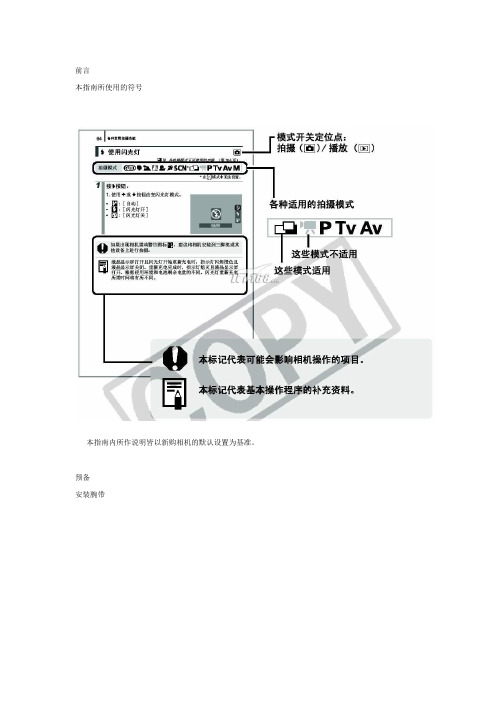
前言本指南所使用的符号本指南内所作说明皆以新购相机的默认设置为基准。
预备安装腕带为防止相机在使用过程中掉落,建议使用腕带。
安装电池1. 将电池仓盖锁扣推向箭头(1) 的方向,定住锁扣不放,此时将电池仓盖推向箭头(2) 方向,然后以箭头(3) 方向将电池仓盖向上打开。
2. 装入两颗电池。
3. 关闭电池仓盖(1),然后将电池仓盖向下按着推向(2),直到咔一声到位为止。
插入存储卡1. 将电池仓盖锁扣推向箭头(1) 的方向,定住锁扣不放,此时将电池仓盖推向箭头(2) 方向,然后以箭头(3) 方向将电池仓盖向上打开。
2. 装入存储卡直到咔一声到位为止。
3. 关闭电池仓盖(1),然后将电池仓盖向下按着推向(2),直到咔一声到位为止。
存储卡插入相机前,请先确定其方向正确。
若存储卡以反方向插入,相机则无法识别该卡或导致故障。
要取出存储卡用手指推存储卡直至听到咔哒声,然后松开存储卡。
设置日期和时间首次开启相机电源时,即会出现日期/ 时间设置菜单。
请依照下面说明的第3 及4 步骤设置日期及时间。
1. 按电源按钮。
2. 选择[ 日期/ 时间]。
3. 选择年、月、日和时间及显示的排列方式。
您可在图像上加印所设置的日期及时间。
设置显示的语言您可变更显示在液晶显示屏菜单及信息所使用的语言。
拍摄静止图像1. 按电源按钮。
(1) 将播放起动声音,液晶显示屏上将显示起动图像。
(2) 再次按电源按钮关闭电源。
2. 选择拍摄模式。
3. 将相机对准拍摄主体。
4. 轻按( 半按) 快门按钮进行对焦。
(1) 相机对焦时,相机鸣响两次,指示灯亮为绿色(使用闪光灯时亮为橙色)。
(2)在液晶显示屏的对焦点上会出现绿色自动对焦框。
5. 不作其他任何变动,将按钮按到底( 全按) 拍摄。
(1) 将播放一次快门声音并记录图像。
(2) 图像被录入存储卡时,指示灯将呈绿色闪烁。
静音设置拍摄后立即查看图像( 拍摄预览)拍摄所录制的图像随即在液晶显示屏上出现约2 秒。
佳能EOSD使用说明

EOS600D使用要点一、创意自动可以调节使背景虚化/清晰的程度二、拍摄人像1.主体距背景离越远越好2.使用远摄镜头三、拍摄风光1.使用广角端2.此模式闪光灯禁用,因此可以用于拍摄夜景四、拍摄微距1.使用简单背景2.尽可能靠近主体3.使用远摄端五、拍摄运动主体1.使用远摄镜头2.使用中央自动对焦点六、拍摄夜景人像1.使用广角镜头以增强夜景的广度2.保持人与相机的距离在5米范围内3.同时使用场景智能自动模式以获得最佳图像七、按选择的氛围效果拍摄1.显示实时图像2.按下速控按钮3.按上下键选择标准设置4.按左右键选择氛围5.液晶显示器会显示所选气氛下的图像效果八、程序自动曝光此模式下会自动设置快门速度和光圈值,闪光灯不会自动闪光;程序偏移:半按快门按钮后,转动拨盘可以更改快门速度和光圈值设定组合,拍摄照片后程序偏移自动取消;九、自动对焦模式1.单次自动对焦模式适合拍摄静止主体2.人工智能伺服自动对焦模式适合拍摄运动主体只要保持半按快门,将会对主体进行持续对焦3.可自动切换自动对焦模式的人工智能自动对焦如果静止物体开始移动,人工智能自动对焦将自动把自动对焦模式从单次自动对焦切换到人工智能伺服自动对焦十、快门优先自动曝光1.捕捉运动主体使用1/4000~1/500秒的高速快门速度2.模糊奔跑的小孩或动物给人以快速运动的感觉,使用1/250~1/30秒的中等快门速度3.模糊流动的河流或喷泉,使用1/30秒或更低的低速快门速度4.如果快门的设置超过了可调整的光圈值范围,光圈值显示将会闪烁以表明无法获得标准曝光;如果曝光过暗,最大光圈最小值将闪烁,此种情况应降低快门速度或增大ISO感光度;如果曝光过亮,最小光圈最大值将闪烁,此种情况应增加快门速度或减少ISO感光度;十一、光圈优先自动曝光光圈的设置如果超过可调整的快门速度范围,快门速度显示将会闪烁以表明无法获得标准曝光;如果照片太暗,“30’’”快门速度显示将会闪烁,此种情况下应增大光圈降低光圈值或提高ISO感光度;如果照片太亮,“4000”快门速度显示将会闪烁,此种情况下,应降低光圈增加光圈值或降低ISO感光度;十二、景深预览光圈开口光阑孔径只在拍摄照片的瞬间变化,其他时候,光圈保持全开状态;因此,当您通过取景器或液晶显示器注视场景时,景深会显得较浅;当您按景深预视按钮时,可以在拍摄之前观看实际的景深;在注视实时显示图像和按住景深预视按钮的同时,可以改变光圈并观看景深如何变化;十三、手动曝光1.要设置快门速度,请转动拨盘2.要设置光圈值,请按住<Av+/->按钮并转动拨盘3.半按快门,对焦拍摄主体,将在取景器中显示当前曝光量与标准曝光量的差距十四、A-DEP自动景深自动曝光前景和背景中的主体将会自动合焦,所有自动对焦点都将会检测拍摄主体,并且获得必要景深所需的光圈会自动设置十五、测光模式设定测光模式时,半按快门按钮不会锁定曝光设置,只有曝光时才会设定曝光设置十六、设置曝光补偿按住<Av+/->按钮并转动拨盘即可设置拍摄照片后,通过将曝光补偿设回0将其取消十七、自动包围曝光十八、锁定曝光当对焦区域不同于曝光测光区域或想要以相同的曝光设置拍摄多张照片时,可以锁定曝光;1.对焦拍摄主体,半按快门,将显示曝光设置2.按下<>按钮,取景器中的<>图标亮起,表示曝光设置已被锁定自动曝光锁3.每次按下<>按钮,将锁定当前自动曝光设置4.重新构图并拍摄照片5.如果希望保持自动曝光锁进行更多拍摄,请保持按住<>按钮并按下快门按钮继续拍摄十九、锁定闪光曝光如果在主体位于取景框侧面时使用闪光灯,取决于背景等,主体可能会显得太亮或太暗,这时应该使用闪光曝光锁;为主体设置正确的闪光曝光后,可以重新构图让主体位于侧面位置并拍摄;1.按下<闪光>按钮,内置闪光灯会升起,半按快门按钮并注视取景器,确保<闪光>图标亮起2.对焦拍摄主体3.让点测光圆覆盖主体,然后按下<>按钮,闪光灯进行预闪,相机将计算必须的闪光输出数据并将其保存在内存中4.在取景器中显示“FEL”一段时间,而且<闪光>会亮起每次按下<>按钮都进行预闪,相机会计算必须的闪光输出数据并将其保存在内存中5.构图并完全按下快门按钮进行拍摄二十、自动对焦模式实时显示图像情况下按下<速控>按钮即可设置1.实时模式:自动对焦操作将比快速模式需要更长时间,此外,可能比快速模式更难以合焦;按下<方向键>可以将自动对焦点移动到您想要对焦的位置边缘除外;要让自动对焦点返回中央,按下<set>或<删除键>;2.面部优先实时模式:按照与实时模式相同的自动对焦方法,检测面部并对焦;3.快速模式:使用专用自动对焦感应器在单次自动对焦模式下对焦时,自动对焦方法与取景器拍摄时相同;尽管可以对目标区域快速对焦,但在自动对焦操作期间,实时显示图像将被暂时中断;操作方法:a按下<实时显示图像>按钮实时显示图像b按<速控>按钮显示速控屏幕,左侧将显示可设定的功能c按下<上下键>使自动对焦点可选择d转动拨盘选择自动对焦点e半按快门进行对焦,实时显示图像会关闭,反光镜会落回原位,当合焦时,合焦的自动对焦点将变为绿色并会重新出现实时显示图像,如果没有合焦,自动对焦点将会变为橙色并闪烁二十一、手动对焦1.将镜头对焦模式开关置于<MF>2.按下<方向键>将放大框移动到想要合焦的位置若要让放大框返回中央,按下<set>键或<删除键>3.按下<放大键>放大区域4.注视放大图像的同时,转动镜头对焦环进行对焦,合焦后按下<放大键>返回通常显示5.拍摄照片二十二、拍摄短片1.开始拍摄短片前,请进行自动对焦或手动对焦2.半按快门,相机会以当前的自动对焦模式对焦3.按下<实时显示图像>按钮开始拍摄短片,再次按下停止拍摄二十三、快速搜索图像1.按下<播放>按钮,液晶显示器会显示最后拍摄的图像2.按下<索引缩小>按钮,出现4张图像索引显示,再次按下则出现9张图像3.按下<放大>按钮将在9张图像、4张图像和1张图像之间切换显示4.按下<方向键>移动蓝框选择图像5.转动拨盘会显示下一屏或上一个图像6.按下<set>键,所选图像将作为单张图像显示二十四、创意滤镜1.按菜单键在设置1下,选择创意滤镜,然后按下<set>键,将显示图像2.选择想要应用滤镜的图像,可以按<索引>按钮搜索3.按下<set>键会显示创意滤镜4.按<左右键>调节滤镜效果,然后按下<set>键,对于微缩景观效果,还可以按<上下键>选择想要清晰显示的区域,然后按下<set>键;5.单击确定保存图像6.要退出或返回菜单,按下<MENU>键。
Canon EOS 650D数码单反超级手册

两款常见的定焦镜头
Canon EF 50mm f/1.8 II Canon EF 100mm f/2.8L IS USM微距
快门线
三脚架
摄影包
1
滤镜
2
存储卡
3
防潮箱
4
遮光罩
5
黑卡、灰卡和 白卡
滤镜
滤镜是什么 UV滤镜的使用方法 偏振镜的使用方法 渐变滤镜的使用方法 滤镜的选择方法
镜头与透视 学会构图
《Canon EOS 650D数码单反超级手册》适合Canon EOS 650D用户以及摄影爱好者学习参考。
目录分析
Canon EOS 650D的8大改进
之处
Canon EOS 650D机身功能 介绍
Canon EOS 650D的8大改进之处
轻巧流畅的机身设计 可旋转式触控液晶监视器 约1800万有效像素的新型CMOS图像感应器 高性能的DIGIC 5数字影像处理器 最高约5张/秒的高速连拍 高达25600的感光度和高效的降噪功能 中央八向双十字全9点十字型自动对焦 专业级的短片拍摄
作者介绍
同名作者介绍
这是《Canon EOS 650D数码单反超级手册》的读书笔记模板,暂无该书作者的介绍。
读书笔记
读书笔记
这是《Canon EOS 650D数码单反超级手册》的读书笔记模板,可以替换为自己的心得。
精彩摘录
精彩摘录
这是《Canon EOS 650D数码单反超级手册》的读书笔记模板,可以替换为自己的精彩内容摘录。
根据不同的题材选择合适的情景模式
Canon EOS 650D模式轮盘简介 1.场景智能自动模式 2.闪光灯关闭模式 3.创意自动模式 4.人像模式 5.风光模式 6.微距模式 7.运动模式 8.夜景人像模式
Canon EOS 650
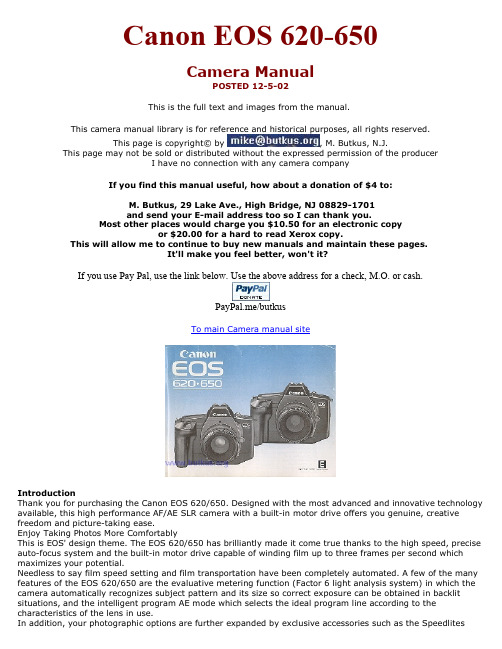
Canon EOS 620-650Camera ManualPOSTED 12-5-02This is the full text and images from the manual.This camera manual library is for reference and historical purposes, all rights reserved.This page is copyright© by , M. Butkus, N.J.This page may not be sold or distributed without the expressed permission of the producerI have no connection with any camera companyIf you find this manual useful, how about a donation of $4 to:M. Butkus, 29 Lake Ave., High Bridge, NJ 08829-1701and send your E-mail address too so I can thank you.Most other places would charge you $10.50 for an electronic copyor $20.00 for a hard to read Xerox copy.This will allow me to continue to buy new manuals and maintain these pages.It'll make you feel better, won't it?If you use Pay Pal, use the link below. Use the above address for a check, M.O. or cash.PayPal.me/butkusTo main Camera manual siteIntroductionThank you for purchasing the Canon EOS 620/650. Designed with the most advanced and innovative technology available, this high performance AF/AE SLR camera with a built-in motor drive offers you genuine, creative freedom and picture-taking ease.Enjoy Taking Photos More ComfortablyThis is EOS' design theme. The EOS 620/650 has brilliantly made it come true thanks to the high speed, precise auto-focus system and the built-in motor drive capable of winding film up to three frames per second which maximizes your potential.Needless to say film speed setting and film transportation have been completely automated. A few of the many features of the EOS 620/650 are the evaluative metering function (Factor 6 light analysis system) in which the camera automatically recognizes subject pattern and its size so correct exposure can be obtained in backlit situations, and the intelligent program AE mode which selects the ideal program line according to the characteristics of the lens in use.In addition, your photographic options are further expanded by exclusive accessories such as the Speedlites420EZ and 300EZ that respond to a wide range of illuminations from dark surroundings to fill-in flash, the Quartz Date Back E that imprints data, and the Technical Back E that memorizes exposure control data.For a full understanding of the EOS 620/650, please read this instruction booklet carefully before using the camera.While reading these instructions unfold the front and back flaps of this booklet for easy reference to the camera’s parts.EOS" is derived from "Electro-Optical System" originating from the completely electronic data communication between the camera and lens. Further, "EOS,' is the Goddess of Dawn in Greek mythology--heralding the new, genuine AF system generation.``EF" lens stands for “Electro-Focus" and adopts the lens-integral auto focus system which uses special motors to make precise and high-speed auto focusing possible whatever the lens focal length.Table of ContentsPreliminary Preparations1. Attaching the Lens 62. Loading the Battery 83. Checking the Battery 94. Loading the Film 10[Automatic Film Speed Setting] 12Basic Steps1. Setting the Main Switch to the "Full Auto" Position 142. Holding the Camera 153. AF Focusing 164. Exposure 17[Display Panel Illumination] 185. Automatic Film Rewind 19[Rewinding Mid-Roll] 20Making the Most of Your EOS 620/6501. Main Switch Functions 222. Setting the AF Mode 243. Setting the Film Winding Mode 264. Setting the Shooting Mode 27(1) Program AE 28(2) Program Shift Function 30(3) Shutter-Priority AE 32(4) Aperture-Priority AE 34[Depth of Field] 36(5) Depth of Field AE 38(6) Manual 425 Partial Metering 446. Exposure Compensation 467. Auto Exposure Bracketing 488. Multiple Exposures 529. Difficult Subjects for Auto-focus 5410. Manual Focusing 56Other Shooting1. Self-timer Photography 582. Dedicated Flash Photography 603. Bulb [Long Exposure] 634. Shooting with Infrared Film 64Accessories 65Caring for Your Camera 72Other Notes 73Appendix 74Specifications 82Carrying the Camera 871. Attaching the Lens1) Turn the rear lens cap in the direction of the arrow until it stops and remove it from the lens.· To attach the rear lens cap, align its ''O'' mark with the red dot on the lens. Then lightly push it in and turn it clockwise until it stops.2) Turn the body cap counterclockwise and remove it.· To attach the body cap, align its "o" mark with the camera's red dot, then turn the cap clockwise.3) To mount the lens, align the lens mount positioning point with the camera's red dot.4) Then turn the lens clockwise until it stops and the lens is locked with a click.· To remove the lens, turn it counterclockwise while pressing the lens release button.5) Remove the front lens cap.CAUTION2. Loading the battery1) Remove the grip with a coin or similar object.2) As shown in the photo, load the battery so that its terminals face in the direction of the camera. Make sure the battery is pushed in all the way until it is locked by the orange lever3) Replace the grip securely.· When replacing the battery, first push the orange lever upward to remove the dead battery.· When using a tripod, dismount t the camera before replacing the battery.3. Checking the Battery1 ) Set the main switch to the green "Go", "A" or "(-)"mark. Thedisplay will come on at this time. If the display does not appear,confirm that the battery is loaded correctly.2) Open the switch cover on the back of the camera and press the battery checkbutton(). Battery power shows in the display panel.4. Loading the Film1) To open the back cover, push the back cover latch down while pressing the back cover lock button2) Insert the upper-flat end of the film cartridge into the film chamber first. The film-load check mark (OIL) appears in the display panel.3) Pull the film leader across the shutter curtain until its tip is aligned with the orange index.CAUTION* Before loading the first roll of film, remove the plastic insert.* NEVER touch the shutter curtain. Its high-precision design makes it sensitive topressure. Also, when loading the film be careful that the film leader does not touchthe shutter curtain.4) Make sure that the film has no slack and that its perforations are properly engaged with the sprocket teeth.5) Close the back cover. The camera advances the film automatically and stops when "1" appears in the frame counter in the display panel.6) During film advance, the film transport bars will appear at the bottom of the display panel moving in sequence from left to right. However, if the film does not advance correctly, the bars blink after the camera has stopped and the shutter will. not release. Reload the film.If the film leader extends past the orange index, take out the film cartridge and manually rewind the excess film back into the cartridge.Film becomes soft and tears easily in high humidity. Keep it stored in its canister until loading.Automatic Film Speed SettingThe camera automatically sets film speed by sensing the DX code marked on the film cartridge. (ISO 25 - 5000 according to DX code standard)1. The automatically-set film speed will appear in the display panel while the film advances to the first usable frame.2.. When using film without a DX code, set the speed manually by following these steps: (ISO6-6400).1 ) Set the main switch to either "A" or " ((*)) ".2) Open the switch cover, and press both the blue and yellow buttons at the same time to display the ISO film speed number.3) Turn the electronic input dial until your film speed displays.· Once the buttons are depressed, you can remove your fingers because the ISO display is held on for approximately eight seconds. To clear this status within eight seconds, press the shooting mode selector.· The previously set film speed appears and blinks in the display panel to warn you if the film speed has not been set. Always be sure to set the correct film speed, because the warning stops after film speed setting.Basic Steps1. Setting the Main Switch to the "Full Auto" Position1) Slide the lens focus switch to "AF"2) Set the camera's main switch to the "Full Auto" position (the green " 0 " mark).The following displays will appear:ONE SHOT: One of the AF modes.P (Program): One of the AE modes.S (Single): One of the film winding modes.For further details on the above displays, please refer to pp. 24, 26 and 27.2. Holding the CameraYour pictures will not be sharp if the camera movesas the shutter is pressed. This movement is called"camera-shake." To avoid this, try the followingcamera-holding technique:1) Hold the camera firmly, with your left handsupporting the camera and lens.2) Press your left elbow close to your body.3) Lightly hold the camera against your cheek or forehead and look into the viewfinder.4) Spread your feet slightly apart, one foot ahead of the other, and relax.There is no one correct way to hold the camera, so experiment to find the most comfortable way. If possible, lean against a steady support such as a tree, wall, or table to help you keen the camera still.3. AF Focusing1) Center the AF from ('[ ]" mark) over the main subject.Do not touch the lens' moving parts during AF focusing.2) Press the shutter button halfway and automatic focus (AF) starts. When correct focus is obtained, the green AF in-focus indicator lights up in the viewfinder and the AF focus signal (short electronic beeper tone) sounds.· Original focus remains locked, even if the subject or focusing distance changes as long as the shutter button is held halfway.· When AF is impossible, the green AF in-focus indicator will start blinking and the shutter will not release. (see pp. 54 to 56.)4. Exposure· If correct exposure is not possible, both the shutter speed and the aperture blink to warn you. Underexposure warning -- Switch to flash photography.· In underexposure warning, the maximum aperture of the lens in use blinks. (The blinking shutter speed is always 30".)Overexposure warning--Use an ND (neutral density) filter.· In overexposure warning, the minimum aperture of the lens in use blinks. (The blinking shutter speed is always 2000 with the EOS 650 and 4000 with the EOS 620.)Display Panel Illumination (EOS 620Only)2) Compose the picture and while continuing to holddown the shutter button gently press the shutterbutton completely to take the picture.· The camera automatically advances the film to thenext frame.· Set the main switch to "L" to turn off thePress the display panel illumination button to illuminatethe display panel for approximately eight seconds.· To turn off the illumination within eight seconds pressthe display panel illumination button again.This camera is equipped with advanced "evaluative metering" so it automatically recognizes lighting conditions, subject pattern, and even subject size in the picture area. Even when there is a difference in brightness between the main subject and the background (e.g. backlit photography), correct exposure can be obtained without exposure compensation.5. Automatic Film RewindThe film automatically rewinds at the end of theroll.1) During rewind the film transport bars move insequence from right to left to indicate the function inprogress while the frame counter counts in descendingorder.2) Film rewind stops automatically when the film hasbeen completely rewound. Open the back cover whenthe film-load check mark(~) blinks.3) Remove the film cartridge.Press the film rewind button (~) to rewind before the roll ends. The function begins immediately.Making the Most of Your EOS 620/650Detailed explanation of other modes to make picture-taking fun.1. Main Switch FunctionsThe main switch has four positions.L (OFF): Turns off the camera. Be sure to set at this position to prevent accidental shutter release when not in use.A (ON): Activates the camera. (The electronic beeper tone does not sound at this position.)(( )) (ON): In addition to being the same ON position as "A", the electronic beeper tone sounds in the following cases;1) When correct focus is obtained. - AF focus signal (short beeper tone)2) When the automatically-set shutter speed is too slow to hand-hold.--Camera-shake warning (long beeper tone)[ ] (ON): Full auto position. The setting will be as follows automatically regardless of the mode. 1) AF mode - ONE SHOT 2) AE mode - P (Program) 3) Film winding mode - S (Single) 4) Electronic beeper tone -short; AF focus signal-long; camera-shake warningVarious AE and AF modes described in "Making the Most of Your EOS 620/650" cannot be set when the main switch is at the " [ ] " position. Make sure the main switch is set to "A" or" ((*)) " position.2. Setting the AF modeThis camera has two AF modes and the manual focus mode.ONE SHOT: Normal set position. The lens stops moving once focus has been obtained. As long as the shutter button is kept pressed halfway, the original focus and exposure remain locked. This mode is useful when you want your subject to be off-center.· The shutter releases only after AF completion.SERVO: The lens continues to rotate, refocusing every time the focusing distance changes. Use this mode to freeze subject motion at a certain moment while following a moving subject. Exposure is determined at the moment of shutter release.· The shutter releases whether or not AF has been completed.MANUAL: Refer to p. 56.To set the AF mode, followthese steps:1) Set the lens focus modeswitch to "AF."2) Open the switch cover andpress the yellow AF modeselector.· The display will be held on for approximately eight seconds so you can remove your finger. To clear this status within eight seconds, press the shooting mode selector.3) Turn the electronic input dial to select either "ONE SHOT" or "SERVO"3. Setting the Film Winding ModeThis camera has two automatic film winding modes.S: Single exposure. The film automatically advances to the next frame upon shutter release.C: Continuous exposure. Keep pressing the shutter button and the film winds continuously at the maximum speed of approximately three frames per second.Self-timer position. (see p. 58)To set the film winding mode, follow these steps:1) Open the switch cover and press the blue film winding mode selector.· The display will be held on for approximately eight seconds so you can remove your finger. To clear this status within eight seconds, press the shooting mode selector.2) Turn the electronic input dial to set either "S" or "C" in the display panel.4. Setting the Shooting ModeTo set the shooting mode, press the shooting modeselector while turning the electronic input dial until thedesired mode appears. (The display moves in thefollowing cycle.)· Once the shutter button is pressed halfway, thedisplay will be held on for approximately eight seconds.To clear this status within eight seconds, press theshooting mode selector.AF can be done with the Canon Circular Polarizing FilterPL-C. When using a linear polarizing filter, use manualfocusing. (see p.56)(1 ) Program AE[Purpose]The camera automatically sets shutter speed/ aperture combinations according to subject brightness. This mode particularly suits first-time SLR users or those who prefer to concentrate on picture composition or candid snapshots.[SETTING]While pressing the shooting mode selector, turn the electronic input dial until "P" appears in the display panel.When the automatically-set shutter speed is too slow to hand-hold,the camera will sound a long beeper tone to warn you. Werecommend using a tripod or flash.The camera selects the ideal program line according to thecharacteristics of the lens in use, i.e., the maximum or minimumaperture and lens focal length. This is referred to as "IntelligentProgram AK." For further information on the program line, pleasesee pp. 79 and 80.This program AE mode has the same characteristics as the oneselected when the main switch is set to the green " [ ] " mark (seep.14). However, the "ONE SHOT" AF and "S" film winding modes areautomatically set so use the setting described on this page whenyou want to use the "SERVO" AF mode or "C" film winding mode.(2) Program Shift Functions (EOS 620 Only)[PURPOSE]With the EOS 620, you can change the automatically-set shutter speed/aperture combinations of the program AE mode. This function is particularly useful when you need a specific shutter speed or aperture while shooting in the program AE mode.Be sure to set the main switch to the "A" or "(' ')" position. (At the green " [ ] " position, the program shift function cannot be used.[SETTING]Simply turn the electronic input dial until the desired shutter speed or aperture value appears after pressing the shutter button halfway to meter the subject. For example, when you need a fast shutter speed suddenly to freeze a fast-moving subject while shooting in the program AE mode, turn the electronic input dial to set a fast shutter speed such as 1/500 second.· Once the shutter button is pressed halfway, you can remove your finger because the display will be held on for approximately eight seconds.· After shutter release, the program shift functionautomatically clears.· The program shift function cannot be used in flashphotography.· For further information on the program shiftcharacteristics, please see p.81[PURPOSE]In this mode the shutter speed is manually set and the camera automatically chooses the correct aperture for the lightingconditions. This mode is best for taking pictures of movingsubjects by con trolling the shutter speed. Faster shutter speeds freeze subject motion while slower shutter speeds can produce artistic blur effects.[SETTING]1) While pressing the shooting mode selector, turn the electronicinput dial until "TV" appears in the display panel.2) Remove your finger from the shooting mode selector. At thispoint, the initial shutter speed setting is always 125 (1/125 see).3) Turn the electronic input dial until the desired shutter speedappears.Shutter speed display4000 3000 2000 1 500 1000 750 500 350 250 180 125 90 60 4530 20 15 10 8 6 4 3 2 0"7 1" 1"5 2" 3" 4" 6" 8" 10" 15" 20 30"Note4000 and 3000 .... EOS 620 onlyThe "camera-shake" warning does not sound in shutter-priority AE.[Purpose]In this mode, the aperture is set manually and the camera chooses correct shutter speed for the b lighting conditions (the opposite of shutter-priority AE). Use this mode for portraits, landscapes and still-life photography where depth of field is an important factor. (see p. 36)[SETTING]1) While pressing the shooting mode selector, turn the electronic input dial until "Av" appears in the display panel.2) Remove your finger from the shooting mode selector. At this point, the initial aperture setting is always 5.6 (f/5.6).3) Turn the electronic input dial until the desired aperture value appears.When the automatically-set shutter speed is too slow to hand-hold,the camera-shake warning sounds. We recommend using a tripod.Depth of FieldWhen your subject is in focus, there is a certain area in front of it and behind it which will also be in focus. This range of sharpness is called "depth of field".Depth of field has the following characteristics:1) The smaller the aperture, the wider the depth of field and vice versa.2) The shorter the lens focal length is, the greater the depth of field, provided that aperture and shooting distance are the same.3) The farther the shooting distance, the greater the depth of field..4) Depth of field is generally greater in the background than the foreground by a ratio of two to one.To check the depth of field(1)Push the depth-of-field check button and the camera will stop-down the aperture to either the automatically-calculated value (e.g. shutter-priority AK), or the one set manually (e.g. aperture priority AK). As you look through the viewfinder with the button pushed in, you can see the range of sharpness, i.e. the depth of field. It is impossible to check depth of field when the main Twitch is set at the green " " [ ] " " mark To check the depth of field (2)Press the shutter button halfway and note the aperture value. Find the two aperture values on the depth-of-field scale on the lens which correspond to that value. Then draw imaginary lines from those two values to the distance scale. The effective depth of field lies between those two distances. For example, using a standard50mm lens focused at 5m with the aperture set at f/11, depth of field extends from approx. 2.7m to 10m (approx. 8.8ft to 32.8ft) away. Any subject from 2.7m to 10m away will be in reasonably sharp focus.There are some lenses which have no depth-of-field scale so follow (1).(5) Depth of Field AE (EOS 650 Only)[PURPOSE]This mode makes everything from a certain point in the foreground tothe background in focus, using both the AF function and the depth offield. The camera automatically sets the correct aperture value andcorresponding shutter speed for the lighting conditions. Use this modefor landscapes and large-group commemorative shots.[SETTING]1) While pressing the shooting mode selector, turn the electronicinput dial until "DEPTH" appears in the display panel.2) Compose the picture first.3) Focus the subject in either the ONE SHOT or SERVOmode.4) Center the AF frame ("[ ]") over the first point in theforeground (see illus. A).5) Press the shutter button halfway to focus the "A"point and remove your finger from the shutter buttonwhen the AF in-focus indicator lights up.The display after the first "A'' point is focused.6) Focus the second "B" point of the background (seeillus. B as you would for step 4)The display after the second "B" point is focused.7) Press the shutter button halfway once again. At thistime, the correct aperture value and correspondingshutter speed are displayed.8) Gently press the shutter button completely to take the picture.[VIEW FINDER INFORMATION]Correct exposure- Exposure will be correct if continuously lit values display.Underexposure - Both the shutter speed of 30" and the lens maximum aperture start blinking.Overexposure - Both the shutter speed of "2000" and the lens minimum aperture start blinking; use an ND filter.If it is impossible to get the distance range in focus, the lens minimum aperture value will start blinking.Exposure, however, will still be correct and you will get the best results under the existing shooting conditions. (see helpful hints on p. 41)[Helpful Hints]1. Move back from the subject and follow steps 2 through 7 again. If the minimum aperture stops blinking, the distance range will be in sharp focus and the exposure will be correct.2. Use a wide-angle lens (or wide-angle side when using a zoom lens) and follow steps 2 through 7 again. If the minimum aperture stopsblinking, the distance range will be in sharp focus and the exposure will be correct.· When you try to focus extremely near and far points the automatically-set shutter speed will be comparatively slower and the long beeper tone will sound to warn you of camera-shake. Hold the camera steady or use a tripod.· When using a zoom lens, do not change the lens focal length after focusing the first point Always be sure to compose the picture first.· It is advisable to use a wide-angle lens to obtain maximum depth-of-field effect. (A lens focal length of more than 200mm is not recommended when you want maximum depth of field.)· Depth of field will be shallow if two points are focused at the same shooting distance. When you want to take a portrait, a telephoto lens is recommended to strengthen the shallow effect.· In depth of field AE, exposure is determined at the moment of shutter release even if the AF mode is set at ONE SHOT. (see p:24)· Depth of field AE cannot be used in flash photography.· Press the shooting mode selector to clear the depth of field AE while operating.(5) Manual Override[PURPOSE]This creative mode allows you to control exposure by setting boththe shutter speed and aperture.[SETTING]1) While pressing the shooting mode selector, turn the electronicinput dial until "M" appears in the display panel. Array2) Remove your finger from the shooting mode selector.· At this point, the initial setting is always 1/125 sec. at f/5.6.3) Turn the electronic input dial to set the desired shutter speed.4) Press the manual aperture set button.· At this point, " OP ", " 00 ", or " CL " lights up instead of the shutter speed. (The aperture value remains unchanged.) The meaning of each display follows:5) While pressing the manual aperture set button, turn theelectronic input dial until "00 " displays. The corresponding aperturevalue displays.6) Remove your finger from the manual aperture set button.7) Determine the exposure referring to the shutter speed/aperturecombination. You must rely on your own experience for setting theexposure.· Set a slower shutter speed if "OP" remains lit when the electronic input dial is turned to the lens maximum aperture.· Set a faster shutter speed if "CL" remains lit when the electronic input dial is turned to the lens minimum aperture.· The camera-shake warning does not sound in the manual mode.5. Partial MeetingThis camera has an evaluative metering function which allows you to obtain the correct exposure without exposure compensation in normal backlit photography (see p. 18). Use the partial metering mode, however, for stage photography where there is a big difference in brightness between the main subject and the background, and when you want to control the exposure.· The partial metering mode can be used regardless of the camera's mode, except when the main switch is set to the full auto position ( 0 ).· The partial metering area is approximately 6.5% of the picture area.· The AE lock mechanism automatically works in the partial metering mode.AE lock:The original exposure value remains locked as long as theshutter button is pressed halfway, so even if you recomposethe picture, correct exposure on the main subject will not beaffected by changes in fighting conditions.1) Put the main subject in the center and cover with the partialmetering mark.2) Press the shutter button halfway.3) While pressing the shutter button halfway, press the partialmetering button. (In the manual override, however, press thepartial metering button while pressing the manual aperture setbutton.)· A green asterisk ("*") indicating that the partial meteringmode and the AE lock are on appears in the viewfinder.· You can remove your finger from the partial metering buttonif you keep pressing the shutter button halfway.4) Compose the picture while continuing to hold down theshutter button, then press the shutter button completely totake the picture.。
强劲入门单反佳能650D功能全面解析全文
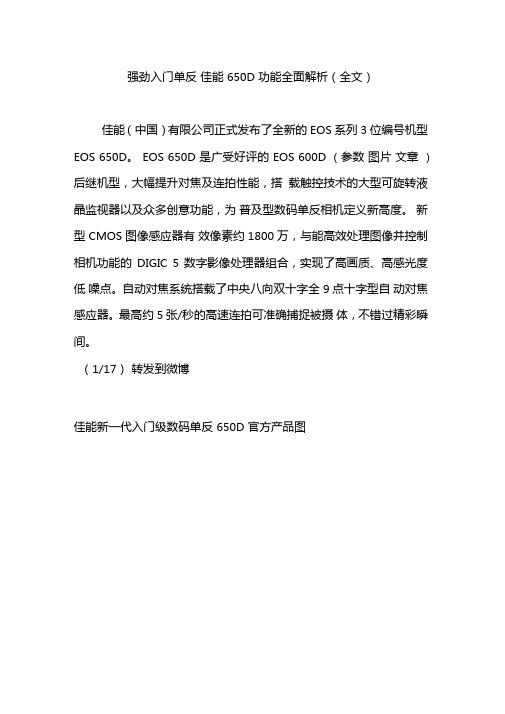
强劲入门单反佳能650D 功能全面解析(全文)佳能(中国)有限公司正式发布了全新的EOS 系列3 位编号机型EOS 650D。
EOS 650D 是广受好评的EOS 600D (参数图片文章)后继机型,大幅提升对焦及连拍性能,搭载触控技术的大型可旋转液晶监视器以及众多创意功能,为普及型数码单反相机定义新高度。
新型CMOS 图像感应器有效像素约1800 万,与能高效处理图像并控制相机功能的DIGIC 5 数字影像处理器组合,实现了高画质、高感光度低噪点。
自动对焦系统搭载了中央八向双十字全9 点十字型自动对焦感应器。
最高约5 张/秒的高速连拍可准确捕捉被摄体,不错过精彩瞬间。
(1/17)转发到微博佳能新一代入门级数码单反650D 官方产品图此外,佳能EOS 650D 还搭载了实时显示拍摄和短片拍摄时提高自动对焦性能的Hybrid CMOS AF 系统,位于图像感应器中央区域的部分像素用于相差检测自动对焦,快速检测合焦位置后,再进行反差检测自动对焦完成精确合焦。
沿袭自EOS 600D的3.0〃可旋转液晶监视器在EOS系列中首次采用触控面板,带来了直观的操作与便捷的拍摄。
短片拍摄模式中搭载了“短片伺服自动对焦” ,可以在短片拍摄期间对被摄体进行自动对焦追踪,还能用内置立体声麦克风录音,进行充满临场感、更出色的短片拍摄。
另外,支持作品创作的新功能“手持夜景”模式和“ HDR 逆光控制”模式拓展了表现范围。
EOS 650D 预计于2012 年6 月下旬发售。
佳能EOS 650D 单反佳能650D 有哪些功能超越了同类入门单反?中央八向双十字全9 点十字型自动对焦系统•最高约5张/秒高速连拍•新研发CMOS图像感应器搭载Hybrid CMOS AF实现短片及实时显示拍摄高速对焦•支持短片拍摄中持续追踪被摄体的短片伺服自动对焦•搭载触控技术的大型可旋转液晶监视器以及众多创意功能EOS 650D 是EOS 数码单反相机系列中首款搭载了全十字型自动对焦感应器的3 位编号机型。
- 1、下载文档前请自行甄别文档内容的完整性,平台不提供额外的编辑、内容补充、找答案等附加服务。
- 2、"仅部分预览"的文档,不可在线预览部分如存在完整性等问题,可反馈申请退款(可完整预览的文档不适用该条件!)。
- 3、如文档侵犯您的权益,请联系客服反馈,我们会尽快为您处理(人工客服工作时间:9:00-18:30)。
佳能650D使用说明(超详细)机身外观从外观上看,本次佳能EOS 650D的造型依旧延续了三位数机型的小巧袖珍式设计,标志性的右肩模式转盘设计依旧沿用,除此以外,从EOS 600D开始采用的翻转屏设计被保留了下来。
佳能EOS 650D机身外观650D的机身蒙皮与600D一样,同样是两侧贴有防滑胶皮,这一设计也是给整台相机的质感和手感都提升了一个档次,握持相机的时候也会提供不错的手感支持。
佳能EOS 650D机身外观佳能EOS 650D机身外观佳能EOS 650D机身外观顶部650D的机身顶部设计和600D机身几乎相同,只是在机身开关拨杆设计上较之前代略有不同。
笔者认为,这样的虽然刚开始用的时候会稍显不太习惯,但是用过一段时间后,这种整合式的设计操作起来更为直接。
佳能EOS 650D机身外观后背经过外观大致的观察,我们发现佳能650D的机身虽然较之前代没有太大的变化,不过一些细节上的改进,却是大大提升了这台相机的整体操控易用性。
接下来,就让我们看一下全新650D在细节设计上都有了哪些变化。
佳能EOS 650D机身外观细节顶部650D的顶部进行了小改进,顶部设计了立体声麦克风,这将更有利于这台机身的独立收声性能。
佳能EOS 650D机身外观细节右肩上的模式转盘机触控按钮650D的顶部更大的改进来自于对右肩部分的全新设计,视频模式从模式转盘中独立出来,通过开关拨杆用户可以直接开启视频模式,这对于传统单反用户来说会稍显麻烦。
不过考虑到如今用单反佳能EOS 650D机身外观细节卡口佳能EOS 650D机身外观细节卡口佳能EOS 650D机身外观细节机身后背按键佳能EOS 650D机身外观机身后背按键细节佳能EOS 650D机身外观细节取景器机周边按键佳能EOS 650D机身外观细节机身接口佳能650D机身接口全面,除具有常规的数据、HDMI接口外,该机还具备遥控器接口,以及外置3.5寸麦克风接口。
对于视频拍摄玩家来说,独立的收声接口将有助于其更轻松的声音采集。
外观性能第2段佳能EOS650D 18-55II套机内含650D单机、EOS数码解决方案光盘、软件使用说明书光盘、电池充电器 LC-E8C(含电源线)、锂电池 LP-E8、USB接口连接线、立体声视频连接线 AVC-DC400ST、相机背带 EW-100DB IV、EF-S 18-55mm f/3.5-5.6 IS II佳能EOS 650D数码单反相机左侧机身位于机身左侧配有快门线接口、麦克风接口、HDMI高清输出口、USB视频接口佳能650D非常罕见地在机身左侧使用了与手柄位置相同材质的贴皮,如此大面积的覆皮一般只会在中端以上机型才会使用,这种破例应用可见佳能对于650D这款产品的重视。
另外在侧面有四个接口,分别是快门线接口和麦克风接口,在后面还有AV OUT /USB 和HDMI高清接口,可外接扩展的余地已经非常大了,足够满足当下主流的应用配件。
佳能EOS 650D数码单反相机顶部初次接触单反相机的摄影爱好者们,可能相对繁琐的拍摄就会让你渐渐地对单反失去拍摄兴趣,佳能全新模式拨盘下的A+模式的“A”具有进化、统和含义、“+”组合而成的新标识。
EOS650D搭载EOS场景自动识别功能,DIGIC 5数字影像处理器以从各感应器获取的信息为基础,综合分析被摄体。
场景智能自动根据EOS场景分析系统分析所得信息,控制自动对焦、自动曝光、自动白平衡、自动亮度优化、照片风格自动这5种自动功能和智能联动,按下快门按钮就能以适合的设置完成轻松拍摄。
佳能EOS 650D数码单反相机闪光灯开启闪光灯不仅在夜间下可以进行补光,佳能650D内置闪光灯还具备辅助对焦功能,内置闪光灯可以无线控制佳能原厂外接闪光灯。
还可通过相机菜单进行对应新无线电传输方式闪光灯的设置。
内置闪光灯的闪光指数约13(ISO 100,以米为单位)。
闪光光线能够覆盖EF-S镜头约17mm镜头焦距(换算为35mm规格约为28mm)的宽广视角。
1次闪光的充电时间约3秒。
对应E-TTL II自动闪光,闪光曝光补偿可在±2级的范围内进行调节。
进行“自定义无线闪光拍摄”设置时,还可进行手动闪光,此时的闪光量可在全功率至1/128功率范围内以1/3级为单位进行调节。
佳能650D的图像感应器尺寸约22.3mmx14.9mm、佳能EF系列镜头包括EF-S系列镜头,35毫米换算焦距约为镜头焦距的1.6倍。
EOS 650D采用SD存储卡作为记录媒体,同时还可使用大容量的SDXC存储卡。
这样,对于使用SD存储卡的小型数码相机用户来说,在升级时便无需重新购入记录媒体了。
目前EOS 650D可支持SD存储卡、SDHC存储卡、SDXC存储卡、兼容UHS-I以上四种类型存储卡。
佳能EOS 650D数码单反相机套装镜头EF-S 18-55mm f/3.5-5.6 IS II佳能EOS 650D数码单反相机套装镜头EF-S 18-55mm f/3.5-5.6 IS II对于一个入门级玩家如果拥有一个EF-S 18-55mm f/3.5-5.6 IS II的镜头还是相当不错的,该镜头不仅具备防抖还有支持手动对焦和自动对焦。
外观性能第3段佳能EOS650D在外观上与EOS600D没有明显的变化,尺寸也相仿,可以说是一个模子里刻出来的。
在650D机身上仅有小部分做了修改,因此在手感上与600D也没有太大差别。
佳能EOS650D数码单反相机正面佳能EOS650D数码单反相机背面面佳能650D机身依然采用了高强度的塑料材质,这也延续了佳能三位数入门机身的传统。
650D机身依然是磨砂表面,但是塑料感依然强烈。
机身手柄位置的蒙皮手感还是不错,增加了手持的稳定性。
佳能EOS650D机身侧面在机身细节方面,佳能EOS650D的外观有许多地方进行了改进。
首先改变的便是佳能650D的取景框器上方添加的眼感应器,这样在拍摄时无需再通过按INFO键或者旋转屏幕来关闭液晶屏。
佳能650D的操控方面变化不大,但是电源拨杆新增了视频拍摄档,而原本在模式转盘的视频拍摄档则换成了HDR拍摄模式。
如今将视频拍摄档与电源拨杆相结合,启动650D 视频拍摄模式变得更简单,也改善了以往视频拍摄操作麻烦的情况。
为了更好为视频拍摄进行录音,在佳能EOS650D取景框上方多了两个麦克风,通过这两个麦克风可以在视频拍摄时实现立体声收音。
佳能650D的实时取景按键设计在了拇指的位置,可以很方便的随时进行实时取景切换。
在650D快门旁,单独设置了ISO按键,配合方向键可以快速完成ISO的设置。
在使用佳能EOS650D时,由于开关拨杆添加了视频拍摄档,因此在开机时,不注意会直接将开关拨杆拨到视频模式,所以这一点改进虽然加强了视频拍摄,但是也增加了误操作的可能,有可能因为开机时,拨杆位置不对而进入视频拍摄模式错过拍摄时机,所以这一点在使用时需要特别注意。
菜单操控第1段第一列MENU菜单按键共11列菜单,通过不同颜色和图案来区分不同类别。
各项参数清晰明了,通过机身顶部的滚轮,可以快速在每一列菜单中切换,虽然机背没有速控转盘,但是你依然可以非常快速地找到需要调节的参数,这样的结构非常适合入门级玩家。
第一列的设置菜单GIF图EOS 650D新搭载了“色差校正”功能,能够有效抑制镜头光学特性带来的色像差。
可补偿广角镜头易产生的倍率色像差、远摄镜头的轴向色像差等。
通过补偿不同镜头的色像差,大幅减少颜色错位和色晕的产生,获得清晰锐利的画质。
色差校正的基本功能与EOS-1D X、EOS 5D Mark III相同,出厂时已预置约25款镜头的校正数据,使用EOS Utility 最多可注册40款镜头的数据。
第二列MENU菜单按键佳能650D可以进行高达正负5的曝光补偿调整,这个功能以前也只有在中高端机型上才会出现,对于阳光较为强烈的天气情况下可以进行减少曝光或室内昏暗情况下增加曝光进行补偿。
第二列的设置菜单GIF图EOS 650D针对数码单反相机特有的灰尘问题,从3个环节上采取综合除尘对策。
快门单元和机身盖等采用不易产生灰尘的材料,低通滤镜上实施了氟涂层处理,有效抑制由于静电附着的灰尘。
感应器自清洁单元能通过超声波振动,振落附着灰尘。
针对上述方式都无法去除的顽固灰尘,可以利用EOS 650D附带软件Digital Photo Professional的除尘功能,通过图像处理一并去除灰尘。
EOS 650D具备了综合性的除尘对策。
开启触摸对焦功能,只要触摸画面上的被摄体就可自动对焦。
利用丰富的自动对焦方式特性,可拍出多种多样的风格。
可在像面上进行相差检测自动对焦的Hybrid CMOS AF 在画面中央附近的有效区域内进行“面部+追踪”、“自由移动多点”、“自由移动1点”的自动对焦时发挥作用。
相差检测自动对焦迅速完成对焦后,反差检测自动对焦再进行精密合焦。
另外,使用触摸快门功能时,从对焦到拍摄都实现了自动化,可以像使用智能手机那样拍摄。
第四列的设置菜单GIF图第五列MENU菜单按键对于一些图片处理设置可以在第五列MENU菜单中实现完成。
第六列MENU菜单按键放大缩小按键,还可以在切换自动对焦或单点对焦时进行使用,也可以手部实现触屏放大缩小。
在实时取景拍摄状态下如果要进行快速操作按一下Q键即可在屏幕上进行对焦方式、图像大小、白平衡等设置,这一点还是非常人性化的。
有感:在A档和P档还有M档状态下也是我使用触屏快捷按键最多的时候,碰到抓拍场景或光线较为复杂的拍摄状态下,想对光圈或白平衡等进行参数上的修改,只需轻轻一点即可完成修改,不仅提高了我的趣味点同时也提高了拍摄的成功效率。
单反相机与其它相机最大的不同就是其采用的是单镜头反光结构。
光线从镜头进入机身,通过反光板反射至五面镜,再从五面镜射入取景窗,从而被摄影师所捕捉。
在最早的单反相机上,摄影师只能通过光学取景器来取景,然而伴随着近年来数码单反的不断发展,相机的取景方式也有了更多的选择。
实时取景就是目前在单反相机上比较流行的一种取景方式,今天笔者就以佳能650D为例,来为大家讲解下实时取景的用法。
光学取景是单反相机最传统的取景方式,这种取景方式虽然在对焦速度上有着一定的优势,但是在某些方面却有着它的局限性,比如将相机举过头顶拍摄或者放在靠近地面的位置拍摄时就非常不方便。
而实时取景功能则可以将相机取景的画面显示在LCD液晶显示屏上面,大大方便了用户的取景构图。
佳能650D虽说只是入门级单反,但是依然加入了实时取景功能。
并且该机在以往饱受争议的对焦系统中,首次搭载了Hybrid CMOS AF。
位于图像感应器中央区域的部分像素用于相差检测自动对焦,快速检测合焦位置后再进行反差检测自动对焦完成精确合焦,实时显示拍摄和短片拍摄时自动对焦更迅速、顺畅。
