EasyKrig3.0的说明文档(kriging插值)
克里金插值-Kriging插值-空间统计-空间分析
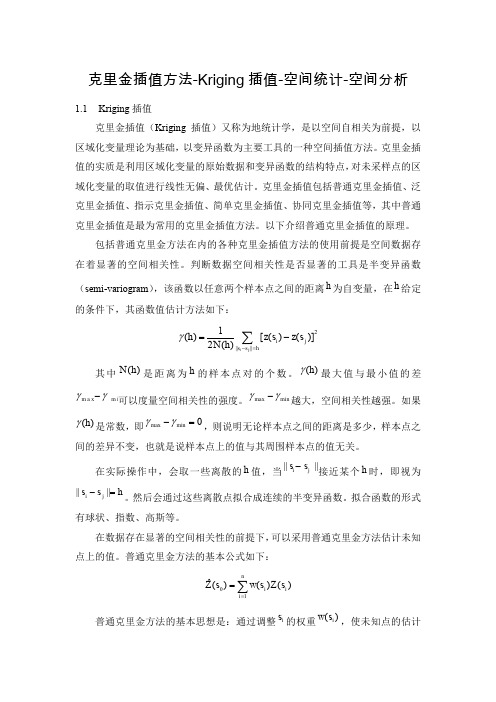
克里金插值方法-Kriging 插值-空间统计-空间分析1.1 Kriging 插值克里金插值(Kriging 插值)又称为地统计学,是以空间自相关为前提,以区域化变量理论为基础,以变异函数为主要工具的一种空间插值方法。
克里金插值的实质是利用区域化变量的原始数据和变异函数的结构特点,对未采样点的区域化变量的取值进行线性无偏、最优估计。
克里金插值包括普通克里金插值、泛克里金插值、指示克里金插值、简单克里金插值、协同克里金插值等,其中普通克里金插值是最为常用的克里金插值方法。
以下介绍普通克里金插值的原理。
包括普通克里金方法在内的各种克里金插值方法的使用前提是空间数据存在着显著的空间相关性。
判断数据空间相关性是否显著的工具是半变异函数(semi-variogram ),该函数以任意两个样本点之间的距离h 为自变量,在h 给定的条件下,其函数值估计方法如下:2||||1()[()()]2()i j i j s s h h z s z s N h γ-==-∑其中()N h 是距离为h 的样本点对的个数。
()h γ最大值与最小值的差m a x m i n γγ-可以度量空间相关性的强度。
max min γγ-越大,空间相关性越强。
如果()h γ是常数,即max min 0γγ-=,则说明无论样本点之间的距离是多少,样本点之间的差异不变,也就是说样本点上的值与其周围样本点的值无关。
在实际操作中,会取一些离散的h 值,当||s s ||i j -接近某个h 时,即视为||||i j s s h -=。
然后会通过这些离散点拟合成连续的半变异函数。
拟合函数的形式有球状、指数、高斯等。
在数据存在显著的空间相关性的前提下,可以采用普通克里金方法估计未知点上的值。
普通克里金方法的基本公式如下:01ˆ()()()n i ii Z s w s Z s ==∑普通克里金方法的基本思想是:通过调整i s 的权重()i w s ,使未知点的估计值0ˆ()Z s 满足两个要求:1.0ˆ()Z s 是无偏估计,即估计误差的期望值为0,2.估计误差的方差达到最小。
地统计内插方法 克里金插值(Kriging)共45页
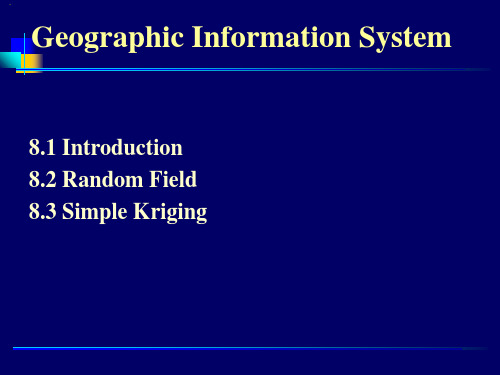
8.1 Introduction
Some common summary statistics: –Measurements of location: mean, median –Measurements of spread: variance, standard deviation, coefficient of variation –Measurements of shape: coefficient of skewness
•What are the elevation values in an unmeasured location? •How to infer elevation values from other measurements in the same and other locations?
8.1 Introduction
8.1 Introduction
Review of Probability
•Frequency table records how often (in terms of percentage) observed values fall within certain intervals or classes.
8.2 Random Field
8.1 Introduction
Probability density function (PDF): p(u)– Discrete PDF: assigns a probability to each event • The outcome of flipping a coin • The number of road in an area Continuous PDF: determines the probability that an
克里金(kriging)插值的原理与公式推导
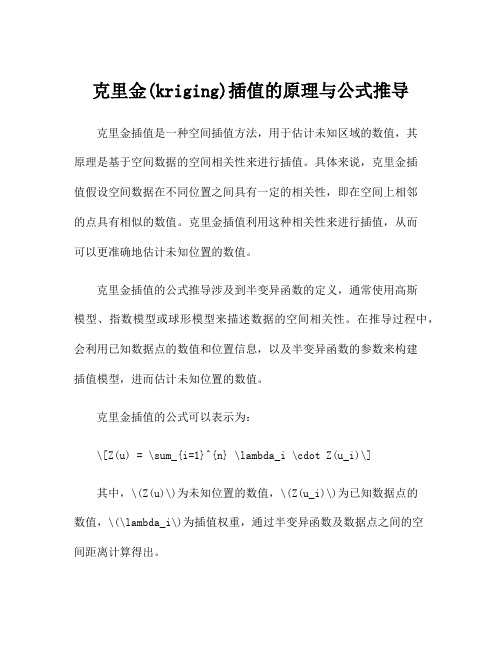
克里金(kriging)插值的原理与公式推导
克里金插值是一种空间插值方法,用于估计未知区域的数值,其
原理是基于空间数据的空间相关性来进行插值。
具体来说,克里金插
值假设空间数据在不同位置之间具有一定的相关性,即在空间上相邻
的点具有相似的数值。
克里金插值利用这种相关性来进行插值,从而
可以更准确地估计未知位置的数值。
克里金插值的公式推导涉及到半变异函数的定义,通常使用高斯
模型、指数模型或球形模型来描述数据的空间相关性。
在推导过程中,会利用已知数据点的数值和位置信息,以及半变异函数的参数来构建
插值模型,进而估计未知位置的数值。
克里金插值的公式可以表示为:
\[Z(u) = \sum_{i=1}^{n} \lambda_i \cdot Z(u_i)\]
其中,\(Z(u)\)为未知位置的数值,\(Z(u_i)\)为已知数据点的
数值,\(\lambda_i\)为插值权重,通过半变异函数及数据点之间的空
间距离计算得出。
除了基本的克里金插值方法外,还有一些相关的扩展方法,如普通克里金、泛克里金等,这些方法在建模和插值的过程中考虑了更多的因素,如均值趋势、空间方向等,使得插值结果更加准确和可靠。
总的来说,克里金插值是一种常用的空间插值方法,适用于各种地学环境下的数据分析与建模。
在实际应用中,需要根据具体数据的特点选择合适的插值方法和模型参数,以获得准确的插值结果。
克里金插值法的详细介绍。kriging。

克里金插值法的详细介绍。
kriging。
kriging 插值作为地统计学中的一种插值方法由南非采矿工程师D.G.Krige于1951年首次提出,是一种求最优、线形、无偏的空间内插方法。
在充分考虑观测资料之间的相互关系后,对每一个观测资料赋予一定的权重系数,加权平均得到估计值。
这里介绍普通Kriging插值方法的基本步骤:1.该方法中衡量各点之间空间相关程度的测度是半方差,其计算公式为:h为各点之间距离,n 是由h 分开的成对样本点的数量,z 是点的属性值。
2.在不同距离的半方差值都计算出来后,绘制半方差图,横轴代表距离,纵轴代表半方差。
半方差图中有三个参数nugget(表示距离为零时的半方差),sill(表示基本达到恒定的半方差值),range(表示一个值域范围,在该范围内半方差随距离增加,超过该范围,半方差值趋于恒定)。
利用做出的半方差图找出与之拟合的最好的理论变异函数模型(这是关键所在),可用于拟合的模型包括高斯模型、线性模型、球状模型、指数模型、圆形模型。
----球状模型,球面模型空间相关随距离的增长逐渐衰减,当距离大于球面半径后,空间相关消失。
3.用拟合的模型计算出三个参数。
例如球状模型中nugget为c0,range为a,sill为c。
4.利用拟合的模型估算未知点的属性值,方程为:,z0为估计值,zx是已知点的值,wx为权重,s是用来估算未知点的已知点的数目。
假如用三个点来估算,则有这样权重就可以求出,然后估算未知点。
(上述内容根据《地理信息系统导论》(Kang-tsung Chang著;陈健飞等译,科学出版社,2003)第十三章内容进行总结,除球状模型公式外其余公式皆来自此书)下面是本人自己编写的利用海洋中断面上观测站点的实测温度值来估算未观测处的温度的Fortran程序,利用距离未知点最近的五个观测点来估算未知点的温度,选用模型为球状模型。
do ii=1,nxif(tgrid(ii,1)==0.)thendo i=1,dsite(ii)!首先寻找距离最近的五个已知点位置do j=1,nhif(d(mm(ii),j).ne.0.or.j==1)thenhmie(j)=d(mm(ii),j)-dgrid(i)elsehmie(j)=9999hmid(j)=abs(hmie(j))end dodo j=1,nhdo k=j,nhif(hmid(j)<hmid(k))then< p="">elsem1=hmid(j)hmid(j)=hmid(k)hmid(k)=m1end ifend doend dodo j=1,5do k=1,nhif(abs(hmie(k))==hmid(j))thenlocat(j)=kend ifend doend dodo j=1,4do k=j+1,5if(locat(j)==locat(k))thendo i3=1,nhif(abs(hmie(i3))==abs(hmie(locat(j))).and.i3.ne.locat(j))then locat(j)=i3exitend ifenddoendifenddo!然后求各点间距离,并求半方差do j=1,5do k=1,5hij(j,k)=abs(d(mm(ii),locat(j))-d(mm(ii),locat(k)))/1000.end doend dodo j=1,5hio(j)=sqrt(hmid(j)**2+(abs(latgrid(ii)-lonlat(mm(ii),2))*llat)**2 $ +(abs(longrid(ii)-lonlat(mm(ii),1))*(1.112e5*$ cos(0.017*(latgrid(ii)+lonlat(mm(ii),2))/2)))**2)/1000.end dodo j=1,5do k=1,5if(hij(j,k).eq.0.)thenrleft(j,k)=0.elserleft(j,k)=sill*(1.5*hij(j,k)/range-0.5*hij(j,k)**3/range**3)end ifif(hio(j).eq.0.)thenrrig(1,j)=0.elserrig(1,j)=sill*(1.5*hio(j)/range-0.5*hio(j)**3/range**3)end ifend doend dorrig(1,6)=1.rleft(6,6)=0.rleft(6,j)=1.rleft(j,6)=1.end dotry=rleftcall brinv(rleft,nnn,lll,is,js)ty1=matmul(try,rleft)!求权重wq=matmul(rrig,rleft)!插值所有格点上t,sdo j=1,5tgrid(ii,i)=tgrid(ii,i)+wq(1,j)*t(mm(ii),locat(j)) sgrid(ii,i)=sgrid(ii,i)+wq(1,j)*s(mm(ii),locat(j)) end doenddoendifenddo</hmid(k))then<>。
克里金插值(kriging)
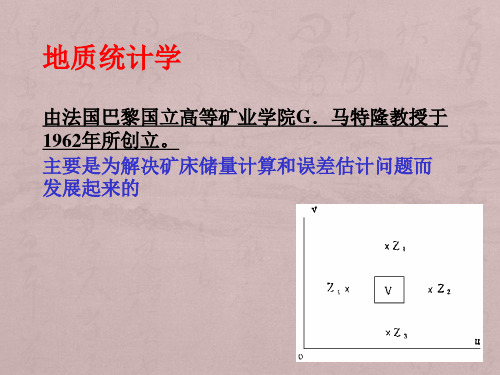
随机场:
P
当随机函数依赖于多个
自变量时,称为随机场。
如具有三个自变量(空间
点的三个直角坐标)的随
机场
随机函数的特征值
协方差(Variance): 二个随机变量ξ,η的协方差为二维随机变量(ξ,
η)的二阶混合中心矩μ11,记为Cov(ξ,η),或σξ,η。
Cov(ξ,η) = σξ,η = E[ξ-E(ξ)][η-E(η)]
块金效应的尺度效应
如果品位完全是典型的随机变量,则不论 观测尺度大小,所得到的实验变差函数曲线总 是接近于纯块金效应模型。
当采样网格过大时,将掩盖小尺度的结构, 而将采样尺度内的变化均视为块金常数。这种 现象即为块金效应的尺度效应。
1
3
3
3
1
2
3
1
1
(h) = C(0) – C(h)
基台值(Sill):代表变量在空间上的总变异性大小。即为变 差函数在h大于变程时的值,为块金值c0和拱高cc之和。 拱高为在取得有效数据的尺度上,可观测得到的变异性幅 度大小。当块金值等于0时,基台值即为拱高。
对于单变量而言:
P
F(u;z)F(uh;z)
可从研究区内所有数据的累积直方图推断而得 (将邻近点当成重复取样点)
太强的假设,不符合实际
二阶平稳
当区域化变量Z(u)满足下列二个条件时,则称其 为二阶平稳或弱平稳:
① 在整个研究区内有Z(u)的数学期望存在, 且等于常数,即: E[Z(u)] = E[Z(u+h)] = m(常数) x h
相当于要求:Z(u)的变差函数存在且平稳。
可出现协方差函数不存在,但变差函数存在的情况。
例:物理学上的著名的布朗运动是一种呈现出无限 离散性的物理现象,其随机函数的理论模型就是维 纳-勒维(Wiener-Levy)过程(或随机游走过程)。
Kriging最优内插法的原理

Kriging最优内插法的原理设X0为未观测的需要估值的点,X i, X2,…,X N为其周围的观测点,观测值相应为y(x i ),y(x2), •••,yx N)。
未测点的估值记为?(x。
),它由相邻观测点的已知观测值加权取和求得:~(X o)=w、y(X i).J (9) 此处,k为待定加权系数。
和以往各种内插法不同,Kriging内插法是根据无偏估计和方差最小两项要求来确定上式中的加权系数▲的,故称为最优内插法。
1. 无偏估计设估值点的真值为y(X。
)。
由丁土壤特性空间变异性的存在,y(X i以及y(X o ), y(X o)均可视为随机变量。
当为无偏估计时,E ~(X。
)-y(X。
)=。
(10)将式(9)代入(1。
)式,应有N•W. * I =1i 1(11)2. 估值~(x。
)和真值y(x o)之差的方差最小。
即D &(x。
)— y(x°)]=mi n(12)利用式(3-1。
),经推导方差D^xC-yCx^Lmin为N N ND ~(x。
)—y(x°)】=—£ £ "Aj(X i ,X j)+2E %J(X i,x。
)i =1 j =1 i =1(13)式中,:(x i , X j)表示以X i和X j两点间的距离作为问距h时参数的半方差值,:'(x i, x。
)则是以X i和X。
两点之间的距离作为问距h时参数的半方差值。
观测点和估值点的位置是已知的,相互问的距离业已知,只要有所求参数的半方差7(h)图, 便可求得各个S X j)和'(x i, X。
)值。
因此,确定式(9)中各加权系数的问题,就是在满足式(11)的约束条件下,求目标函数一以式(13)表示的方差为最小值的优化问题。
求解时可采用拉格朗日法,为此构造一函数犯气-1)=。
,中为待定的拉格朗日算子。
由此,可导出优化问题的解应满足:N' i (X,X j) := (X i,X。
克里金插值(kriging)

二、统计推断与平稳要求
任何统计推断(cdf,数学期望等)均要求重复取样。 但在储层预测中,一个位置只能有一个样品。 同一位置重复取样,得到cdf,不现实
P
考虑邻近点,推断待估点
区域化变量: 能用其空间分布来表征一个自然现象的变量。
(将空间位置作为随机函数的自变量)
空间一点处的观测值可解释为一个随机变量在该点
P
F(u; z) F(u h; z)
可从研究区内所有数据的累积直方图推断而得 (将邻近点当成重复取样点)
太强的假设,不符合实际
二阶平稳
当区域化变量Z(u)满足下列二个条件时,则称其 为二阶平稳或弱平稳:
① 在整个研究区内有Z(u)的数学期望存在, 且等于常数,即: E[Z(u)] = E[Z(u+h)] = m(常数) x h
为相应的观测值。区域化变量在 x0处的值 z* x0 可
采用一个线性组合来估计:
n
z*x0 i zxi i 1
无偏性和估计方差最小被作为 i 选取的标准
无偏 E Zx0 Z * x0 0 最优 Var Zx0 Z * x0 min
绝对收敛,则称它为ξ的数学期望,记为E(ξ)。
E(ξ) =
xp( x)dx
数学期望是随机变量的最基本的数字特征,
相当于随机变量以其取值概率为权的加权平均数。
从矩的角度说,数学期望是ξ的一阶原点矩。
对于一组样本:
N
( zi )
m i1 N
(2)方差 为随机变量ξ的离散性特征数。若数学期望
随机函数在空间上的变化没有明显趋势, 围绕m值上下波动。
python克里金插值法

python克里金插值法Python克里金插值法克里金插值法(Kriging)是一种用于空间插值的统计方法,常用于地质学、地球物理学、环境科学等领域。
它通过样本点的空间分布信息,推断未知点的值,并生成一幅连续的表面。
一、克里金插值法的原理克里金插值法的核心思想是通过已知点之间的空间相关性来估计未知点的值。
该方法基于两个假设:1)空间上相近的点具有相似的值;2)相邻点之间的差异可以通过某种函数来描述。
插值的第一步是计算已知点之间的空间相关性。
通常使用半方差函数(semivariogram)来量化相邻点之间的差异。
半方差函数表示了不同距离下的样本点间的差异,可以通过实际数据的半方差函数图来选择合适的函数模型。
插值的第二步是确定权重。
克里金插值法假设未知点的值是已知点的线性组合,权重由已知点之间的空间相关性决定。
一般来说,距离已知点越近且权重越大,距离已知点越远且权重越小。
插值的第三步是计算未知点的值。
根据已知点的值和权重,使用线性插值的方法来估计未知点的值。
这样,就可以生成一幅连续的表面,反映了未知点的分布情况。
二、克里金插值法的应用克里金插值法在地质学、地球物理学、环境科学等领域有广泛的应用。
以下是一些典型的应用案例:1. 地下水位插值地下水位的空间分布对于水资源管理和环境保护至关重要。
通过收集已知点的地下水位数据,可以利用克里金插值法推断未知点的地下水位值,从而绘制出地下水位的分布图。
2. 污染物扩散模拟污染物扩散对于环境风险评估和污染治理具有重要意义。
通过收集已知点的污染物浓度数据,可以利用克里金插值法推断未知点的污染物浓度值,从而模拟污染物的扩散情况。
3. 地震震级插值地震震级是评估地震强度的重要指标。
通过收集已知点的地震震级数据,可以利用克里金插值法推断未知点的地震震级值,从而绘制出地震震级的分布图。
4. 土壤质量评估土壤质量是农业生产和生态环境保护的关键因素。
通过收集已知点的土壤质量数据,可以利用克里金插值法推断未知点的土壤质量值,从而评估土壤质量的空间分布。
- 1、下载文档前请自行甄别文档内容的完整性,平台不提供额外的编辑、内容补充、找答案等附加服务。
- 2、"仅部分预览"的文档,不可在线预览部分如存在完整性等问题,可反馈申请退款(可完整预览的文档不适用该条件!)。
- 3、如文档侵犯您的权益,请联系客服反馈,我们会尽快为您处理(人工客服工作时间:9:00-18:30)。
The GLOBEC Kriging Software Package – EasyKrig3.0July 15, 2004 Copyright (c) 1998, 2001, 2004 property of Dezhang Chu and Woods Hole Oceanographic Institution. All Rights Reserved.The kriging software described in this document was developed by Dezhang Chu with funding from the National Science Foundation through the U.S. GLOBEC Georges Bank Project's Program Service and Data Management Office. It was originally inspired by a MATLAB toolbox developed by Yves Gratton and Caroline Lafleur (INRS-Océanologie, Rimouski, Qc, Canada), and Jeff Runge (Institut Maurice-Lamontagne, now with University of New Hampshire). This software may be reproduced for noncommercial purposes only.This program is distributed in the hope that it will be useful, but WITHOUT ANY WARRANTY. Contact Dr. Chu at dchu@ with enhancements or suggestions for changes.Table of Contents:1. INTRODUCTION1.1 General Information1.1.1 About kriging1.1.2 Brief descriptions of easy_krig3.01.2 Getting started1.2.1 Operating systems1.2.2 Down-load the program1.2.3 Quick start2. DATA PROCESSING STAGES2.1 Data Preparation2.2 Semi-variogram2.3 Kriging2.4 Visualization2.5Saving Kriging Results3. EXAMPLES3.1 Example 1: An Aerial Image of Zooplankton Abundance Data3.2 Example 2: A Vertical Section of Salinity Data – An Anisotropic Data set3.3 Example 3: Batch Process of Pressure (dbar) at Different Potential Density Layers3.4 Example 4: 3-Dimensional Temperature Data4. REFERENCES1.INTRODUCTION 1.1General Information 1.1.1 About krigingThis section provides a brief theoretical background for kriging. If the user(s) is not interested in thetheoretical background, he/she can skip this section and go to section 1.1.2 directly.Kriging is a technique that provides the Best Linear Unbiased Estimator of the unknown fields (Journel andHuijbregts, 1978; Kitanidis, 1997). It is a local estimator that can provide the interpolation and extrapolation of the originally sparsely sampled data that are assumed to be reasonably characterized by the Intrinsic Statistical Model (ISM). An ISM does not require the quantity of interest to be stationary, i.e. its mean and standard deviation areindependent of position, but rather that its covariance function depends on the separation of two data points only, i.e.E[ (z(x ) – m)(z(x ’) – m) ] = C (h ), (1)where m is the mean of z(x ) and C (h ) is the covariance function with lag h , with h being the distance between two samples x and x ’:h = || x – x ’ || = .)()()(2,332,222,11x x x x x x -+-+- (2)Another way to characterize an ISM is to use a semi-variogram,)(h γ= 0.5* E[ (z(x ) – z(x ’) )2]. (3)The relation between the covariance function and the semi-variogram is)(h γ = C (0) – C (h ). (4)The kriging method is to find a local estimate of the quantity at a specified location, L x . This estimate is aweighted average of the N adjacent observations:)()(ˆ1α=αα∑λ=x x N L z z(5)The weighting coefficients αλ can be determined based on the minimum estimation variance criterion:[]{})()(2)0()(ˆ)(2βααββαααα-∑λ∑λ+-∑λ-=-x x x x x x C C C z z E L L L(6)subject to the normalization condition∑=λ=ααN11. (7)Note that we don’t know the exact value at L x , but we are trying to find a predicted value that provides the minimum estimation variance. The resultant kriging equation can be expressed as1)()(11=∑λ-=μ--∑λ=ββαβα=ββN L n n NC C x x x x , (8)where μ is the Lagrangian coefficient. In addition, we have replaced the covariance function with the normalizedcovariance function [normalized by C (0)]. Equivalently, by using Eq. (4), the kriging equation can also be expressed in terms of the semi-variogram as1)()(11=∑λ-γ=μ+-γ∑λ=ββαβα=ββN L n n N x x x x , (9)where we have used normalized semi-variogram, i.e., semi-variogram normalized by C (0) as we did in deriving Eq. (8).Having obtained the weighting coefficients (βλ ) and the Lagrangian coefficient (μ ) by solving either Eq. (8) OR Eq. (9), the kriging variance, Eq. (6), can be expressed as:[]{})0()()()0()(ˆ)(22γ--γ∑λ+μ=-∑λ-μ+=-=σααααααL L L L L C C z z E x x x x x x . (10)The above equations are the basis of the Easykrig software package.1.1.2 Brief description of EasyKrig3.0The EasyKrig program package uses a Graphical User Interface (GUI). It requires MATLAB 5.3 or higherwith or without optimization toolbox (see section 2.2) and consists of five components, or processing stages: (1) data preparation, (2) variogram computation, (3) kriging, (4) visualization and (5) saving results. It allows the user toprocess anisotropic data, select an appropriate model from a list of variogram models, and a choice of kriging methods, as well as associated kriging parameters, which are also common features of the other existing software packages. One of the major advantages of this program package is that the program minimizes the users' requirements to "guess" the initial parameters and automatically generates the required default parameters. In addition, because it uses a GUI, the modifications from the initial parameter settings can be easily performed. Another feature of this program package is that it has a built-in on-line help library that allows the user to obtain the descriptions of the use of parameters and operation options easily.The current EasyKrig3.0 is the upgraded version of the previous version (EasyKrig2.1). In addition to having corrected some programming errors in the previous version (mostly GUI related errors), there are many new features included in the current version:∙ Matlab Version 6.x and 7.0 (tested under Windows) compatible∙ Capable of handling 3-D data∙ Enhanced batch file processing capability∙ More flexible in loading input data and saving output data∙Capable of handling the customized grid file∙More examples with detailed step by step instructions are provided to allow user(s) to master the functionality of the software package more quickly and easily.Although this software package lacks some abilities such as Co-kriging, it does provide a convenient tool for geostatistical applications and should also help scientists from other fields.For people who do not want to use GUI but only interested in function-based m-files can go to a different website that provides a function-based m-file Kriging package(/software/kriging/V3/intro_v3.html) developed by Caroline Lafleur and Yves Gratton, INRS-Océanologie, Universit du Qubec Rimouski.1.2 Getting Started1.2.1 Operating systemsThe software was originally developed under MATLAB 6.5 on a PC (windows 2000) and intended to be computer and/or operating system independent. The program has been tested on various machines (PC, Macintosh, and Sun Workstation) and operating systems (windows 2000/Xp, Linux) and performs fine.1.2.2 Down-load the programThe user needs to download the compressed file from GLOBEC web site first, the URL isftp:///pub/software/kriging/easy_krig/V3.0.1/ and the compressed file isWindows 95/98/NT/2000/XP,Macintosh and Linux: easy_krig30.zipUnix: easy_krig30.tar.gzAfter having downloaded the file, the user needs to uncompress the file. A directory of easy_krig3.0 will be created and you are ready to run the program.1.2.3 Quick startStart MATLAB and go to the designated easy_krig3.0 home directory. Just type “startkrig” in the MATLAB command window, a window will pop up. This window is the base window, called the Navigator window. The Menubar in this window contains many options you can choose. Now you are ready to move on.Note: You can add the kriging home directory to the Matlab search path and run the program from otherdirectories. However, you have to make sure that there are no functions of your own having the same names as those used for easy_krig3.0. Since the program will allow you to load and save files using a file browser, it is recommended that you run the program under the easy_krig3.0 home directory.The program provides a full on-line help function that provides the descriptions the use of almost all of the selectable functions, options, and parameters. It is quite self-explanatory and easy to use.2. DATA PROCESSING STAGESThere are several data processing stages (tasks) that are selectable from the Menubar on the top of the Navigator window, as well as other task windows. By selecting or clicking on any of the tasks, a window corresponding to the selected task will pop up. On each task window including the Navigator window, the descriptions and explanations of every option and selection in each task window can be found by click on the “Help” opt ion on theMenubar. On any of the task windows, clicking on the “Navigator” button, or selecting “Navigator” from the Menubar will bring back the Navigator window.2.1 Data PreparationSelecting “Load Data” from “Task” on the Menubar of any window le ads to the Data Preparation window. Click on the “'Load” button or select “Load” from the Menubar to load the raw data file. The format of the data file should be a 3-column ASCII file for 2D data and 4-column ASCII file for 3D data. Comments at the beginning of the data file will not affect the data as long as each comment line begins with a percentage symbol “%”.User(s) can provide their own m-file to load the data by using “External Program” option in the Data Preparation window. This function allows the user to generate the input data directly from the raw data instead of generating an ASCII file that is required by the Easykrig3.0. The required format for the input and output parameters by using an external program can be found by clicking on the “Help” from the Menubar and selecting “External Program”.One can set the other parameters such as reduction factor (or just accept default settings) before loading the file. After the file is loaded, if the user wants to change the other (default) settings, such as data filter, he/she can do so and then click on “Apply” pushbutton after the parameters have been set. The difference between “Load'” and “Apply” is that the latter operation is faster since it will not re-load the data file. For example, to change the axis labels after having loaded the data, one does not need to re-load the data.One can also save the “Data Format” information into a file, which will save all the parameter and option settings in this window. This feature allows the user(s) to load the data file with the same settings in the task window Kriging without opening or using this window. It is very useful when a batch process operation is needed (see explanation in 2.3 and the example 3 for more details).The usage of the other opti ons in this window can be found by selecting appropriate items from “Help” option on the Menubar.2.2Semi-variogramSelecting “Variogram” from “Task” on the Menubar leads to a popup Variogram/Correlogram window. Click on the “Compute” button to generate a d ata-based semi-variogram (or correlogram). Then, we need to seek a model-based semi-variogram or correlogram to fit the data-based variogram just computed. It can be proved that, based on Eq.(4), the relation between the normalized semi-variogram γn(h) [ normalized by the variance C(0)] and the correlogramC n(h) is:C n(h) = 1 - γn(h),where h is the lag distance (Eq. 2). An appropriate variogram/correlogram model can be selected depending on the shape of the variogram/correlogram computed from the data. The explanations of the parameters associated with the model can be found using the on-line help. Click on the “Apply” button and the program will compute the model-based variogram/correlogram using the current settings. The parameter settings can be changed either by changing the slider positions or by entering the numbers directly into the associated text-edit fields. If using the slider, the theoretical curve will change automatically, while if entering the number(s) into the text-edit field(s), the user needs to click on the “Apply” button to re-compute the curve.If the optimization toolbox (recommended) is installed, the user can use the Least-Squares Fit function to fit the data by clicking on the “LSQ fit” button. If the optim ization toolbox isn't installed, the program will automatically disable the Least-Squares fit function.Note that since the LSQ fit has a certain range for each parameter, different initial settings or parameters will produce different results.In some cases when the data are anisotropic, an anisotropic variogram or correlogram model can be activated. By selecting “Anisotropy” radio option, the corresponding settings are enabled. If you don't know or are not sure of the orientation and aspect ratio of the anisotropic feature of the data, you can use the default settings first and then adjust to obtain satisfactory results.One can save the current variogram parameters to a file and can also retrieve the variogram parameters previously saved to a file.The usage of the other options in this window can be found by selecting appropriate items from “Help” option on the Menubar.2.3KrigingSelecting “Kriging” from “Task” on the Menubar leads to a popup Kriging window. The parameters of the variogram or correlogram needed in the kriging operation are automatically passed from the Variogram window to the Kriging window.Click on the “Refresh” button to obtain the most recent semi-variogram and coordinates parameters if the user has loaded a new data set.The “Relative Variance” parameter will set the kriging values to “NaN” (Not a number) when the kriged values are larger than this parameter and will become blank in the kriging map. The default value of this parameter is 2.5.Click on the “Krig” button to start kriging. In general, accepting the default parameters will produce a reasonable kriging map to start with. Changing the variogram and kriging parameters will offer fine-tuning on these parameters and can further improve the quality of the kriging results.One of the important features of the EasyKrig is its ability of performing “Batch Process”, which allows the user to process a group of data sets that have the same data structures, i.e., having the same data format and using the same variogram and kriging parameters. The user will provide a file in which a list of the data file will be included. The outputs of each data set from kriging will be automatically saved to appropriate file in Matlab binary format.Another added feature in EasyKrig3.0 is that it allows users to provide their own grid file to specify the coordinates of regular or irregular grids on which the kriged values are generated.The usage of the other options in this window can be found by selecting appropriate items from “Help” option on the Menubar.2.4VisualizationChoosing “Visualization” from “Task” on the Menubar leads to the Visualization window. Three types of figures can be viewed in this window: kriging map, kriging-variance map and cross-validation. The first two maps are commonly used in the kriging literature while the last one is a unique approach of this program.Click on the “Show Plot” button to display the current kriging results.The shading option is for the display purpose only and their explanations can be found by typing “help shading” in the MATLAB command window.Sliders next to the colorbar case can be used to change the display range of the colormap scale. Sliders next to the X, Y, and Y axes in 3D case are used to change the positions of the slices in X, Y, and Z directions, respectively.If the data have been transformed in the Data Preparation window, the kriging results are the results from transformed data.An important feature of the EasyKrig is it can provide “cross-validation”, which ca n be performed by selecting the “Validation” radio option. One can compute and display the results from different cross-validation schemes in a separate Cross-Validation window. Among these schemes, the Q1 and Q2 are good indicators that provide a plausible assessment of the performance of the kriging in addition to the kriging-variance map. More detailed descriptions of these cross-validation can be found from the built-in “Help” function. In general, the Q1 criterion (distribution of the deviation for the mean) is easy to satisfy while the Q2 criterion (distribution of deviations for the standard deviation) is much more difficult to satisfy.As a rule of thumb, reducing the area under the theoretical curve of the variogram (smaller nugget, lower sill, smaller length scale, etc.) will increase the Q2 value, while increasing this area will reduce the Q2 value.The usage of the other options in this window can be found by selecting appropriate items from “Help” option on the Menubar.2.5Saving Kriging ResultsIn the Visualization window, by selecting “File” from the Menubar and then choosing “Save File As”, the user can save the outputs to a .mat file with a user-defined filename and at the user-selected location. The program saves the parameters and data structures (para and data) in the file. For information on the structures, the user needs to select “File” from the Menubar in the Navigator window and then “Variable Structure” to obtain explanations for some important variables (note that many variables are not relevant to users).3.EXAMPLESThere are several sample data files included in the package. All files are in ASCII format required by the program. In the following examples, the designated directory is assumed to be “easy_krig3.0”.3.1 Example 1: An Aerial Image of Zooplankton Abundance Data(1)Start MATLAB, in command window, change directory to the home directory of EasyKrig3.0. Type“startkrig” to launch the program.(2)Adjust the window size and position and select “Save Window Position” option from “Task” on the Menubarand then “Save Position” from the sub-menu. Note that after saving the window size and position, any of other task windows created afterwards will have the same size and at the same position. You can resize and re-position the window in any other task windows as well.(3)Select “Load Data” from “Task” on the Menubar to open the Data Preparation window.(a)Select “Data Col. 2” from the listbox of “Column” for X-Axis and “Data Col. 1” for Y-Axis (defaults).(b)Select “LONGITUDE” from listbox of “Variable” for X-Axis and “LATITUDE” for Y-Axis (defaults).(c)Leave other parameters unchanged.(d)Click on the “Load” button to open a dialog box, go to “data” directory, and then select the data file“zooplankton.dat” to load the selected file into memor y.(e)Select “Sample Sequence” in the “Display Type” frame to display the sample sequence. By selecting“2D/3D Color-coded View” to bring back the color-coded display.(4) Select “Variogram” from “Task” on the Menubar to open the Variogram/Correlogram wind ow.(a)Click on the “Compute” button to compute the semi-variogram. This plots the data-based semi-variogram as discrete open circles.(b)Select “general exponential-Bessel” (default) from the variogram model listbox on the upper right. Clickon the “LSQ Fit” button. If you don't have optimization toolbox, click on the “Apply” button, atheoretical model-based semi-variogram will be superimposed on the original data-based semi-variogram. The resultant semi-variogram parameters from the least-squares fit (if you have optimizationtoolbox) or from the default settings (if you don't have optimization toolbox) are shown in the text-editfields within the “Model Parameters” frame.(c)Click on the sliders associated with the variogram parameters, the theoretical curves will changeaccordingly to reflect the parameter changes. The parameters can also be changed by entering the valuesdirectly into the text-edit fields and then clicking on the “Apply” pushbutton.(d)Type 0 in the “nugget” text-edit field, 1.0 in the “sill” te xt-edit field, 0.1 in the “length” text-edit field,1.5 in the “power” field, and 0 in the 'hole scl' (hole scale) text-edit field. Then, click on the “Apply”button. A revised theoretical curve of the model-based semi-variogram will be generated and plotted(red curve).(e)By selecting the “Variogram” or “Correlogram” in the “Model Parameter” frame (top row) will provideeither variogram or correlogram depending on the user selection.(5) Select “Kriging” from “Task” on the Menubar to open the Kriging wind ow.(a) Simply click on the “Krig” button to start kriging by accepting the default settings. A status windowpops up and displays the processing progress. When the kriging is done, click on the “Quit” button toclose the status window.(6) Select “Visualization” from “Task” on the Menubar to open the Visualization window.(a)Simply click on the “Show Plot” button to display the kriging results. Note that the station positions onthe kriging map are color-coded to reflect the level of the agreement of the kriged results with theoriginal data. If they are invisible it is because they agree with the kriged values very well.(b)Select “Faceted” and then “Flat” for the “Shading” to see the changes in the display.(c)Click on “Data” from the Menubar and then select between “Color”, “Black/White” and “None” toobserve the color change at the locations of the original data. Selecting “Value” or “Error” andspecifying the “Color” and “Fontsize” allow the user to display the observed values or the differencebetween the observed values and those from kriging.(d)Select “Variance Map” to display kriging variance map.(e)Selecting “Validation” will open a small popup “Validation” window. Click on “Compute” button, theQ1-validation curve occurs. A vertical red line at about 0.09 in between the two black lines at about 0.5and -0.5 indicates the model parameters are good based on the Q1 criterion.(f)Selecting “Q2” from the listbox of “Method” results in another plot. A vertical red line is located withinthe accept region at about 1.09, which means the model parameters are likely “good” based on the Q2criterion. Click on “Quit” button to close the Validation window.(g)Activate the “Kriging” window by either selecting “Kriging” from “Task” on the Menubar, or selecting“Kriging Configuration” from “Window” on the Menubar, or simply clicking on the minimized“Kriging Configuration” on the Toolbar at the bottom of the screen. Type 1.1 in the “Relative Variance”text-edit field and click on “Krig” to perform a new kriging. Note that in th e Matlab command window,there is one line message resulting from kriging “Anomaly_cnt for |Ep| > Relative Error =37”. This is toinform the user that there are 37 kriged values whose normalized kriging variances or relative errors aregreater than 1.1. The total number of kriged value for this example is 266 (19 x 14), which can beverified by typing “data.out.krig” (look for Xg, Yg, Vg, and Eg) in the command window.(h)Go back to the “Visualization” window, click on “Krig Map” to refresh the kriging map. T here are blankregions on the kriging map, where the normalized kriging variance (normalized by the variance) exceedsspecified “Relative Variance”, i.e. 1.1.(7)Select “Kriging” from “Task” on the Menubar or simply click on the minimized the figure on the toolbar at thebottom of the screen to bring back the Kriging window.(a)Change “Relative Variance” back to 2.5.(b)Select “Customized Grid File” in the “Coordinates” frame and click on “Browse” button to open a filedialogue box. Load “globec_grid.dat” from the directory “data/GLOBEC_gridfile”.(c)Click on the “Krig” button to perform kriging by accepting the other settings in this window.(8) Select “Visualization” from “Task” on the Menubar or simply click on the minimized the figure on the toolbarat the bottom of the screen to bring back the Visualization window.(a)Click on the “Show Plot” button to display the kriging results.(b)Select “Interp” for the “Shading” to changes in the display.(9) Select “File” the Menubar and then select “Save File As” to o pen a dialog box.(a)Go to “output” directory or any directory you like and specify any filename you like (the defaultfilename is zooplankton.mat) and then click on the “Save” button to save all the data and parameterstructures to a MATLAB binary file.(b)Cli ck on “Quit” from the Menubar and then “Quit Easykrig” to quit the program. Restart the programagain by typing “startkrig” in the MATLAB command window. Click on the “Visualization” button toopen the Visualization window, and click on the “Load” button or select “File” and then “Load” fromthe Menubar to load the output file that has just been saved by using the file browser.(c)Click on the “Show Plot” button to display the kriging results, which should be the same as before.(10) Click on “Navigator” button or select “Navigator” from “Task” on the Menubar to open the Navigator window.(a)Select “About” from the Menubar and then “Variable Structure” to open the data structure descriptionfile. You can view how the data and para are structured and can extract many parameters such asvariogram parameters related to the kriging outputs.(b)Click on “Quit” from the Menubar and then “Quit Easykrig” to quit the program. Type “cd misc_mfiles”in the Matlab command window to go to the “misc_mfiles” directory.(c) Ty pe “display_globec_grid” in command window and a load data window pops up.(d) Use the file browser to load the data just saved in step (9)-(a) to view the results.(e) You can modify the display_globec_grid.m to plot the output variables yourself.3.2 Example 2: A Vertical Section of Salinity Data – An Anisotropic Data set(1)Start MATLAB in the MATLAB command window. Change directory to the home directory of EasyKrig3.0and type “startkrig” to launch the program.(2)Select “Load Data” from “Task” on the Men ubar to open the Data Preparation window.(a)Click on the “Load” button to open a dialog box, select “data” directory, and then select “salinity.dat”file to load the selected file into memory.(b)Select “Data Col. 1” and “Data Col. 2” from listbox “Column” for X-Axis and Y-Axis, respectively.(c)Select “X” and “Depth” from the listbox of “Variable” for X-Axis and Y-Axis, respectively.(d)Leave other parameters unchanged and click on “Apply” button.(e)Select “Reverse” radio option on the Y-Axis column to reverse the y-axis direction.(3)Select “Variogram” from “Task” on the Menubar to open the Variogram window.(a)Click on the “Compute” button to compute the semi-variogram.(b)Click on the “LSQ Fit” button [If you don't have optimization toolbox, go to step (c).] A theoreticalmodel-based semi-variogram will be superimposed on the original data-based semi-variogram.(c)Type 0 in the “nugget” parameter text-edit field, 1.28 for “sill”, 0.36 for “length”, 1.76 for “power”, and0 for “hole scl” (hole scale), and then click on the “Apply” button to generate a theoretical curve of themodel-based semi-variogram.(4) Select “'Kriging” from “Task” on the “Task” on the Menubar to open the Kriging window.(a) Simply click on the “Krig” button to start kriging by accepting the defau lt settings.(5) Select “Visualization” from “Task” on the Menubar to open the Visualization window.(a)Click on the “Show Plot” button to display the kriging results.(b)Verify that “Reverse” is selected for the y axis direction.(c)Select “Validation” from “Display” will open a small popup “Validation” window. Click on “Compute”to obtain the “Q1”value. A vertical red line around 0.08 in between the two black lines at about 0.1 and-0.1 indicates the model parameters are good based on Q1 criterion.(d)Select “Q2” from the listbox of “method” results. There is no red vertical line in between the two blacklines defining the Q2-accept region, but a value about 2.27 displayed on the top of the figure, indicatingthat the Q2 value is beyond the accept region and th e variogram model parameters are likely not “good”.。
